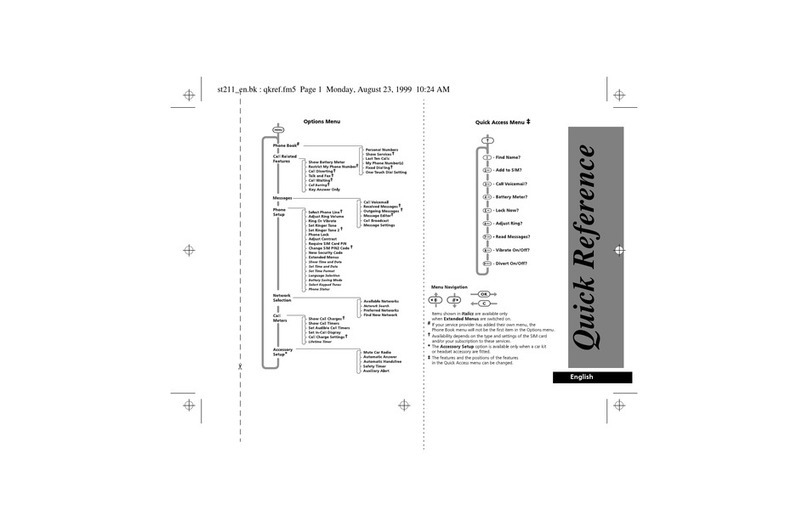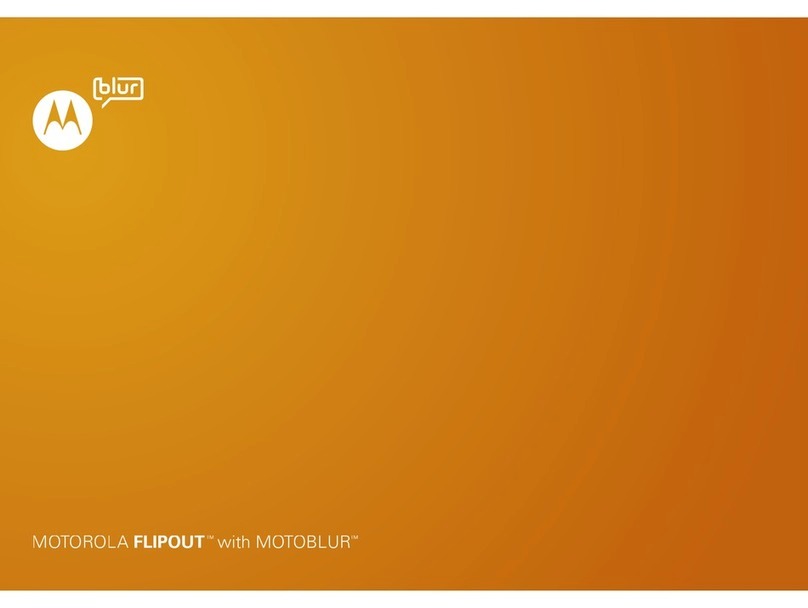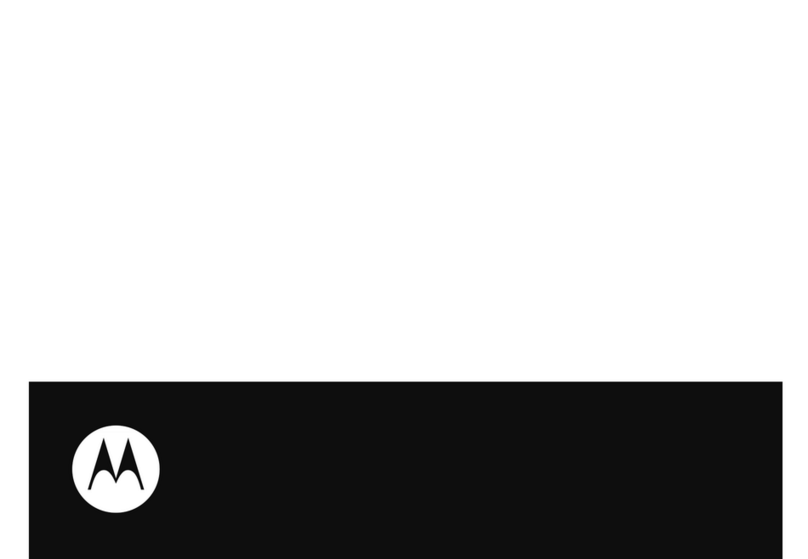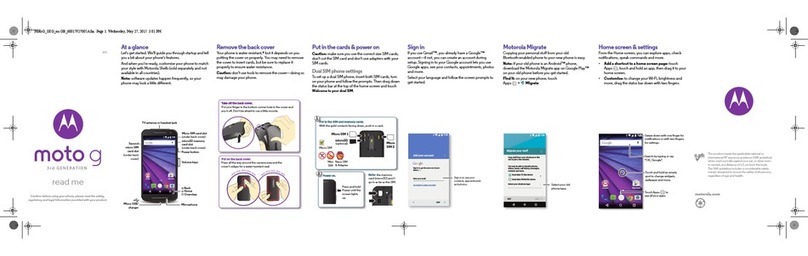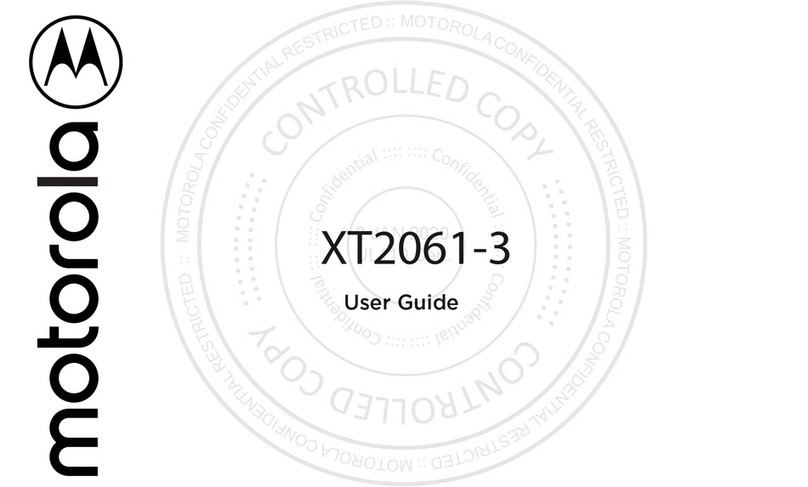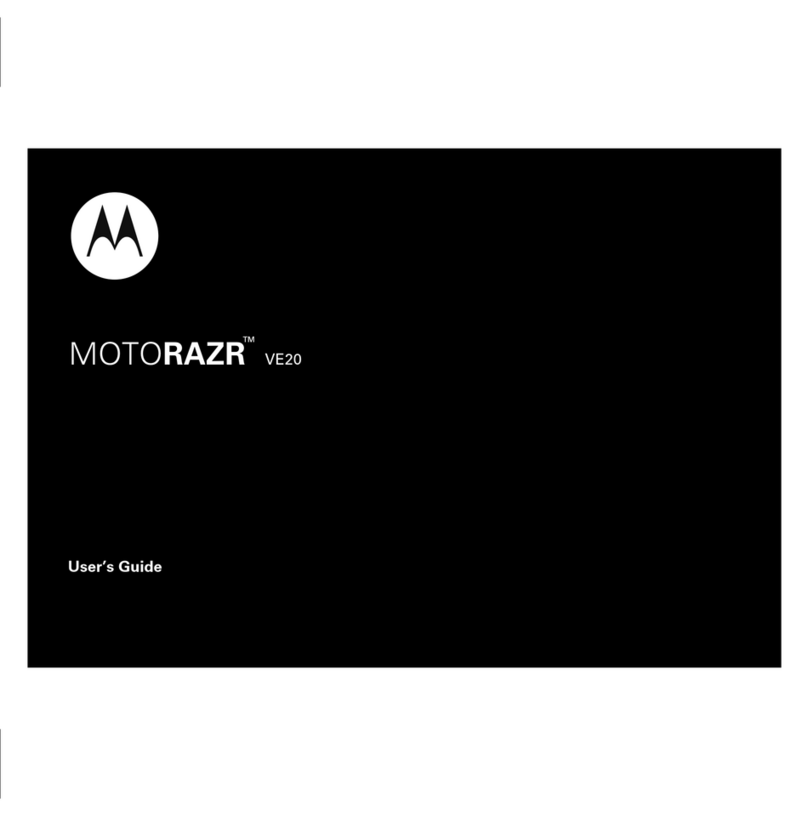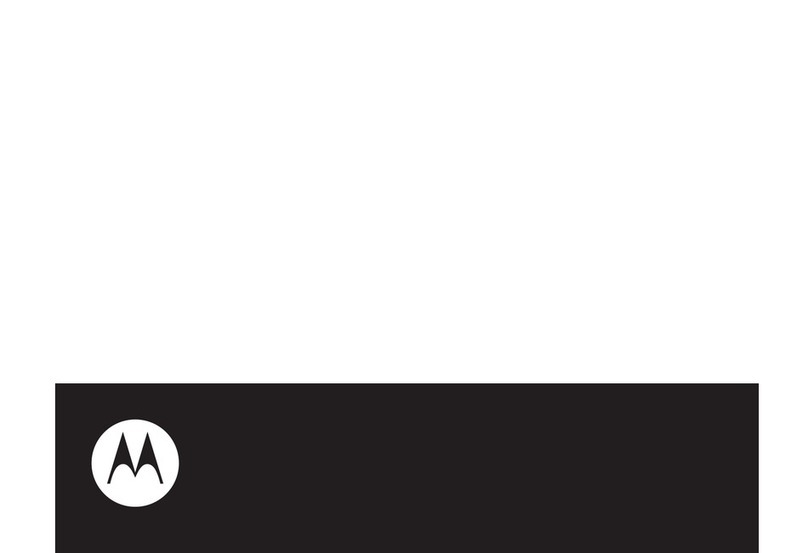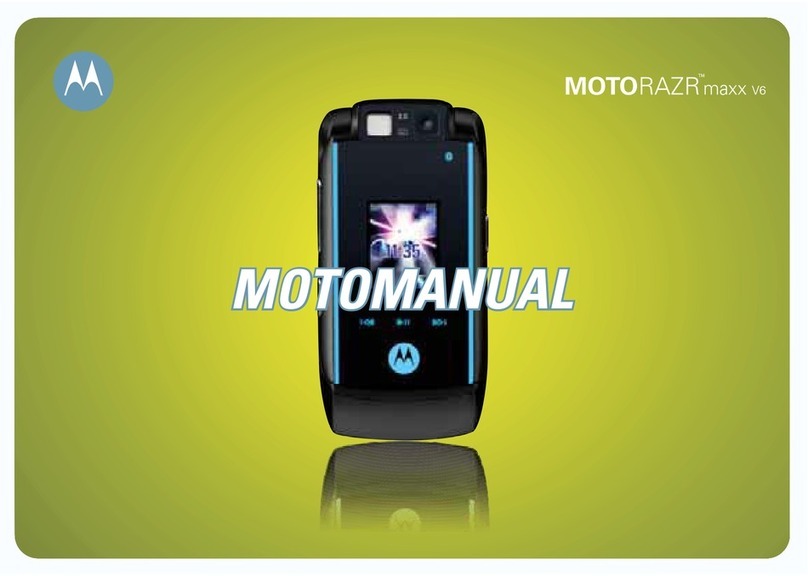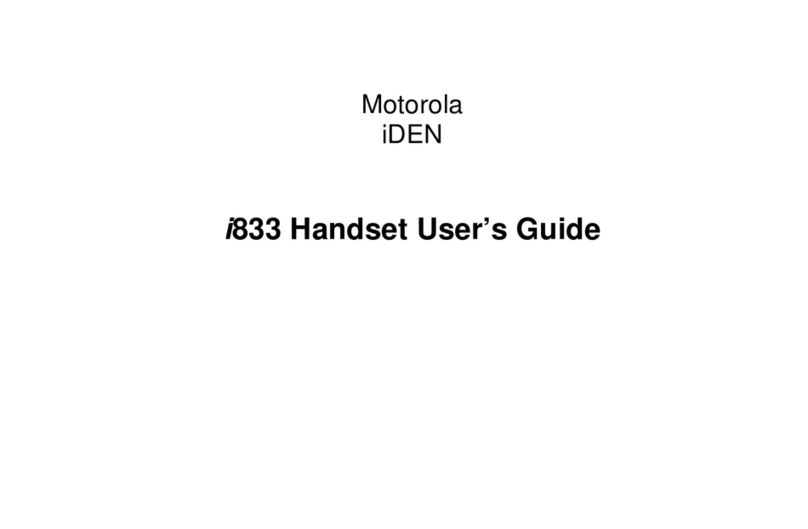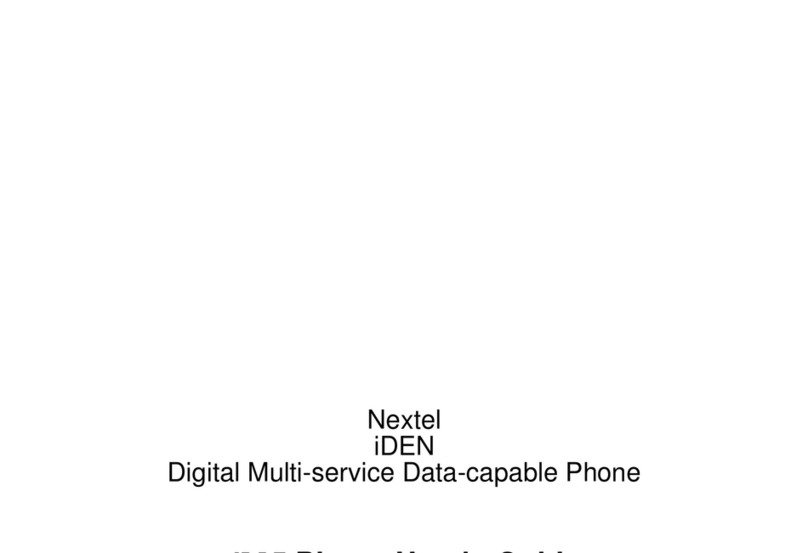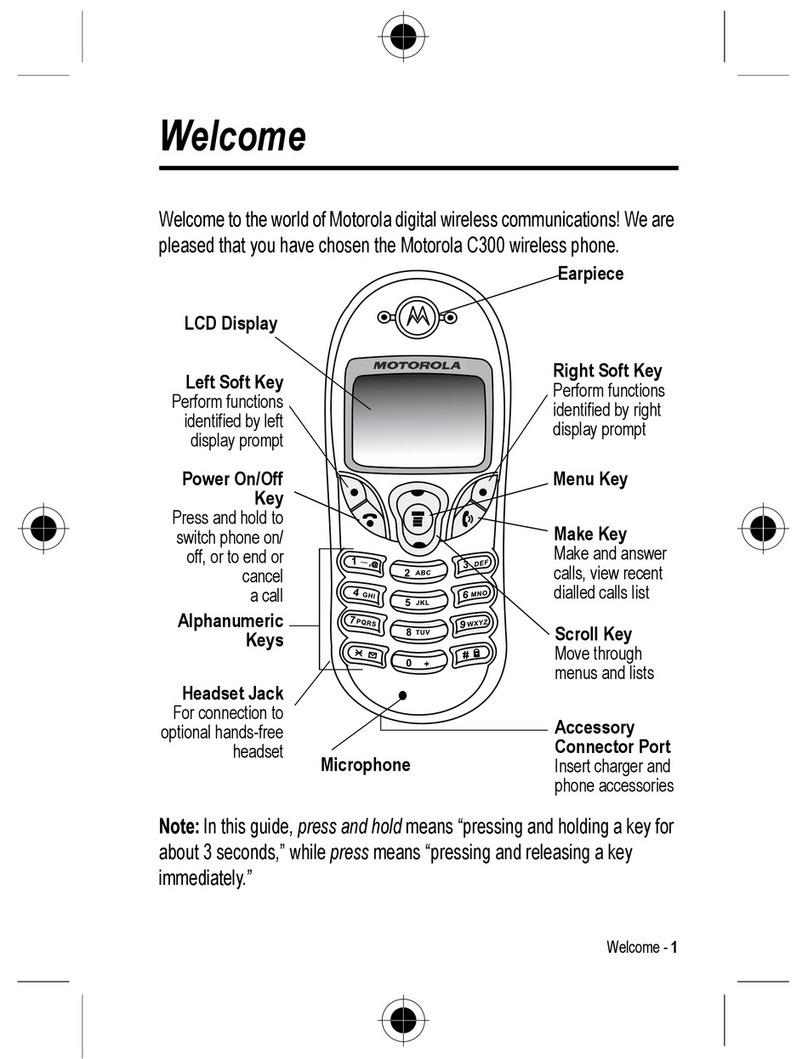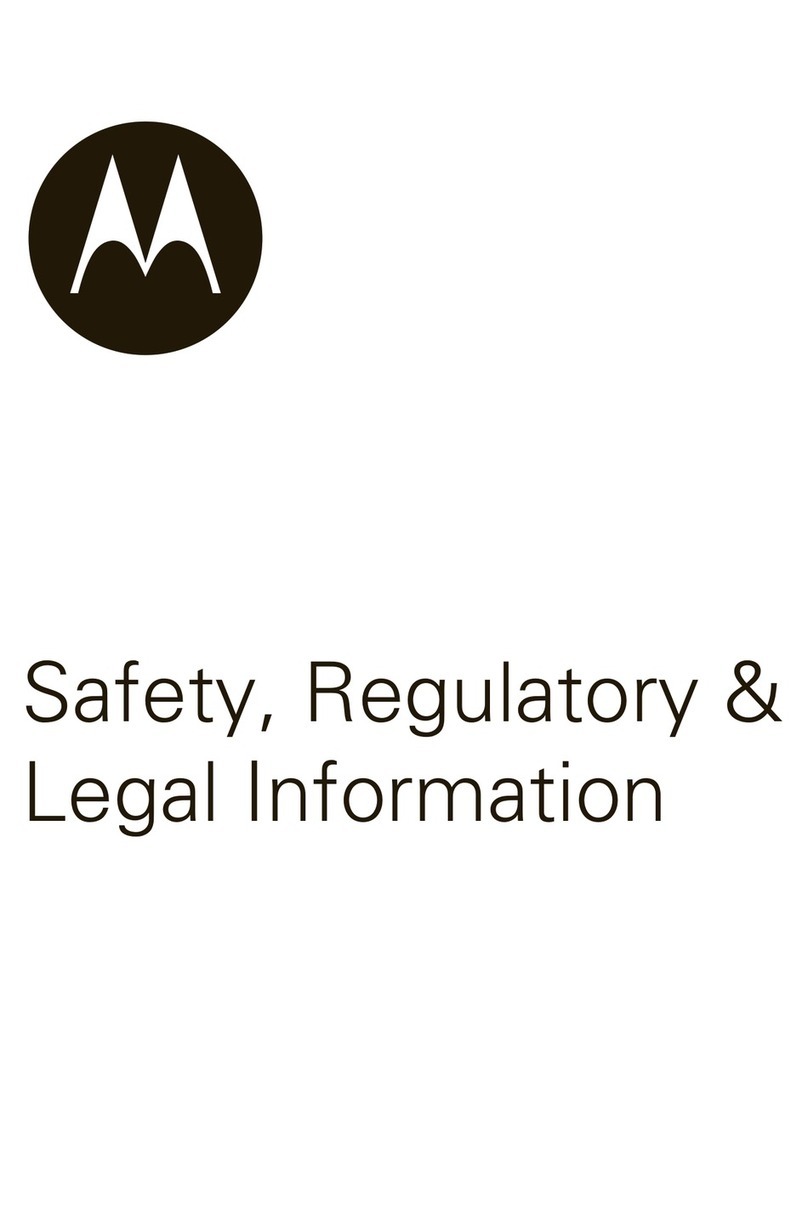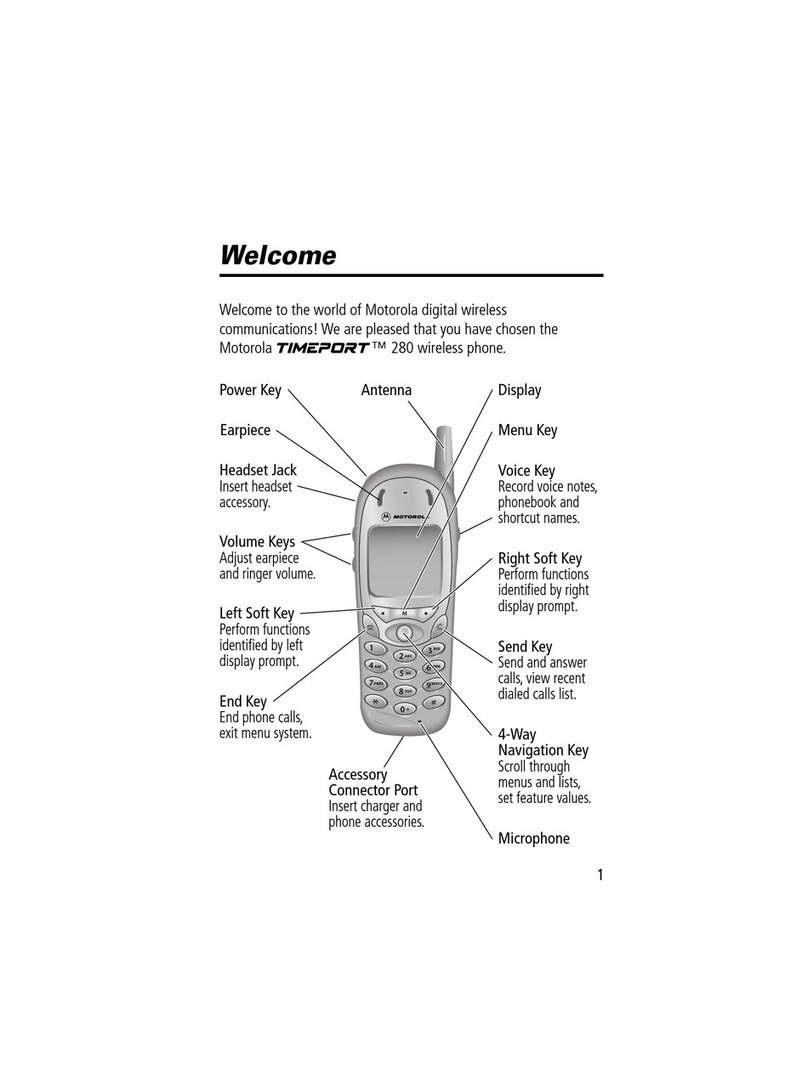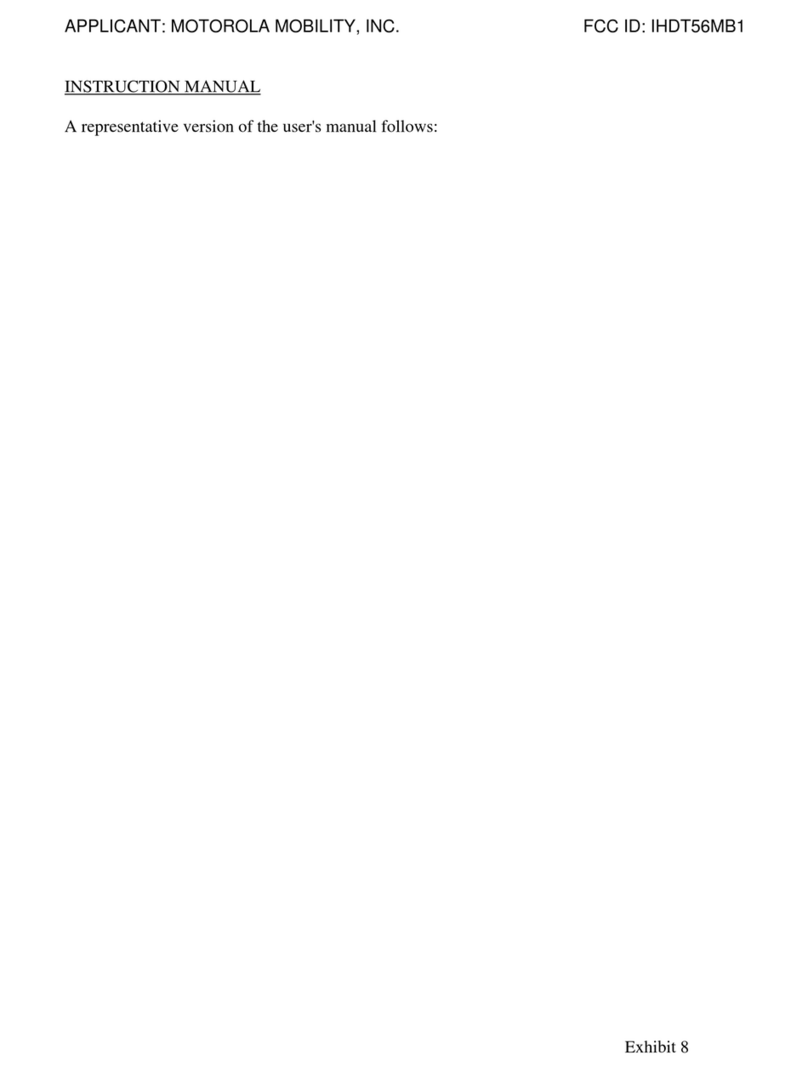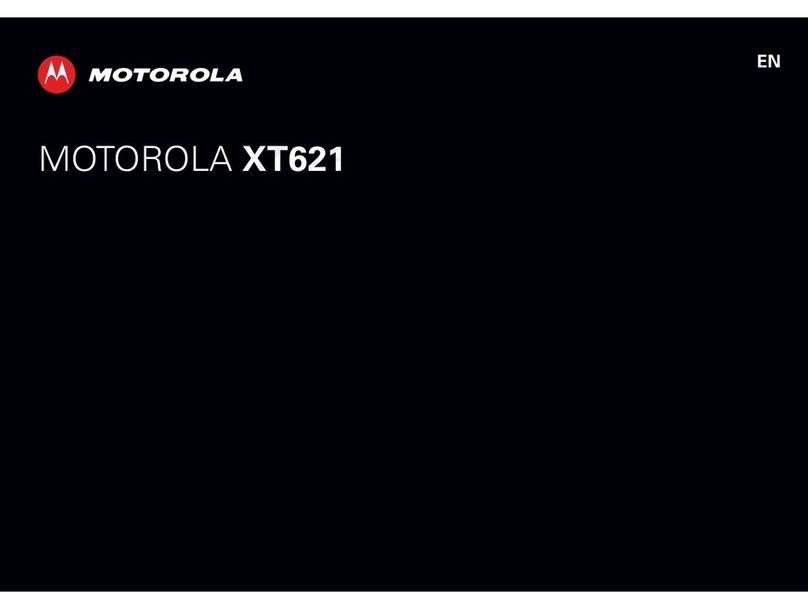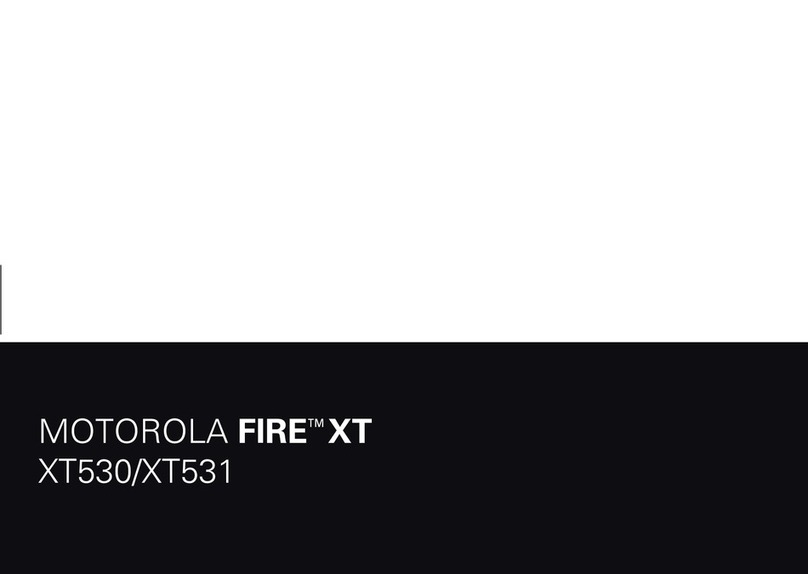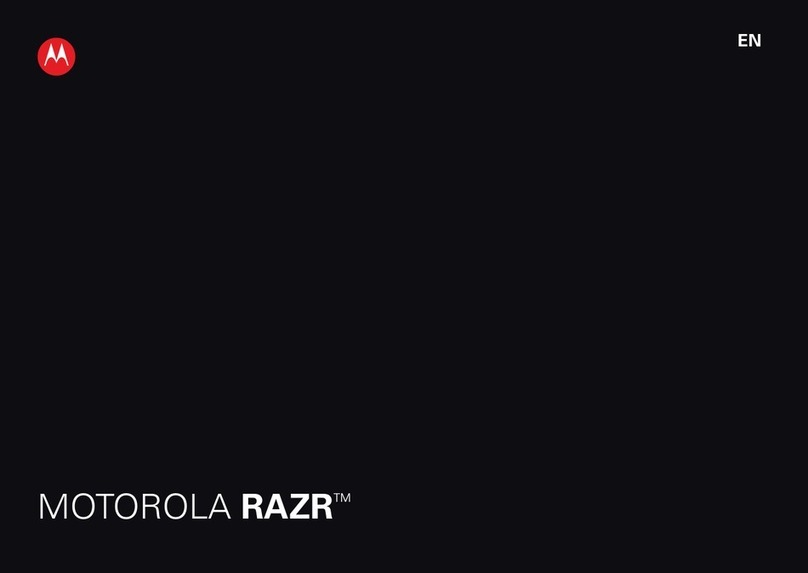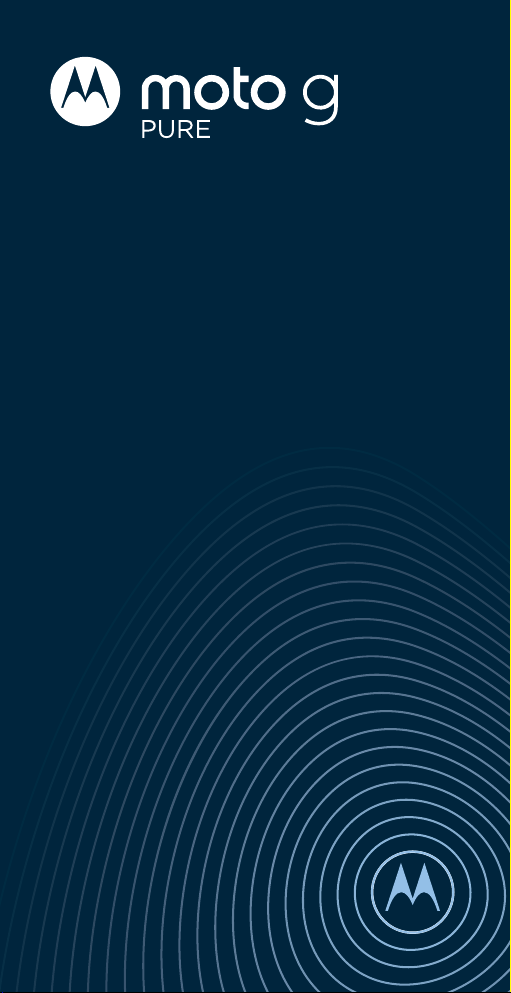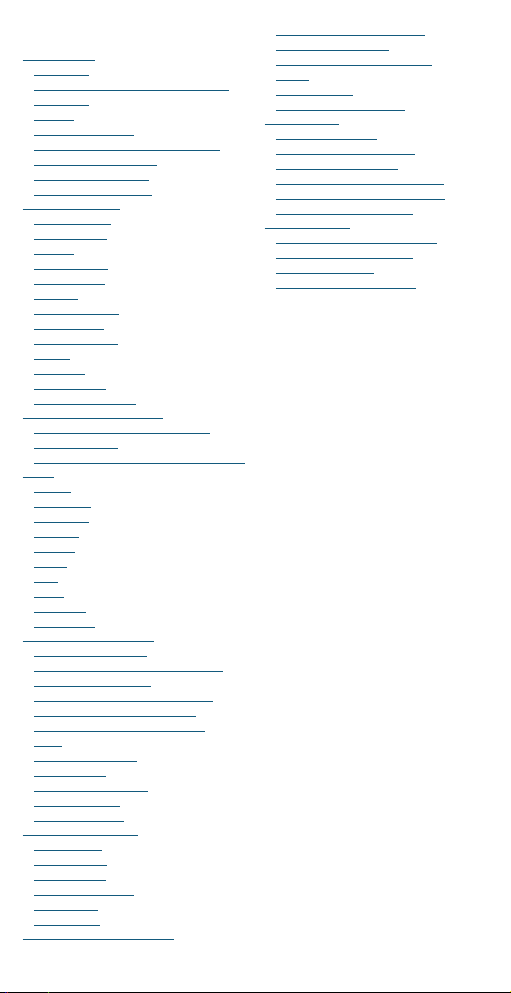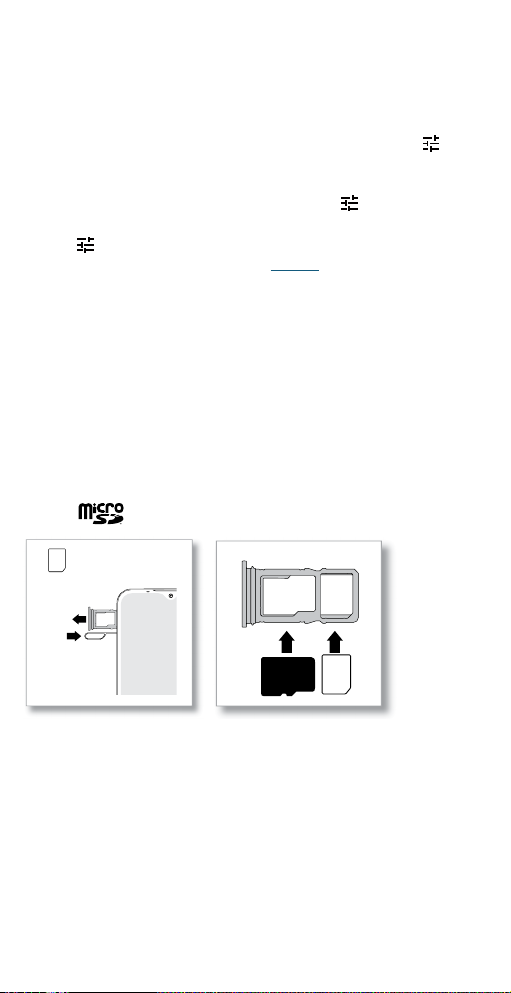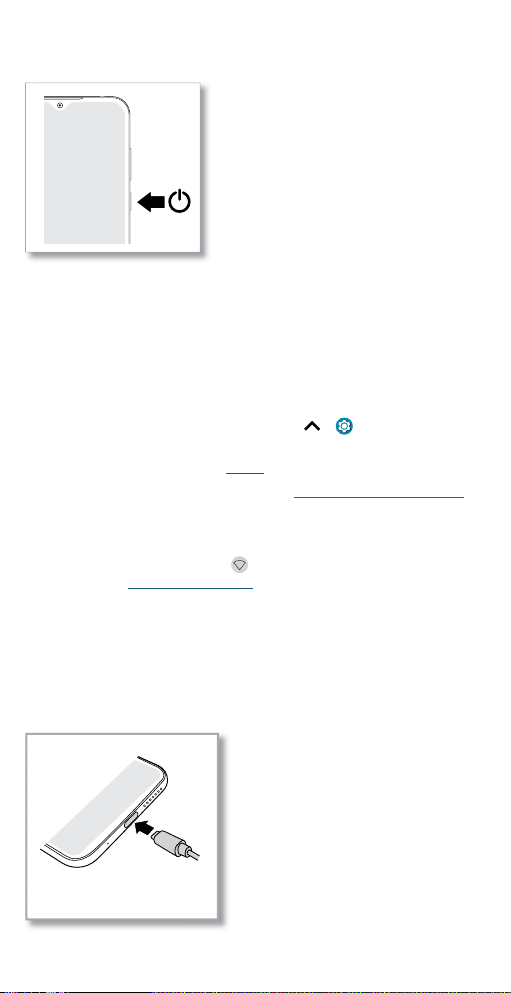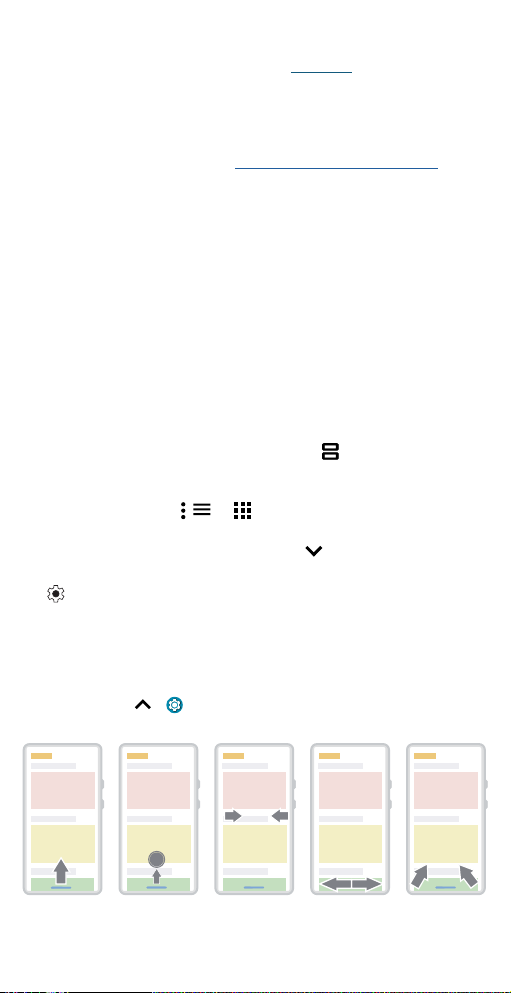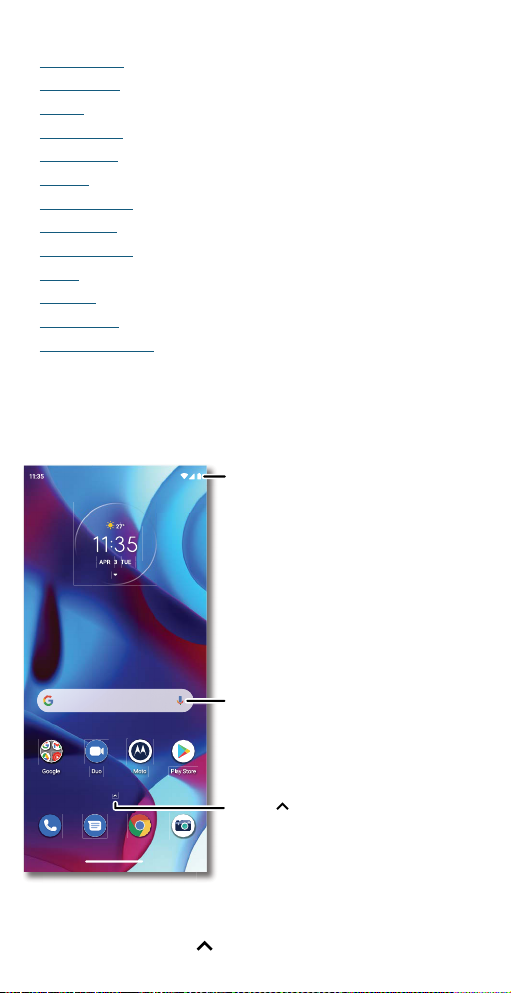Get Started
» Go to the home screen: Swipe up from the bottom of the screen.
» See recent apps: Swipe up from the bottom of the screen and hold.
Tap an app to reopen it. Tap the app icon to see app info or split the
screen.
» Go back a screen: Swipe toward the middle of the screen from the left
or right edge.
» Switch between apps: Swipe left or right on the navigation bar.
» Launch the Google Assistant: Swipe up diagonally from the bottom
corner of the screen to launch the Google Assistant. Learn more about
The Google Assistant™.
Navigation buttons
Find it: Swipe up > Settings > System > Gestures >System
navigation >3-button navigation
» Back: Tap Back to go to the previous screen.
» Home: Tap Home to return to the home screen.
» Recents: Tap Recents to see your recent apps, and tap an app to
reopen it. Double-tap to quickly switch between your recent apps. To
remove an app from the recent list, swipe it up. To scroll the list, swipe
right or left.
» Google Assistant: Touch and hold Home to launch the Google
Assistant. Learn more about The Google Assistant™.
Improve battery life
Your phone processes tons of information. Depending on what apps are
in use, your phone may use a lot of power.
When your phone is not in use for a period of time, unnecessary
background processes are shut down to optimize battery life.
» To see what’s using up battery power, swipe up > Settings >
Battery > USAGE DETAILS.
» To help improve battery life, swipe up > Settings > Battery >
Battery Saver, and tap Turn on now. When on, your phone’s display
changes to Dark theme.
» To limit battery use for apps that you don’t use often, swipe up >
Settings > Battery > Adaptive Battery, and turn it on.
Battery Tips
To save even more battery life between charges, you could reduce:
» Widgets that stream information to your home screen, like news or
weather.
» Unused accounts: Swipe up > Settings > Accounts.
» Recording or streaming videos or music.