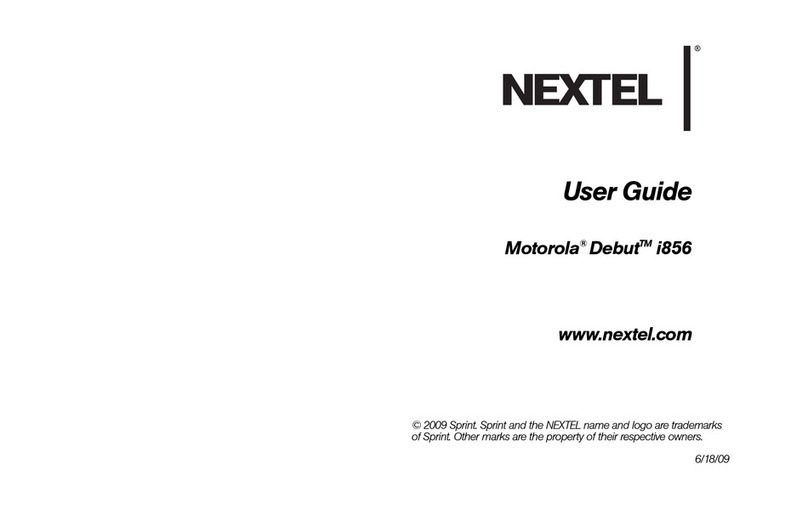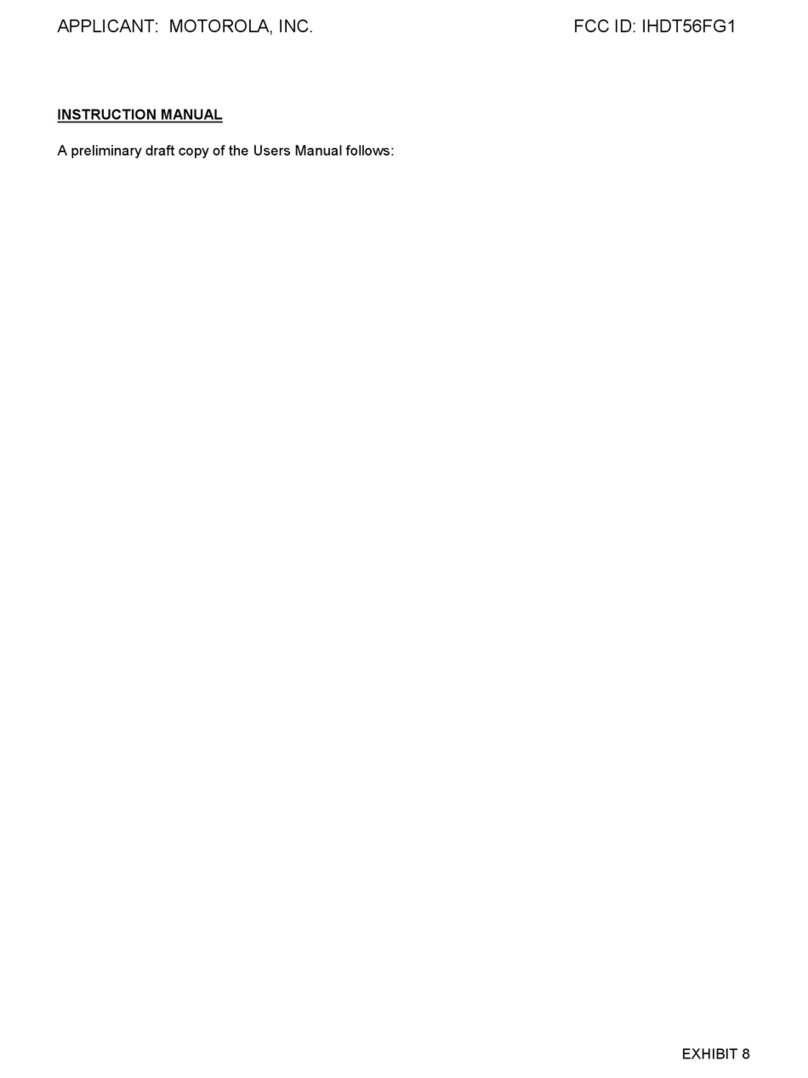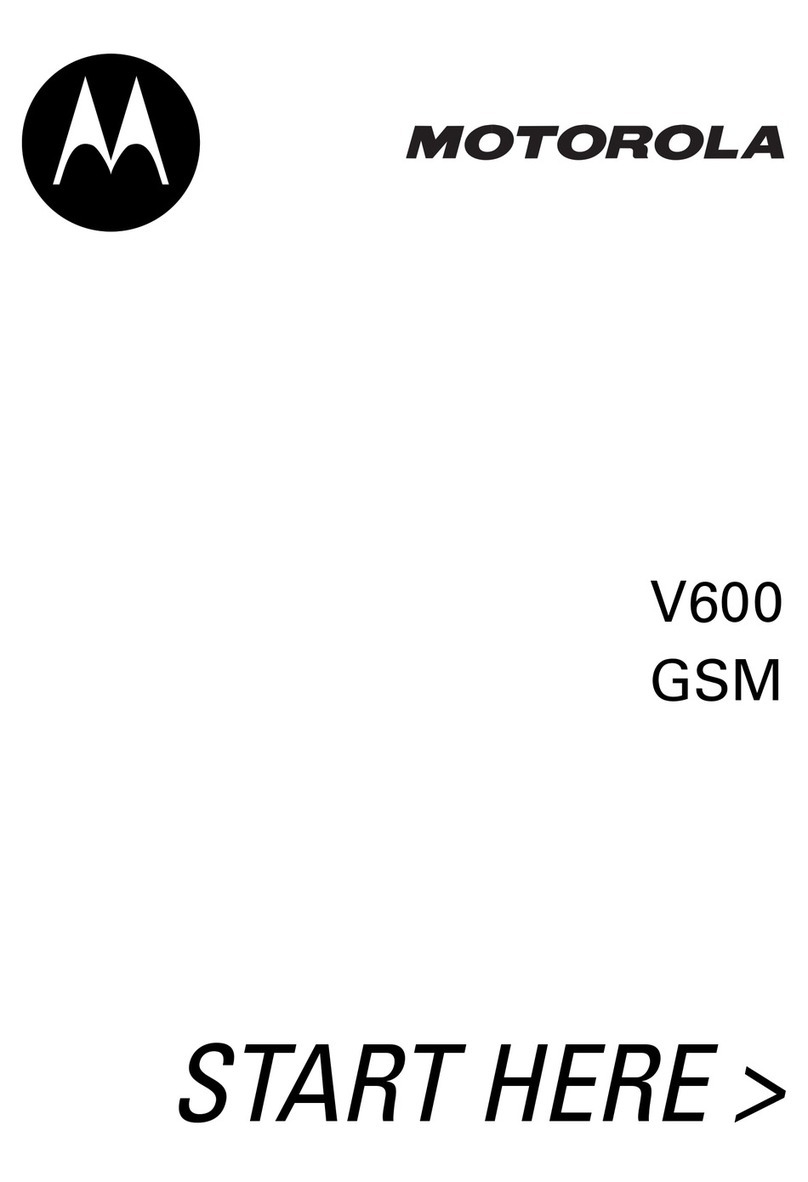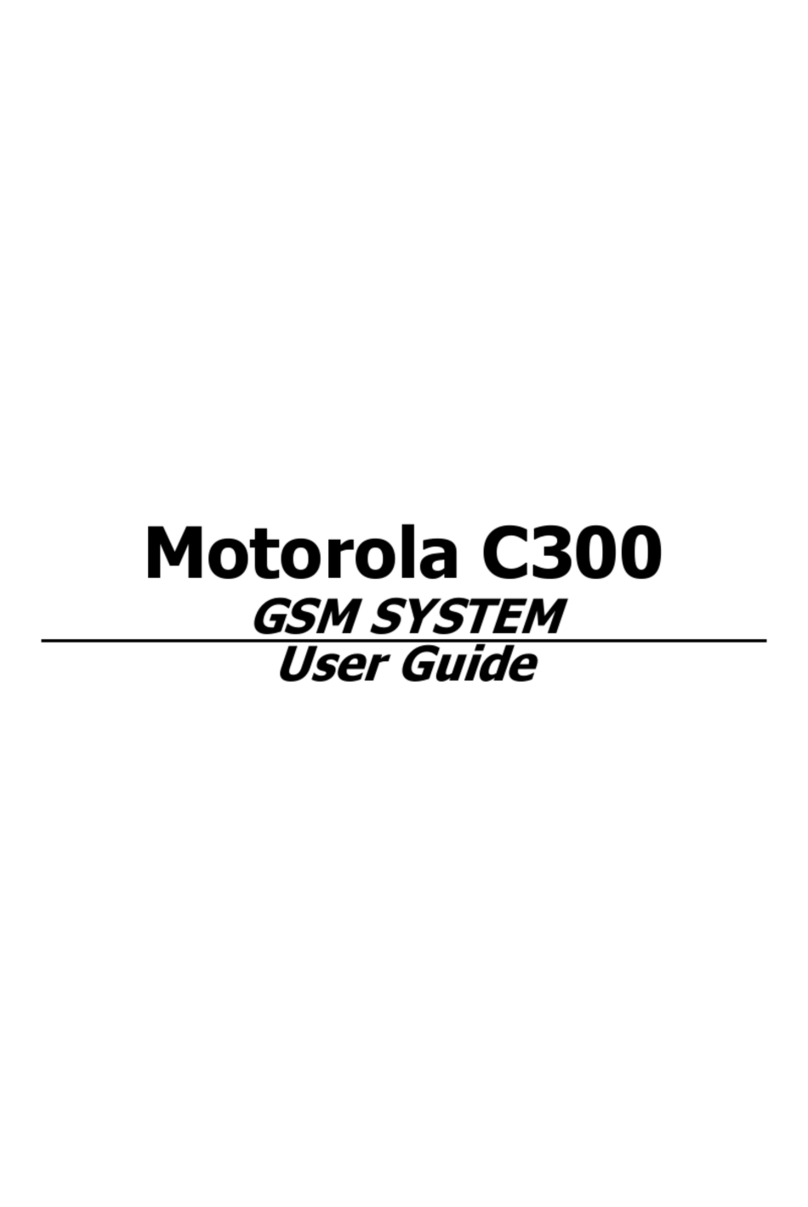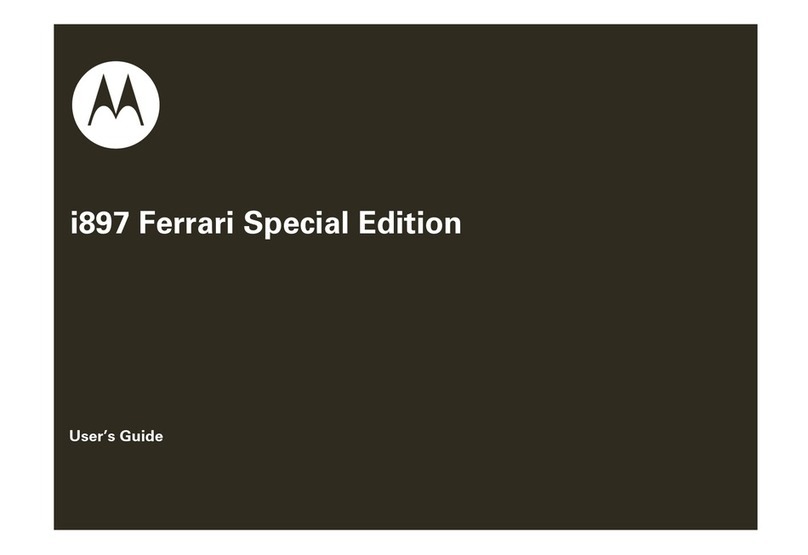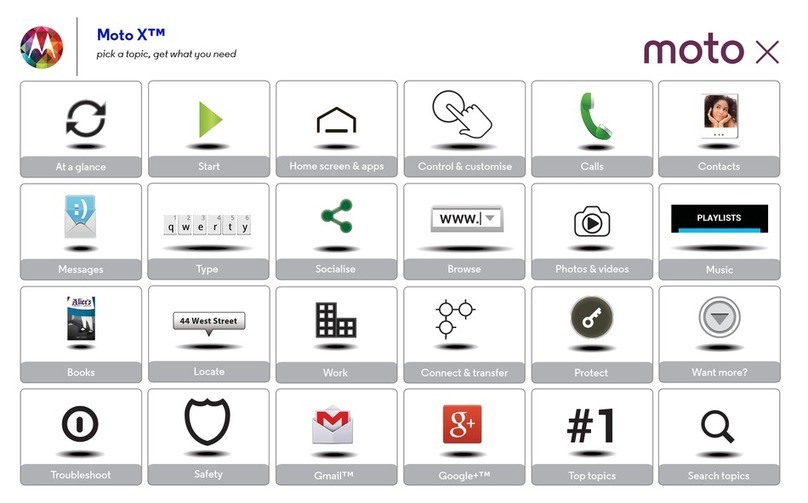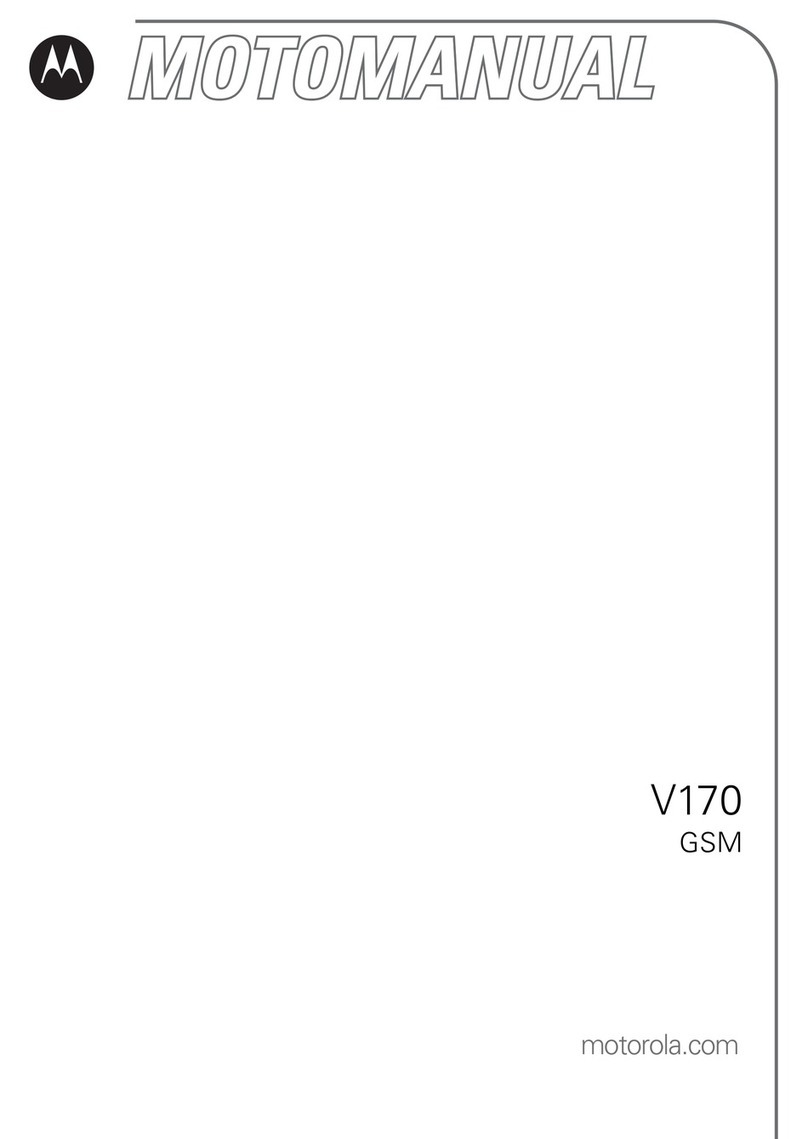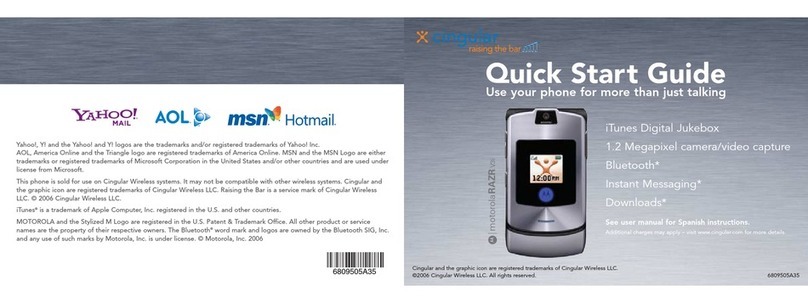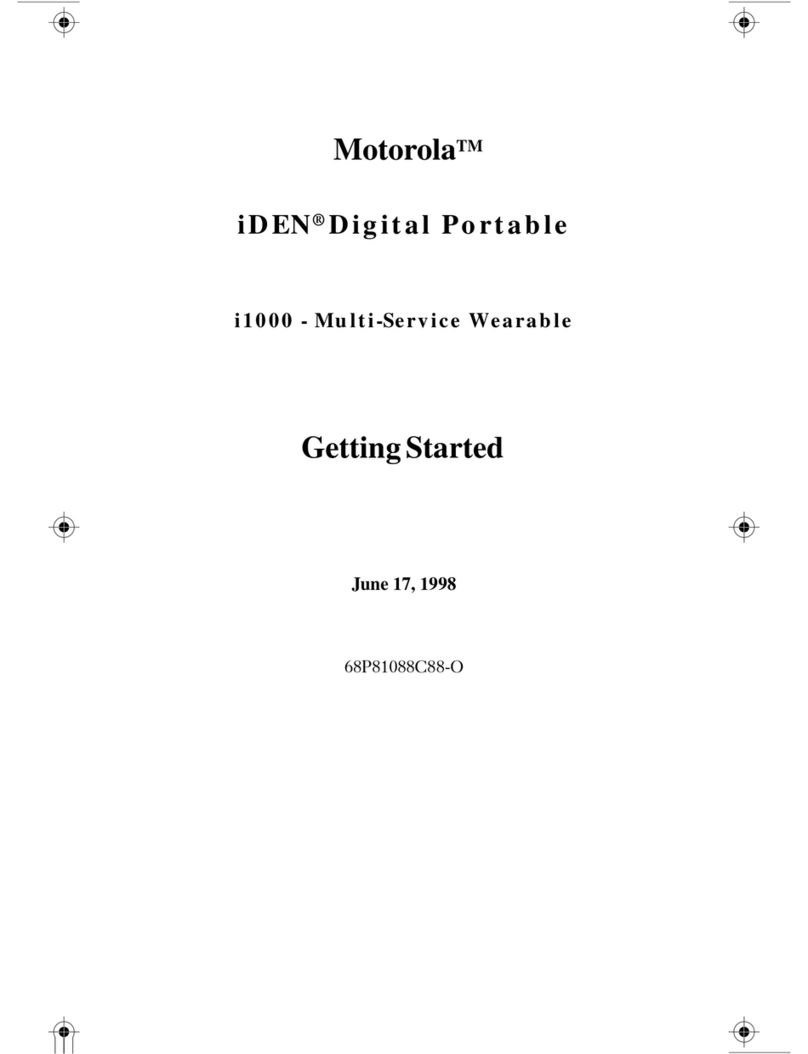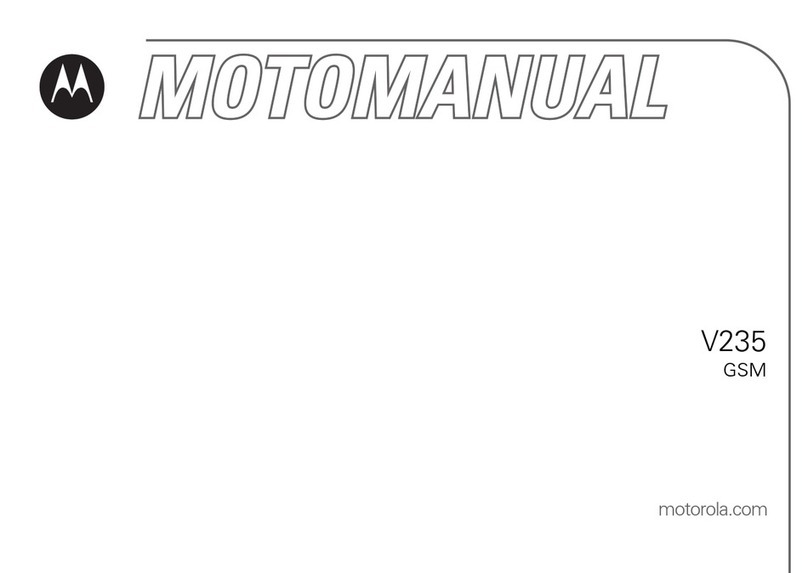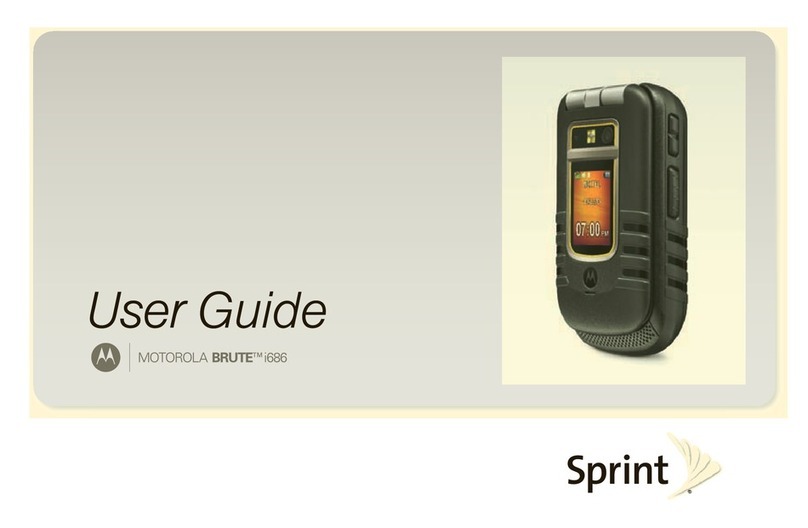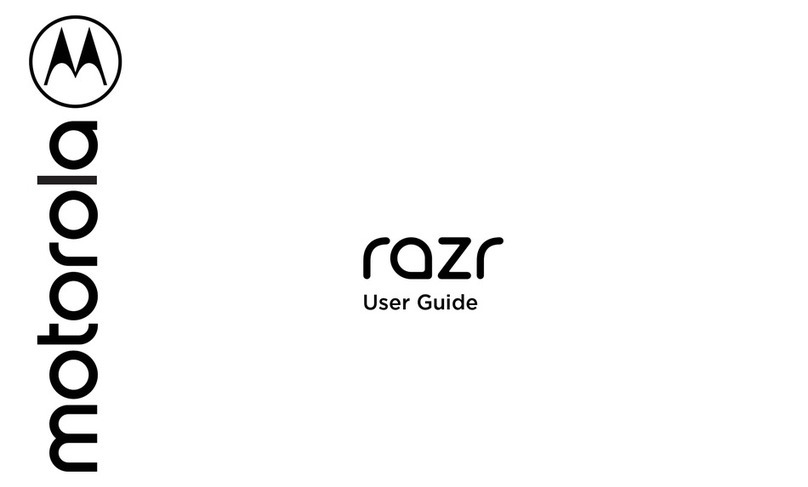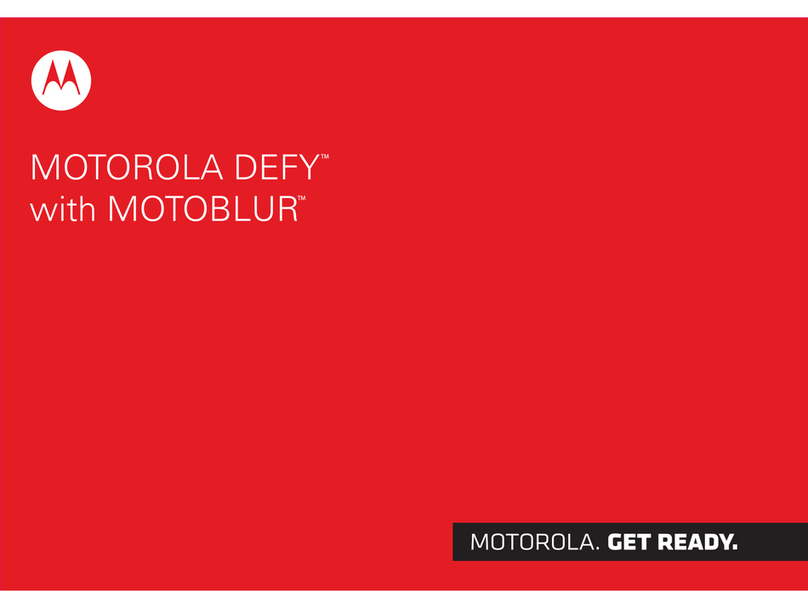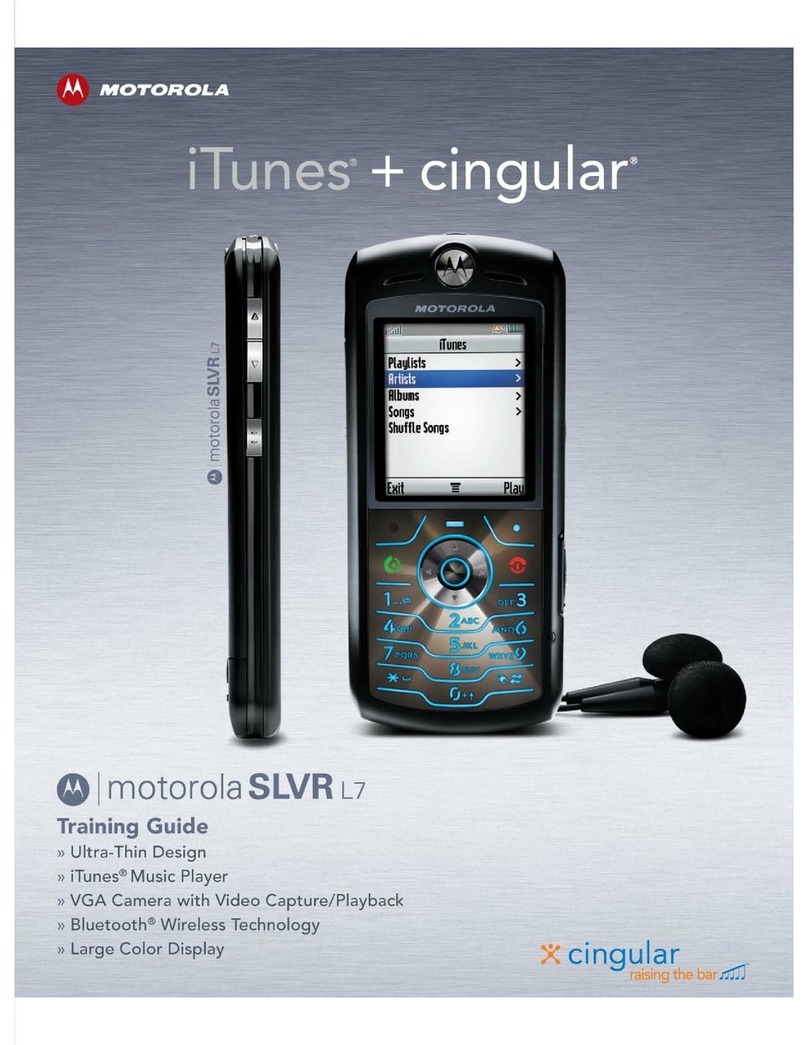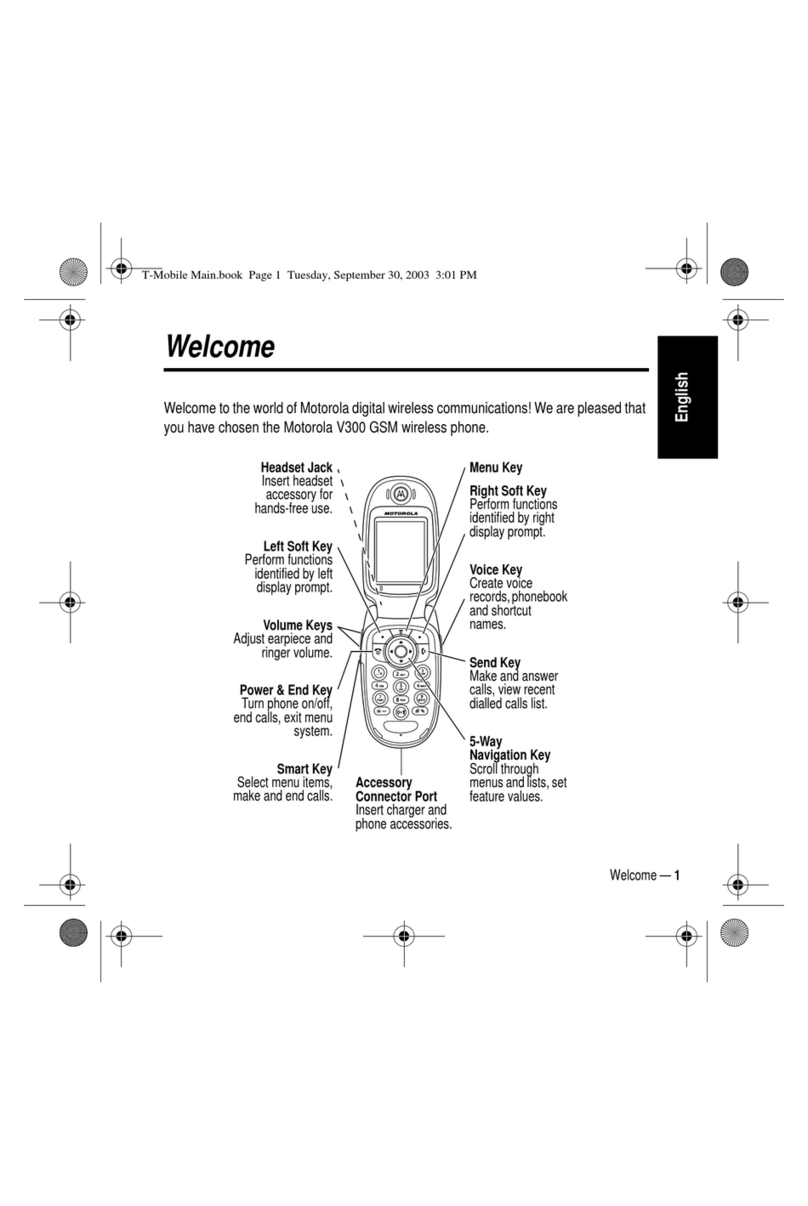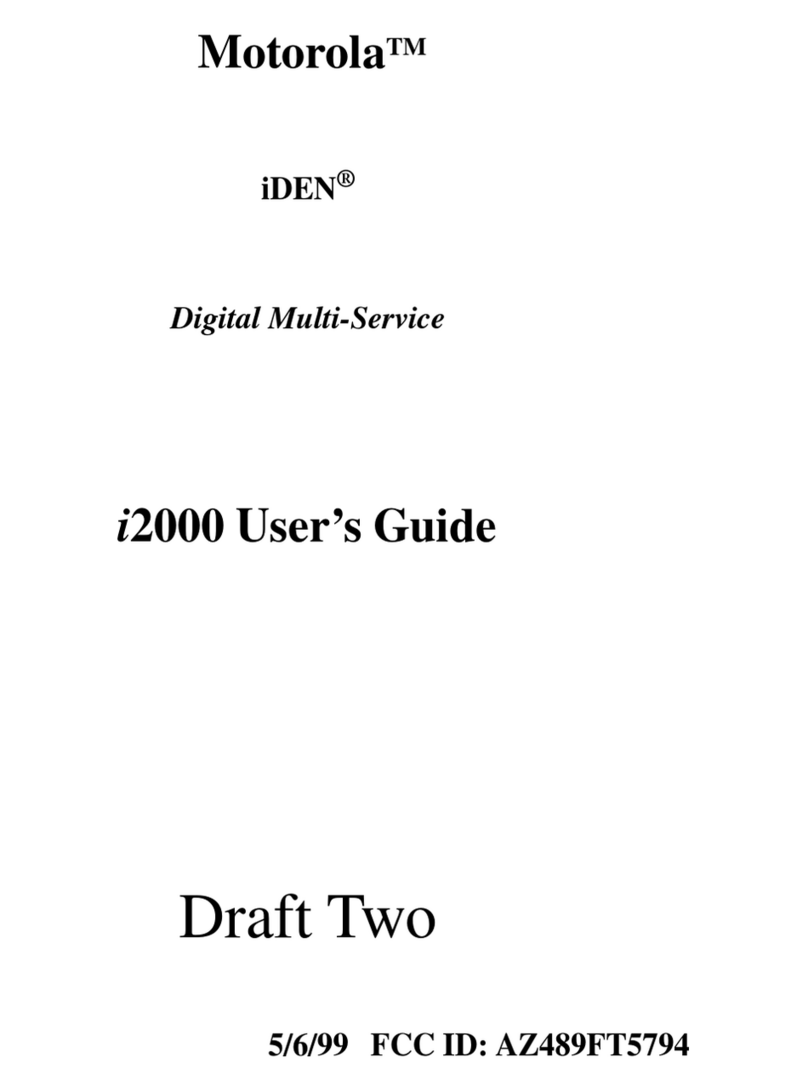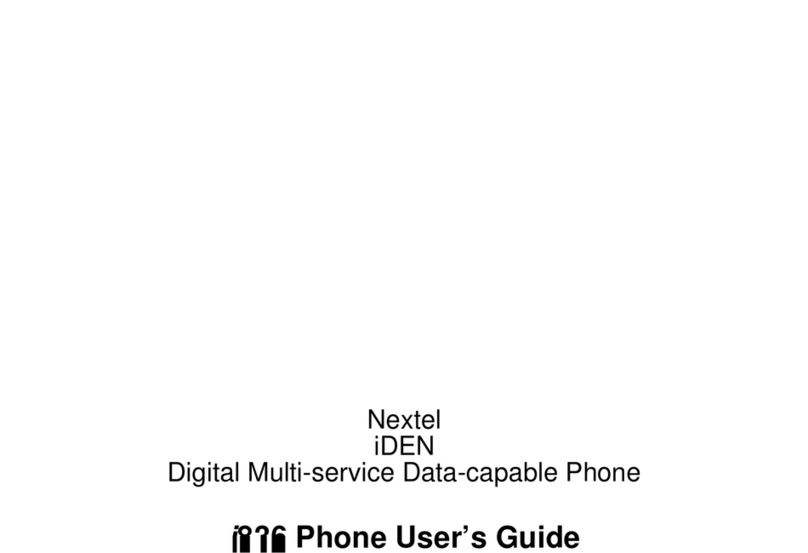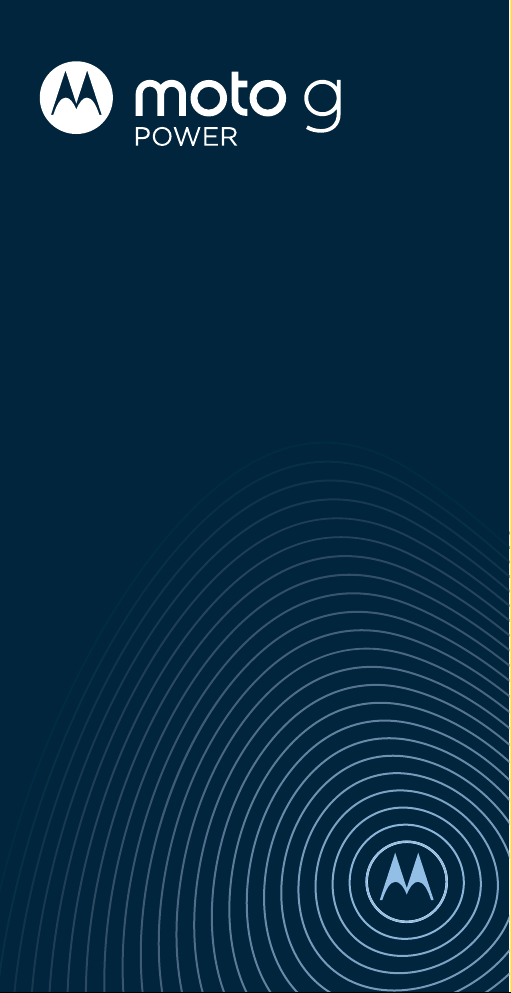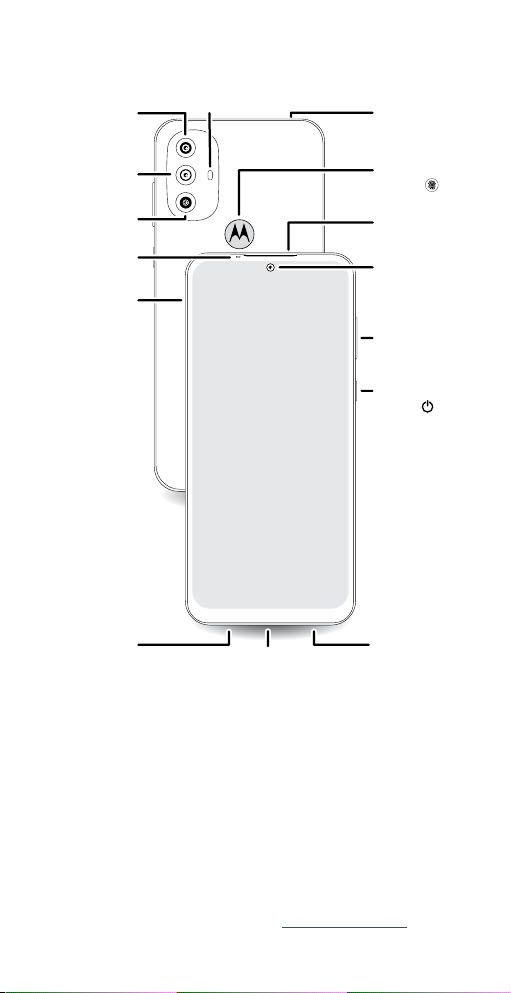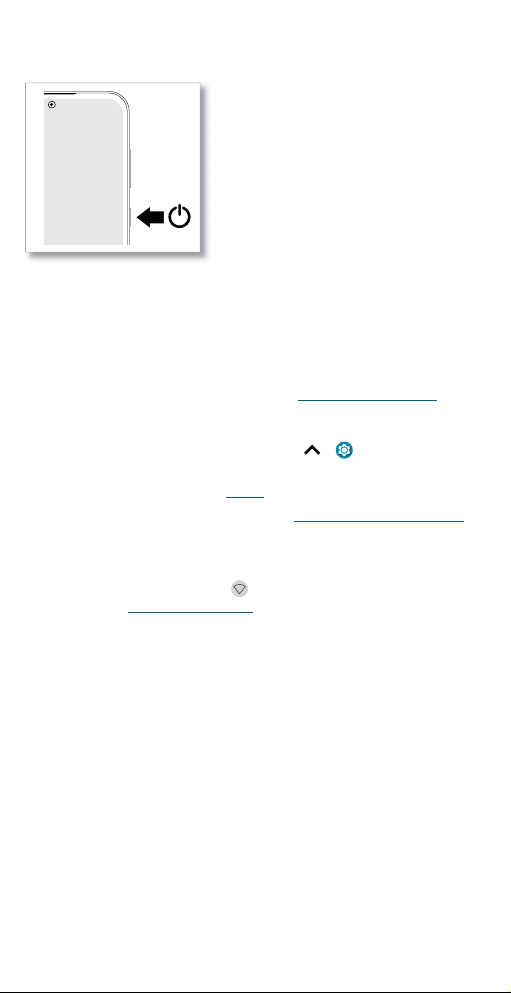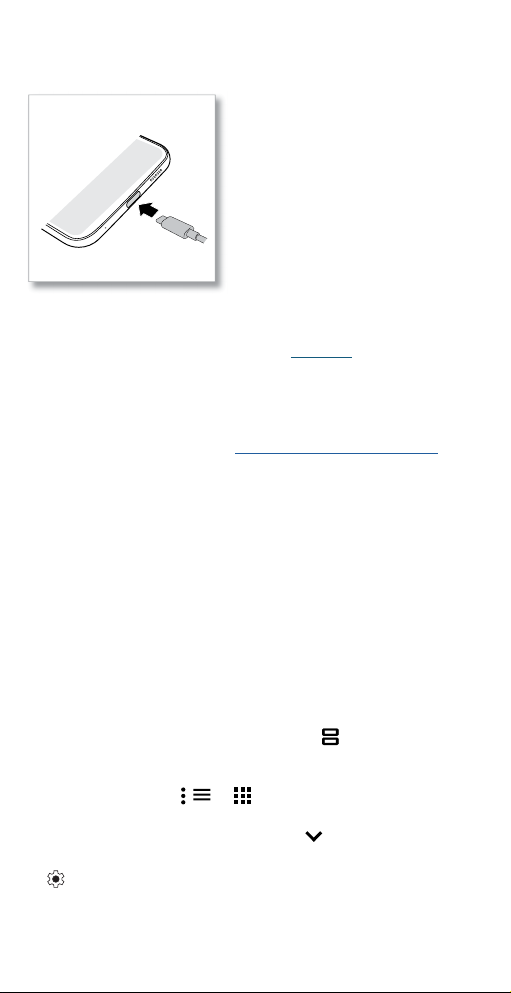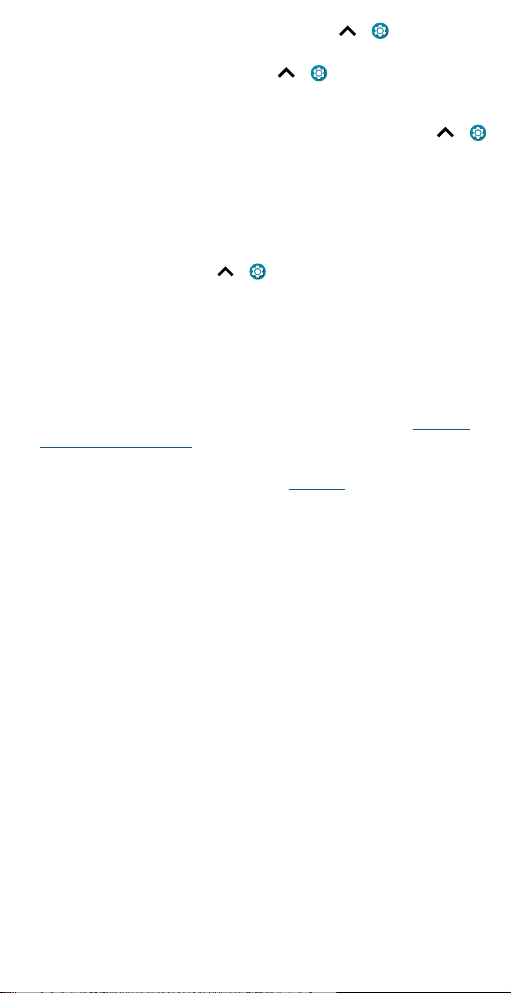Get Started
» To see what’s using up battery power, swipe up > Settings >
Battery > USAGE DETAILS.
» To help improve battery life, swipe up > Settings > Battery >
Battery Saver, and tap Turn on now. When on, your phone’s display
changes to Dark theme.
» To limit battery use for apps that you don’t use often, swipe up >
Settings > Battery > Adaptive Battery, and turn it on.
Battery Tips
To save even more battery life between charges, you could reduce:
» Widgets that stream information to your home screen, like news or
weather.
» Unused accounts: Swipe up > Settings > Accounts.
» Recording or streaming videos or music.
Care for your phone
Tips
» Restart your phone each morning to keep it running optimally.
» When you’re near water, consider using a Bluetooth speaker to listen to
music from your phone while keeping it safe. For more, see Connect
with Bluetooth wireless.
» Hold your phone firmly when using gestures to open the camera or to
turn the flashlight on/o. For more, see Gestures.
» Don’t leave your phone in a hot car on a sunny day. If you do
accidentally do this, let your phone cool o before powering up.
In case of water
Mobile devices marketed as water repellent are not waterproof. Avoid
prolonged exposure to water, and do not submerge in water. In the event
your device is exposed to water, dry your device and ports thoroughly
with a soft, clean cloth. Water damage is not covered by your warranty.
Tips to prevent damage to your phone:
» Dry your phone and ports thoroughly with a soft, clean cloth.
» Don’t try to charge your phone when it’s wet.
» Do not expose your phone to salt water or other liquids.
» Do not expose your phone to water at high pressure.
» Do not drop or puncture your device, as this could damage the water
repellent features.
Clean your phone
To disinfect your phone:
» Use wipes or cloths moistened with isopropyl alcohol with a
concentration of 70% (specific for electro-electronic products).
» It is recommended that you turn your phone o to clean it.