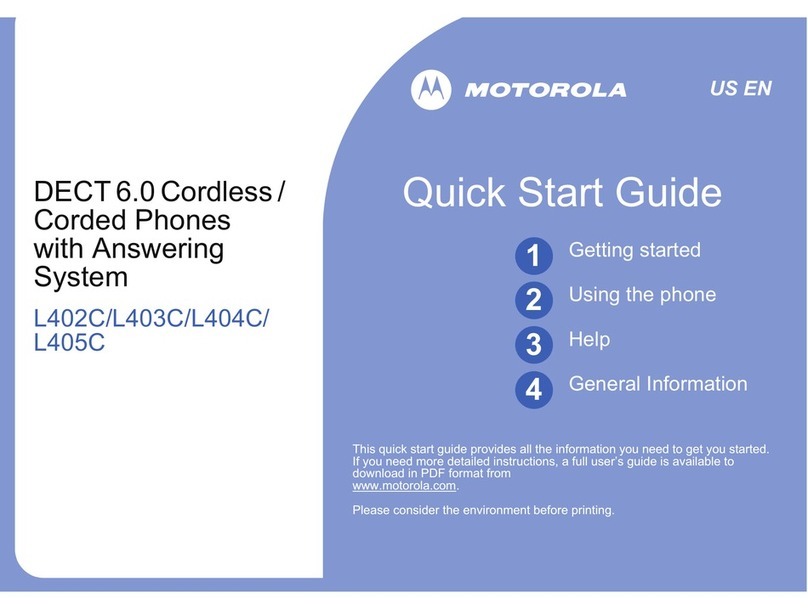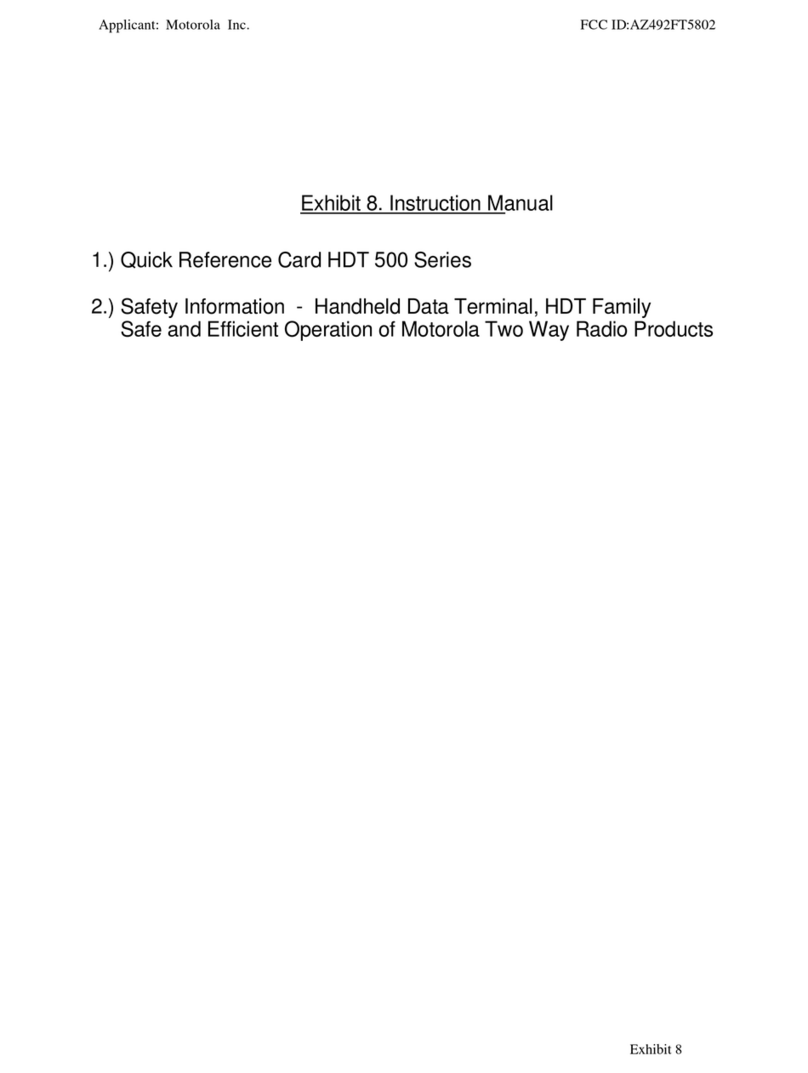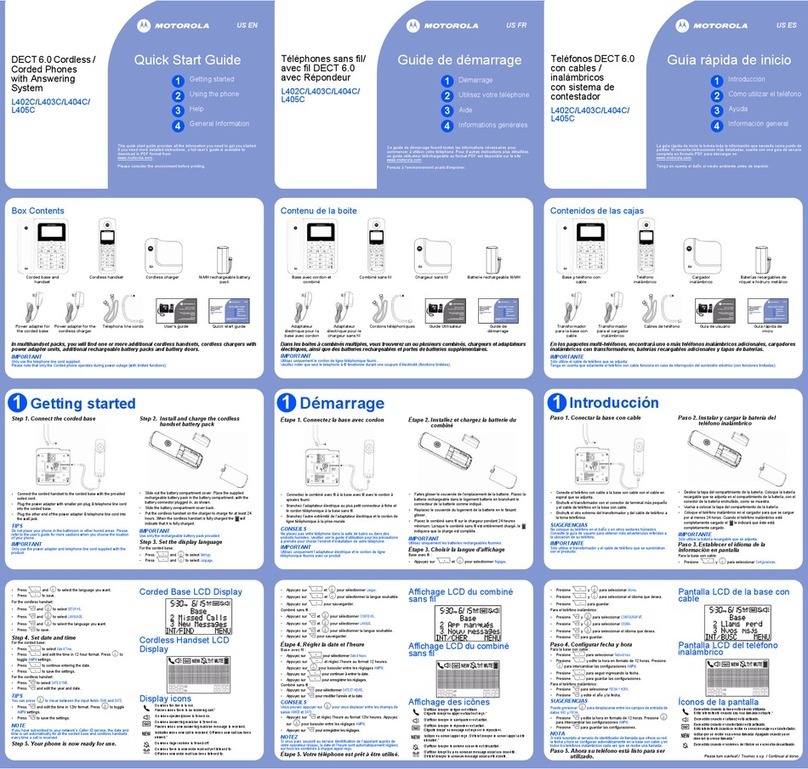4.1 Network......................................................................................................................... 24
5 SIP Account............................................................................................................................. 30
5.1Basic............................................................................................................................... 30
5.2 Advanced...................................................................................................................... 32
6 SS Keys................................................................................................................................ 34
6.1 Line Keys.............................................................................................................. 34
6.3 Function Keys....................................................................................................... 35
6.4 Soft Key................................................................................................................. 35
7 Settings.................................................................................................................................... 36
7.1 Basic.............................................................................................................................. 36
7.2 Features........................................................................................................................ 37
7.3 Time Settings........................................................................................................ 40
7.4 Keyboard Lock..................................................................................................... 41
7.5 VoIP Call Forwarding........................................................................................... 42
7.6 Remote Control.................................................................................................... 42
7.7 Action URL............................................................................................................ 42
7.8 Audio...................................................................................................................... 43
7.9 Ring....................................................................................................................... 44
7.10 ial Plan.............................................................................................................. 45
7.11 BLF Setting......................................................................................................... 47
7.12 TR069.................................................................................................................. 48
8 Phone Book............................................................................................................. 48
8.1 Contact.......................................................................................................................... 48
8.2 Group............................................................................................................................ 49
8.3 L AP............................................................................................................................. 50
8.4 Blacklist......................................................................................................................... 51
8.5 Phone Call Info............................................................................................................. 52
9 Maintenance............................................................................................................................ 53
9.1 HTTP Upgrade..................................................................................................... 53
9.2 FTP Upgrade........................................................................................................ 54
9.3 TFTP Upgrade...................................................................................................... 54
9.4 Auto Provisioning................................................................................................. 55
9.5 Log......................................................................................................................... 57
9.5 Local Log.............................................................................................................. 58
Check the log file on the local................................................................................... 58
9.6 efault Settings.................................................................................................... 58
9.7 Reboot................................................................................................................... 58
10 Security.................................................................................................................................. 58
10.1 Password............................................................................................................................ 58
10.2 Trusted Certificates............................................................................................ 59
10.3 IP Strategy.......................................................................................................... 59
11 WEB Other Settings or Information - Appendix.................................................................59
11.1 Logout......................................................................................................................... 59
Motorola