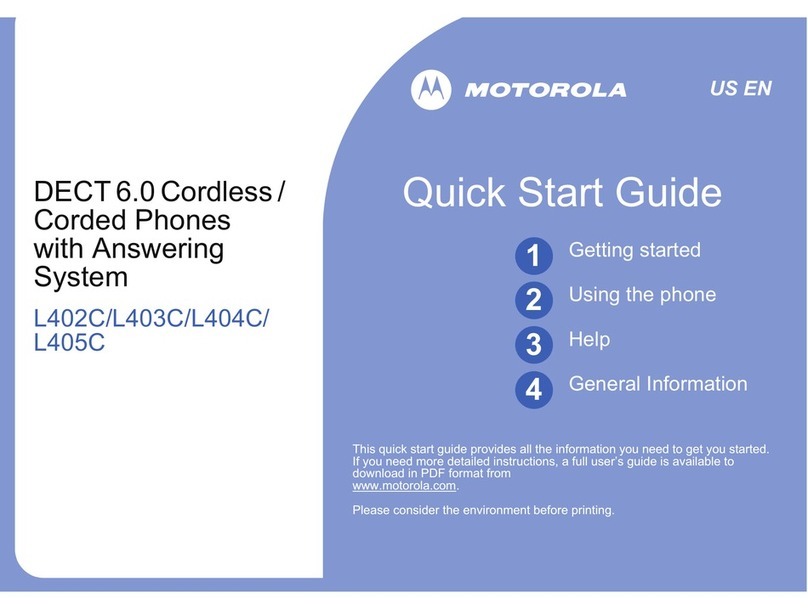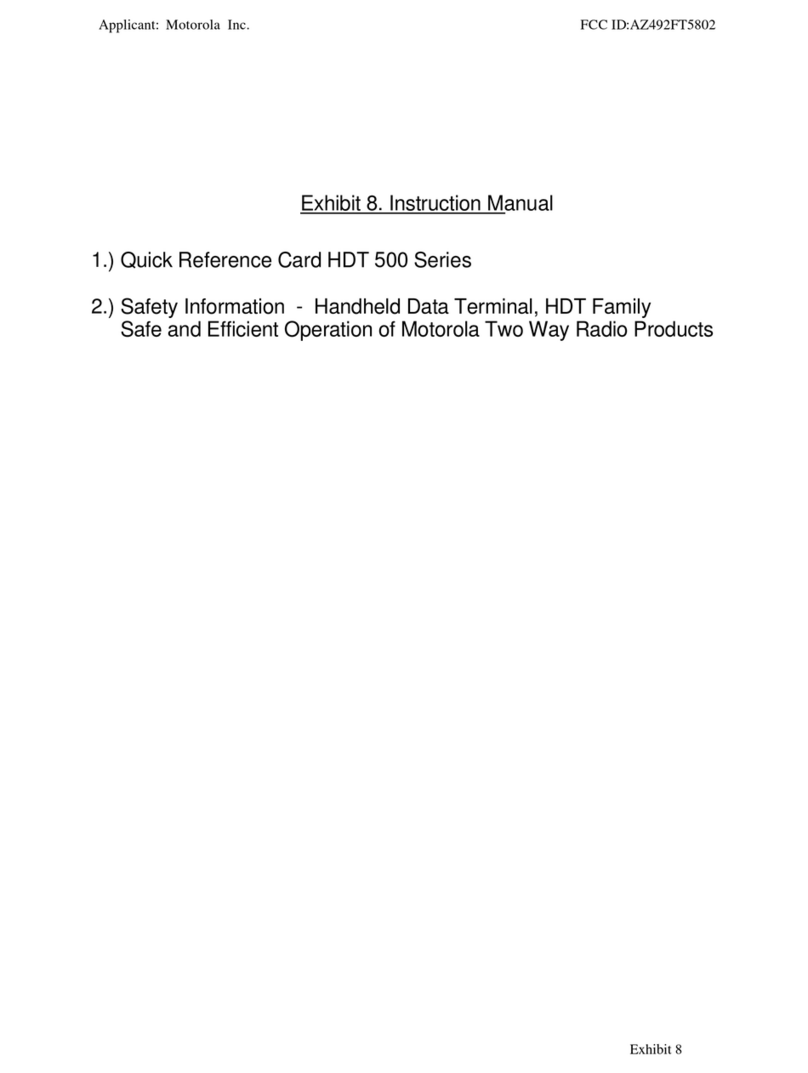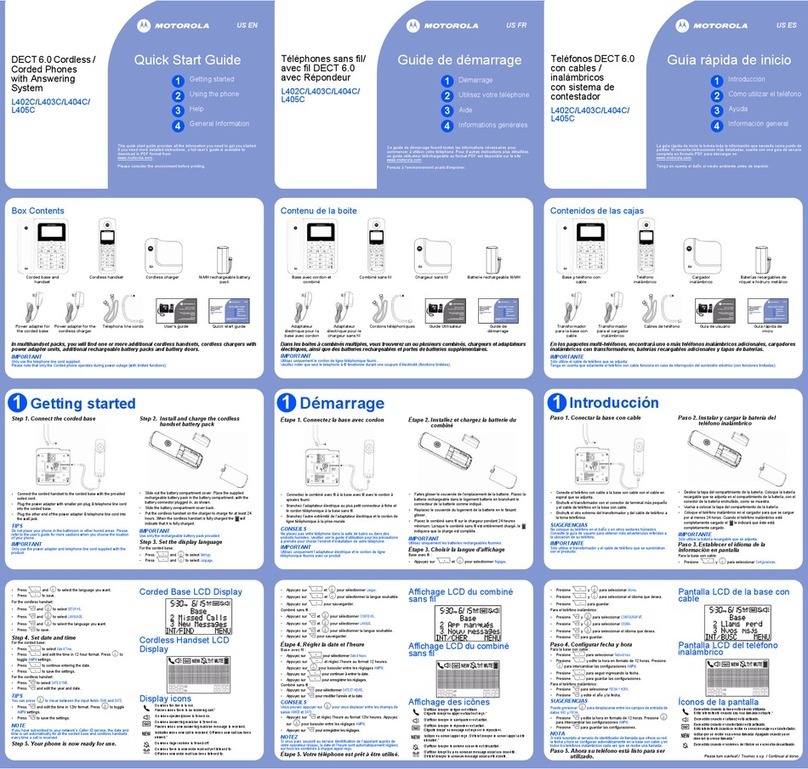Summary
Summary..................................................................2
1. Getting Started...........................................................4
1.1 About............................................................................................................................................4
1.2 Feature Highlights......................................................................................................................4
2. Set up the Phone.........................................................4
3. Phone User Interface......................................................8
3.1 Hardware Component Instructions.........................................................................................8
3.2 Phone Screen Displa Features...........................................................................................10
3.3 Basic Network Settings...........................................................................................................11
3.4 SIP Account Settings...............................................................................................................12
3.5 Basic Features.........................................................................................................................13
3.5.1 Making a Call........................................................................................................................13
3.5.2 Anon mous Call....................................................................................................................14
3.5.3 Redial.....................................................................................................................................14
3.5.4 Call Log..................................................................................................................................14
3.5.5 Making Calls to Contact......................................................................................................15
3.5.6 Multi-lines to Answer the Call.............................................................................................15
3.5.7 Auto-Answer..........................................................................................................................15
3.5.8 Ending a Call.........................................................................................................................16
3.5.9 Using Hold and Recover (Switch Calling Line)...............................................................16
3.5.10 Transferring Calls...............................................................................................................17
3.5.11 Using Mute...........................................................................................................................17
3.5.12 Do Not Disturb....................................................................................................................18
3.5.13 3-wa Conference..............................................................................................................18
3.5.14 Voice Mail............................................................................................................................19
3.6 Advanced Settings...................................................................................................................19
3.6.1 Using the phone book..........................................................................................................19
3.6.2 Using Call Logs.....................................................................................................................22
3.6.3 Peer-to-Peer..........................................................................................................................22
3.7 Ke pad Setting.........................................................................................................................23
3.7.1 Language Setting.................................................................................................................23
3.7.2 Message.................................................................................................................................23
3.7.3 Time & Date...........................................................................................................................24
3.7.4 Ring Tone and Volume Setting...........................................................................................24
3.7.5 Searching Phone Book........................................................................................................25
3.7.6 Cannot Set the Features with Ke pad..............................................................................25
4. WEB User Interface......................................................25
4.1 Network.....................................................................................................................................27
SIP Account.............................................................33
5.1Basic............................................................................................................................................33
5.2 Advanced...................................................................................................................................35
Motorola