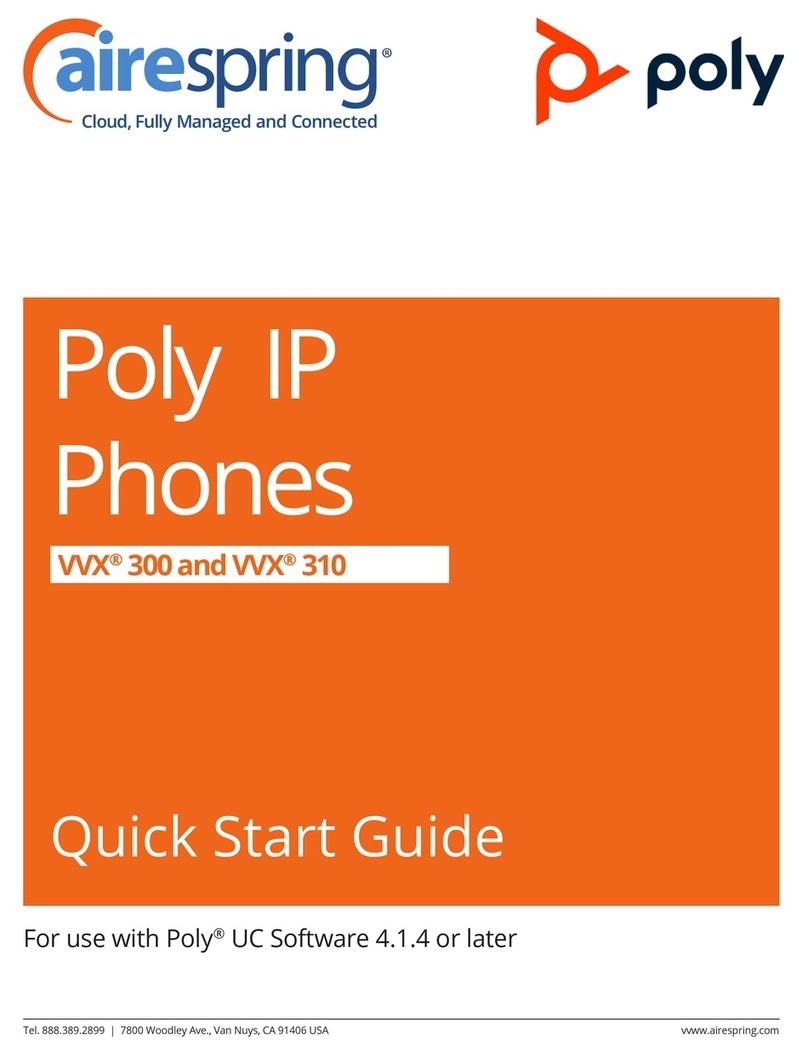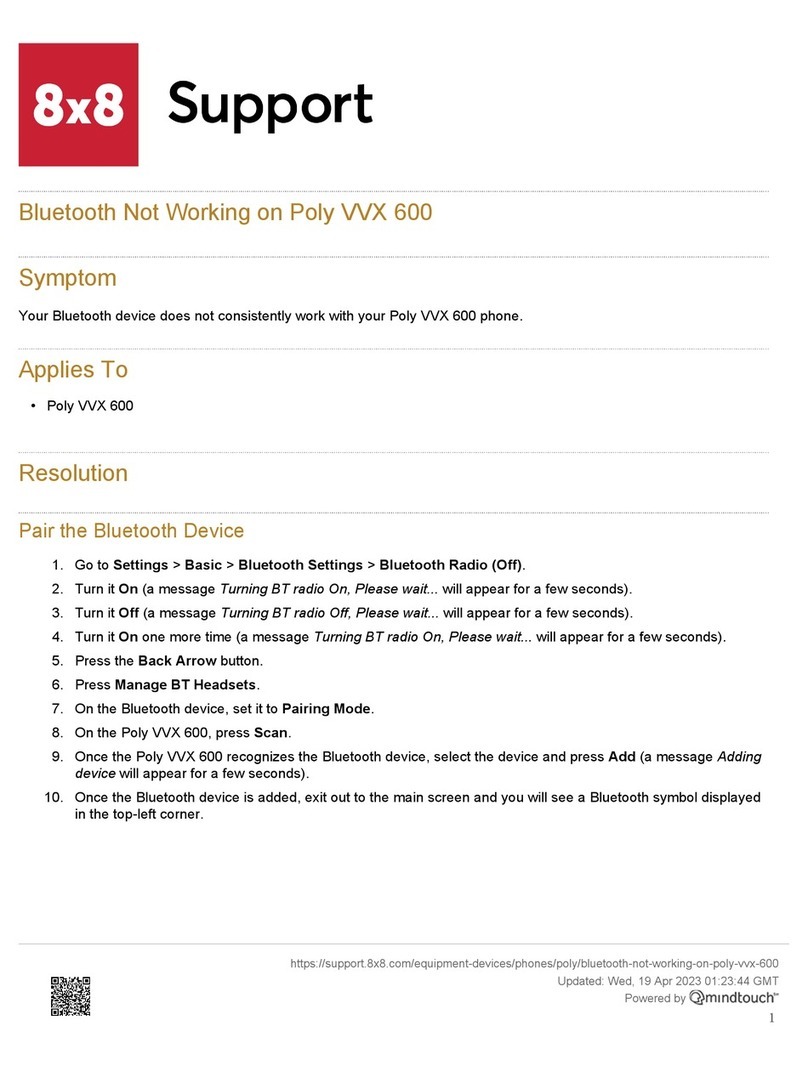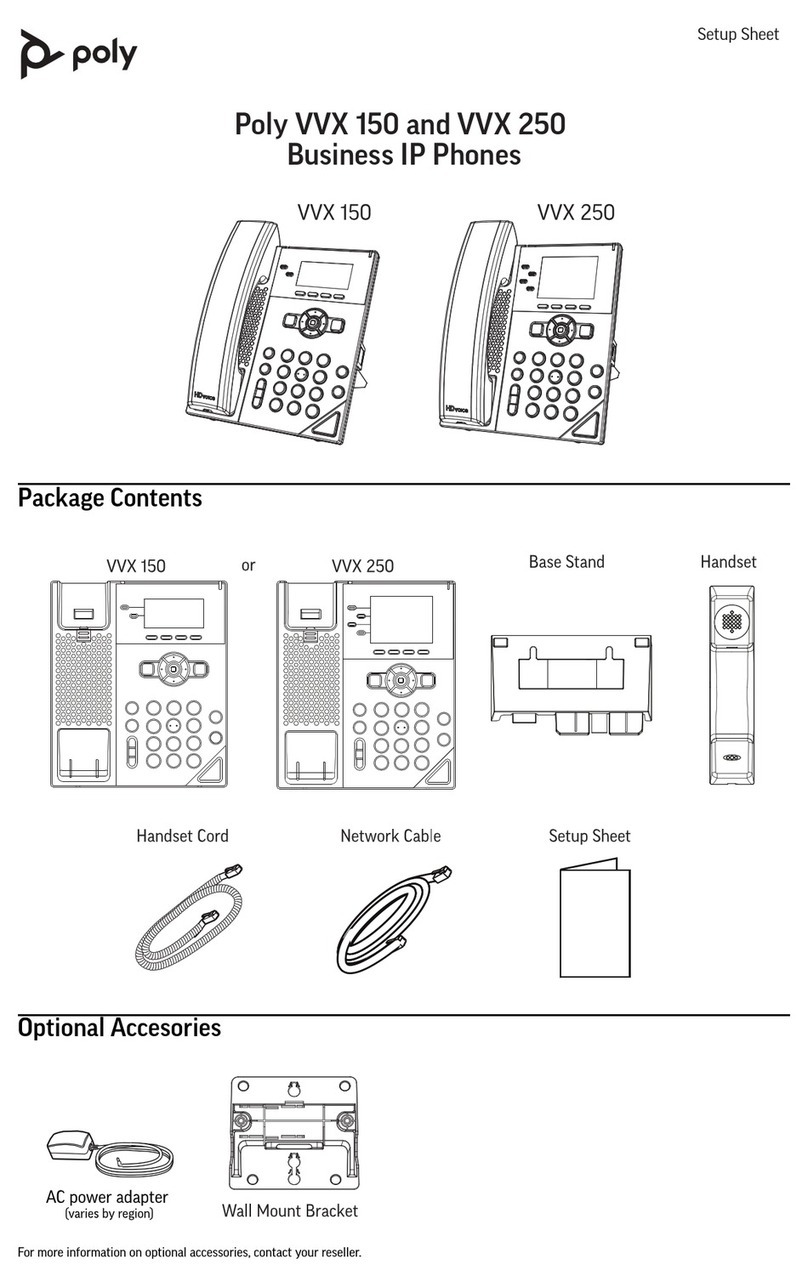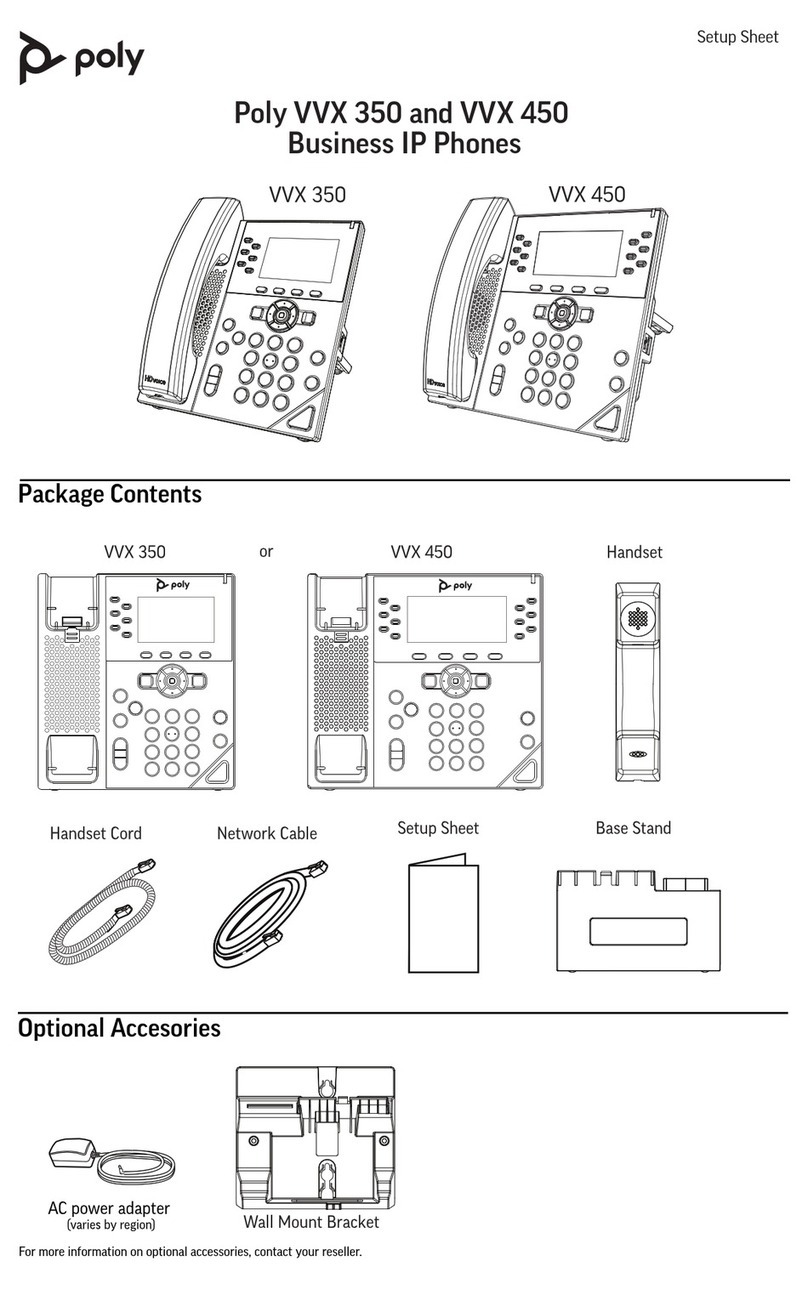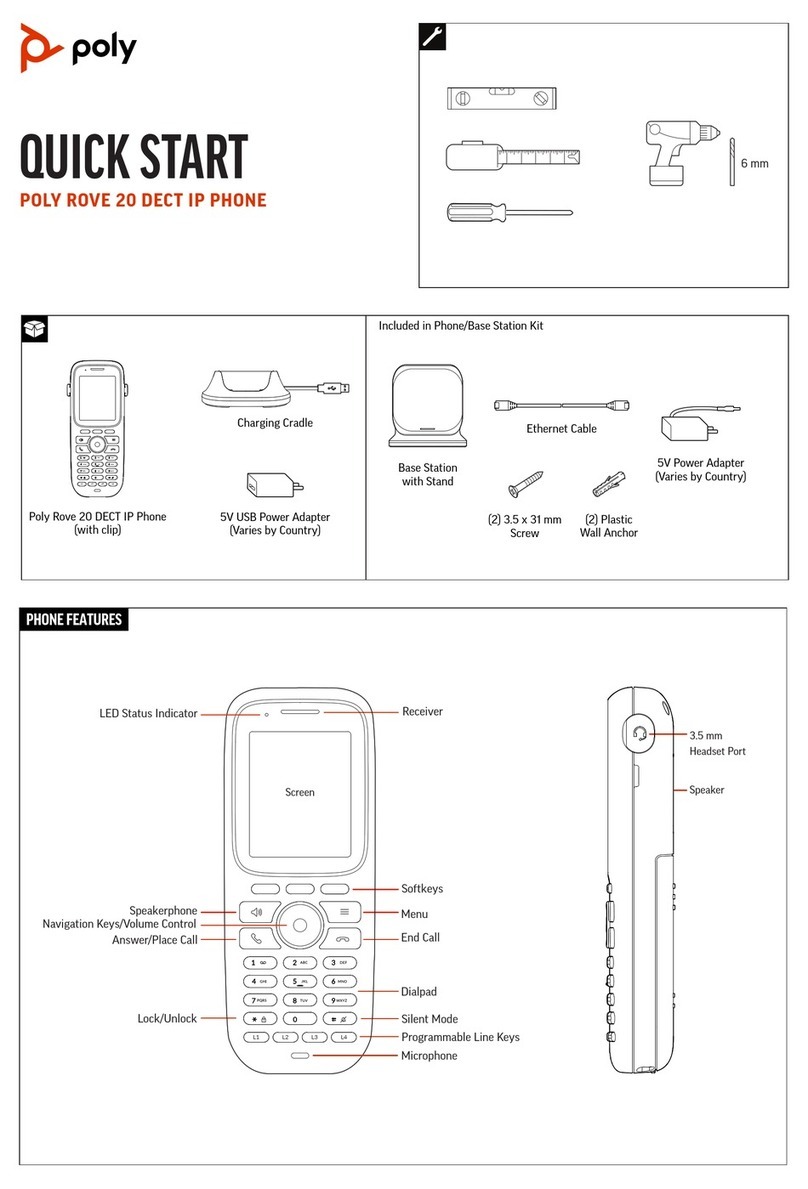Quick Tips for Poly Rove DECT IP Phones
3725-34019-001A | PVOS-L DECT 8.0.5 | April 2023
Getting Started
Access the Home Screen
You can access the Home screen from any other
screen on the wireless handset.
Do one of the following:
Press Back until you return to the Home
screen.
Press End until you return to the
Home screen.
Power the Phone On and Off
When you remove the protective plastic tab from
the battery, the phone automatically powers on.
However, you may want to power on and off the
phone at other times.
Do one of the following:
To turn off the phone, press and hold the
End key until the handset powers off.
To turn on the phone, press and hold the
End key again until the handset powers
on.
Placing Calls
Place a Call Using the Default Line
Unless you choose an alternate line, the phone
uses your default line when you place a call.
1 Do one of the following:
Enter your contact’s number.
Select a contact from a directory.
Select a contact from the recent calls list.
Select Messages.
2 Press Call .
Place a Call Using an Alternate Line
You can choose to use an alternate line before
placing a call.
1 Press Lines and select a line.
2 Do one of the following:
Enter your contact’s number.
Select a contact from a directory.
Select a contact from the recent calls list.
3 Select OK.
4 Press Call .
Place a New Call During an Active Call
You can place new calls to contacts during active
calls.
1 While in an active call, press New Call.
If you’re using a Rove 20, press Options >
New Call.
2 Enter a contact’s number or choose a contact
from the directory or recent calls.
3 Do one of the following:
Press Call .
If the handset has multiple lines, press
Options > Lines, select the line to place
the outbound call, enter a contact’s
number or choose a contact from the
directory or recent calls, and then press
Call .
Call a Contact from a Directory
You can call any contact stored in the contact
directory on the wireless handset.
1 Do one of the following:
From the Home screen, select Contacts.
Press Menu > Contacts .
2 Choose a contact and select Call.
Call a Contact Using Speed Dial
You can quickly call contacts from the wireless
handset using speed dial. Save the contact as a
speed dial entry.
Do one of the following:
Press and hold the number key for your
speed dial entry.
If programmed for speed dials, press a
function key for your speed dial entry.
Call a Recent Contact
The wireless handset stores a record of all calls
placed on the handset, and you can place calls
from the Calls list.
1 On the Home screen, select Calls.
By default, the All Calls screen displays.