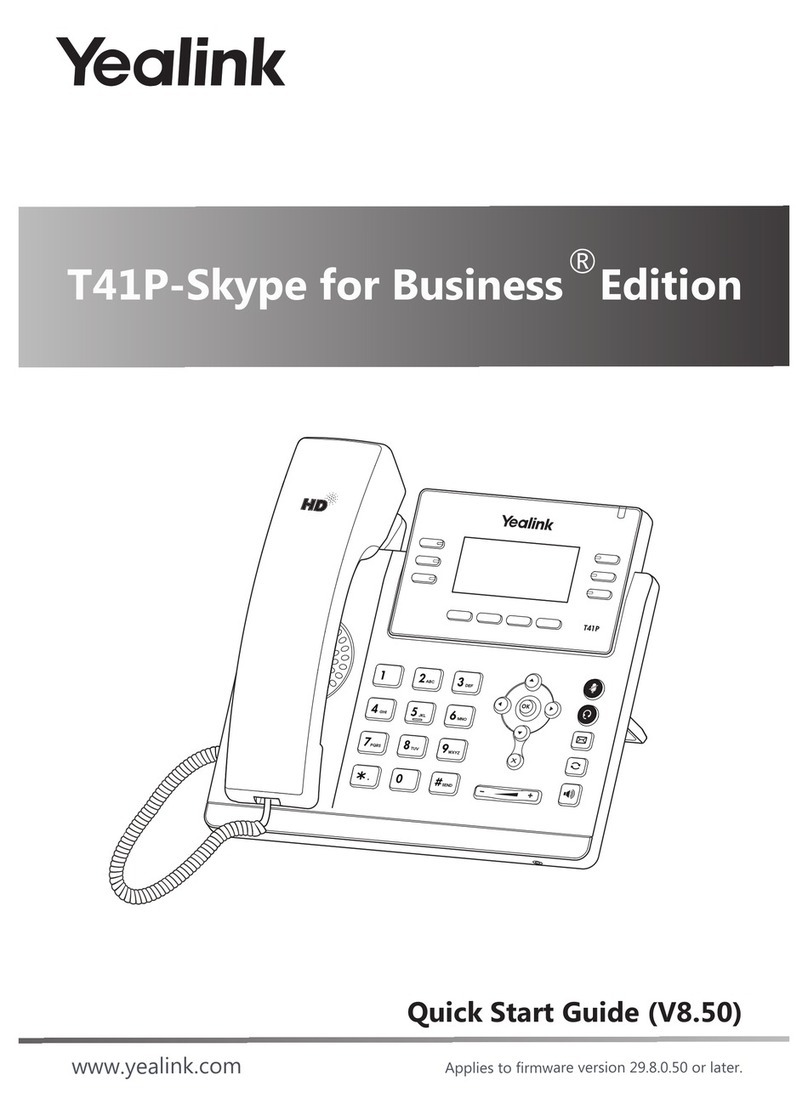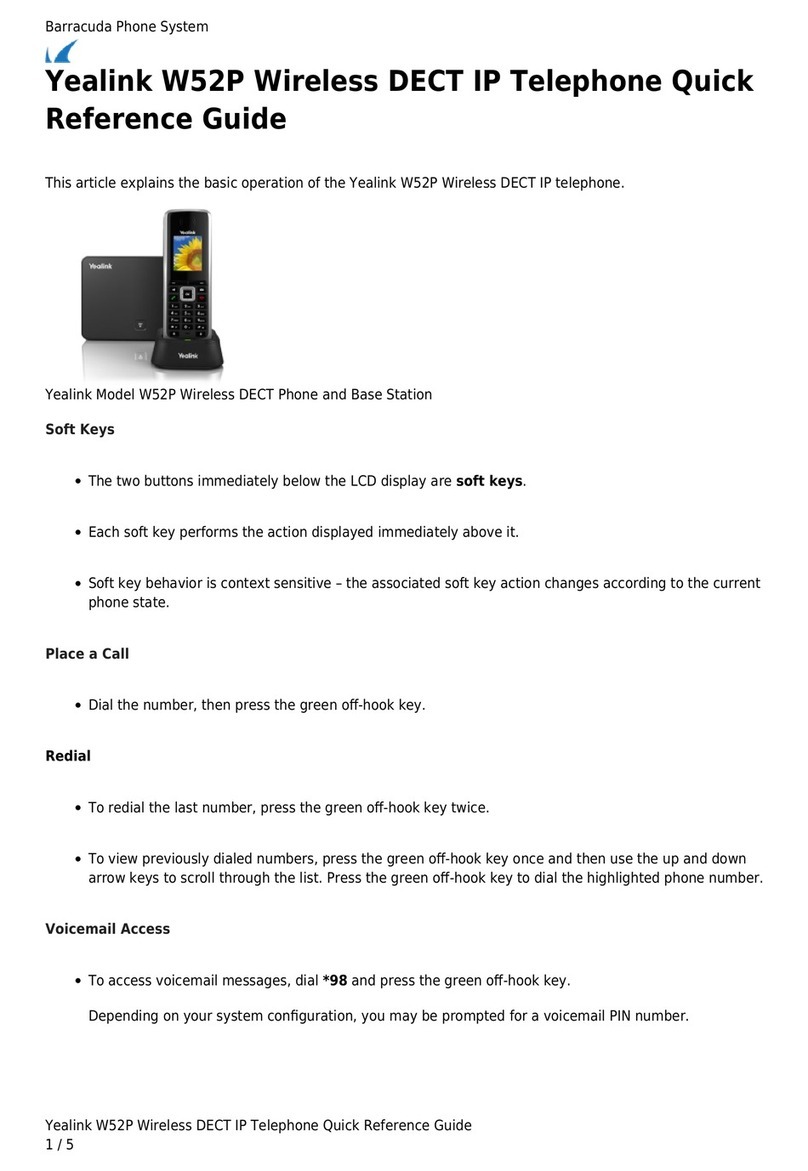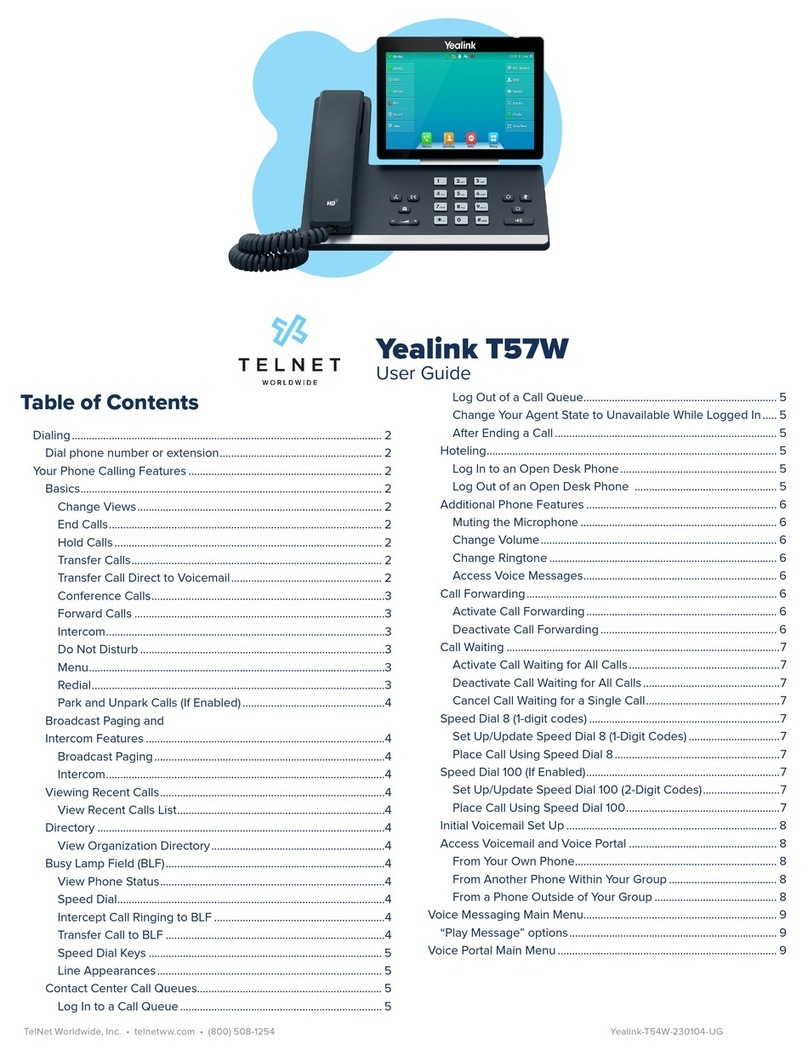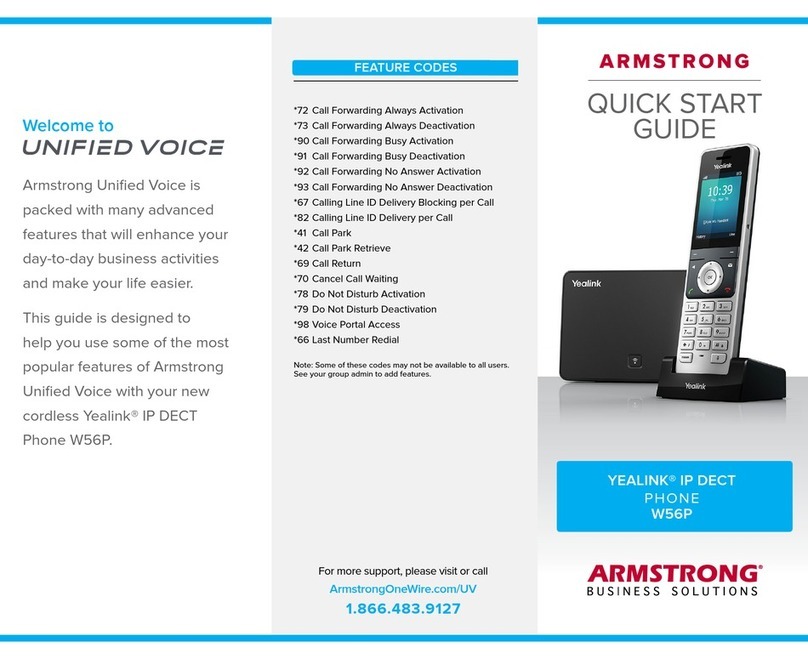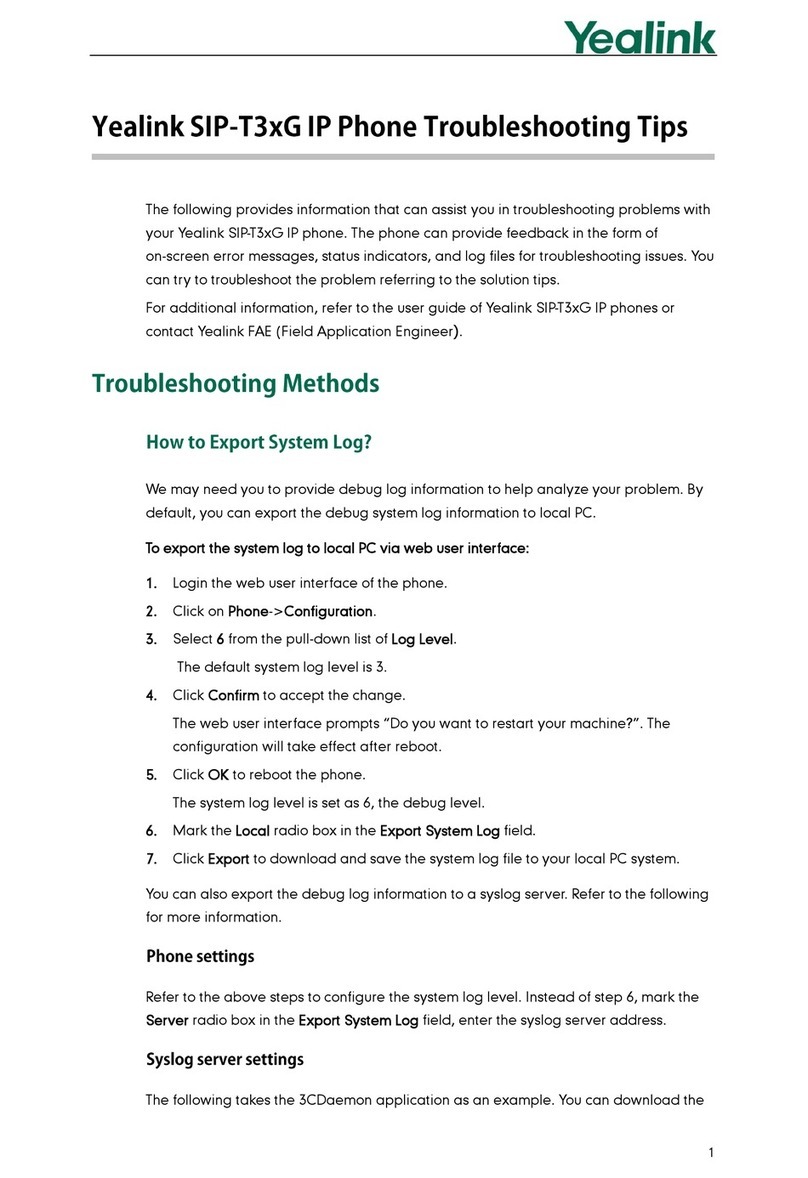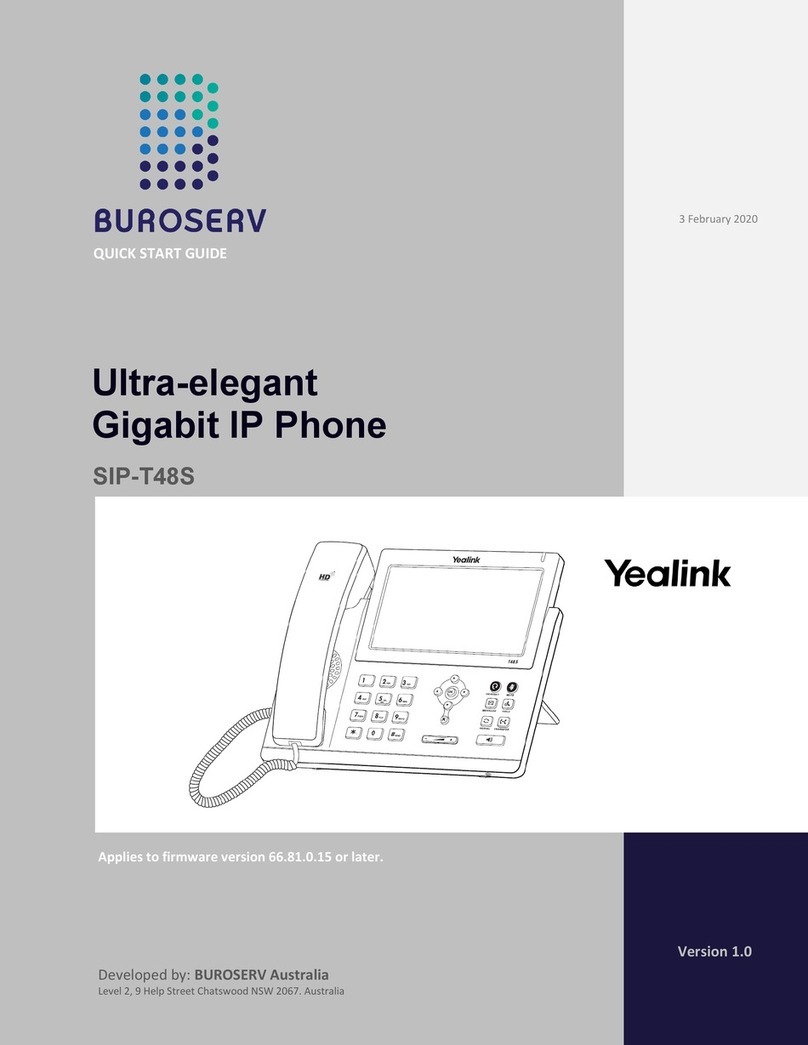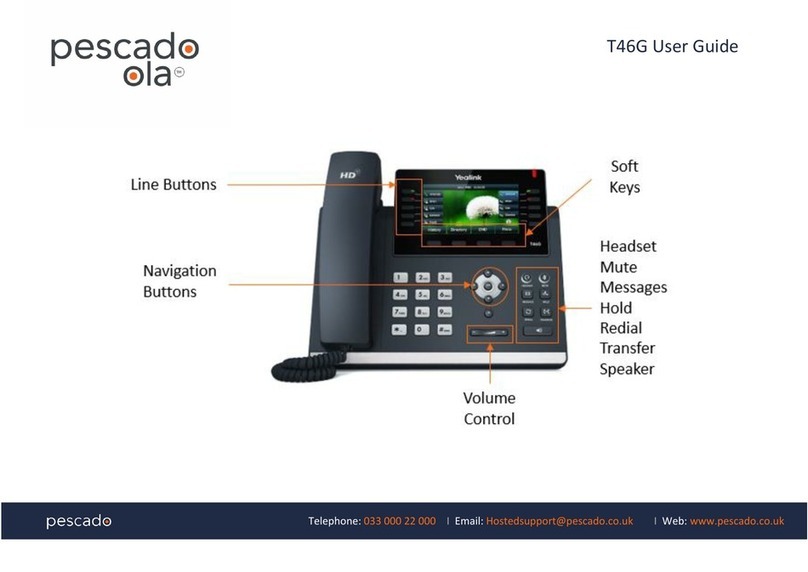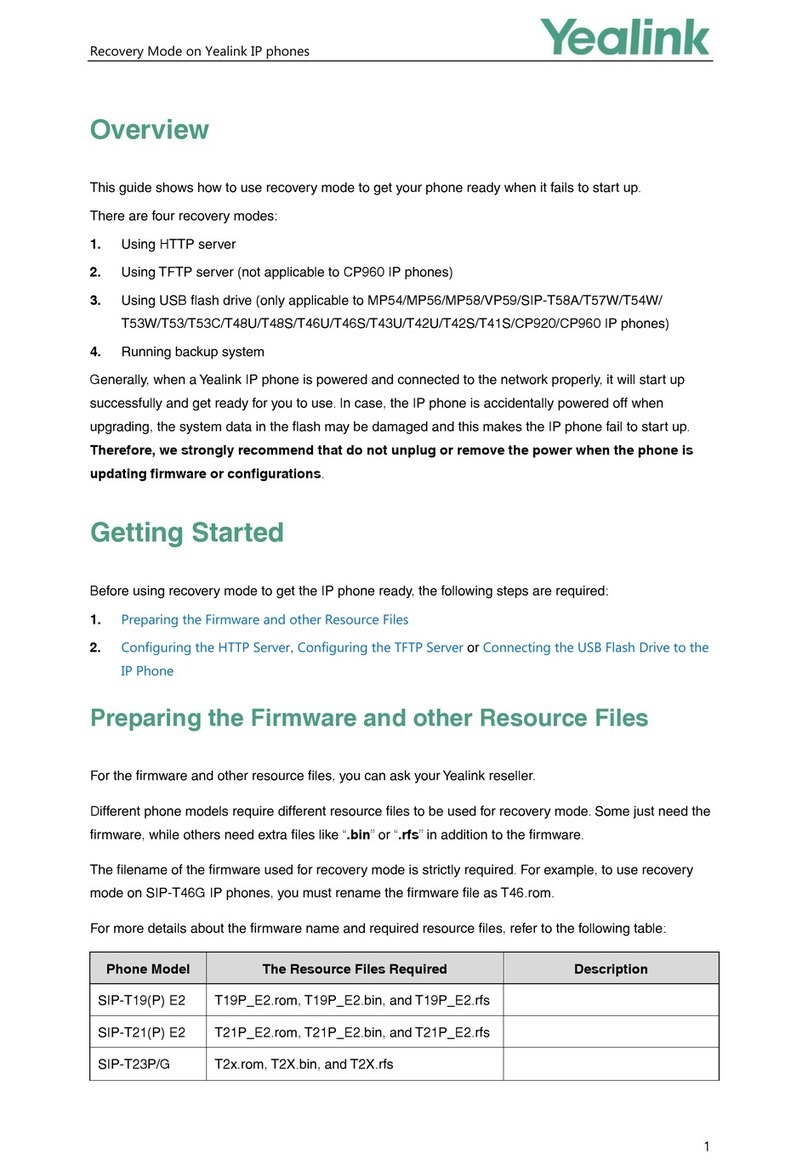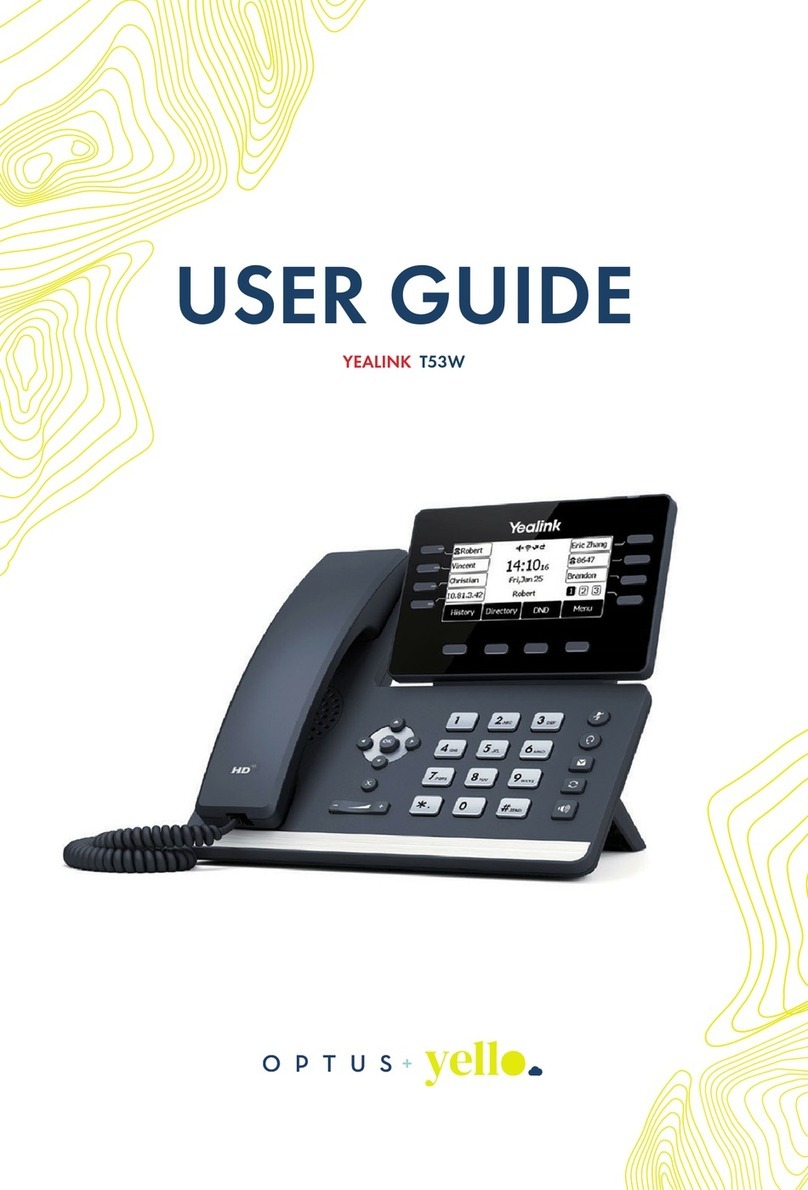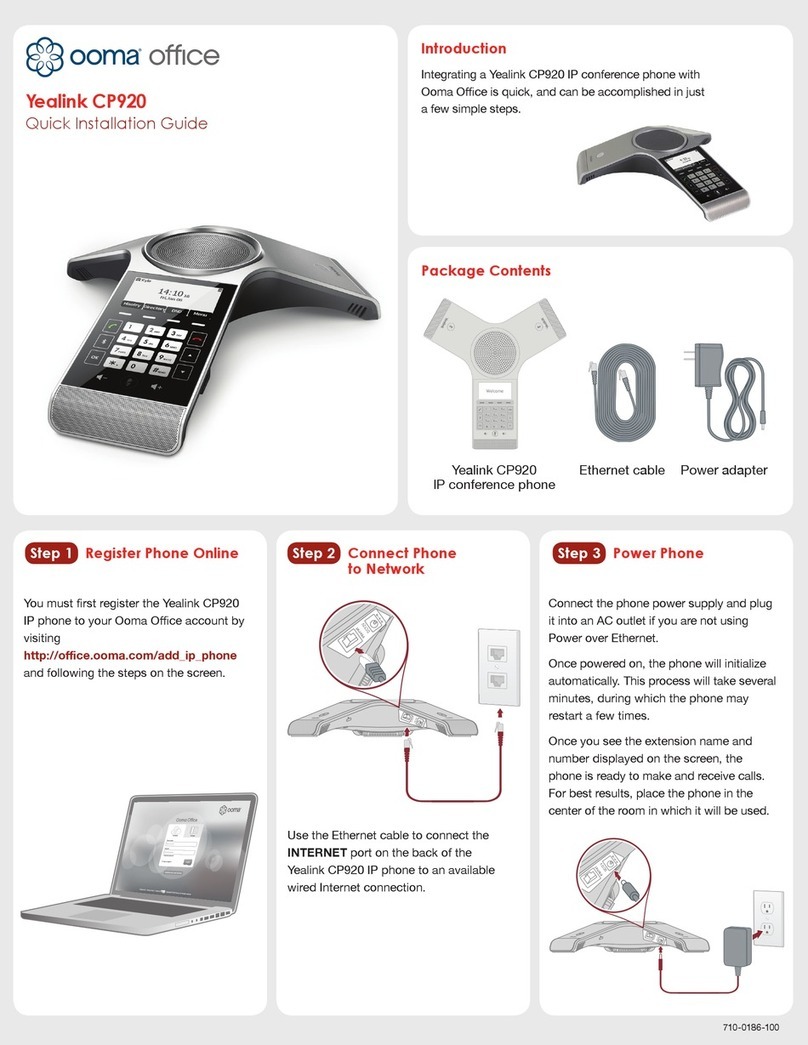Yealink W73H - Quick Reference
0800 999 010 | www.digitalisland.co.nz Cloud PBX, Mobile and Internet. Sorted
TRANSFER A CALL
Blind Transfer - The call is transferred directly without the need to announce the caller:
•Press the Options soft key during a call and select Transfer.
•Enter the number you wish to transfer the call to.
•Press the Transfer soft key.
Attended Transfer - Allows you to announce the caller prior to releasing the call
•Press the Options soft key during a call and select Transfer.
•Enter the number you wish to transfer the call to.
•Press , or to dial out.
•Press Transfer when the call is answered.
PLACE CALL ON HOLD/RESUME A CALL
To place a call on hold:
•Press the Options soft key during a call, and select Hold.
To resume a call, do one of the following:
•If only one call is on hold, press the Resume soft key.
•If there are two calls on hold, press the Resume soft key to resume the current call.
Press the Swap soft key to swap between calls.
REGISTER HANDSET TO BASE STATION
Each W60P base station can register a maximum of 4 handsets each. Each handset can be
registered to up to 4 different base stations.
To register your handset manually, do one of the following:
•Long press on the base station till the registration LED flashes slowly. Then press the
OK key to enter the main menu on the handset, select Settings > Registration > Register
Handset.
•If the handset LCD screen prompts “Press base page 2s then press OK”, long press on
the base station till the registration LED slow flashes. Then press the OK soft key on the
handset, select Register Handset.
1. Select a base station and press the OK soft key. The handset will initiate the connection.
2. Press the OK soft key to confirm connection to the base station.
3. Enter the base station PIN (default: 0000) and then press the Done soft key to complete
registration.
If successful, handset will display “Handset Subscribed”. If handset prompts “Searching for
Base”, please check your base station is powered on.
PLACE CALL ON HOLD/RESUME A CALL
To enable Call Forward on a specific line:
Press the OK key to enter the main menu, and select Call Features > Call Forward.
Press or to highlight the desired line, and press the OK soft key.
Press or to highlight the desired forwarding type, and press the OK soft key.
Always----Incoming calls are forwarded immediately.
Busy----Incoming calls are forwarded when the line is busy.
No Answer----Incoming calls are forwarded if not answered after a period of time.
Select Enabled from the Status field.
Enter number to forward to in the Target field and press the Save soft key to accept the
change.