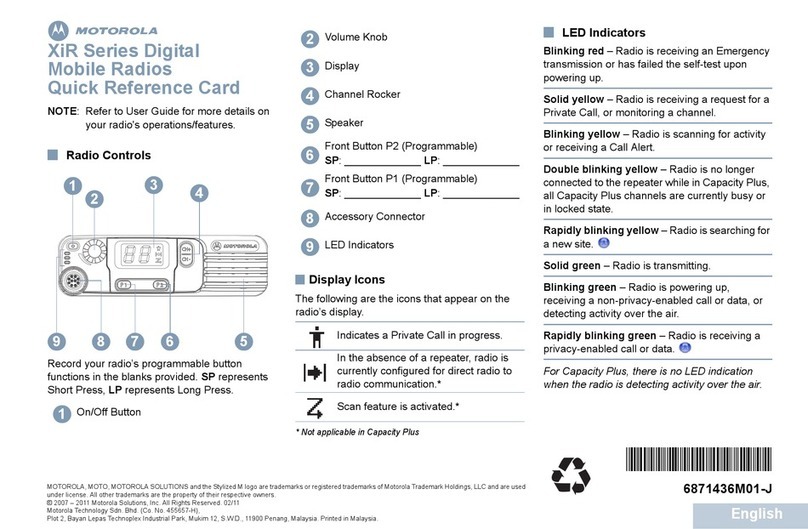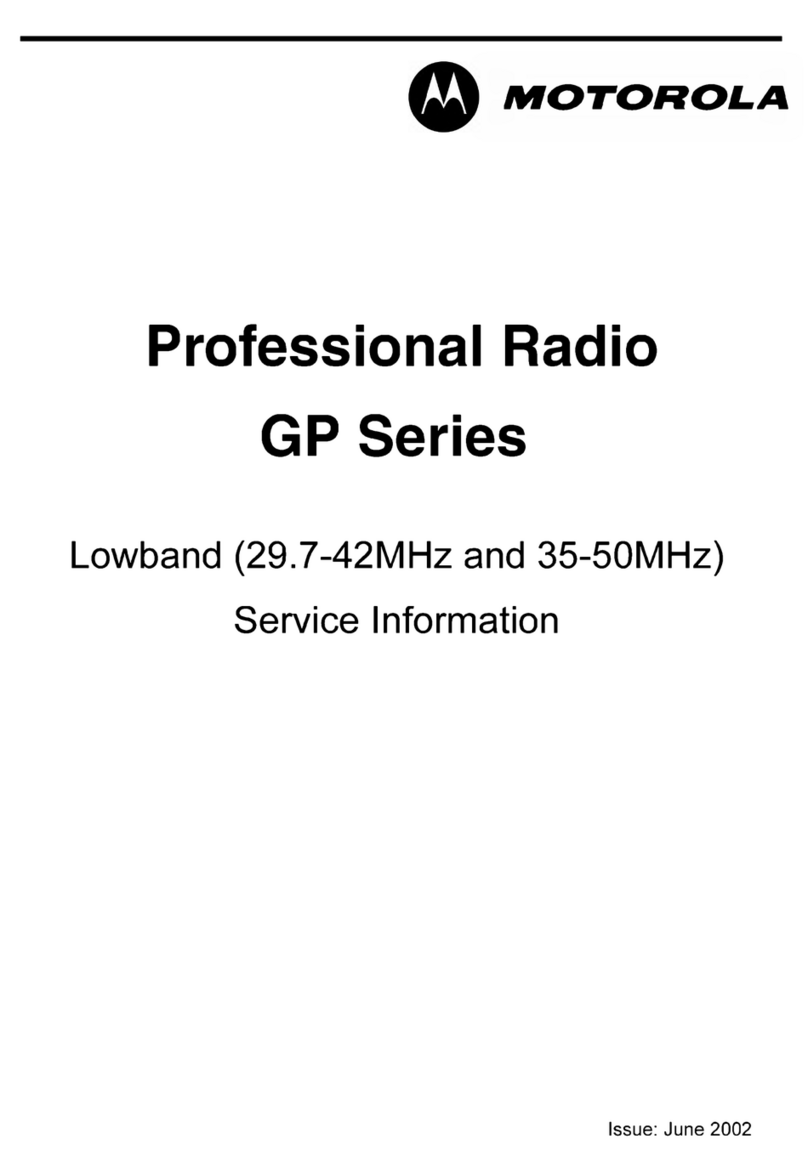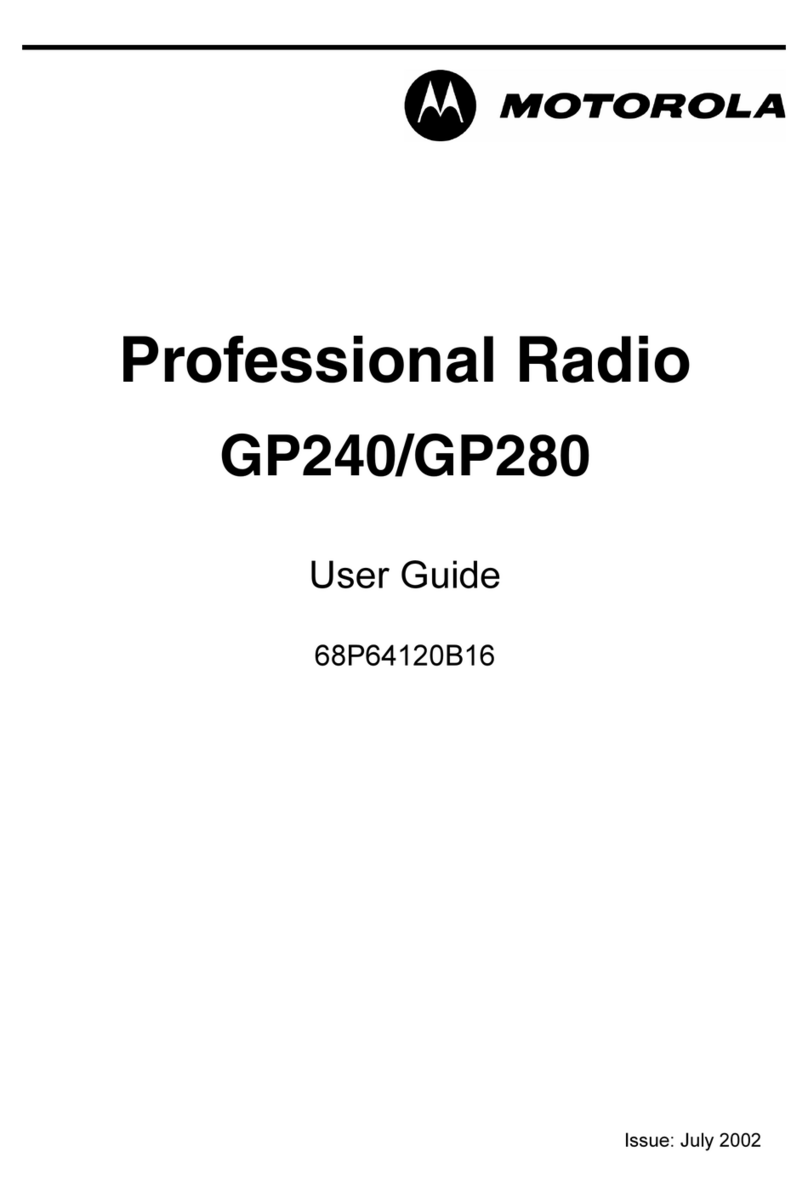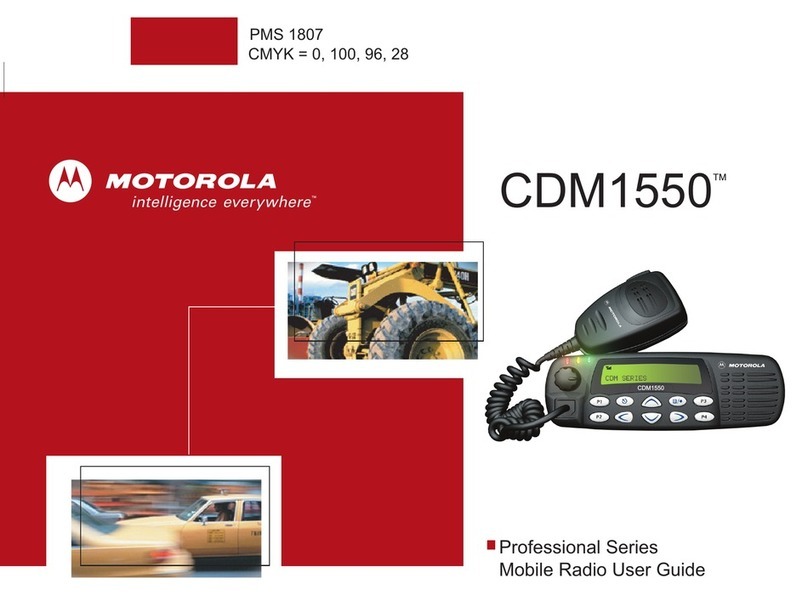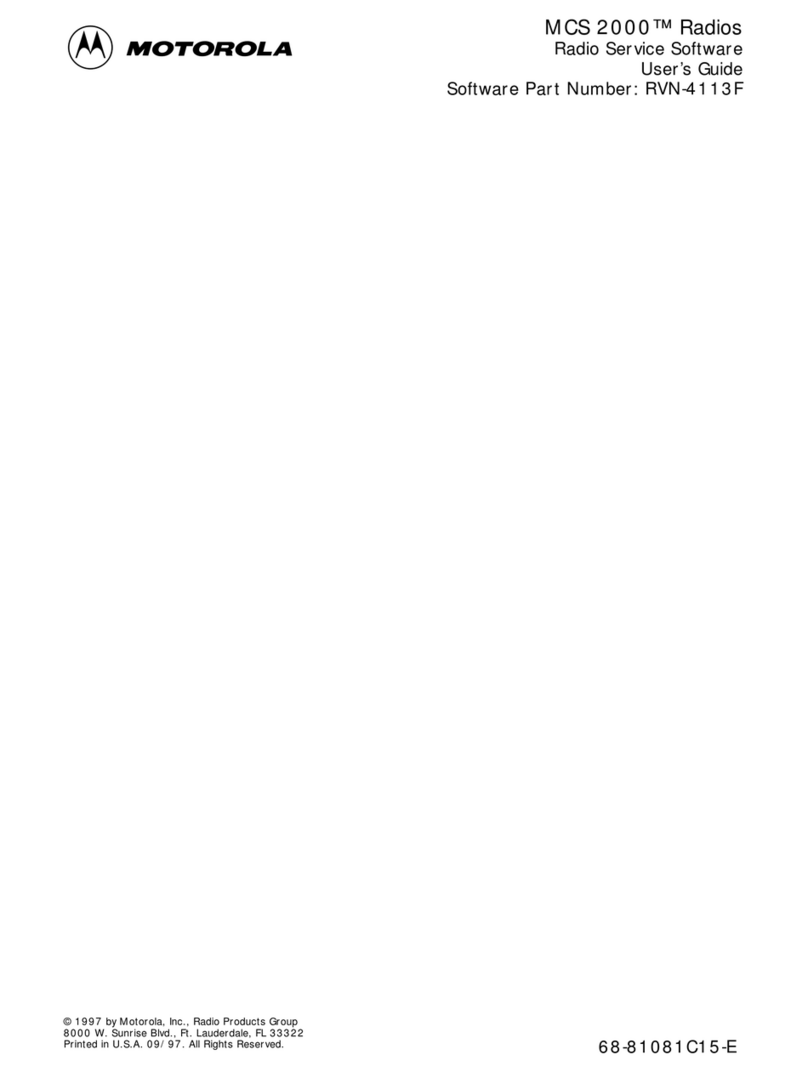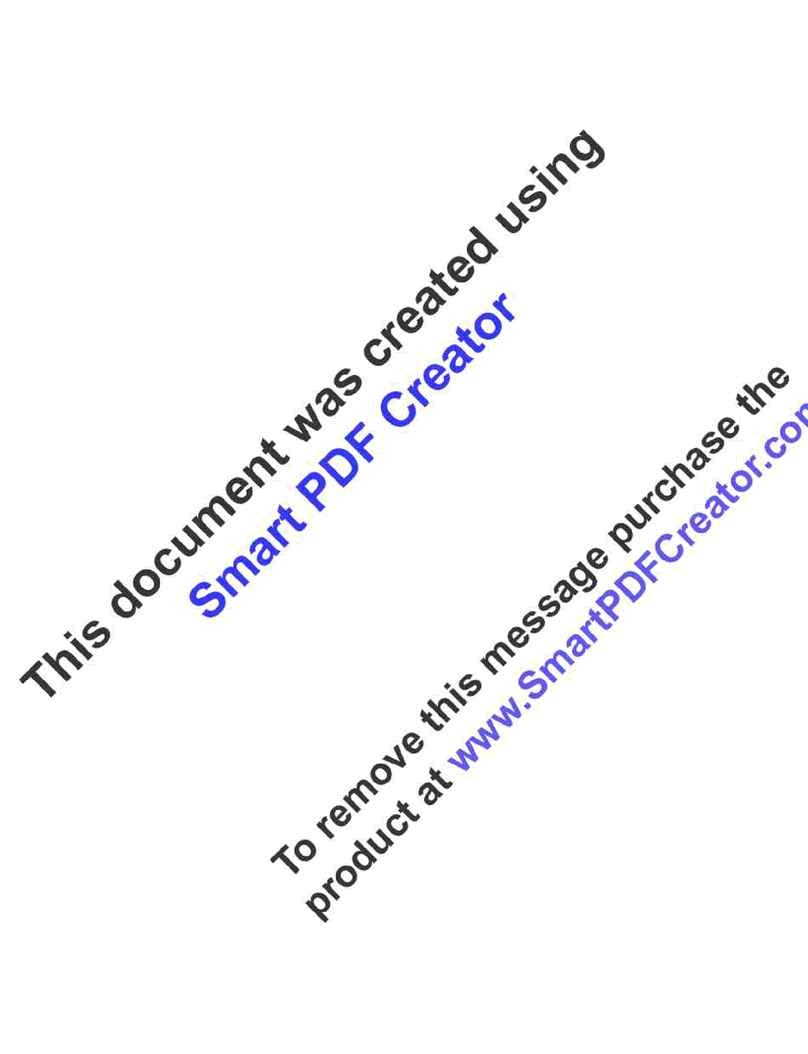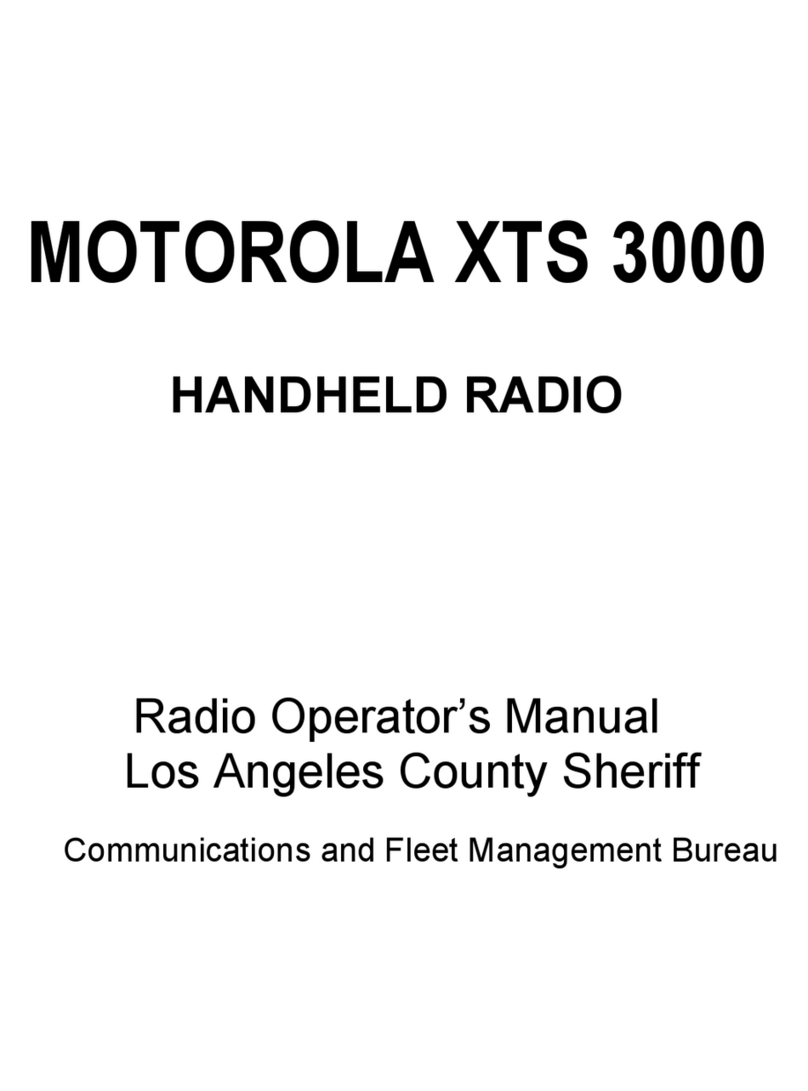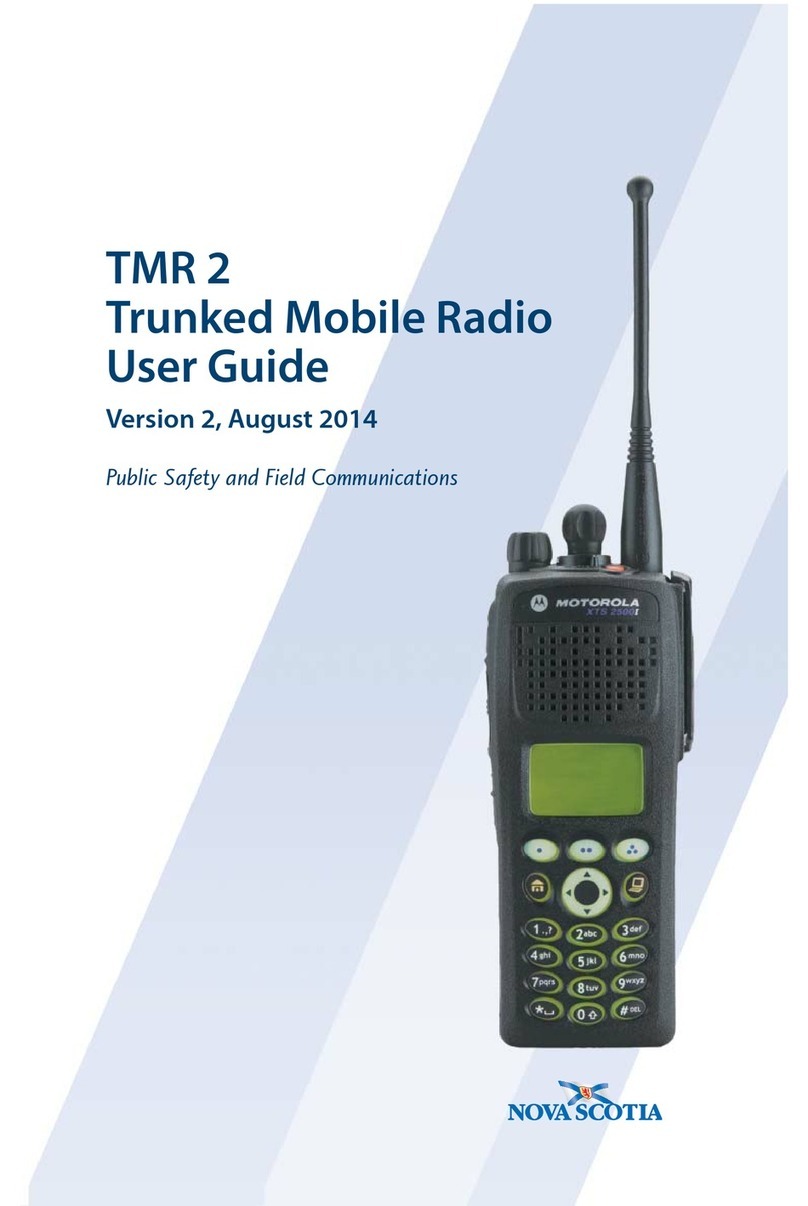Programming Your Channels
All programming is performed while the GP-68 is in Frequency Display Mode. When
you first turn the radio on, the display will show a Channel Number (e.g., "Ch.01").
To enter Frequency Display Mode, press the Xkey.
The GP68 contains 20 memory channels and each channel can store a receive
(RX)/Transmit (TX) frequency, the type of offset (plus/minus), offset frequency,
RX/TX PL/DPL tone codes, and the default squelch mode. Choose the channel to
program with the Channel Selector BEFORE starting to program. This way, there is
less chance of accidentally erasing the information in a memory location you do not
wish to reprogram. Select the channel you want to program, THEN press the Xkey
and program.
1. While in Channel Display Mode, select the channel to program.
2. Press the Xkey to enter Frequency Display Mode.
3. ENTER FREQUENCY using the DTMF keypad. The LCD display will reflect your
keystrokes.
NOTE: You only have about five seconds between keypresses, or the unit
will revert to the previously-stored information.
If your frequency won't "take," you might need to change the Frequency
Step Size. You may choose between 5, 10, 12.5, 20, or 25KHz. To change
the default step size, press and hold the LOW/C key for about three
seconds -until the current step size is displayed. Use the Channel Selector
knob to choose your desired step size. Then press the ENTER button to
store it.
4. SET TX OFFSET by pressing the LEFT ARROW key to toggle between duplex +,
-, or NONE (simplex) TX offset.
5. SET TX and RX PL/DPL TONES: There are 42 PL (CTCSS) tones and 84 DPL
(DCS) tones available. Please see the Motorola's conversion chart to locate the
desired tone code, for example, CTCSS "141.3" is "023" in the GP-68.
NOTE: Use the accompanying Motorola Tone Conversion Chart to
determine any required PL or DPL tones that may need to be programmed.
While still in Frequency Display Mode, press and hold the SQL/B key for about
three seconds, until the display shows the "rPL" information (e.g., "rPL.023"). Use
the Channel Selector know to choose your PL/DPL tone for RECEIVE. Of course, if
you desire to receive OPEN TONE, leave the "rPL" setting at "000."
Pressing the SQL/B key once more gets you to the -the TRANSMIT tone setting
("tPL.xxx"). Use the Channel Selector knob to choose the tone.
Either press any key to "set" these changes, or wait three seconds, and the GP-68
will revert to Frequency Display Mode automatically.
6. Now that you've entered your frequency, set the offset, and entered your tones,
SAVE all this information by pressing the ENTER button for three seconds, until the
display prompts you with a "P" before your channel number (e.g., "PCh.01"). If that
is, indeed, the channel number in which you want this new information stored,
simply press the ENTER key once more -momentarily. The new frequency will
show in the display, and the radio will remain in Frequency Display mode.
Press the Xkey to return to Channel Mode display.