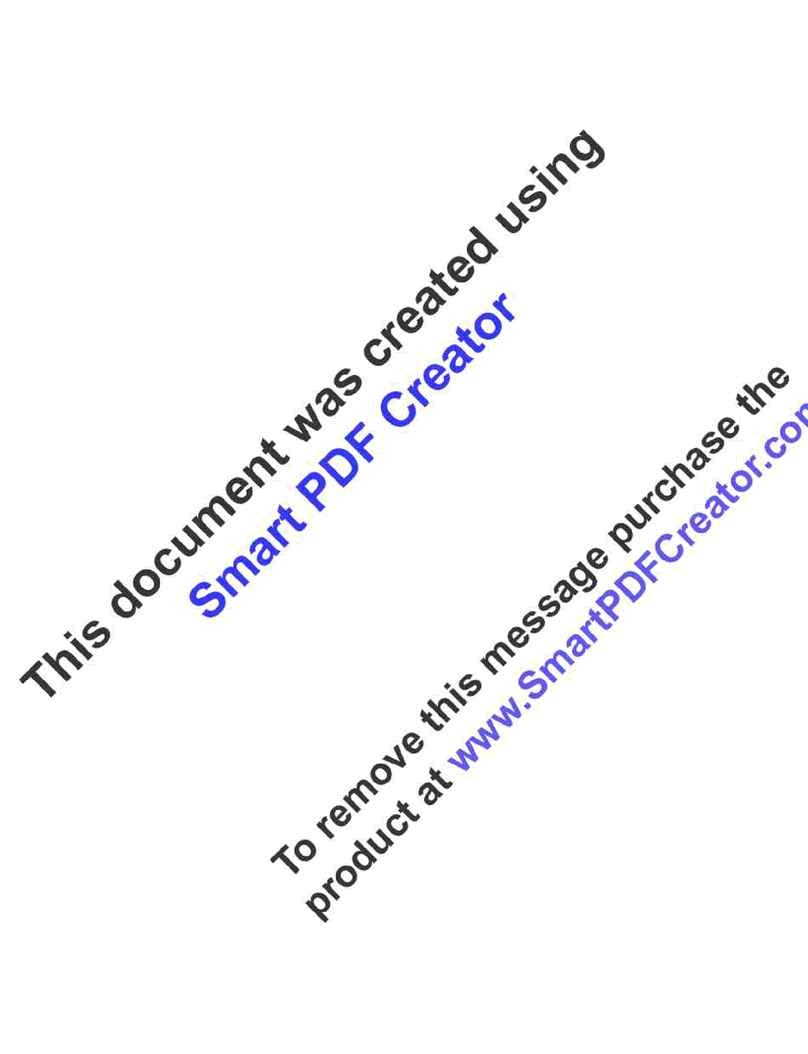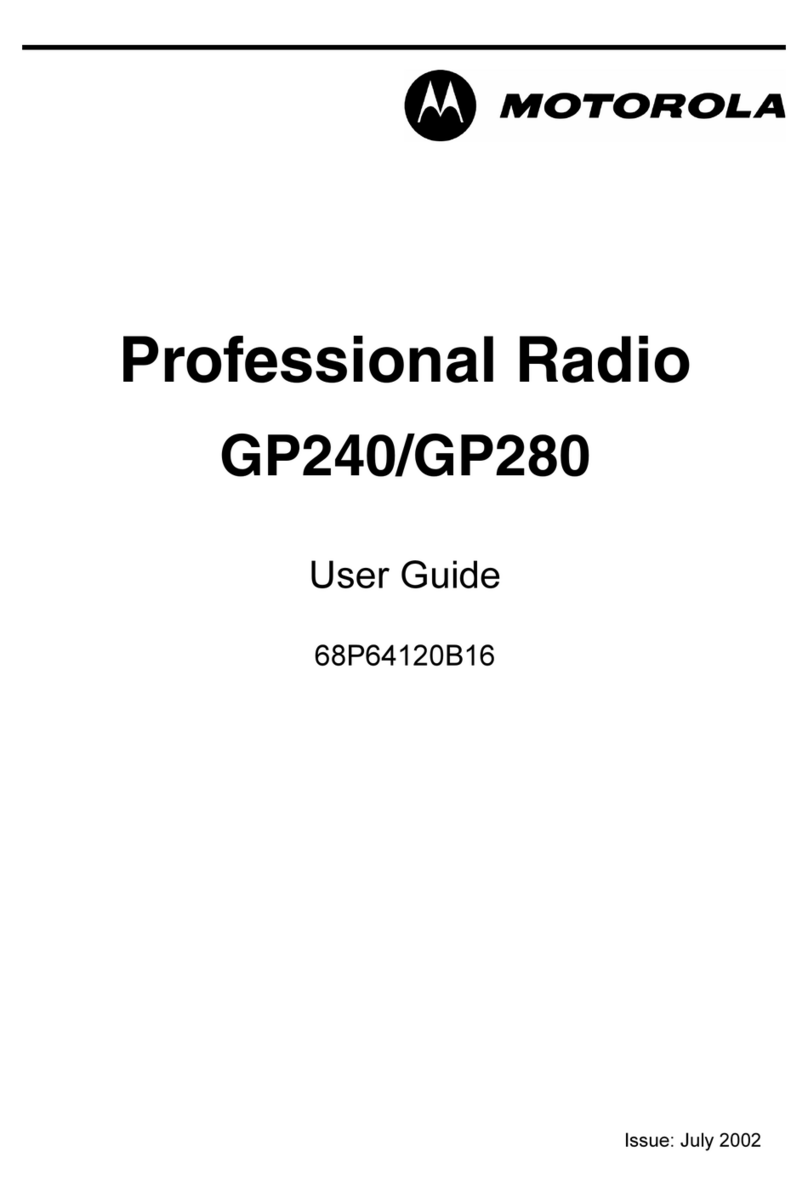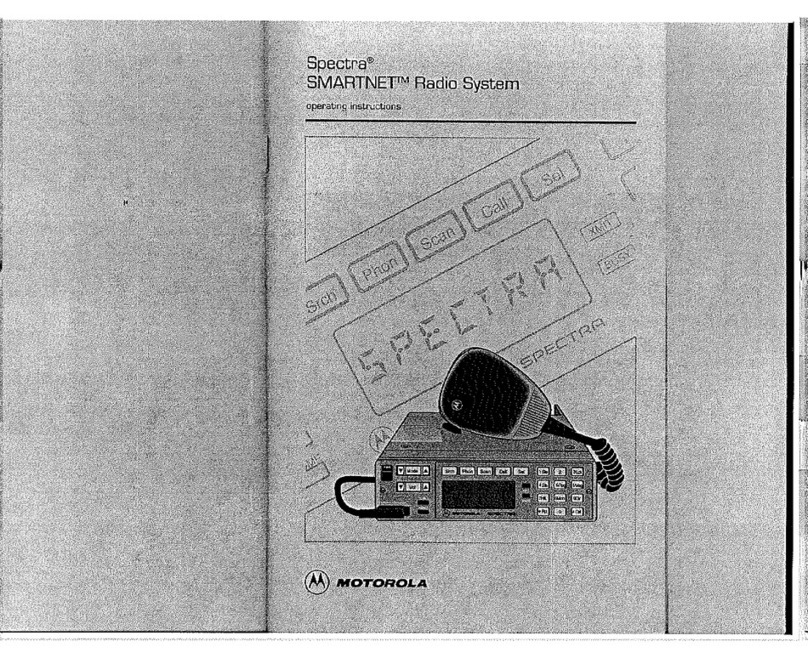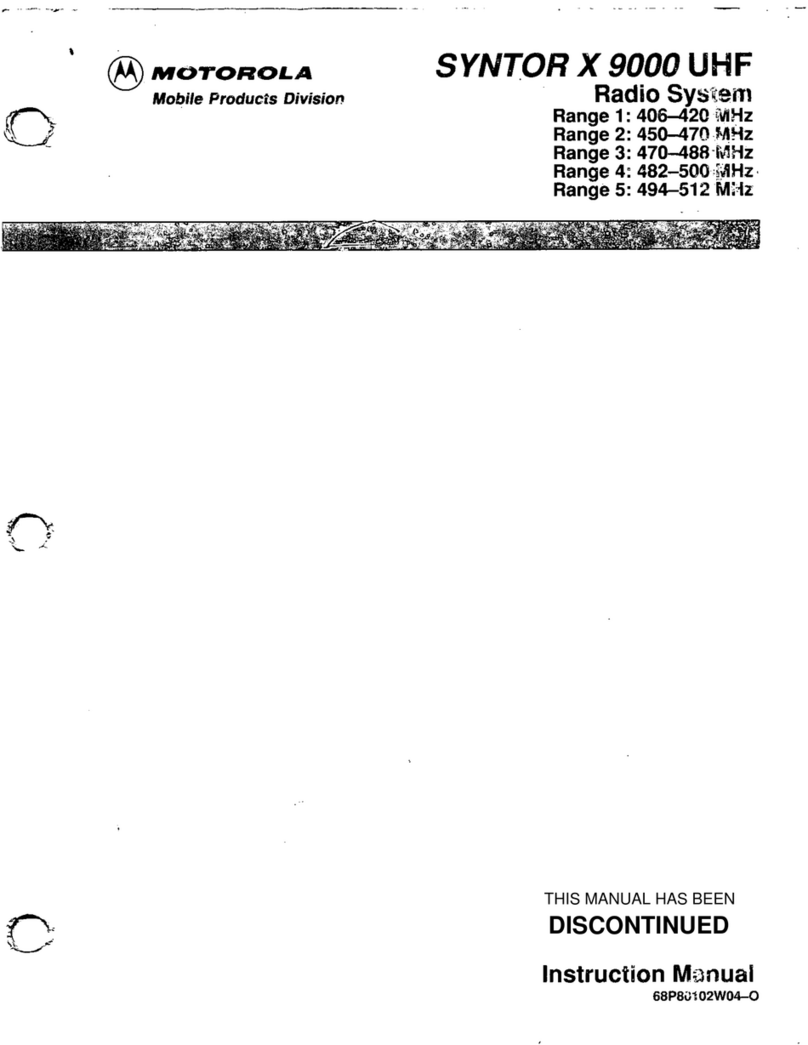English
4Release the PTT button to listen.
5When the target radio responds, the green
LED blinks. You see the Group Call icon, the
group ID, and target radio ID on your display.
6If there is no voice activity for a
preprogrammed period of time, the call ends.
To make a call to a group of users, your radio
must be configured as part of that group.
Making a Private Call
Press the preprogrammed One Touch Call
button and proceed to step 2.
OR
Follow the procedure below.
1Press the Channel Rocker to select the
channel with the active subscriber alias or ID.
OR
to access the menu.
or to Contacts and press to
select.
or to the ID you want to call and
press to select.
2Press the PTT button to make the call. The
green LED lights up. The first line displays the
target radio’s ID. The second line displays
Private Call and the Private Call icon.
3Wait for the Talk Permit Tone to finish (if
enabled) and speak clearly into the
microphone.
4Release the PTT button to listen.
5If there is no voice activity for a
preprogrammed period of time, the call ends.
6You hear a short tone. The display shows
Call Ended.
Making an All Call
Your radio must be programmed to allow you to
use this feature. Users on the channel cannot
respond to an All Call.
1Press the Channel Rocker to select the
channel with the active All Call group alias or
ID.
2Press the PTT button to make the call. The
green LED lights up. The display shows the
All Call group alias or ID, and the All Call icon
3Wait for the Talk Permit Tone to finish (if
enabled) and speak clearly into the
microphone.
4If there is no voice activity for a
preprogrammed period of time, the call ends.
When you receive an All Call, a message
appears and remains on your radio’s display until
the call ends. You will not be able to continue
with any menu navigation or editing until the call
ends.
Once the All Call ends, the radio returns to the
menu prior to receiving the call.
Scanning Channels
Press the preprogrammed Scan button to turn
scan on or off.
OR
Follow the procedure below.
1to access the menu.
2or to Scan and press to select.
3You see Scan On or Scan Off depending on
previous selection.
During scan, the yellow LED blinks and the scan
icon is displayed.
Sending a Call Alert
Press the preprogrammed One Touch Call
button and proceed to step 5.
OR
Follow the procedure below.
1to access the menu.
2or to Contacts. Press to select.
3or to the required subscriber alias or
ID and press to select.
4or to Call Alert and press to
select.
5The display shows Call Alert:
<Subscriber Alias or ID>. The green
LED lights up.
NAG-LACR-EMEA.book Page 63 Friday, April 27, 2007 6:58 PM