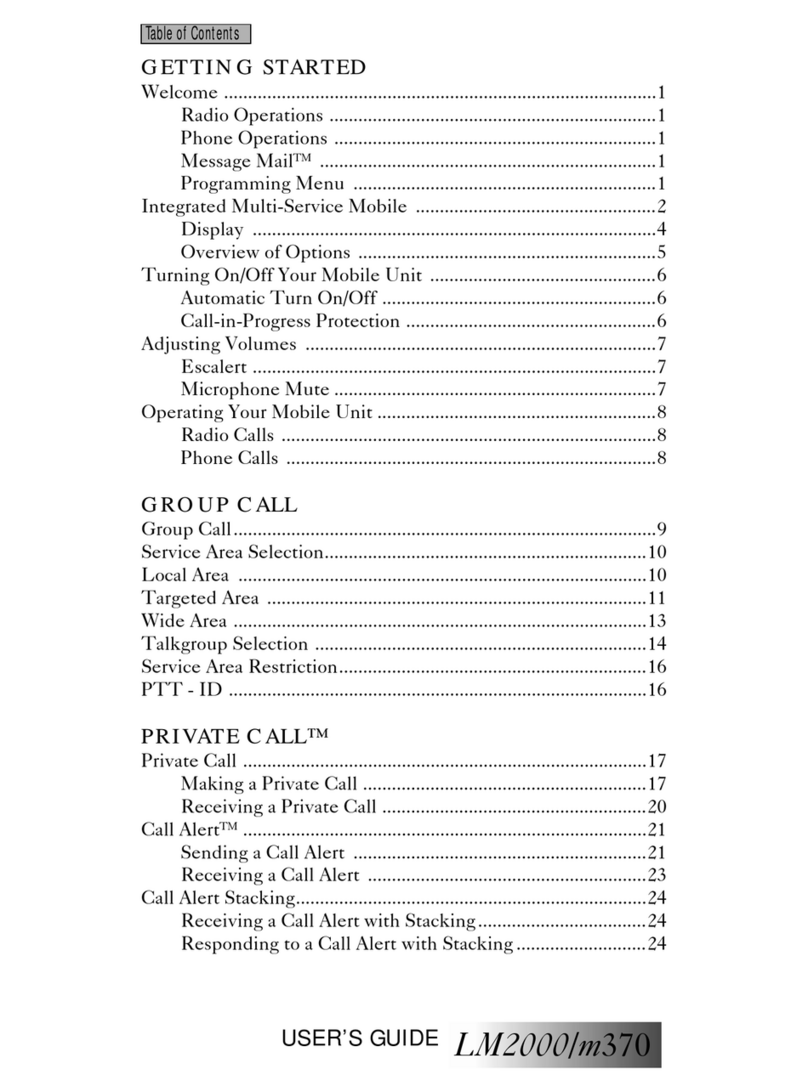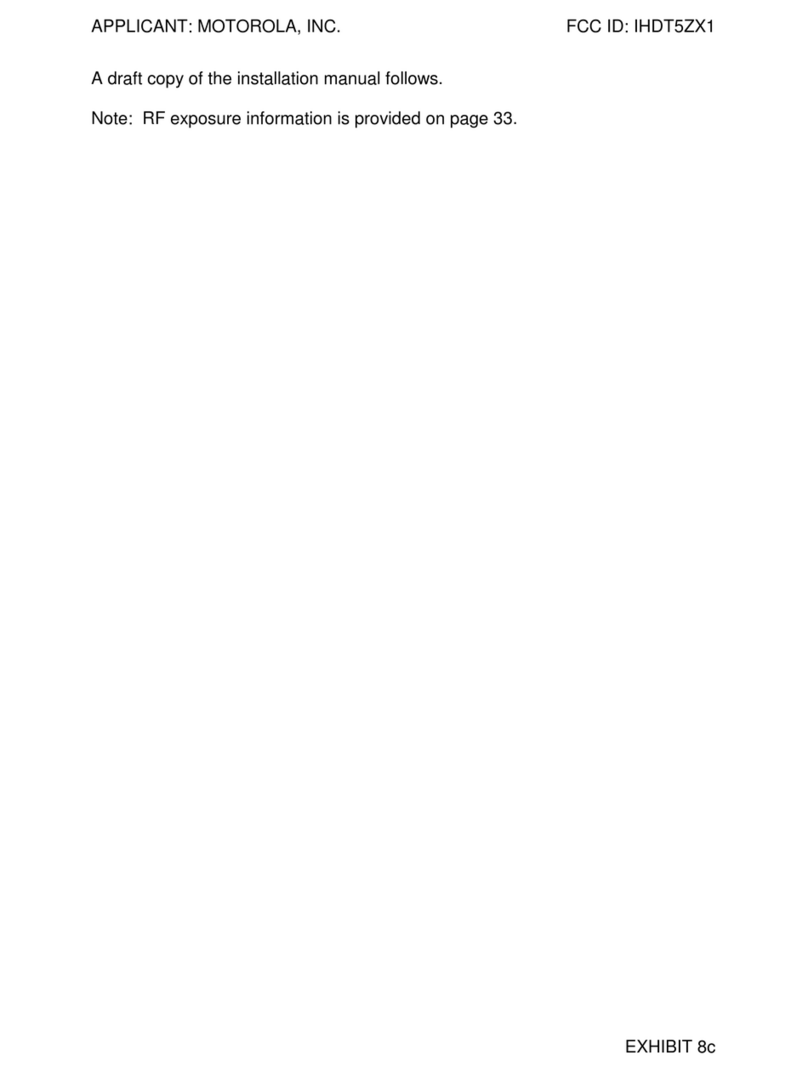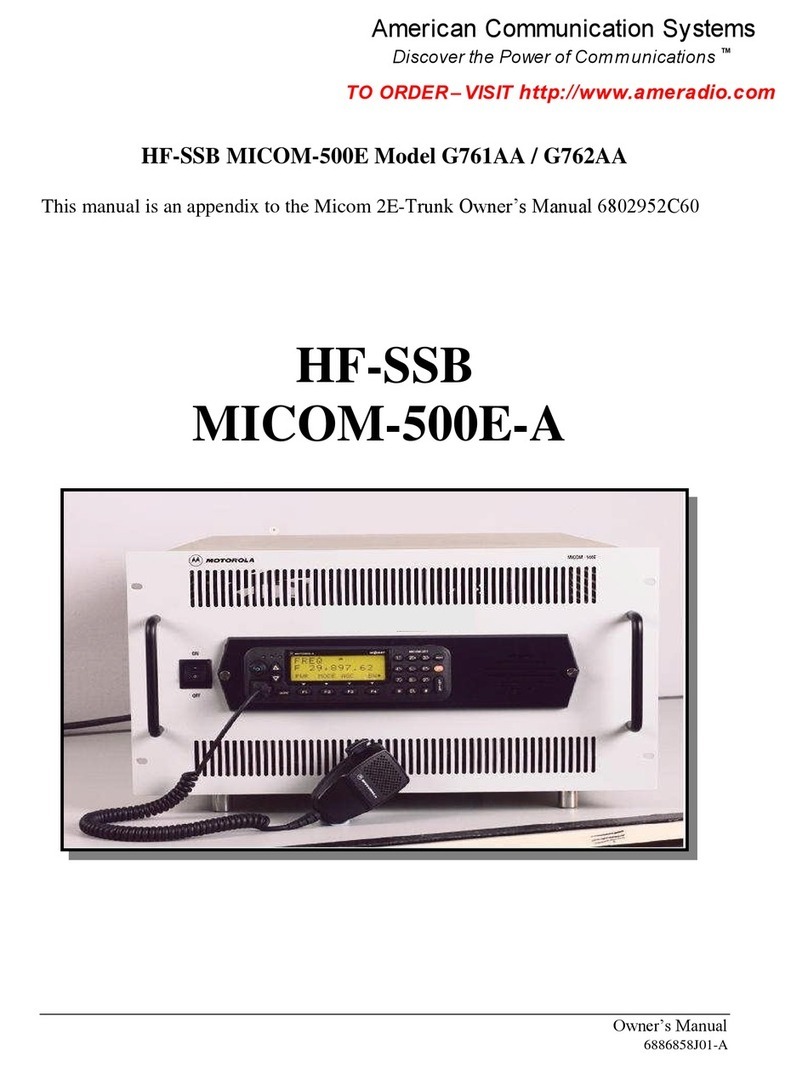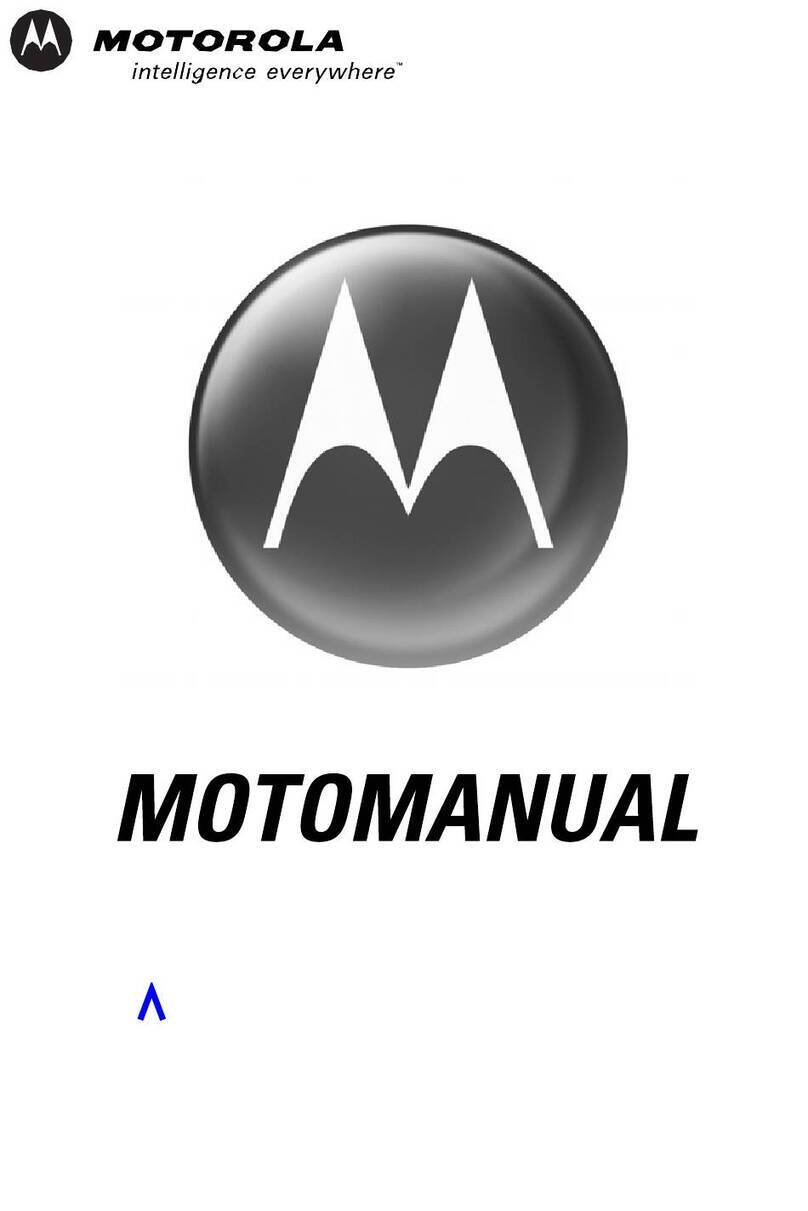Safety 7
Safety
Wireless Phone Safety Tips
“Safety is your most important call!”
Your Motorola wireless telephone gives you the powerful ability
to communicate by voice - almost anywhere, anytime, wherever
wireless phone service is available and safe conditions allow. But
an important responsibility accompanies the benefits of wireless
phones, one that every user must uphold.
When driving a car, driving is your first responsibility. If you find it
necessary to use your wireless phone while behind the wheel of a
car, practice good common sense and remember the following
tips:
1. Get to know your Motorola wireless phone and its features
such as speed dial and redial. If available, these features help
you to place your call without taking your attention off the
road.
2. When available, use a hands-free device. If possible, add an
additional layer of convenience to your wireless phone with
one of the many Motorola Original hands-free accessories
available today.
3. Position your wireless phone within easy reach. Be able to
access your wireless phone without removing your eyes from
the road. If you receive an incoming call at an inconvenient
time, if possible, let your voice mail answer it for you.
4. Let the person you are speaking with know you are driving; if
necessary, suspend the call in heavy traffic or hazardous
weather conditions. Rain, sleet, snow, ice, and even heavy
traffic can be hazardous.
5. If you receive an incoming call at an inconvenient time do not
take notes or look up phone numbers while driving. Jotting
down a “to do” list or going through your address book takes
attention away from your primary responsibility—driving
safely.
6. Dial sensibly and assess the traffic; if possible, place calls when
you are not moving or before pulling into traffic. Try to plan
calls when your car will be station-ary. If you need to make a
call while moving, dial only a few numbers, check the road
and your mir-rors, then continue.
7. Do not engage in stressful or emotional conversa-tions that
may be distracting. Make people you are talking with aware
you are driving and suspend con-versations which have the
potential to divert your attention away from the road.
8. Use your wireless phone to call for help. Dial 9-1-1 or other
local emergency number in the case of fire, traffic accident or
medical emergencies.1
9. Use your wireless phone to help others in emergen-cies. If you
see an auto accident, crime in progress or other serious
emergency where lives are in danger, call 9-1-1 or other local
emergency number, as you would want others to do for you.1
10. Call roadside assistance or a special non-emergency wireless
assistance number when necessary. If you see a broken-down
vehicle posing no serious hazard, a broken traffic signal, a
minor traffic accident where no one appears injured, or a
vehicle you know to be stolen, call roadside assistance or
other special non-emergency wireless number.1
1. Wherever wireless phone service is available.
safety.fm5 Page 7 Tuesday, October 19, 1999 9:17 PM