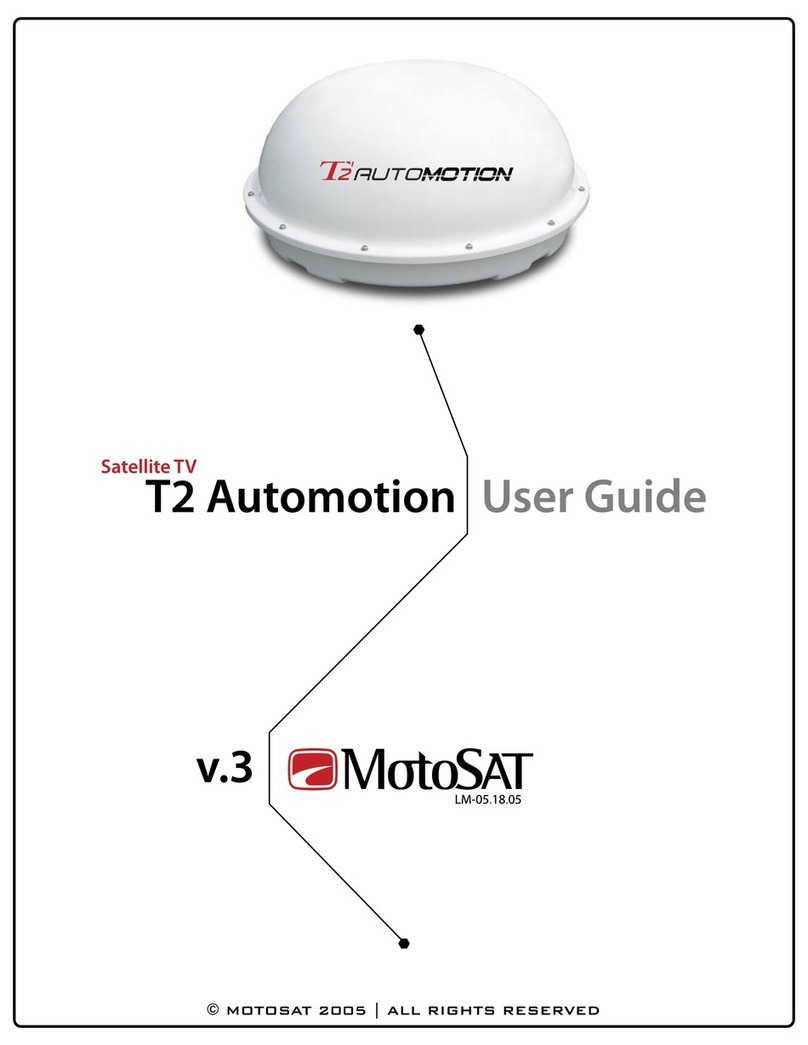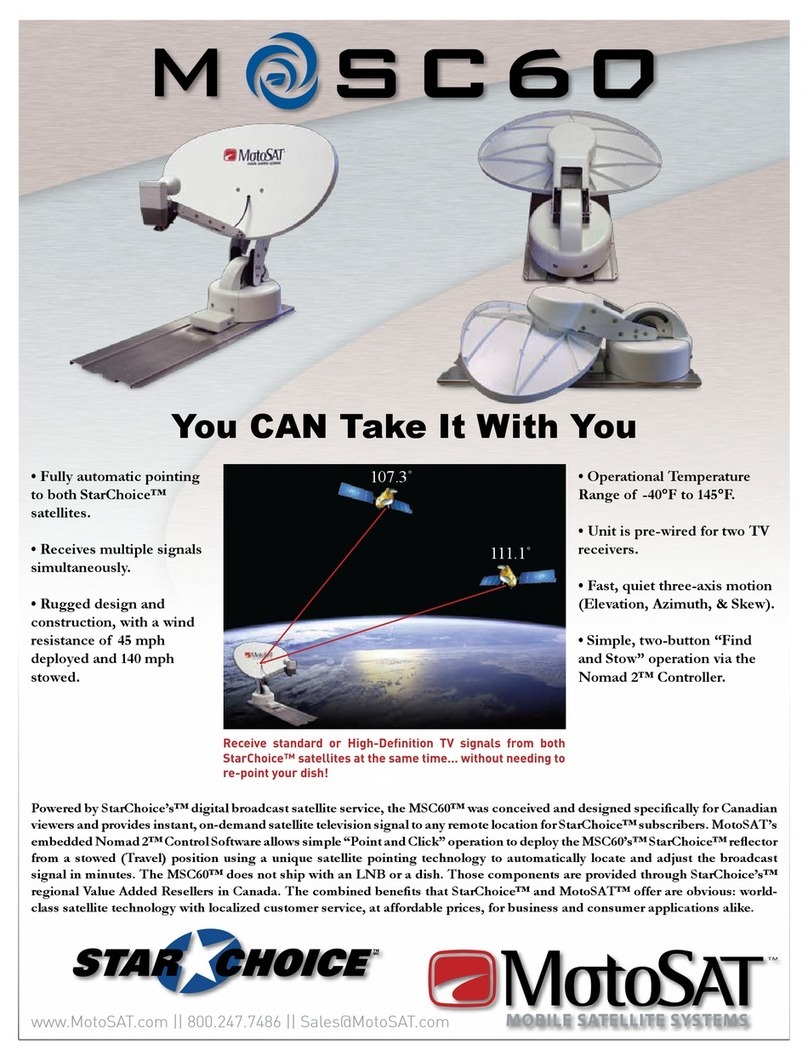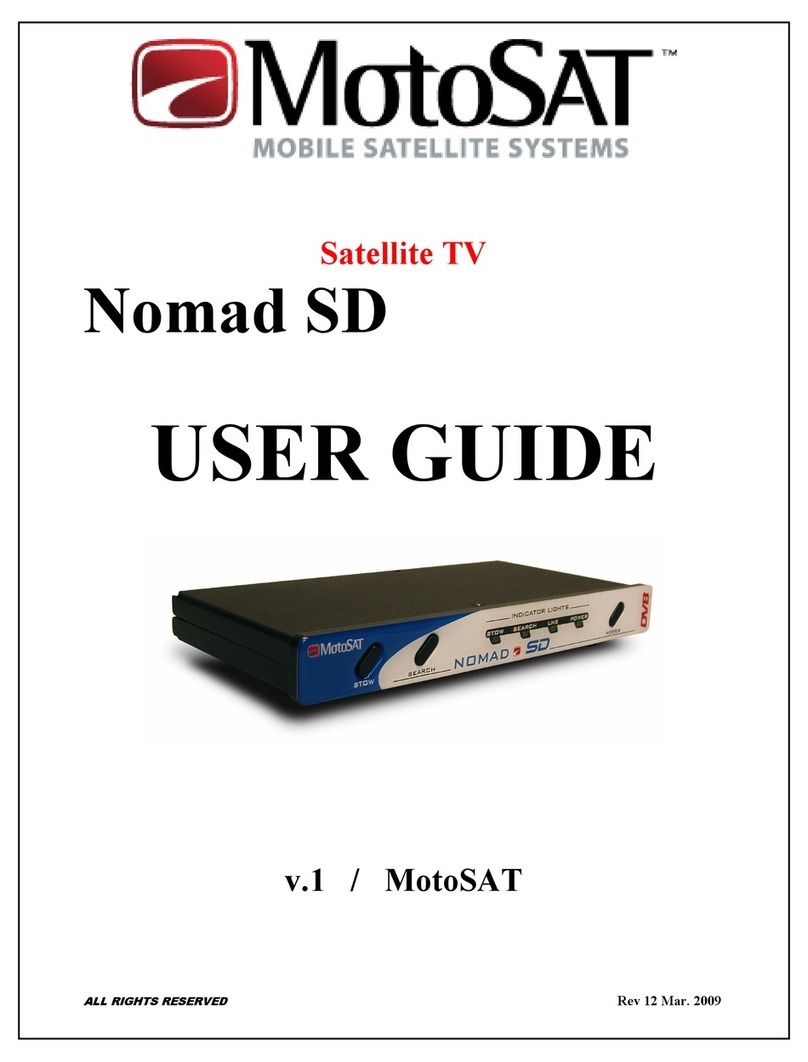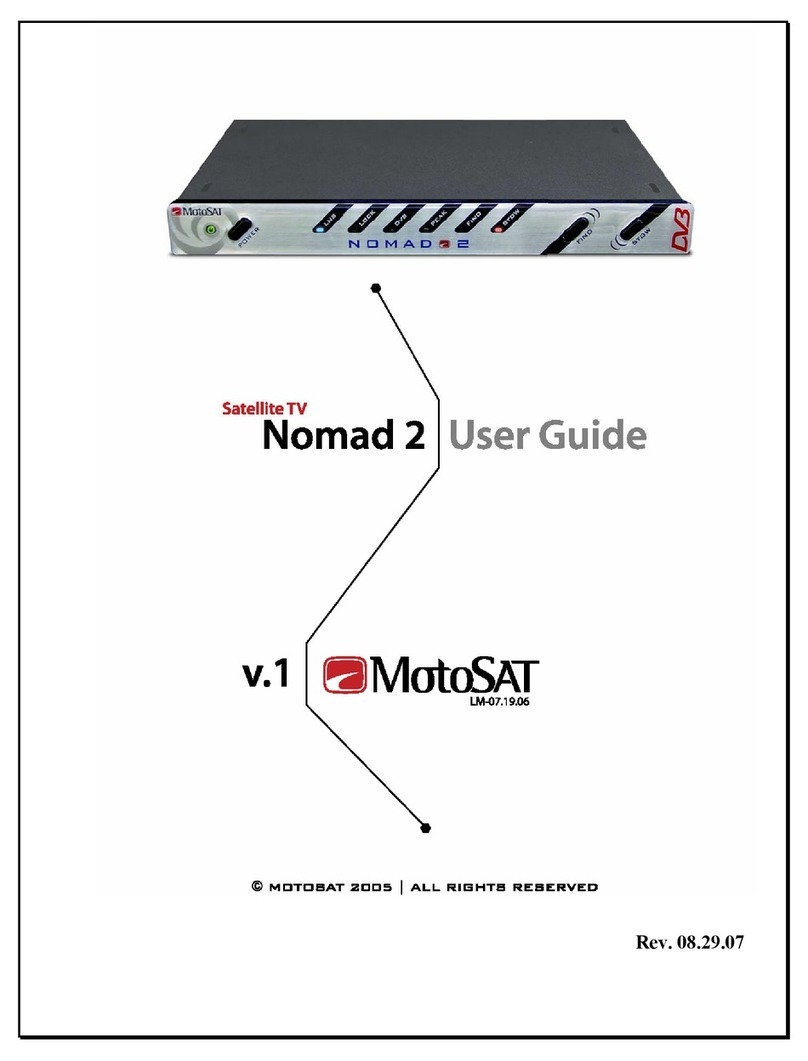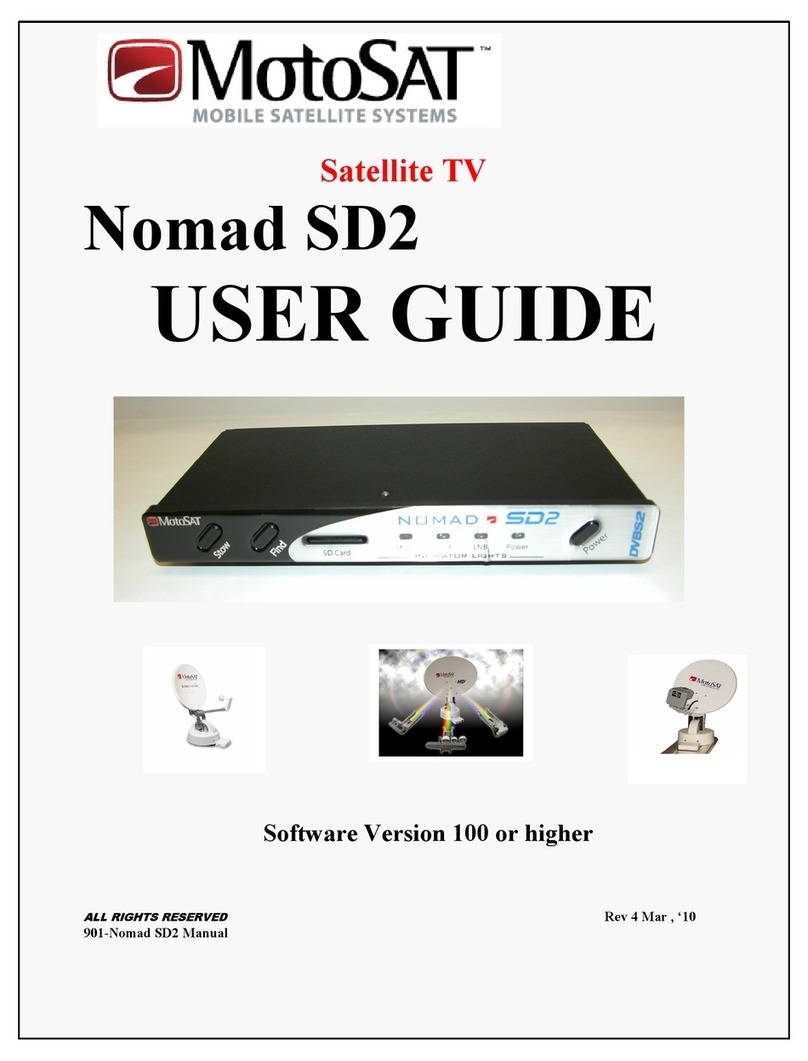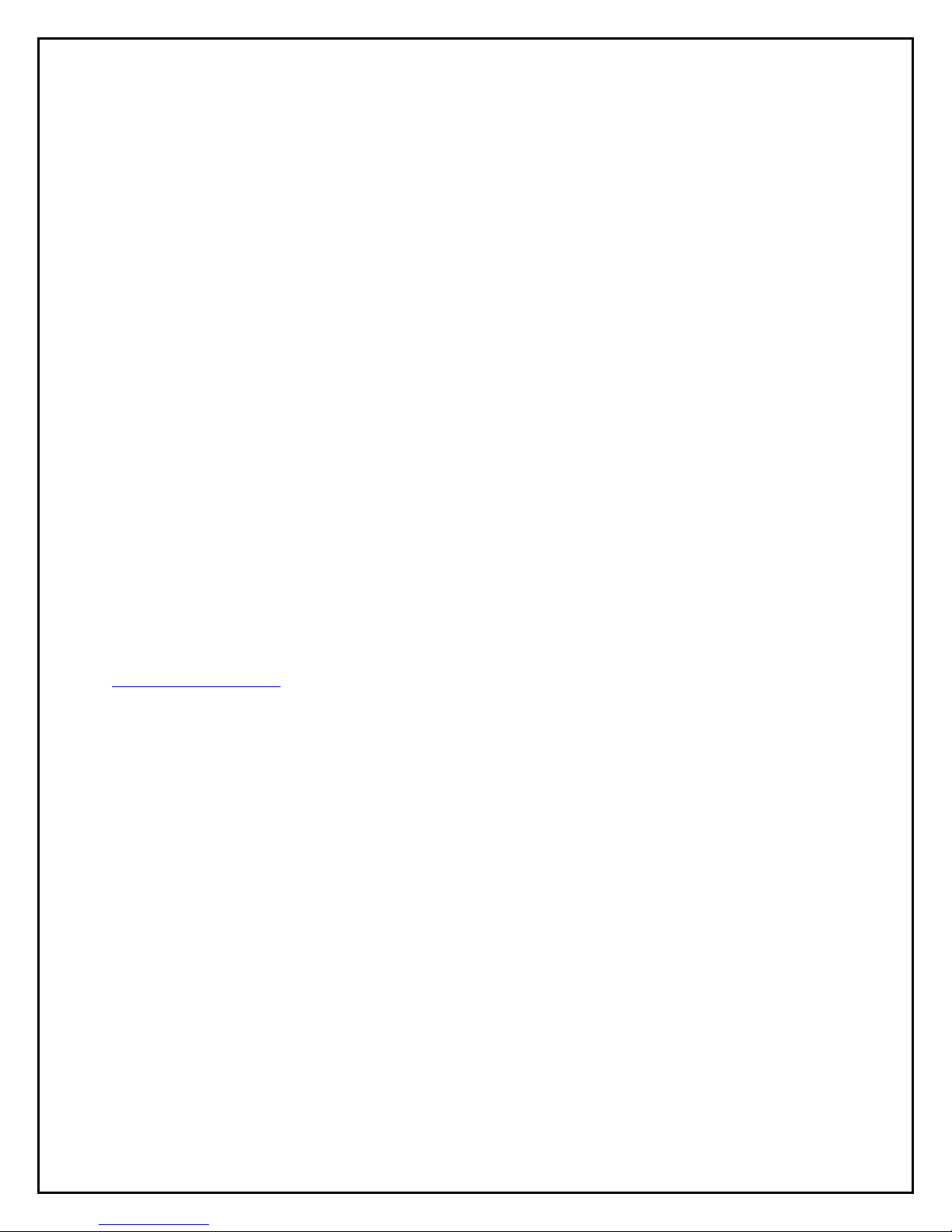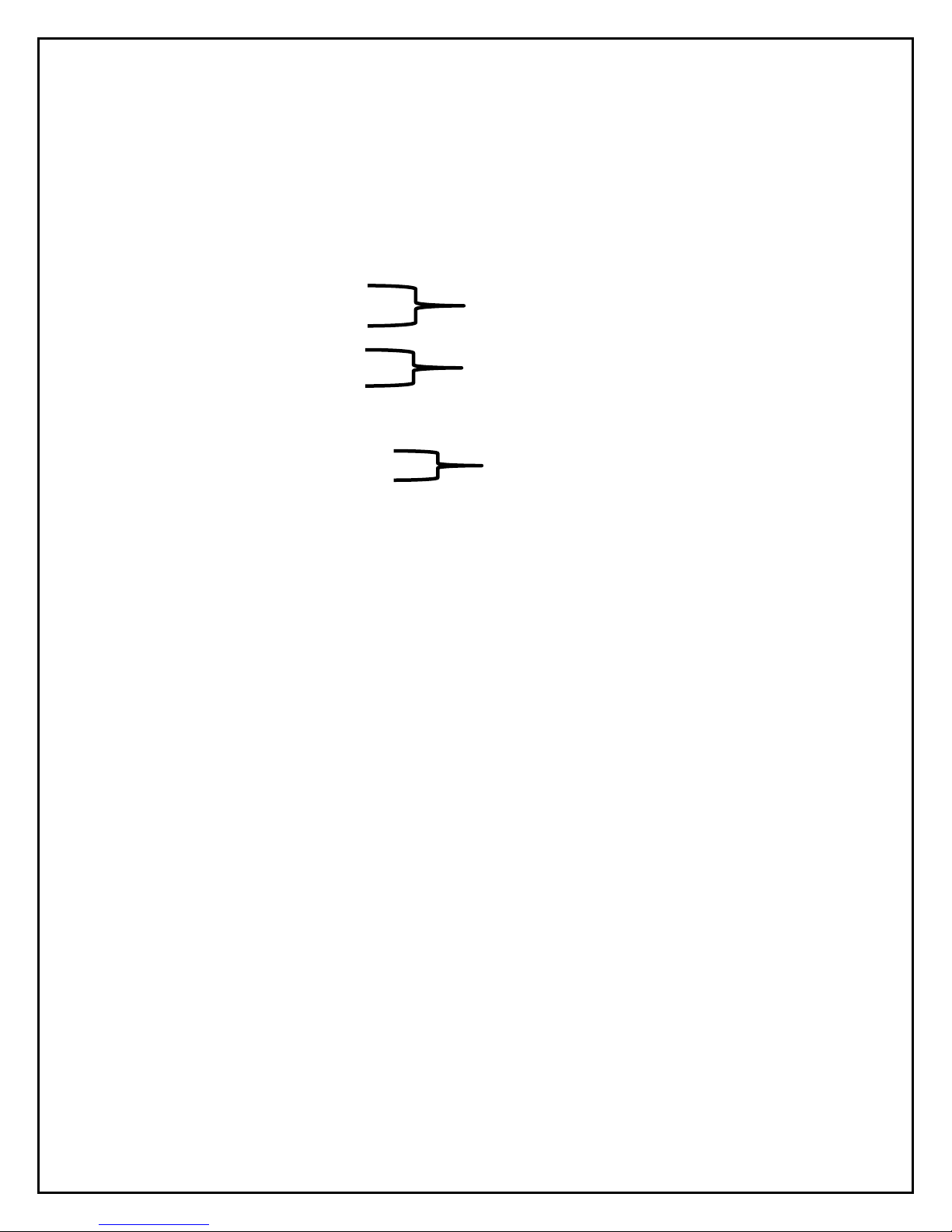4
FEATURES
The Nomad SD and SD2 Controller have many features that make finding satellites
simple and fast. All of the satellite pointing and identification is taken care of by the Nomad SD
and SD2 Antenna and Controller. After your controller has been installed and configured, push
the “POWER” ON button followed by the “FIND” button (to put your antenna into “search” for
satellites mode) and your system will do all the work. To stow the system for travel, press the
“STOW” button to bring your antenna into the stowed (travel) position Your Nomad SD and
SD2 Controller(s) have many features that will assist you in acquiring and identifying satellites.
Here are some of them:
• Fully configurable through the front panel or optional .dat file (see Programming
Using the Front Panel in this manual.)
• Software upgrades can be done using the SD Memory Card provided with your
controller (see Programming Using the SD Card in this manual.)
• Controller and Mount operate on 12 VDC with less than 3 amp draw during
movement..
• Controller automatically shuts itself off when the antenna is stowed.
• New software is automatically detected and loaded into non volatile memory
within 15 seconds after power ON when an SD Memory Card (containing new
upgrade file) is placed into the controller (see Firmware Upgrade for instructions.)
• The Nomad SD/SD2 Controller may be configured to operate any open faced TV
system MotoSAT manufactures.
• Controller may be configured to select satellites serving DirecTV, Dish Network,
SHAW Direct and Bell TV.
• GPS option may be added to assist in satellite quicker acquisition.
The Nomad SD/SD2 contains Operational Features such as:
• Three (3) button operation, POWER, FIND and STOW.
• LED Display to indicate LNB power, FIND, STOW and POWER status.
• Error Coded displayed through blinking “FIND” LED.
• Automatic STOW feature on every system…… it is called “the first overpass”.
Just checking to see if you are reading the manual (smile.)
• Ability to take advantage of improvement software upgrades by going directly to
www.motosat.com and downloading the latest firmware upgrade for use in your
system.
• Return to Last Satellite. This feature eliminates the blind search that is required
when you have moved to a new location. Once the system has located the
satellite(s), when instructed to do so, will return to that location after you have
stowed then re-powered the system. This operation will reduces acquisition time.
• Your open faced MotoSAT antenna is highlighted (noticeable at night) with a soft
glow from a blue LED on the mount.
• No accidental deploying of the system. Power must be turned ON and then you
must select either FIND or STOW. The “FIND” button puts the antenna into
satellite acquisition mode. The “STOW” button retracts the antenna for traveling.
• The antenna stows to a height of 10 ½ inches (below your air conditioner height.)
• A mounting plate that attaches to your roof will disperse the wind loading created
by the antenna during wind gusts.
• All of the electronics that control the antenna are located inside your RV.
• The Nomad Controller runs independent of the satellite receiver. In other words it
does not rely upon interaction of the satellite receiver to find satellites.