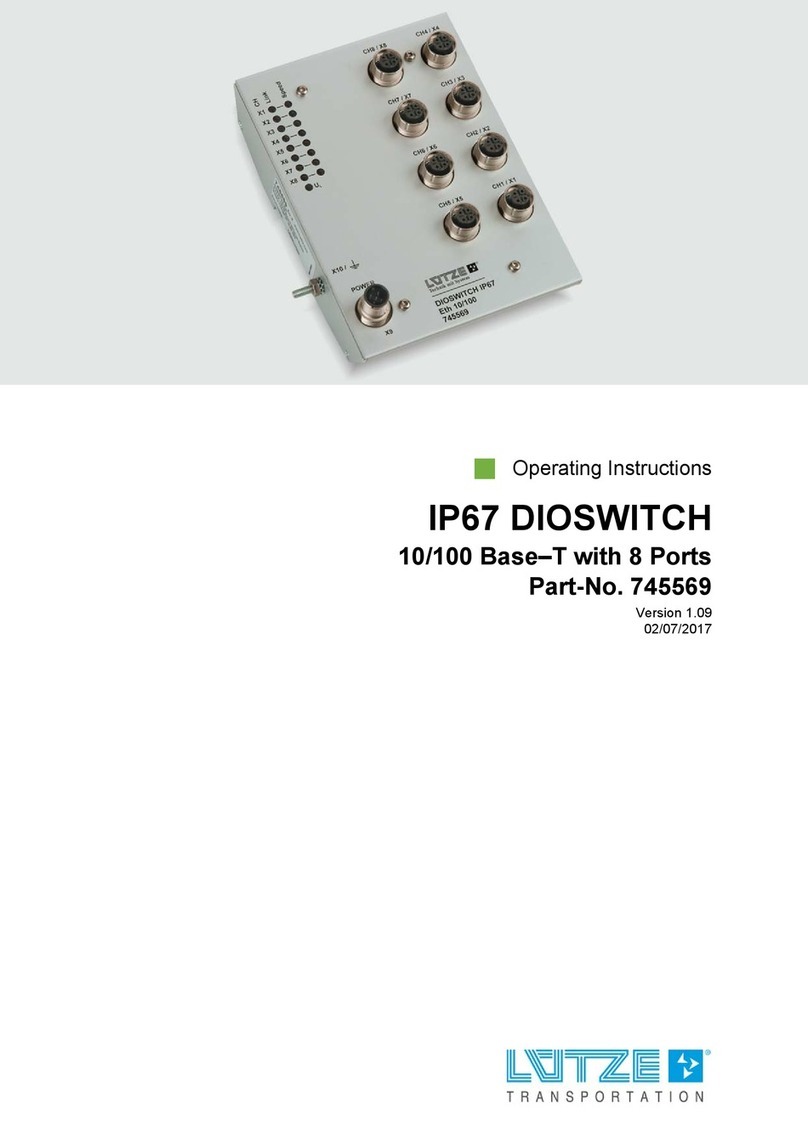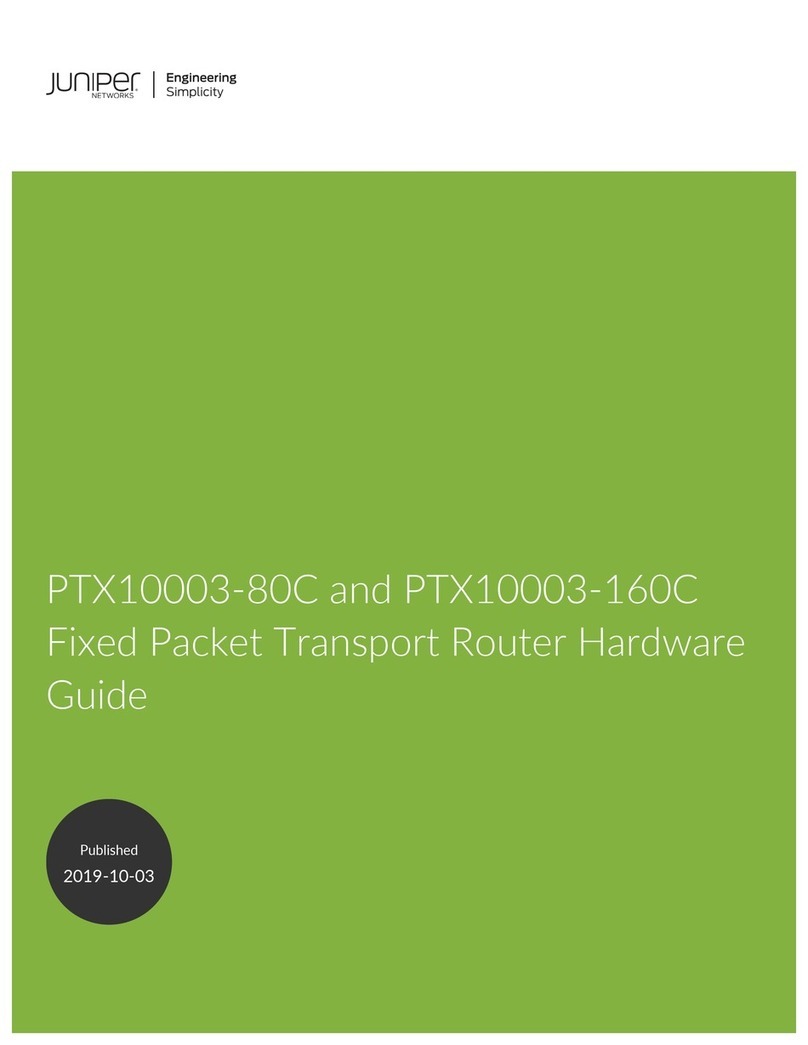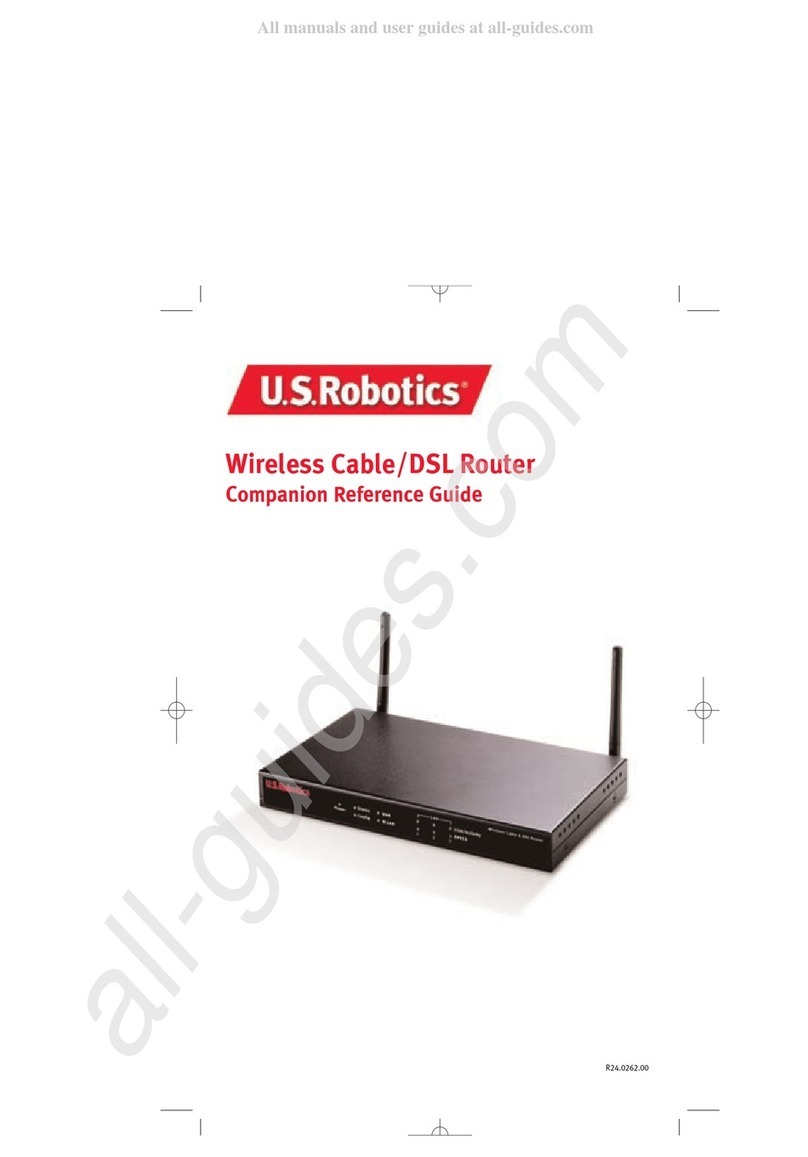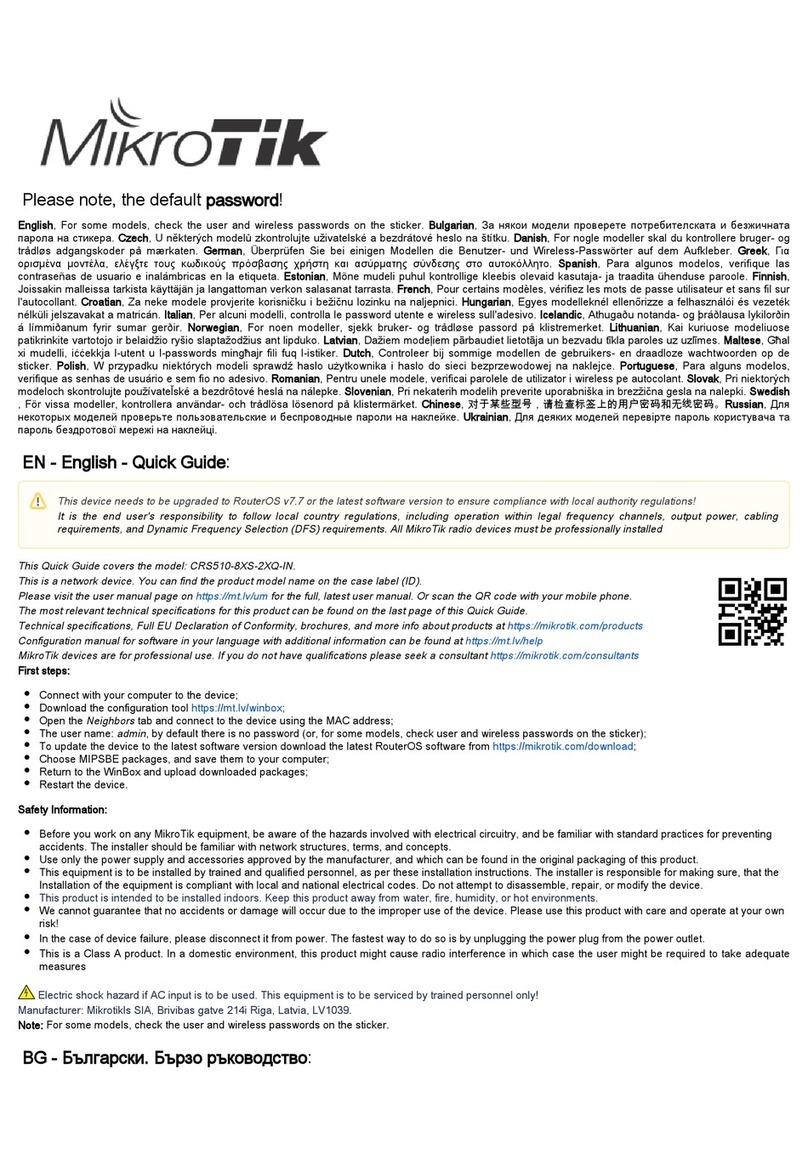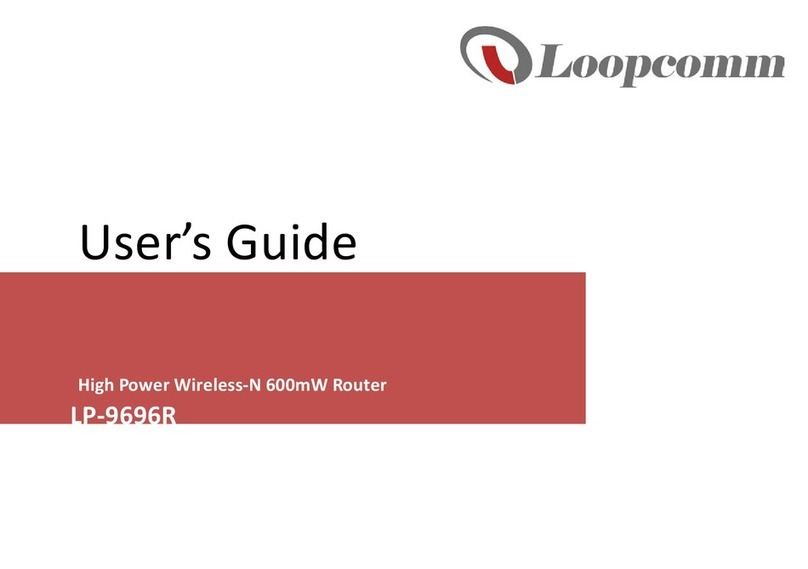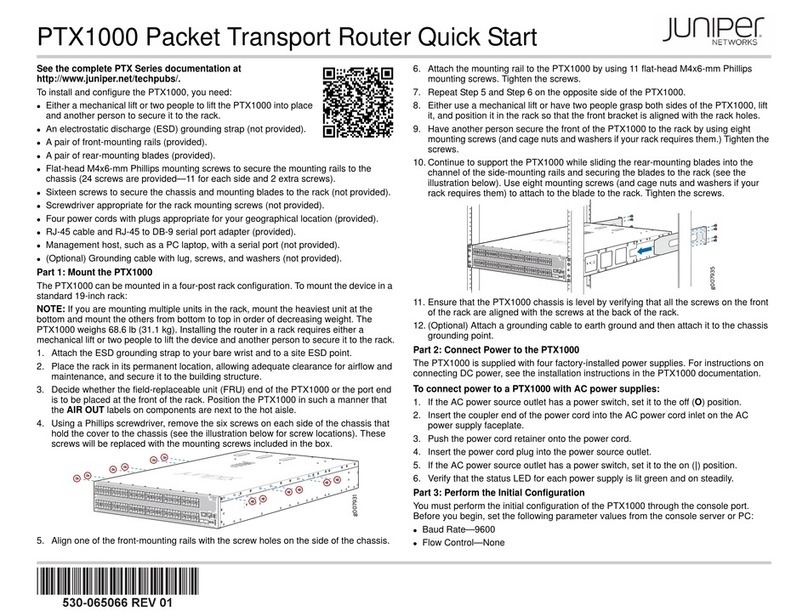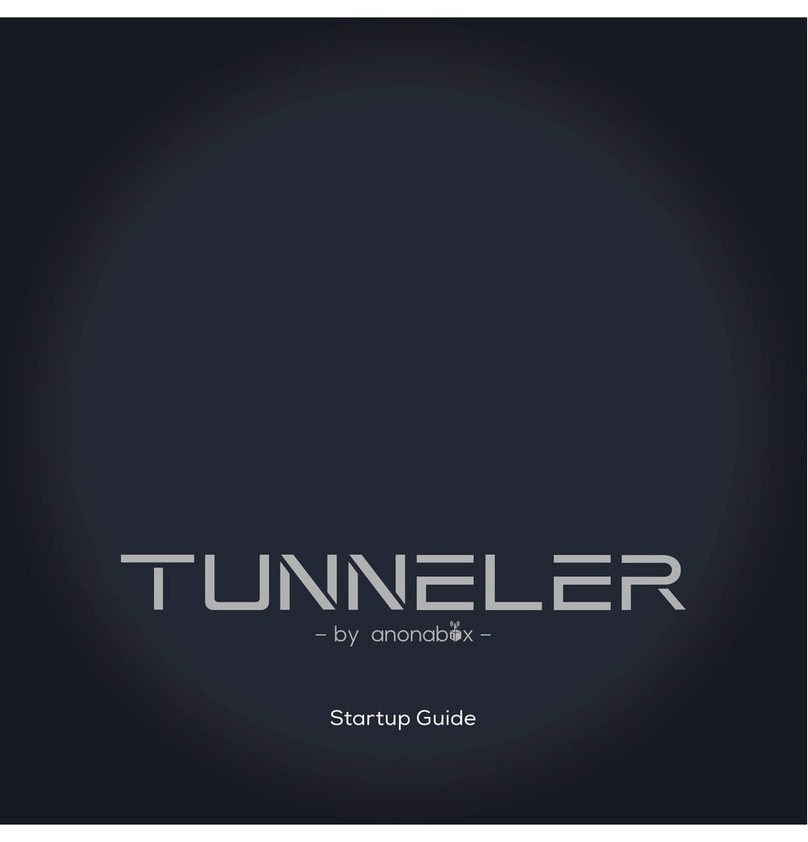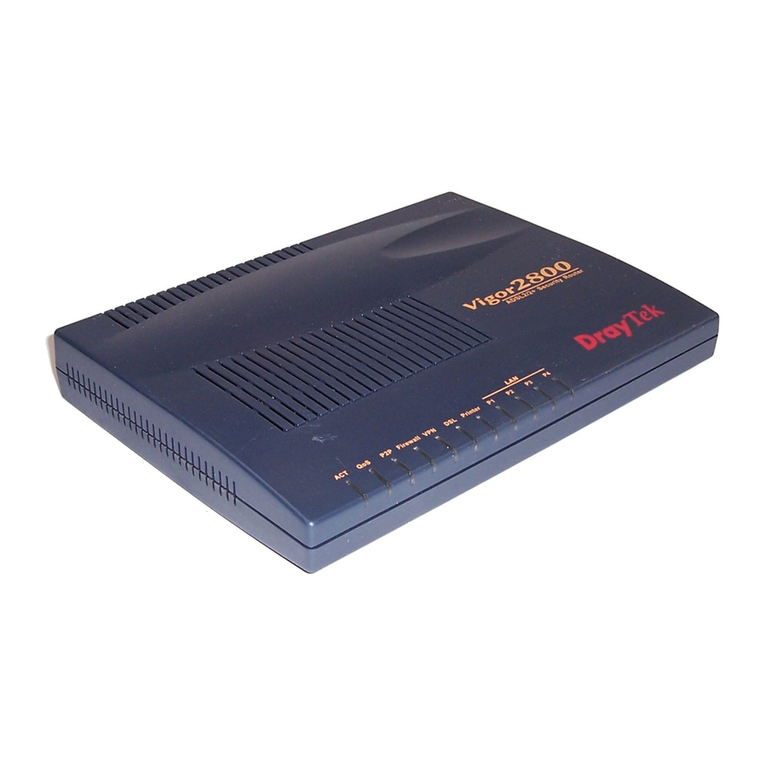movistar Home Station Fibra Optica User manual
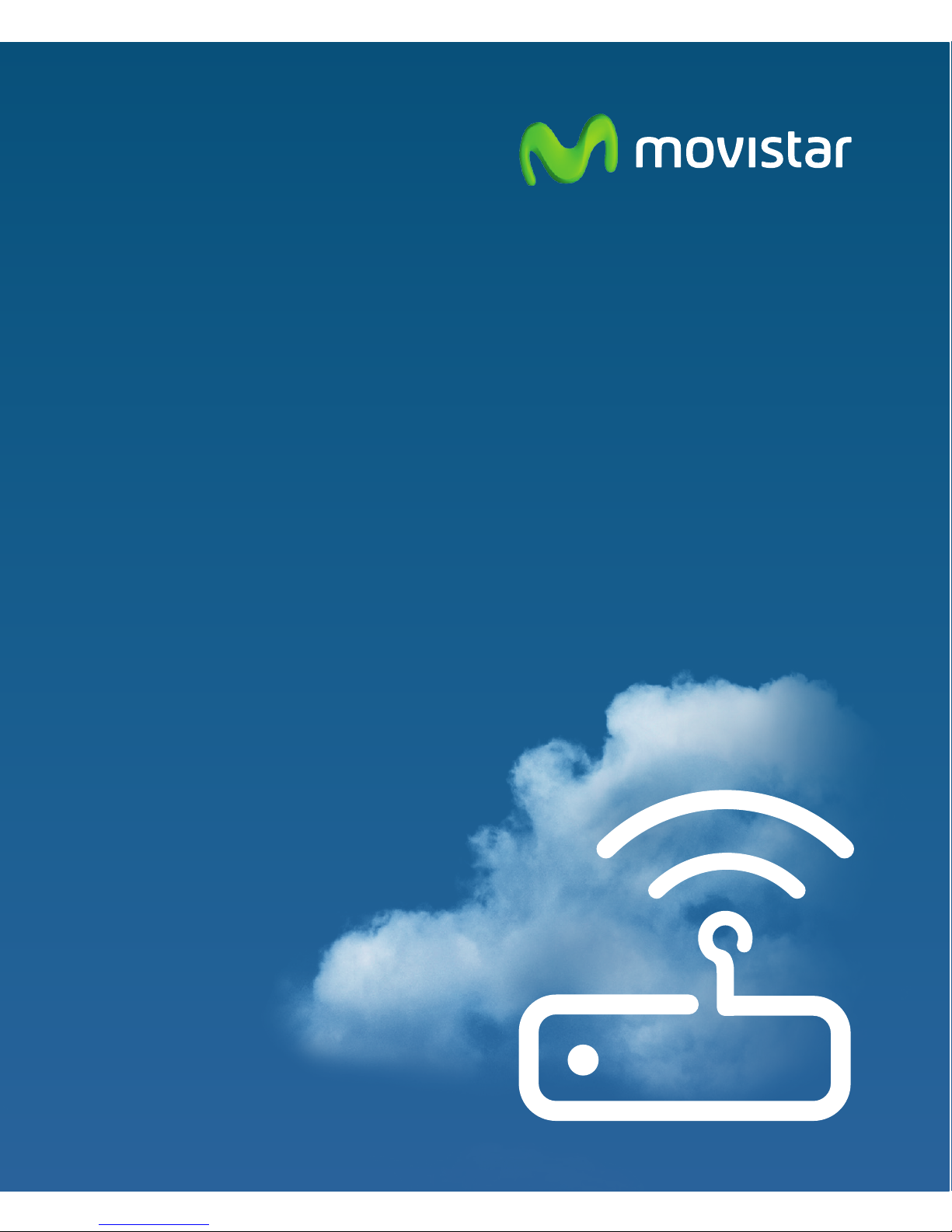
Home Station
Fibra Óptica
Freedom
in a box.
Installation Guide
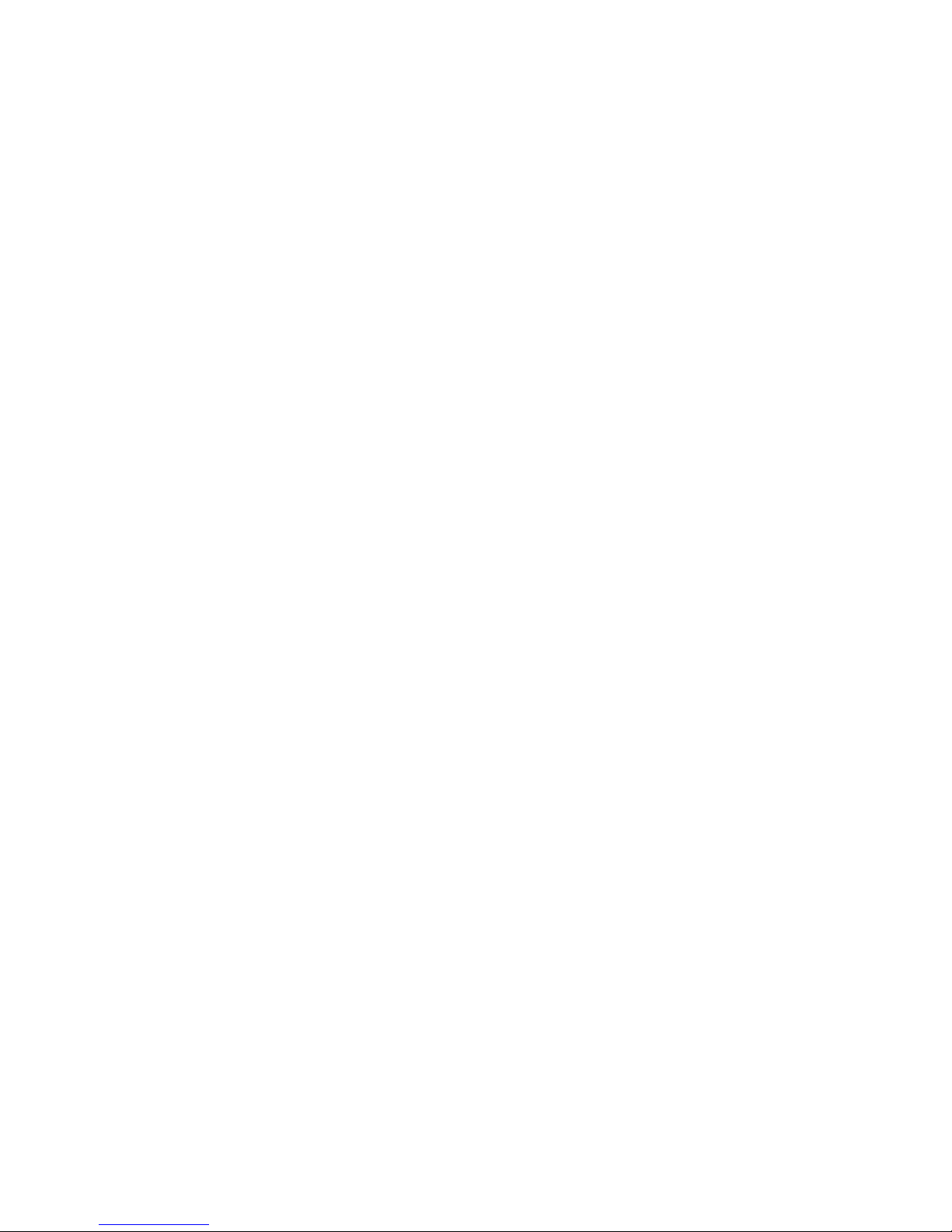
2
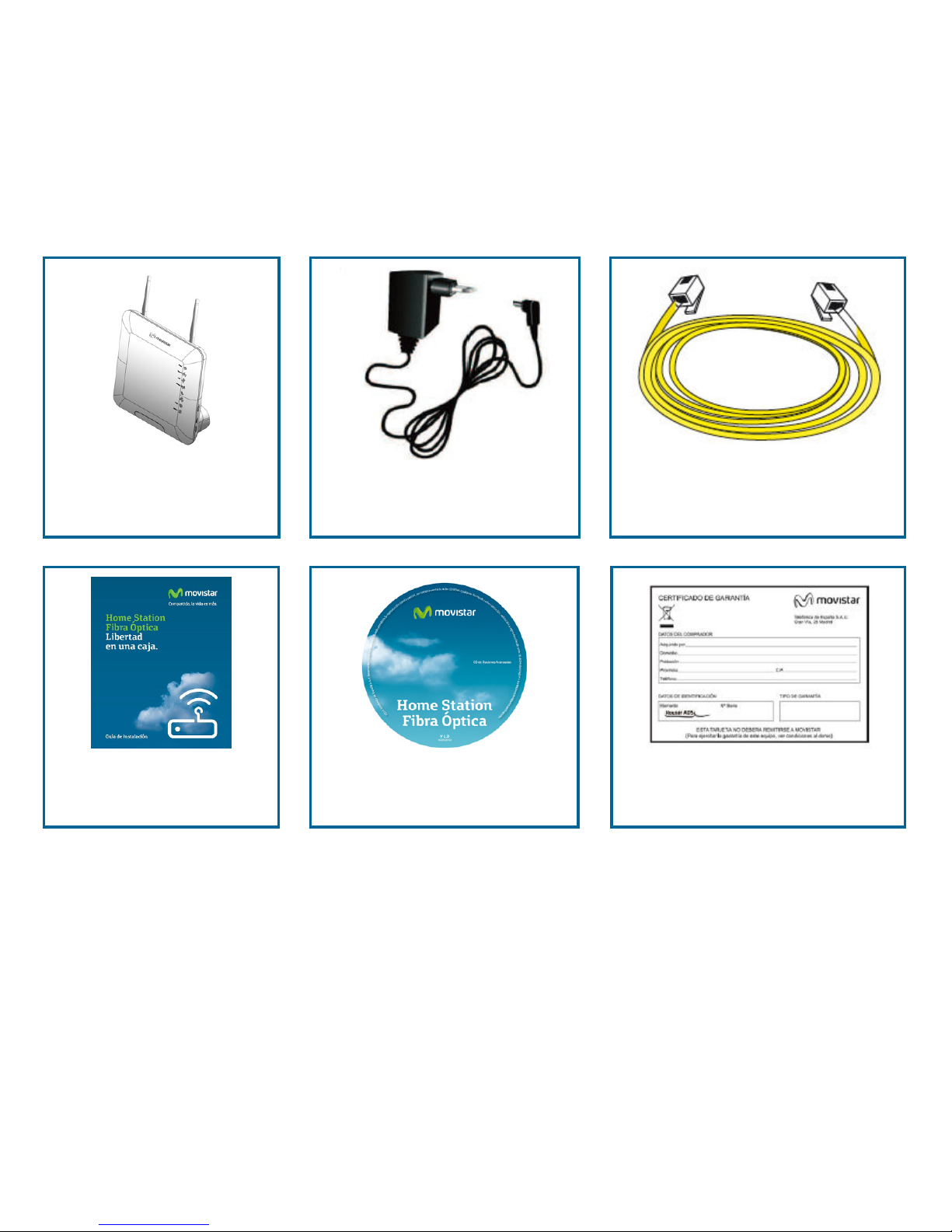
3
This guide explains the installation process for the “Home Station Fibra Óptica”. Follow these
guidelines step by step.
Box contents
(1) “Home Station
Fibra Óptica” (2) Power
supply (3) Two Ethernet
cables
(4) Installation
guide (5) Advanced
options CD (6) Guarantee
card
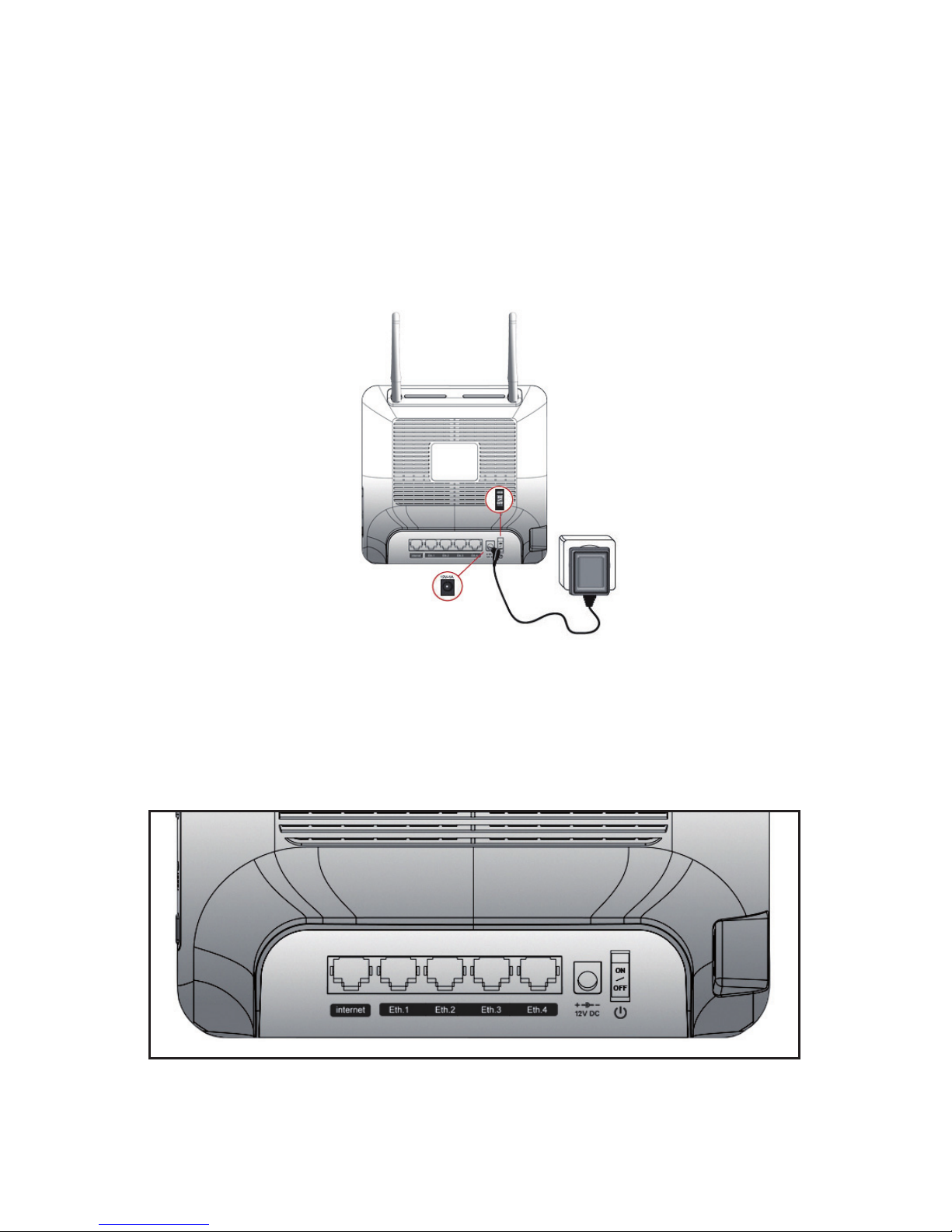
4
Connecting to the Internet
1. Connecting the Power Supply
Plug the power supply into the mains and into the DC12v-1.67A connector on the “Home
Station Fibra Óptica”.
The rear panel of the “Home Station Fibra Óptica” contains the connectors and the switch
shown in the figure below.

5
The side panels of the “Home Station Fibra Óptica” contain a USB port and three buttons
labelled WPS, Reset and WIFI.
The following table shows a description of the connectors and buttons shown above:
Connector Description
DC12V Power cable connector
On/Off On/Off switch
Reset Resets to the default configuration
Eth.X Switch for RJ-45 socket for LAN
internet RJ-45 socket for WAN
USB Port for connecting USB devices
WPS This button activates WPS
WiFi This button activates the wireless
connection with the default parameters
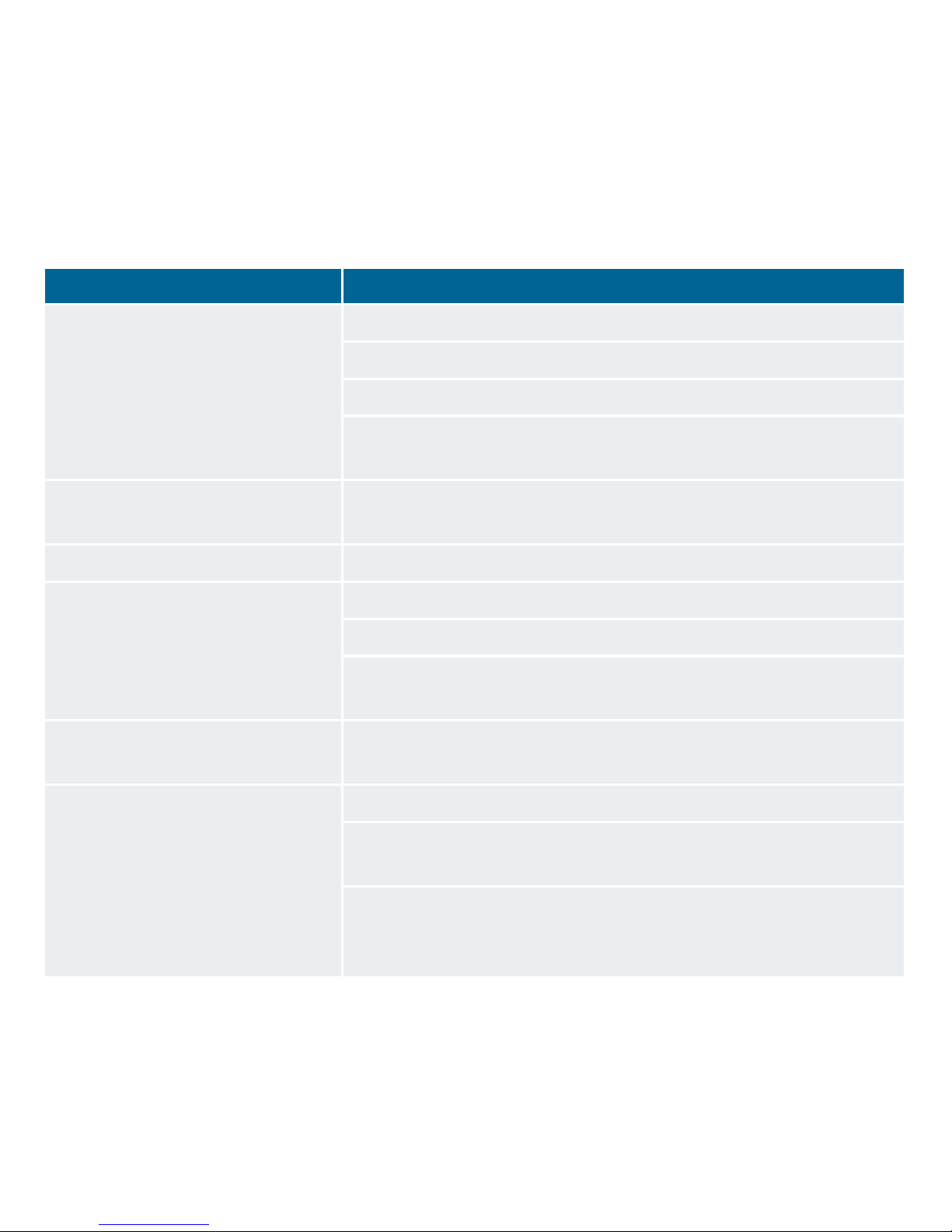
6
2 Switching On the “Home Station Fibra Óptica”
Switch on the “Home Station Fibra Óptica” by pressing the switch to the ON position.
The table below explains the meaning of each of the LED indicators:
Indicador luminoso Descripción
Power On (fixed green): The router is switched on.
Flashing (green/red): Initialisation process.
Off: The router is not receiving power.
On (fixed red): The router is restarting.
Ethernet This light indicates whether there is any activity on
the Eth.1 – Eth.2 - Eth.3 – Eth.4 switches.
USB On (green) when there is activity on the USB interface.
Wireless On (green): The wireless network is enabled.
Flashing (green): There is traffic on the radio channel.
Off: The wireless network is disabled.
Broadband On (green): There is activity on the interface labelled
Internet.
Internet Off: There is no Internet connection.
On (red): The configuration is incorrect and connection
to the Internet is therefore impossible.
On (green): There is an Internet connection.
The configuration is correct.

7
After switching on the router, you will see the following activity
on the LED indicators:
• The Power LED indicator will start ashing in red and
green, indicating that the “Home Station Fibra Óptica” is
initialising. Once the process is completed, the LED will
indicate a constant green light.
• TheInternetLEDwillshowtheInternetconnectionsta-
tus. When there is no Internet connection, the LED will
be off. If it lights up red, it means that the configuration
is incorrect and connection to the Internet is therefore
impossible. If it lights up green, this means that there is
an Internet connection through the ONT.
• TheBroadbandLEDindicateswhetherthereisanyacti-
vity on the interface labelled Internet, i.e. the WAN.
• TheEthernetLEDashesgreenifthereisactivityonthe
Eth. 1 – Eth.2 - Eth. 3 – Eth.4 switches.
• TheWirelessLEDwilllightupgreenifthewirelessinter-
faceison.Itwillalsoashwhenthereisanyactivityon
this interface.
• TheUSBLEDshowsifthereisactivityontheUSBcon-
nection.
Movistar may at any point, particularly after initial installation,
automatically and remotely execute software updating on your
device thus providing a better service. During this process the
PowerLEDlocatedonthefrontpanelwillashingreen.
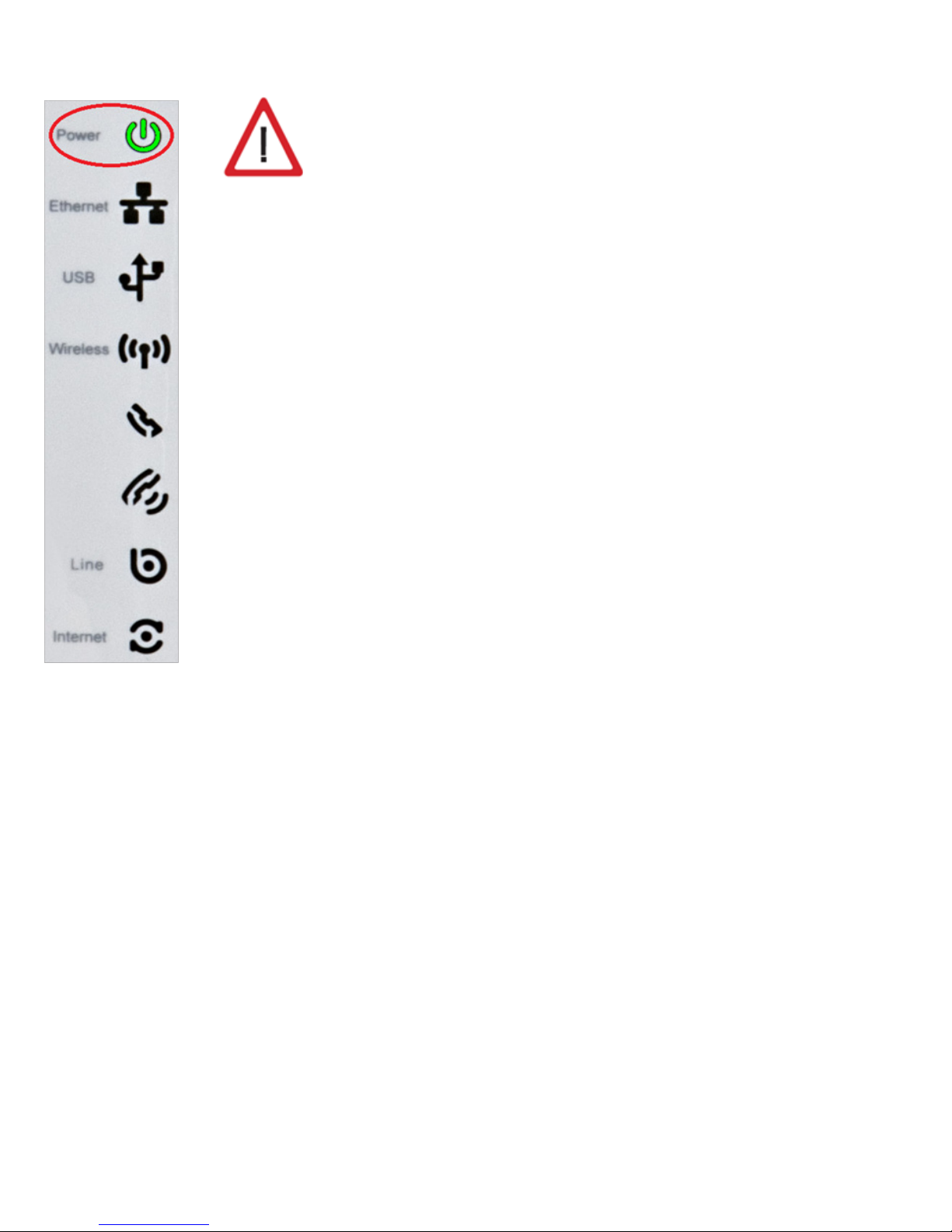
8
Warning: Please do not switch off your device or disconnect it
from the mains while this updating is being carried out: you
may seriously damage the system.
This process can take some 10 to 11 minutes after which your
device will automatically restart. At this point the Power LED
will ash in red and, once the process has successfully nished,
then switch to a steady green.
3 Connecting the Ethernet Cable to the ONT
Connect one end of the yellow Ethernet cable to the LAN connector on
your ONT fiber device and the other end to the “Home Station Fibra
Óptica” connector labelled Internet.
After a few seconds, the Internet LED will light up green if the ONT is on.
4 Connecting the “Home Station Fibra Óptica” to the PC
The “Home Station Fibra Óptica” is supplied with the wireless network disabled.
4.1 Wireless Network
Follow the steps below to enable the wireless network via the hardware.
1. Locate the “WiFi” button on the side of the “Home Station Fibra Óptica”.
2. Press the button once and the “Wireless” LED will switch on.
The configuration parameters for your wireless network appear on the label on the back of
the “Home Station Fibra Óptica”.
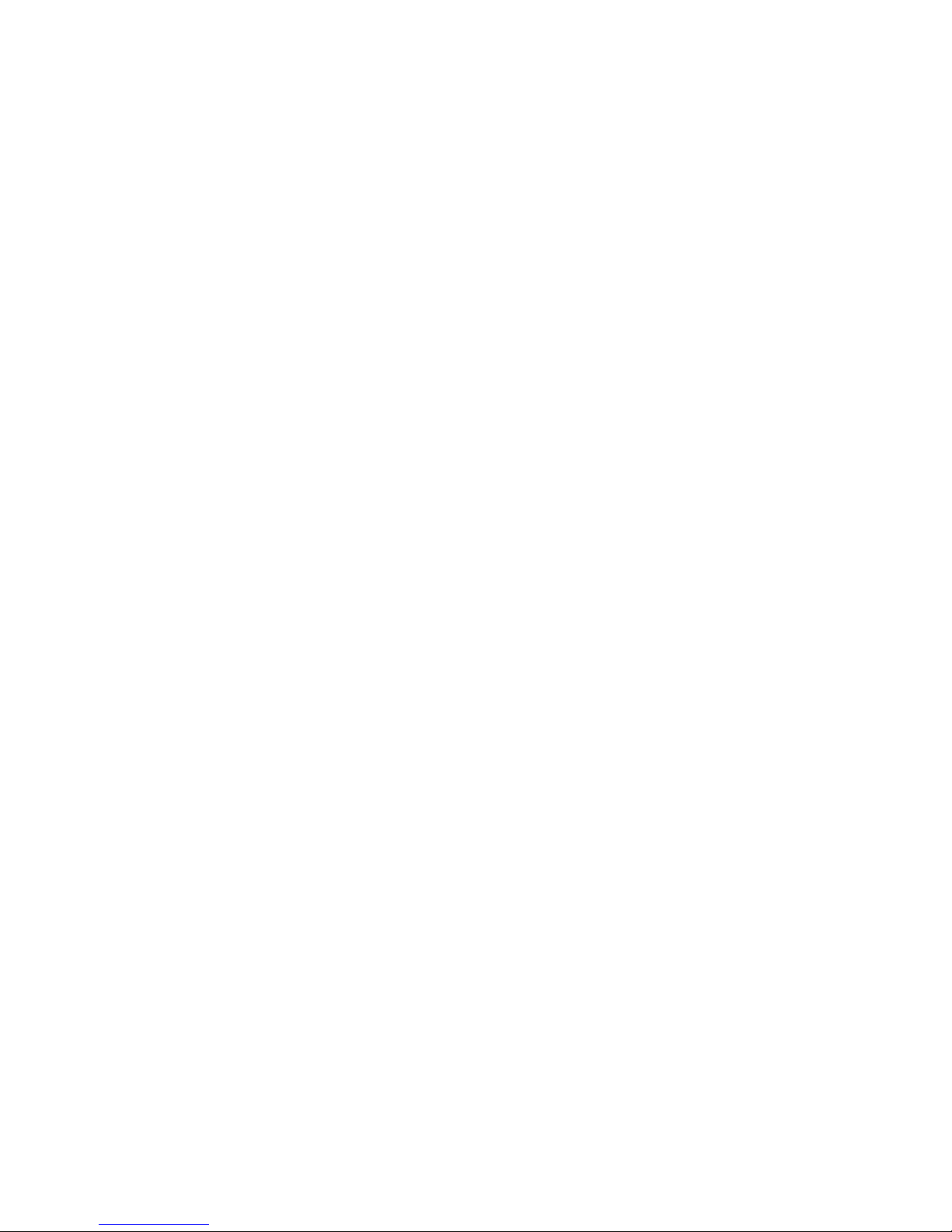
9
You will need to configure the wireless client for your PC using these parameters. For more
information, see the following page.
4.1.1 WPS Connection
The “Home Station Fibra Óptica” is also compatible with the wireless connection secure ex-
change protocol WPS. It is important to take into account that, in order to use this wireless
association method, the wireless client (the system used to connect to the “Home Station
Fibra Óptica”) must be WPS-compatible.
Press the “WPS” button located on the side panel of the “Home Station Fibra Óptica”. Then,
press the “WPS” button on the wireless client (for more information, refer to the user ma-
nual of your wireless device). You have 120 seconds to carry out the association; otherwise,
the “Home Station Fibra Óptica” will inhibit WPS association and will not allow any WPS
wireless client to register.
4.1.2 Connecting to an External Wireless Device
1. If you have an external wireless device (PCMCIA or USB), install it following the steps
described in the user manual supplied by the manufacturer. If your system has a
built-in device, verify that it is enabled.
2. Access the management application for your wireless device. To do this, access the
appropriate icon located on the system tray (next to the clock). Right-click on the
icon and select “View available wireless networks”.
3. Search for available wireless networks. To update this list, click on “Refresh network
list”. Select the network with the identifier (SSID) that matches the one written on
the label found on the back of the “Home Station Fibra Óptica”, and press “Connect”.
4. Enter the key that appears on the label supplied with your Home Station. Make sure
you enter the key exactly as it appears on the label.
5. Finally, connect to the wireless network and check that it works correctly.
NOTE: For operating systems other than Windows XP SP2, refer to the help supplied with
the OS.
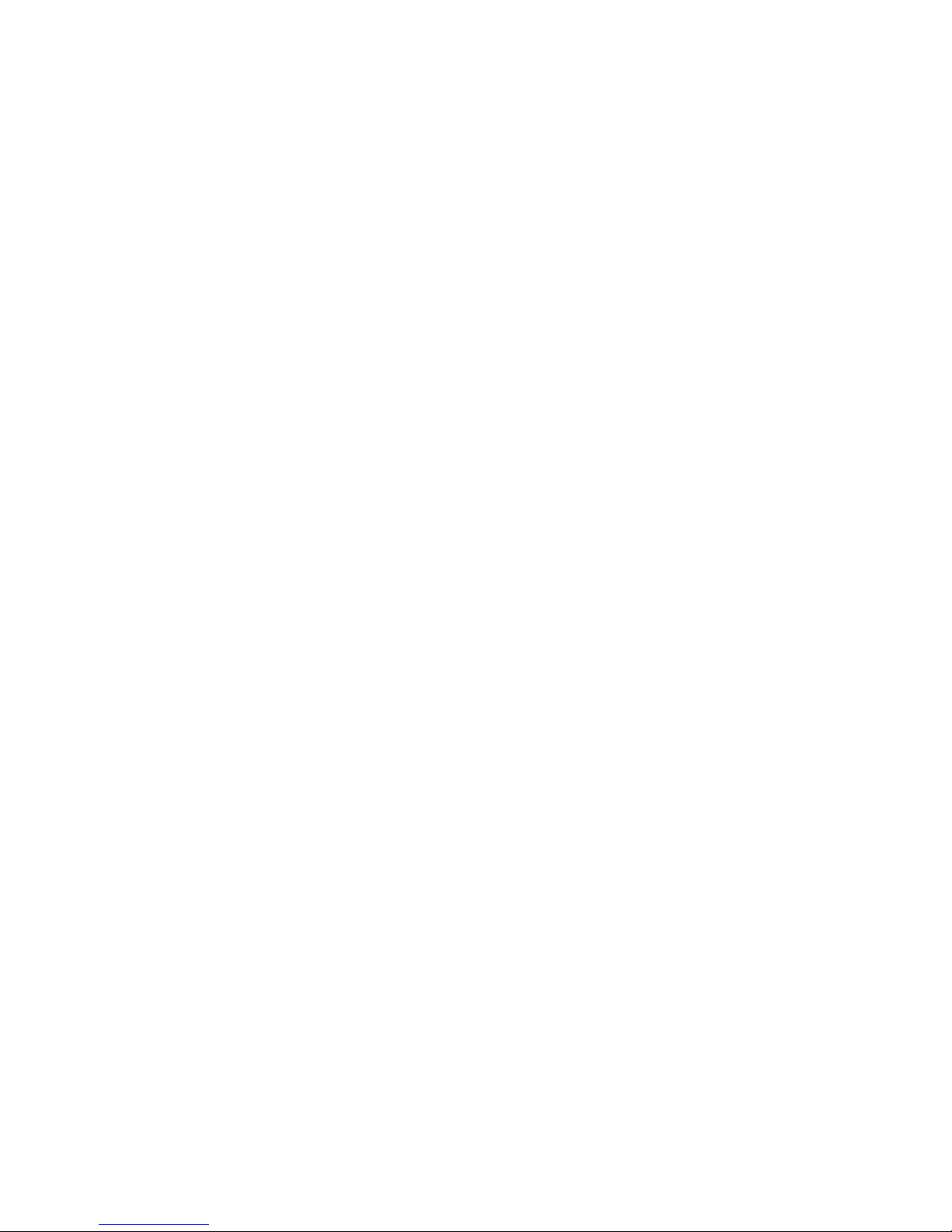
10
4.2 Connecting via Cable
Connect one end of one of the yellow Ethernet cables to the Ethernet card in your PC and
connect the other end to one of the connectors on the “Home Station Fibra Óptica” labelled
Eth 1-4. The other yellow Ethernet cable should connect the ONT to the WAN port of the
“Home Station Fibra Óptica”.
Switch on the PC. After a few seconds, the LAN LED for the connector to which the cable is
connected will light up green. To ensure connectivity, your PC must have the DHCP client
enabled for the Ethernet interface (you may need to refer to the operating system help).
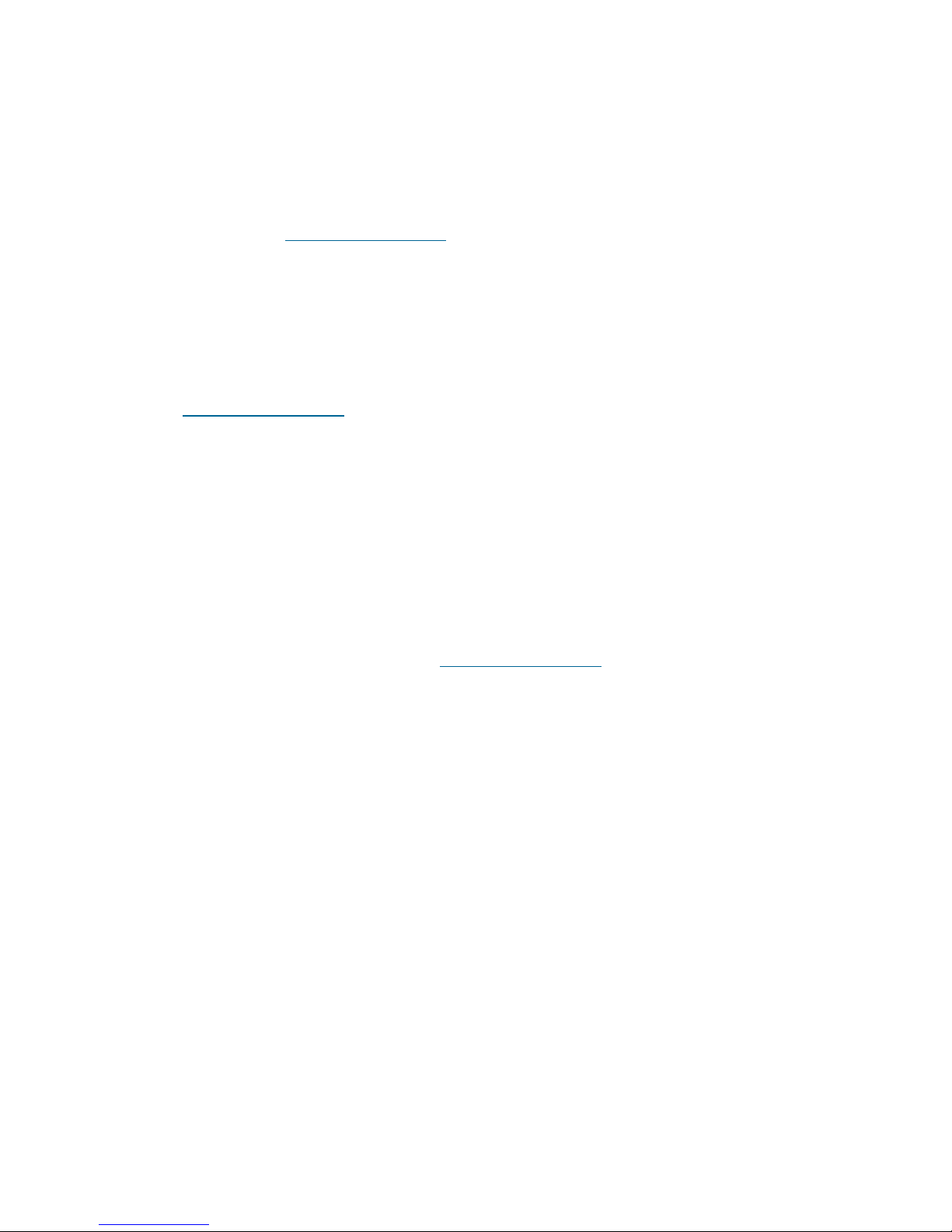
11
Start Using your Optical Fiber...
Congratulations! The installation of your “Home Station Fibra Óptica” is now complete!
Open your browser, go to www.movistar.es and start surfing. If you cannot access the Inter-
net, refer to the Troubleshooting section in this guide.
Activate your e-mail accounts and your free web space included
with your Internet access service.
After opening www.movistar.es, select the option “Activar Correo” (Mail Activation). After
entering the ID and password supplied in the service details letter, you will access a web
area where you may activate your e-mail accounts and your web space for publishing your
personal web pages.
Protect your PC
Once your PC has been connected to your Optical Fiber, we recommend you protect it from
Internet attacks and intrusions. If you wish, you can sign up for these services (Antivirus PC,
Anti-Intrusos PC, Pack Seguridad PC…) via www.movistar.es, by calling 1004 or through your
usual contact method.

12
Troubleshooting
Problem Solution
None of the LED indicators light up Check that the “Home Station Fibra Óptica”
is connected to the mains and that the ON
button is pressed.
The Ethernet LED indicator does not light
up
Verify that the LAN cable is connected at
both ends and that all the devices are swit-
ched on.
The Wireless LED indicator does not light up Press the “WIFI” switch on the side panel to
turn the unit on.
I cannot surf the Internet Check that the ONT has an Internet connec-
tion.
I cannot connect to the wireless network Try to connect to a WPS device by simply
pressing the “WPS” side button on the
“Home Station Fibra Óptica”.
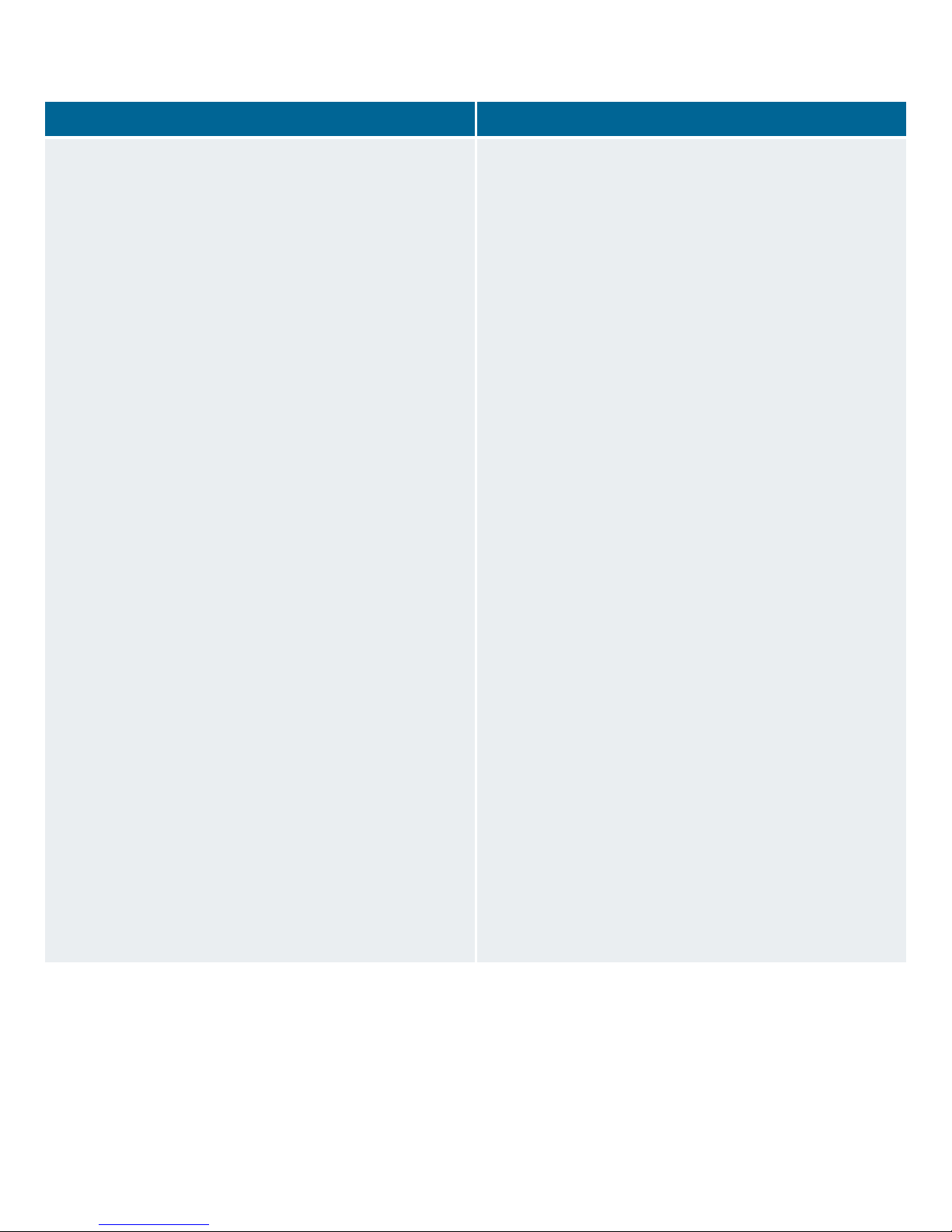
13
Problem Solution
The wireless network keeps getting discon-
nected
If there are other active wireless networks
in the same area, we recommend you confi-
gure the networks with a separation of 4 or
5 channels. If this is not possible, select the
least saturated channel.
Place your “Home Station Fibra Óptica” in a
clear location. If you have network coverage
problems, try changing the position of the
aerial.
Check that the configuration of your wire-
less clients matches the configuration spe-
cified on your “Home Station Fibra Óptica”.
Specifically, you should check:
- That you are using the same network iden-
tifier (SSID) for the whole network.
Remember that it is case-sensitive.
- That you are using the same encryption
method and the same key for all the ele-
ments on the network. Remember, if you
are using WEP encryption, you should se-
lect and configure key number 1 on the wi-
reless client configuration. Try to connect to
a WPS device by simply pressing the “WPS”
button on the side panel of the “Home Sta-
tion Fibra Óptica”.
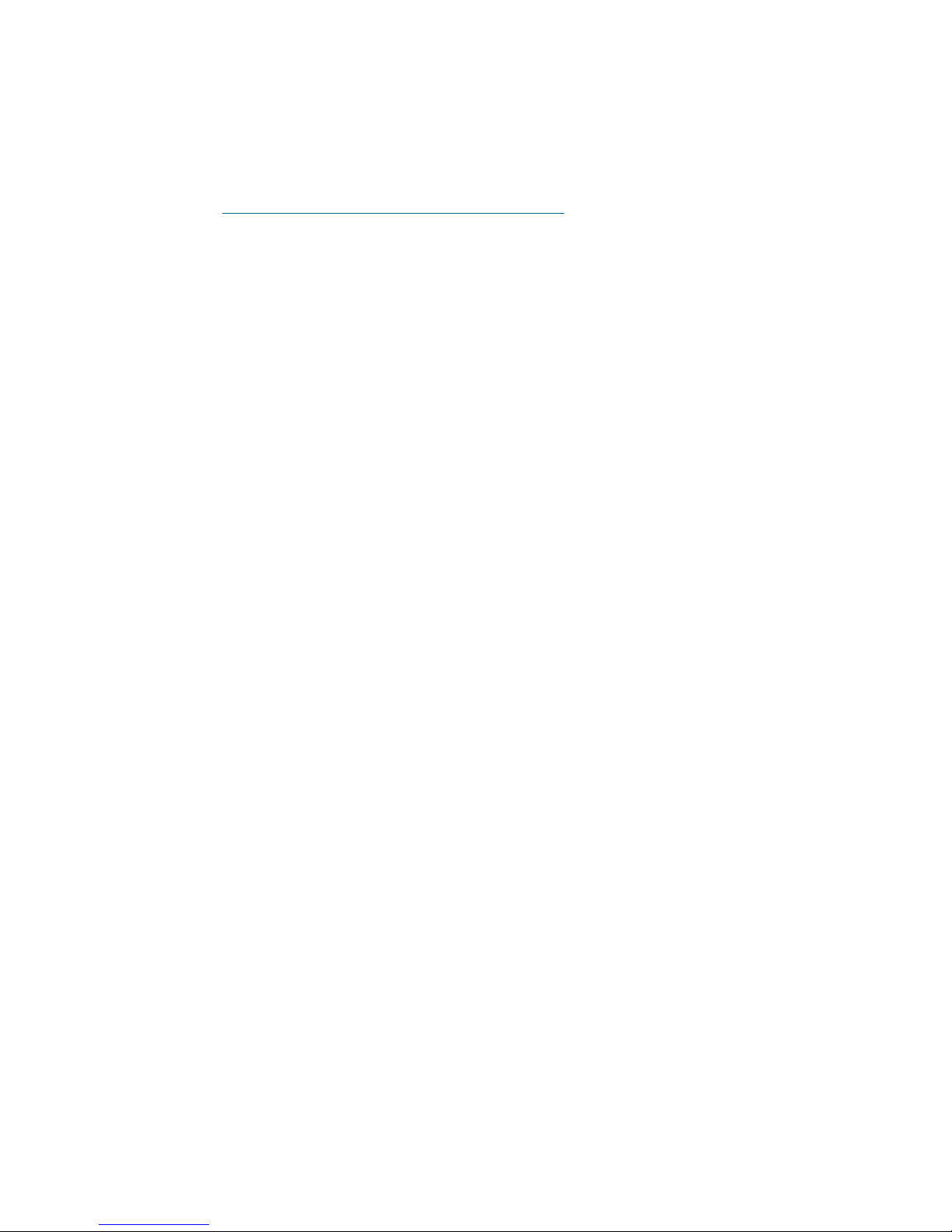
14
Remote Configuration Portal
For more detailed information, and for configuration issues regarding your “Home Station
Fibra Óptica”, visit: www.movistar.es/configuramirouter
If you do not wish to use the router configuration portal, you may disable it and recover
your management password for the “Home Station Fibra Óptica”. If you decide to change
your password, Movistar management system will stop having any control over the “Home
Station Fibra Óptica” and, therefore, the configuration operations from the portal will be di-
sabled. From that point on, you may modify your “Home Station Fibra Óptica” configuration
following the instructions in the device manual.
We do not recommend the use of this option but that you continue to manage your “Home
Station Fibra Óptica” through the configuration portal.
You will find more information on the Advanced Options CD.

15
Additional Information
We would like to thank you for placing your
trust in Movistar and purchasing one of our
devices. For any clarification, question or
complaint, please contact any of the fo-
llowing numbers free of charge:
• PersonalSupportLine(1004).
• Customer Support Centre for SMEs
(900101010).
• Support Centre for Companies
(900120900).
You will be assisted by one of our advisors. If
you prefer, you may visit the Movistar websi-
te: www.movistar.es
For information relating to after-sales ser-
vices, please refer to the device’s guarantee
card.
Finally, any written claims regarding this sale
should be addressed to Telefónica de España
S.A.U, Gran Vía 28. 28013 Madrid.
Recycling
Never dispose of your “Home Station Fibra
Óptica” with your household waste.
Consult your local authority regarding your
options for appropriate and environmentally
friendly disposal. Always observe the applica-
ble regulations.
Failure to comply with these regulations may
result in sanctions as determined by law.
The box, the plastic from the packaging and
the pieces that comprise the device may
be recycled according to the recycling laws
applicable in Spain.
The symbol of a container with
a cross that appears on the de-
vice indicates that, once the
equipment has reached the
end of its shelf-life, it must be
taken to the appropriate collec-
tion point and separated from other munici-
pal refuse.
Telefónica de España SAU, Gran Vía 28, Trade Registry: Sheet M-213180, Page 6, Volume 13170, Entry 1ª, VAT Number: A-82018474.
The company is a member of the Sistema Arbitral de Consumo (Consumer Arbitration System)

16
Customer Support
The customer support service is available via telephone and Internet.
For more information regarding Optical Fiber visit: www.movistar.es/router
MovistarTechnicalSupport
Private customers: 1004
SMEs and professionals: 900101010
Customersupportforexecutingtheguaranteeof
the device
Private customers: 1004
SMEs and professionals: 900101010
Formoreinformation,visit:www.movistar.es/router

17
DECLARATIONOFCONFORMITY
According to the technical specifications applicable on the day as stated in Directive 99/05/CE of the
European Parliament and Council dated 9th March 1999, adopted by Spanish legislation by Royal De-
cree 1890/2000 of 20th November 2000 and, specifically, according to: LVD 72/23 Directive modified
by 93/68/CE and by the Electromagnetic Compatibility Directive 89/336/CE modified by Directive
92/31/CE
Identicationoftheinformantandthemanufacturer
Manufacturer: Teldat, S.A.
Informant: Guillermo García
Position: RD Manager
Address: Isaac Newton 10, 28760 Tres Cantos, Spain
Telephone number: +34 918076565
Fax: +34 918076566
Tax ID No.: A-28877579
Product identification
Description: Advanced Optical Fiber Router
Brand: Teldat
Model: iRouter 1104-W
Manufacturer: Teldat, S.A.
Country of manufacture: Taiwan
Listoftrialstandardsapplied
IEC 60950-1: 2006 + A11: 2009
EN50385 : (2002-08)
EN 300 328 V1.7.1: (2006-10)
EN 301 489-1 V1.8.1: (2008-04)
EN 301 489-17 V2.1.1 (2009-05)
The undersigned, on behalf of the manufacturer, declares that the product described herein complies
with the standards and regulations referenced above.
Signed: Guillermo García
Position: RD Manager
Date: 16-12-2010
0560 This equipment is configured for connecting to the Optical Fiber network devi-
ces of Telefónica de España, S.A.U., and its functionality is guaranteed for this
network in Spain.
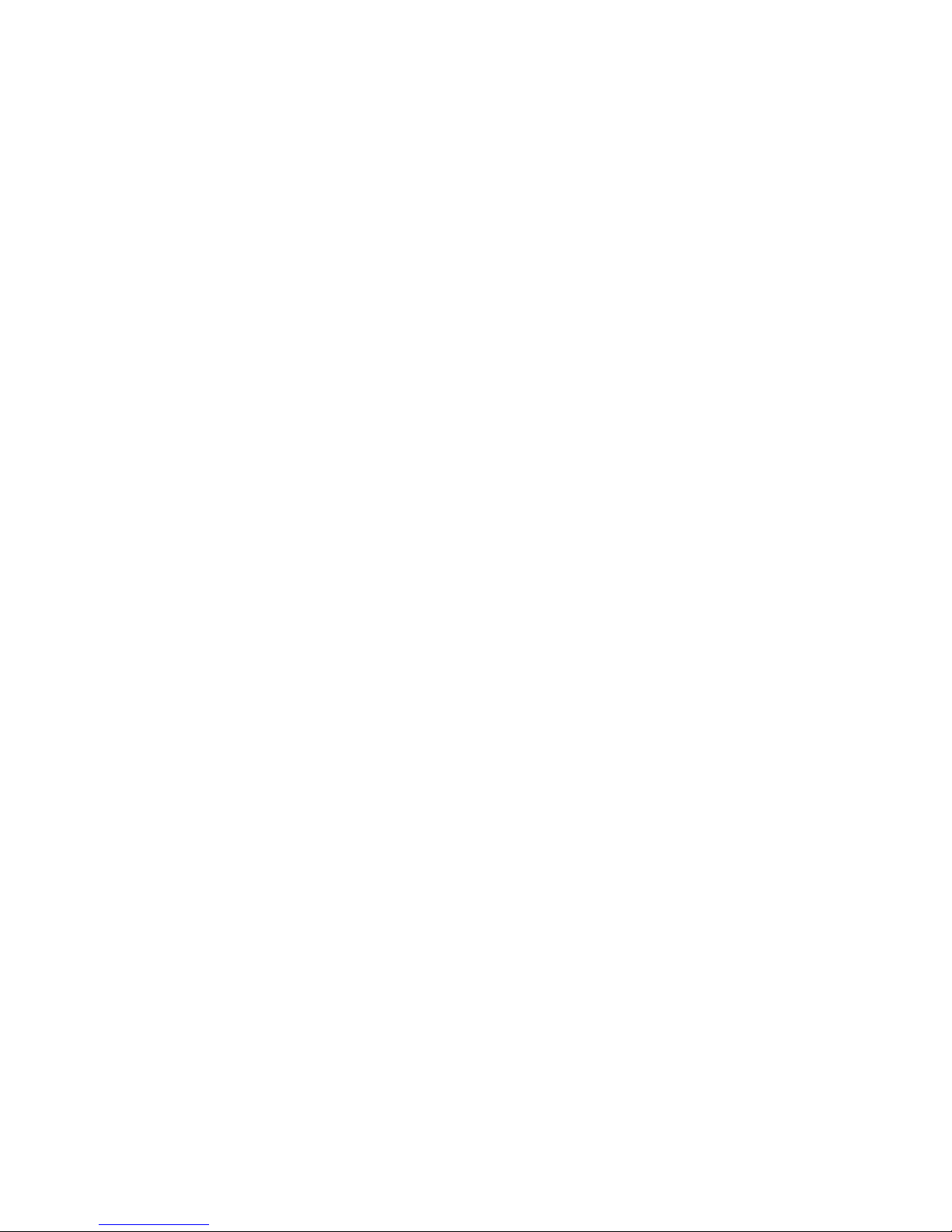
18
Glossary
Antivirus:
Programmes designed for detecting and
removing computer viruses and other mali-
cious programmes.
Ethernet cable:
Cable for transmitting data at high speed on
local networks (LAN).
WEP Key:
Authentication key for connecting to a wire-
less network that uses this kind of encryp-
tion (WEP). Used for encrypting the data
transmitted.
Wireless client:
Hardware or software for connecting to a
computer network without the need for ca-
bles.
Firewall:
Hardware or software used in a computer
network to control and manage all commu-
nications, allowing or denying said commu-
nication according to the policies defined by
the organisation in charge of the network. It
may block an Internet connection.
DHCP:
Protocol that allows systems within a net-
work to automatically obtain their IP confi-
guration parameters.
Dynamic/staticaddressing:
This defines the way in which Movistar assig-
ns an IP address to your line. If your “Home
Station Fibra Óptica” is assigned a different
IP every time it starts a session, then you
will have dynamic addressing, which is the
default addressing method. If, on the other
hand, the IP address is fixed and always the
same, then your addressing method is static.
DNS:
Domain Name Server. This server converts a
domain name (the name of the machine) to
its corresponding IP address.
Encryption or cryptography:
Science that develops systems for encryp-
ting and decrypting information using tech-
niques for transmitting messages in a secu-
re manner, so that they can only be read by
their addressees.
Web space:
Service that allows users to publish their own
web pages or documents on the Internet.
Webbrowserorexplorer:
Application that allows the user to access
and view hypertext documents (usually in
HTML format) available through the Internet.
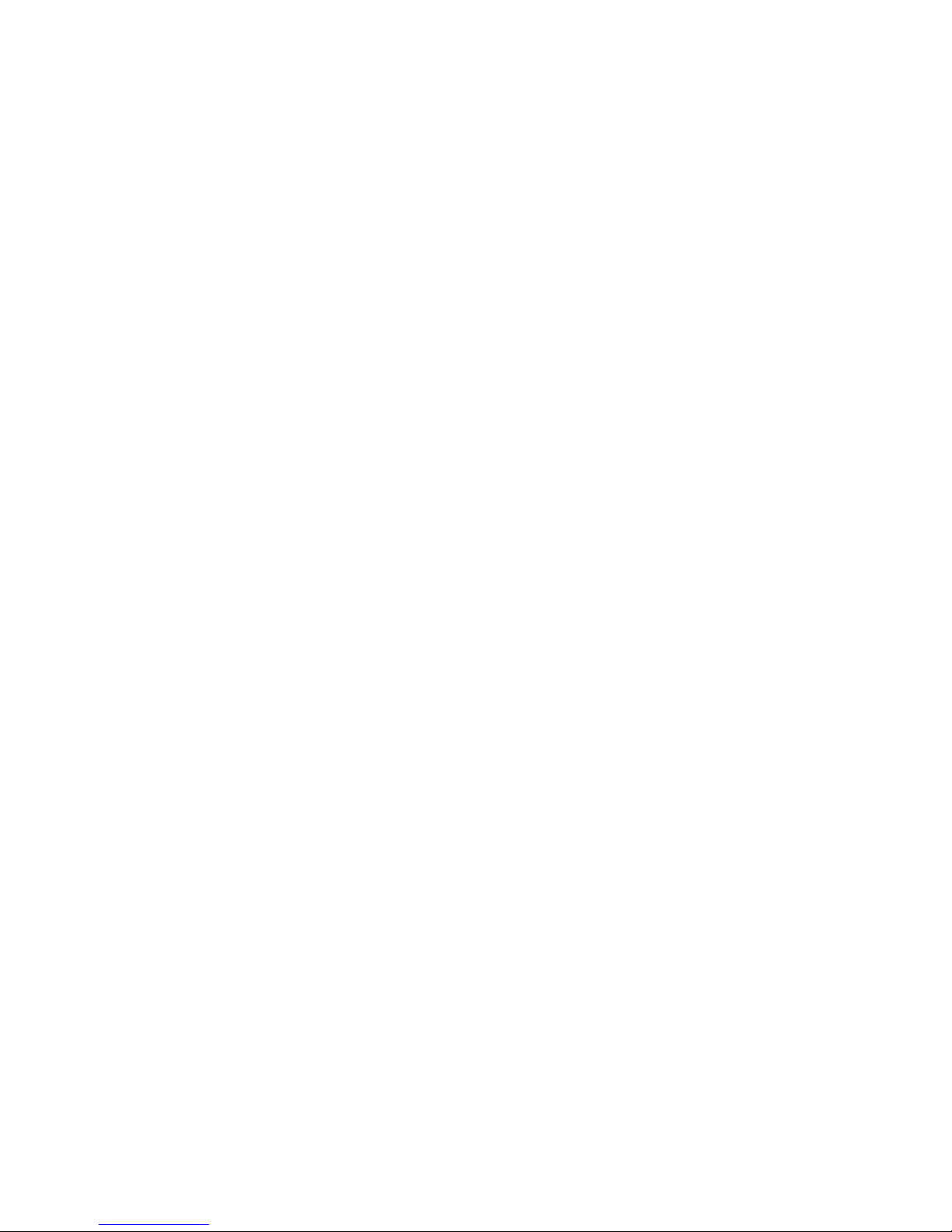
19
PCMCIA:
A hardware element generally used in laptop
computers for expanding their capacity. The
most common examples are wireless adap-
tors.
Ports:
Physical or logical connections for sending
and receiving data. Ports allows programmes
to communicate through the network.
SSID:
Code included in all the packages within a
wireless network to identify them as part of
that network. This allows the SSID to distin-
guish the different wireless networks availa-
ble.
TCP/IP:
Network protocols on which the Internet is
based and which enable data transmission
between computer networks.
WPA-PSK:
System for protecting wireless networks (Wi-
Fi); it was developed with the aim of com-
pensating the deficiencies in the previous
WEP system. WPA processes user authenti-
cation by means of a server which stores the
users’ credentials and passwords. In order to
prevent the compulsory use of this server in
networks, WPA enables authentication via a
shared key ([PSK], Pre-Shared Key) which,
like WEP, requires the introduction of the
same key in all the systems within the net-
work.
WPS:
Standard promoted by the Wi-Fi Alliance
aimed at creating secure WLAN networks.
WPS is not a security mechanism per se, but
rather it involves the definition of several me-
chanisms to facilitate the configuration of a
secure WLAN network with WEP, WPA and
WPA2, designed to minimise user interven-
tion in small or home office (SOHO) environ-
ments. Specifically, WPS defines the mecha-
nisms whereby the different network devices
obtain the necessary credentials (SSID and
PSK) to initiate the authentication process.

20
Equipment supplied by: VAT Number: A-28877579
REI-RAEE Registry Number: 000443
Version: 1.0
More information:
1004(fromamobileorlandline)
+34699991004(fromabroad)
Movistarshops
www.movistar.es
Table of contents
Other movistar Network Router manuals

movistar
movistar Home Station VDSL2 User manual
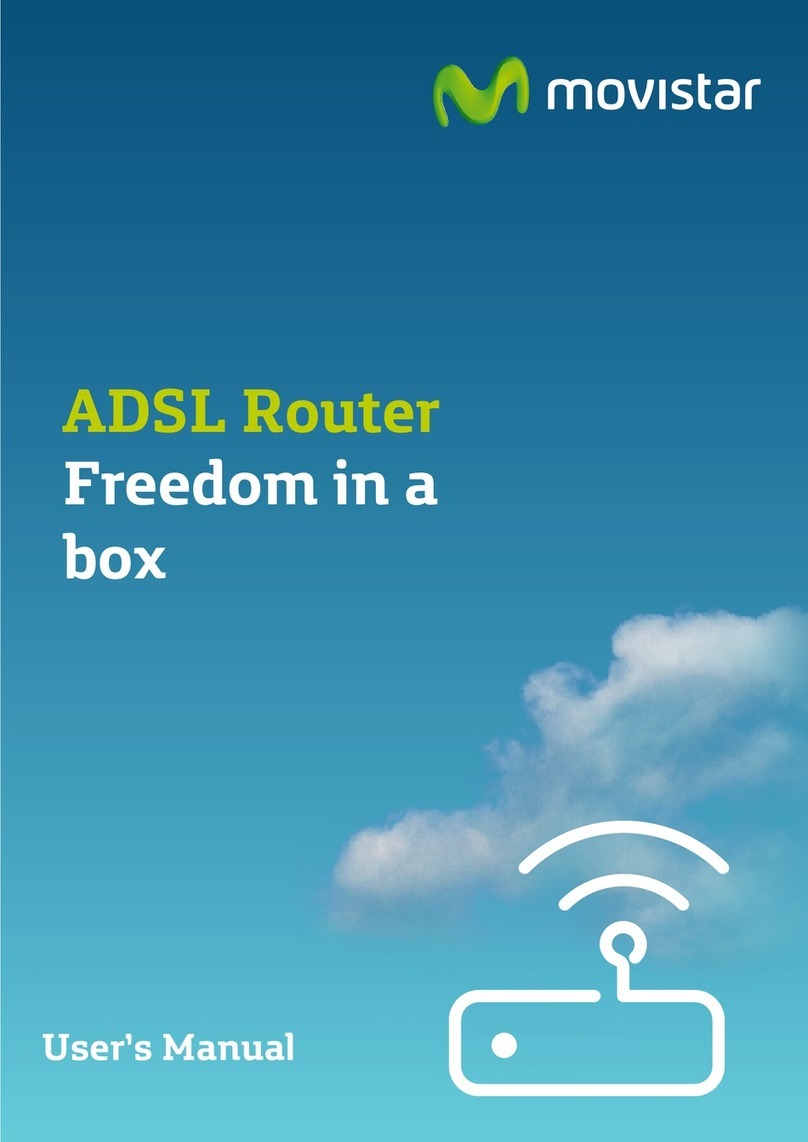
movistar
movistar Zoovel Z-201 User manual

movistar
movistar Xavi 7968 User manual

movistar
movistar WLD71-T3 User manual

movistar
movistar P.DG A4001N User manual

movistar
movistar Home Station ADSL User manual

movistar
movistar ASL26555 User manual

movistar
movistar Home Station ADSL User manual