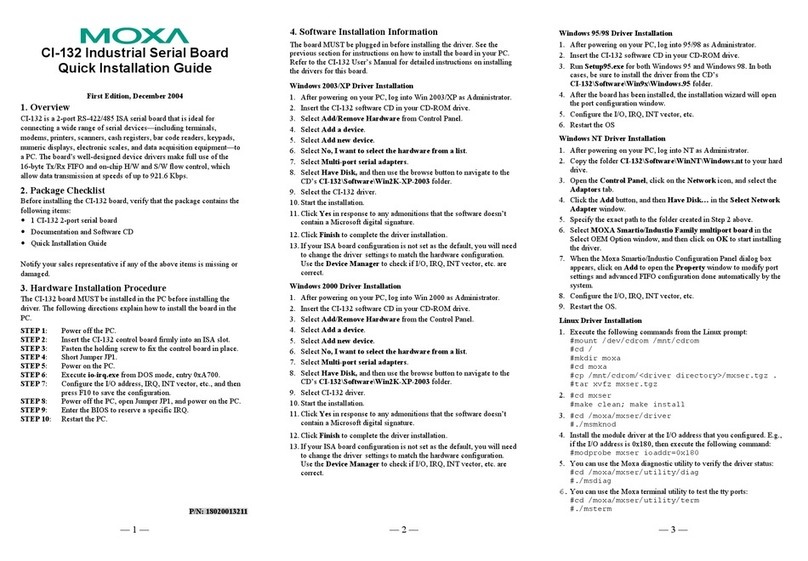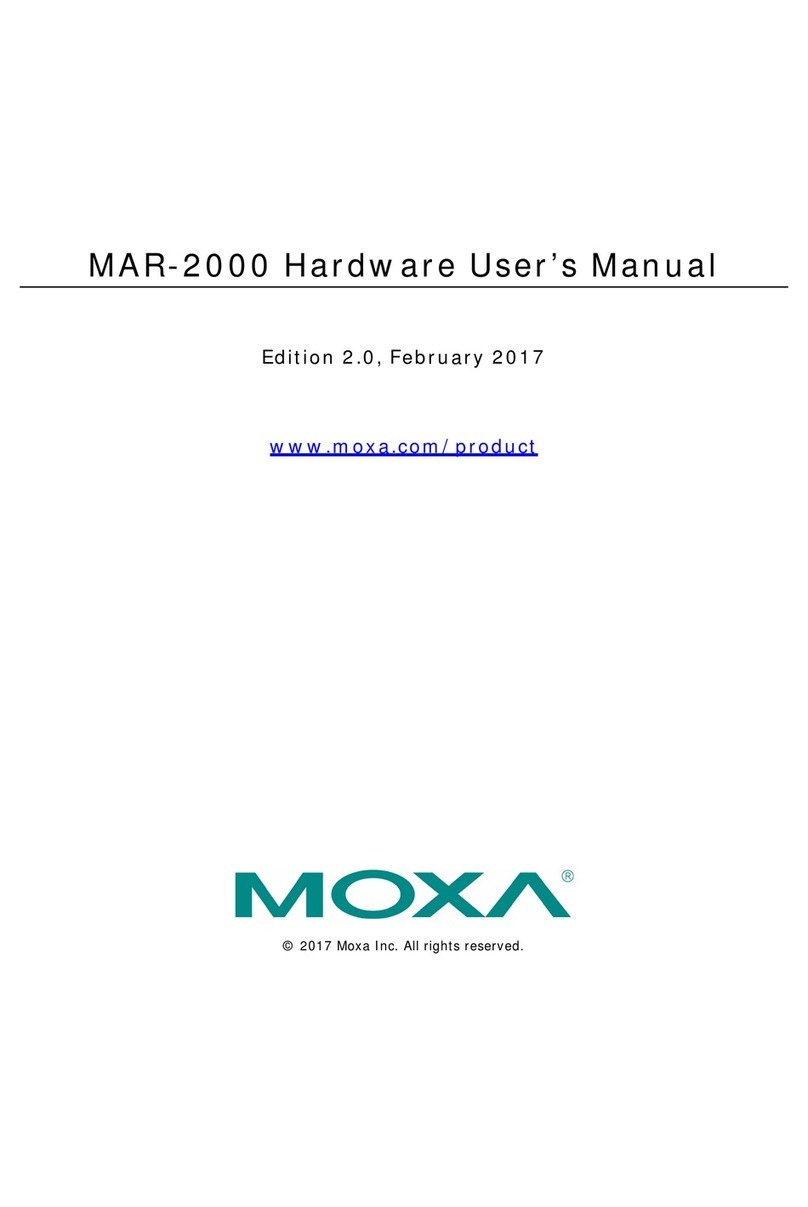Moxa Technologies CP-102E User manual
Other Moxa Technologies Computer Hardware manuals
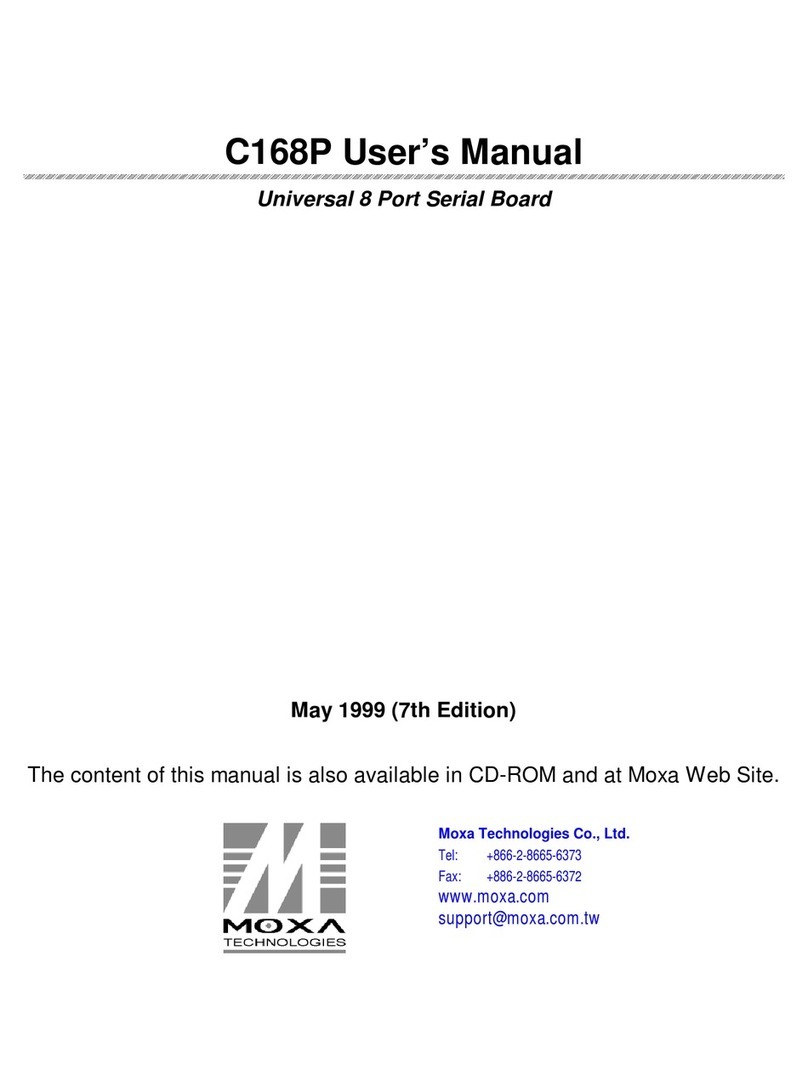
Moxa Technologies
Moxa Technologies C168P User manual

Moxa Technologies
Moxa Technologies CP-102N-T User manual
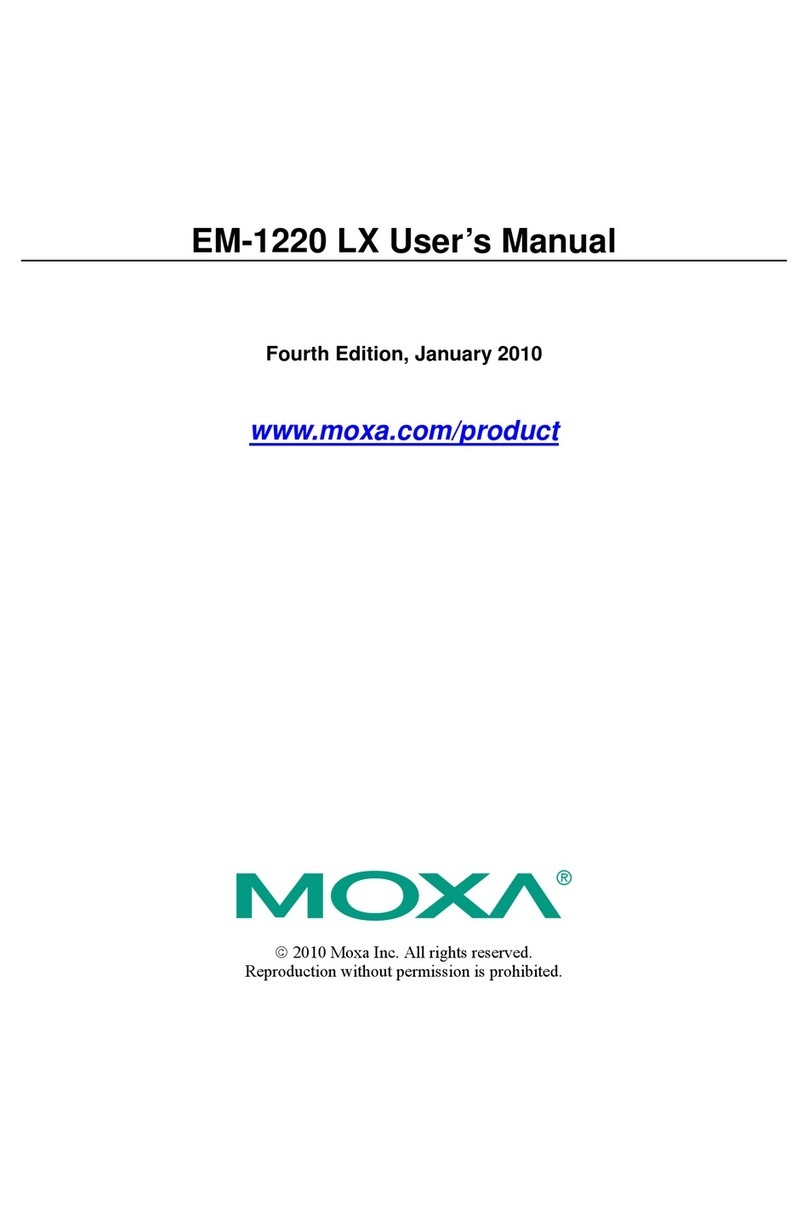
Moxa Technologies
Moxa Technologies EM-1220 LX User manual

Moxa Technologies
Moxa Technologies CP-118EL User manual

Moxa Technologies
Moxa Technologies DA-661 User manual

Moxa Technologies
Moxa Technologies CP-114UL Series User manual
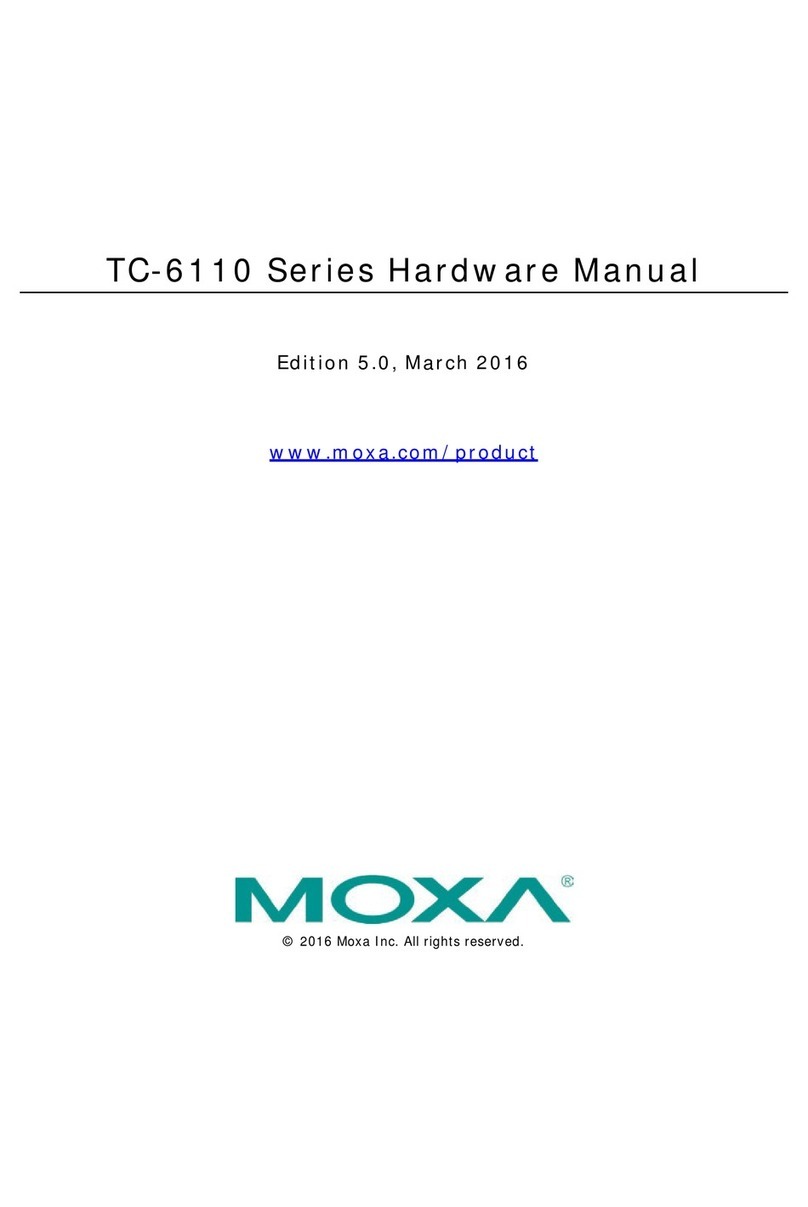
Moxa Technologies
Moxa Technologies TC-6110 Series User manual

Moxa Technologies
Moxa Technologies CA-132/132I User manual

Moxa Technologies
Moxa Technologies Smartio C104H User manual
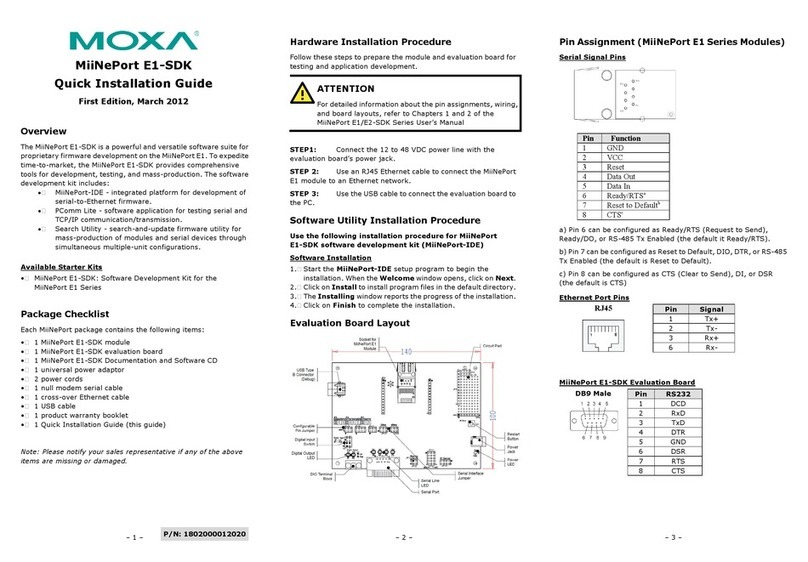
Moxa Technologies
Moxa Technologies MiiNePort E1-SDK User manual
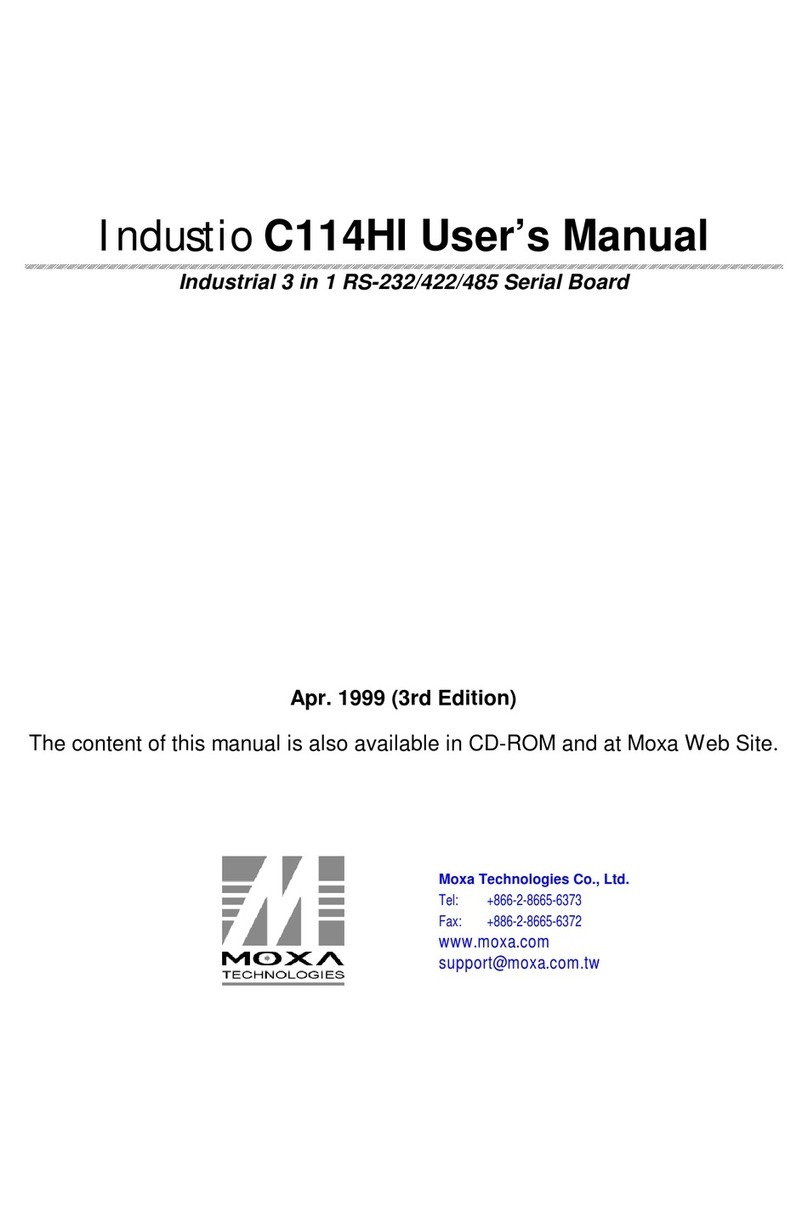
Moxa Technologies
Moxa Technologies Industio C114HI User manual

Moxa Technologies
Moxa Technologies Smartio CP-168U User manual
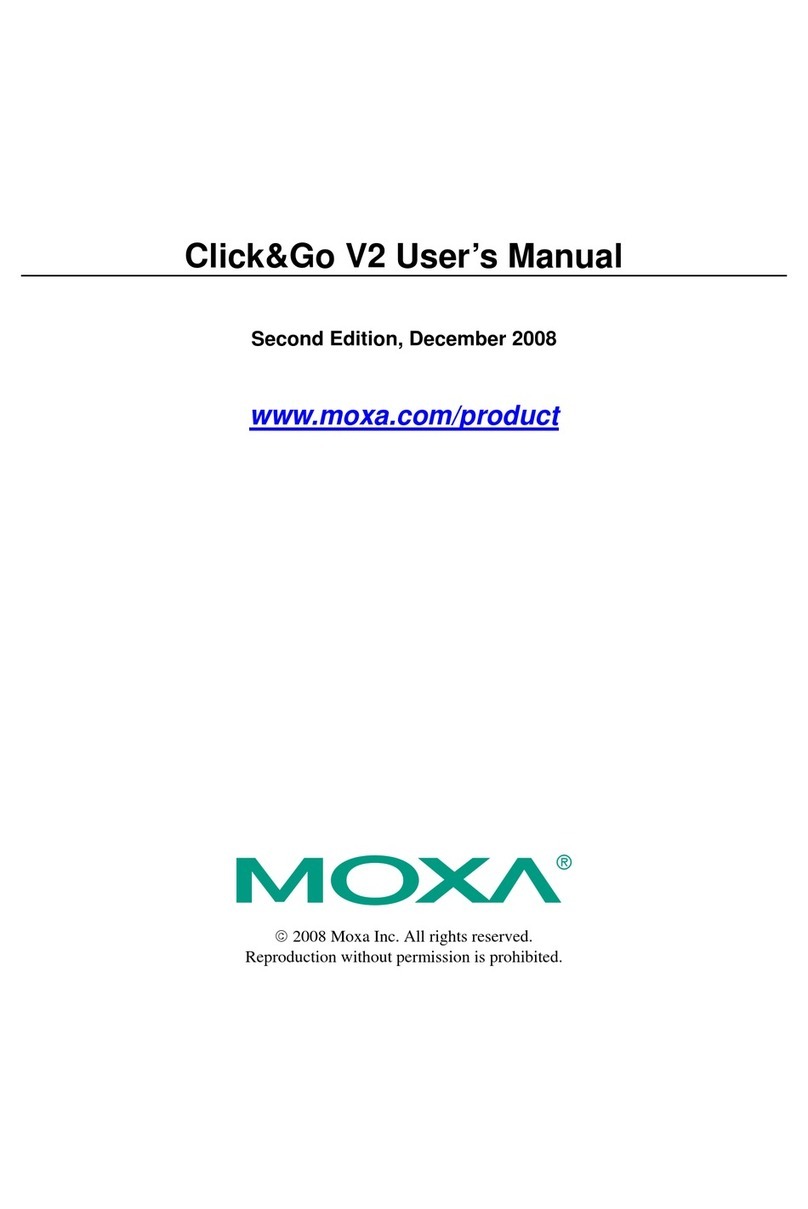
Moxa Technologies
Moxa Technologies ioLogik E2000 Series User manual

Moxa Technologies
Moxa Technologies THINKCORE W311 User manual

Moxa Technologies
Moxa Technologies THINKCORE W311 User manual

Moxa Technologies
Moxa Technologies CSM-G200 Series User manual

Moxa Technologies
Moxa Technologies C104P User manual

Moxa Technologies
Moxa Technologies ioLogik 2500 Series User manual

Moxa Technologies
Moxa Technologies ThinkCore DA-660-16-LX User manual

Moxa Technologies
Moxa Technologies CP-602U-I-T User manual
Popular Computer Hardware manuals by other brands

Toshiba
Toshiba TOSVERT VF-MB1/S15 IPE002Z Function manual

Shenzhen
Shenzhen MEITRACK MVT380 user guide

TRENDnet
TRENDnet TEW-601PC - SUPER G MIMO WRLS PC CARD user guide

StarTech.com
StarTech.com CF2IDE18 instruction manual

Texas Instruments
Texas Instruments LMH0318 Programmer's guide

Gateway
Gateway 8510946 user guide

Sierra Wireless
Sierra Wireless Sierra Wireless AirCard 890 quick start guide

Leadtek
Leadtek Killer Xeno Pro Quick installation guide

Star Cooperation
Star Cooperation FlexTiny 3 Series Instructions for use

Hotone
Hotone Ampero user manual

Connect Tech
Connect Tech Xtreme/104-Express user manual

Yealink
Yealink WF50 user guide