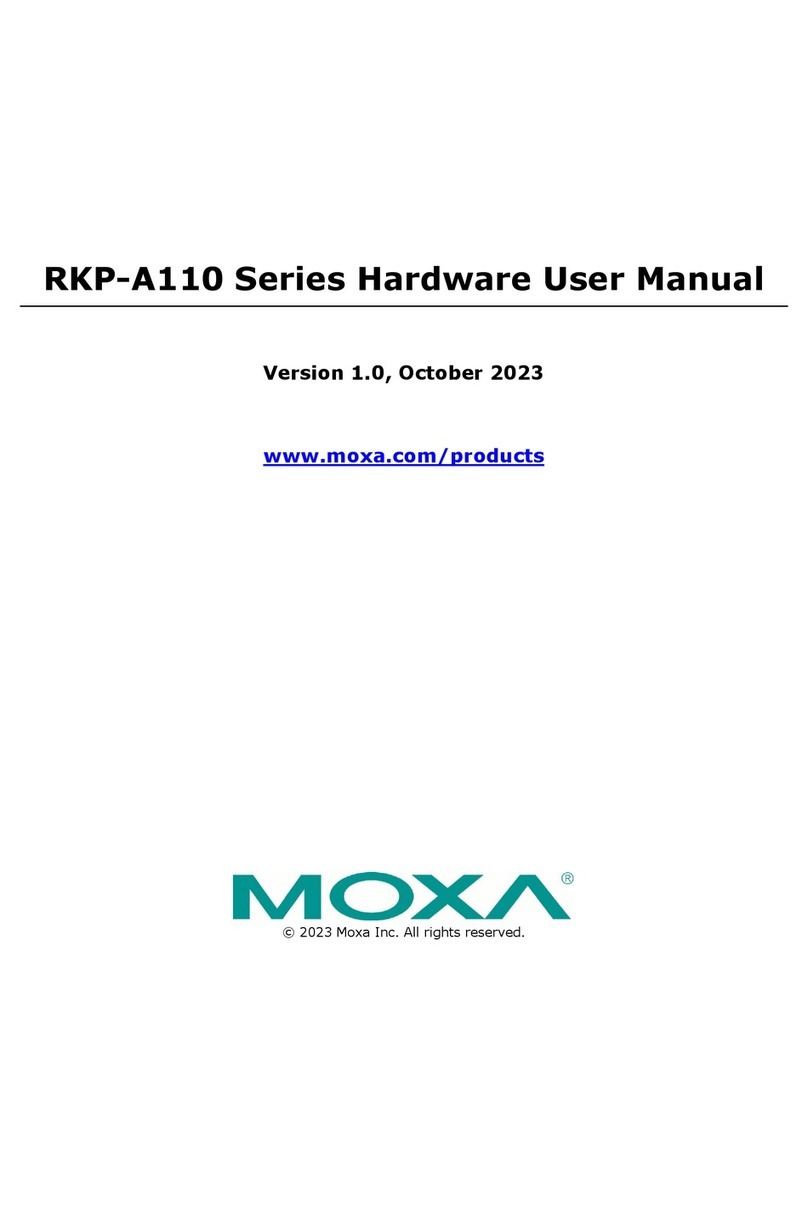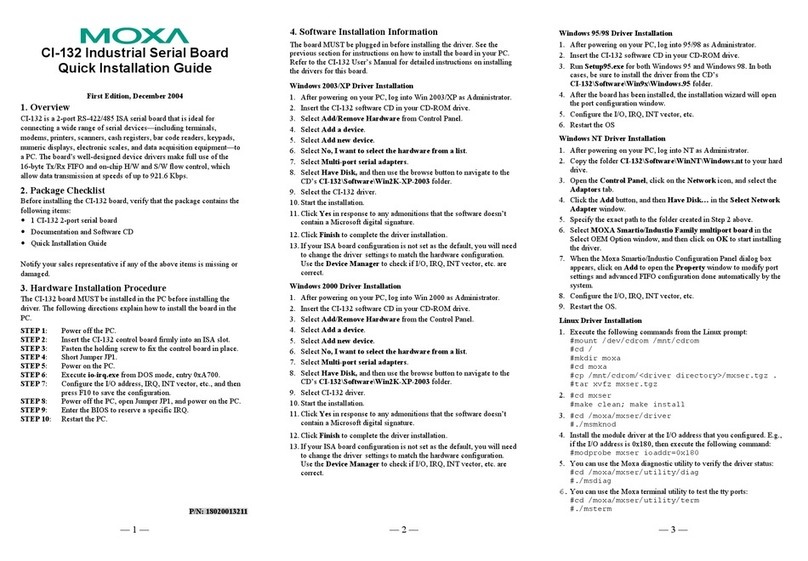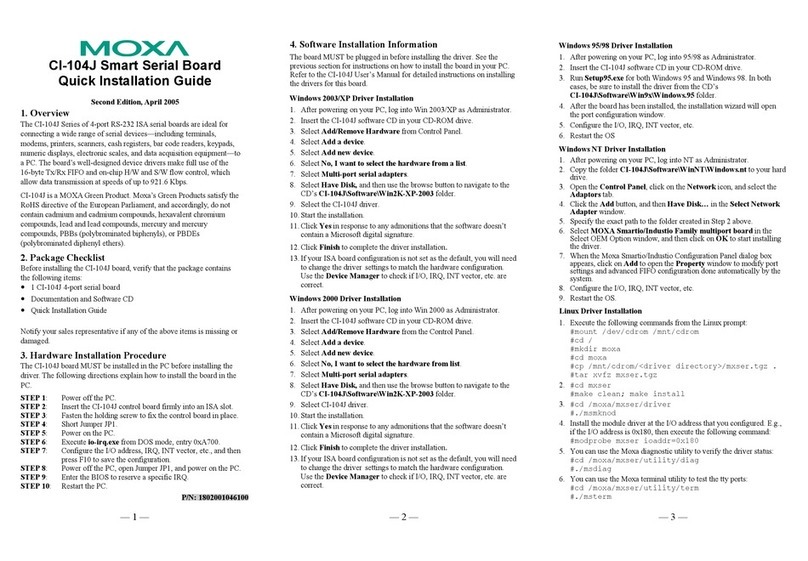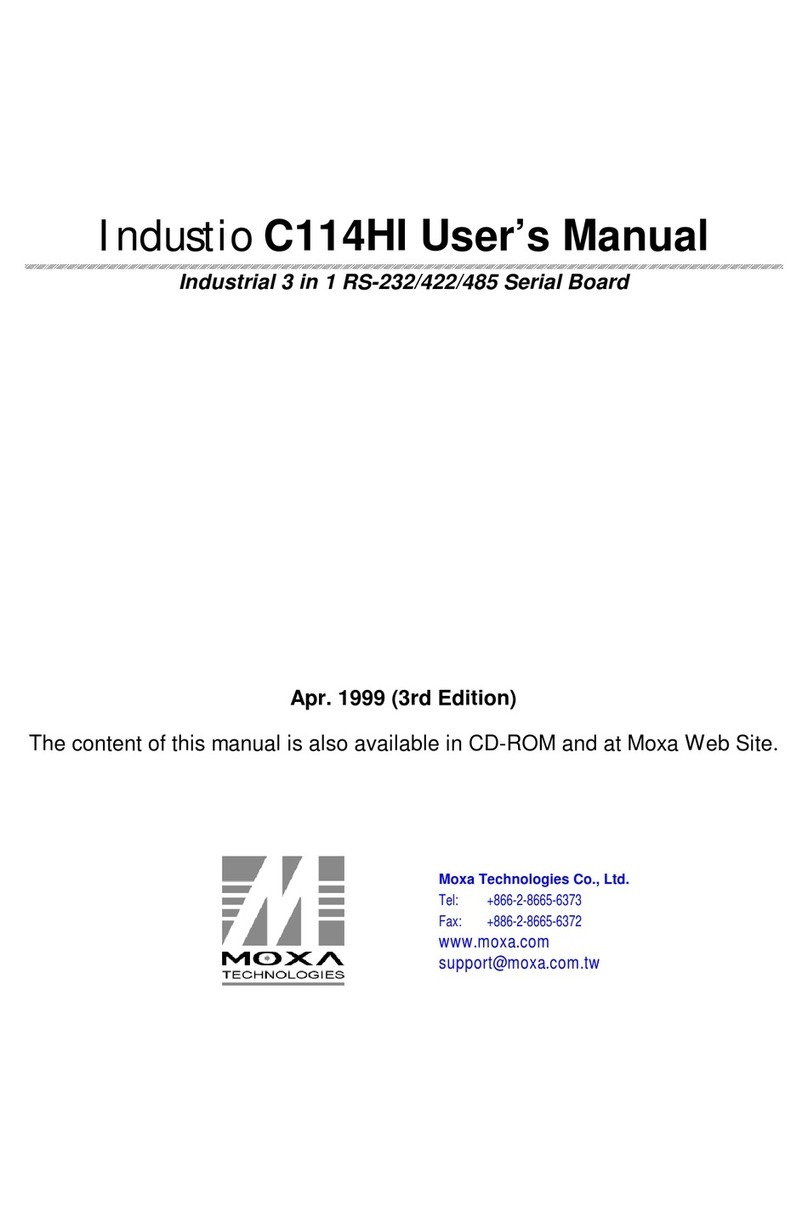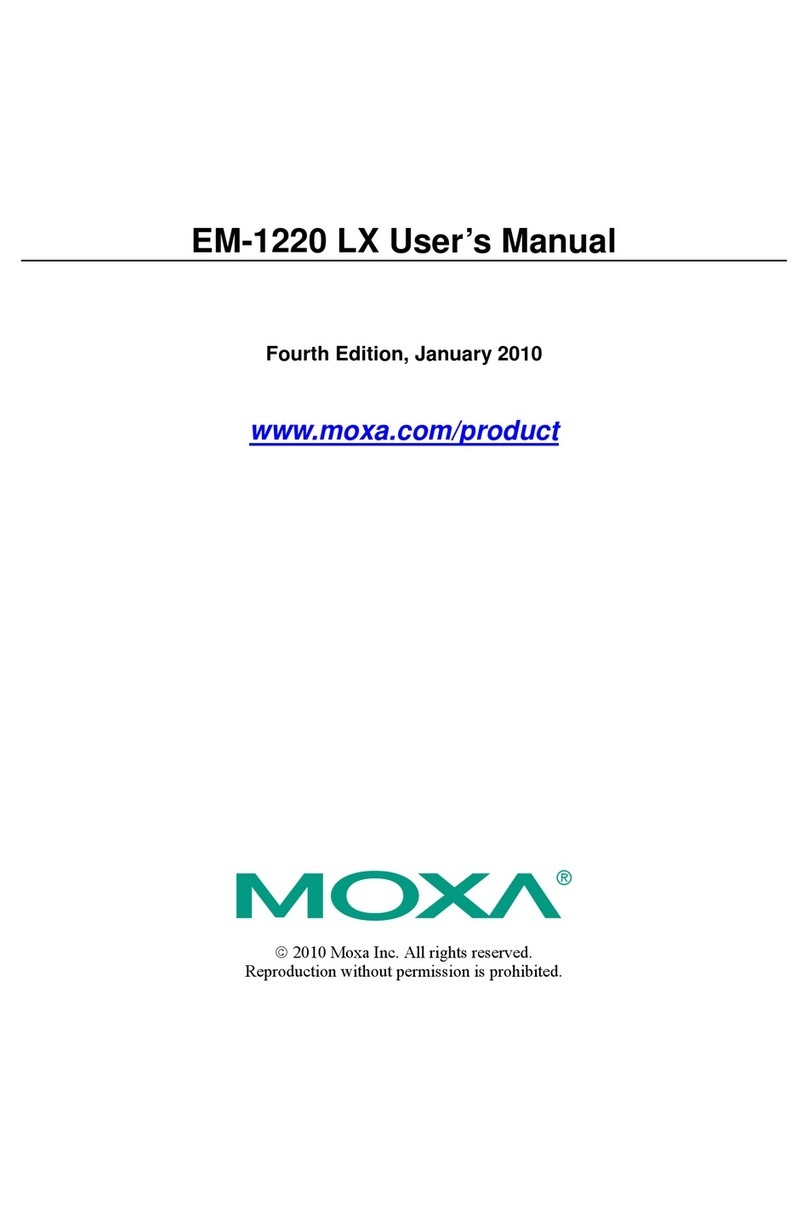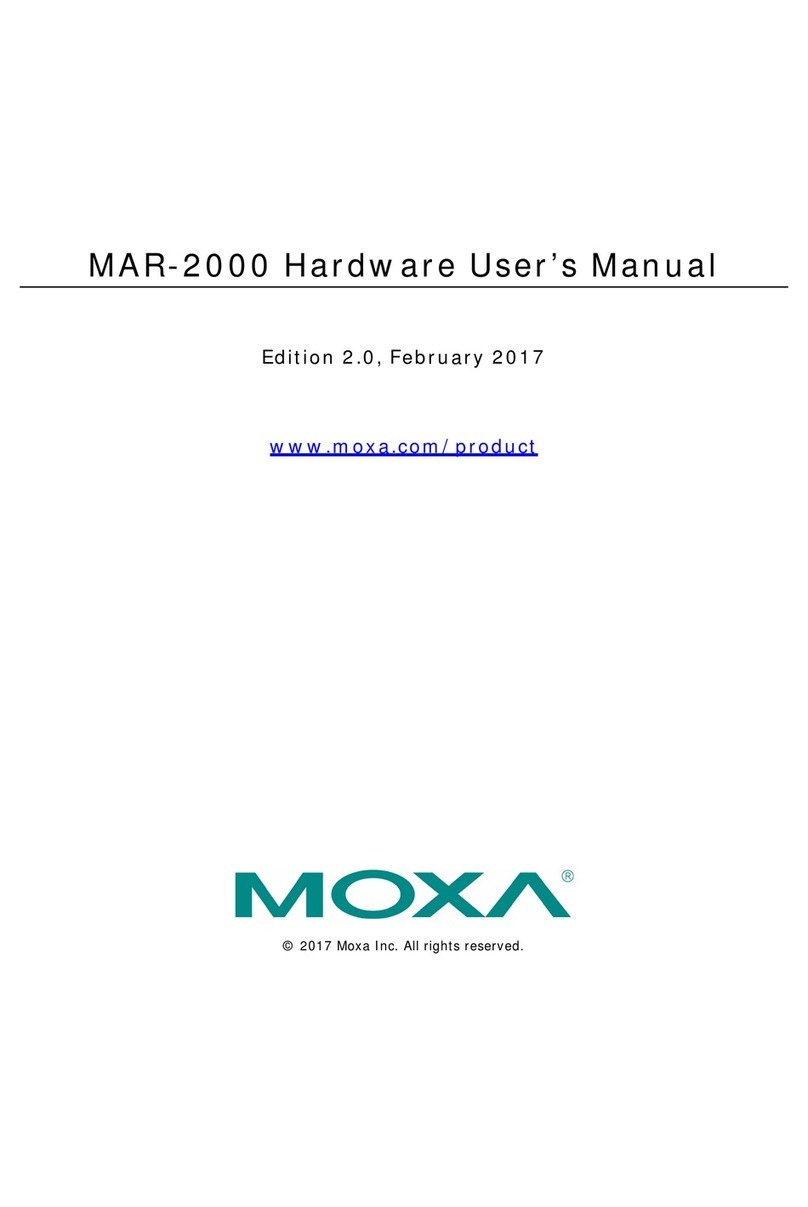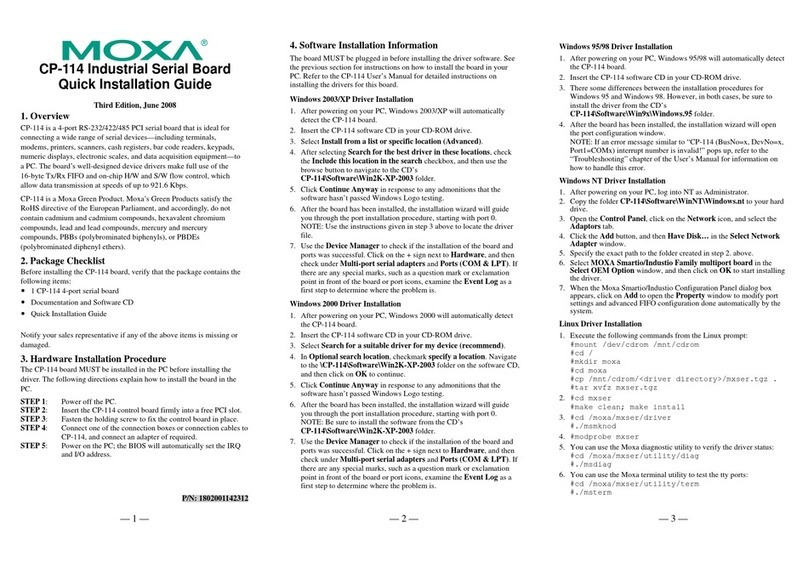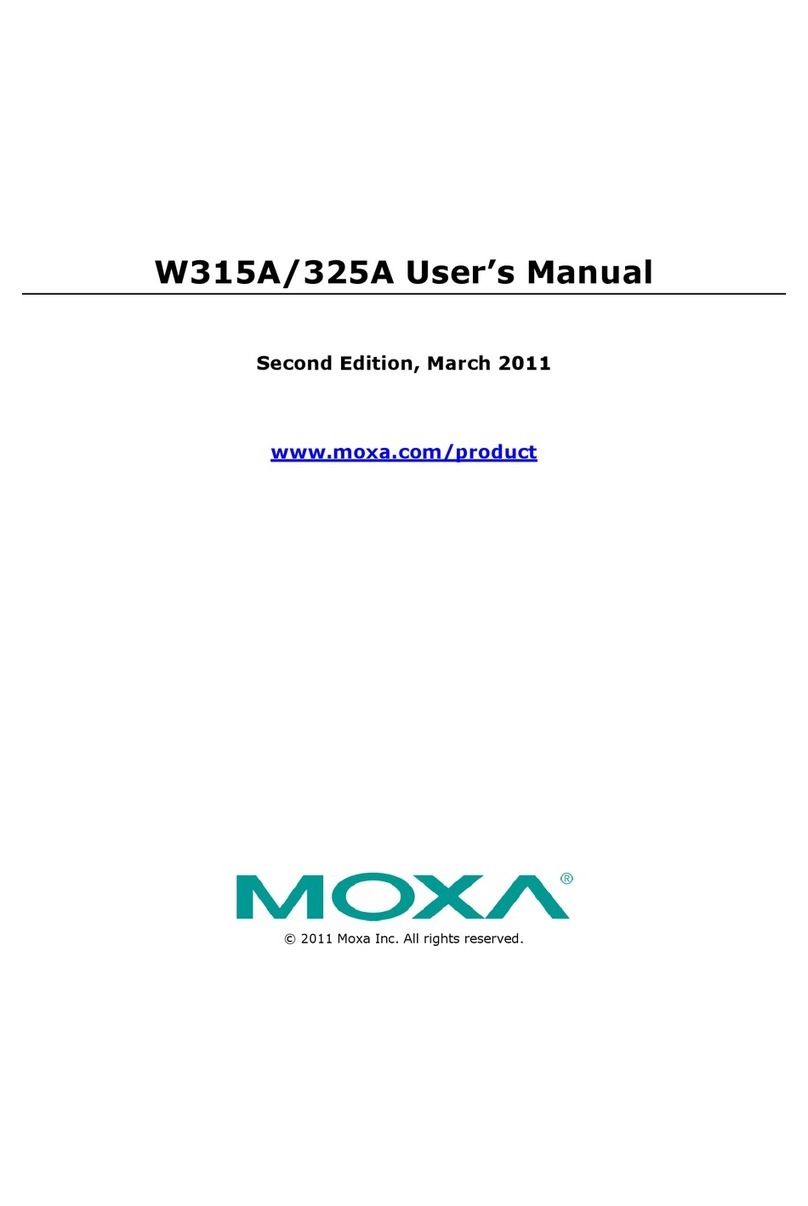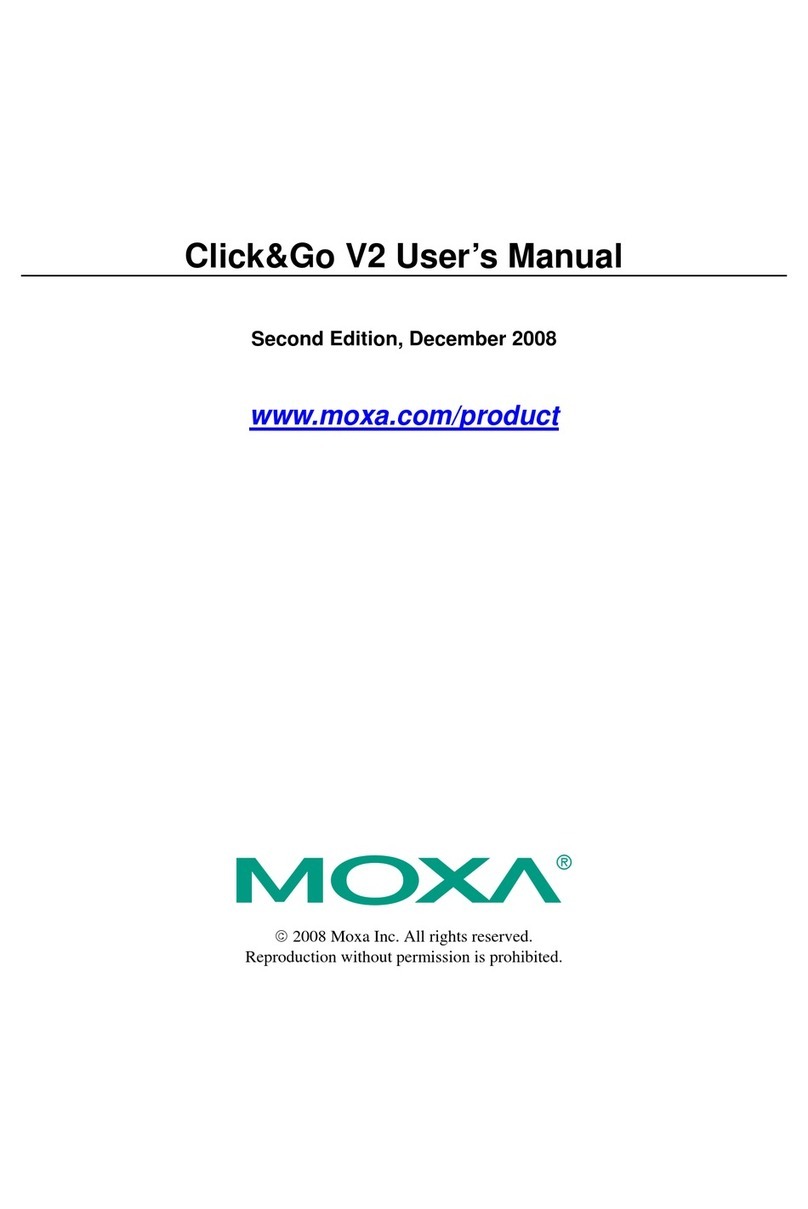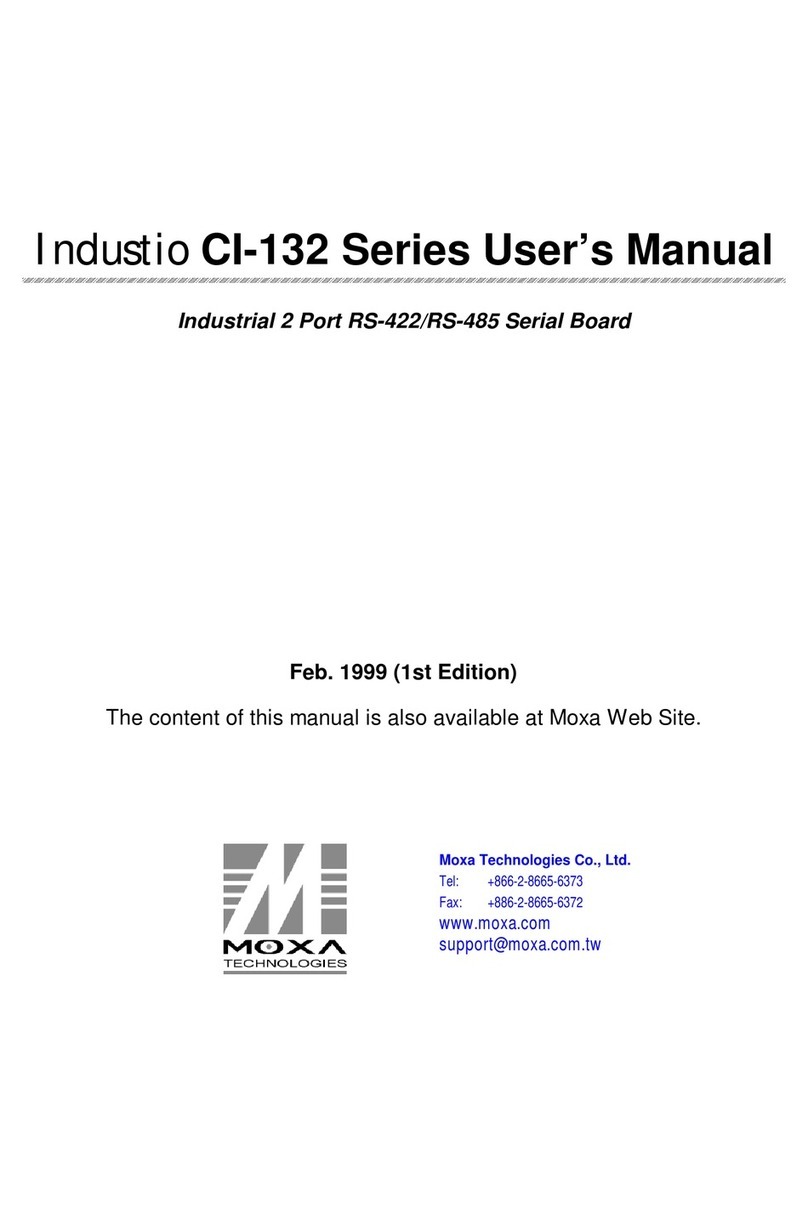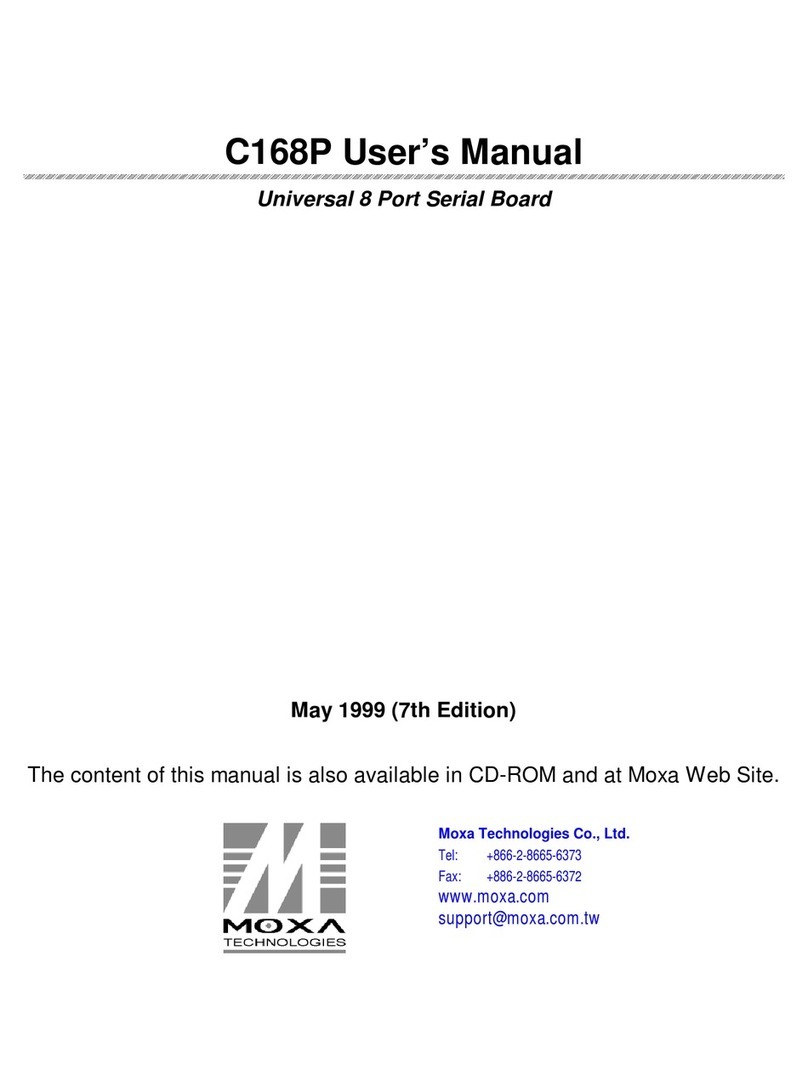— 4 — — 5 — — 6 —
Reset to Default Button
Press the “Reset to Default” button continuously for at least 5 seconds to load
the factory default configuration. After the factory default configuration has
been loaded, the system will reboot automatically. The Ready LED will blink
on and off for the first 5 seconds, and then maintain a steady glow once the
system has rebooted.
Reset Button
Press the “Reset” button to activate the hardware reset function. You should
only use this function if the software does not function properly. To reset a
system, you should reboot the operating system to avoid deleting important
data.
LCM & Keypad
UC-7420/7410 Series has an LCM screen and five input buttons on the top
panel. Refer to the Moxa Device API for programming information.
The LCM can display 16 columns and 8 rows of text with ASCII code
starting from 0x20 to 0x7F. The function of the five keypad buttons can be
defined by your application.
USB
The USB 2.0 Host port now supports a USB storage device driver. The
USB 1.1 Client port is reserved for future enhancement.
Real Time Clock
UC-7420/7410’s real time clock is powered by a lithium battery. We strongly
recommend that you do not replace the lithium battery without help from a
qualified MOXA support engineer. If you need to change the battery, contact
the Moxa RMA service team.
ATTENTION
There is a risk of explosion if the battery is replaced by an incorrect type.
6. Powering on UC-7420/7410
To power on UC-7420/7410, connect the “terminal block to power jack
converter” to the UC-7420/7410's DC terminal block (located on the left back
panel), and then connect the power adaptor. Note that the Shielded Ground
wire should be connected to the right most pin of the terminal block. It takes
about 30 seconds for the system to boot up. Once the system is ready, the
Ready LED will light up, and UC-7420/7410’s network settings will appear
on the LCM display.
7. Connecting UC-7420/7410 to a PC
There are two ways to connect UC-7420/7410 to a PC, through the serial
console port or by Telnet over the network. The COM settings for the serial
console port are: Baudrate=115200 bps, Parity=None, Data bits=8, Stop
bits =1, Flow Control=None.
ATTENTION
Remember to choose the “VT100” terminal type. Use the CBL-RJ45F9-150
cable included with the product to connect a PC to UC-7420/7410’s serial
console.
To use Telnet you will need to know UC-7420/7410’s IP address and
netmask. The default LAN settings are shown below. For first-time
configuration, you may find it convenient to use a cross-over Ethernet cable
to connect the PC directly to the UC-7420/7410.
Default IP Address Netmask
LAN 1 192.168.3.127 255.255.255.0
LAN 2 192.168.4.127 255.255.255.0
Once the UC-7420/7410 is powered on, the Ready LED will light up, and a
login page will open. Use the following default Login name and Password to
proceed.
Login: admin
Password: admin
8. Configuring the Network Setting
Normally, you are required to change the IP address of UC-7400-CE because
it is located in a different local network from that of your development
workstation. Use the netconfig utility to complete the task. Before using this
utility, type netconfig -h to examine the usage of the command.
\> netconfig -h
Usage: netconfig –n <“LAN1” or “LAN2”> [-m <netmask>] [-d <DNS
server>] [-g <gateway>] [-i <IP address>]
For example, your development workstation has a LAN port at 192.168.1.x
and the Domain Name Server (DNS) is at 192.168.2.6. Execute the following
command.
\> netconfig –n LAN1 –i 192.168.1.5 –m 255.255.255.0 –g
192.168.1.254 –d 192.168.2.6
Type netconfig to view the new settings.
\> netconfig
LAN1 Interface Configuration:
IP Address: 192.168.1.5
SubNet Mask: 255.255.255.0
Gateway: 192.168.1.254
DNS: 192.168.2.6
LAN2 Interface Configuration:
IP Address: 192.168.4.127
SubNet Mask: 255.255.255.0
Gateway:
DNS:
9. Developing YourApplication
Application development on the UC-7400-CE computer takes advantage of a
number of well-known tools that are provided by the Windows environment
in programmers’ workstations. These tools are trouble-free to use for
Windows programmers. Check the following development tools for Windows
Embedded Application Development.
yVB.NET/C# Applications: Use Visual Studio 2005
yVB.NET/C# Applications: Use Visual Studio .NET 2003
yC/C++ Applications: Use eMbedded Visual C++ (eVC) 4.0
Visual Studio 2005
You do not need to install additional packages.
Visual Studio .NET 2003
1. Install Visual Studio .NET 2003
2. Install Windows® CE Utilities for Visual Studio .NET 2003 Add-on Pack
(550KB) for VB .NET
3. Import Compact .NET Framework SDK
eMbedded Visual C++ (eVC) 4.0
1. Install eMbedded Visual C++ 4.0 (230 MB)
2. Install Service Pack 4 for eVC 4.0 (68 MB)
3. Install MOXA Windows® CE 5.0 C/C++ SDKs
Developing applications with eVC 4.0 and MOXA SDKs
1. Open Microsoft® eMbedded Visual C++ 4.0.
2. From the File menu, choose New.
3. Choose the Projects tab and then select the type of application.
4. In the Project name box, type project name, then click OK.
5. Choose the application type you want to create and click Finish.
6. On the Build toolbar, choose the MOXA UC-7400-CE SDK, the type of
run-time image (Release or Debug), and the UC-7400-CE device.
7. Write your application code.
8. From the Build menu, choose Rebuild All to build the application.
9. When you complete your application, use the web-based management
system to upload it to the target computer.
Developing a VB.NET / C# application with .NET Compact Framework
1. Open Microsoft® Visual Studio .NET 2003.
2. From the File menu, choose New ÆProject.
3. Choose the Project Type and then select the Smart Device Application
type of application.
4. In the Project name box, type a name for the project, and then click OK.
5. Choose the Windows CE target platform.
6. Select the project type and click OK.
7. Write your application code.
8. From the Device toolbar, choose Windows CE.NET Device.
9. From the Build menu, choose Build Project or Rebuild Project.
10.When you complete your application, use the web-based management
system to upload it to the target computer.
Copyright ©2006
Moxa Systems Co., Ltd.
All rights reserved.
Reproduction without permission is prohibited.
Tel: +886-2-8919-1711
www.moxa.com
Fax: +886-2-8919-1722