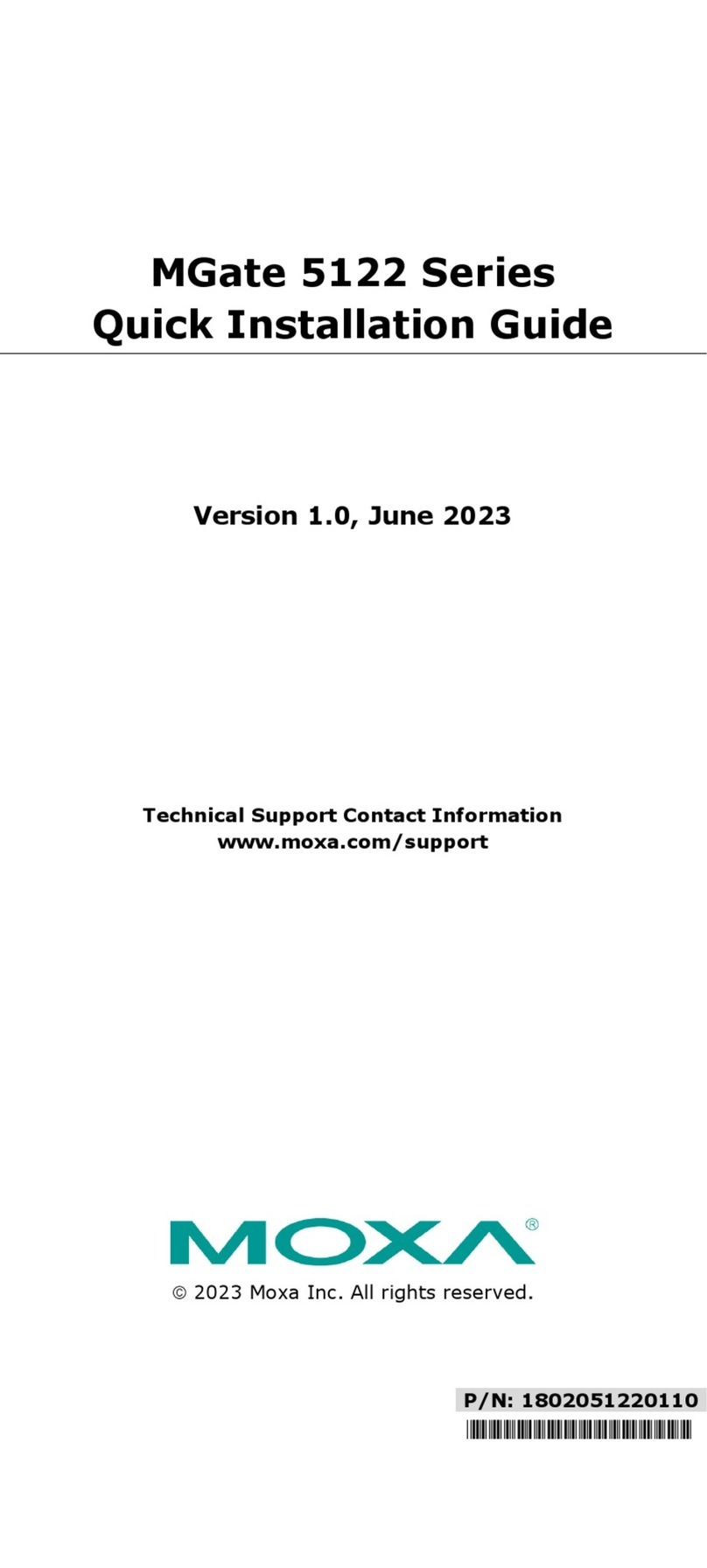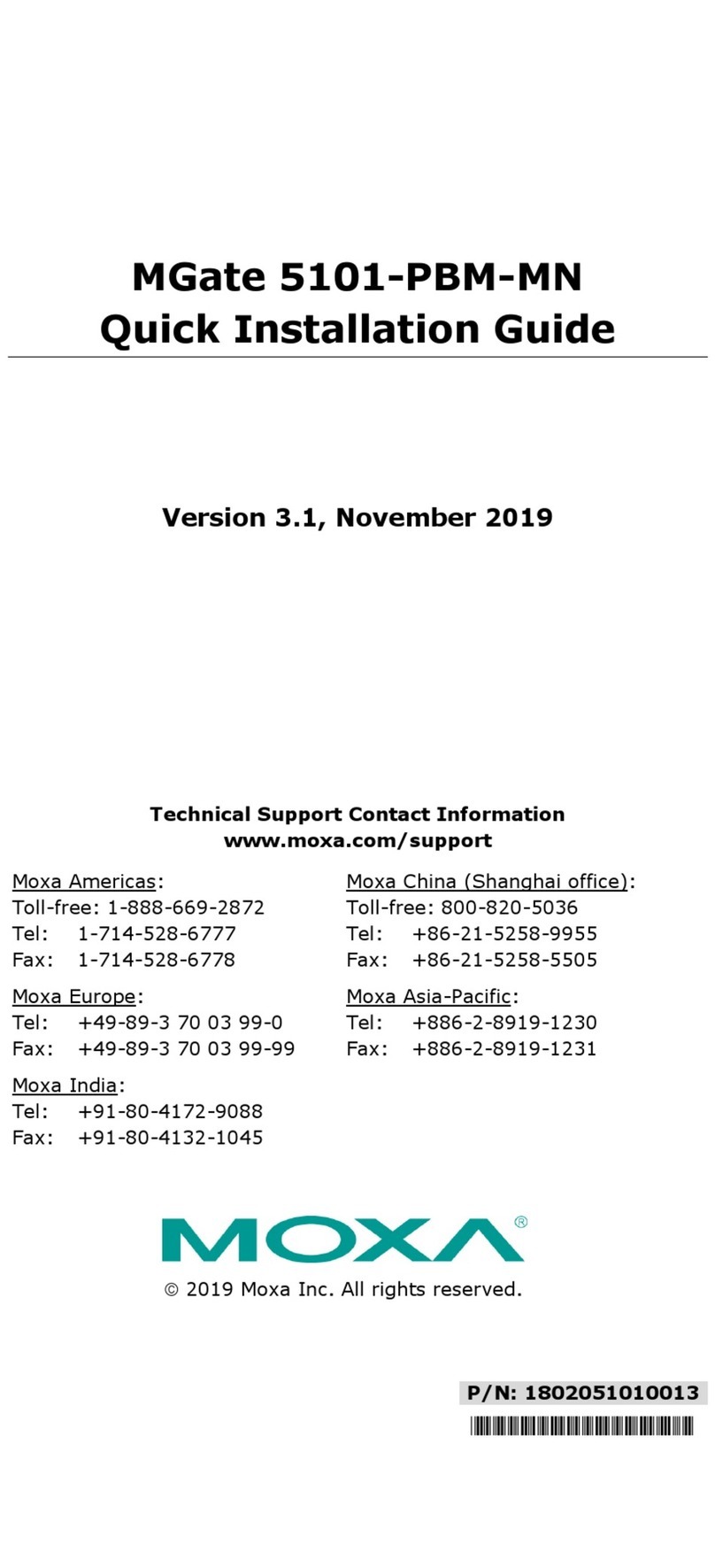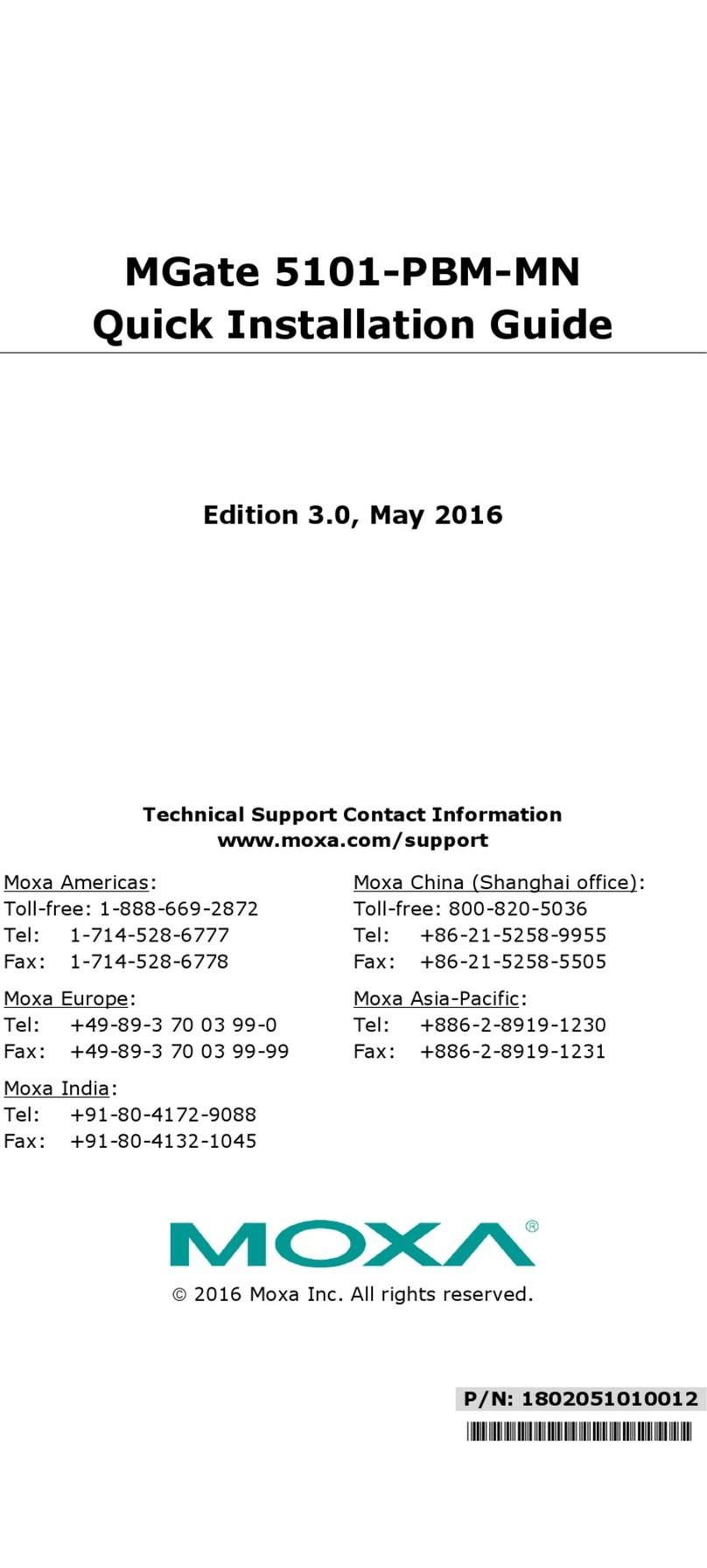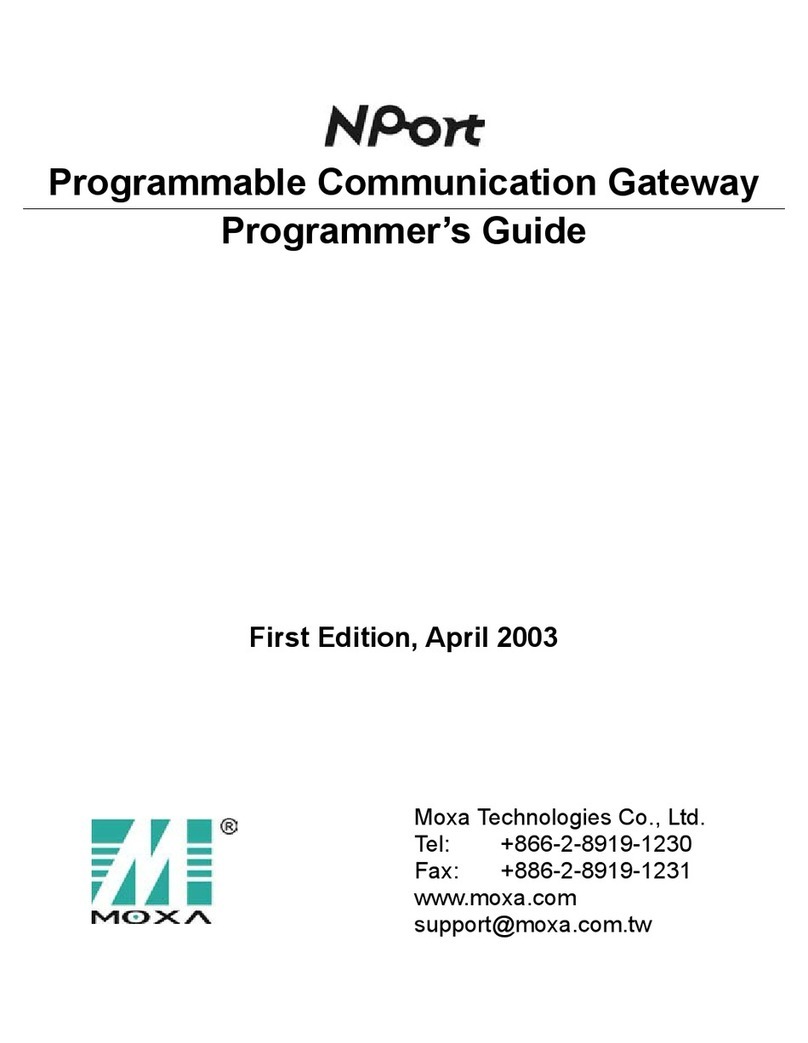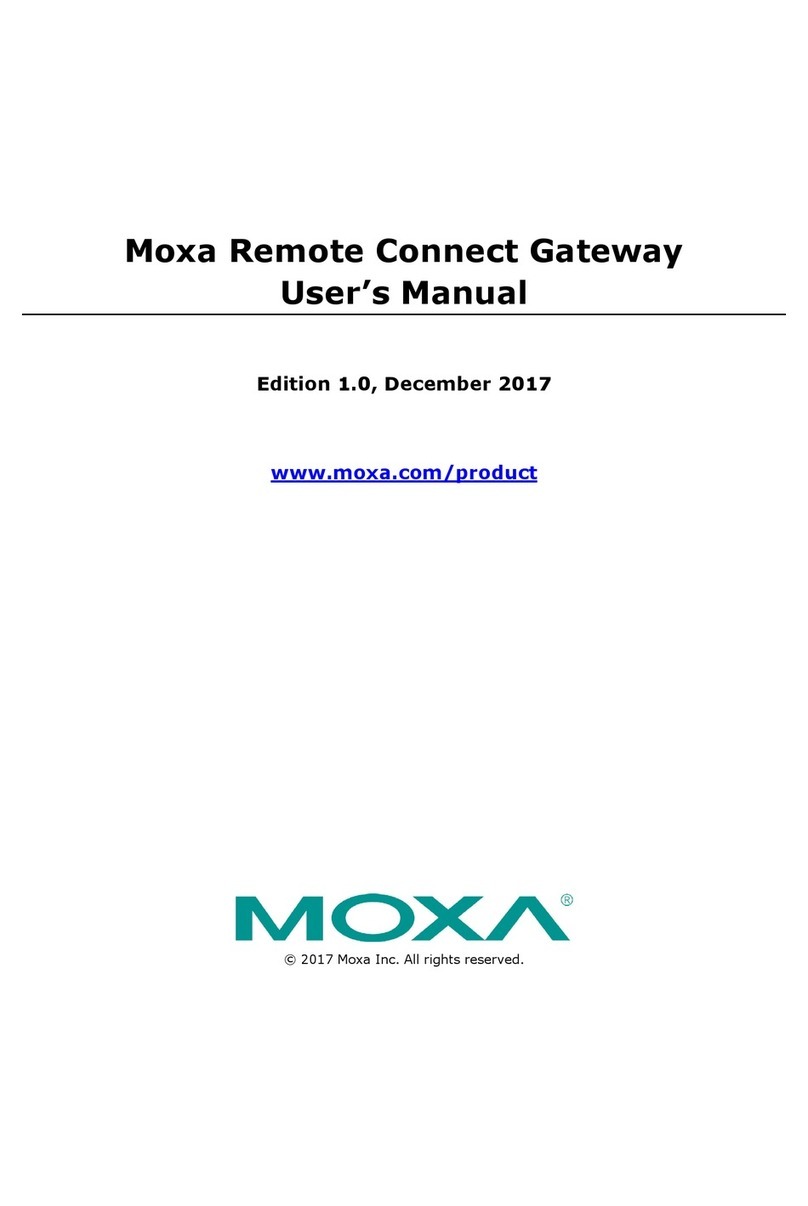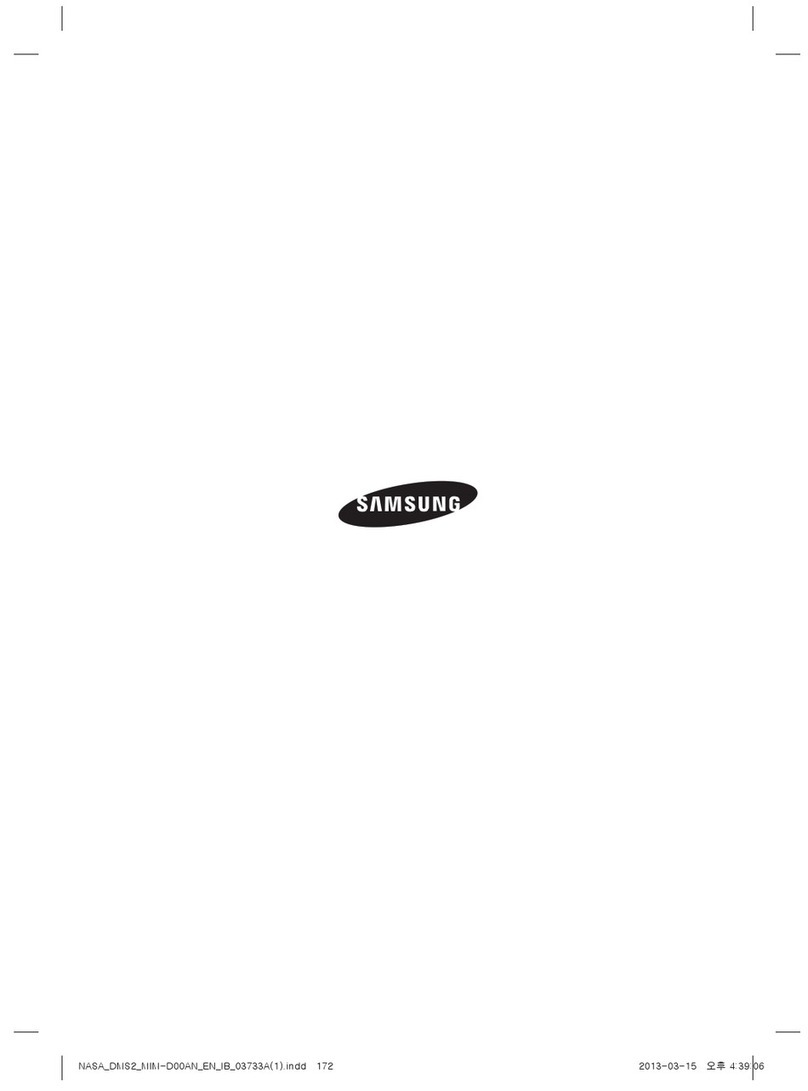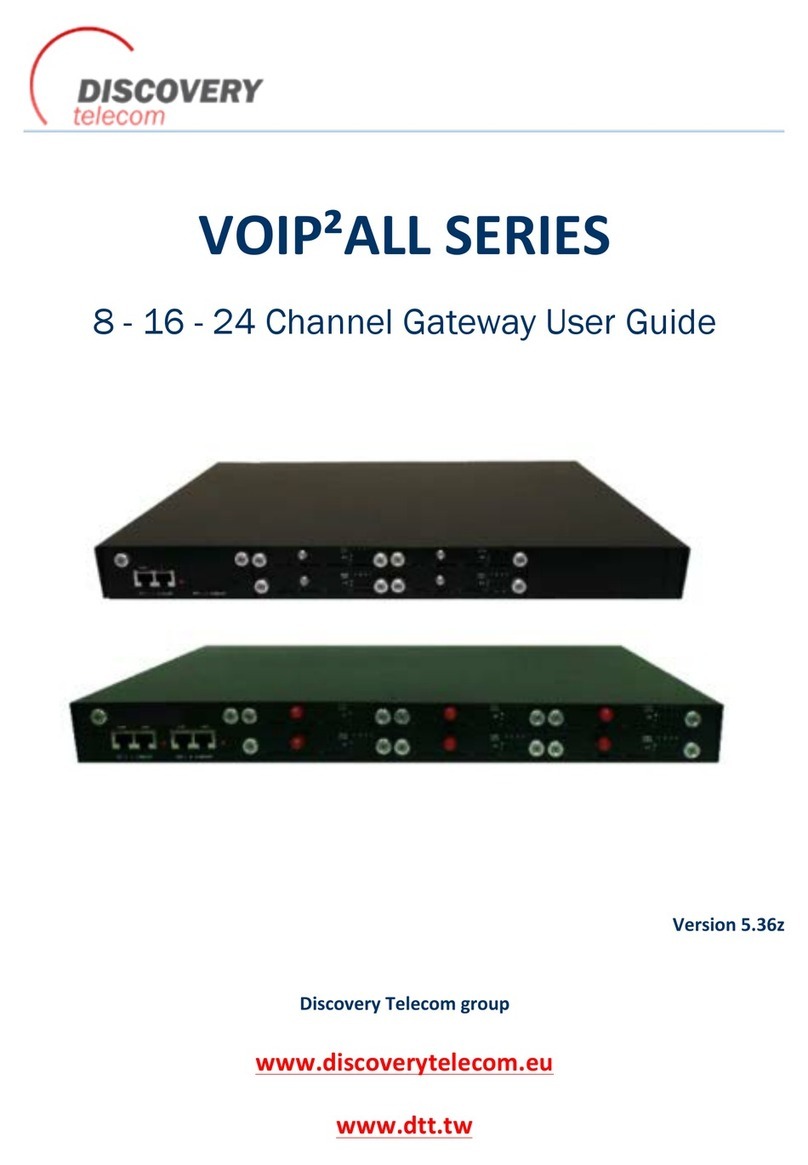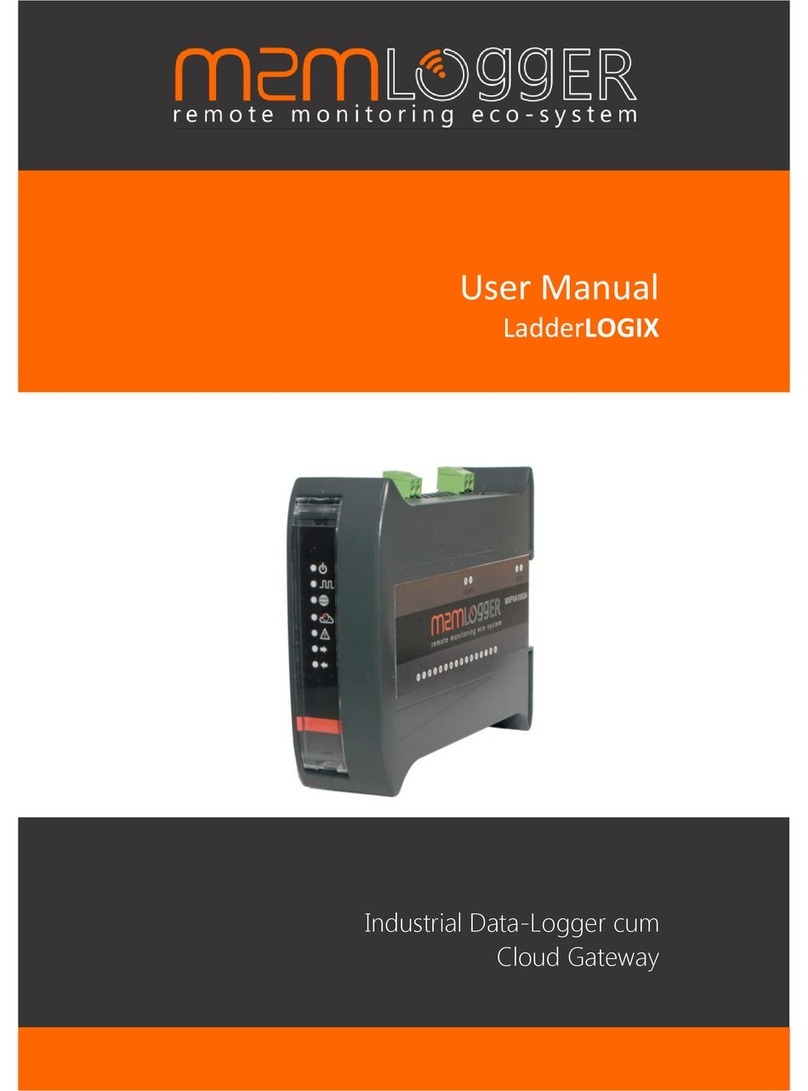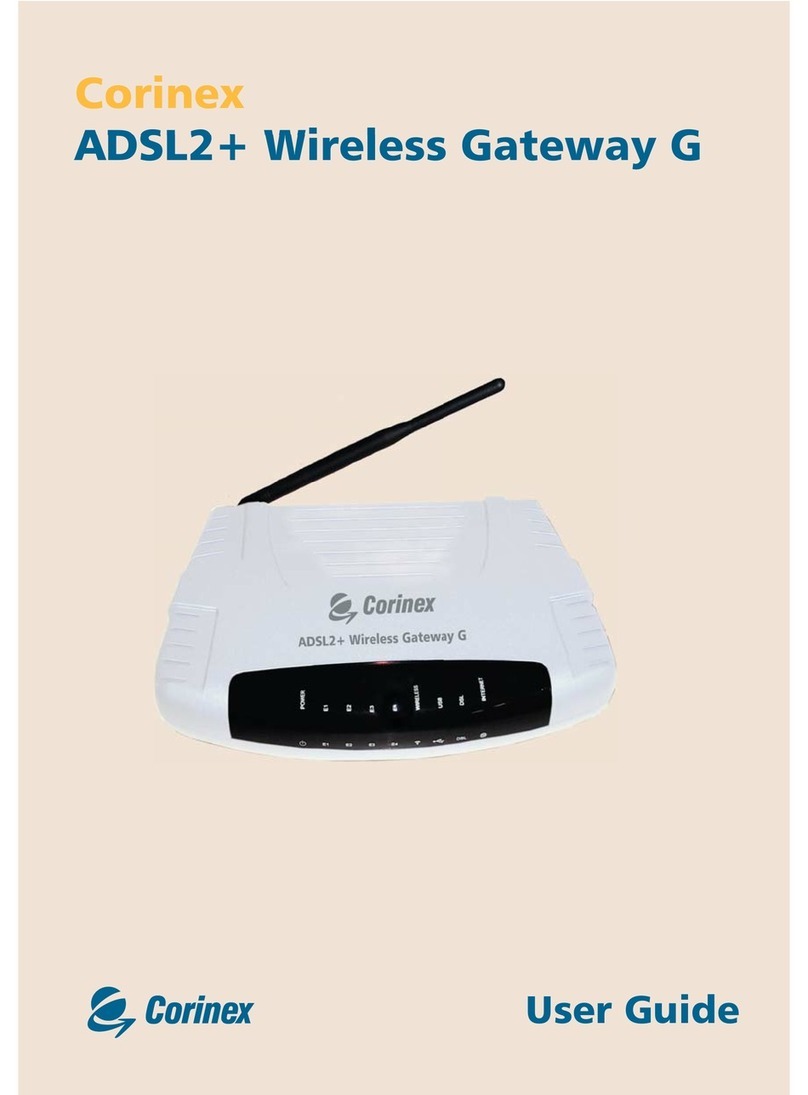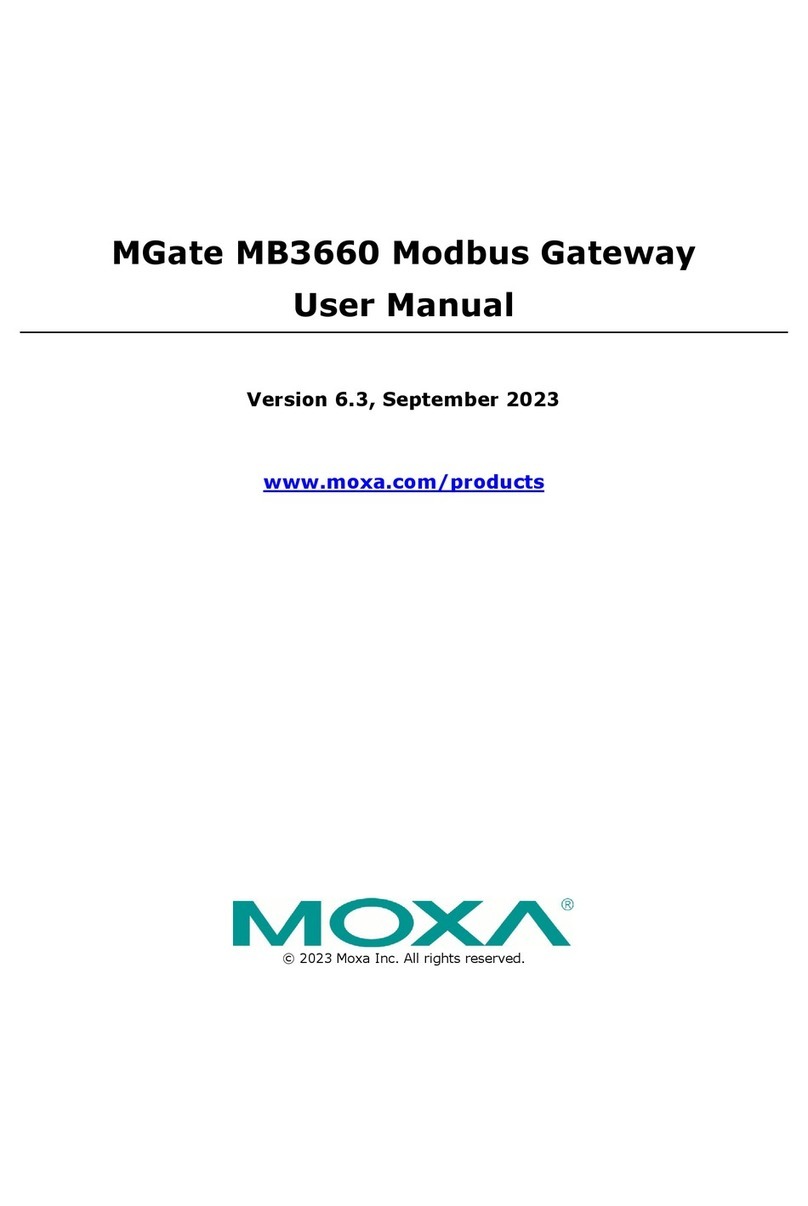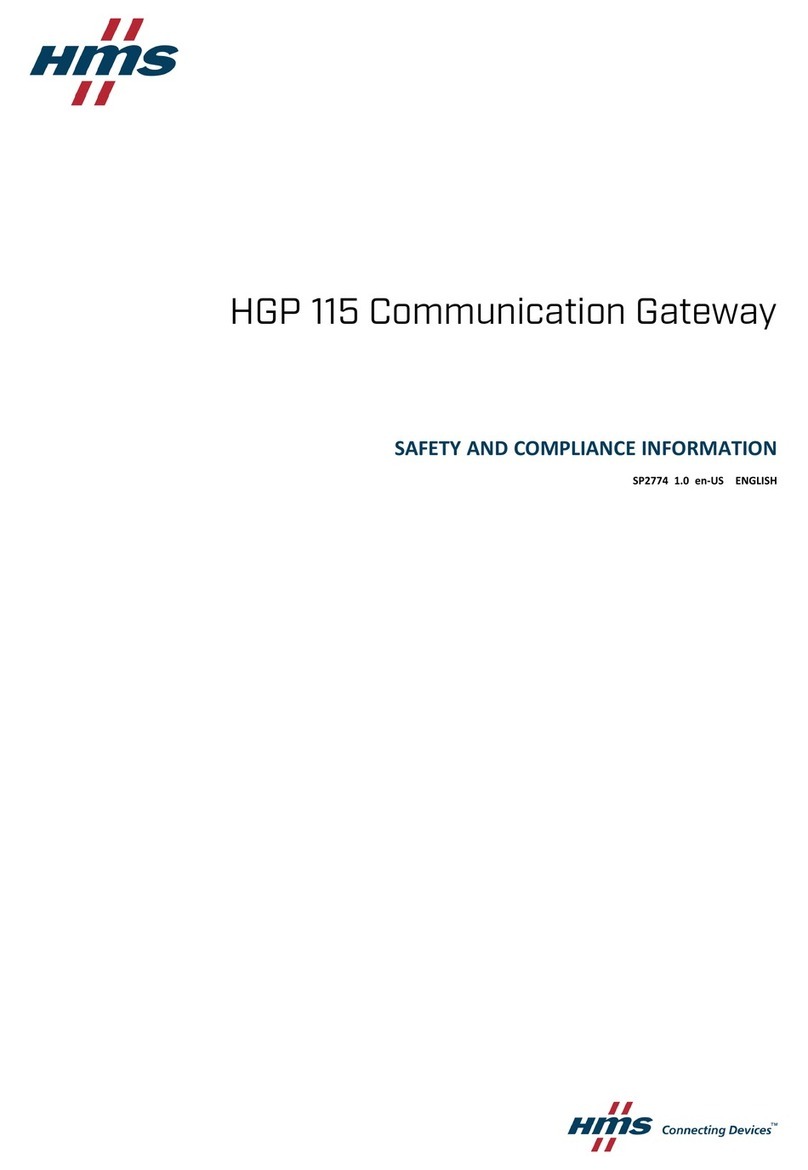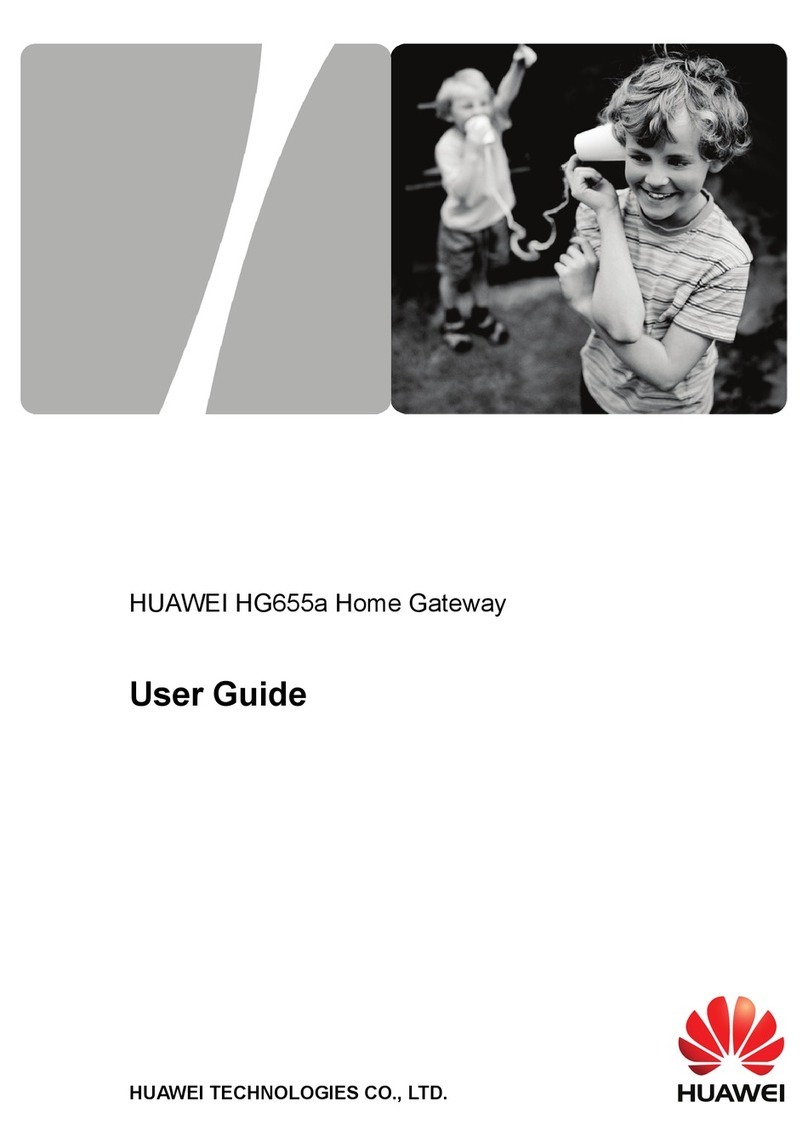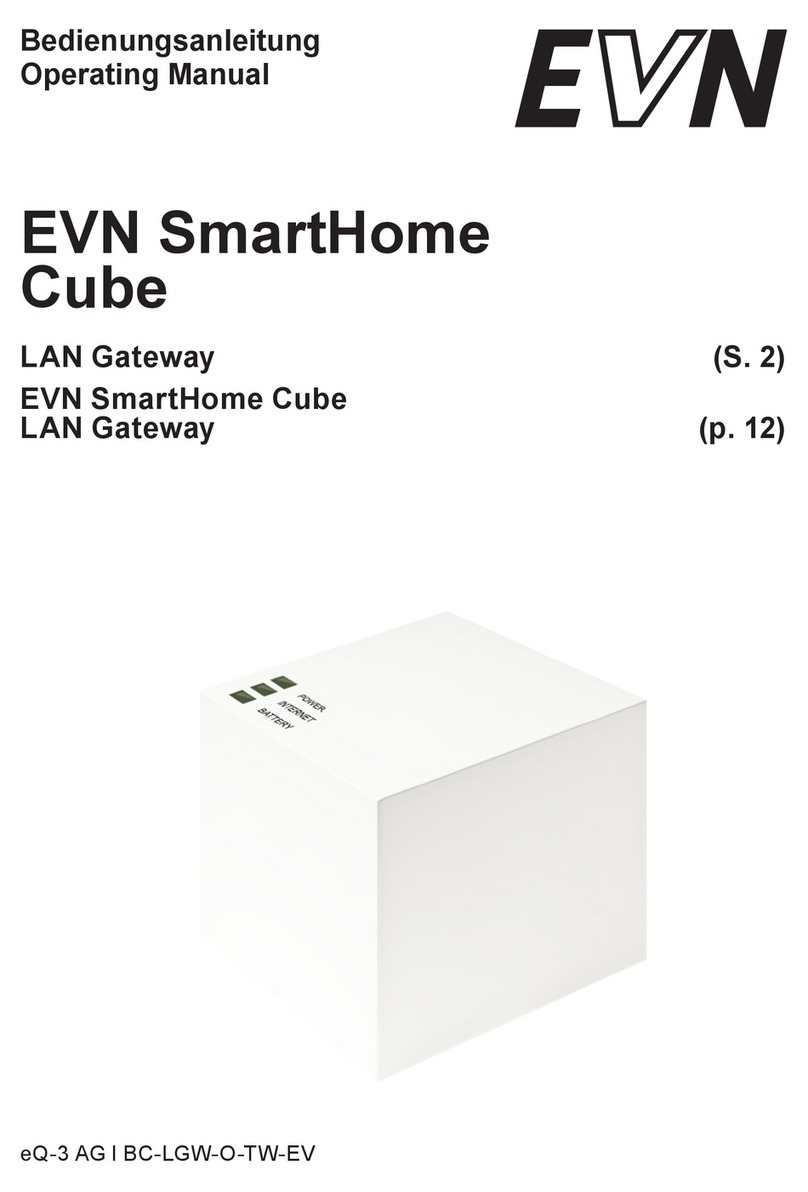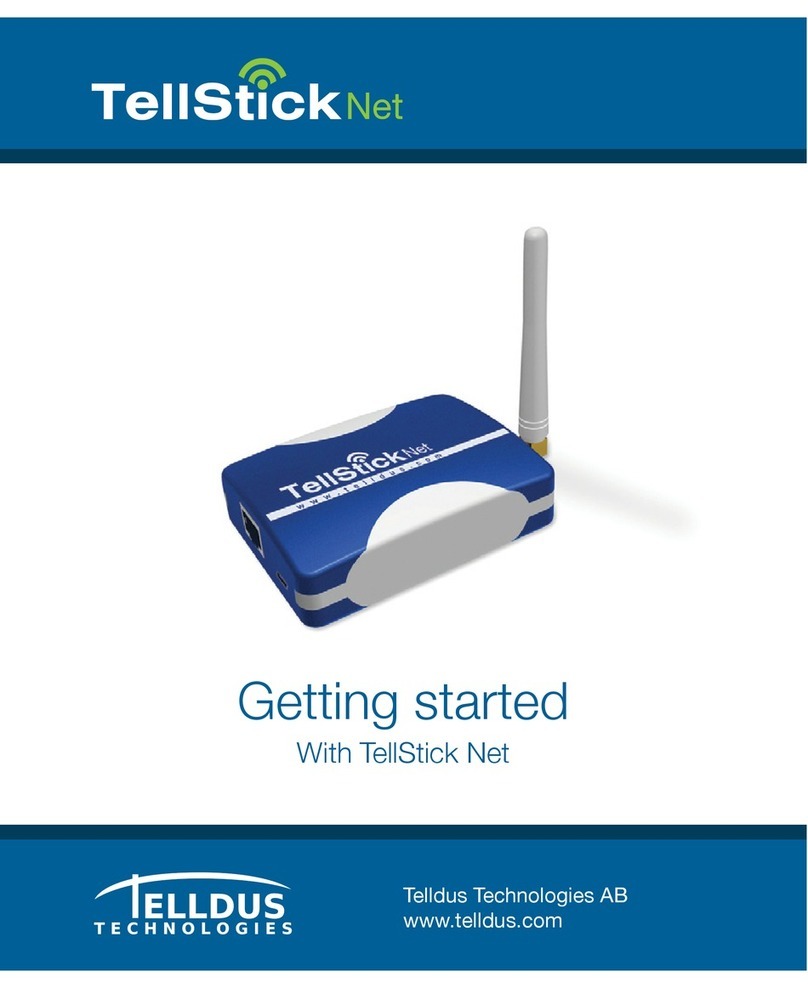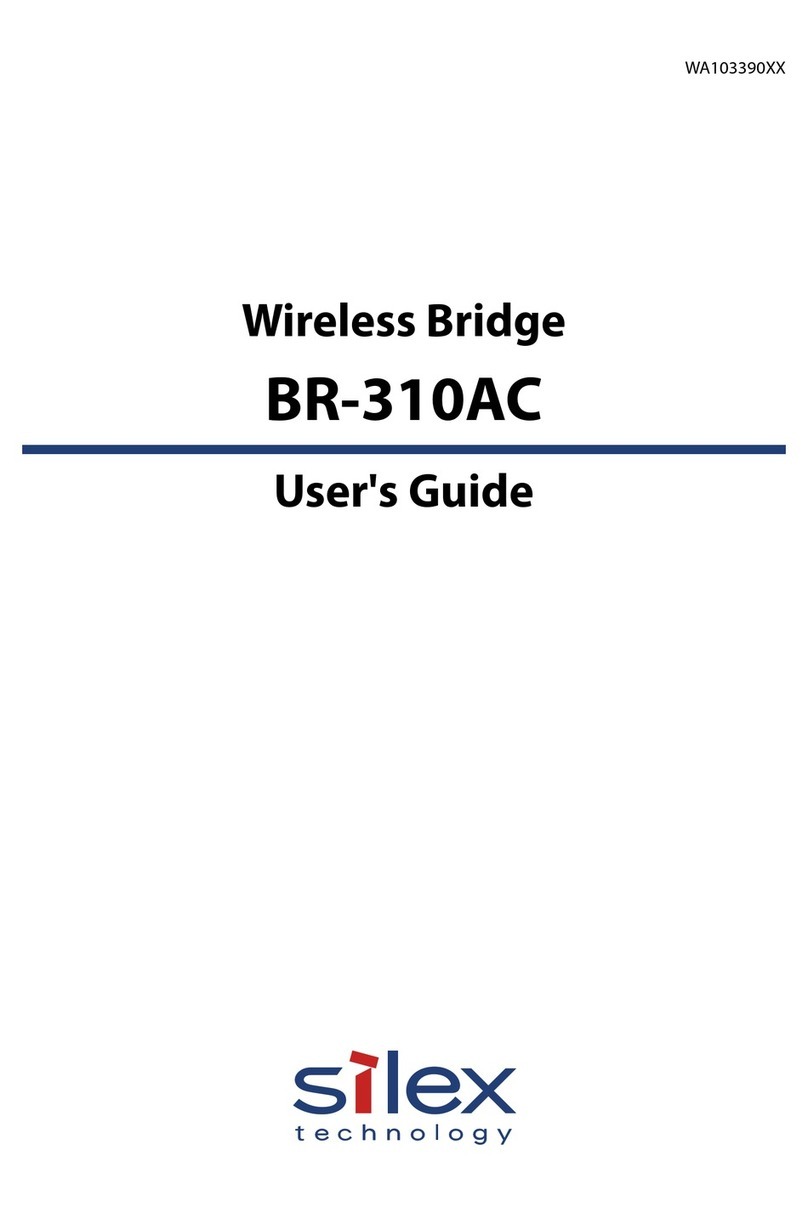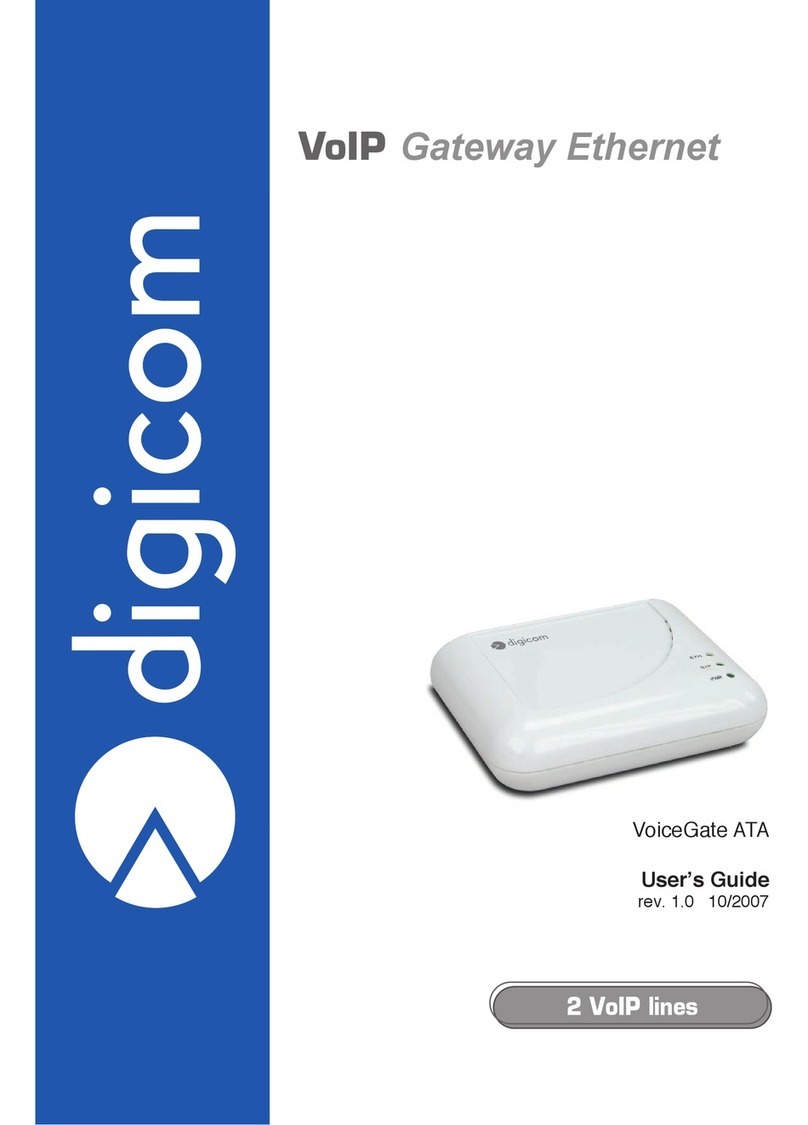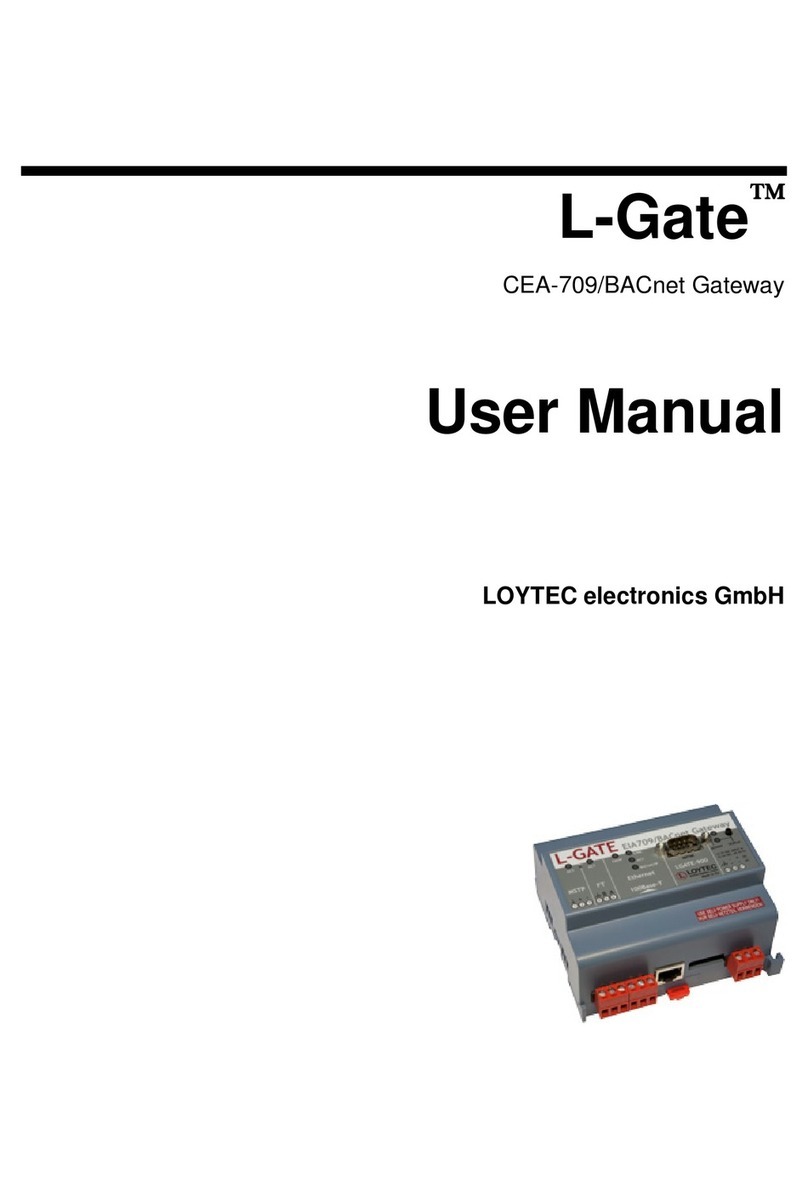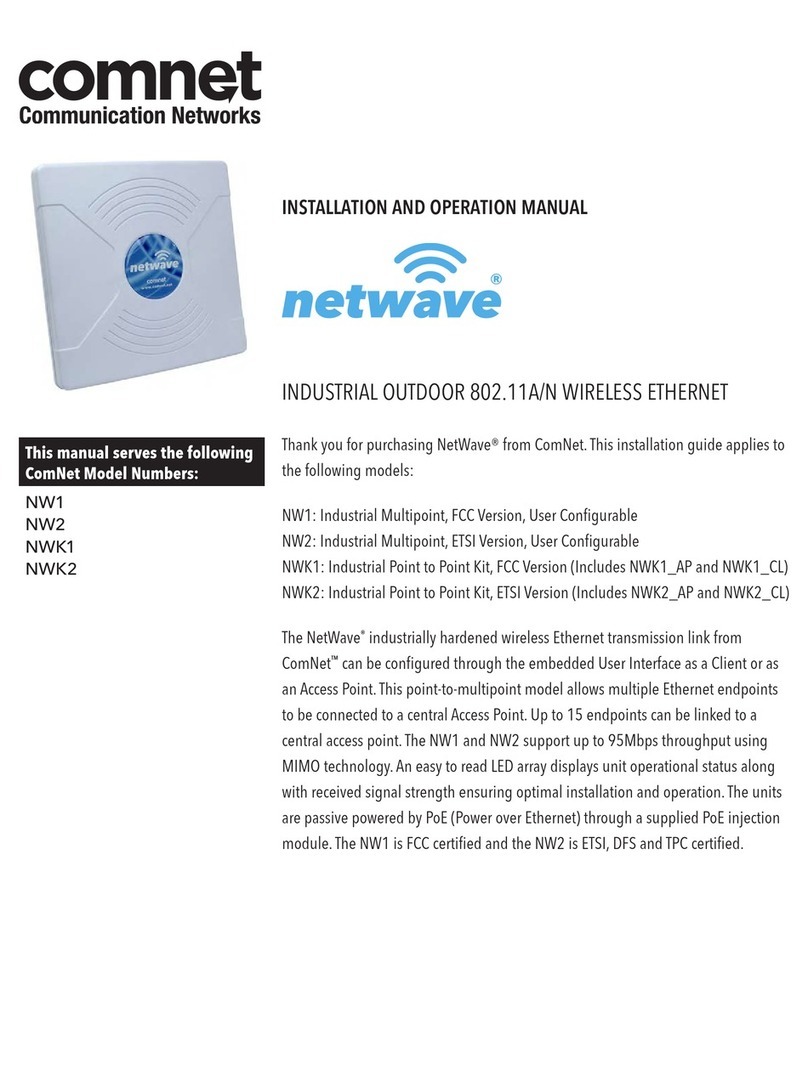— 4 — — 5 — — 6 —
VGA Connectors
The MC-8430 comes with two D-Sub 15-pin female connectors to connect
the VGA CRT monitors.
Serial Port
The 8 serial ports (P1 to P8) use RJ45 connectors. Each port can be
configured by software as RS-232, RS-422, or RS-485. The pin assignments
are shown in the following table:
Pin RS-232 RS-422/
RS-485-4W RS-485
81
1 DSR --- ---
2 RTS TXD+ ---
3 GND GND GND
4 TXD TXD- ---
5 RXD RXD+ Data+
6 DCD RXD- Data-
7 CTS --- ---
8 DTR --- ---
CAN Ports (UC-8418 only)
The UC-8418 has 2 CAN ports for connecting CAN devices. The CAN ports
(CAN1 and CAN2) use DB9 male connectors. The pin assignments are
shown in the following table:
54
321
98
7
6
Pin CAN
1 ---
2 CAN-L
3 ---
4 ---
5 ---
6 ---
7 CAN-H
8 ---
DI, DO
The UC-8410, UC-8416 and UC-8430 have 4-ch digital outputs and 4-ch
digital inputs, while the UC-8418 has 12-ch digital inputs and 12-ch digital
outputs. Refer to Hardware User's Manual for detailed pinouts and wiring.
CompactFlash
The UC-8410/8416/8418/8430 provides one CompactFlash slot that supports
CompactFlash type I/II card expansion. Currently, Moxa provides a
CompactFlash card for storage expansion. Be sure of power off the computer
before inserting or removing the CompactFlash card. The CompactFlash is be
mounted at /mnt/sda.
Console Port
The serial console port is a 4-pin pin-header RS-232 port, and is located
below the CF card socket. Use a screwdriver to remove the two screws
holding the cover to the embedded computer’s housing. It is used for the
serial console terminal, which is useful for viewing boot-up messages. Use
the CBL-4PINDB9F-100 cable included with the UC8410/8416/8418-LX to
connect a PC to the UC-8410/8416/8418/8430’s serial console port.
Reset Button
Press the “Reset” button continuously for at least 5 seconds to load the
factory default configuration. After the factory default configuration has been
loaded, the system will reboot automatically. The Ready LED will blink on
and off for the first 5 seconds, and then maintain a steady glow once the
system has rebooted.
USB
The UC-8410/8416/8418/8430 computers support 2 or 6 USB 2.0 hosts for
external storage expansion.
Real Time Clock
The UC-8410/8416/8418/8430’s real time clock is powered by a lithium
battery. We strongly recommend that you do not replace the lithium battery
without help from a qualified Moxa support engineer. If you need to change
the battery, contact the Moxa RMA service team.
ATTENTION
There is a risk of explosion if the battery is replaced by an incorrect type.
6. Powering on the UC-8410/8416/8418/8430
To power on the UC-8410/8416/8418/8430, connect the “terminal block to
power jack converter” to the UC-8410/8416/8418/8430’s DC terminal block
(located on the left rear panel), and then connect the power adaptor. Note that
the Shielded Ground wire should be connected to the right most pin of the
terminal block. It takes approximately 30 seconds for the system to boot up.
Once the system is ready, the Ready LED will light up.
7. Connecting the UC-8410/8416/8418/8430 to a PC
There are two ways to connect the UC-8410/8416/8418/8430 to a PC,
through the serial console port or by Telnet over the network. The COM
settings for the serial console port are: Baudrate=115200 bps, Parity=None,
Data bits=8, Stop bits =1, Flow Control=None.
ATTENTION
Remember to choose the “VT100” terminal type. Use the
CBL-4PINDB9F-100 cable included with the product to connect a PC to the
UC-8410/8416/8418/8430’s serial console port.
To use Telnet you will need to know the UC-8410/8416/8418/8430’s IP
address and netmask. The default LAN settings are shown below. For
first-time configuration, you may find it convenient to use a cross-over
Ethernet cable to connect directly from the PC to the
UC-8410/8416/8418/8430.
Default IP Address Netmask
LAN 1 192.168.3.127 255.255.255.0
LAN 2 192.168.4.127 255.255.255.0
LAN 3 192.168.5.127 255.255.255.0
Note that the LAN1 of the UC-8430 uses DHCP for both IP address and
netmask. Once the UC-8410/8416/8418/8430 is powered on, the Ready LED
will light up, and a login page will open. Use the following default Login
name and Password to proceed.
Login: root
Password: root
For UC-8430, you may connect the display with the display cable. Power on
the UC-8430, and you will be able to access the computer for further
configuration.
8. Configuring the Ethernet Interface
UC-8410/8416/8418/8430-LX
If you use the console cable for first-time configuration of the network
settings, use the following commands to edit the interfaces file:
#ifdown –a
//Disable LAN1/LAN2/LAN3 interface first, before you
reconfigure the LAN settings. LAN 1 = eth0, LAN 2= eth1,
LAN 3= eth2
#vi /etc/network/interfaces
//check the LAN interface first//
After the boot setting of the LAN interface has been modified, use the
following command to activate the LAN settings immediately:
#sync; ifup –a
UC-8430-CE
Step 1: Go to Start=>Settings=>Network and Dial-Up Connections. You
will see three network interfaces.
Step 2: Right-Click the LAN interface to be configured and click Property.
A configuration window will pop-up.
Step 3: Click OK after inputting the proper IP address and netmask.
NOTE: Refer to the UC-8410/8416/8418/8430 User’s Manual for additional
configuration information.
Click here for online support:
www.moxa.com/support
The Americas: +1-714-528-6777 (toll-free: 1-888-669-2872)
Europe: +49-89-3 70 03 99-0
Asia-Pacific: +886-2-8919-1230
China: +86-21-5258-9955 (toll-free: 800-820-5036)
©2010 Moxa Inc. All rights reserved.
Reproduction without permission is prohibited.