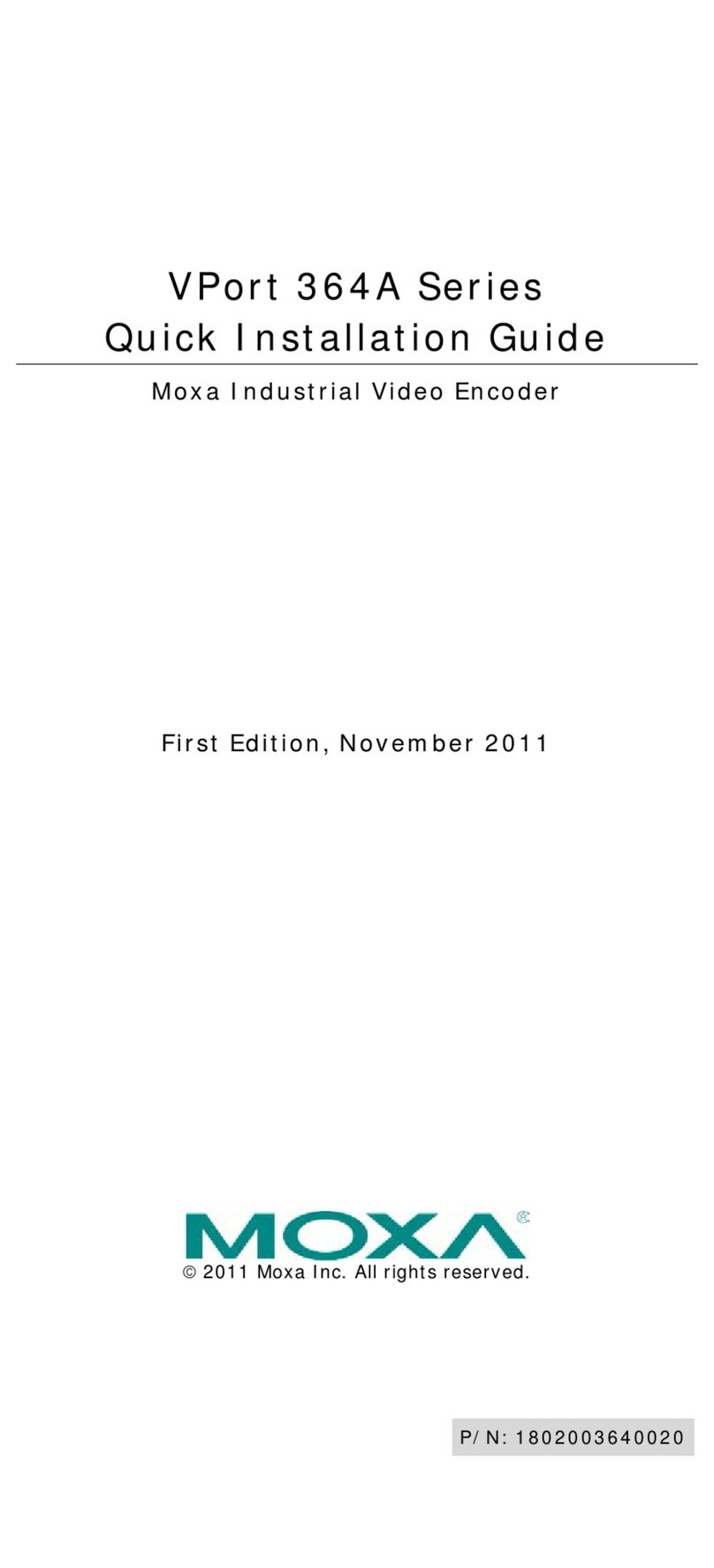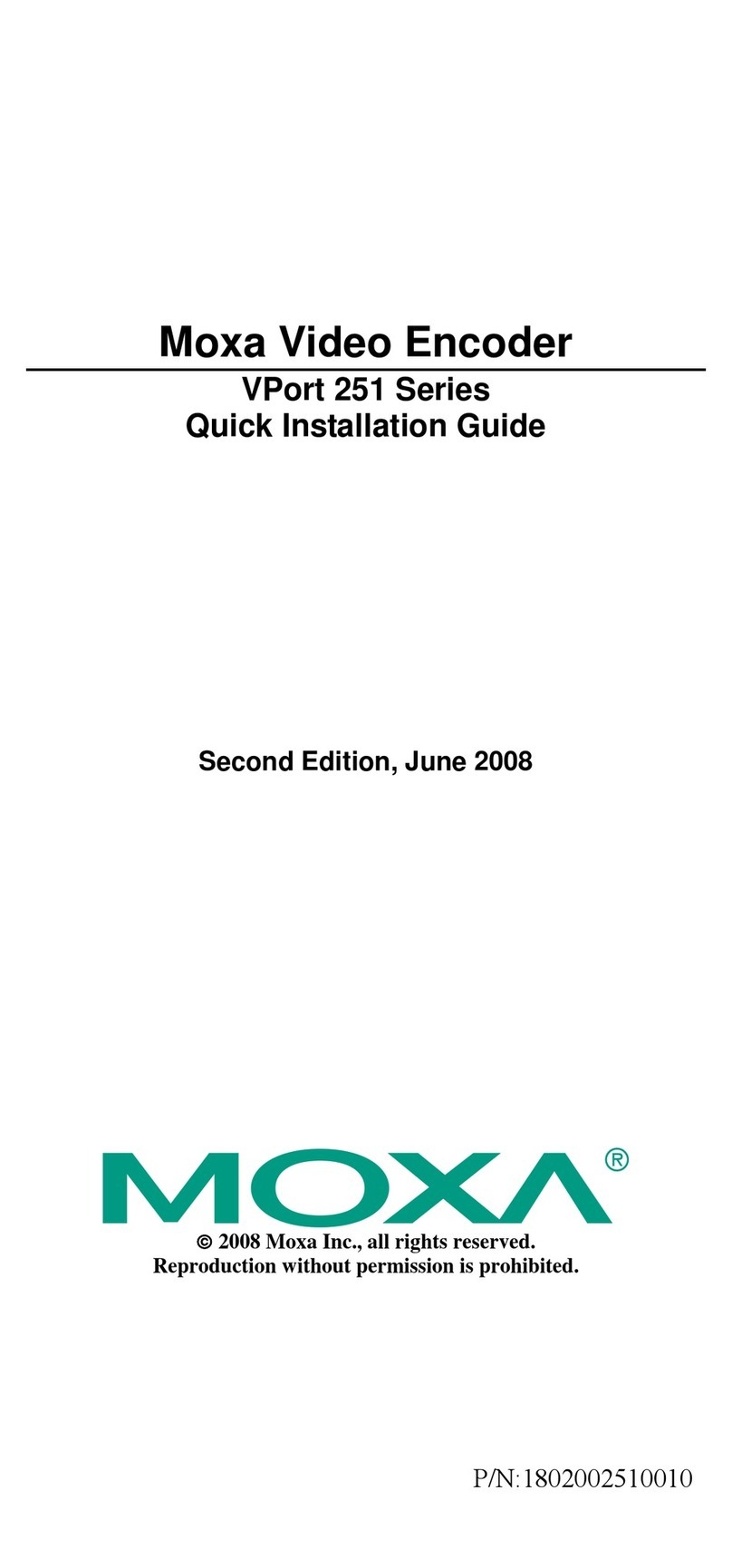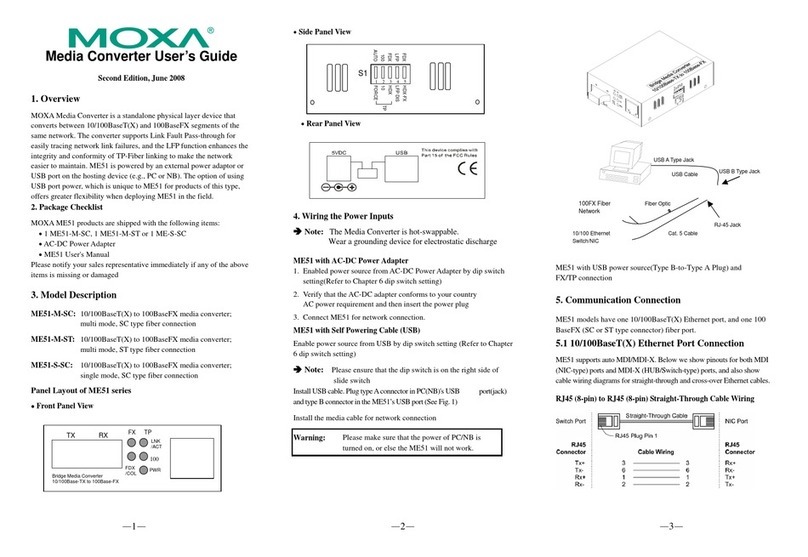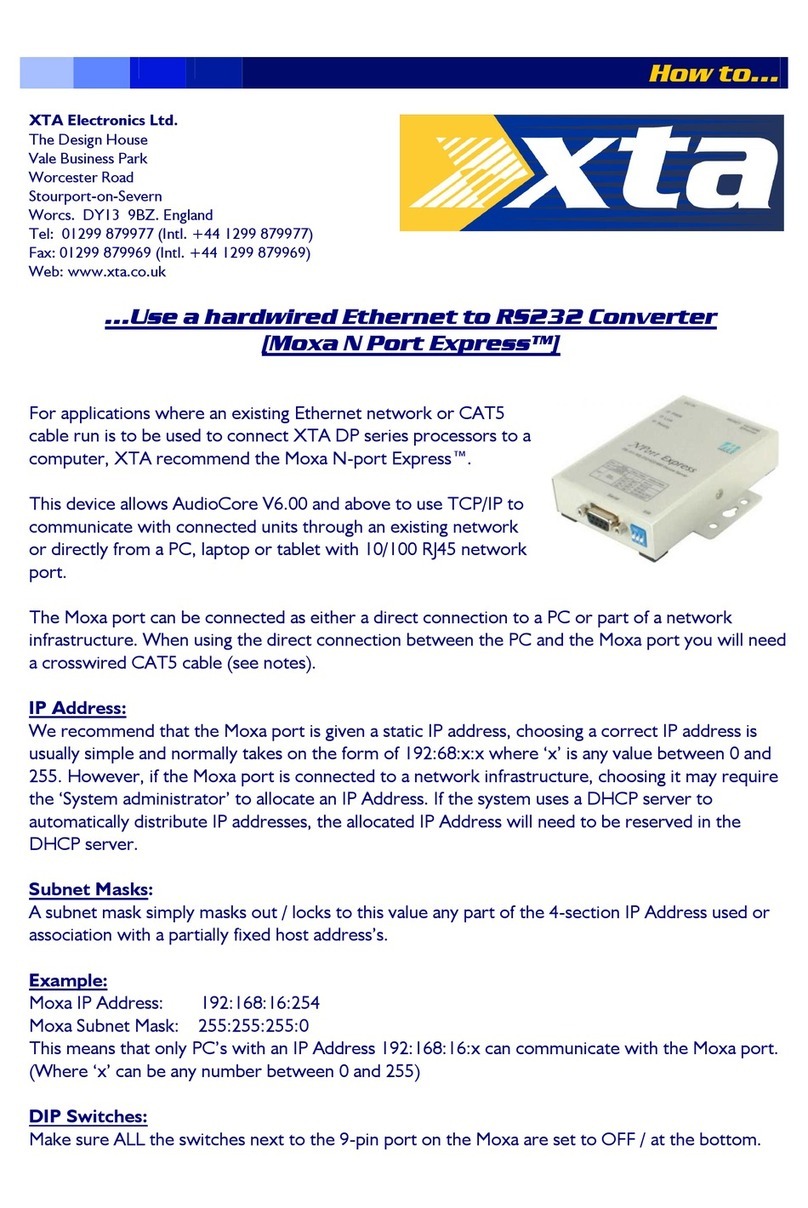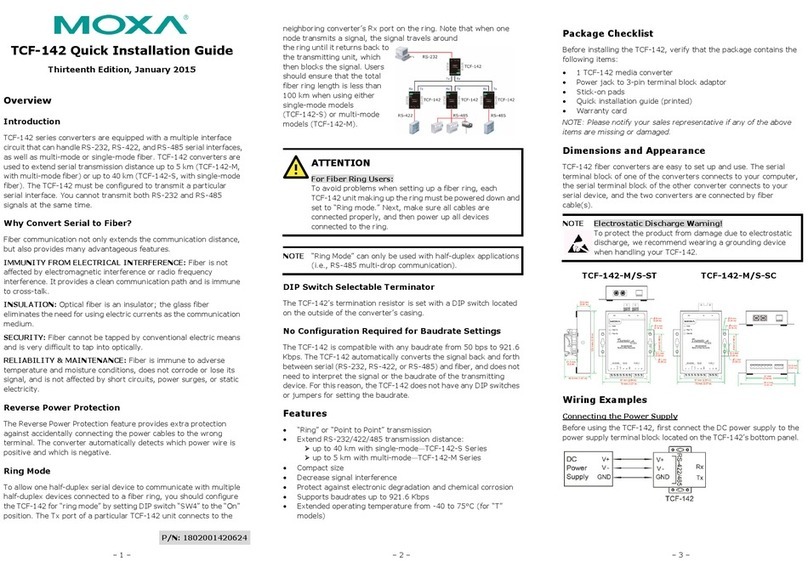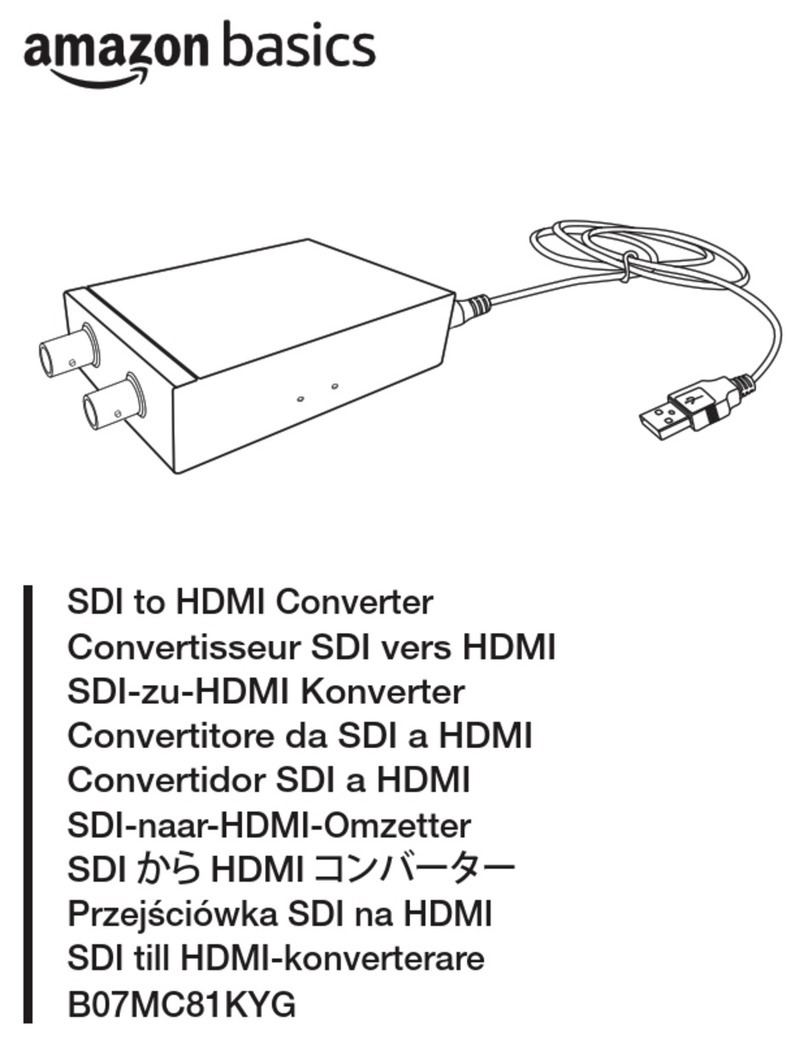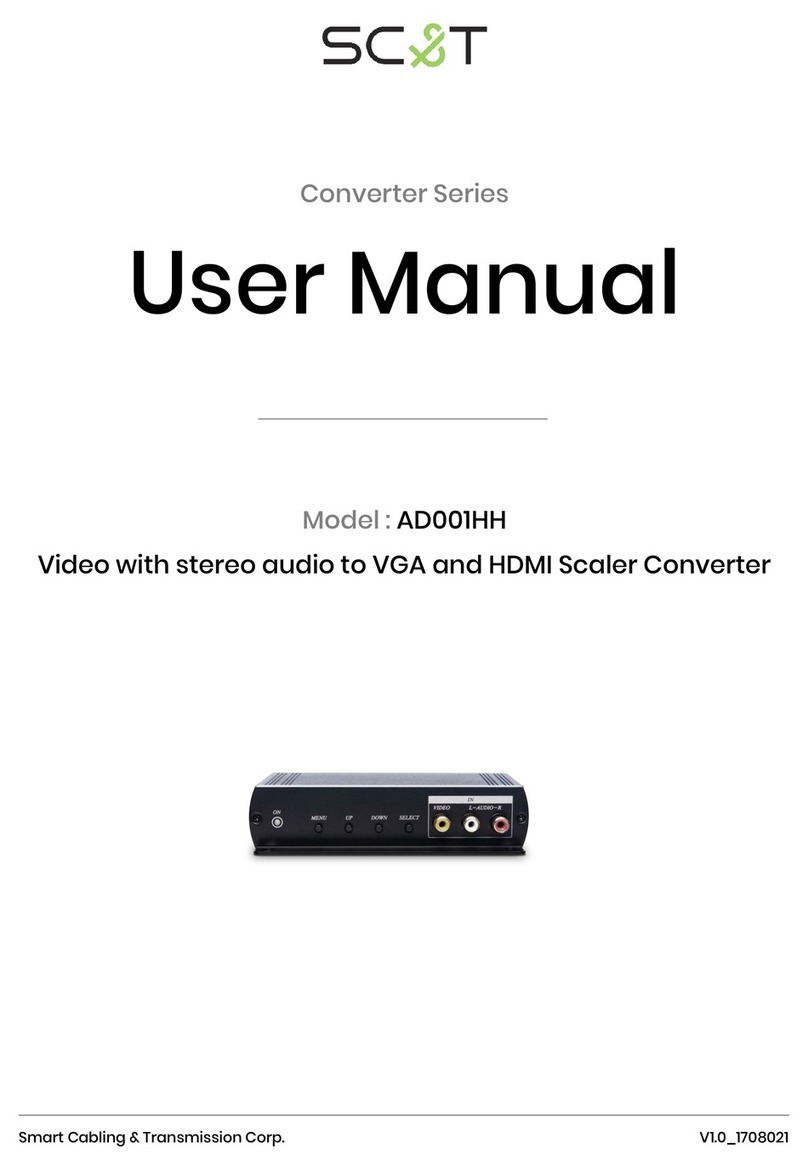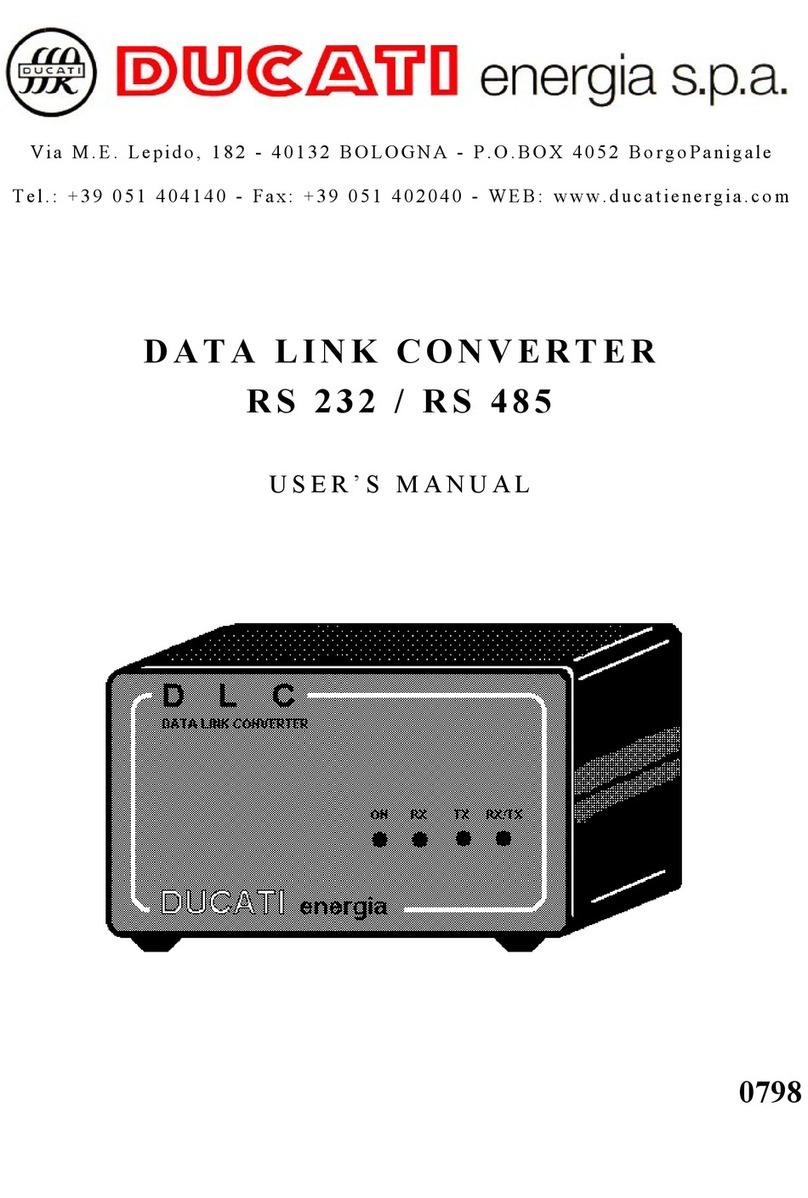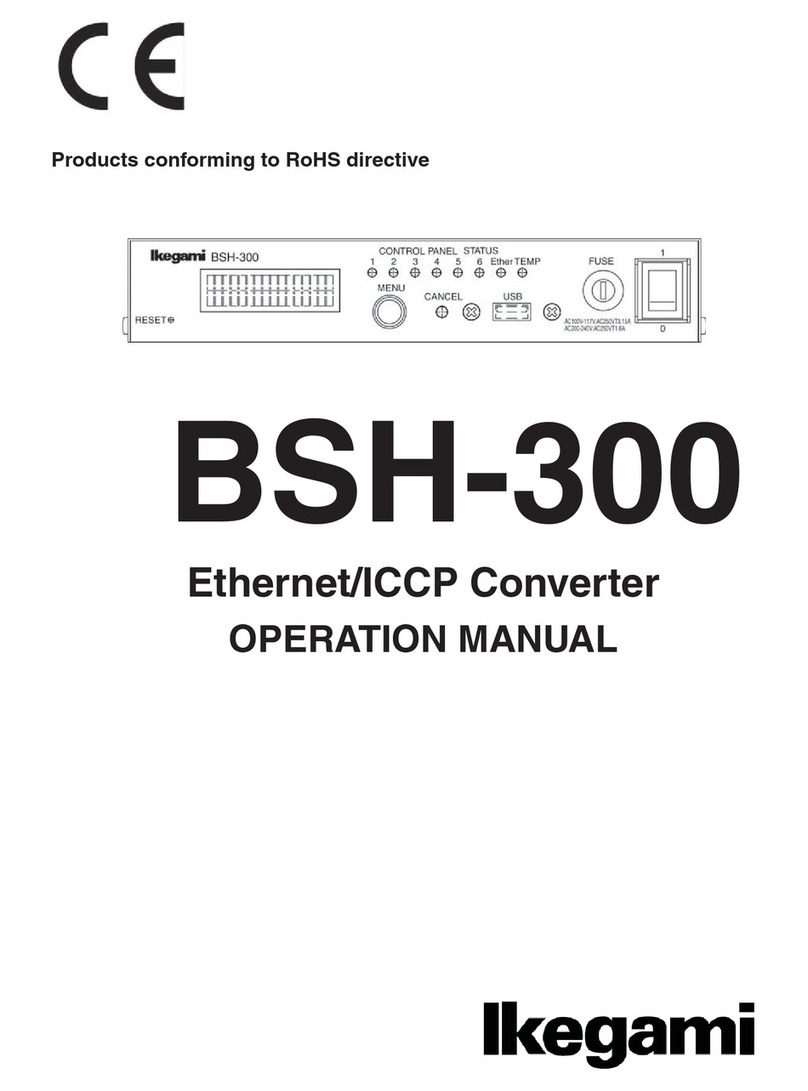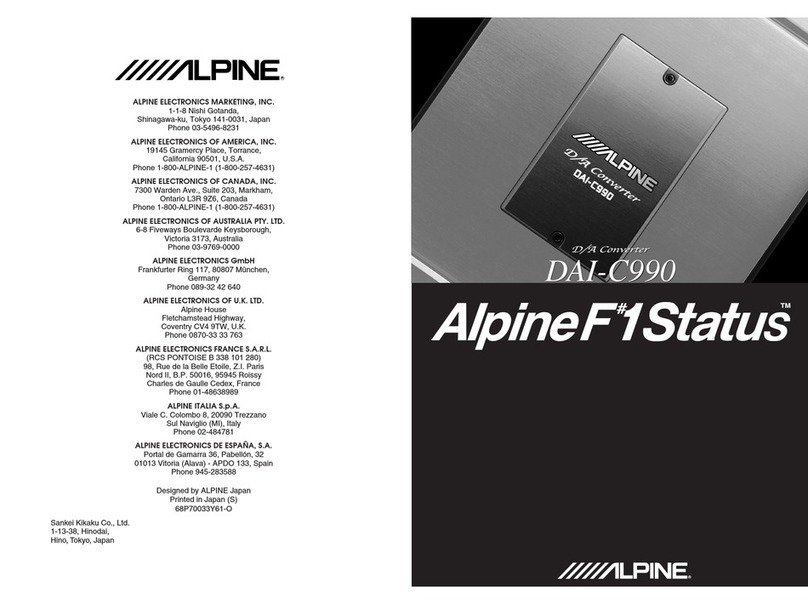Transio TCC-80I User’s Manual Transio TCC-80I User’s Manual
Installation
Serial (RS-232) Port Power
The RS-232 port of the TCC-80I is designed with a
female DB9 socket to connect directly to the host
PC, with power drawn from the TxD, RTS, and
DTR lines. Although the TCC-80I is able to obtain
enough power from the combination of the three
data/handshake lines, regardless of whether the
signal is high or low, it is highly recommended to
activate the “ON” signal for either the RTS or DTR
lines. For those applications that do not use the
handshake lines, a DC jack is provided for
connecting a 5 to 12 VDC power supply via a USB
power cord or external power adaptor.
TXD
RTS
DTR
Serial Power Source/Data
±5 to ±12 VDC Signal
RS-422/485
Devices
Port Power Dissipation
When installing an RS-232 port-powered TCC-80I
converter, pay attention to the power consumption,
RS-232 cable length, power provided by the serial
port, and the RS-422 /485 transmission distance. In
general, the TCC-80I itself gets 70 mW from the
power source; a standard COM port on a host PC
can provide 70 to 90 mW of power if the TxD, RTS,
and DTR lines are connected. Moreover, the
RS-232 cable length should be shorter than 15 m
(@ 9600 bps) to ensure that less power is lost from
the host/device to the TCC-80I. The rest of the
supplied power is used for transmitting the
RS-422/485 signal.
.Serial Port Power Compatibility
Serial ports use a diversity of interface chips, but
the power provided by the different ports is not
always the same. In fact, some of the ports do not
provide enough power to activate the TCC-80I. The
on-board COM1 and COM2 ports seldom have
problems. The table shows the add-on cards and the
serial-to-Ethernet device servers that have been
tested as a good power source to drive the TCC-80I
when their RTS/DTR is connected and in the “ON”
state.
Multiport Serial Boards Serial Device Servers
MOXA Smartio
CP-118U
CP-168U V2
CP-104U V2
CP-102U
MOXA NPort
5110/5210 V2.1
5410 V2.2
5610 V3.0 (or later)
MOXA Smartio
CP-118EL Series
CP-168EL Series
CP-104EL Series
MOXA USB
NPort U1110
MOXA USB to Serial
UPort 1410/1610
LED Port Power Indicator
The best way to ensure that the attached serial port
provides enough electricity to the TCC-80I is to
check the power indicator LED on the front panel.
To do this, connect the TCC-80I to the target
RS-232 port, and then turn the SW4 switch to the
right to Test mode. If the LED lights up, the
TCC-80I is receiving enough power. If the LED
does NOT light up, you will need to attach the
external power cord to the TCC-80I.
Note: Be sure to turn the SW4 switch back to Std.
mode (the default) when you finish testing.
When in Test mode, the TCC-80I WILL
NOT transmit data.
Test
Mode
SW4
Std.
Mode
Optional External Power
Termination is a critical requirement for port-power
devices such as the TCC-80I. In most circumstances,
termination resistors are used when the RS-422/485
cable length is longer than 100 m. Regardless of
how much the data signal dissipates, the termination
resistors absorb more than 75 mW of power from
the power source when the TCC-80I is unable to
use the limited serial power. In other words, if long
distance RS-422/485 transmission or termination is
required, then an external USB power cord or DC
power supply should be used.
TXD
Data
RS-422/485
Devices
USB Port Power Cord
Long Range/
Terminated
RS-422/485
Connection
TXD
RTS
DTR
5 to 12 VDC Ext. Power Adaptor
Data
By testing the TCC-80I at different baudrates and
transmission distances, we have determined the
maximum transmission distances that can be
achieved when using serial port power. The test
results are shown in the following table.
Port Powered Transmission Distance
Baudrate
(bps)
RS-422/485
Transmit
Distance (m)
Embedded
Terminator Ext. Power
Required
9600 1200 (ON) 120ΩNO
19200 1200 (ON) 120ΩNO
38400 600 (ON) 120ΩNO
57600 300 (ON) 120ΩNO
115200 150 (ON) 120ΩNO
Switch and Jumper Settings
To change the operation mode, check the DIP
Switch settings on the back panel.
123
ON
DIP Switch Settings
SW1 SW2 SW3
RS-422 OFF OFF OFF
SW1 SW2 SW3
RS-422 with
Terminator OFF OFF ON
SW1 SW2 SW3
4-wire RS-485 ON OFF OFF
SW1 SW2 SW3
4-wire RS-485 with
Terminator ON OFF ON
SW1 SW2 SW3
2-wire RS-485 ON ON OFF
SW1 SW2 SW3
2-wire RS-485 with
Terminator ON ON ON
DIP Switches SW1 and SW2 are used to select the
operation modes (RS-422, 4W RS-485, or 2W
RS-485). Termination is controlled by DIP Switch
SW3.
Ext. Power Supply
The TCC-80I is designed to be connected to a
standard 5 to 12 VDC power adapter if additional
external power is required.