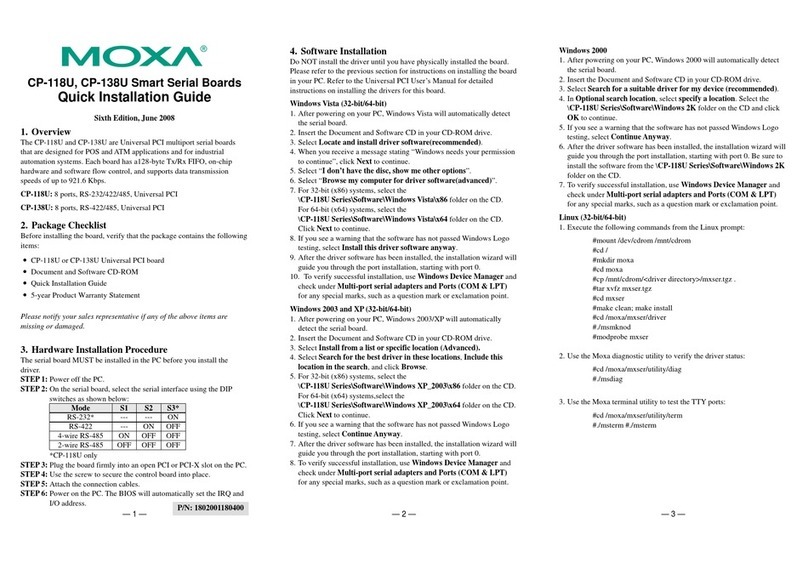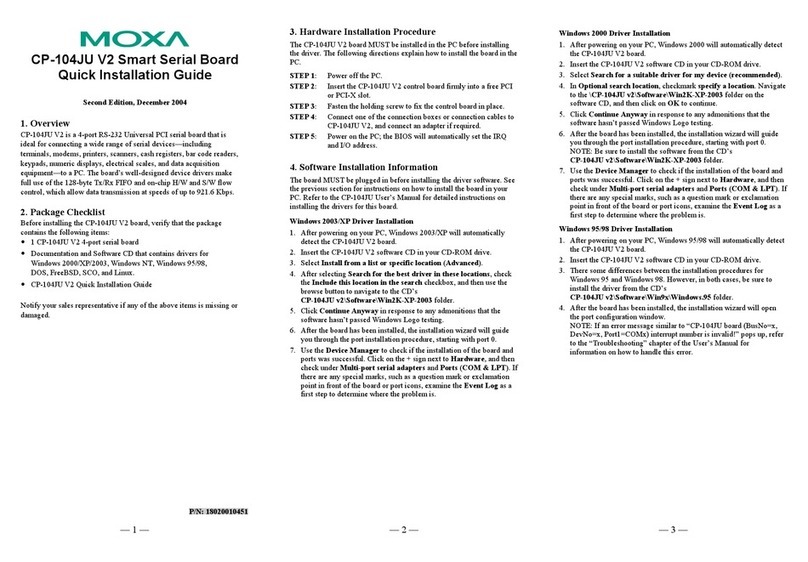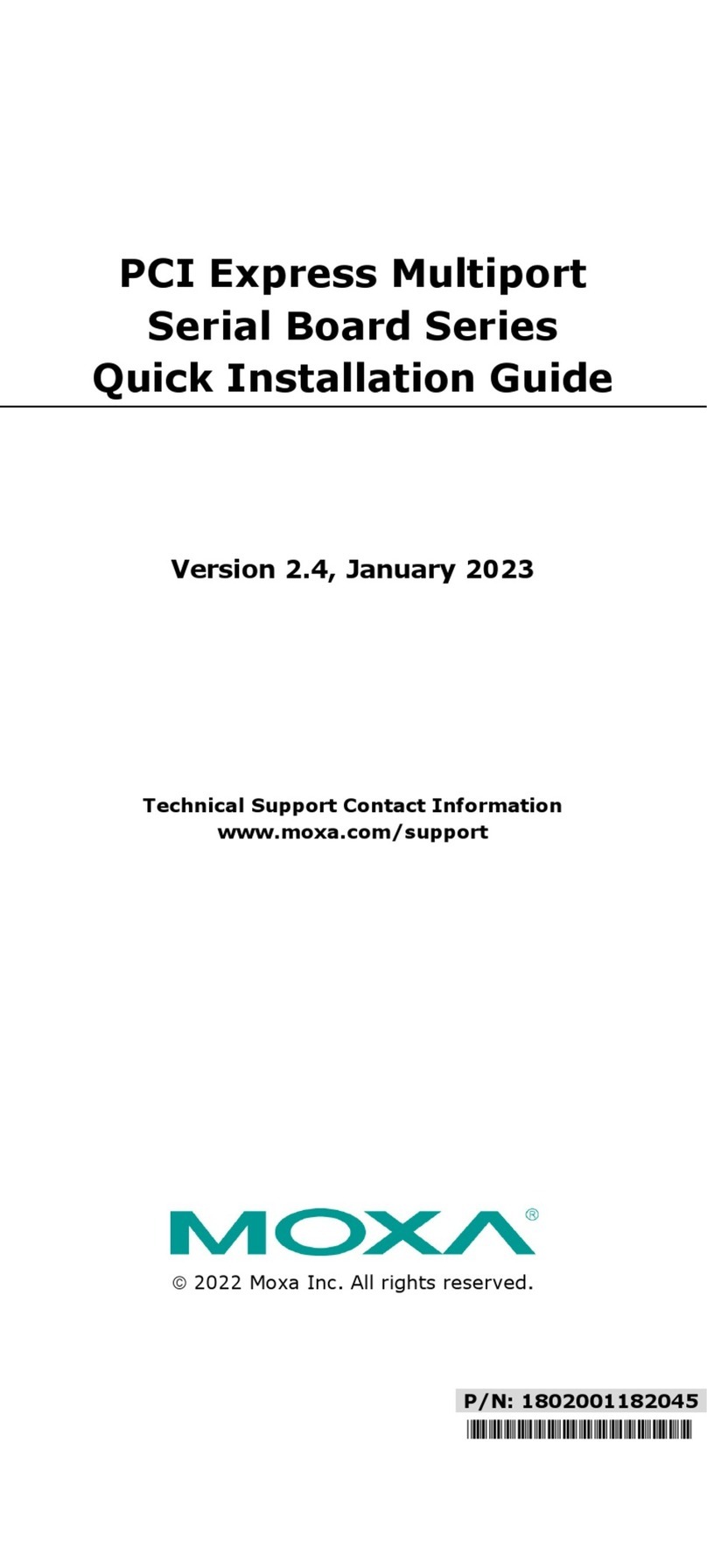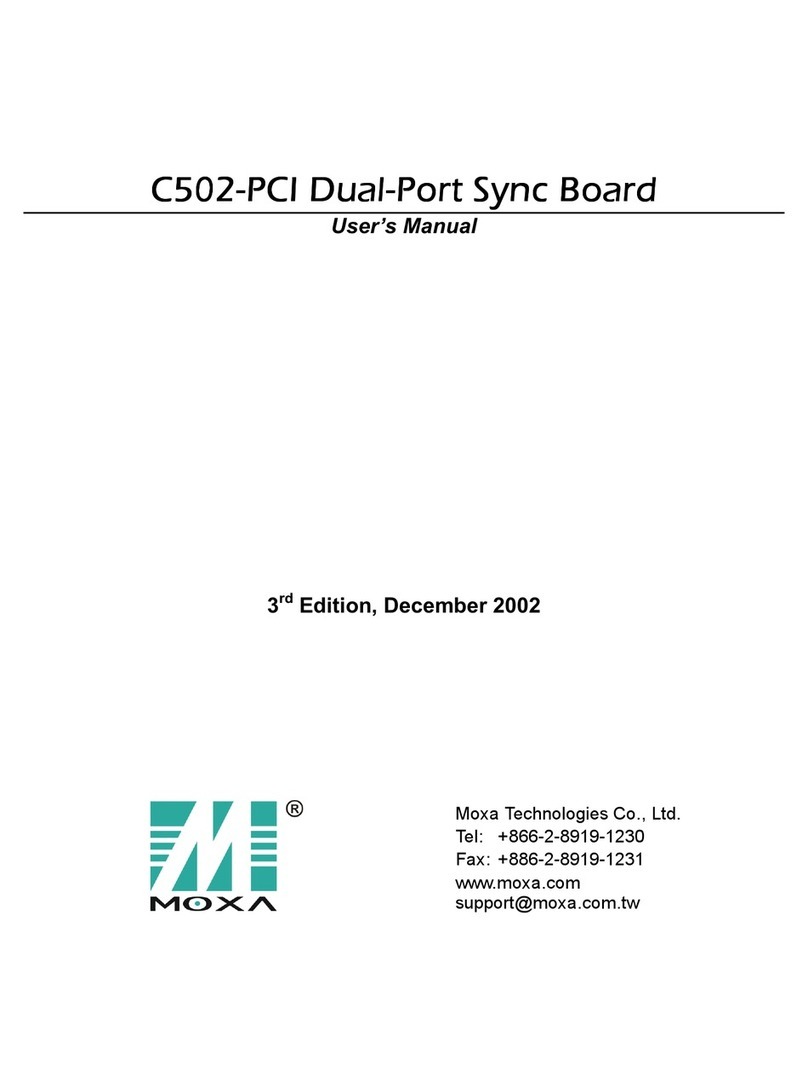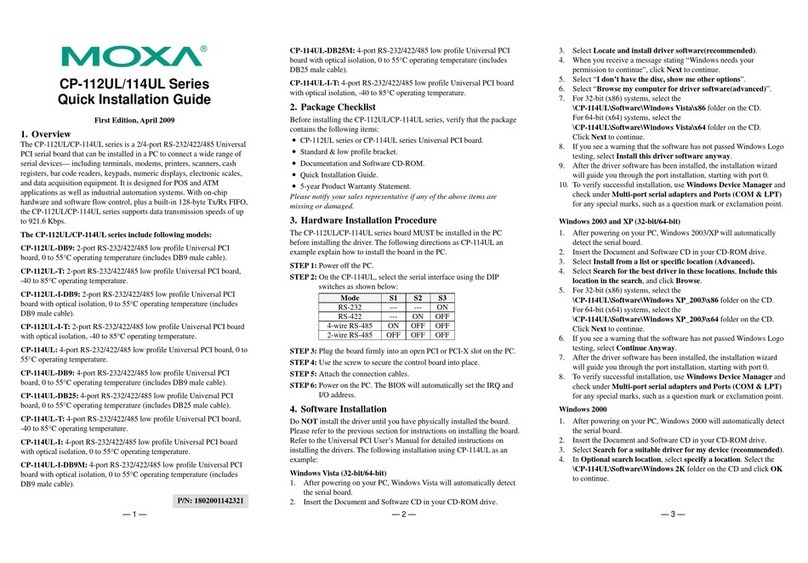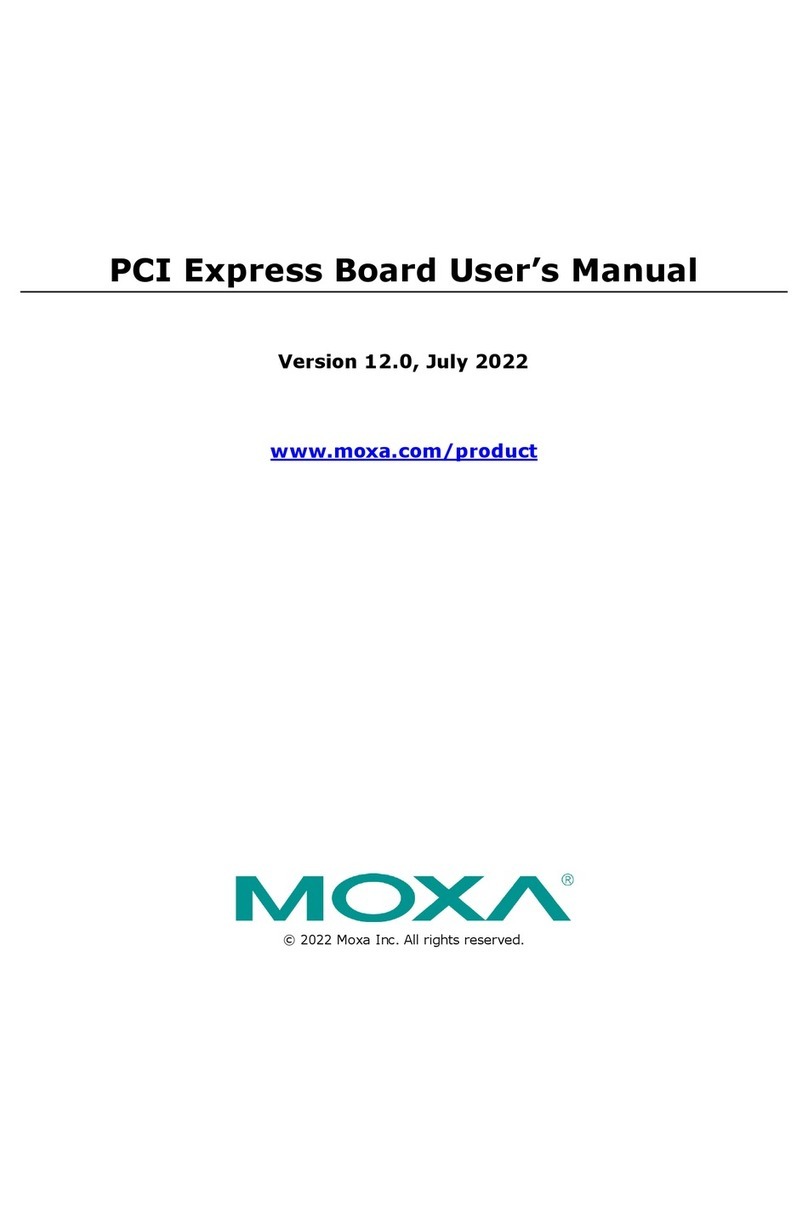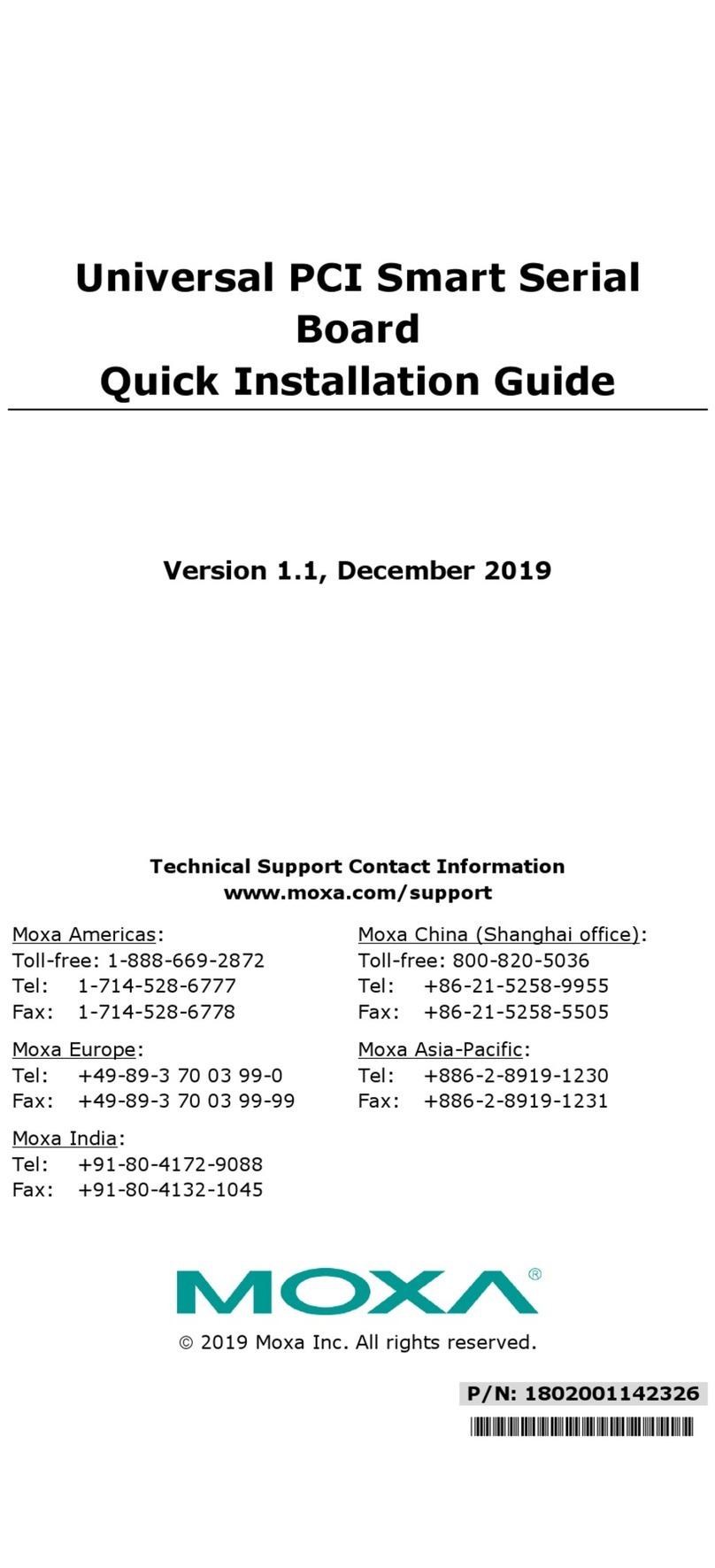— 1 — — 2 — — 3 —
CP-104JU Smart Serial Board
Quick Installation Guide
Fourth Edition, June 2008
1. Overview
CP-104JU is a 4-port RS-232 Universal PCI serial board that is ideal
for connecting a wide range of serial devices—including terminals,
modems, printers, scanners, cash registers, bar code readers, keypads,
numeric displays, electrical scales, and data acquisition equipment—to
a PC. The board’s well-designed device drivers make full use of the
128-byte Tx/Rx FIFO and on-chip H/W and S/W flow control, which
allow data transmission at speeds of up to 921.6 Kbps.
CP-104JU is a MOXA Green Product. Moxa’s Green Products satisfy
the RoHS directive of the European Parliament, and accordingly, do
not contain cadmium and cadmium compounds, hexavalent chromium
compounds, lead and lead compounds, mercury and mercury
compounds, PBBs (polybrominated biphenyls), or PBDEs
(polybrominated diphenyl ethers).
2. Package Checklist
Before installing the CP-104JU board, verify that the package contains
the following items:
y1 CP-104JU 4-port serial board
yDocumentation and Software CD that contains drivers for
Windows 2000/XP/2003, Windows NT, Windows 95/98,
DOS, FreeBSD, SCO, and Linux.
yCP-104JU Quick Installation Guide
Notify your sales representative if any of the above items is missing or
damaged.
3. Hardware Installation Procedure
The CP-104JU board MUST be installed in the PC before installing the
driver. The following directions explain how to install the board in the
PC.
STEP 1: Power off the PC.
STEP 2:Insert the CP-104JU control board firmly into a free PCI or
PCI-X slot.
STEP 3:Fasten the holding screw to fix the control board in place.
STEP 4:Connect one of the connection boxes or connection cables to
CP-104JU, and connect an adapter if required.
STEP 5:Power on the PC; the BIOS will automatically set the IRQ
and I/O address.
4. Software Installation Information
The board MUST be plugged in before installing the driver software. See
the previous section for instructions on how to install the board in your
PC. Refer to the CP-104JU User’s Manual for detailed instructions on
installing the drivers for this board.
Windows 2003/XP Driver Installation
1. After powering on your PC, Windows 2003/XP will automatically
detect the CP-104JU board.
2. Insert the CP-104JU software CD in your CD-ROM drive.
3. Select Install from a list or specific location (Advanced).
4. After selecting Search for the best driver in these locations, check
the Include this location in the search checkbox, and then use the
browse button to navigate to the CD’s
CP-104JU v2\Software\Win2K-XP-2003 folder.
5. Click Continue Anyway in response to any admonitions that the
software hasn’t passed Windows Logo testing.
6. After the board has been installed, the installation wizard will guide
you through the port installation procedure, starting with port 0.
7. Use the Device Manager to check if the installation of the board and
ports was successful. Click on the + sign next to Hardware, and then
check under Multi-port serial adapters and Ports (COM & LPT). If
there are any special marks, such as a question mark or exclamation
point in front of the board or port icons, examine the Event Log as a
first step to determine where the problem is.
Windows 2000 Driver Installation
1. After powering on your PC, Windows 2000 will automatically detect
the CP-104JU board.
2. Insert the CP-104JU software CD in your CD-ROM drive.
3. Select Search for a suitable driver for my device (recommended).
4. In Optional search location, checkmark specify a location. Navigate
to the \CP-104JU v2\Software\Win2K-XP-2003 folder on the
software CD, and then click on OK to continue.
5. Click Continue Anyway in response to any admonitions that the
software hasn’t passed Windows Logo testing.
6. After the board has been installed, the installation wizard will guide
you through the port installation procedure, starting with port 0.
NOTE: Be sure to install the software from the CD’s
CP-104JU v2\Software\Win2K-XP-2003 folder.
7. Use the Device Manager to check if the installation of the board and
ports was successful. Click on the + sign next to Hardware, and then
check under Multi-port serial adapters and Ports (COM & LPT). If
there are any special marks, such as a question mark or exclamation
point in front of the board or port icons, examine the Event Log as a
first step to determine where the problem is.
Windows 95/98 Driver Installation
1. After powering on your PC, Windows 95/98 will automatically detect
the CP-104JU board.
2. Insert the CP-104JU software CD in your CD-ROM drive.
3. There some differences between the installations procedures for
Windows 95 and Windows 98. However, in both cases, be sure to
install the driver from the CD’s
CP-104JU v2\Software\Win9x\Windows.95 folder.
4. After the board has been installed, the installation wizard will open
the port configuration window.
NOTE: If an error message similar to “CP-104JU board (BusNo=x,
DevNo=x, Port1=COMx) interrupt number is invalid!” pops up, refer
to the “Troubleshooting” chapter of the User’s Manual for
information on how to handle this error.
P/N: 1802001045200