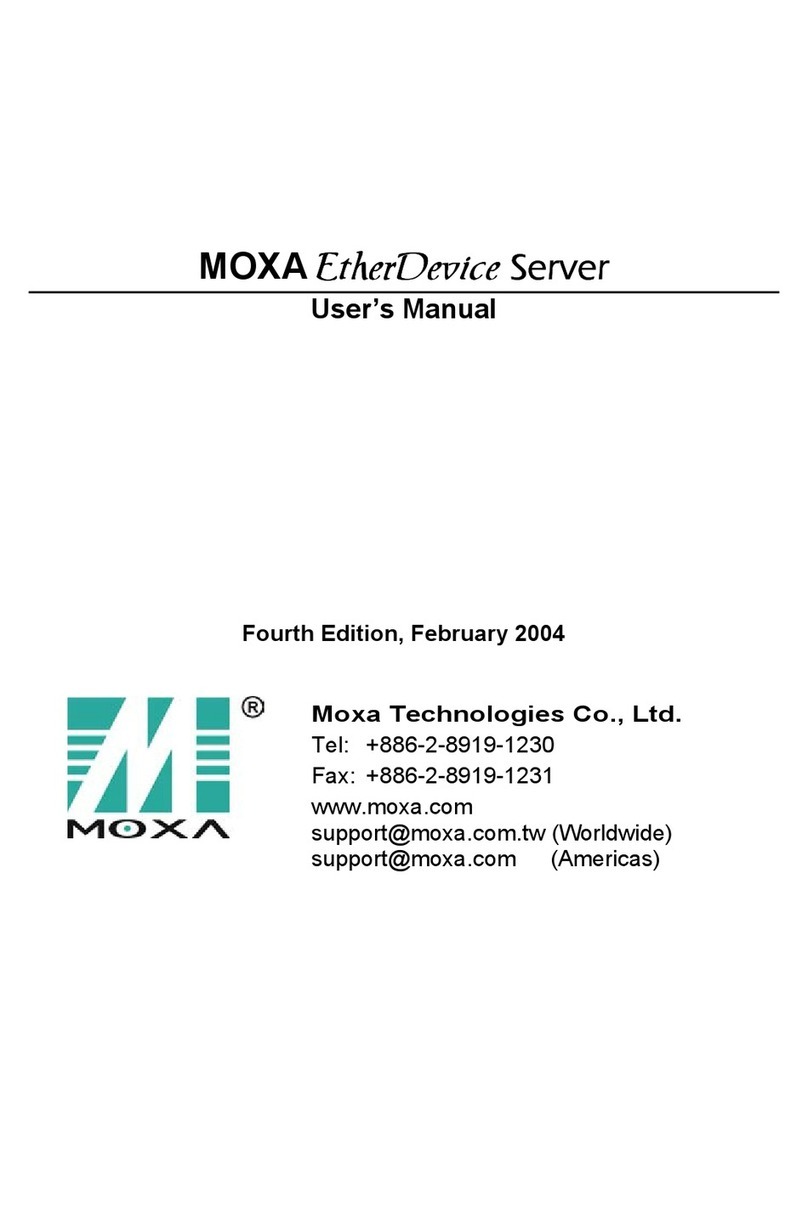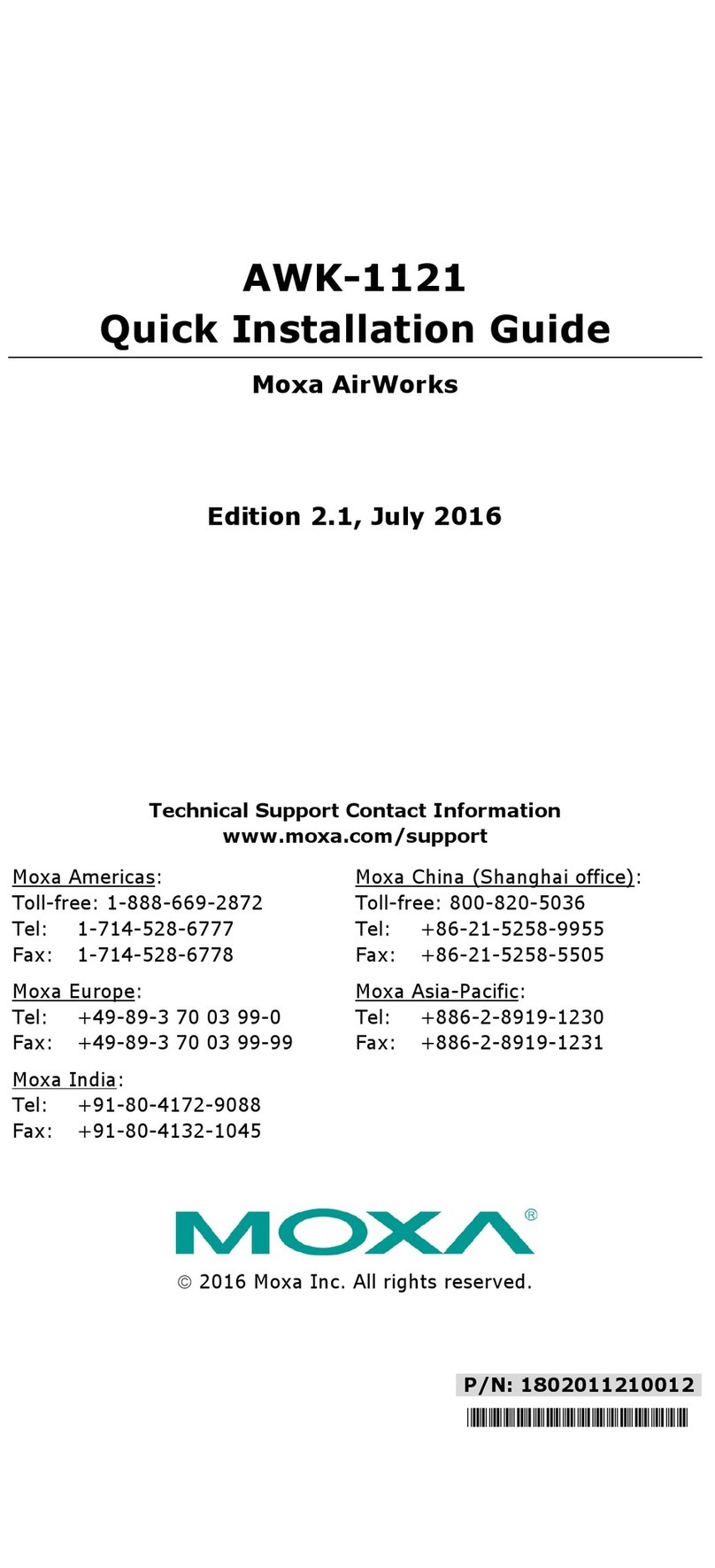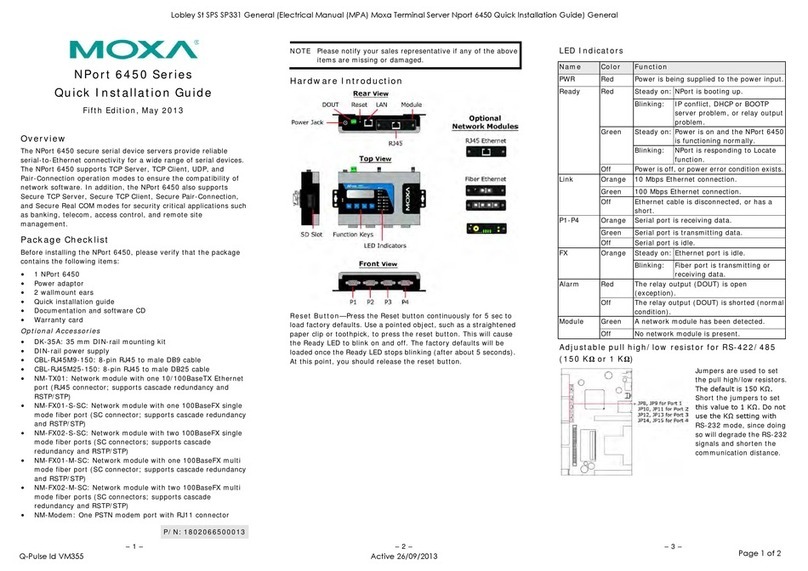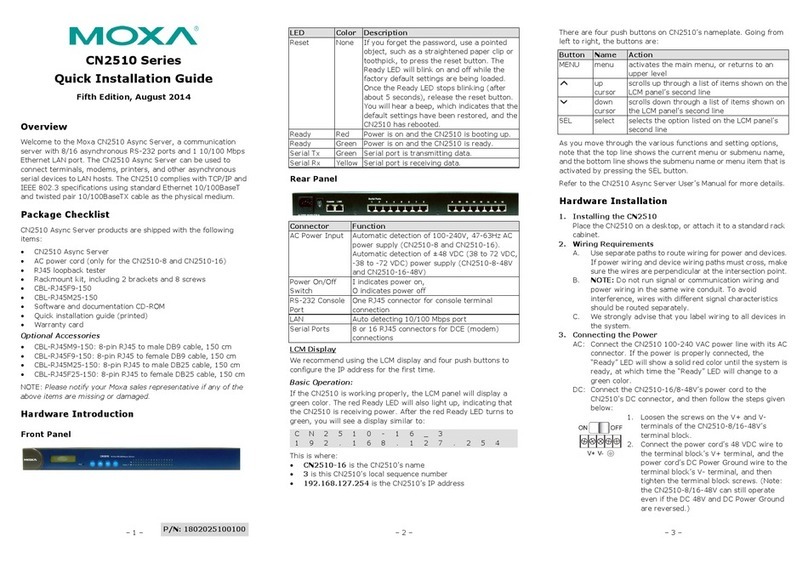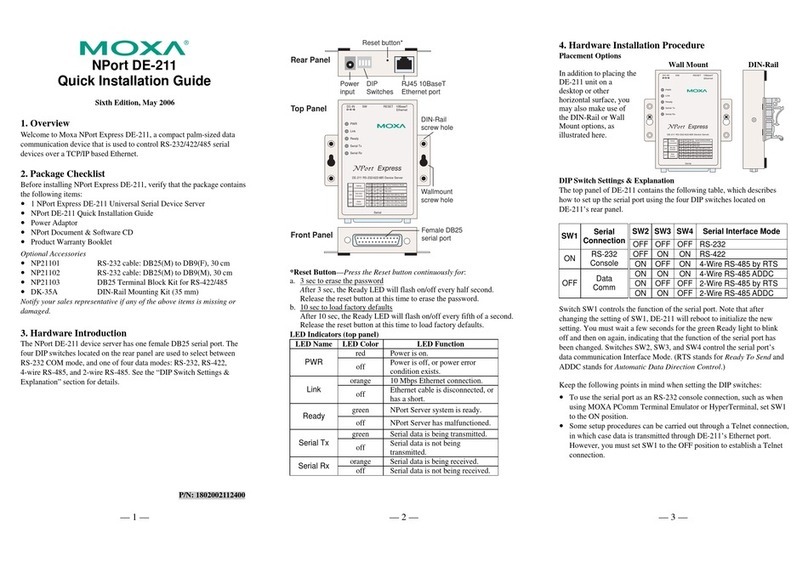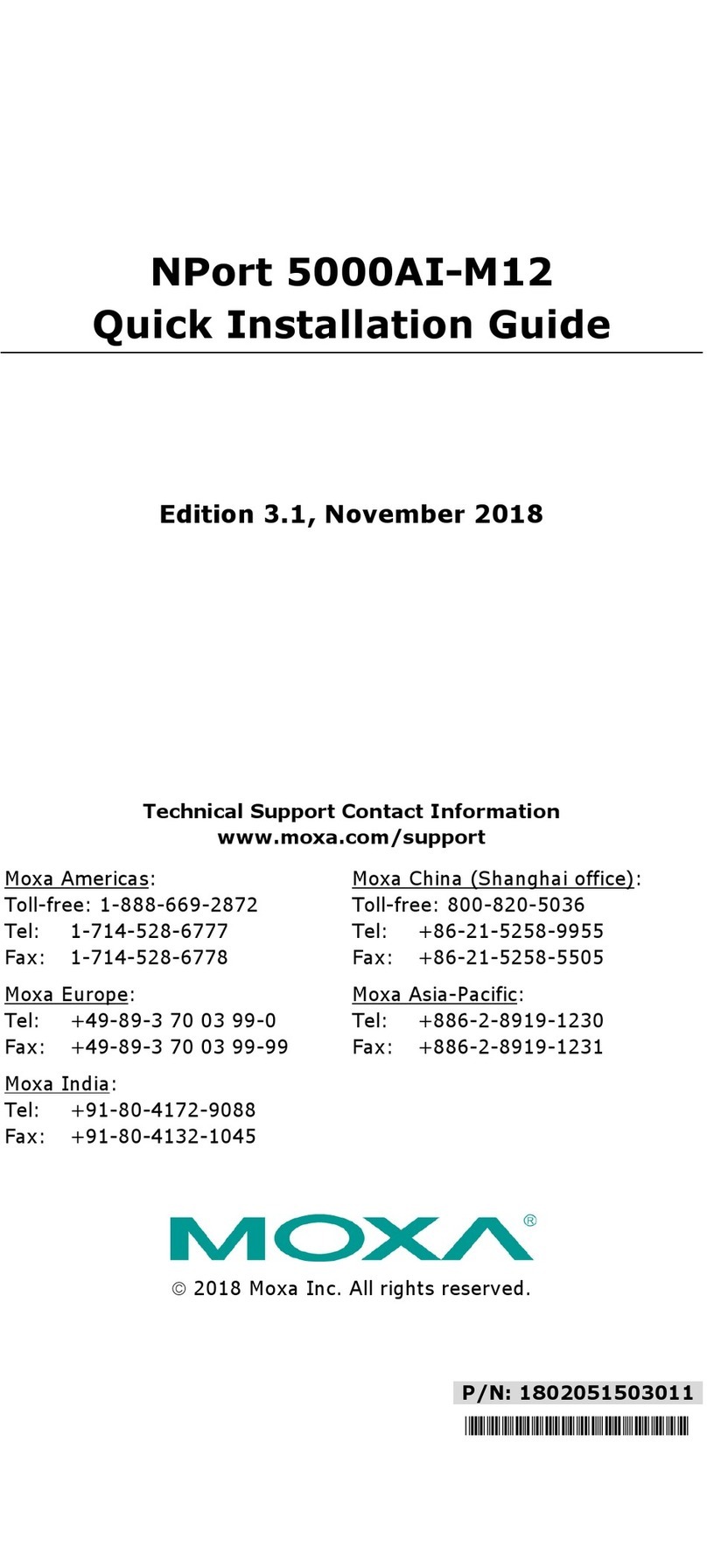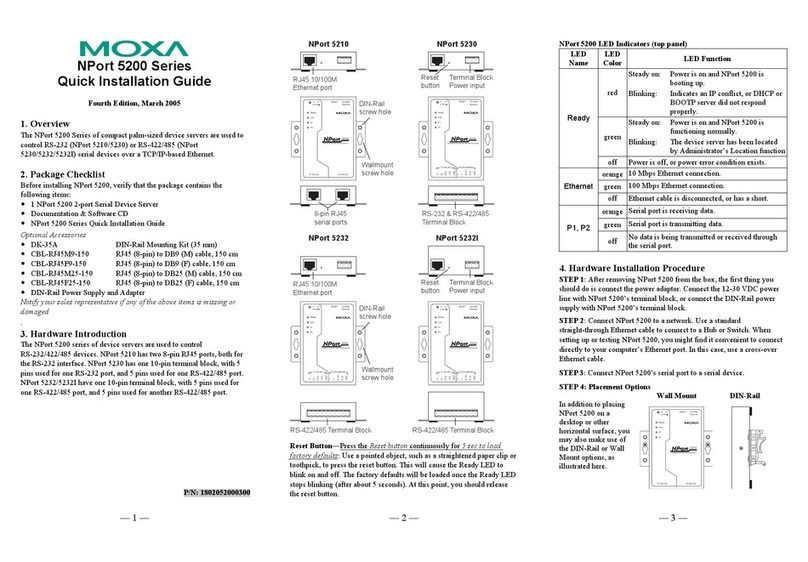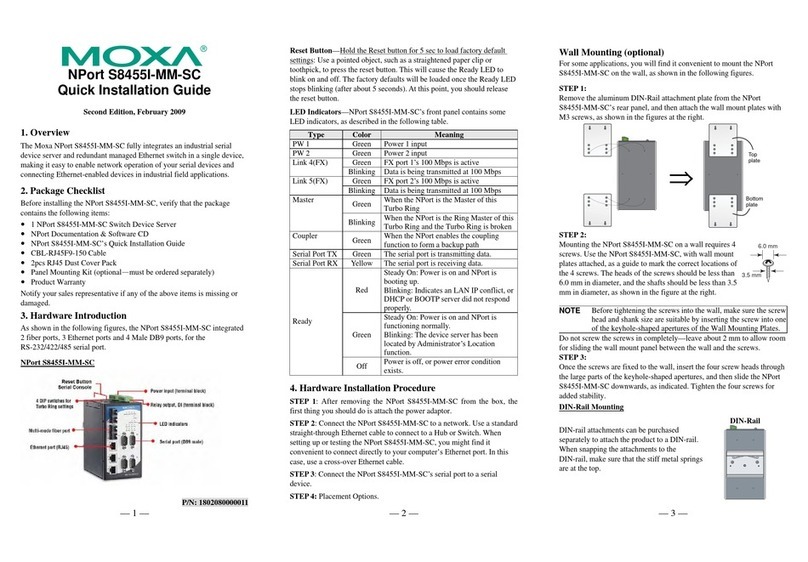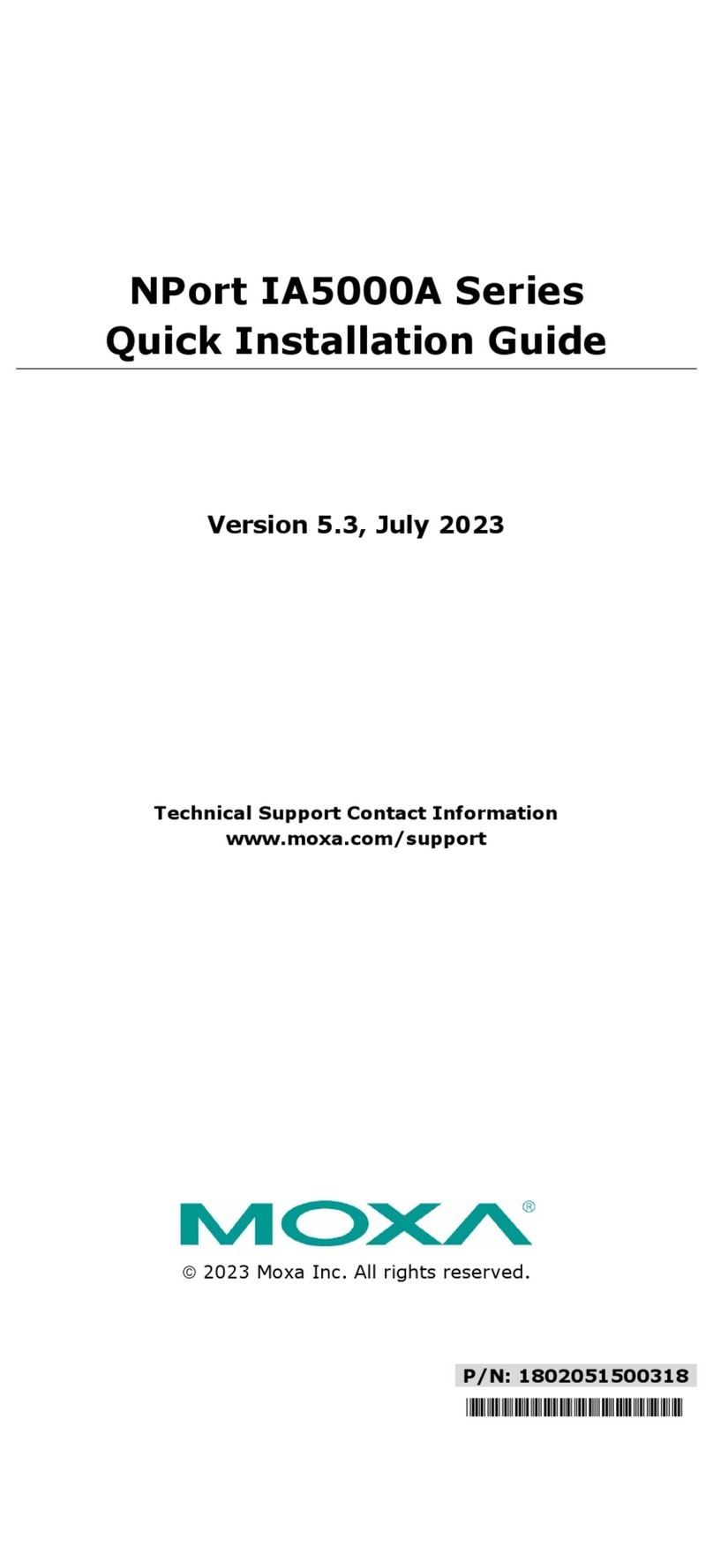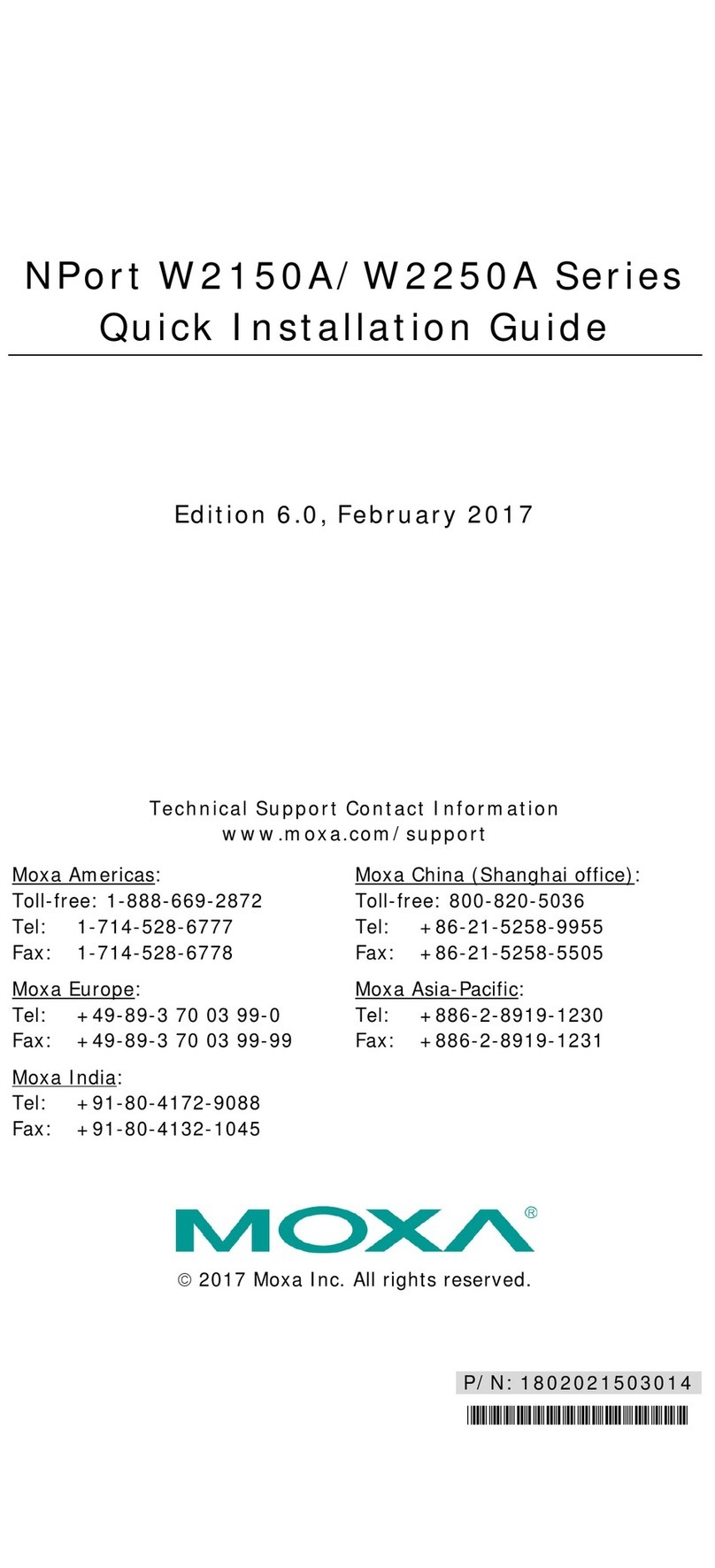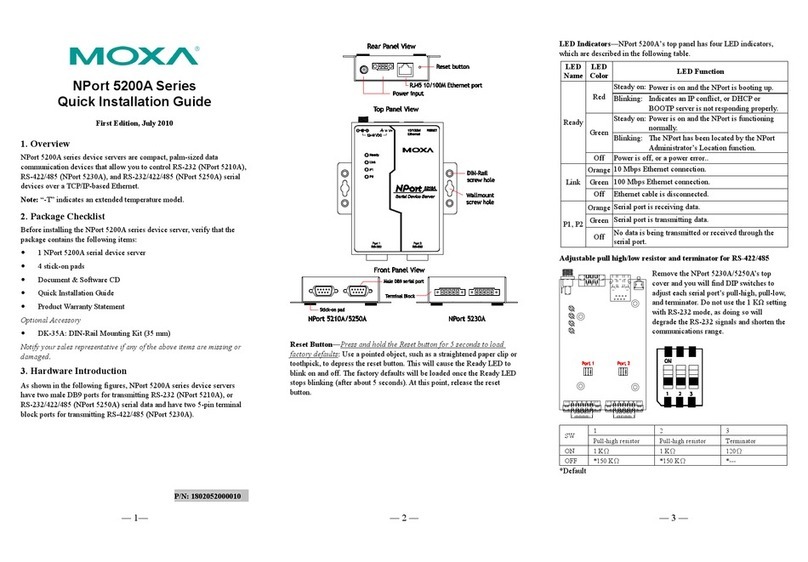— 1— — 2 — — 3 —
NPort 5100 Series
Quick Installation Guide
Second Edition, June 2009
1. Overview
NPort 5100 series device servers are compact, palm-sized data
communication devices that allow you to control RS-232 (NPort 5110),
RS-422/485 (NPort 5130), and RS-232/422/485 (NPort 5150) serial
devices over a TCP/IP-based Ethernet.
Note: “-T” indicates an extended temperature model.
2. Package Checklist
Before installing the NPort 5100 series device server, verify that the
package contains the following items:
y1 NPort 5100 series 1-port serial device server
y4 stick-on pads
yDocument & Software CD
yNPort 5100 series Quick Installation Guide
yProduct Warranty Statement
Optional Accessory
yDK-35A: DIN-Rail Mounting Kit (35 mm)
Notify your sales representative if any of the above items are missing or
damaged.
3. Hardware Introduction
As shown in the following figures, NPort 5100 series device servers have
one male DB9 port for transmitting RS-232 (NPort 5110), RS-422/485
(NPort 5130), or RS-232/422/485 (NPort 5150) serial data.
Top Panel View
DIN-Rail
screw hole
Wallmount
screw hole
Ready
Link
Tx/Rx
Serial Device Server
5110
10/100M
Ethernet
RESET
12-48 VDC
Port 1 RS-232
Male DB9 serial port
Front Panel View
RJ45 10/100M Ethernet port
Reset button
Power input
Rear Panel View
Stick-on pad
NOTE: The NPort 5110, NPort 5130, and NPort 5150 have the same
form factor.
Reset Button—Press the Reset button continuously for 5 sec to load
factory defaults: Use a pointed object, such as a straightened paper clip or
toothpick, to press the reset button. This will cause the Ready LED to
blink on and off. The factory defaults will be loaded once the Ready LED
stops blinking (after about 5 seconds). At this point, you should release
the reset button.
LED Indicators—NPort 5100’s top panel has three LED indicators,
which are described in the following table.
LED
Name
LED
Color LED Function
Red
Steady on: Power is on and NPort is booting up.
Blinking: Indicates an IP conflict, or DHCP or
BOOTP server is not responding
properly.
Green
Steady on: Power is on and NPort is functioning
normally.
Blinking: The NPort has been located by
NPort Administrator’s Location
function
Ready
Off Power is off, or power error condition exists.
Orange 10 Mbps Ethernet connection.
Green 100 Mbps Ethernet connection.
Link
Off Ethernet cable is disconnected, or has a short.
Orange Serial port is receiving data.
Green Serial port is transmitting data.
Tx/Rx
Off No data is being transmitted or received through
the serial port.
Adjustable pull high/low resistor for RS-422/485 (150 KΩor 1 KΩ)
JP3
JP4
Jumpers are used to set the pull high/low
resistor values. The default is 150 KΩ. Short
the jumpers to set this value to 1 KΩ. Do not
use the KΩsetting with RS-232 mode, since
doing so will degrade the RS-232 signals and
shorten the communication distance.
4. Hardware Installation Information
STEP 1: After removing the NPort 5100 series device server from the
box, the first thing you should do is connect the power adaptor.
STEP 2: Connect the NPort 5100 series device server to a network. Use a
standard straight-through Ethernet cable to connect to a hub or switch.
When setting up or testing the NPort 5100 series device server, you might
find it convenient to connect directly to your computer’s Ethernet port. In
this case, use a cross-over Ethernet cable.
STEP 3: Connect the NPort 5100 series device server’s serial port to a
serial device.
STEP 4: Placement options
In addition to placing
the NPort 5100 on a
desktop or other
horizontal surface, you
may also make use of
the DIN-Rail or Wall
Mount options, as
illustrated here.
Wall Mount DIN-Rail
Ready
Link
Tx/Rx
Serial Device Server
5110
10/100M
Ethernet
RESET
Port 1 RS-232
12-48 VDC
P/N: 1802051000011