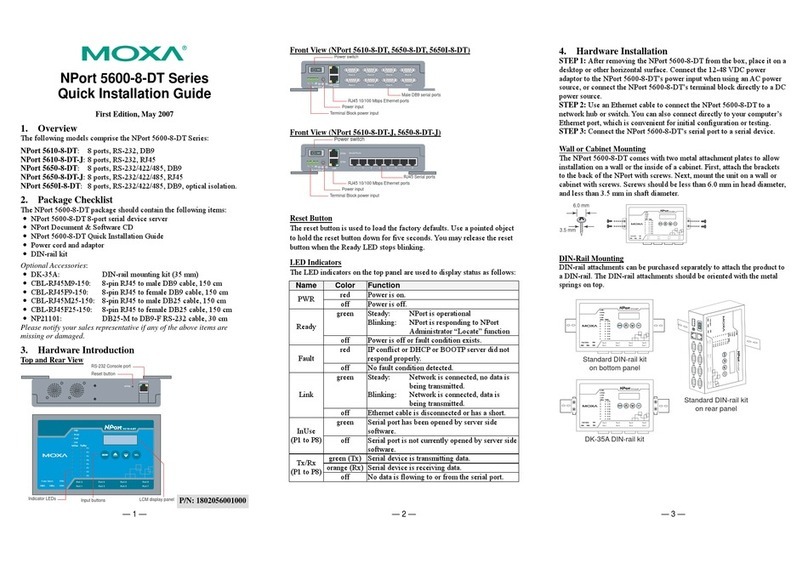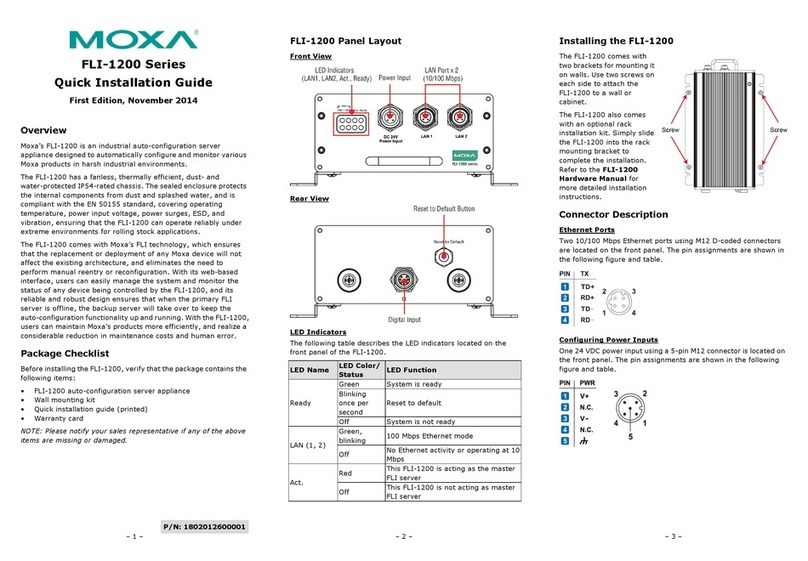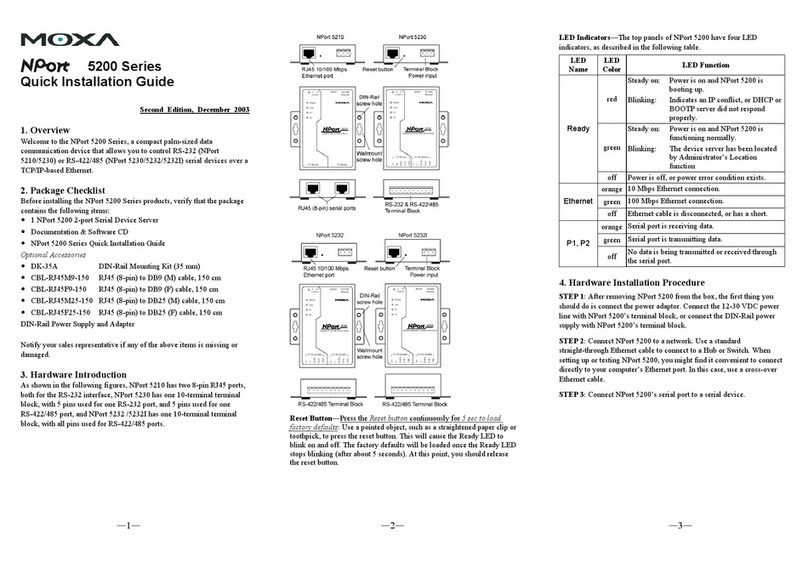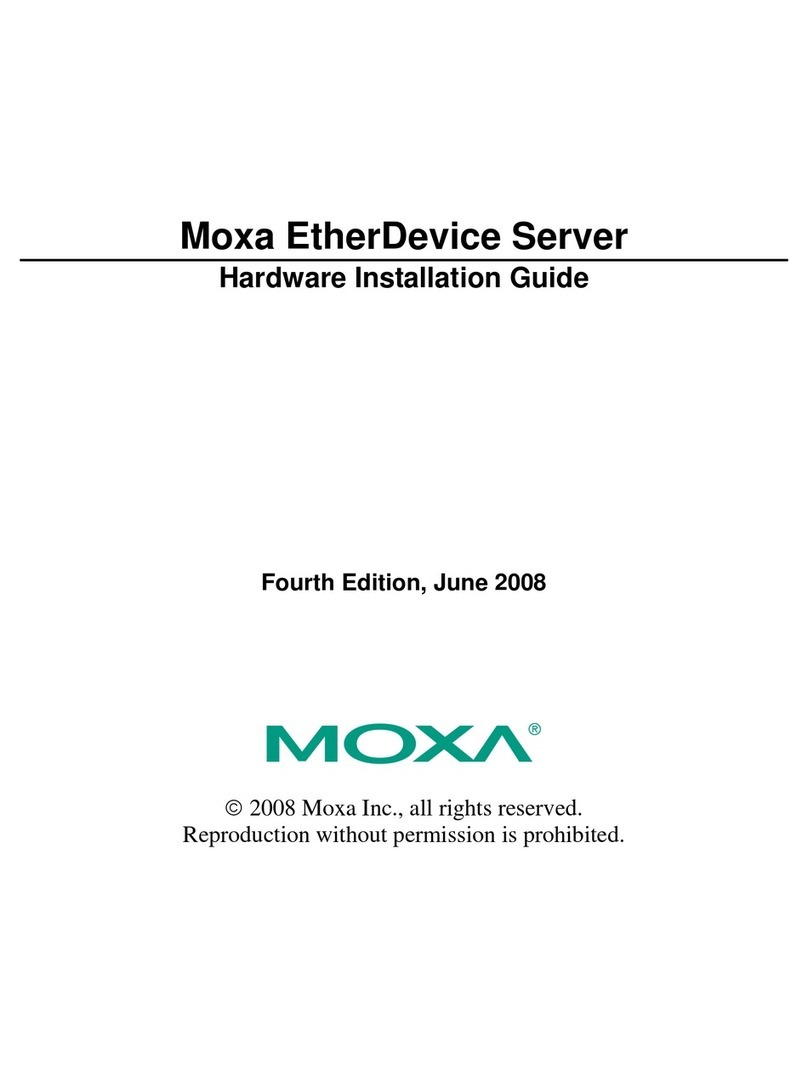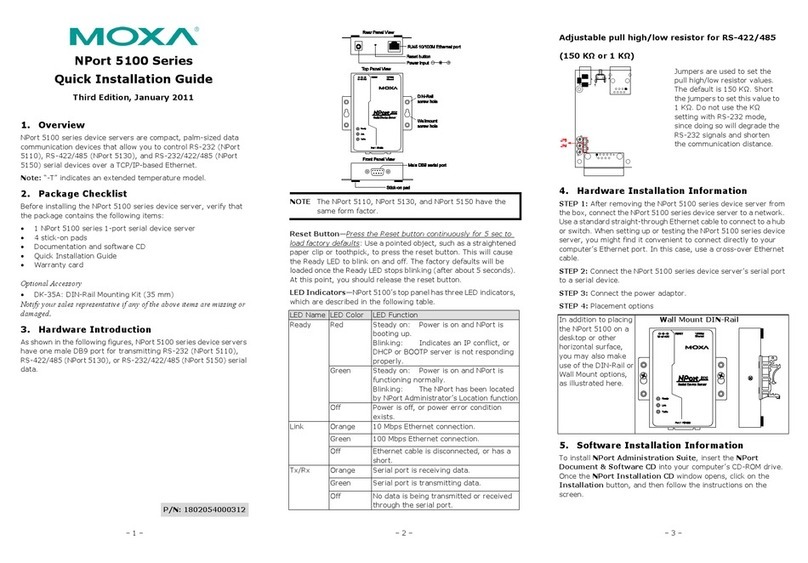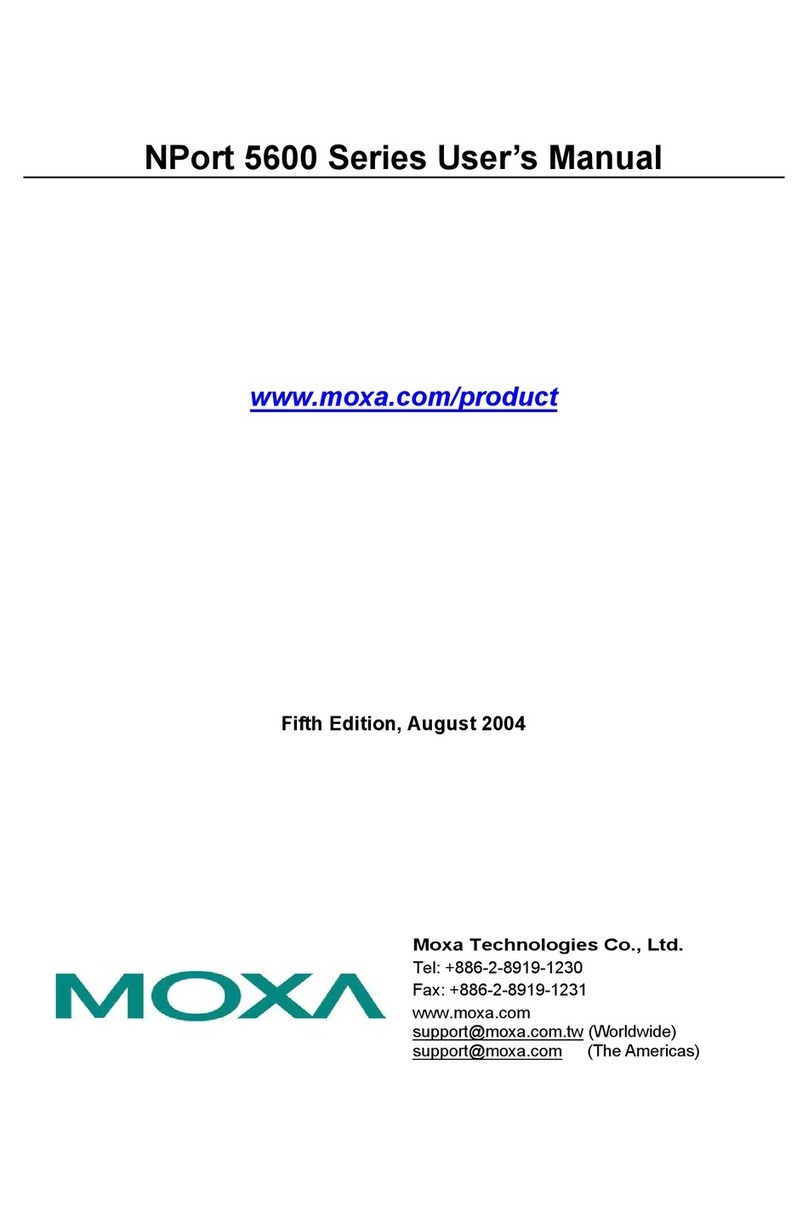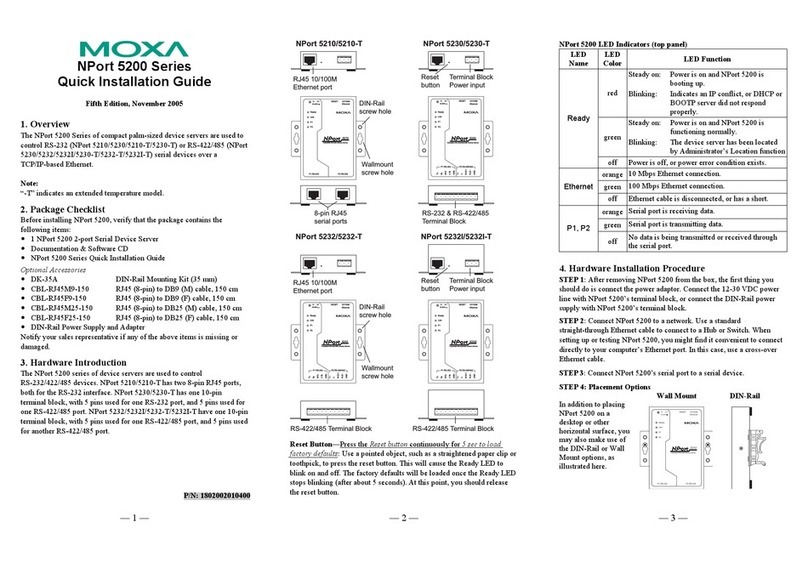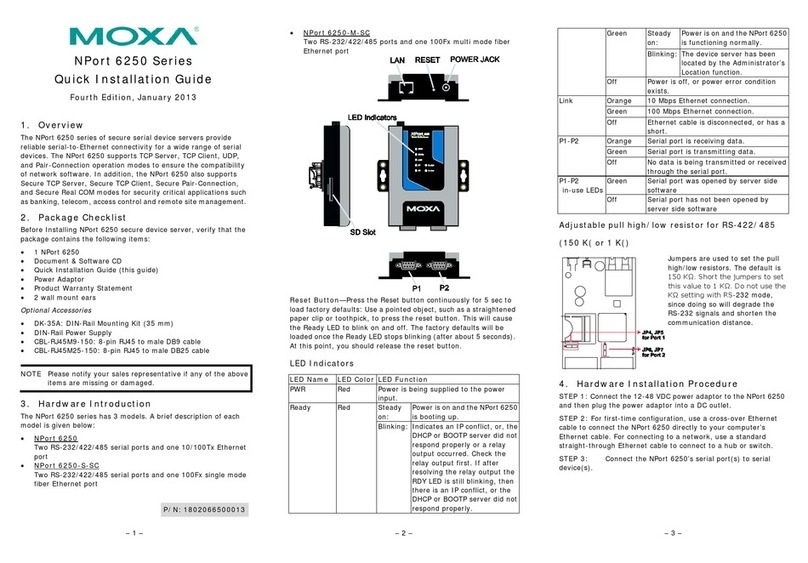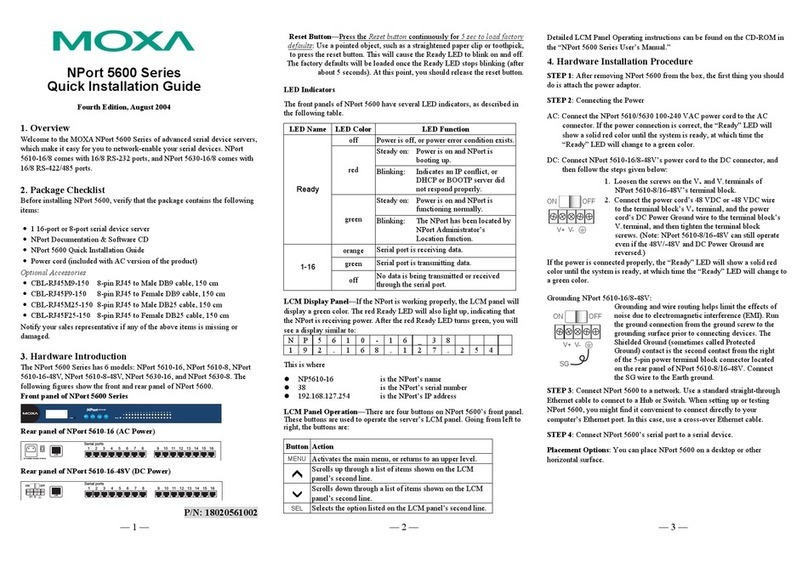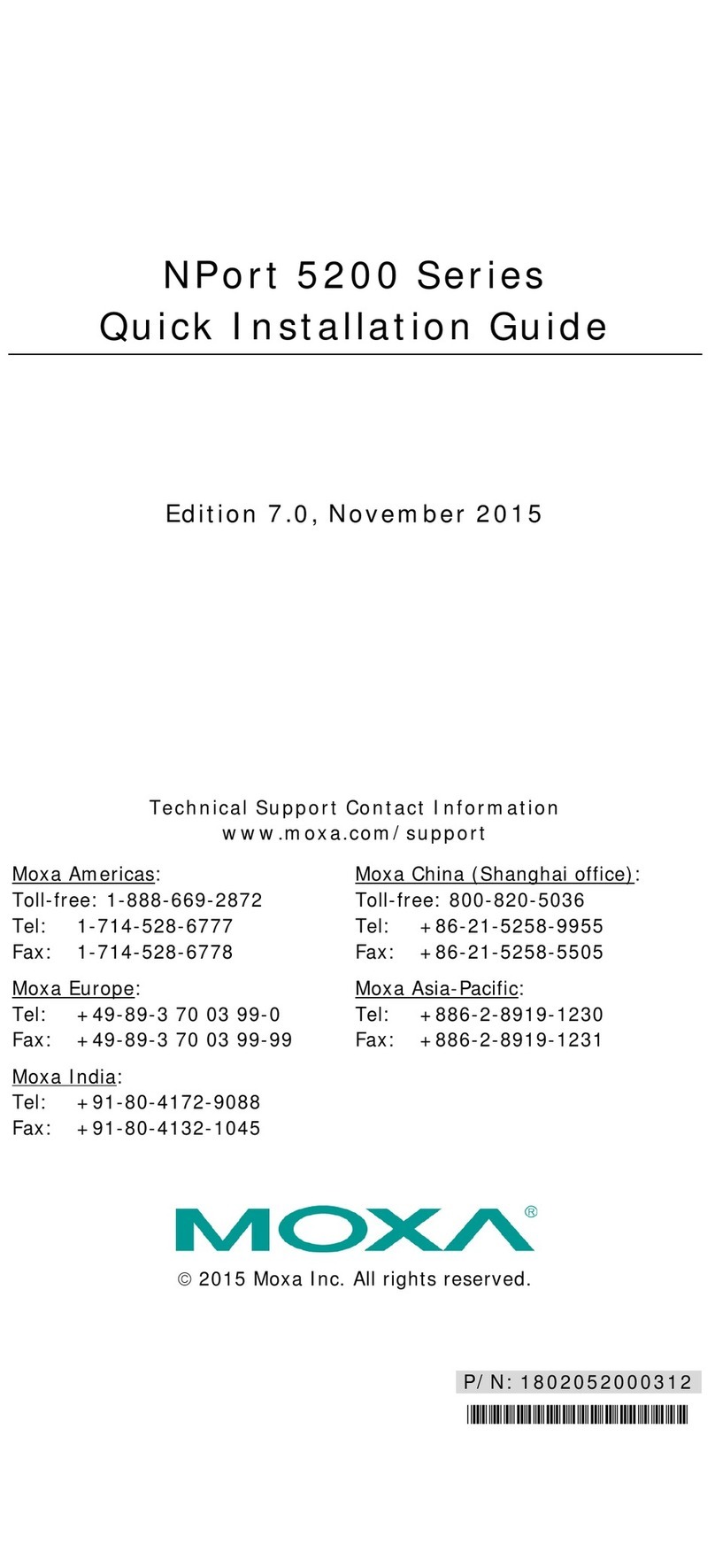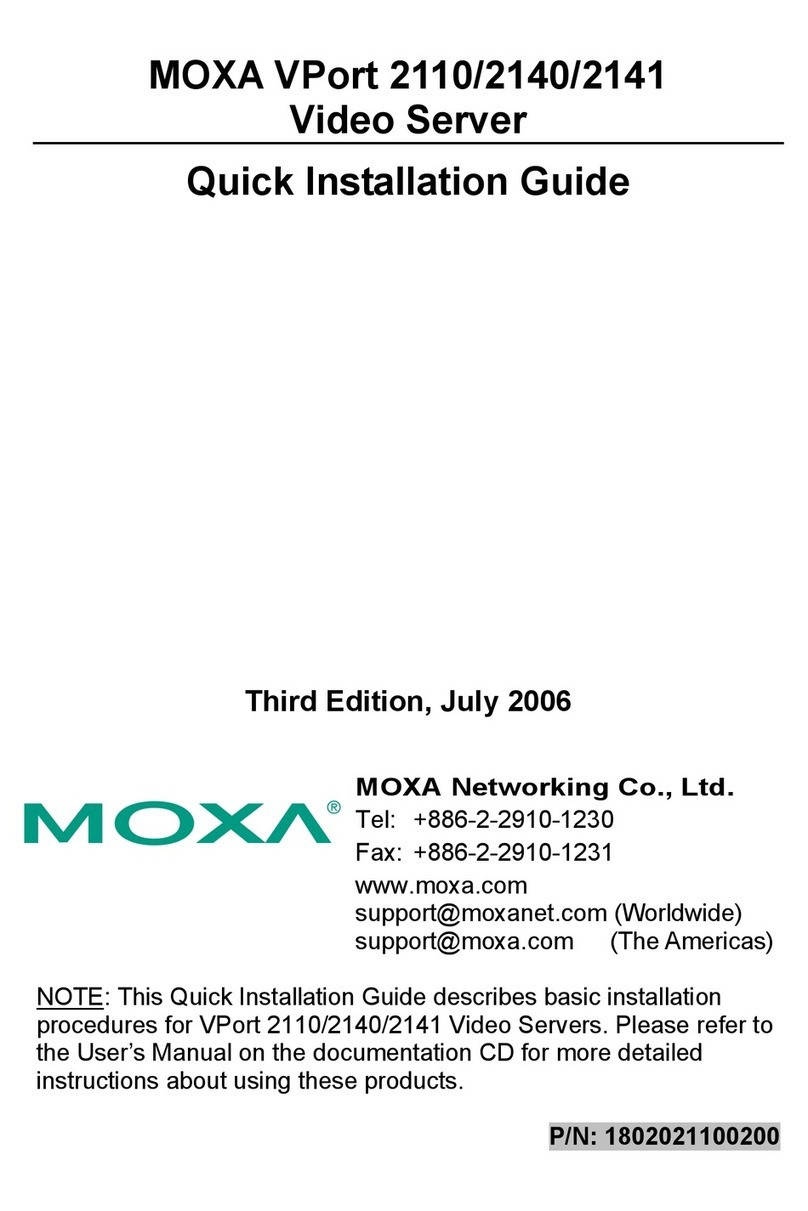– 1 – – 2 – – 3 –
P/N: 1802052000311
NPort 5200 Series
Quick Installation Guide
Seventh Edition, September 2014
Overview
The NPort 5200 compact palm-sized device servers are used to
control RS-232 (NPort 5210/5230/5210-T/5230-T) or RS-422/485
(NPort 5230/5232/5232I/5230-T/5232-T/5232I-T) serial devices
over a TCP/IP-based Ethernet.
“-T” indicates an extended operating temperature model.
Package Checklist
Before installing your NPort 5200, verify that the package contains
the following items:
•1 NPort 5200 2-port Serial Device Server
•Documentation & Software CD
•NPort 5200 Series Quick Installation Guide
Optional Accessories
DK-35A: DIN-Rail Mounting Kit (35 mm)
CBL-RJ45M9-150: RJ45 (8-pin) to DB9 (M) cable, 150 cm
CBL-RJ45F9-150: RJ45 (8-pin) to DB9 (F) cable, 150 cm
CBL-RJ45M25-150: RJ45 (8-pin) to DB25 (M) cable, 150 cm
CBL-RJ45F25-150: RJ45 (8-pin) to DB25 (F) cable, 150 cm
DIN-Rail Power Supply and Adapter
Note: Notify your sales representative if any of the above items are
missing or damaged.
Hardware Introduction
The NPort 5200 device servers are used to control
RS-232/422/485 devices. The NPort 5210/5210-T has two 8-pin
RJ45 ports, both for the RS-232 interface. The NPort 5230/5230-T
has one 10-pin terminal block, with 5 pins used for one RS-232
port, and 5 pins used for one RS-422/485 port. The NPort
5232/5232I/5232-T/5232I-T have one 10-pin terminal block, with
5 pins used for one RS-422/485 port, and 5 pins used for another
RS-422/485 port.
Reset Button—Press the Reset button continuously for 5 sec to
load factory defaults: Use a pointed object, such as a straightened
paper clip or toothpick, to press the reset button. This will cause
the Ready LED to blink on and off. The factory defaults will be
loaded once the Ready LED stops blinking (after about 5 seconds).
At this point, you should release the reset button.
NPort 5200 LED Indicators (top panel)
Ready red Steady on:
Power is on and the NPort 5200 is
Indicates an IP conflict, or DHCP or
BOOTP server did not respond
Power is on and the NPort 5200 is
functioning normally.
Blinking: The device server
by Administrator’s Location
Power is off, or power error condition exists.
Ethernet
10 Mbps Ethernet connection.
100 Mbps Ethernet connection.
Ethernet cable is disconnected, or has a short.
P1, P2
Serial port is receiving data.
Serial port is transmitting data.
off No data is being transmitted or received
Hardware Installation Procedure
STEP 1: After removing the NPort 5200 from the box, the first
thing you should do is connect the power adapter. Connect the
12-30 VDC power line with the NPort 5200’s terminal block, or
connect the DIN-rail power supply with the NPort 5200’s terminal
block.
STEP 2: Connect the NPort 5200 to a network. Use a standard
straight-through Ethernet cable to connect to a hub or switch.
When setting up or testing the NPort 5200, you might find it
convenient to connect directly to your computer’s Ethernet port. In
this case, use a cross-over Ethernet cable.
STEP 3: Connect the NPort 5200’s serial port to a serial device.
STEP 4: Placement Options
In addition to placing the
NPort
5200 on a desktop
or other horizontal
surface, you may also
make use of the DIN
-rail
wall m
ount options, as
illustrated here.