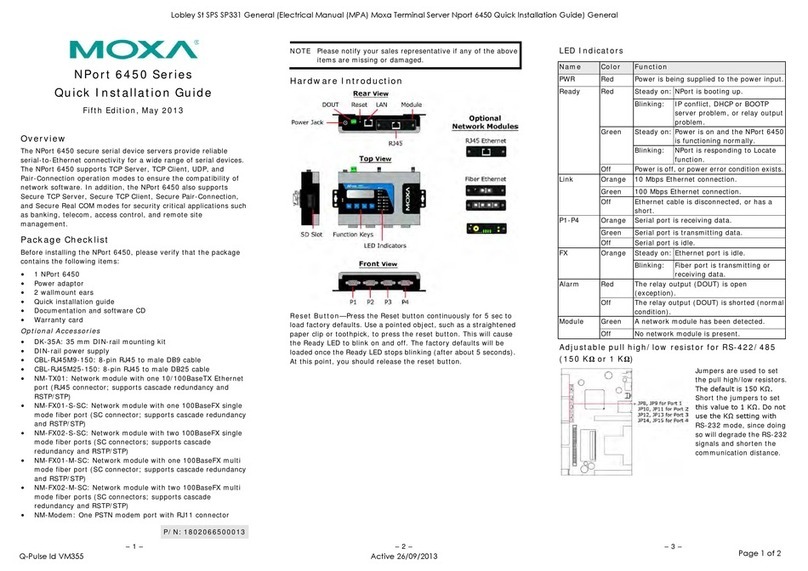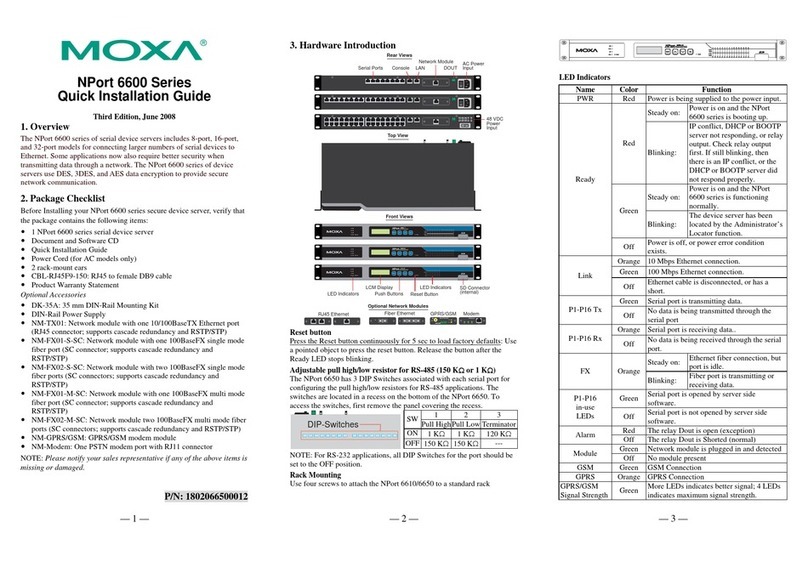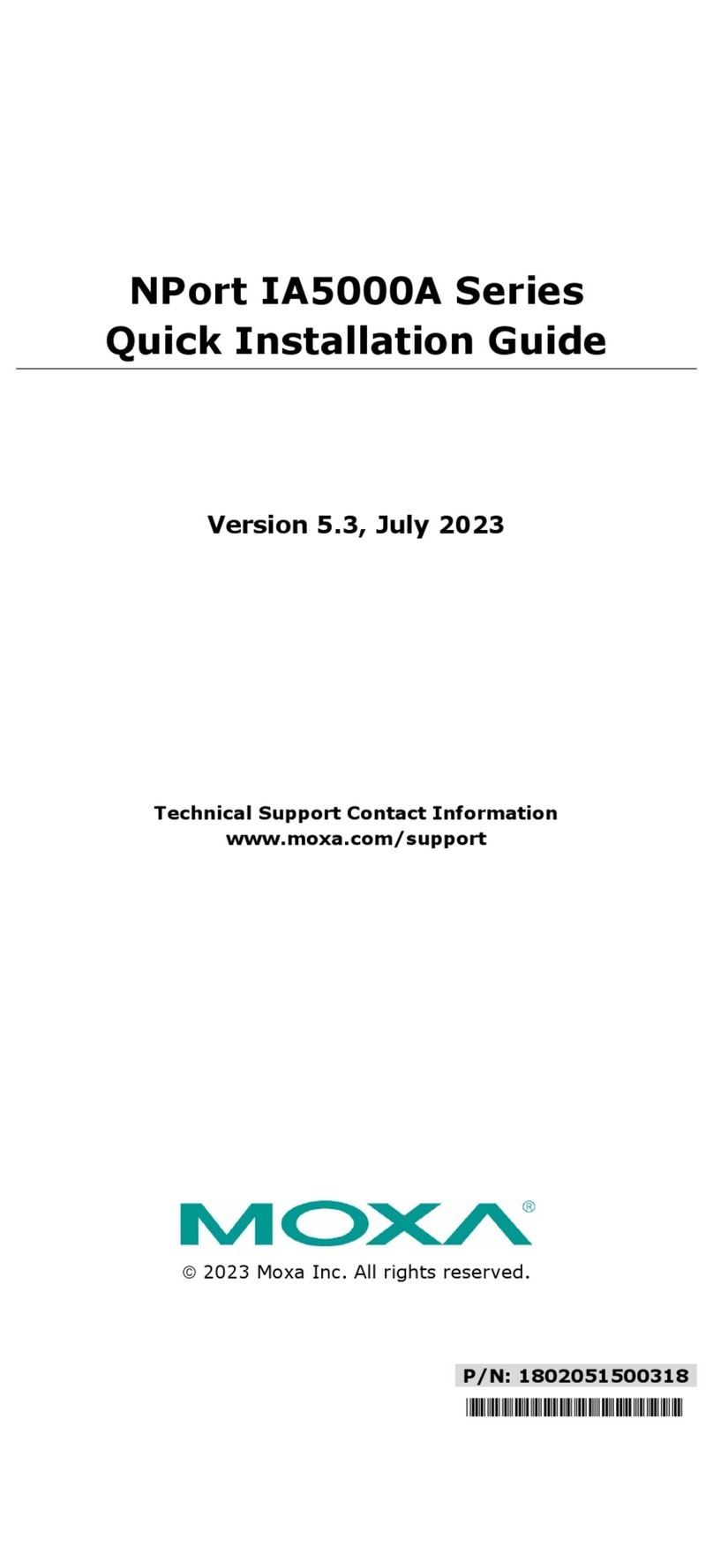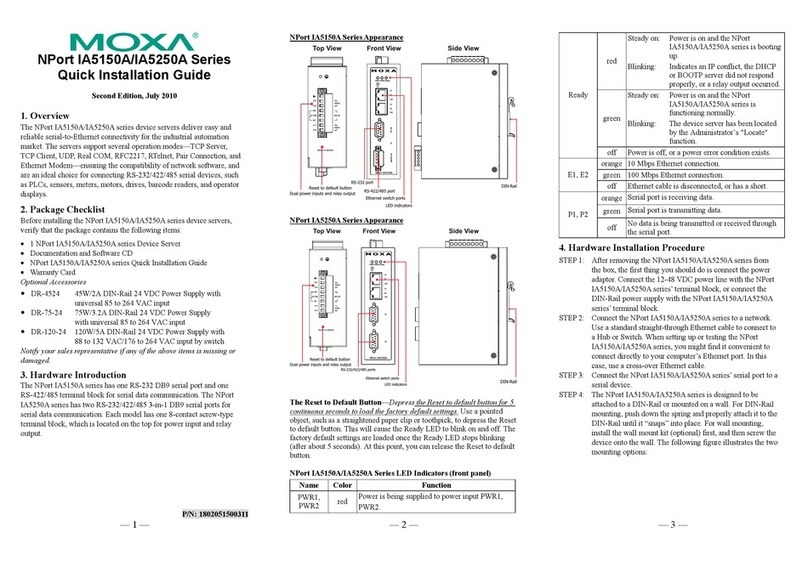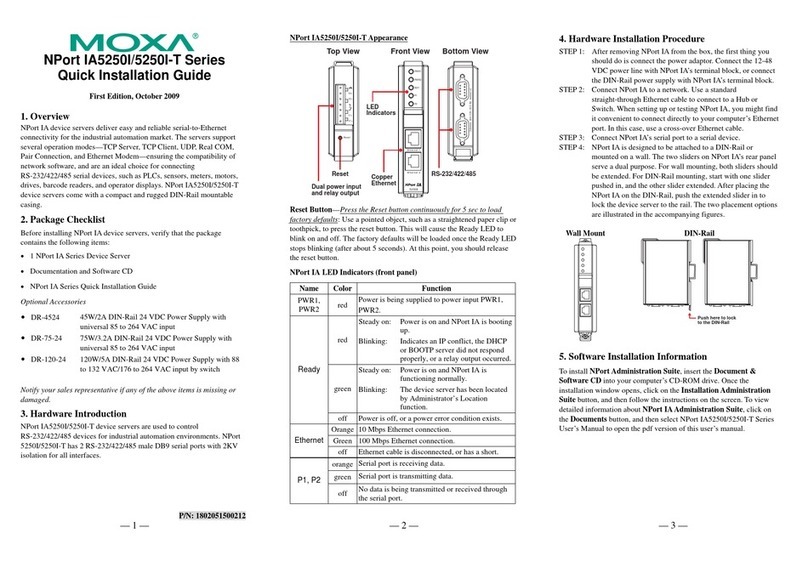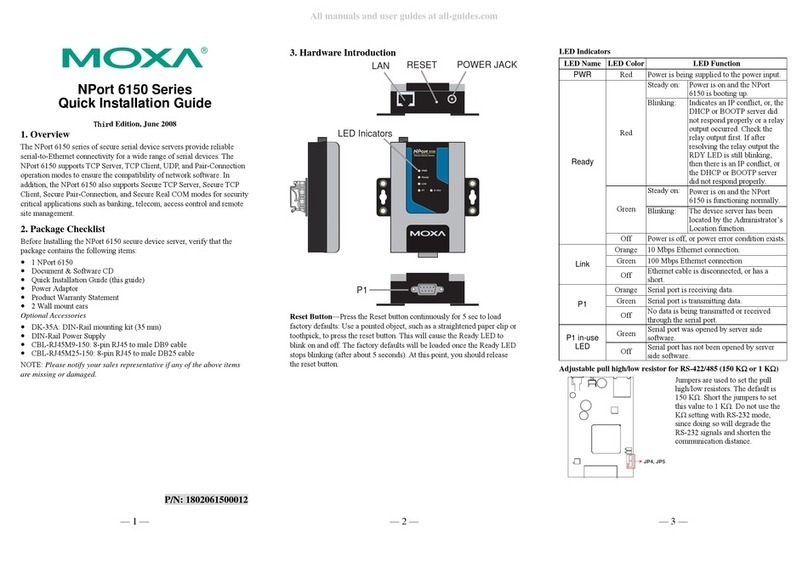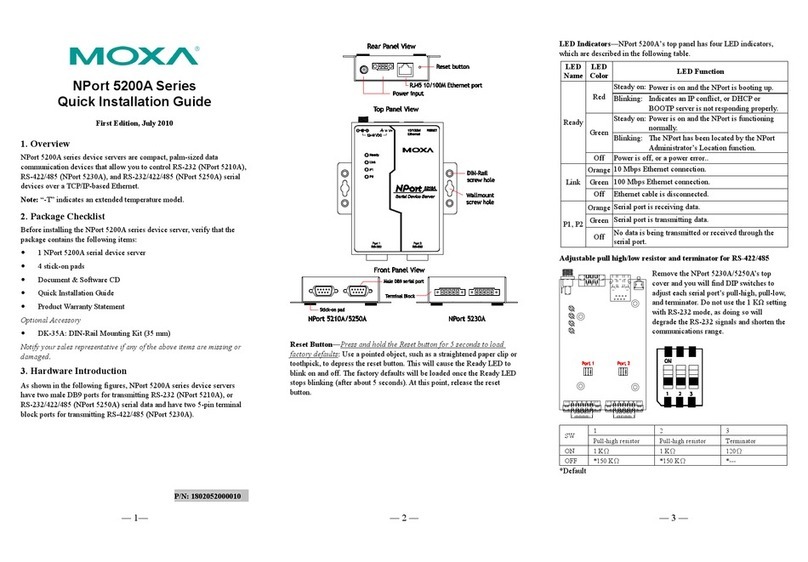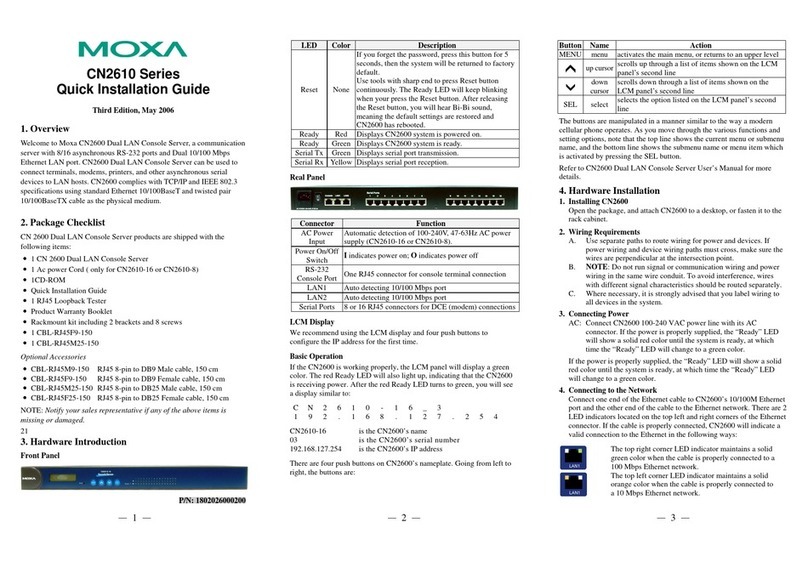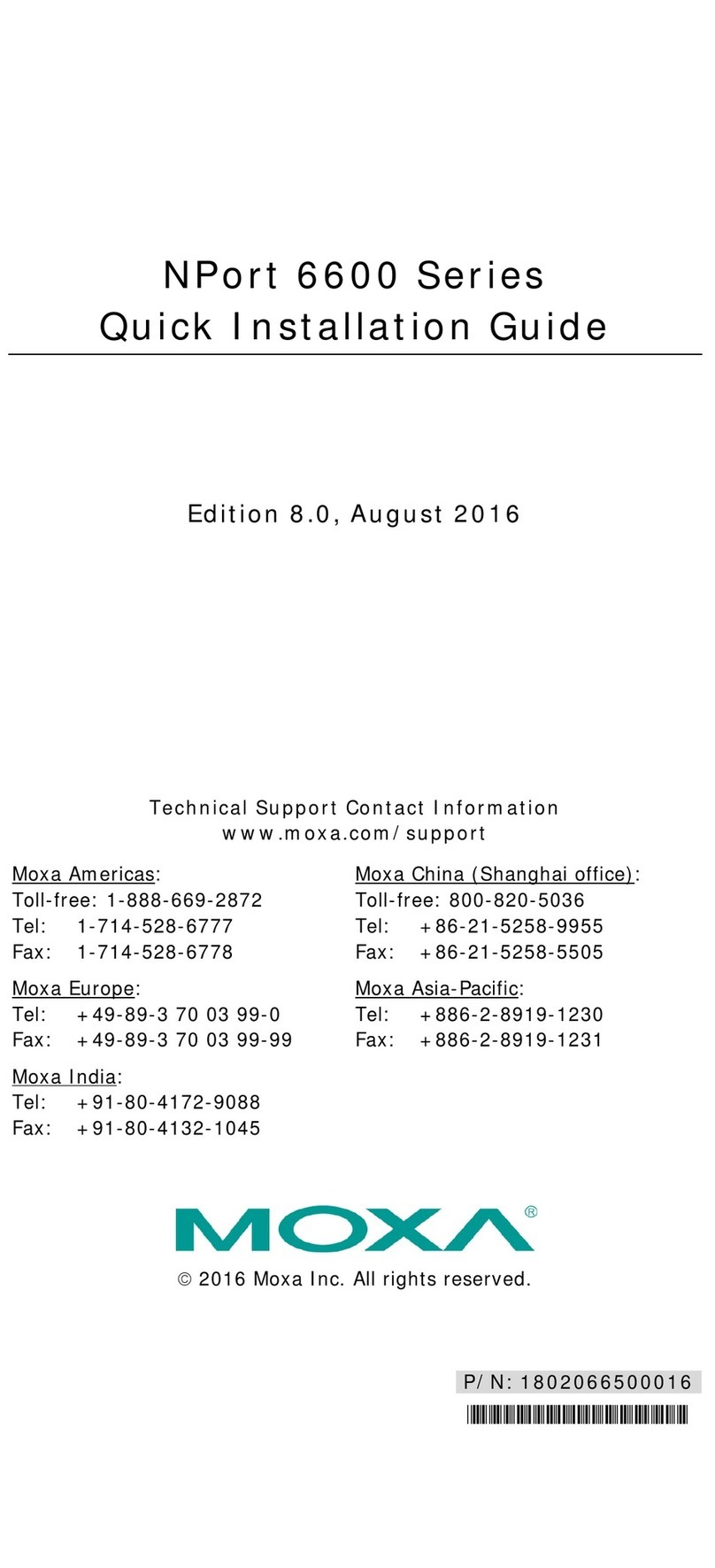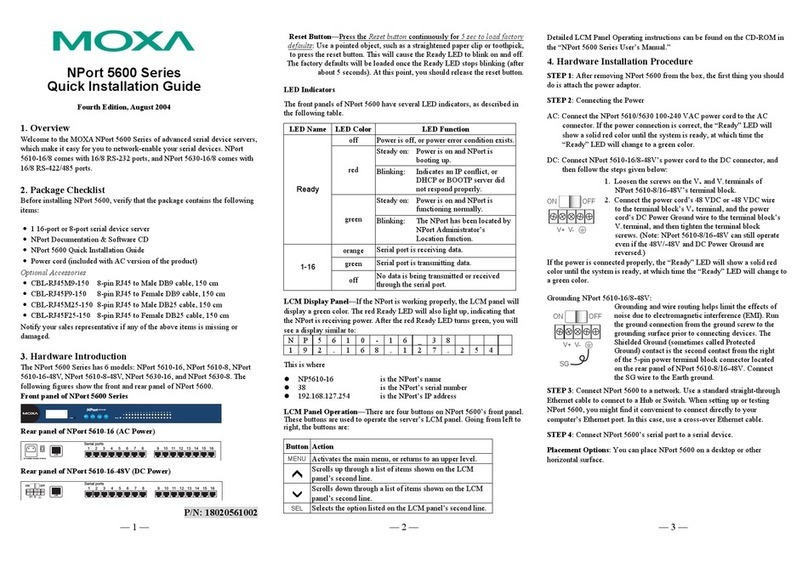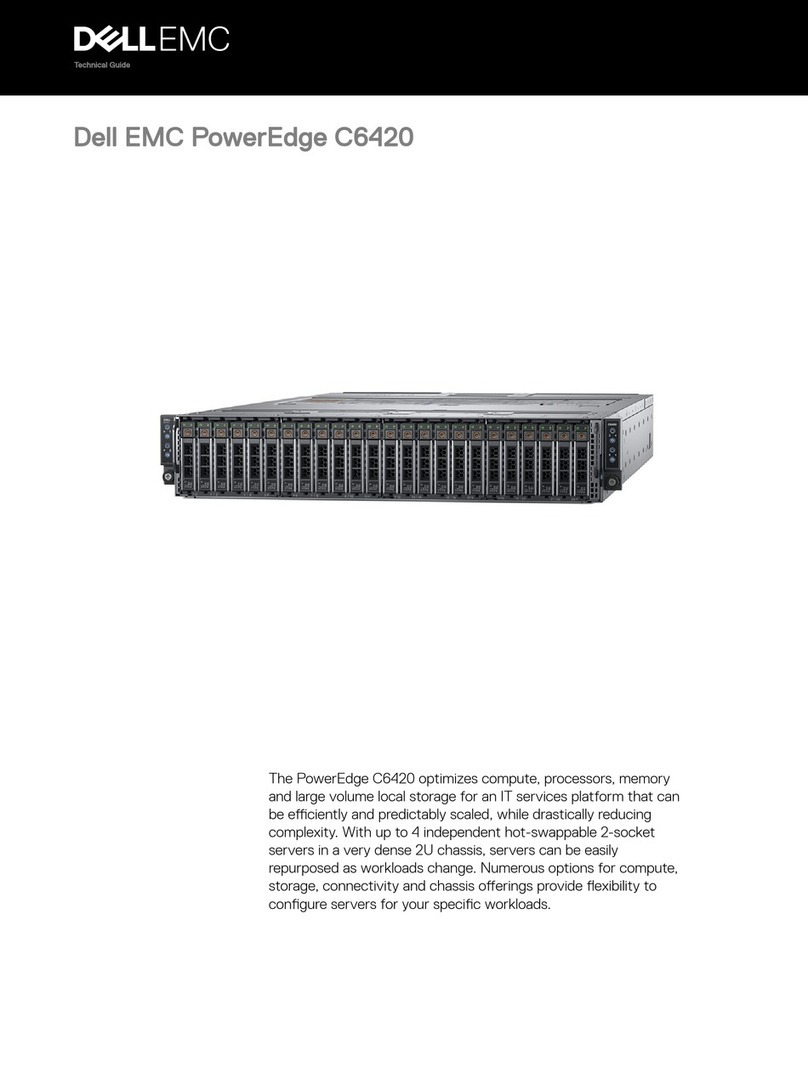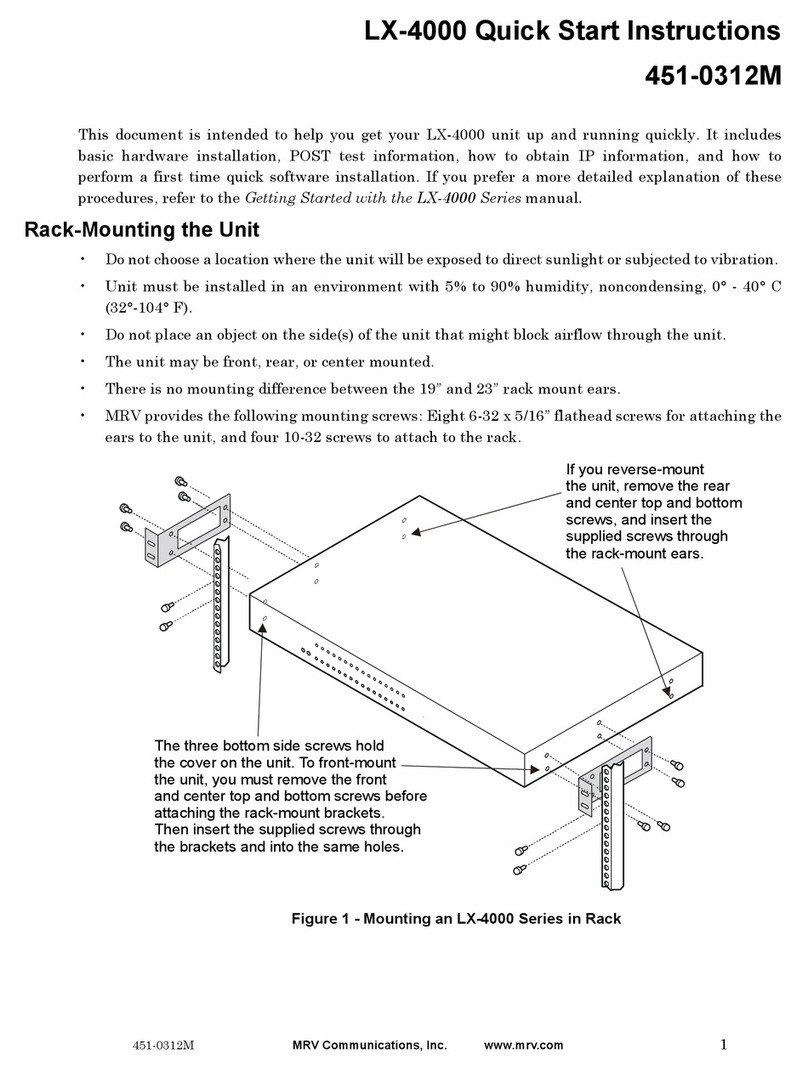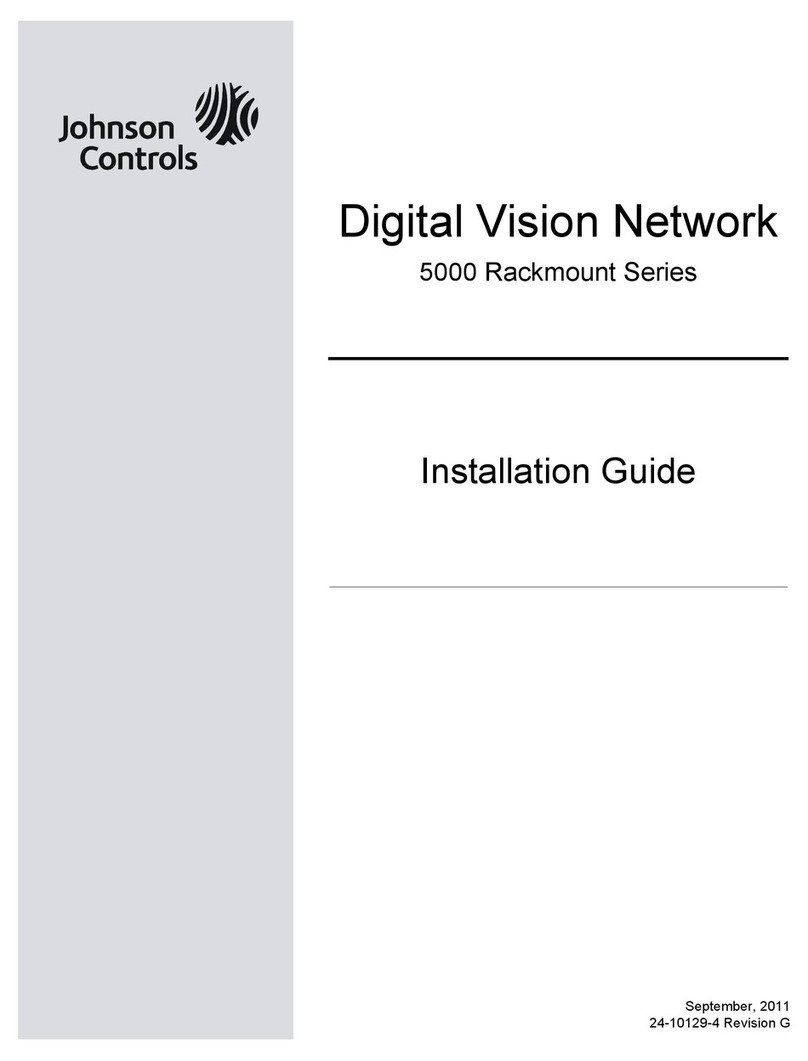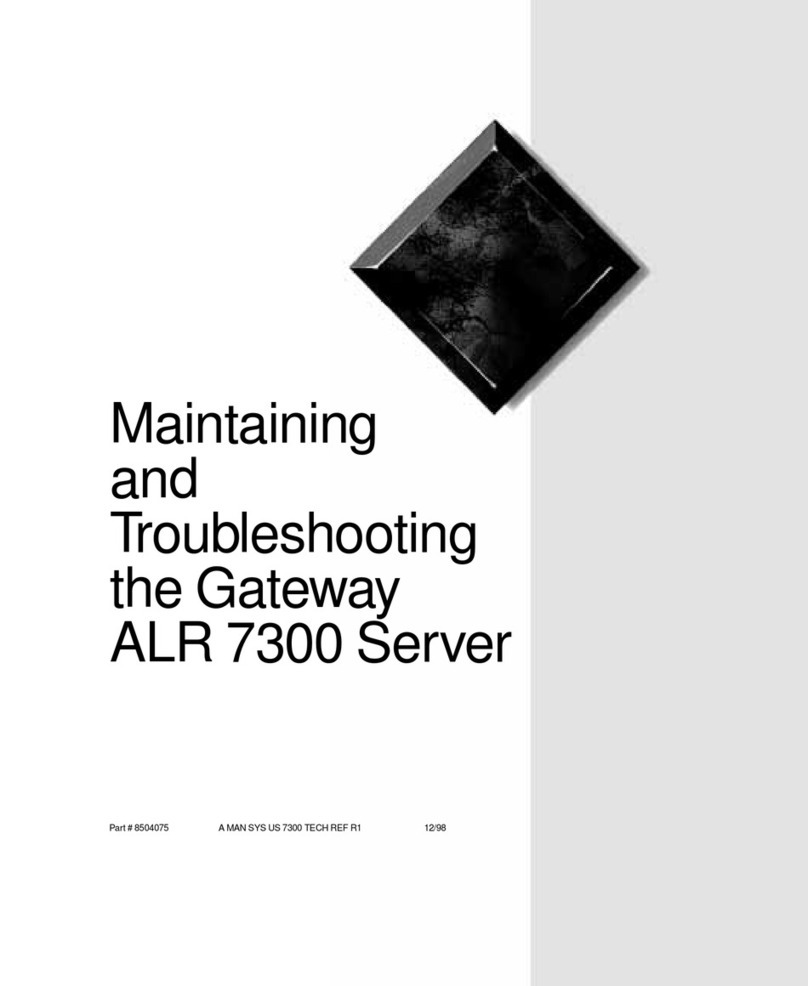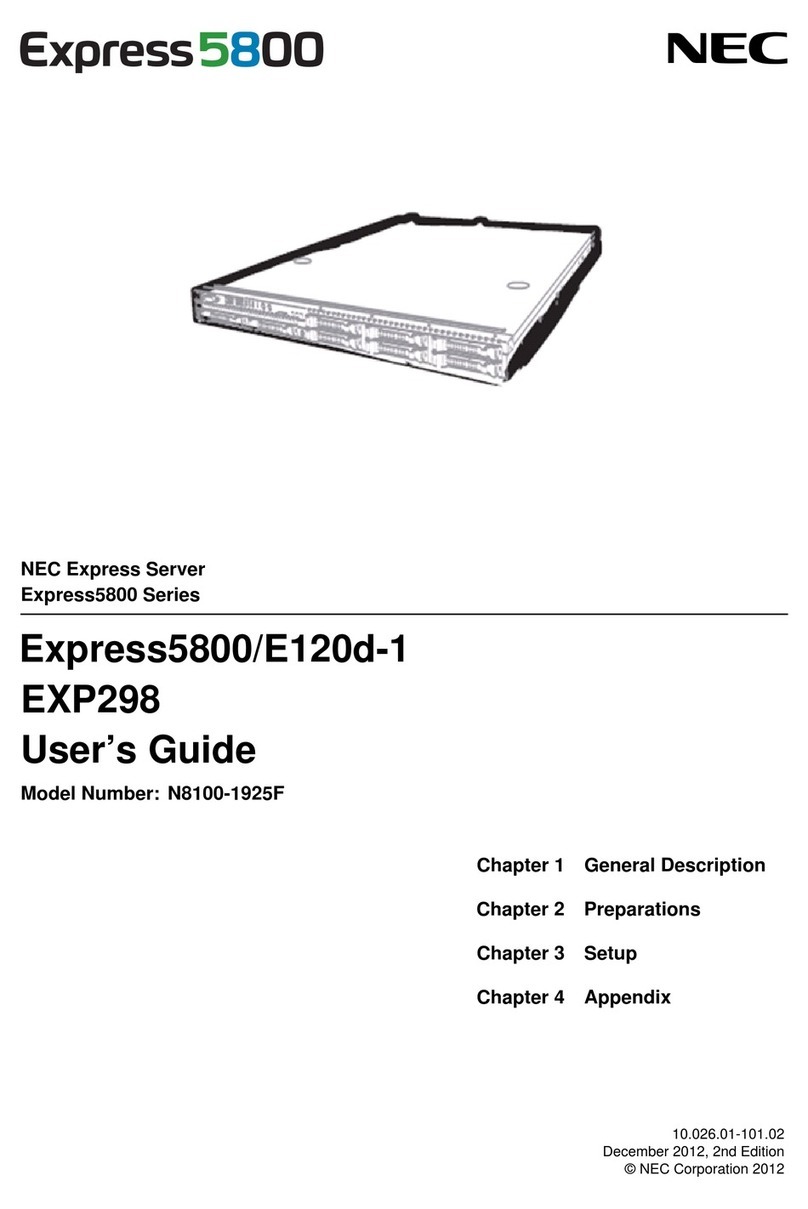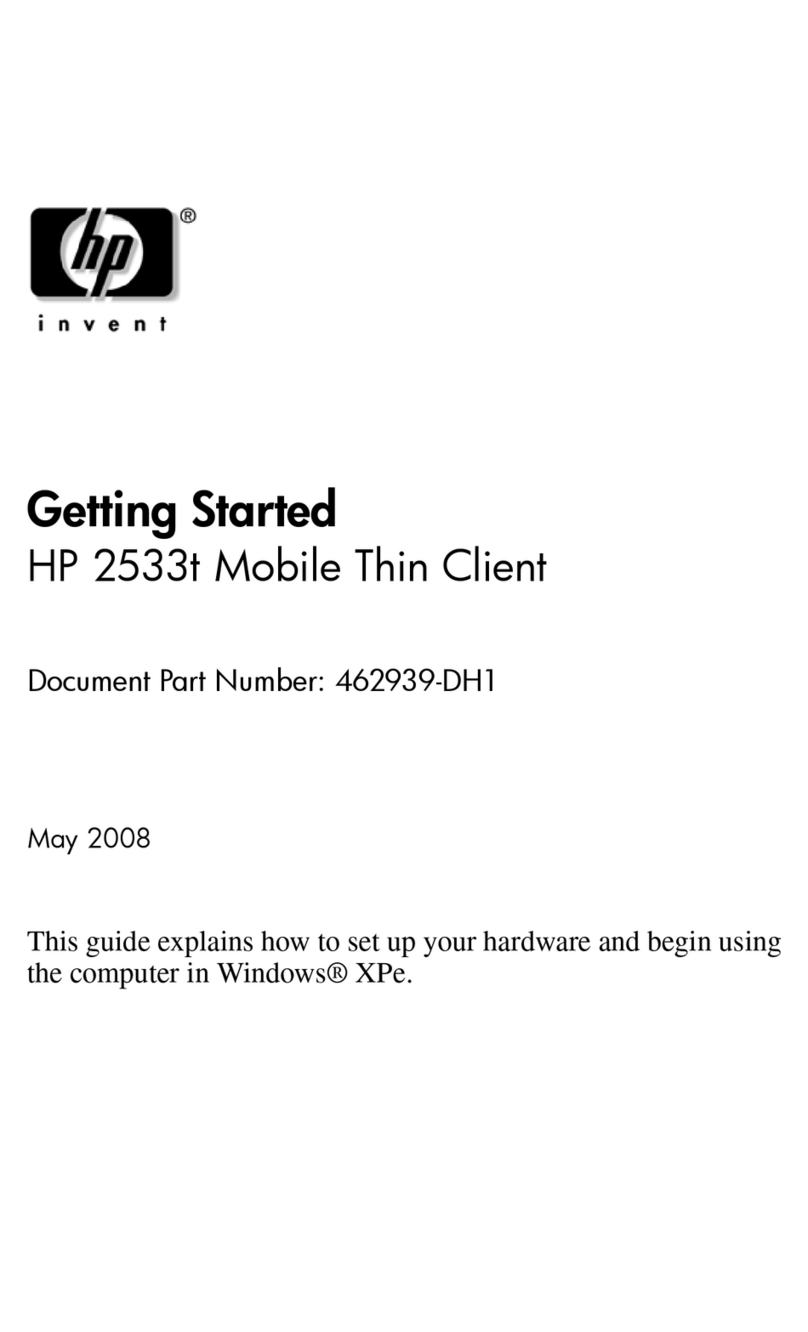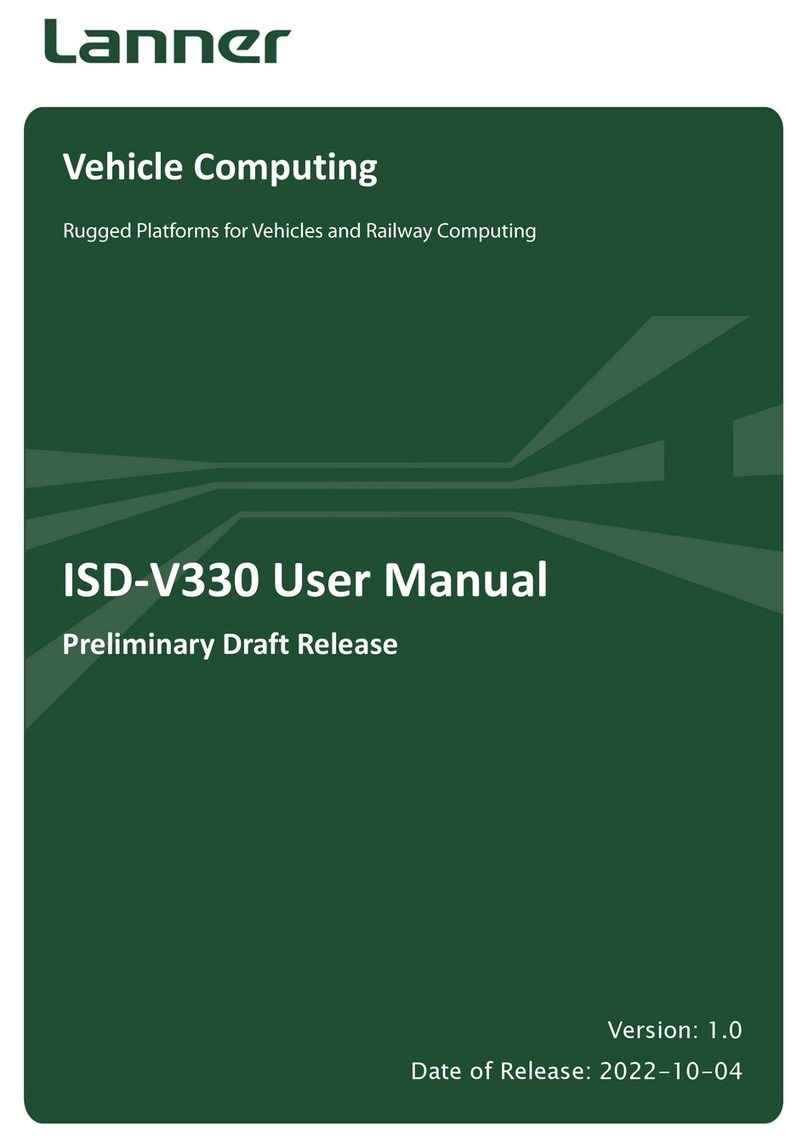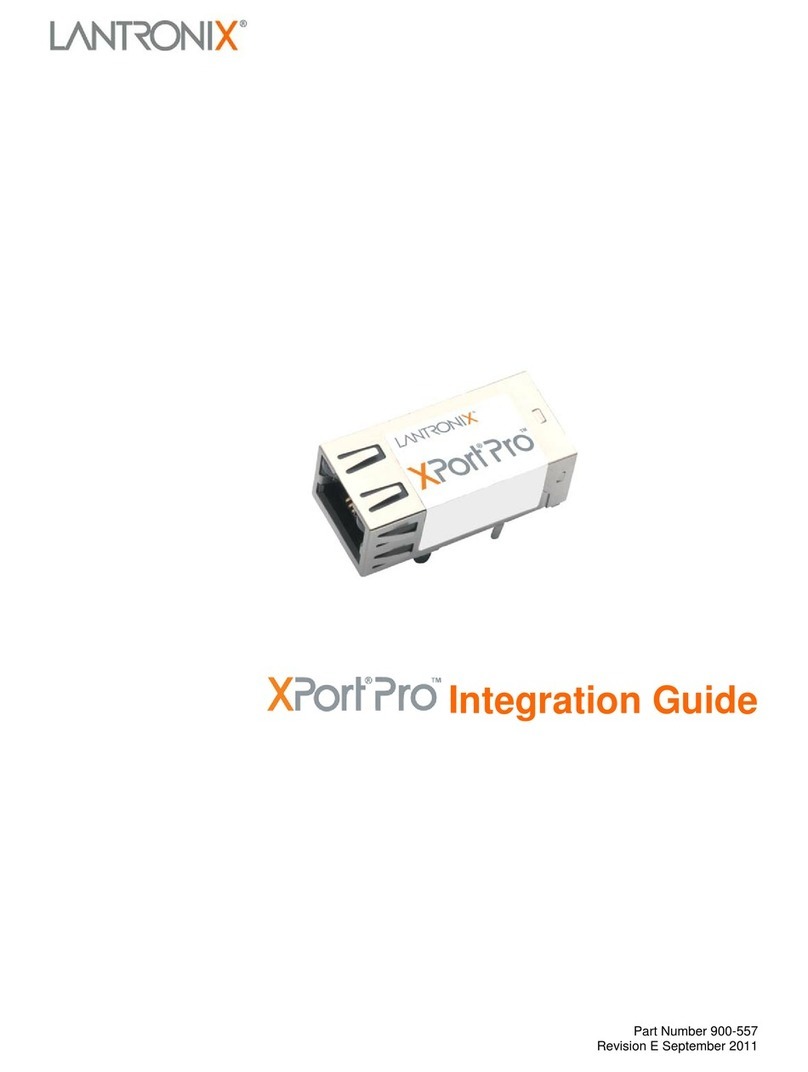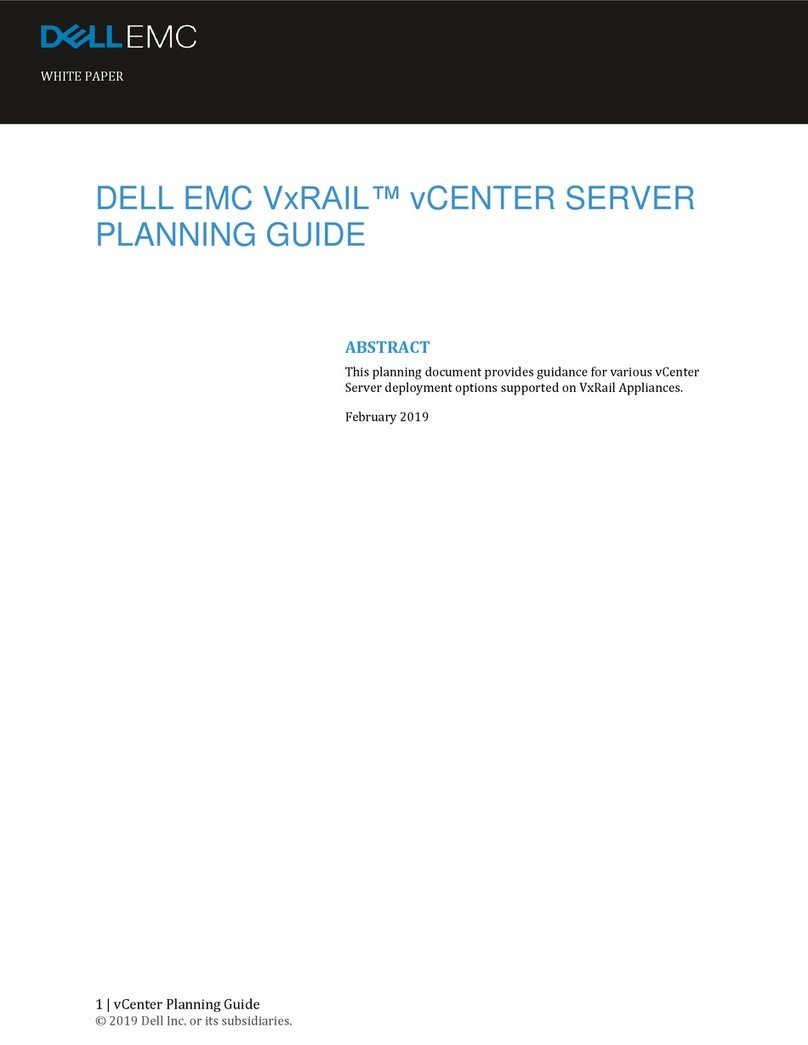NPort 5600-8-DT
Quick Installation Guide
P/N: 1802056001011
Third Edition, December 2010
1. Overview
The following models comprise the NPort 5600-8-DT Series:
•NPort 5610-8-DT: 8 ports, RS-232, DB9
•NPort 5610-8-DT-J: 8 ports, RS-232, RJ45
•NPort 5650-8-DT: 8 ports, RS-232/422/485, DB9
•NPort 5650-8-DT-J: 8 ports, RS-232/422/485, RJ45
•NPort 5650I-8-DT: 8 ports, RS-232/422/485, DB9, optical
isolation.
2. Package Checklist
The NPort 5600-8-DT package should contain the following items:
•NPort 5600-8-DT 8-port serial device server
•NPort Document & Software CD
•NPort 5600-8-DT Quick Installation Guide
•Power cord and adaptor
•DIN-rail kit
Optional Accessories:
•DK-35A: DIN-rail mounting kit (35 mm)
•CBL-RJ45M9-150: 8-pin RJ45 to male DB9 cable, 150 cm
•CBL-RJ45F9-150: 8-pin RJ45 to female DB9 cable, 150 cm
•CBL-RJ45M25-150: 8-pin RJ45 to male DB25 cable, 150 cm
•CBL-RJ45F25-150: 8-pin RJ45 to female DB25 cable, 150 cm
•NP21101: DB25-M to DB9-F RS-232 cable, 30 cm
Please notify your sales representative if any of the above items
are missing or damaged.
3. Hardware Introduction
Top and Rear View
Port 7
Port 8
Port 5
Port 6
Port 3
Port 4
Port 1
Port 2
Reset
Console
LCM console display
Input buttons
LED indicators
RS-232 console port
Reset button
Front View (NPort 5610-8-DT, 5650-8-DT, 5650I-8-DT)
V+ V-
ETH1
12-48 VDC
Port 7
Port 8
Port 5
Port 6
Port 3
Port 4
Port 1
Port 2
LAN ETH2
Male DB9 serial ports
Power input
RJ45 10/100 Mbps Ethernet ports
Terminal Block power input
Power switch
Front View (NPort 5610-8-DT-J, 5650-8-DT-J)
V+ V-
12-48 VDC
LAN
RJ45 Serial ports
Power input
RJ45 10/100 Mbps Ethernet ports
Terminal Block power input
ETH2
ETH1
Serial Ports
1 2 3 4 5 6 7 8
Power switch
Reset Button
The reset button is used to load the factory defaults. Use a pointed
object to hold the reset button down for five seconds. You may
release the reset button when the Ready LED stops blinking.
LED Indicators
The LED indicators on the top panel are used to display the status
as follows:
Name Color Function
red Power is on.PWR off Power is off.
green Steady: NPort is operational
Blinking: NPort is responding to NPort
Administrator “Locate” function
Ready
off Power is off or fault condition exists.
red IP conflict or DHCP or BOOTP server did not
respond properly.
Fault
off No fault condition detected.
green Steady: Network is connected, no data
is being transmitted.
Blinking: Network is connected, data is
being transmitted.
Link
off Ethernet cable is disconnected or has a
short.
green Serial port has been opened by server side
software.
InUse
(P1 to
P8) off Serial port is not currently opened by server
side software.
green (Tx)
Serial device is transmitting data.
orange (Rx)
Serial device is receiving data.
Tx/Rx
(P1 to
P8) off No data is flowing to or from the serial port.
4. Hardware Installation
STEP 1: After removing the NPort 5600-8-DT from the box, place
it on a desktop or other horizontal surface. Connect the 12-48 VDC
power adaptor to the NPort 5600-8-DT’s power input when using
an AC power source, or connect the NPort 5600-8-DT’s terminal
block directly to a DC power source.
STEP 2: Use an Ethernet cable to connect the NPort 5600-8-DT to
a network hub or switch. You can also connect directly to your
computer’s Ethernet port, which is convenient for initial
configuration or testing.
STEP 3: Connect the NPort 5600-8-DT’s serial port to a serial
device.
Wall or Cabinet Mounting
The NPort 5600-8-DT comes with two metal attachment plates to
allow installation on a wall or the inside of a cabinet. First, attach
the brackets to the back of the NPort with screws. Next, mount the
unit on a wall or cabinet with screws. Screws should be less than
6.0 mm in head diameter, and less than 3.5 mm in shaft diameter.
7t
r
o
P
8
t
roP
5t
roP
6tr
o
P
3
t
roP
4troP
1
t
roP
2
troP
mm0.6
mm5.3
DIN-Rail Mounting
DIN-rail attachments can be purchased separately to attach the
product to a DIN-rail. The DIN-rail attachments should be oriented
with the metal springs on top.
– 1 – – 2 – – 3 –