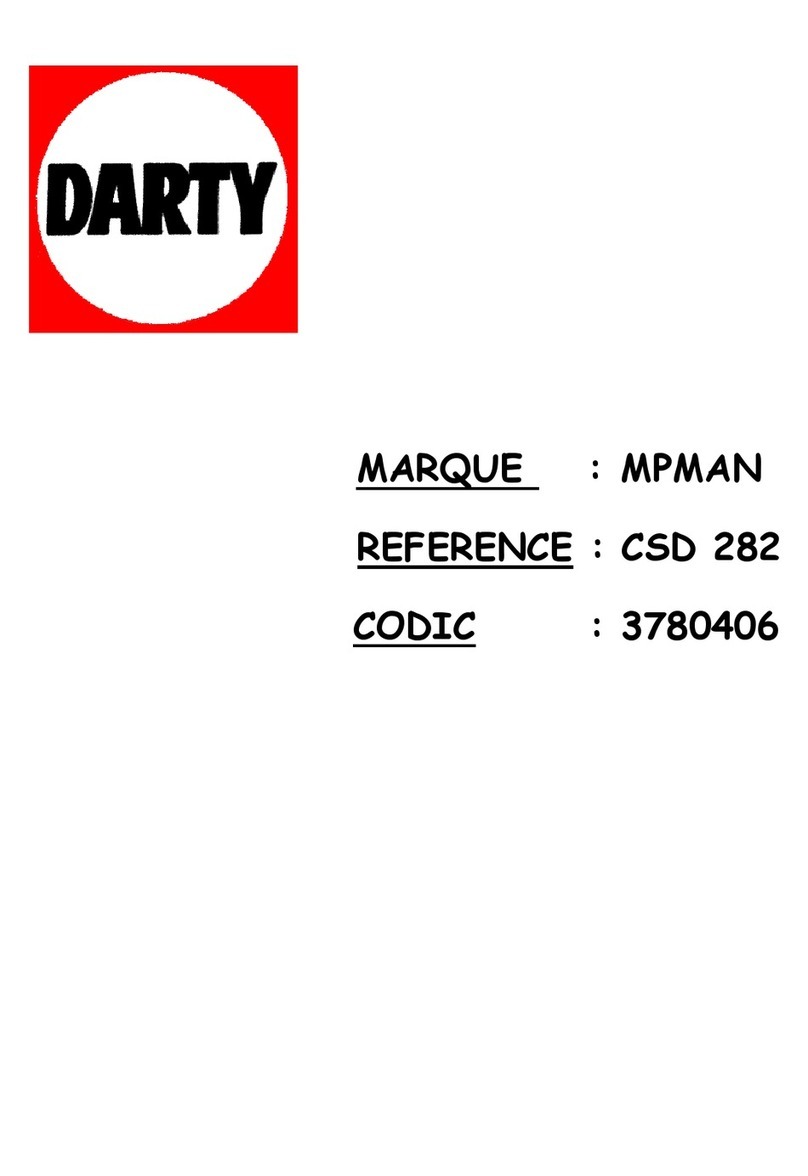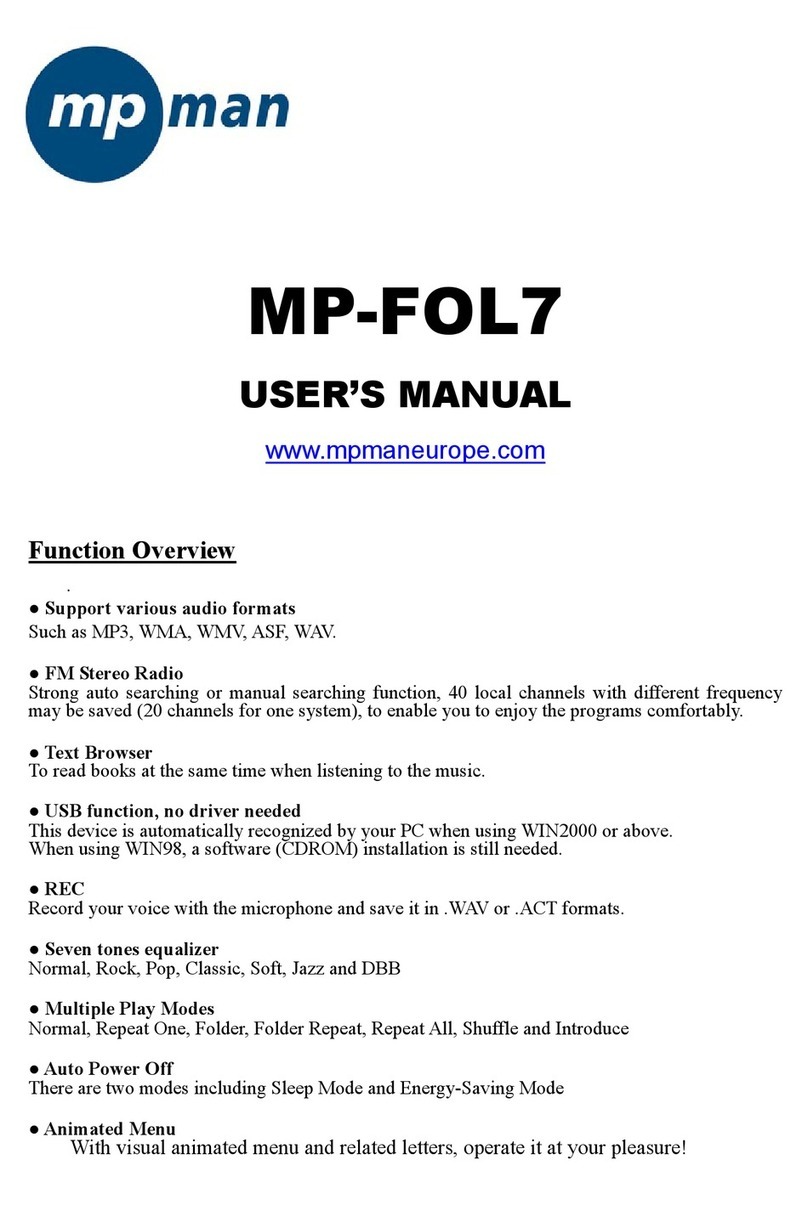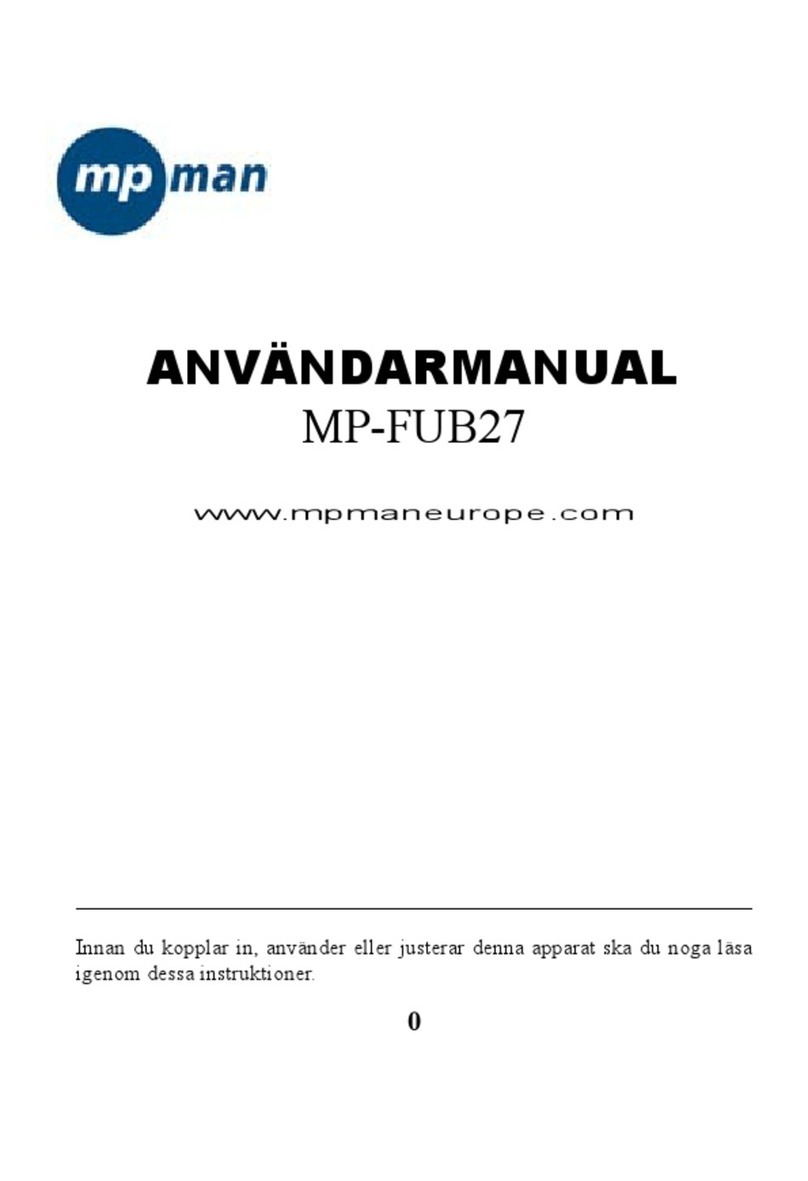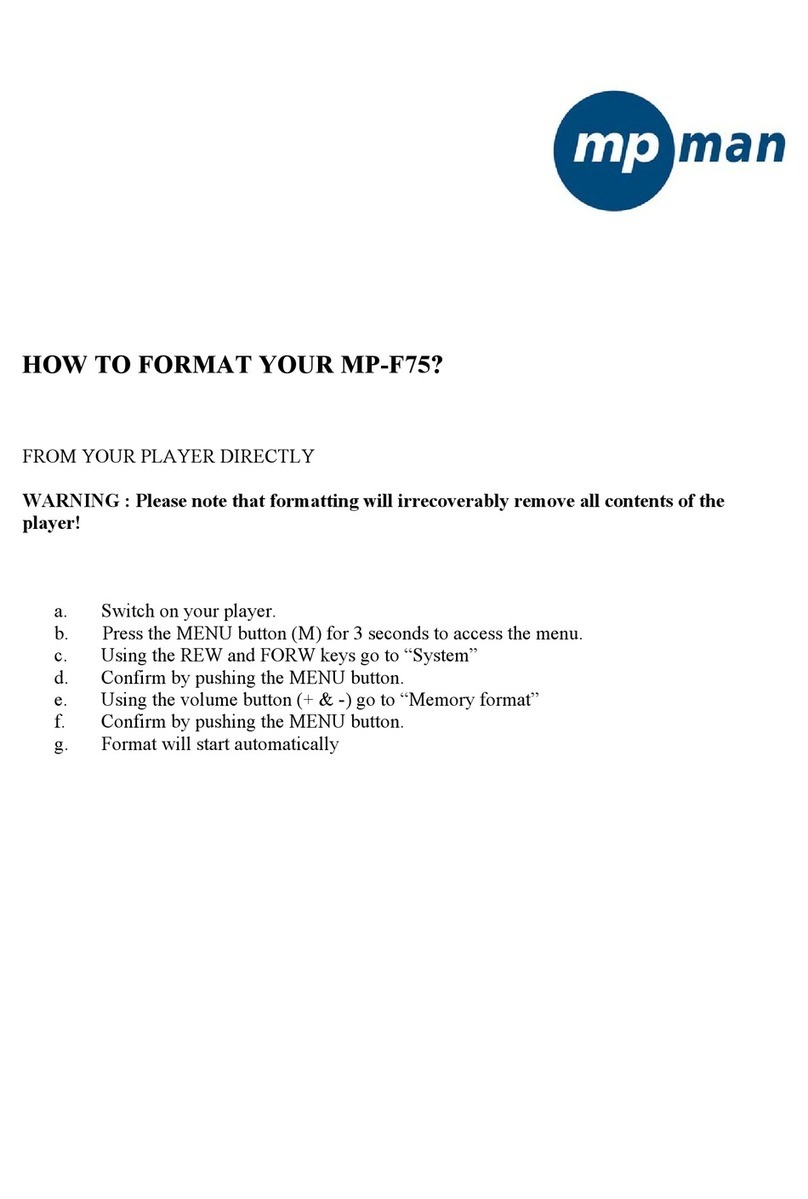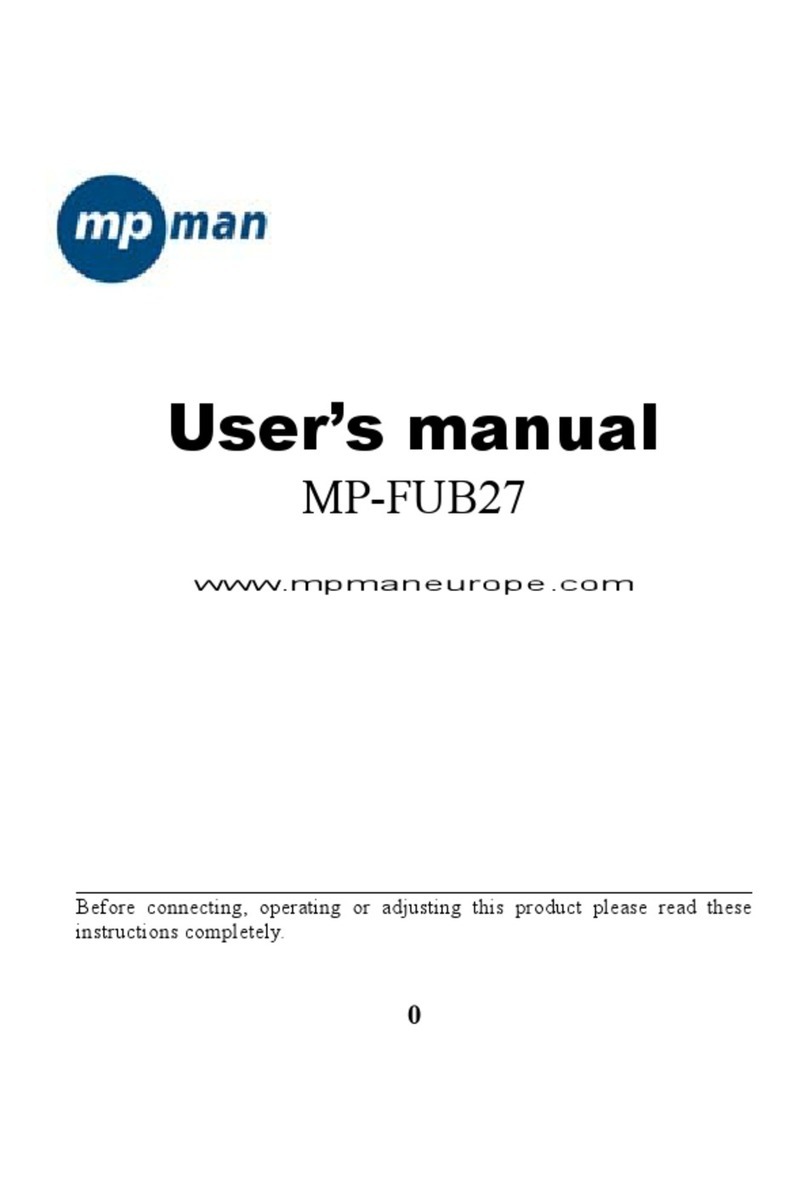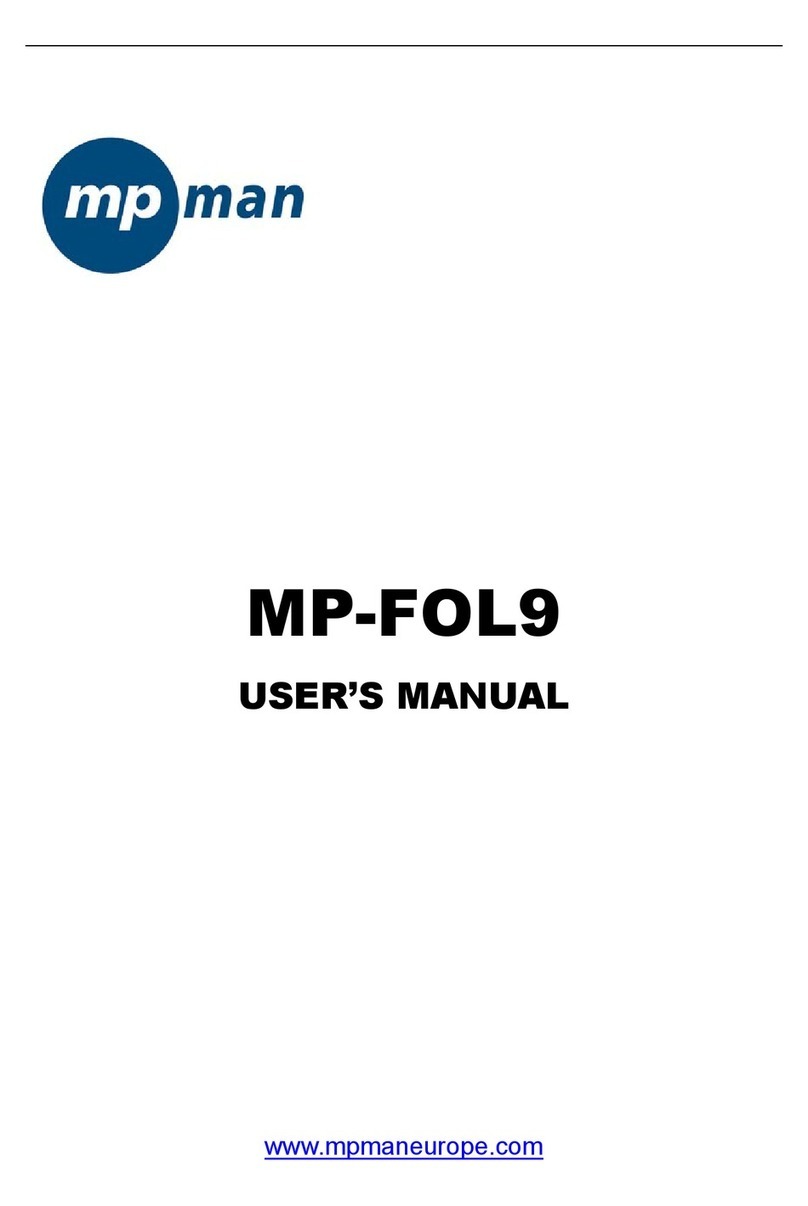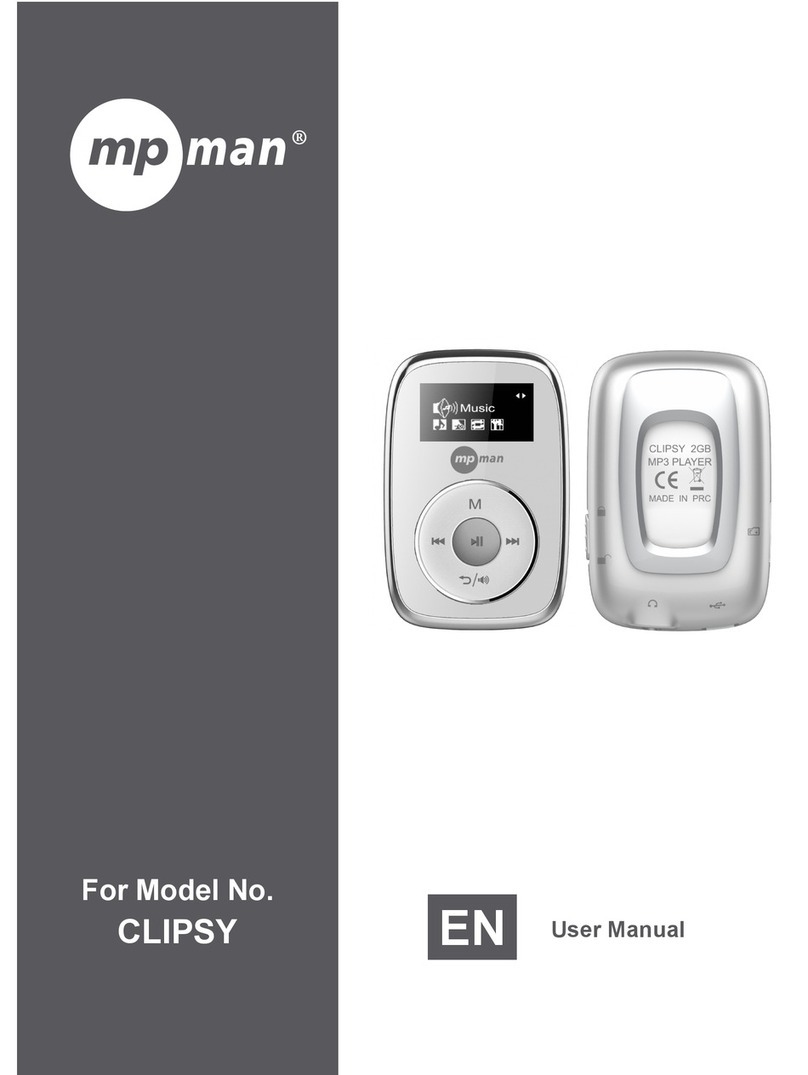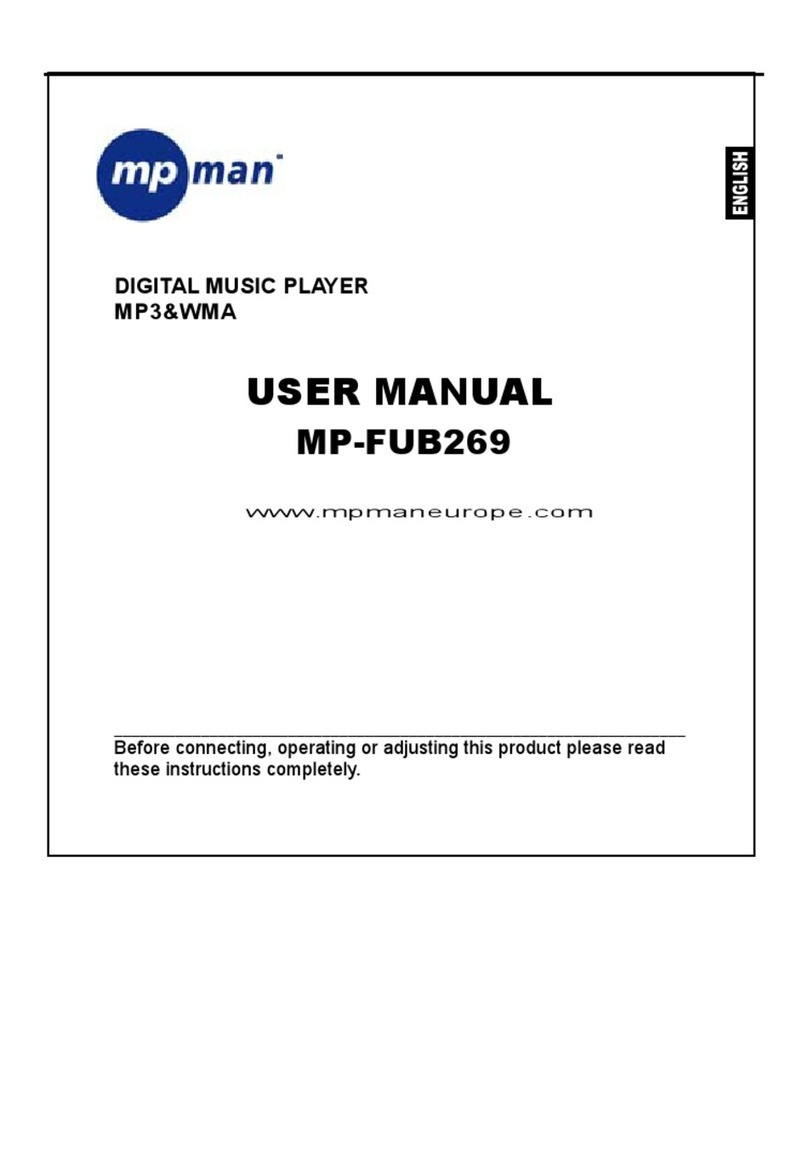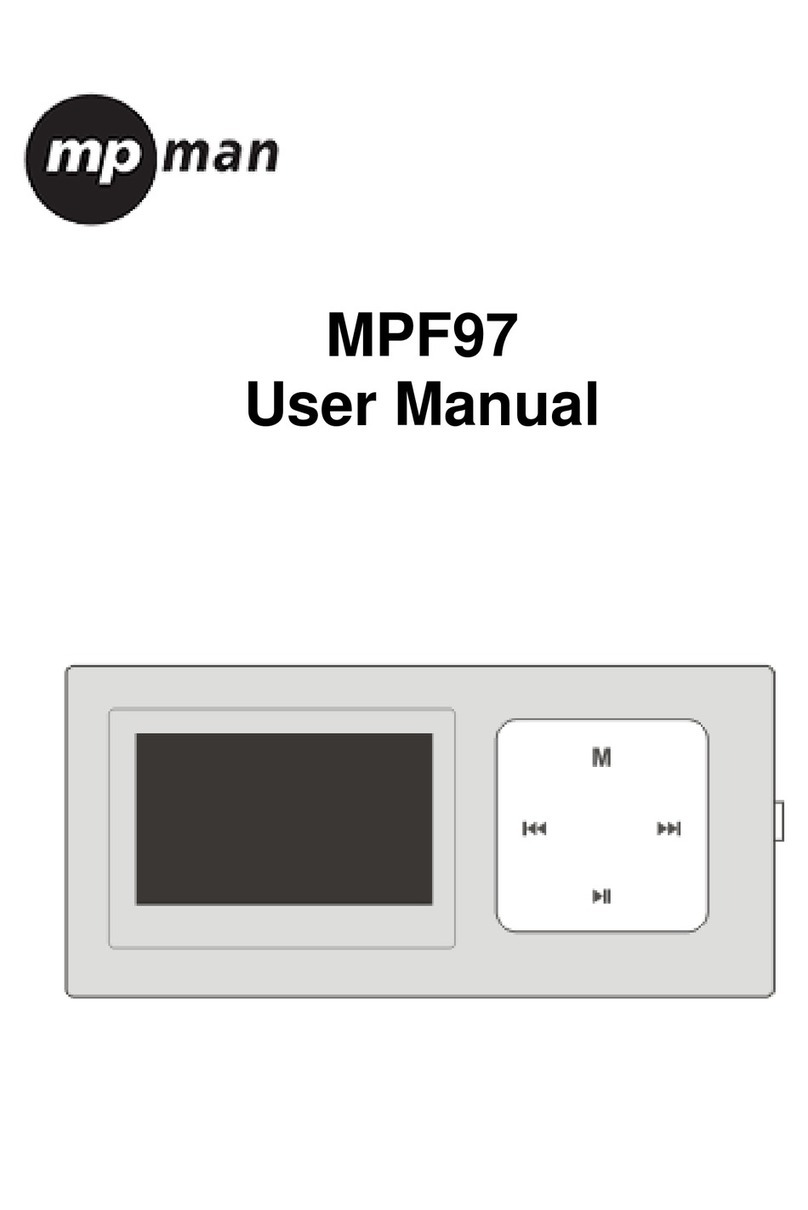12. SmartMedia card format button
If you use the SmartMedia card formatted by MPMan-F50 Manager with a
digital camera or other players, click this button to format.
13. Local Display list box
This list box shows the files stored on your PC, such as the MP3 files and data
files that you want to copy to the player. The default file type argument *.mp3
will display only MP3 files in the current folder. You may also select the file
type argument *.* to display all files or specify a type of file to be displayed.
To select multiple files
¶U
While holding the Ctrl key on the keyboard pressed, click on the desired
files. If you click on a highlighted file, the file will be unselected.
¶U
If you click on a file while holding the Shift key pressed, the files between
the first click and the release of the mouse button will be highlighted.
¶U
The total size of the selected files in the local display list box will be
displayed below the list box.
14. Flash Memory Display list box
The upper right list box of MPMan-F50 Manager is the Flash Memory display
list box.
All files in Flash Memory (built-in memory) of the player will be displayed in
this list box.
The sizes of total and available memory in the player are displayed in
kilobytes below the list box.
15. SmartMedia card Display list box
The lower right list box of MPMan-F50 Manager is the SmartMedia card
display list box.
All files in the SmartMedia card will be displayed in this list box.
Note: ¶U
MPMan-F50 Manager will not allow you to upload MP3 files from
the player to your PC because of copyright considerations. Only data
files can be uploaded to your PC.
¶U
If the player is turned off during a copy process on purpose or
because of insufficient battery power, the transferred data might be
corrupted. You might need to initialize the player.
Caution: Before you copy a data file onto your PC, be sure to rename the file.
If a file with the same filename already exists when you copy the
files, the previous copied file will be erased automatically and the
file will be replaced with a new one.
8~9. Initialize , Download , and Upload buttons
(SmartMedia card)
These buttons operate as described in section 12.
If you insert a new SmartMedia card, you must initialize the SmartMedia card
by clicking on the Initialize button.
Note: ¶U
You cannot copy any MP3 files from the player to your PC.
¶UThe file name of “xxx.mp3” will be changed to “xxx.mpm” after
downloading.
¶U
The MP3 files in the SmartMedia card cannot be played back with
others.
10. Delete button
A selected file in either Flash Memory or SmartMedia card will be highlighted
in blue. Just click on the Delete button to remove a file highlighted in blue.
11. Updated button (Flash Memory)
If the information in the display list box has been changed, click on the Update
button to refresh the Flash memory display list box.
F-50øµπÆ* 00.12.26 5:48 PM ∆‰¿Ã¡ˆ18