MP-Man MP100 WOM User manual
Other MP-Man MP3 Player manuals
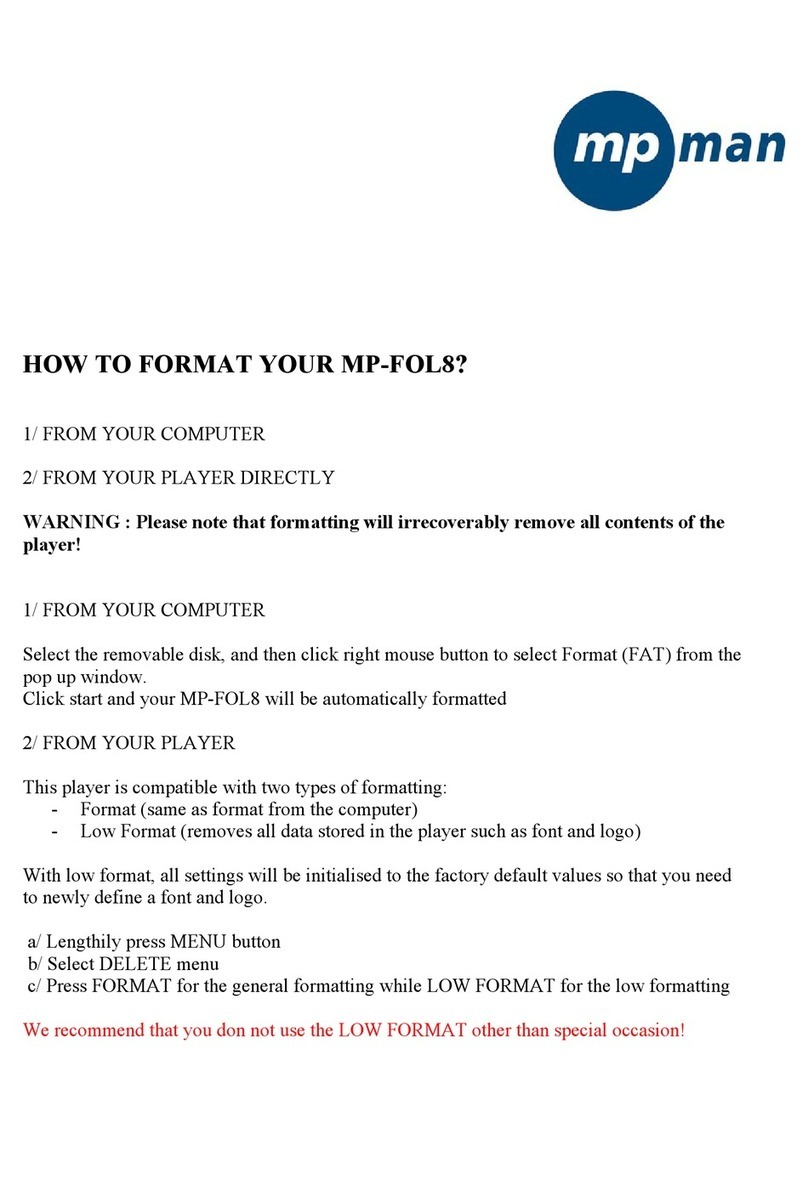
MP-Man
MP-Man MP-FOL8 Manual

MP-Man
MP-Man MP101 WOM User manual

MP-Man
MP-Man MP-FUB26 User manual

MP-Man
MP-Man MP249 User manual

MP-Man
MP-Man MP-F72 User manual

MP-Man
MP-Man MP-FUB 31 User manual

MP-Man
MP-Man MIRROR2 User manual
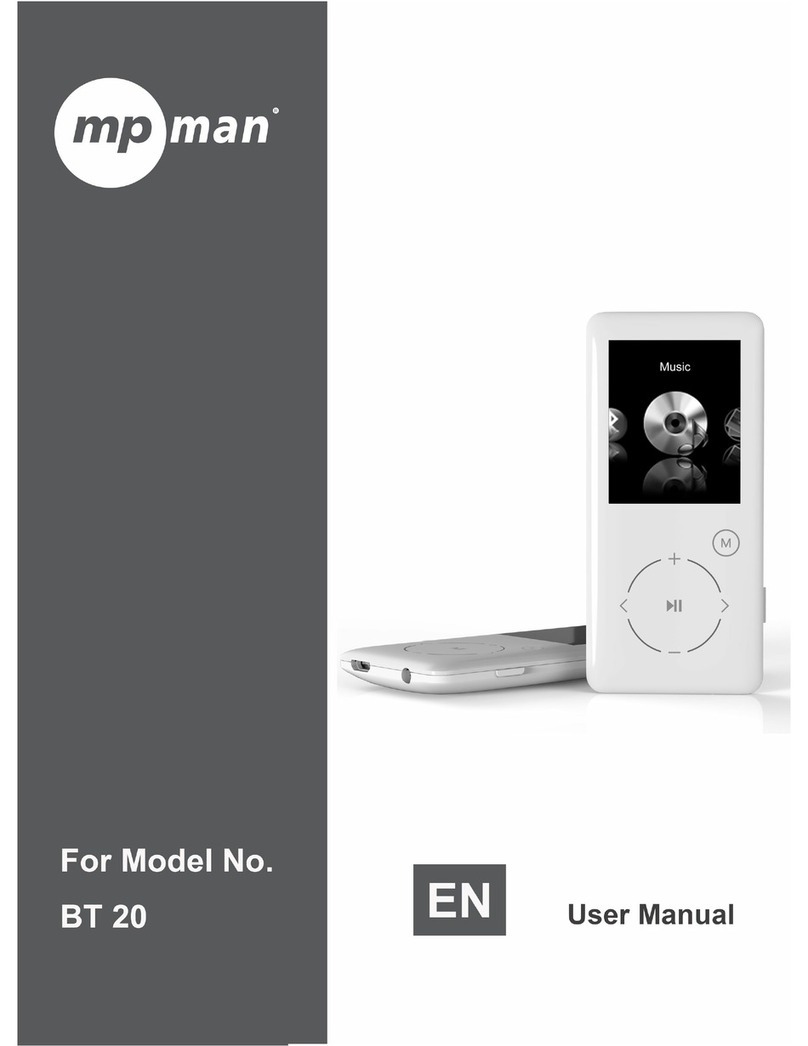
MP-Man
MP-Man BT-20 User manual

MP-Man
MP-Man MP-F400 User manual

MP-Man
MP-Man MP150 AI User manual

MP-Man
MP-Man BT24 User manual
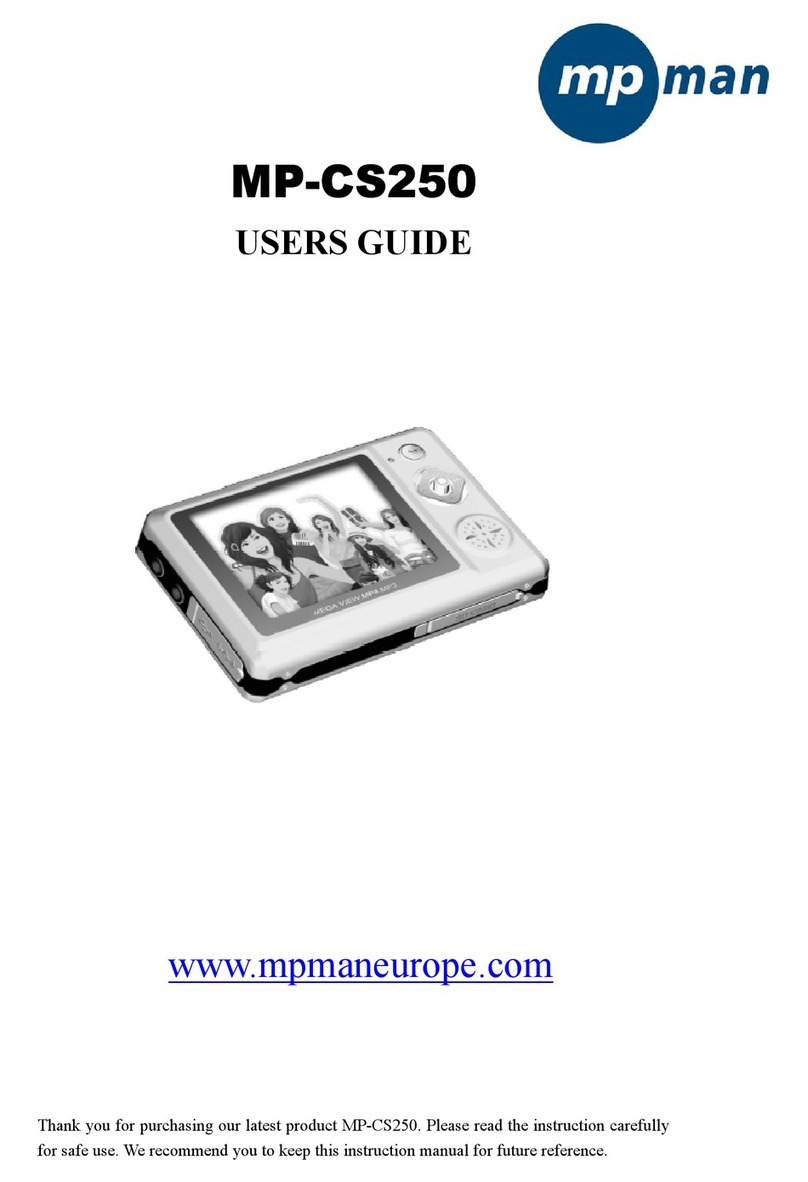
MP-Man
MP-Man MP-CS250 User manual
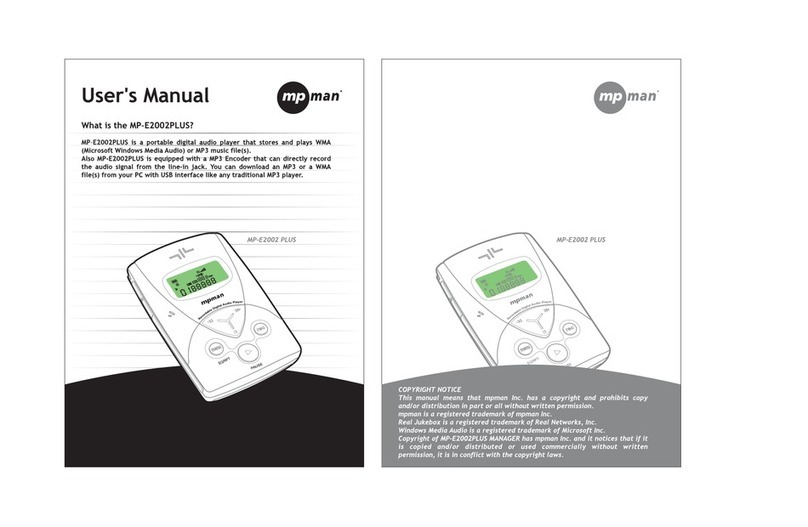
MP-Man
MP-Man MP-E2002 PLUS User manual

MP-Man
MP-Man MP-M700 User manual

MP-Man
MP-Man MP-F56 User manual

MP-Man
MP-Man MP- F59 User manual

MP-Man
MP-Man TK1 User manual
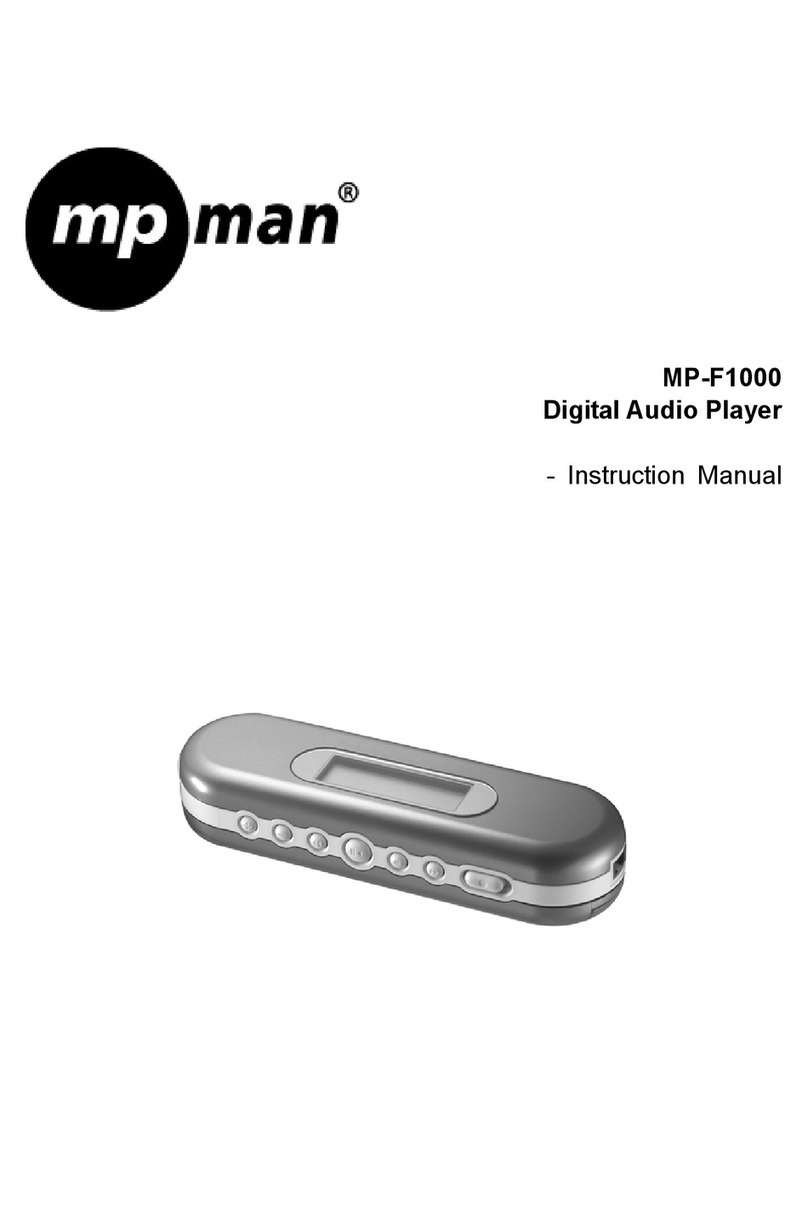
MP-Man
MP-Man MP-F1000 User manual
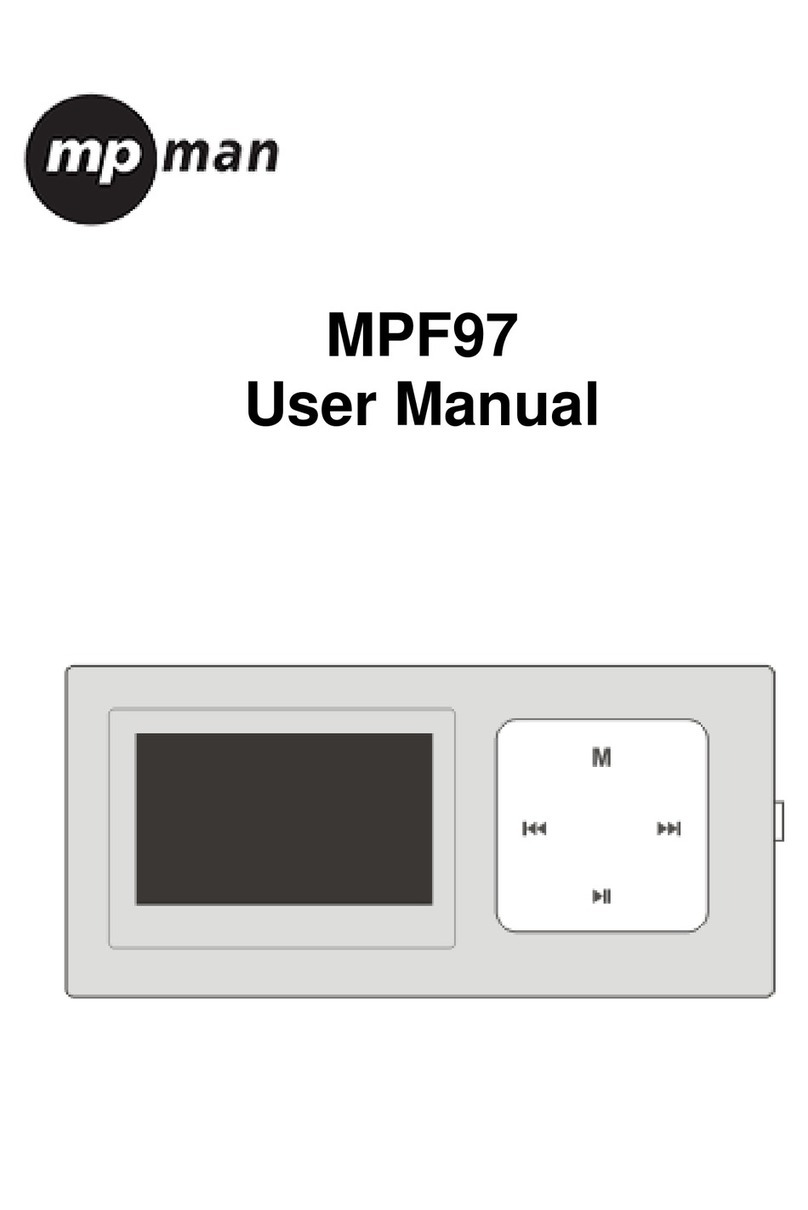
MP-Man
MP-Man MPF 97 User manual

MP-Man
MP-Man MP-FUB 31 User manual































