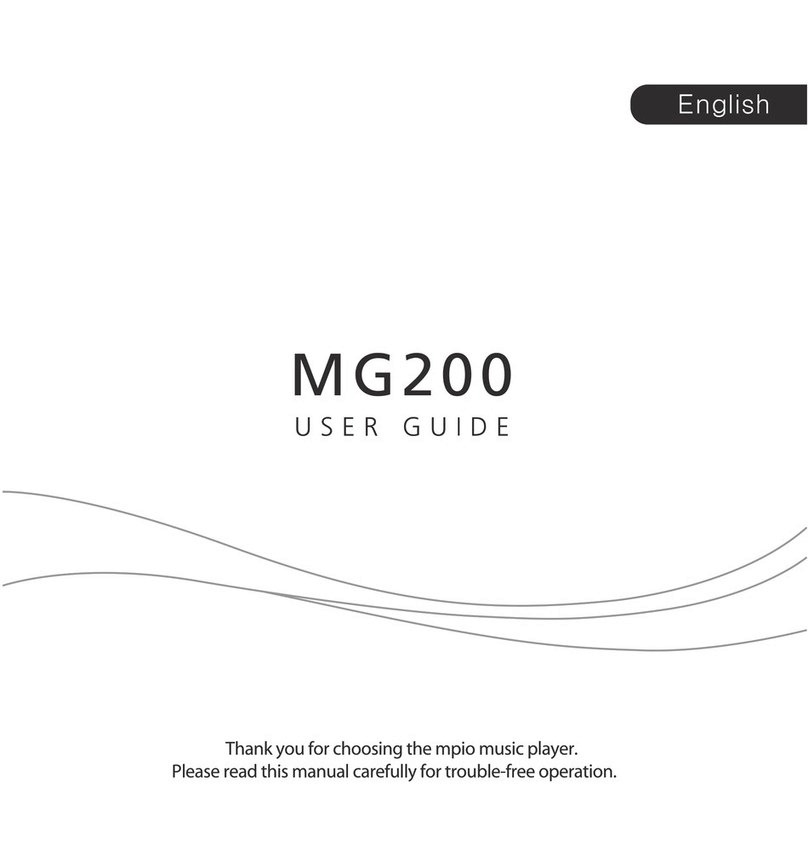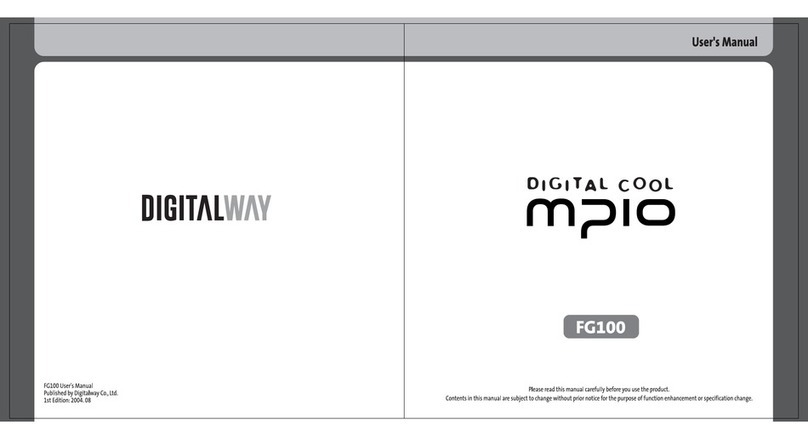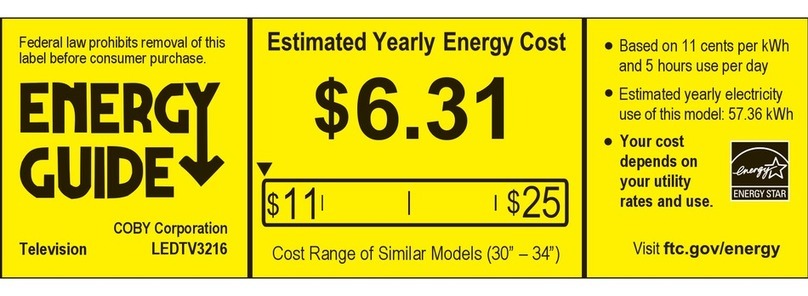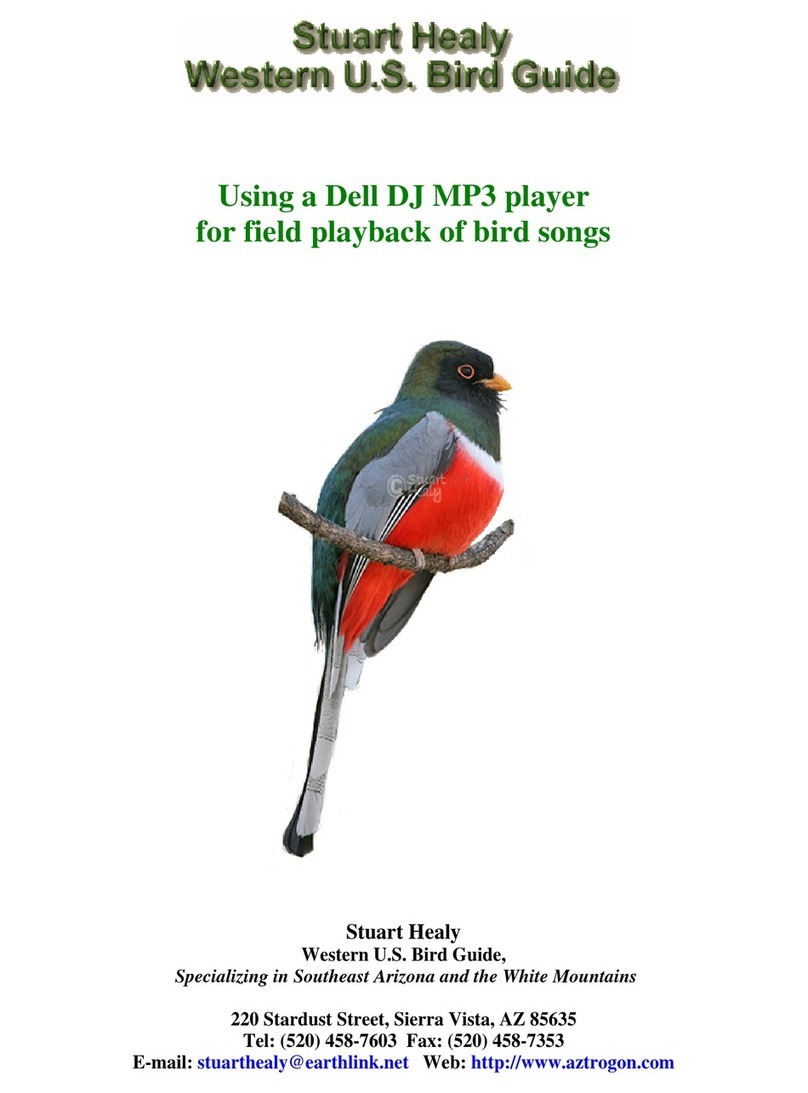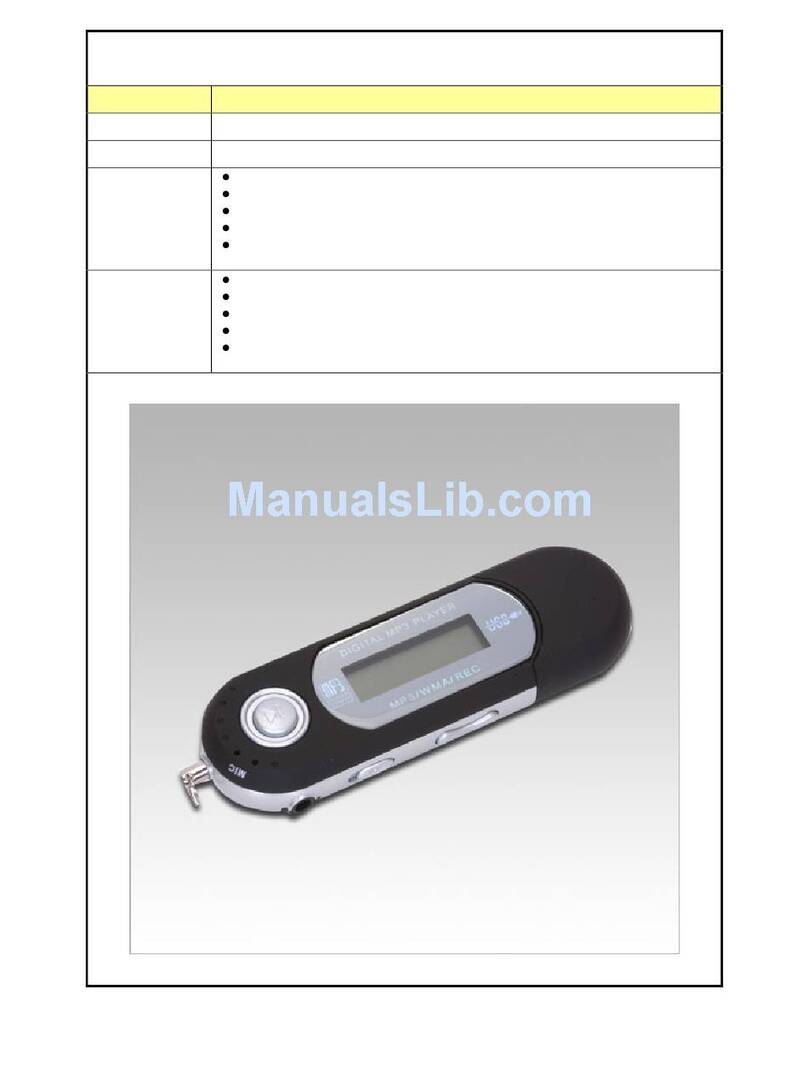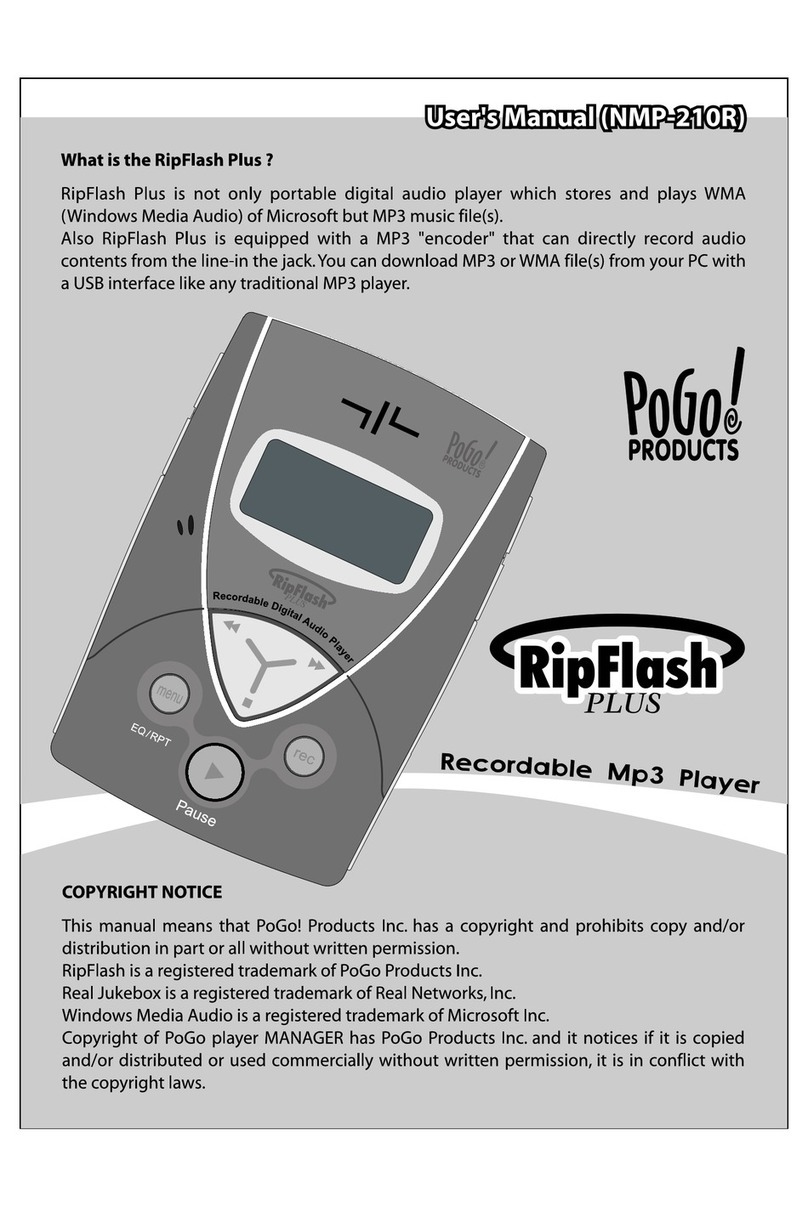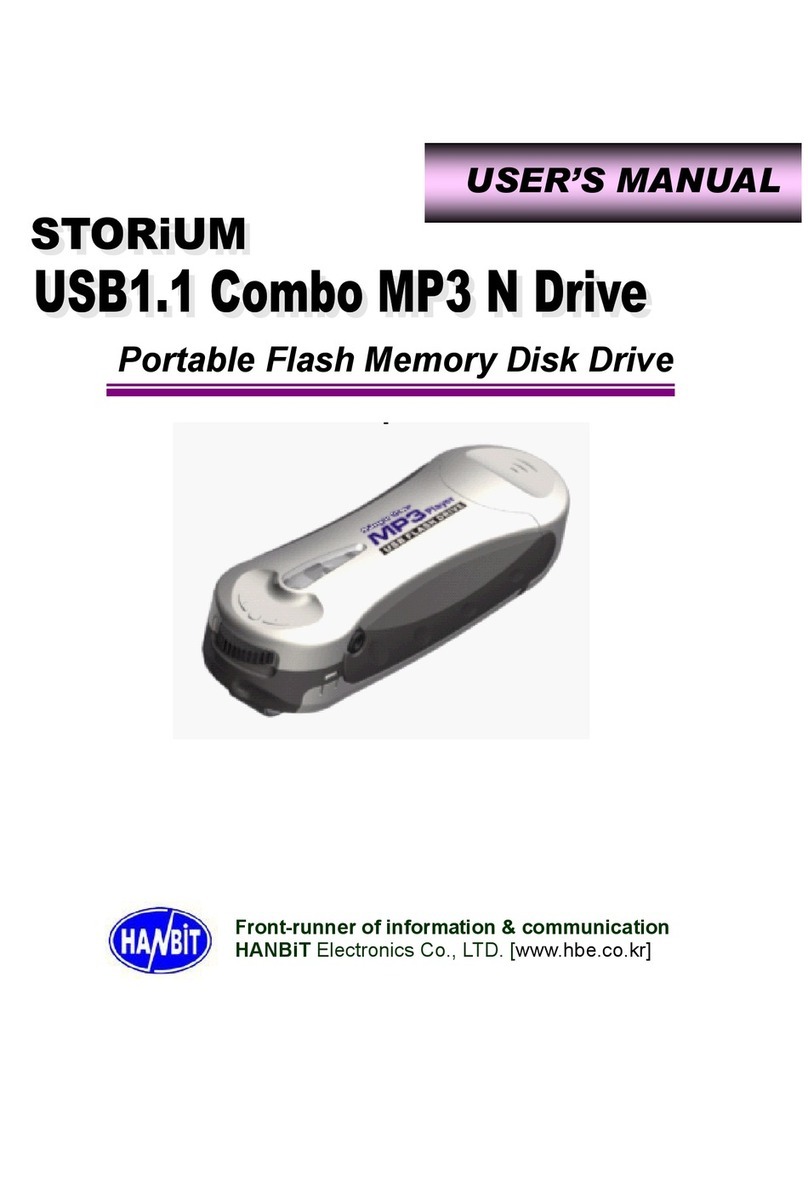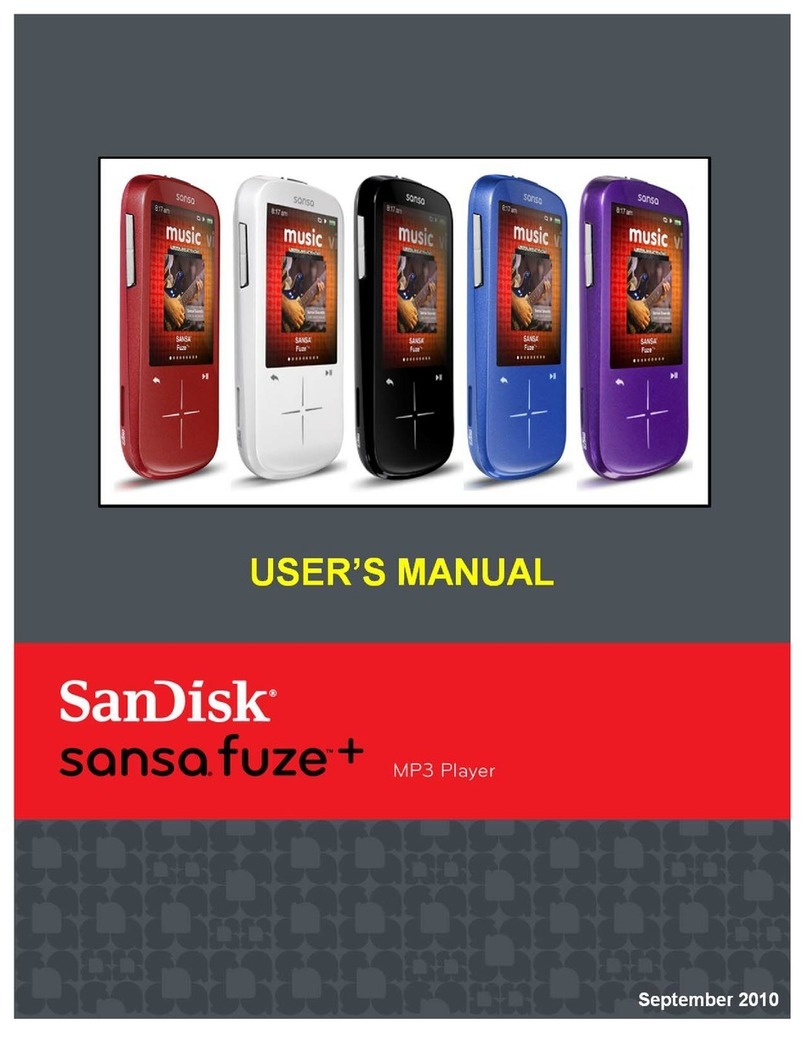Mpio FY 700 User manual
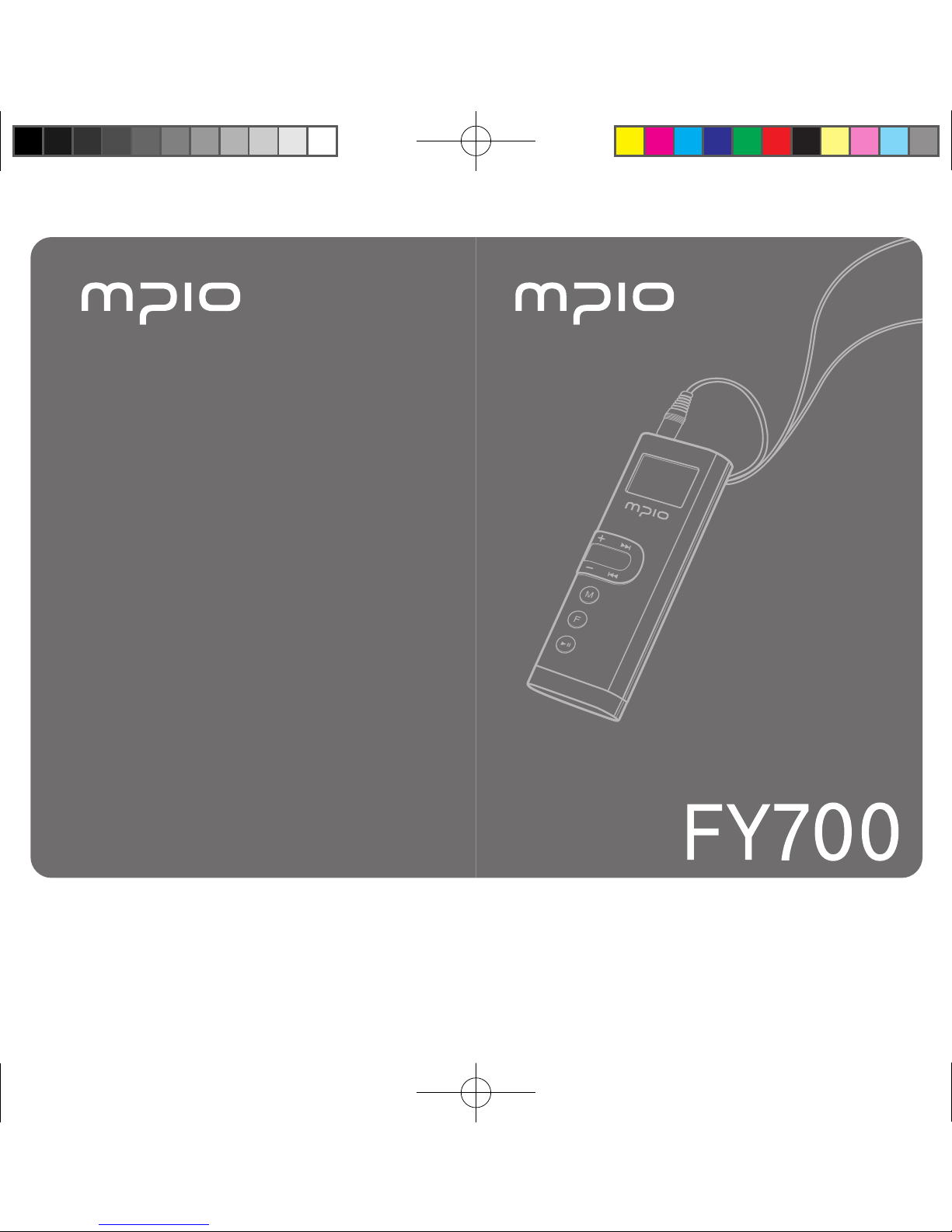
User’s Manual
FY700-cover-Eng.indd 2-3 2005-11-16 ソタネト 6:40:28

2
Getting Started
3
Thank you for purchasing MPIO FY700. FY700 is a
digital audio player that enables users to play back music
conveniently and utilize it for various purposes. To use this
product properly, make sure to read through this manually
before using it.
http://www.mpio.com
For more information on the MPIO products, visit our
web site on the Internet. You can find many answers to
the customer’s various enquiries, or upgrade the product
performance through firmware upgrade (system software)
that operates this product.
► Copyright
- MPIO holds patent, trademark, and other intellectual
property right about this User’s Manual. Imitating all
or part of software of this product, and duplication,
reproduction, or interpretation without a prior consent
with MPIO is prohibited. Making the electronic media
version and the mechanical abridgement of the
contents are also prohibited.
► Trademark
- Microsoft, Windows, Windows Explorer, and Windows
logo are the trademark or registered trademark of
Microsoft Corporation.
- Intel and Pentium are the registered trademark of Intel
Corporation.
- Macintosh and Macintosh are the registered
trademark of Apple Computer, Inc.
- Products and products described in this manual
are the trademark or registered trademark of the
corresponding company or organization, and ™ or ®
mark not always displayed explicitly.
► Disclaimer
- Manufacturer and sales office do not bear any
responsibility over the accidental damage that
accompanies the injury to the user, which is caused
by improper usage of this product. The contents of
this manual are based on the product status at the
time of sales and can be changed without a prior
notice for continuous performance improvement and
additional function supplementation in the future.
▄ Introduction of
FY700_Eng.indd 2-3 2005-11-16 ソタネト 6:39:23
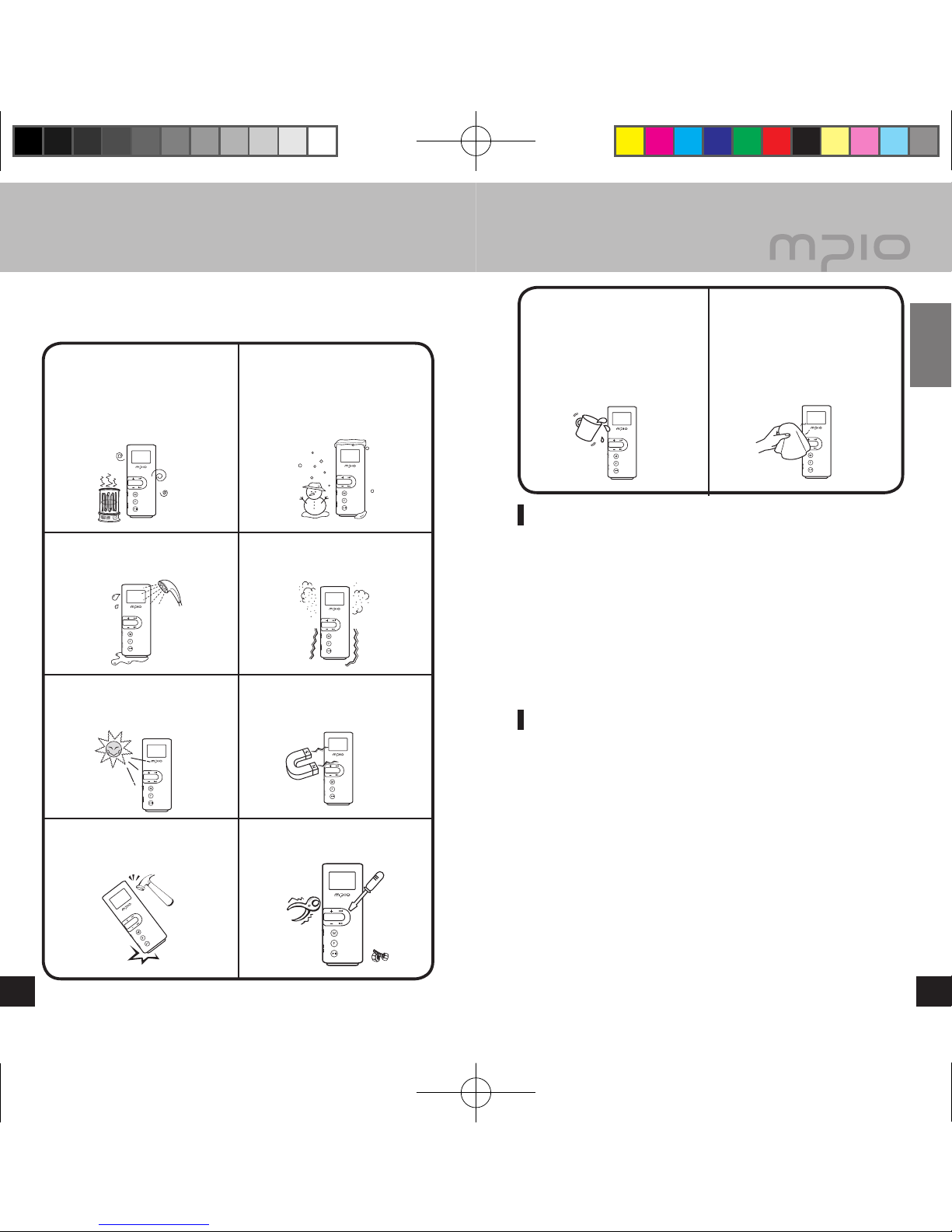
4
Getting Started
5
The following information is for protecting the user’s safety and
any property damages. Please read the following information and
use the product accordingly.
User Safety
① Traffic safety
- Do not listen to music using headphones or earphones when
riding a bicycle, motorcycle, or driving a vehicle. It is dangerous
and it may be against the law in some regions.
- Reduce the headset or earphone volume when listening
to music or FM while you’re walking. There is a risk of an
accident.
② Hearing Protection
- Do not use headphones or earphones for a long period of
time. Professionals suggest that long use of all portable audio
devices may have a possibility of causing hearing loss.
Data Storage
① MPIO Co., Ltd. will not be responsible for data loss or damages
occurred while transferring data between the product and a PC.
② When storing important data, please make a back-up copy.
The data may be damaged due to malfunction or other
elements such as outer impact or lack of battery. Please
note that in case of data loss, MPIO Co., Ltd. will not be
responsible for the lost data.
③ When inserting/removing the USB cable into a computer, please
do so by holding the plug.
④ When the product is connected to a computer, please do not
cause impact or shake the connector.
⑤ You should back up the data saved in the product before
requesting the after service. MPIO will consider that the
customers have backed up their data before sending it to MPIO
for after service. MPIO will not back up your data upon receiving
the after service request. Additionally, MPIO will bear no
responsibility over data loss during the service.
▄ Safety Precautions
Do not use in high temperature
(near heating device or heat
generators).
Do not use in minus zero
temperatures or outdoors
during winter (operating
temperature 0˚C~40˚C).
Do not leave in humid areas or
frequently flooding areas. Avoid dusty or shaky areas.
Do not leave inside vehicles or
under direct sunlight. Avoid magnetic objects.
Avoid strong impact to prevent
disassemble or data loss. Never disassemble, repair or
reorganize.
Be careful of foreign substances
entering the product interior.
E.g.) Paper clips, paper, water,
drinks, etc.
When removing foreign
substances from the product
surface, always use a soft
cloth or a towel. Do not use
chemical solvents.
FY700_Eng.indd 4-5 2005-11-16 ソタネト 6:39:26
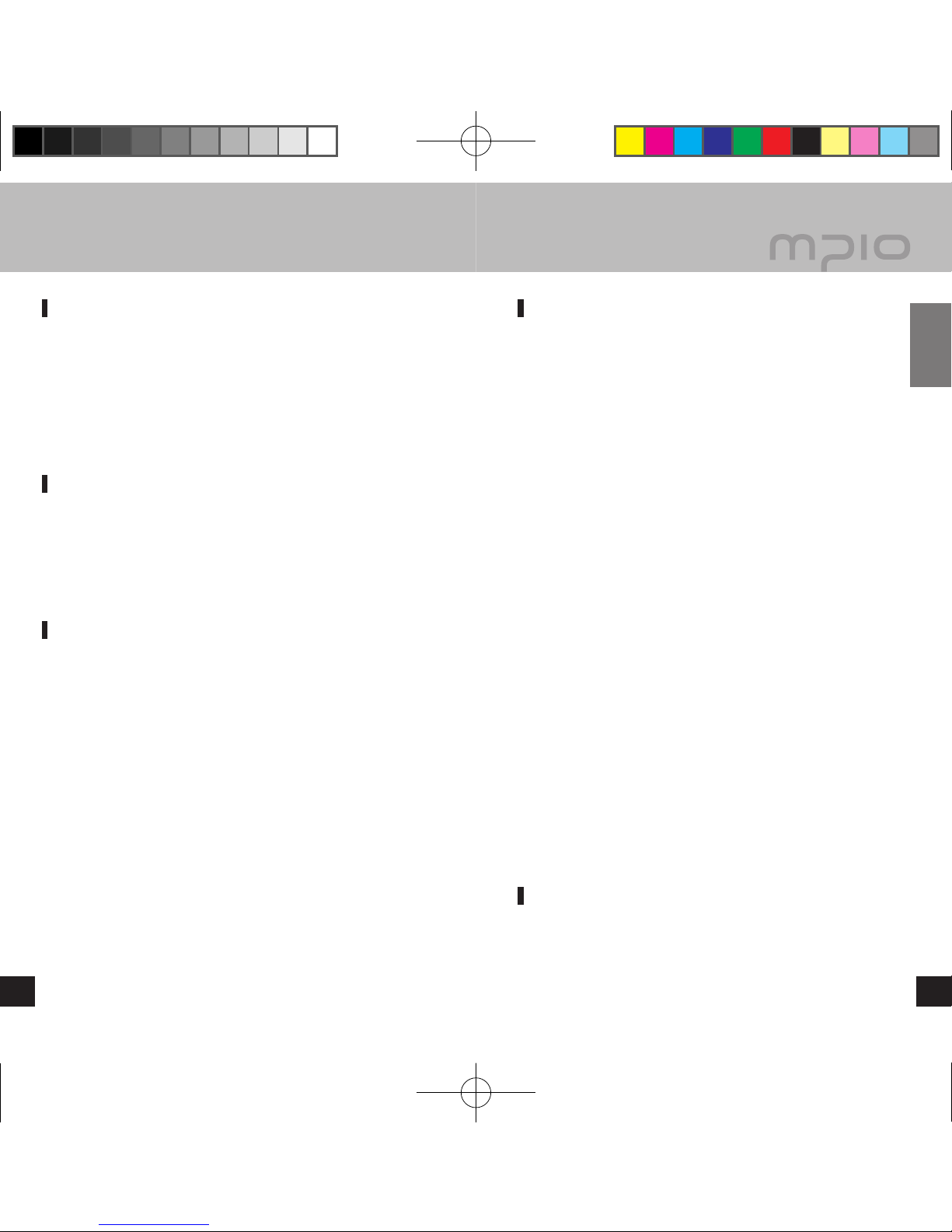
6
Getting Started
7
▄ Table of Contents
Getting Started
▄ Safety Precautions .......................................................................................4
User Safety ...................................................................................................5
Data Storage ................................................................................................5
▄ Product Features ..........................................................................................8
▄ Components .................................................................................................9
Basic Components .......................................................................................9
Additional Components ................................................................................9
▄ Name of the Parts ......................................................................................10
Connecting and Disconnecting Additional Components .............................11
LCD Screen ................................................................................................11
Connection
▄ Connecting to a PC ....................................................................................12
System Requirement ..................................................................................12
Connect with a USB Cable .........................................................................13
▄ Installing USB Driver Manually ...................................................................14
▄ Using a Removable Disk ............................................................................16
Downloading/Uploading Files .....................................................................16
Formatting ..................................................................................................17
Disconnecting the USB Cable ....................................................................18
Basic Usage
▄ Basic Operation ..........................................................................................19
To Play Music (Turning Power ON) ............................................................19
To Stop (Turning Power OFF) ....................................................................19
Searching for the desired section during playback .....................................20
Searching for the desired file during playback ...........................................20
Searching for the desired file during pausing .............................................20
▄ Basic Operation [Volume/Lock Function] ...................................................21
If you want to adjust the volume .................................................................21
Lockdown ...................................................................................................21
▄ Changing Modes ........................................................................................22
▄ Voice Recording .........................................................................................23
▄ Using the Navigation ..................................................................................24
▄ Deleting Files ..............................................................................................25
▄ Setting A↔B Repeat ..................................................................................26
Section Repeat Starting Point ....................................................................26
Section Repeat Ending Point .....................................................................26
▄ Listening to FM ...........................................................................................27
Manually Searching the Frequency (Scan mode) ......................................27
Automatically Searching the Frequency (Scan mode) ...............................27
Saving Channels ........................................................................................27
Changing a Saved Frequency ....................................................................28
Listening to a Saved Frequency (Channel mode) ......................................28
▄ Recording FM Radio ..................................................................................29
Additional Usage
▄ Menu Structure ...........................................................................................30
▄ Menu Operation ..........................................................................................31
Moving in the menu ....................................................................................31
Entering the sub-menu ...............................................................................31
Saving the settings .....................................................................................32
Leaving the submenu .................................................................................32
▄ Setting the Menu [Audio Settings] ..............................................................33
Setting EQ ..................................................................................................33
Setting User EQ .........................................................................................34
Setting Sound Effects .................................................................................34
Setting Repeat ............................................................................................35
▄ Setting the Menu [Radio Settings] ..............................................................36
Saving Channels in Menu ..........................................................................36
Setting Bandwidth ......................................................................................36
Setting FM Sound .......................................................................................37
Saving Auto Preset .....................................................................................37
▄ Setting the Menu [Recording Settings] .......................................................38
Setting Seek Step .......................................................................................38
Setting Voice Recording Quality .................................................................38
Setting FM Recording Quality ....................................................................39
Setting Voice Signal Amplification ..............................................................39
Setting the VOR (Voice Operation Recording) ...........................................40
▄ Setting the Menu [Screen Settings] ............................................................41
Setting Visual Effect ...................................................................................41
Setting the Language .................................................................................41
Setting File Information ..............................................................................42
Setting Playback Time ................................................................................42
Setting Text Flow Speed .............................................................................43
Setting the Back Light ................................................................................43
▄ Setting the Menu [System Settings] ...........................................................44
Setting AutoPlay .........................................................................................44
Setting Resume ..........................................................................................44
Setting Fade In ...........................................................................................45
Setting Device Info .....................................................................................45
Setting Sleep ..............................................................................................46
Setting Auto Power Off ...............................................................................46
Initializing Settings ......................................................................................47
Adjusting Playback Speed ..........................................................................47
Customer Support
▄ Upgrading Firmware ..................................................................................48
▄ Troubleshooting ..........................................................................................51
▄ Product Specifications ................................................................................53
FY700_Eng.indd 6-7 2005-11-16 ソタネト 6:39:32

차 차 차
차 차 차
차 차 차
차 차 차
차 차 차
차 차 차
차 차 차
차 차 차
8
Getting Started
9
Basic Components
Additional Components
Additional components can differ depending on the sales area.
Note
● Actual player may vary slightly from images shown, and
subject to change without notice.
● Broken components may be purchased separately at MPIO
Service Center.
8
Digital audio player with a simple design that everybody can use
with ease.
■ Synchronization Support with Windows Media Player 10
FY700 can be synchronized with Windows Media Player 10 on
Windows XP.
■ Supports USB 2.0 high-speed data transmission.
Data can be transferred and used faster and more conveniently
using USB 2.0 interface.
■ Supports USB mass storage
MP3 player can be used as a removable disc. You can save and
use the data conveniently at any time and place.
■
Supports playback of multiple formats and Janus DRM-applied file
Files in MP3, WMA and ASF format are supported. WMA files
with Janus DRM protection bought from on-line Shops can also
be played.
■ FM radio function
Besides simple listening to the FM radio, channel saving and
automatic preset functions are also provided.
■ Supports voice recording and FM recording
Voice and FM can be recorded.
■ 8 Types of EQ and 3D Sound Effect Support
In addition to Normal, Pop, Rock, Jazz, Classic, Vocal, and Bass
Booster modes, a user EQ menu is also provided for users to
setup what they want. Live 3D Effect is also available.
▄ Product Features ▄ Components
Player User’s Manual Product Warranty
Installation Driver CD
USB Cable Earphones
1 Battery (AAA) Cover
Carabiner Band strap Necklace
FY700_Eng.indd 8-9 2005-11-16 ソタネト 6:39:36

MY SONG
MUSIC001.mp3
00:00:30
10
Getting Started
11
Inserting the Battery
1. Push the battery cover
towards the direction of the
arrow to open.
2. Make sure the +/- polarity
is correctly positioned while
inserting the battery and then
push the battery cover in the
arrow direction to close.
(One AAA battery)
1. Earphone Jack
2. Microphone
3. USB Jack
4. LCD Screen
5. Moving up and down
through Menus and
Navigation/
Volume Control Button
6. HOLD Switch
7. Record button
8. Move to Menu and
Navigation pages/
Changing Track/
Rewind & Fast Forward
9. Menu/Navigation Settings
10. Function button/
Adjusting EQ/
Adjusting Playback Order/
Switching to Audio,
FM Mode
11. Power/Play/Pause Button
12. Battery Cover
13. Additional Components
Detachment Switch
▄ Name of the Parts
Connecting and Disconnecting Additional Components
Carabiner Band strap Necklace
■ Connecting : Push the additional components to fit in the
groove at the bottom.
■ Disconnecting : Push the RELEASE switch on the back
of the product (FY700) towards the direction of the arrow to
disconnect the additional components.
LCD Screen
Battery Indicator
Display of music
information
Playback Time
Sleep HOLD
All Tracks
EQ Indicator
3D Sound Repeat
Folder Name
Current Track
Visual Effects
(File Info/
Progress Status/
Stereo Image)
FY700_Eng.indd 10-11 2005-11-16 ソタネト 6:39:39

12
13
Connection
Connect with a USB Cable
As in the figure, connect the product (FY700) to the USB
connection port on the computer with the USB cable.
■ Removing USB cable while initializing when you install
the USB driver or executing a command may cause
malfunctioning of the computer.
The USB Driver will be installed with a message
indicting “Looking for a New Device”. The installation
screen may not appear.
Note
● MTP (Media Transfer Protocol) is a mode to
connect to a computer using the Windows
Media Player 10 in a Windows XP environment.
If Windows Media Player 10 is installed in a
Windows XP environment, you will automatically
be connected to MTP mode.
● Once in MTP mode, music files stored in the library can be
synchronized to the product (FY700), and music files will
Microsoft’s Janus DRM (Digital Rights Management) can be
downloaded.
● Songs listed in a playlist in the Windows Media Player can
be downloaded easily to the product (FY700) when Windows
Media Player 10 is synchronized.
● MSC (Mass Storage Class) is a mode for
USB Mass Storage that enables the product
to be used as a portable disk, regardless of
the operating system, such as Windows98/
ME/2000/XP & Mac or others. This feature is
the same as our other products. But if you are
using Windows 98/98SE operating systems, please refer to “USB
Driver Manual Installation” before installing the USB driver.
● While the computer and the product (FY700) are connected,
press the F [Function] button shortly to switch between MTP
and MSC modes.
▄ Connecting to a PC
System Requirement
■ IBM PC
System: USB Interface 2.0, Standard device and a CD-ROM
Drive equipped
CPU: Pentium 133MHz or faster
Memory: 64MB or more
Hard disk space: 20MB or more
Supported Operating Systems:
Windows 98/98SE/ME/2000/XP
■ Macintosh
System: USB Interface 2.0, Standard device and a CD-ROM
Drive equipped
Ex.) Power Mac G3 (Blue & White)/G4/G4 Cube, iMac/iBook,
PowerBook, PowerBook G4
Memory: 64MB or more
Hard disk space: 20MB or more
Supported Operating Systems: Mac OS version 9.2 or later
Caution
● Connection using USB Hubs or extension cables is not
guaranteed.
Note
● In Windows 98/98SE, the program must be installed to use
FY700 as a removable disk. Please install the USB drivers
before use.
● In Windows ME, 2000, XP, FY700 may be used as a
Removable Disk without any separate programs. FY700 is
accessible though the Windows Explorer.
Connecting with the USB Cable
FY700_Eng.indd 12-13 2005-11-16 ソタネト 6:39:40
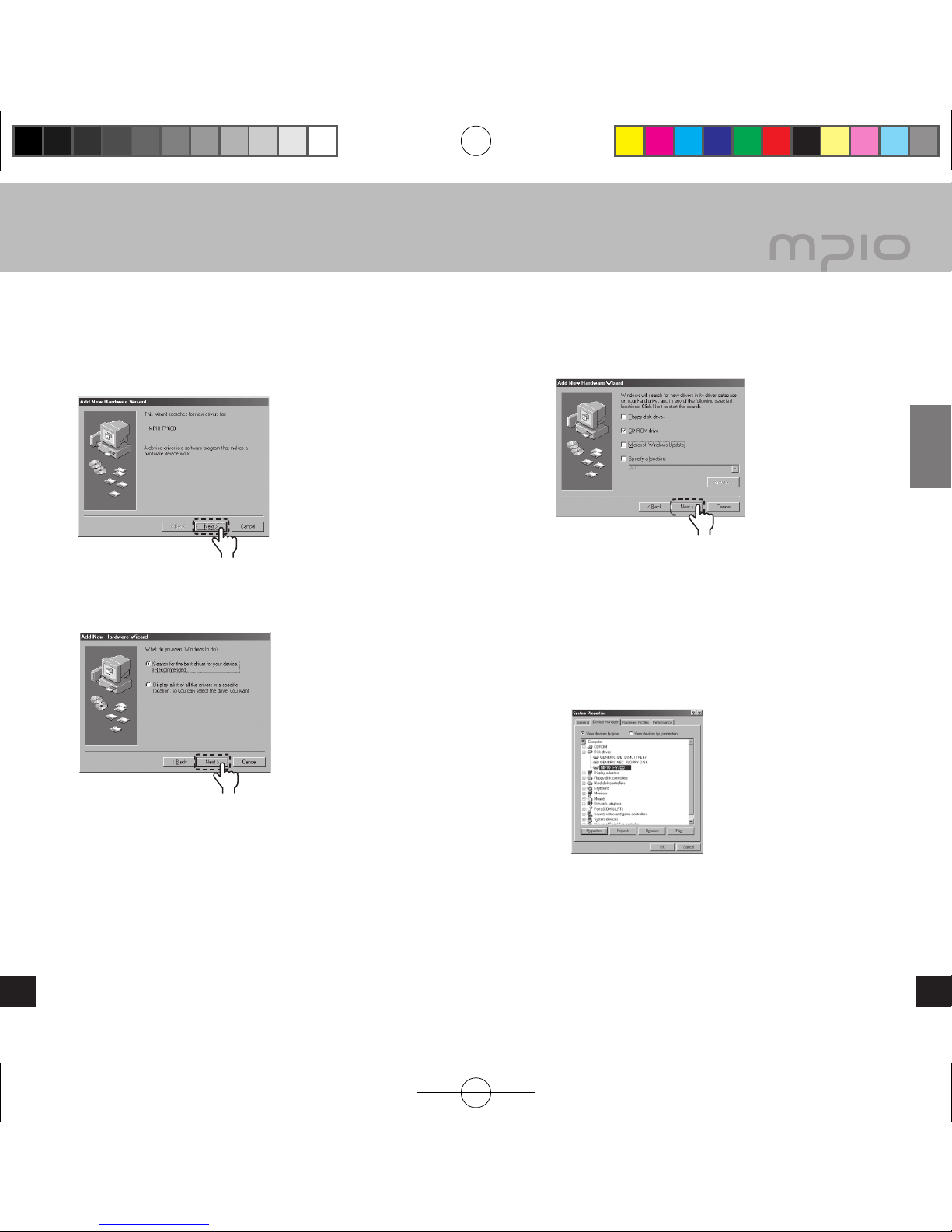
14
15
Connection
Please refer to the below only if the device is not plugged with
Windows 98/98SE.
Connect the product (FY700) with a computer with the USB
cable. When Add New Hardware Wizard window appears
on the screen, click the [Next] button.
Check “Search for the driver for your device”, click the
[Next] button.
Click
Click
Insert the CD included in the package into the CD-ROM,
check CD-ROM DRIVE and click the [Next] button.
When the driver installation is completed, an “Installation
complete” window will appear on the screen. Then, click
the [Finish] button.
Go to the following destination to confirm that the
installation was completed successfully.
■ Windows 98:
[ Control Panel ] → [ Systems ] → [ Device Manager ] →
[ Hard Drive ]→ MPIO FY700 USB Device
Note
● In Windows 98/98SE, the program must be installed to use
FY700 as a removable disk. Please install the USB drivers
before use.
Click
▄ Installing USB Driver Manually
FY700_Eng.indd 14-15 2005-11-16 ソタネト 6:39:41
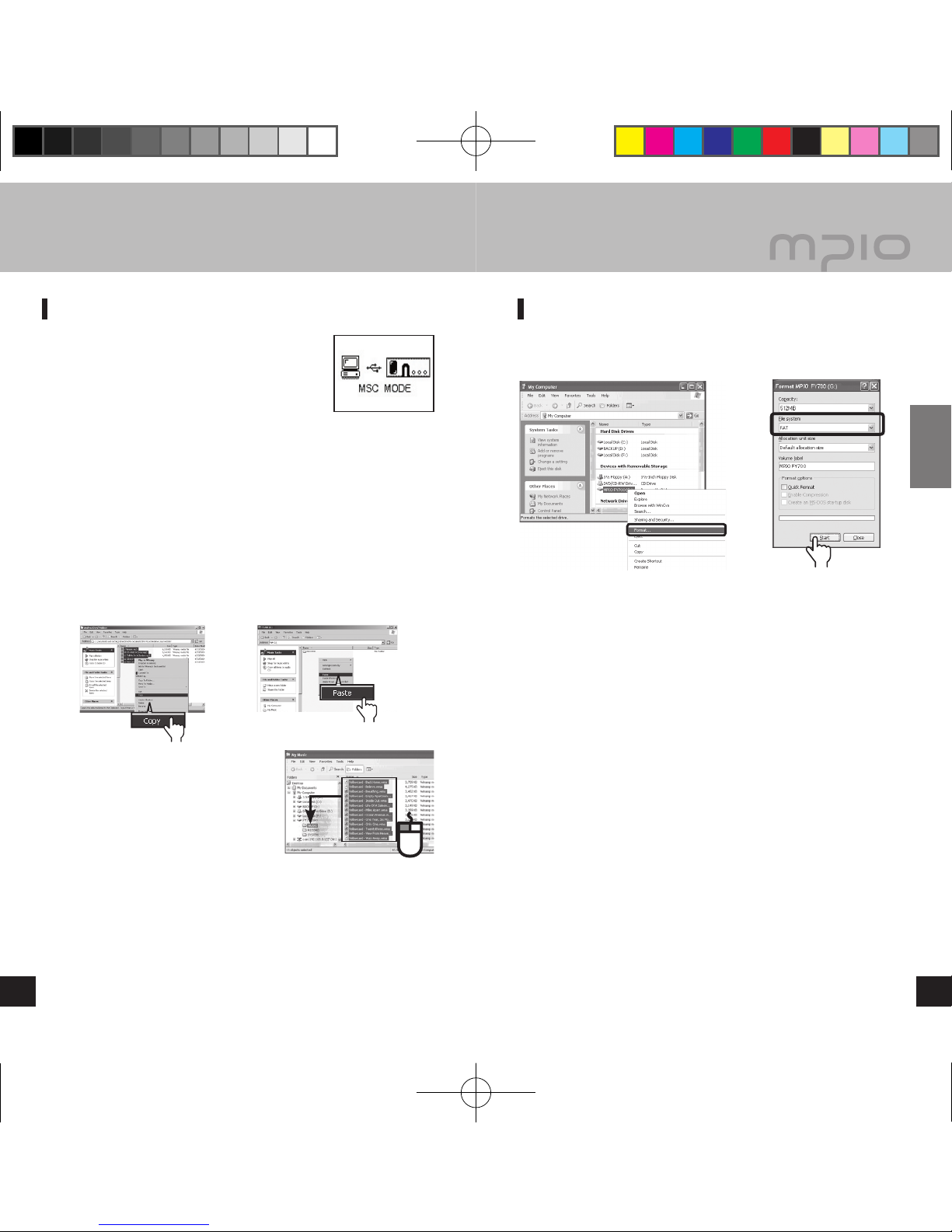
16
17
Connection
Downloading/Uploading Files
You can connect to the PC with the USB
cable while the product (FY700) is on or
off.
■ If connected, a connection icon will
appear in the LCD screen.
■ If connected in MTP mode, press the F [Function] button
shortly to switch to MSC mode.
Run Windows Explorer on the PC
■ A Removable Disk Drive (FY700) Icon will be created in
Windows Explorer.
The user can store, delete data and create a folder in
the same way as a hard drive. Copy & Paste, Drag &
Drop commands can be used in the same way to store
data.
Copy & Paste: Select the data to store, click on right
mouse button. Select [Copy] and then [Paste] in the
Removable Disk drive.
Drag & Drop: Select the data
store, click and hold down the
left mouse button to drag the
files into the Removable Disk
drive, and then release the left
mouse button.
Caution
● If the USB cable is disconnected while a .le is being
uploaded or downloaded, the device may malfunction.
● The music file display order in Windows Explorer when you
select a removable disc can be different from the actual
playback order.
● If you rename music files like 001***, 002***… in Windows
Explorer, you can play them back by the order of number in
the file name.
▄ Using a Removable Disk
Formatting
Select the Removable Disc icon. Click your right mouse
button and select [Format]. Click the [Start] button.
Note
● When formatting the device using the Windows format
command, it must be formatted in FAT or FAT16. To use the
device after it has been formatted, the default settings must
be restored using MPIO Utility.
Caution
● The files in FY700 WILL BE LOST after formatting.
Click
Click
Click
FY700_Eng.indd 16-17 2005-11-16 ソタネト 6:39:42
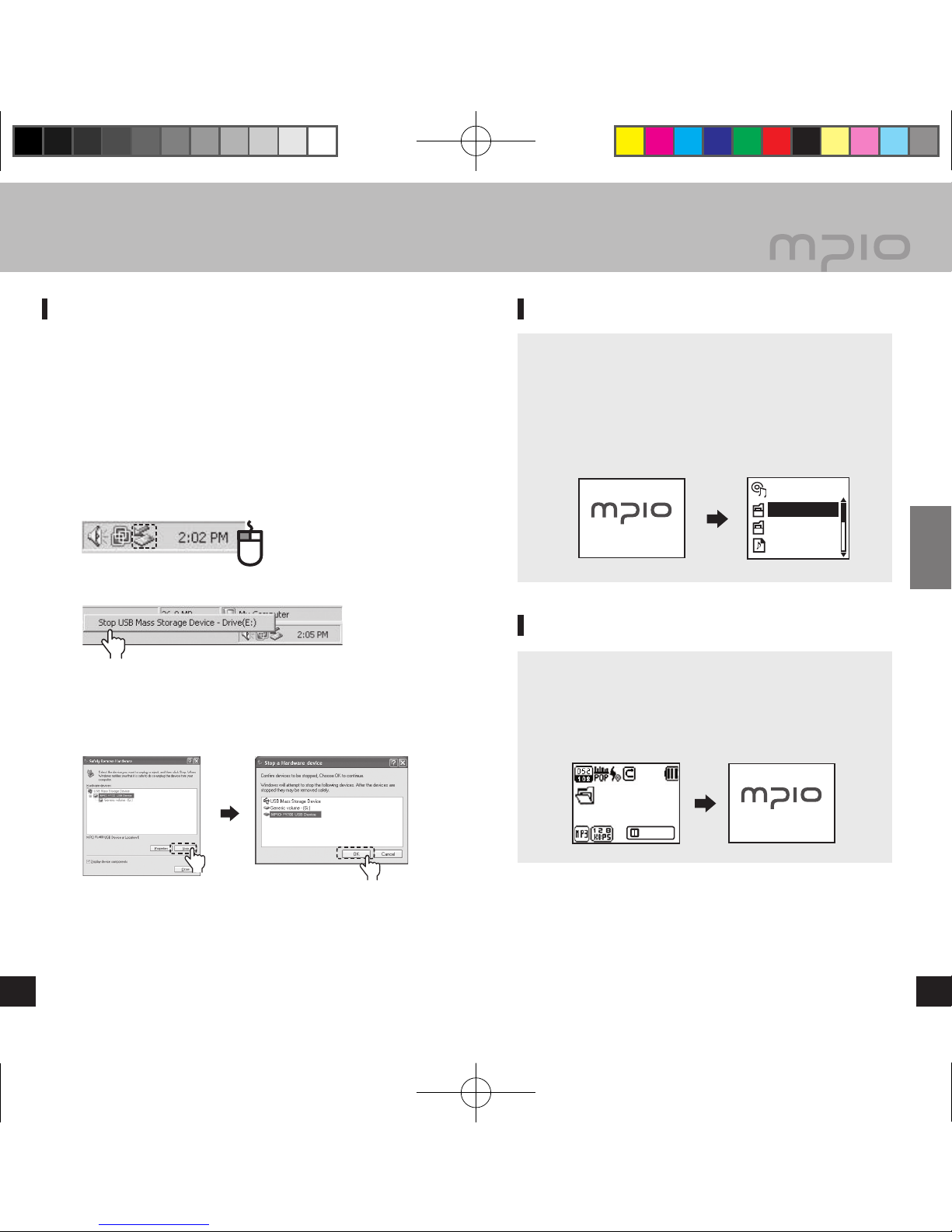
POWER ON
ROOT
RECORD
MUSIC
Sample song
MUSIC
MUSIC001.mp3
PAUSE
POWER OFF
18 19
Usage
Disconnecting the USB Cable
It is recommended that you follow these directions for
separating the device from the PC safely. If these instructions
are not followed, it may result in data damage or product
malfunction.
Windows 98/98SE Users
There is no Safely Remove Hardware command in Windows
98/98SE. The user must wait until the file/data transfer is
complete, and then disconnect the USB cable.
Place mouse cursor on “Stop a Hardware Device” icon
in the system tray, and click right mouse button.
Select “Stop USB Mass Storage Device”.
Select USB Mass Storage Device from the list of
hardware, and click the [Stop] button. When the “Stop
a Hardware Device” window appears, select MPIO
FY700 USB Device. Then, click the [OK] button and
disconnect the USB cable.
Note
● In Windows 2000, disconnect the USB cable by clicking the
[OK] button after the “Safely Remove Hardware” message
appears. If you are suing Windows XP, disconnect the
USB Cable when the Safe To Remove Hardware message
appears.
Click Click
▄ Using a Removable Disk ▄ Basic Operation
Click
To Play Music (Turning Power ON)
Navigation screen will appear by pressing longer ►
▐▐
button
after turning the player on with a logo screen. Select file you
wish to playback.
Press the ►
▐▐
button to play music.
For more details of how to move folders or files, see [Using
the Navigation] in page 24.
To Stop (Turning Power OFF)
Press the ►
▐▐
button shortly to pauses during playback
and it is automatically turned-off if there is no any further
operation for 3 minutes. (In case default setting)
It is automatically turned off if the ►
▐▐
button is pressed
longer during playback as well.
Note
● In the menu, you can change the time settings for Auto
Power Off. (See page 46)
● After turning on the power, if you don’t want the navigation
screen to come up, change the setting to Auto Play in the
menu. (See page 44).
FY700_Eng.indd 18-19 2005-11-16 ソタネト 6:39:42
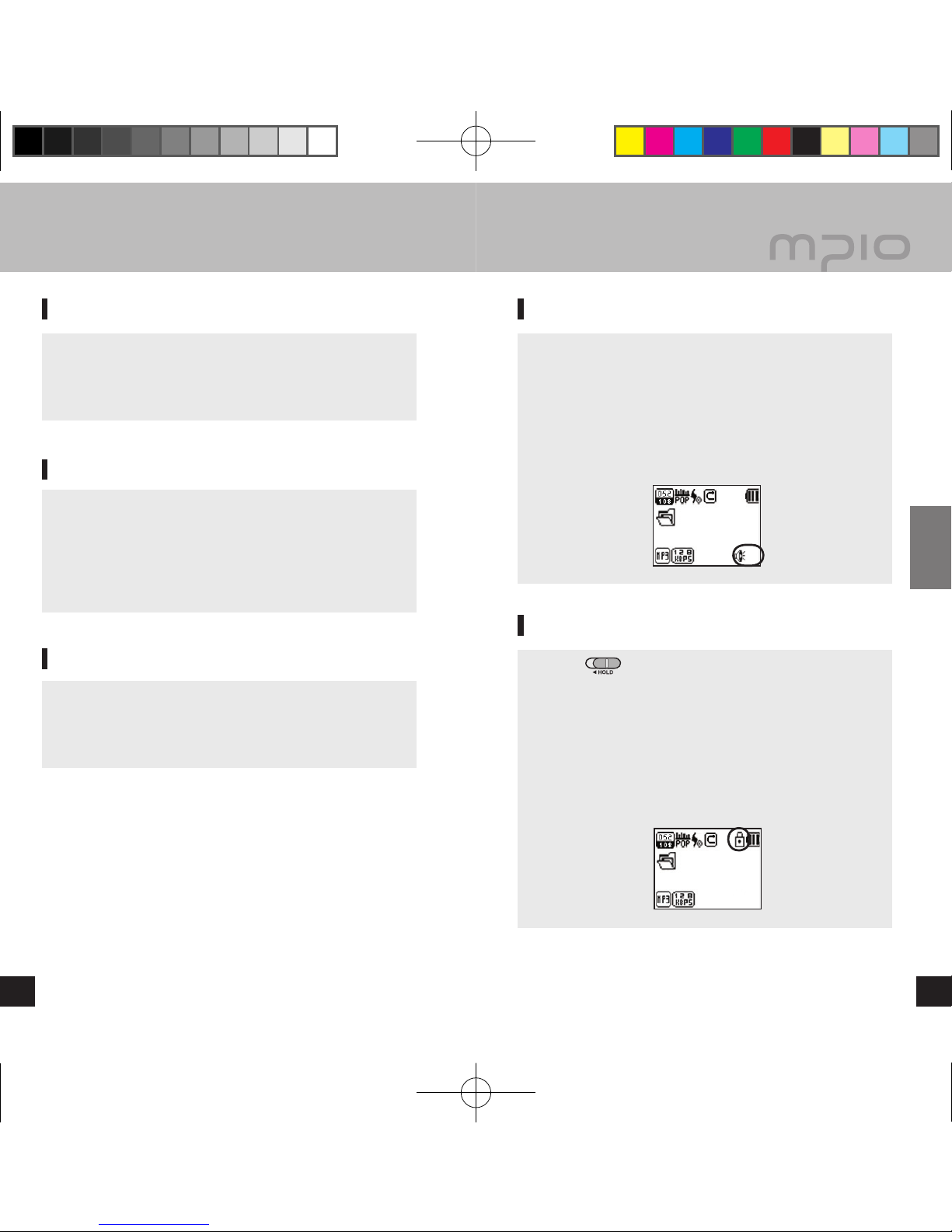
MUSIC
MUSIC001.mp3
15
MUSIC
MUSIC001.mp3
00:01:15
20
21
Usage
▄ Basic Operation ▄
Basic Operation [Volume/Lock Function]
If you want to adjust the volume
During playback or pausing, you can adjust the volume by
pressing the +/- button.
Note
● You can adjust the volume from 0~40.
● If you press the button, it adjusts one step; if you hold the
button down, it adjusts continuously.
Lockdown
Push the switch at the side of the product (FY700)
toward the direction of the arrow.
Note
● When the Lockdown function is set, buttons will not operate
when pressed and the following image will appear on the
LCD window.
● To unlock, push the switch in the opposite direction of the
arrow.
Searching for the desired section during playback
During play, hold down the
▐
◄◄ /►►
▌
button to find the part
you want to listen to.
When you remove your hand from the pressed button, it
plays automatically.
Searching for the desired file during playback
Press the ►►
▌
button to play the next track.
When you press the
▐
◄◄
button less than 10 seconds after
starting playback, it goes to the previous track, if you press
the
▐
◄◄
button 10 seconds after playback begins, its plays
from the current track.
Searching for the desired file during pausing
During pausing, if you press the
▐
◄◄ /►►
▌
button, you can
move to the previous/next track.
Press the ►
▐▐
button to play the file.
Note
● MP2 or MP1 format files may not play when the extension is
changed to MP3 before download.
● For VBR files, previous songs may not play even if the
▐
◄◄
button was pushed within 10 seconds after playback starts.
FY700_Eng.indd 20-21 2005-11-16 ソタネト 6:39:43

RECORD
VOICE001. MP3
00:04:50
02:40:00
RECORD
VOICE001. MP3
00:04:40
02:50:00
SAVING
VOICE001. MP3
00:05:00
02:30:00
MUSIC
MUSIC001.mp3
00:01:15
Scan
STEREO
Scan
STEREO
MUSIC
MUSIC001.m
MUSIC002.m
MUSIC003.m
22
23
Usage
22
▄ Changing Modes ▄ Voice Recording
Press and hold the F [Function] button during playback
or pause mode.
Every time the F [Function] button is pressed, player
will switch between Music Playback and FM Radio
modes.
Screen of switching from Music Playback mode to
FM Radio mode
Screen of switching from FM Radio mode to
Music Playback mode
Note
● For music to play properly after switching from FM Radio
mode to Music Playback mode, set the Auto Play from the
menu. (See page 44.)
Press the REC button shortly during pause, then voice
recording will begin.
■ You cannot voice record while music is playing.
Pressing the ►
▐▐
button will pause recording and
pressing it again will resume recording.
If you press the REC button, it ends after saving the
recording.
Note
● The files will be stored in order of VOICE001, VOICE002,
etc. And it will be stored in the RECORD folder as a MP3
file.
● When storing the voice recording files, recording wills stop
automatically if there aren’t sufficient memory space.
● You can set the sound quality for the voice recording.
(See page 38)
FY700_Eng.indd 22-23 2005-11-16 ソタネト 6:39:43

MUSIC
MUSIC001.mp3
00:01:15
MUSIC
MUSIC001.
MUSIC002.m
MUSIC003.m
Play Now
Delete
MUSIC
MUSIC001.
MUSIC002.m
MUSIC003.m
Play Now
Delete
MUSIC
MUSIC001.
MUSIC002.m
MUSIC003.m
Do you want to
delete ?
NO
YES
MUSIC
MUSIC001.
MUSIC002.m
MUSIC003.m
Deleting
24
25
Usage
24
▄ Using the Navigation ▄ Deleting Files
You can search for the desired file or folder easily using the
navigation.
During playback or pausing, if you press the M [Menu]
button it moves to navigation mode.
■ The file list screen comes up on the LCD window.
Select the file you want to play.
►►
▌
: Move to subfolders, go into and select folders
▐
◄◄ : Move to top folders, unselect and cancel folders
+/- : Move folders or files within the same directory
If you press the ►
▐▐
button, it plays the selected file.
■ Press the F [Function] button shortly to display the
popup menu.
Use the +/- button to select Play Now, and then files can
be played using the ►
▐▐
button.
Move to the file to delete in Navigation mode, and then
press the F [Function] button shortly.
■ The popup menu appears.
Select Delete using the +/- button, and then press the
►
▐▐
button.
From the Do you want to delete ? window, select YES
using the +/- button, and then press the ►
▐▐
button.
■ To cancel deletion, select NO.
The selected file will be deleted.
FY700_Eng.indd 24-25 2005-11-16 ソタネト 6:39:44

MUSIC001.mp3
00:01:15
MUSIC001.mp3
00:02:15
Scan
STEREO
Scan
STEREO
CH01 : 105.50
CH02 :
CH03 :
26
27
Usage
26
▄ Setting A↔B Repeat ▄ Listening to FM
Section Repeat Starting Point
To repeatedly play music/voice files, press the REC button
shortly at the point where the section starts.
■ will appear on the LCD window.
Section Repeat Ending Point
Press the REC button again at the point where the section
ends. The set section will now play repeatedly.
■ will appear on the LCD window.
Note
● To cancel Section Repeat, press the REC button shortly
once again.
● The Pause function can be used during Section Repeat.
The earphones work as an antenna, so please connect them
before using. First see page 22, then switch to Radio mode
Manually Searching the Frequency (Scan mode)
If you press the
▐
◄◄ /►►
▌
button, you can change to the
desired frequency.
Automatically Searching the Frequency (Scan mode)
After holding down the
▐
◄◄ /►►
▌
button, when you take off
your hand it stops at the next frequency.
Note
● The frequency movement unit is different depending on the
menu settings FM Radio ↔ Seek Step. (See page 38)
Saving Channels
While listening to the FM radio, if you press the M [Menu]
button, the Save Channel screen appears.
■ The popup menu appears.
Select the desired channel number using the +/-
button, and then press the M [Menu] button to save the
frequency.
Note
● Channels can also be saved in the FM Radio menu.
(See page 36.)
● A saved radio channel cannot be deleted; but you can save
a new channel over a channel that has already been saved.
(Please see page 28 on [Changing a saved frequency].)
● You can save up to 20 channels.
FY700_Eng.indd 26-27 2005-11-16 ソタネト 6:39:44

Scan
STEREO
02/15
CH02
Channel
RECORD
FM001. MP3
00:04:50
02:40:00
RECORD
FM001. MP3
00:04:40
02:50:00
SAVING
FM001. MP3
00:05:00
02:30:00
28
29
Usage
28
▄ Listening to FM ▄ Recording FM Radio
Press the REC button shortly while listening to FM
Radio to start radio recording.
Pressing the ►
▐▐
button will pause recording and
pressing it again will resume recording.
If you press the REC button, it ends after saving the
recording.
Note
● The files will be stored in order of FM001, FM002, etc.
And it will be stored in the RECORD folder as a MP3 file.
● When storing the radio recording files, recording wills stop
automatically if there aren’t sufficient memory space.
Changing a Saved Frequency
You can change an already saved channel to another
frequency.
At a new frequency, if you press the M [Menu] button,
the save channel screen appears. Press the ►
▐▐
button
after selecting the saved channel number.
When saving a frequency, if you have an already saved
frequency at a channel number, the previous frequency
is deleted and the new one is saved.
Listening to a Saved Frequency (Channel mode)
Press the F [Function] button shortly to switch to the receive
mode (Scan ↔ Channel). Select Channel mode.
Every time the
▐
◄◄
/►►
▌
button is pressed, the player
switches through preset frequencies (channels). You may
listen to any selected channel.
Note
● If there aren’t any saved frequencies (channels), NO
CHANNEL!! message will appear on the screen and the
device will remain in Scan mode.
FY700_Eng.indd 28-29 2005-11-16 ソタネト 6:39:45
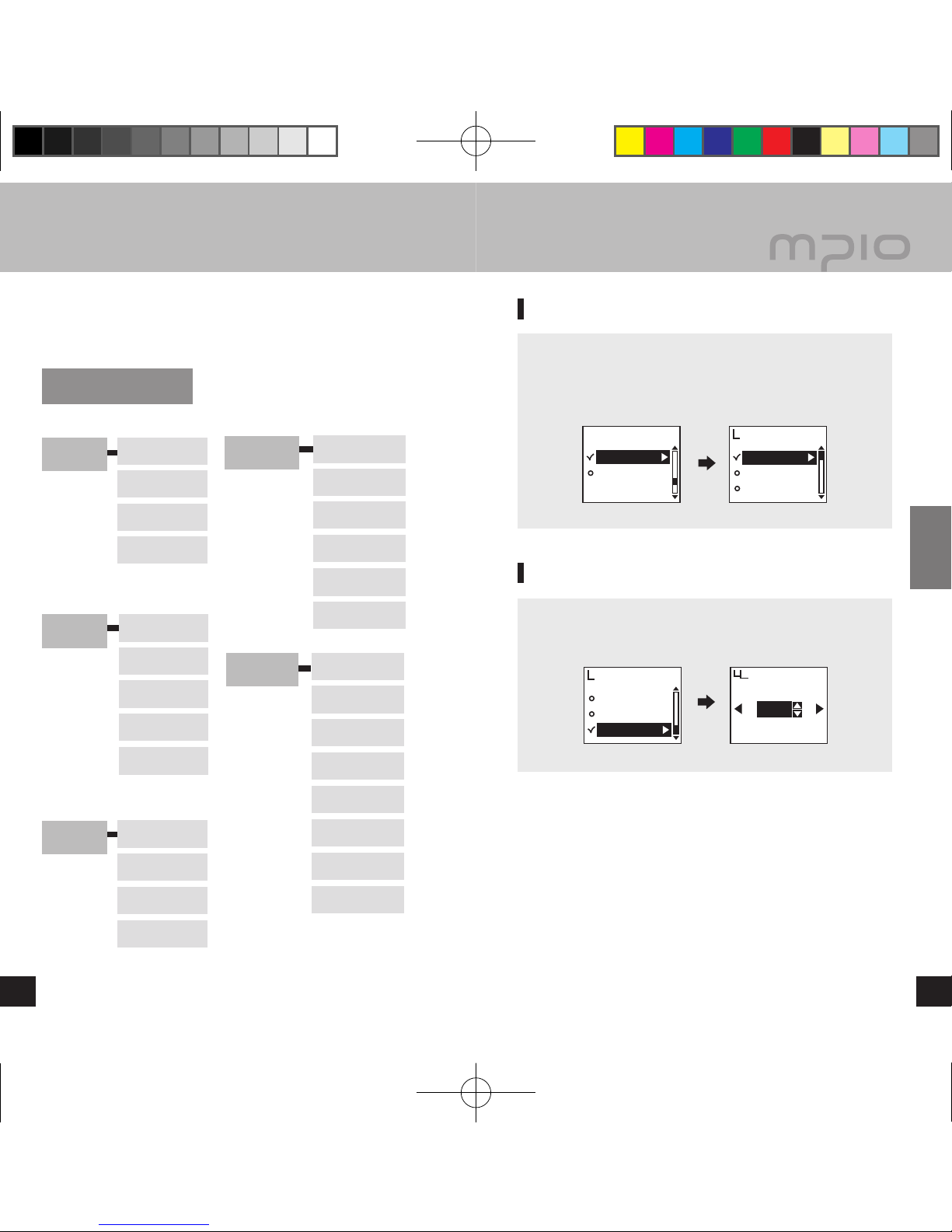
Audio
FM Radio
Recording
Display
Visualization
Language
File Info
Playing Time
Scroll Speed
Backlight Time
System
Auto Play
Resume
Fade In
Information
Sleep
Auto Power Off
Initial Setting
Speed Control
EQ
User EQ
Live 3D Effect
Repeat
Save Channel
FM Band
FM Sound
Auto Preset
Seek Step
V/R Quality
FM Quality
Record Gain
VOR
Main manu
Main menu
Display
System Visualization
Language
File Info
Display
Playing Time
Scroll Speed
Backlight Time
Display
Backlight Time
EXIT OK
10sec
30
31
Usage
30
The menu structure can be different for the convenient use and
improvement with firmware upgrades
▄ Menu Structure ▄ Menu Operation
Moving in the menu
Hold down the M [Menu] button to enter the menu.
■ Move through menu items using the +/- button, and press the
►►
▌
or M [Menu] button to go into a selected menu item.
Entering the submenu
■ Move to the submenu using the +/- button, and press the
►►
▌
or M [Menu] button to move into the Settings screen in
the submenu.
FY700_Eng.indd 30-31 2005-11-16 ソタネト 6:39:45
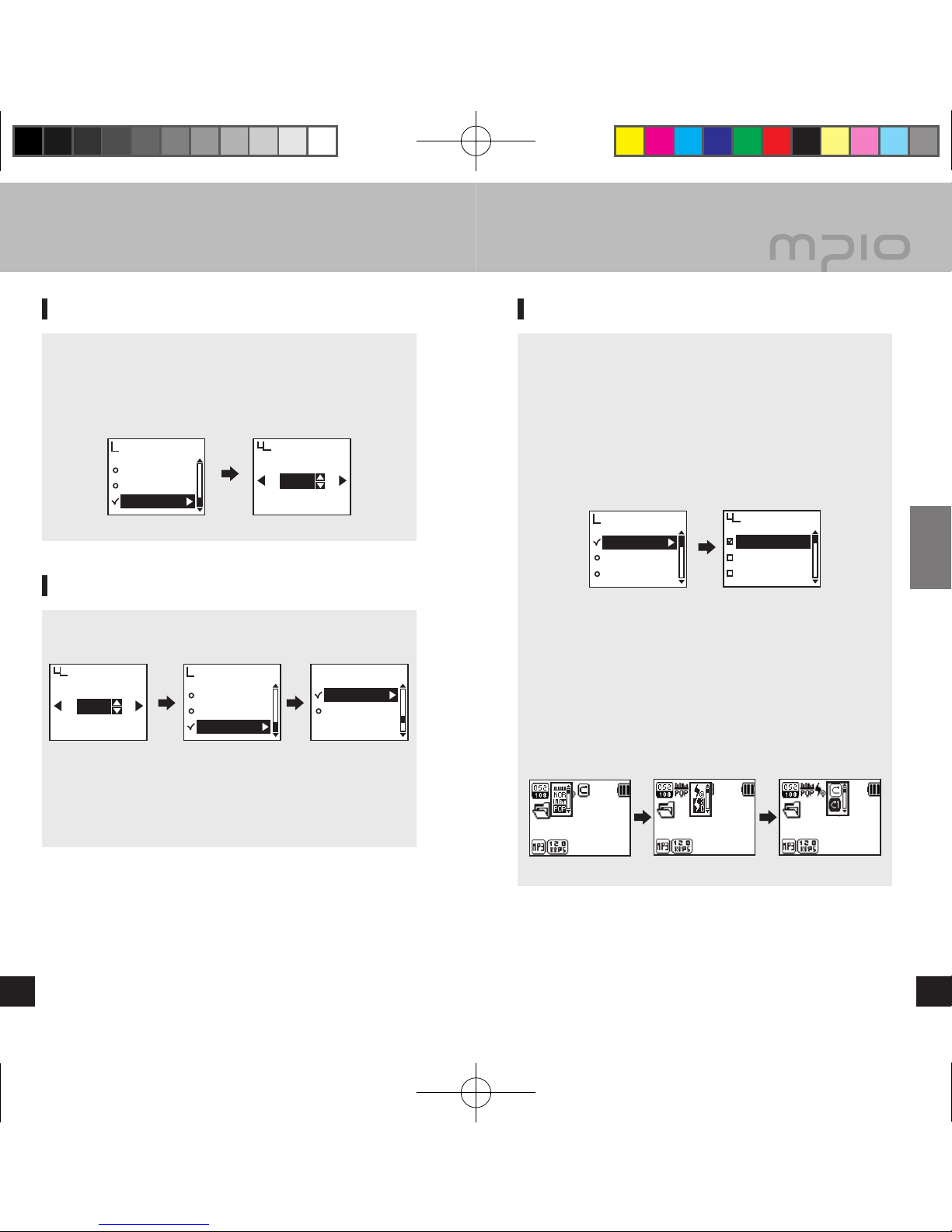
MUSIC001.mp3
00:01:15
MUSIC MUSIC001.mp3
00:01:15
MUSIC MUSIC001.mp3
00:01:15
MUSIC
EQ
User EQ
Live 3D Effect
Audio
Normal
Pop
Rock
EQ
Playing Time
Scroll Speed
Backlight Time
Display
Backlight Time
EXIT OK
10sec
Playing Time
Scroll Speed
Backlight Time
Display
Backlight Time
EXIT OK
10sec
Main menu
Display
System
32
33
Usage
▄ Menu Operation ▄ Setting the Menu [Audio Settings]
Saving the settings
■ Change the settings using the +/- button, and press
►►
▌
or M
[Menu] button to save the settings. After saving the settings,
move to the previous menu.
■ Pressing the
▐
◄◄
button during setup will not save settings,
and will only exit from the screen.
Leaving the submenu
■ Press the
▐
◄◄
button to go to upper menu, and you will leave
the submenu eventually.
Note
● If there is no button input in menu mode, menu mode is
cancelled after 10 seconds.
Setting EQ
You can enjoy by setting the volume to your personal
preference.
■ Select EQ from Audio in the menu.
Note
● EQ Change Order
Change in order of: Normal → POP → Rock → Jazz →
Classic → Vocal → Bass Booster → User.
Setting EQ/Live 3D Effect /
Playback Order using the F [Function] button
■ Press the F [Function] button shortly during music/voice
playback.
Move through icon items using the
▐
◄◄
/►►
▌
button, and press
the F [Function] button while moving to cancel.
■ After selecting the desired audio icon, select EQ, 3D Sound
Effect or Playback Order item using the +/- button, and then
save the setting by pressing the
►►
▌
button.
FY700_Eng.indd 32-33 2005-11-16 ソタネト 6:39:46

EQ
User EQ
Live 3D Effect
Audio
User EQ
EXIT OK
EQ
User EQ
Live 3D Effect
Audio
Off
On
Live 3D Effect
Repeat
Audio Repeat
Normal
Repeat One
Repeat All
34
35
Usage
▄ Setting the Menu [Audio Settings]
Setting User EQ
You can enjoy your own sound effects by setting the EQ to
the each frequency bandwidth that you prefer.
■ Select User EQ from Audio in the menu.
■ Move through frequency band using the
▐
◄◄
/►►
▌
button, and
adjust the settings using the +/- button.
■ After setting each frequency band, press the ►►
▌
button to
move to OK and save the settings, and then you will move to
the previous menu.
■ Press the
▐
◄◄
button to move to EXIT, and the User EQ will
be canceled.
Setting Sound Effects
Enjoy powerful, 3-dimensional sound effects.
■ Select Live 3D Effect from Audio in the menu.
■ You may set to Off or On.
Setting Repeat
The user can set to the desired play setting.
■ Select Repeat from Audio in the menu.
■ Normal ( )
It plays music files including folders once.
Repeat One ( )
Plays one track repeatedly.
Repeat All ( )
Plays all music files continuously.
Random ( )
Plays all music files in random order.
Directory Normal ( )
Plays music files in the selected folder once.
Directory Repeat ( )
Plays music files in the selected folder continuously.
Directory Random ( )
Plays music files in the selected folder in random order
continuously.
FY700_Eng.indd 34-35 2005-11-16 ソタネト 6:39:47
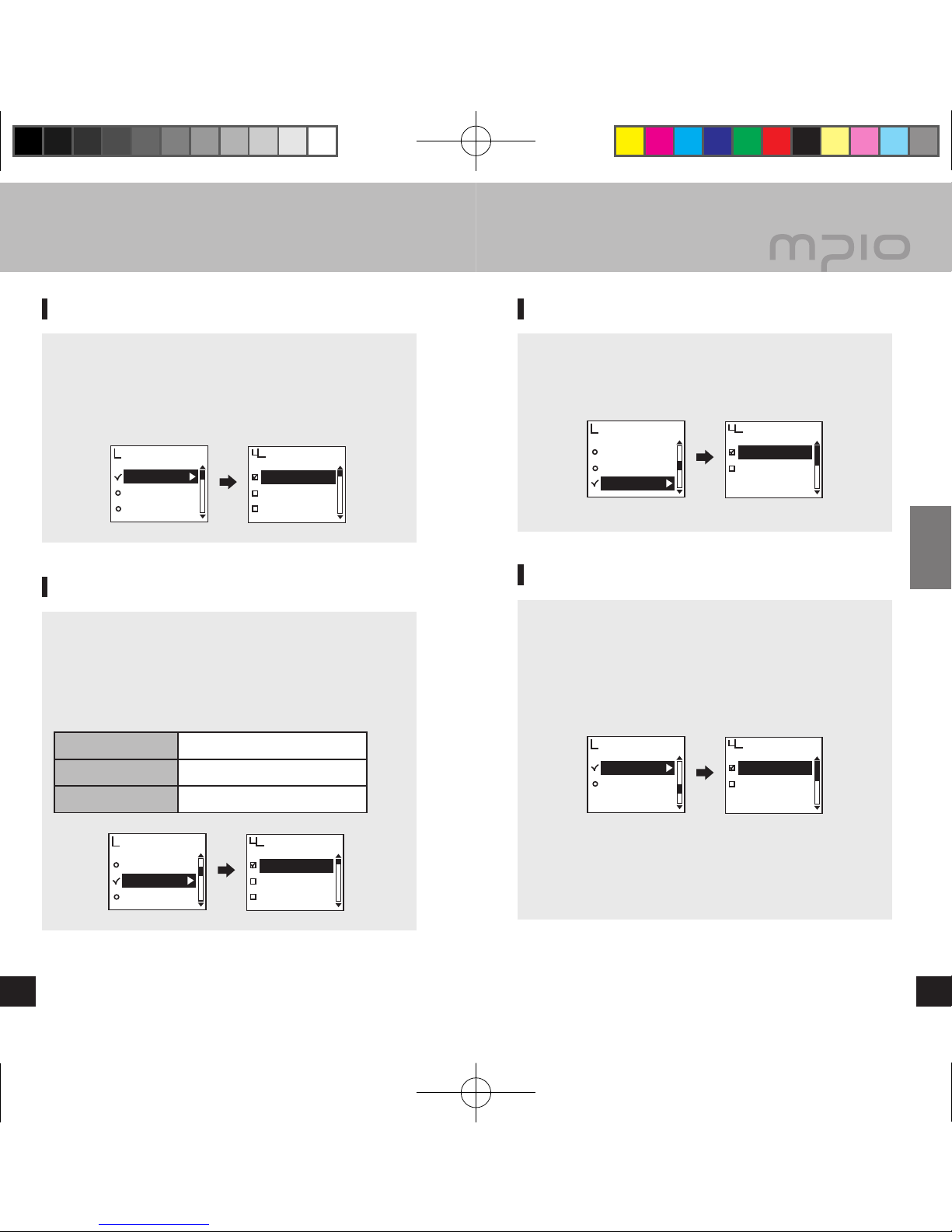
Save Channel
FM Band
FM Sound
FM Radio Save Channel
CH 01 96.9
CH 02 99.5
CH 03 98.5
Save Channel
FM Band
FM Sound
FM Radio FM Band
US/EU/KR/CN
Worldwide
Japan
Save Channel
FM Band
FM Sound
FM Radio
FM Sound
Mono
Stereo
Auto Preset
Seek Step
FM Radio
Auto Preset
No
Yes
36
37
Usage
36
▄ Setting the Menu [Radio Settings]
Saving Channels in Menu
First see page 22 to move to FM Radio mode.
■ Select Save Channel from FM Radio in the menu.
■ After setting the frequency to save, select the desired
channel using the +/- button, and then press the M [Menu]
button to save the frequency.
Setting Bandwidth
You can set the receiving broadband of the FM radio to
receive.
■ Select FM Band from FM Radio in the menu.
■ You can set to US/EU/KR/CN, Worldwide, and Japan.
Frequency Broadband List by Country
US/EU/KR/CN 87.5MHz~108MHz
Worldwide 76MHz~108MHz
Japan 76MHz~92MHz
Setting FM Sound
You can set the sound of the FM Radio.
■ Select FM Sound from FM Radio in the menu.
■ You can set the sound to Mono or Stereo.
Saving Auto Preset
Scan for FM Radio broadcasts and automatically save them
as channels.
■ Select Auto Preset from FM Radio in the menu.
■ No: You cannot set auto channel save.
Yes: You can delete an already saved channel and save the
frequency that can be received in order.
Note
● Saved channels can be seen in Save Channel.
● After Auto Preset, the radio will start playing with the first
channel number saved (CH01).
FY700_Eng.indd 36-37 2005-11-16 ソタネト 6:39:47

Auto Preset
Seek Step
FM Radio Seek Step
50kHz
100kHz
V/R Quality
FM Quality
Record Gain
Recording
V/R Quality
Low
Middle
High
V/R Quality
FM Quality
Record Gain
Recording FM Quality
Low
Middle
High
V/R Quality
FM Quality
Record Gain
Recording Record Gain
Low
Middle
High
38
39
Usage
38
▄
Setting the Menu [Recording Settings]
Setting Seek Step
You can set the FM radio’s frequency movement unit.
■ Select Seek Step from FM Radio in the menu.
■ You can set the unit to 50kHz or 100kHz.
Setting Voice Recording Quality
You can set the quality status of the Voice recording.
■ Select V/R Quality from Recording in the menu.
■ You can set Low, Middle and High.
Setting FM Recording Quality
You can set the quality status of the FM Radio recording.
■ Select FM Quality from Recording in the menu.
■ You can set Low, Middle and High.
Setting Voice Signal Amplification
You can set the amplification level of the voice signal.
■ Select Record Gain from Recording in the menu.
■ You can set Low, Middle and High.
FY700_Eng.indd 38-39 2005-11-16 ソタネト 6:39:47
Table of contents
Other Mpio MP3 Player manuals