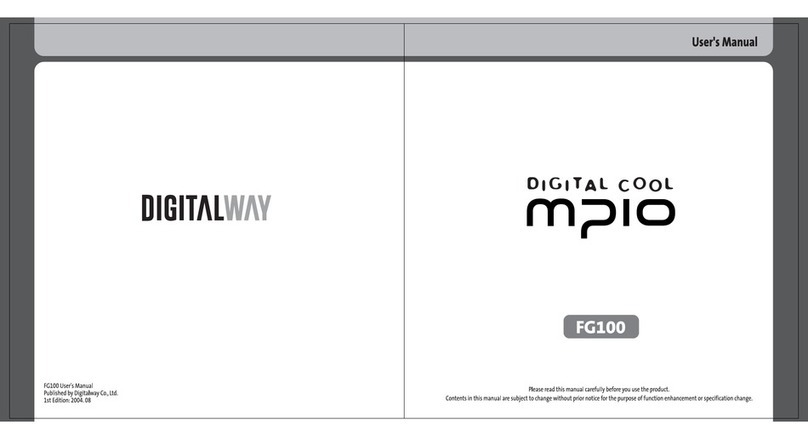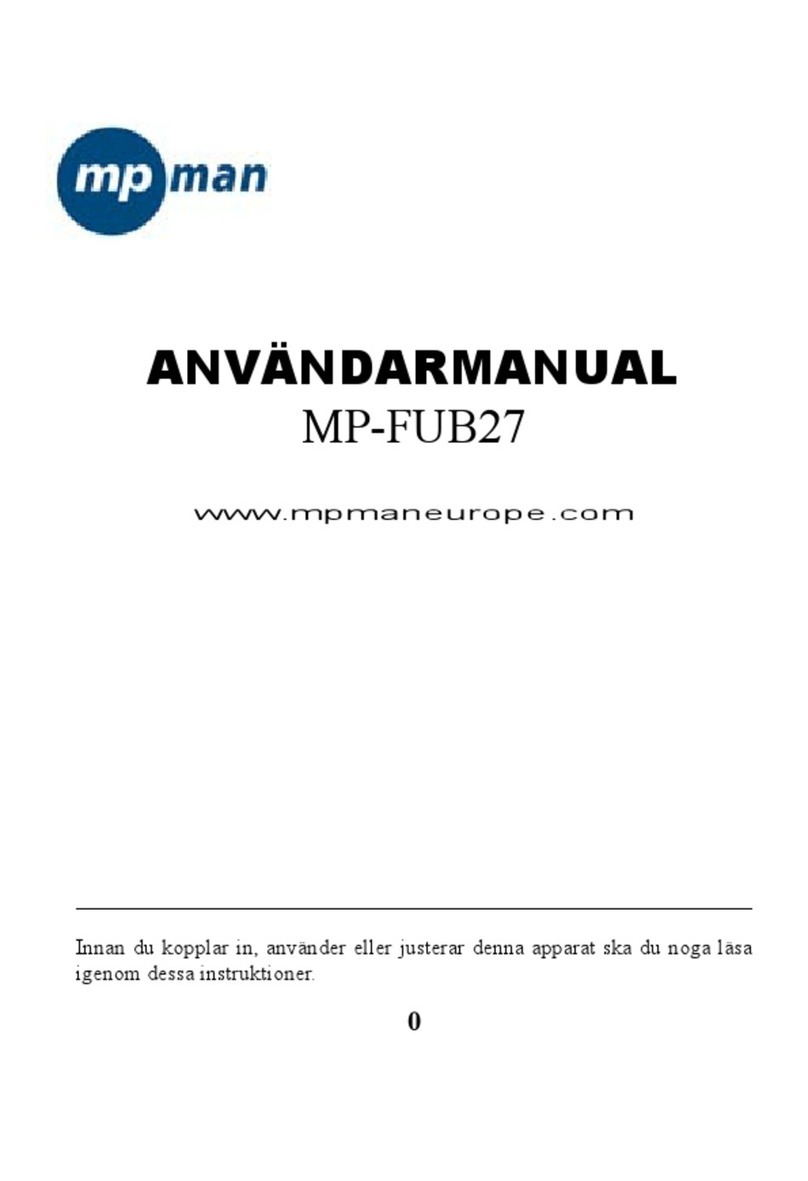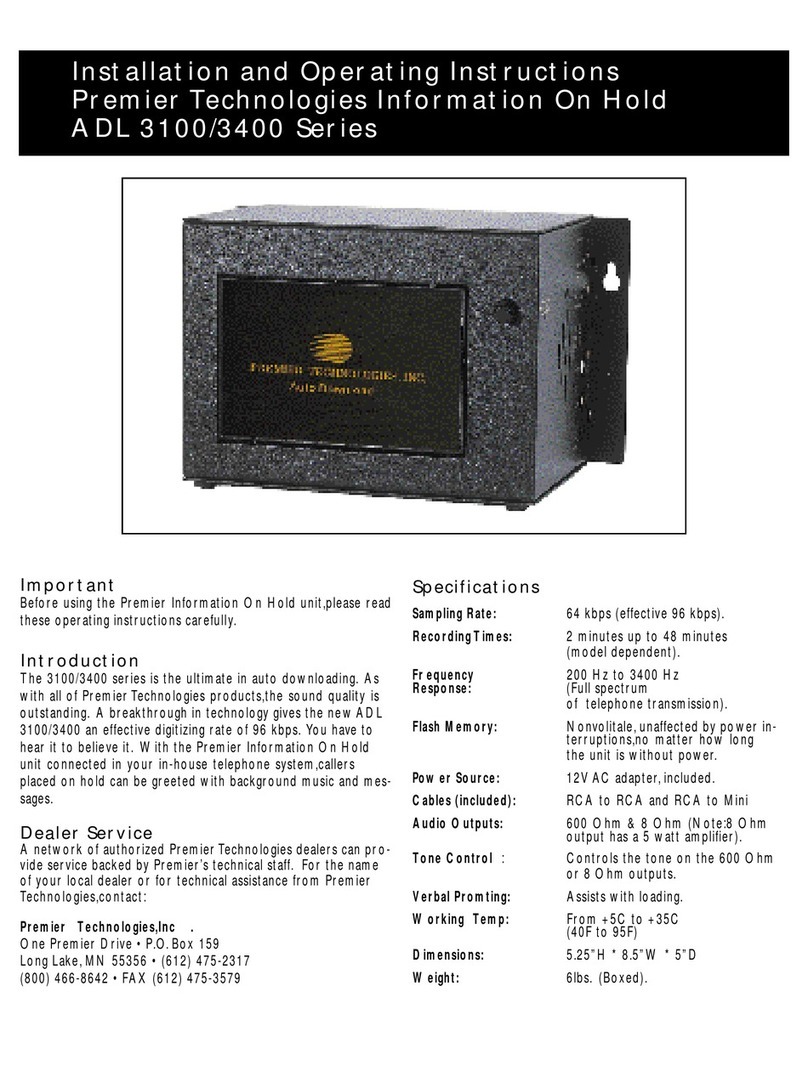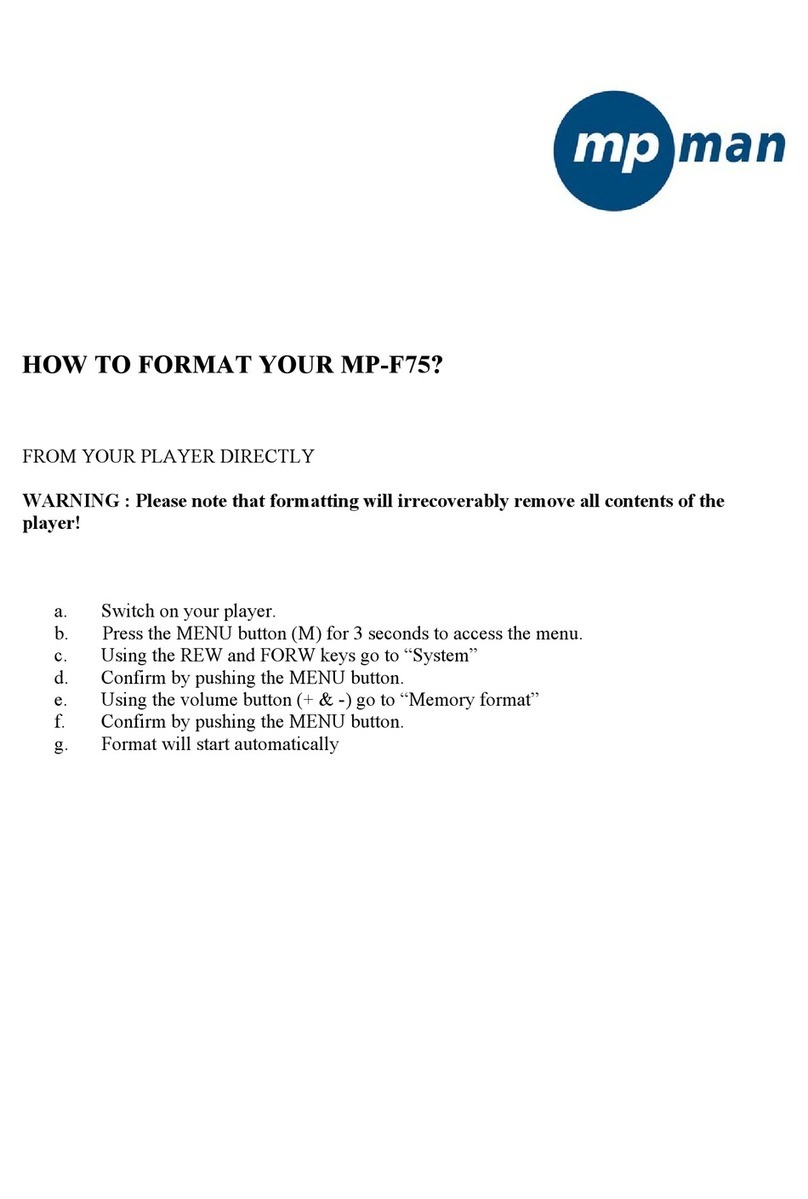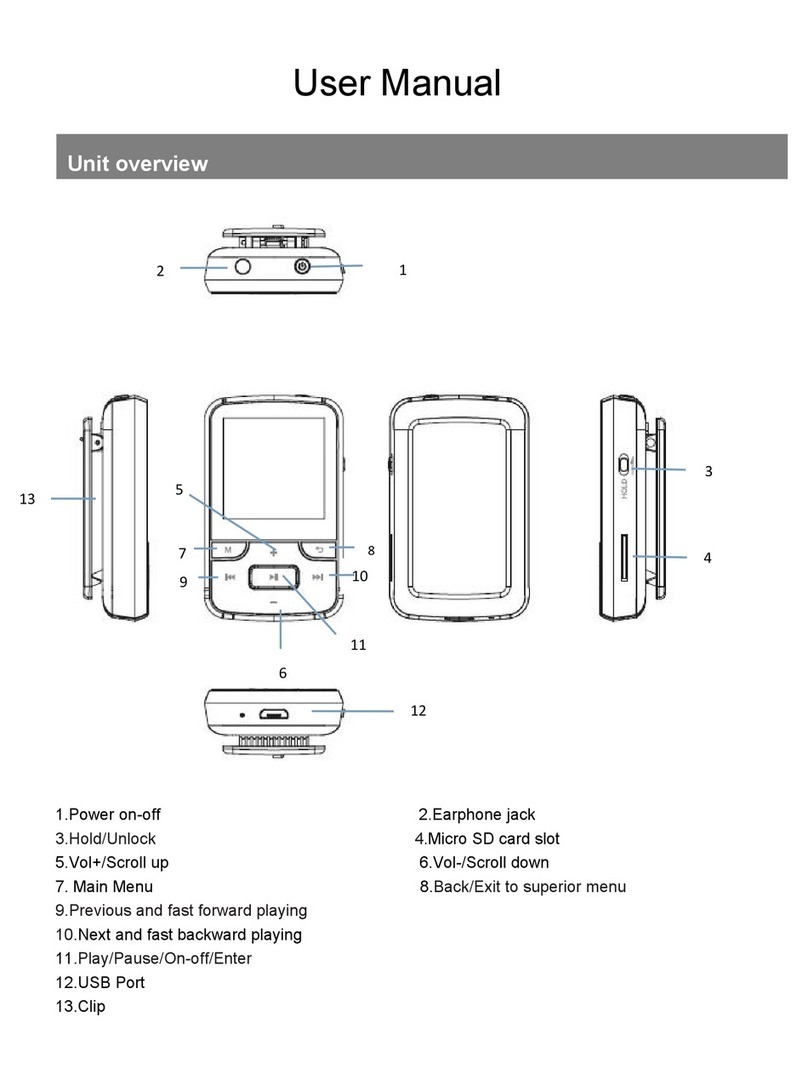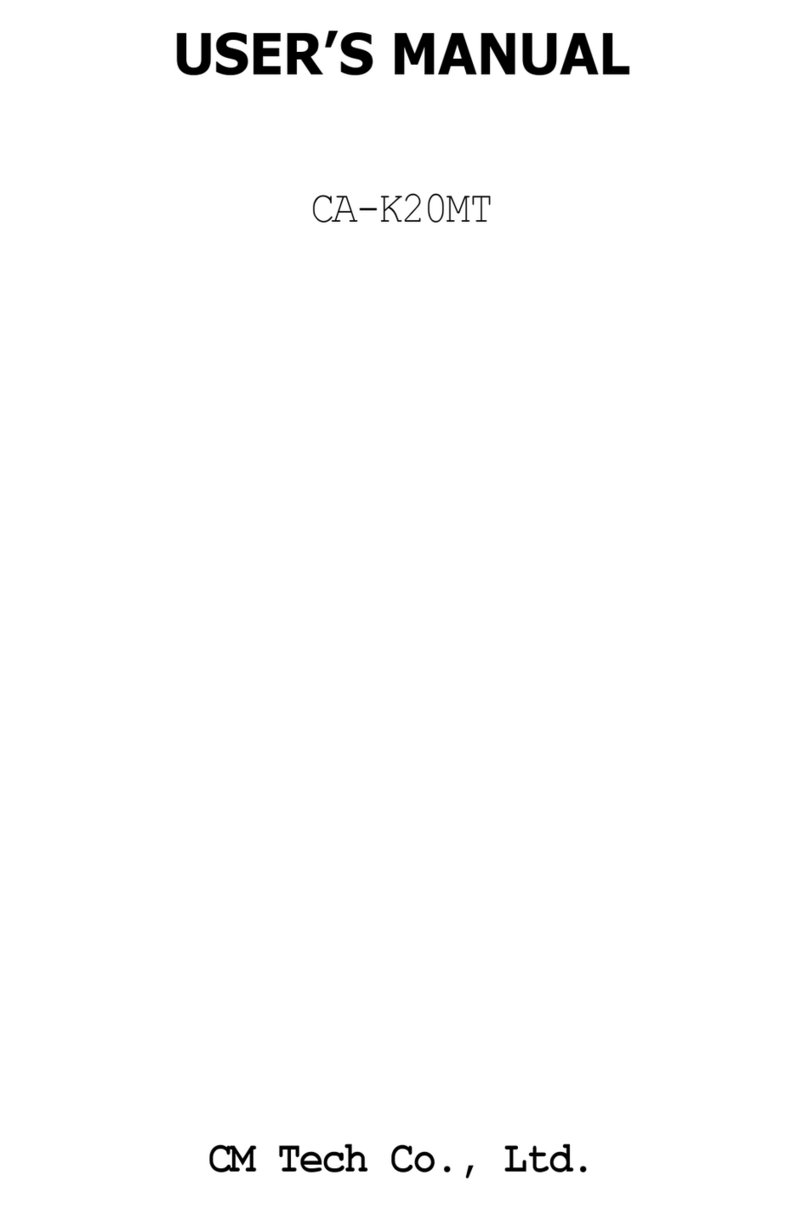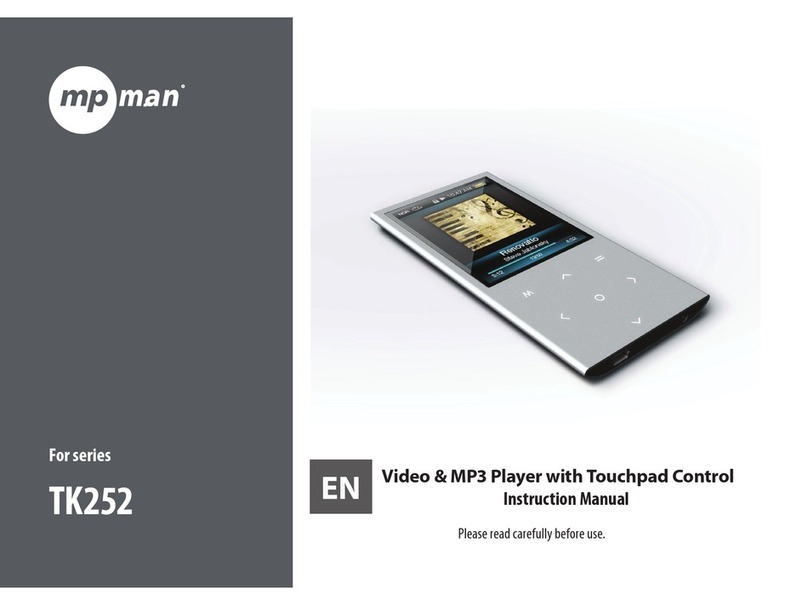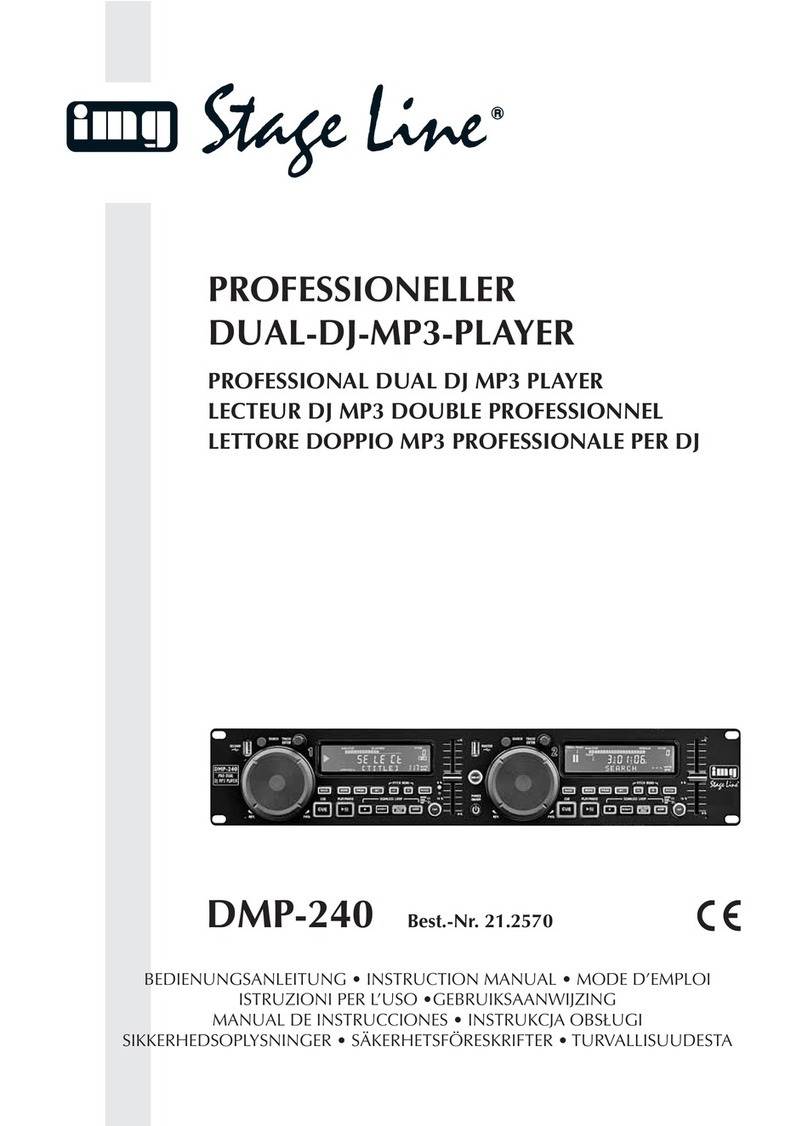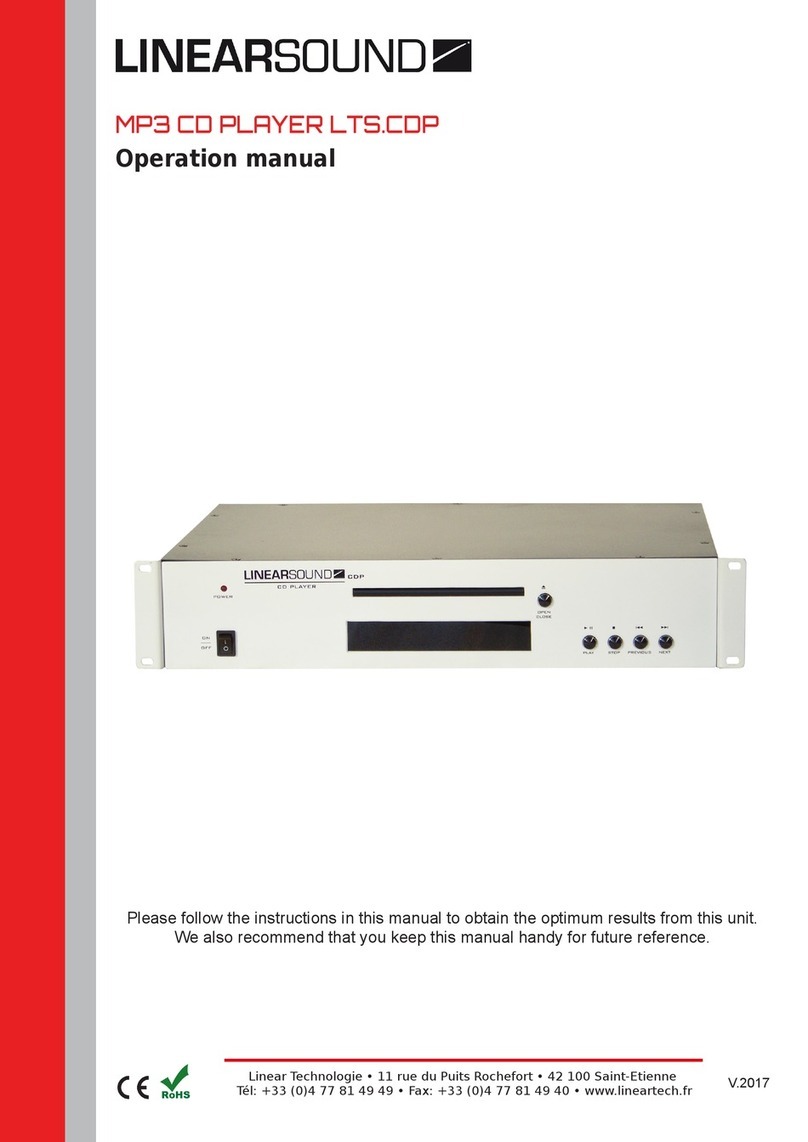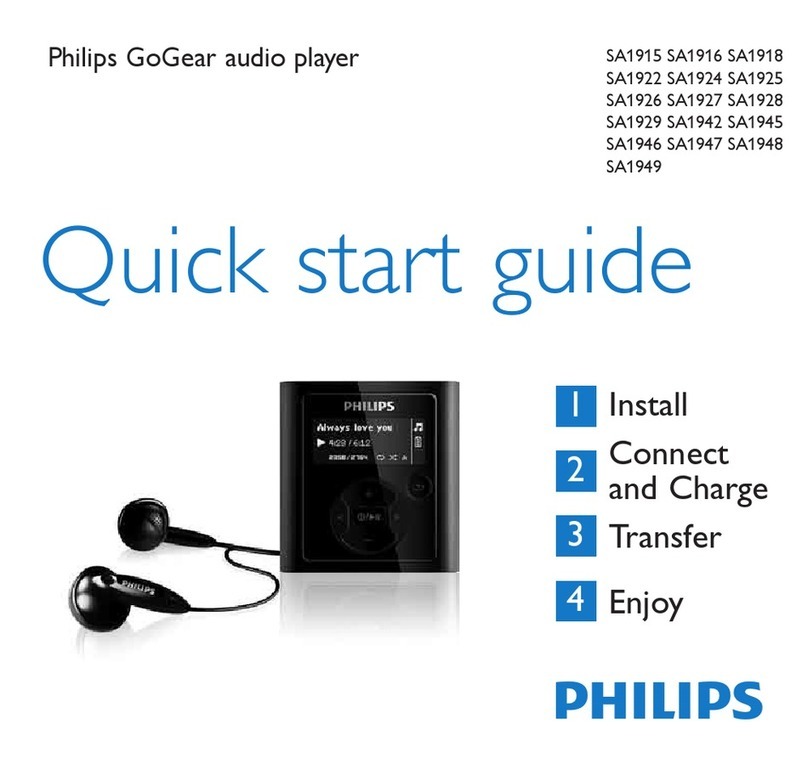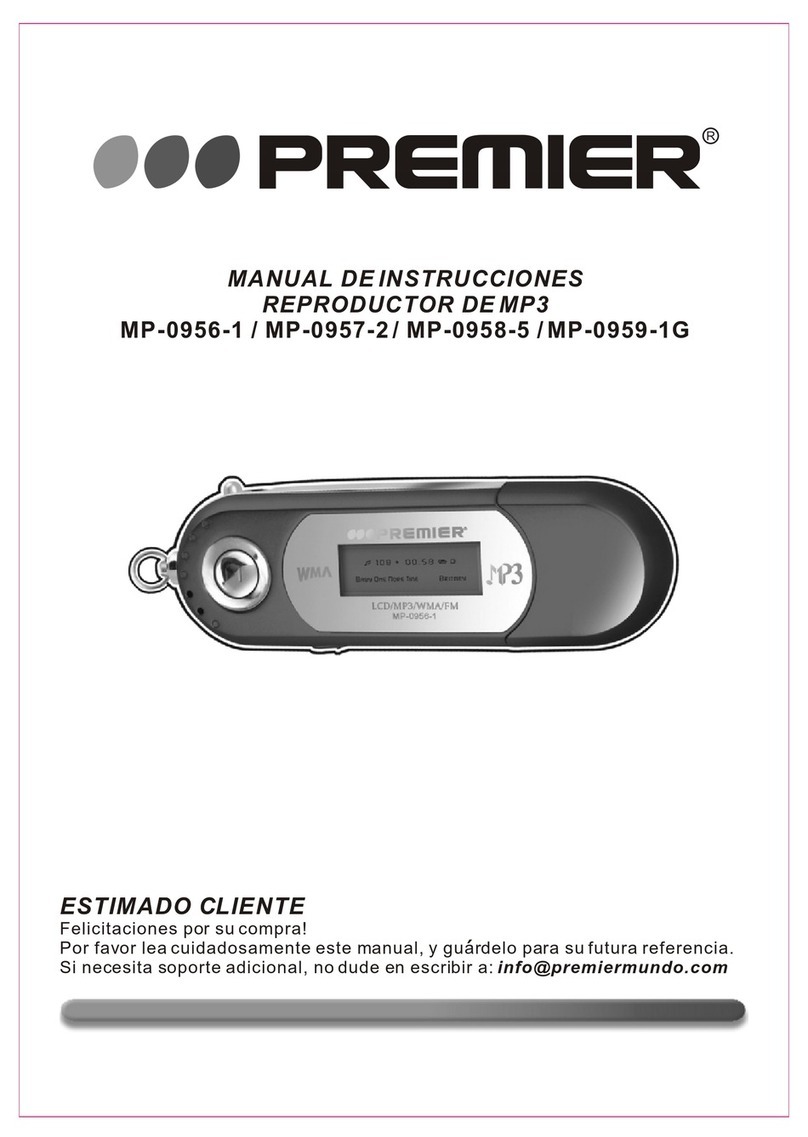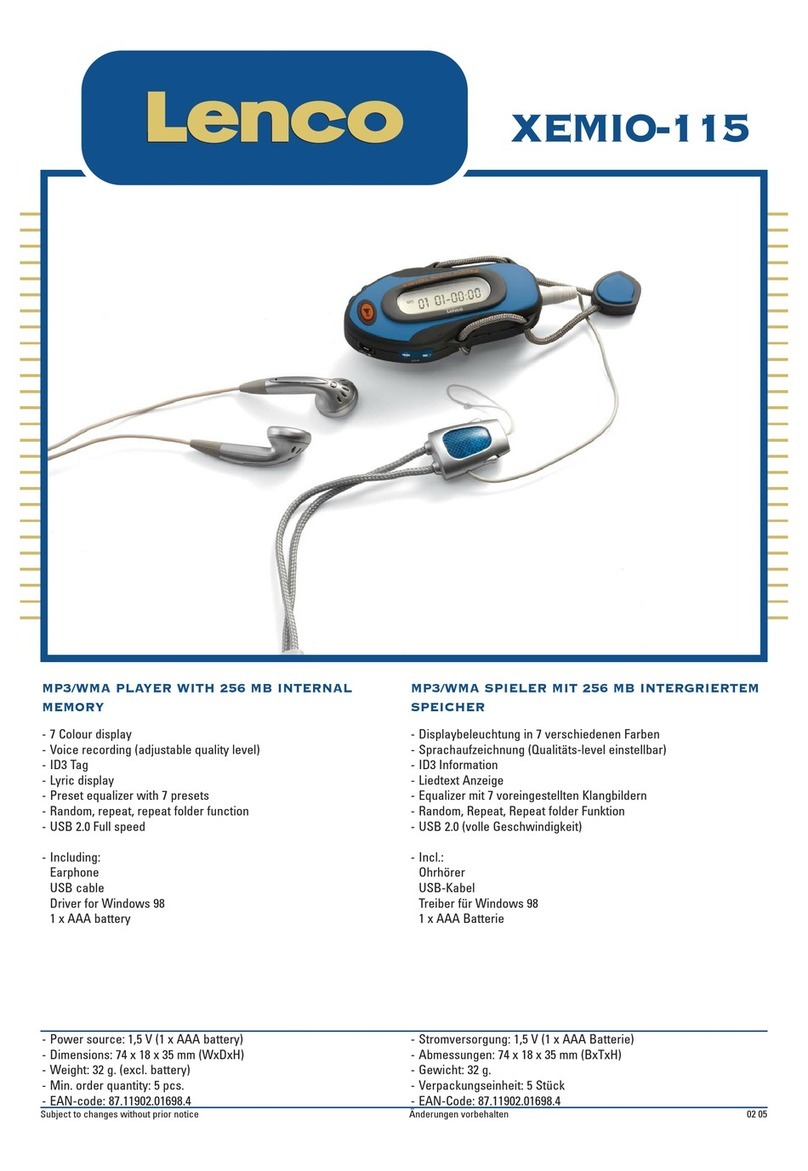Mpio FL 400 User manual
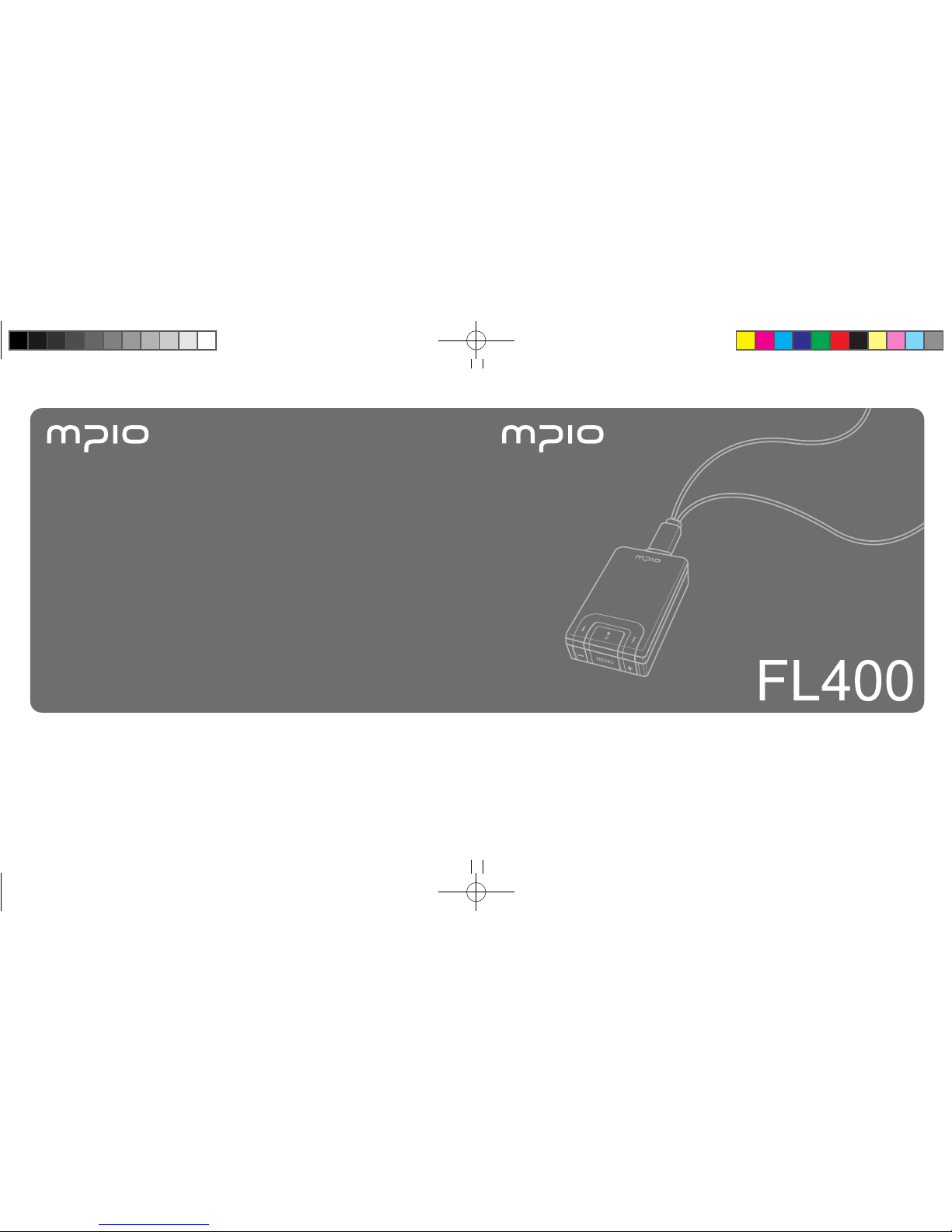
User’s Manual
FL400_Eng_060216.indd 2-3 2006-02-16 ソタネト 2:57:30

3
█
Copyright
- MPIO holds patent, trademark, and other intellectual property right about this User’s Manual. Imitating
all or part of software of this product, and duplication, reproduction, or interpretation without a prior
consent with MPIO is prohibited. Making the electronic media version and the mechanical abridgement
of the contents are also prohibited.
█
Trademark
- Microsoft, Windows, Windows Explorer, and Windows logo are the trademark or registered trademark
of Microsoft Corporation.
- Intel and Pentium are the registered trademark of Intel Corporation.
- Macintosh and Macintosh are the registered trademark of Apple Computer, Inc.
- Products and products described in this manual are the trademark or registered trademark of the
corresponding company or organization, and ™ or ® mark not always displayed explicitly.
█
Disclaimer
- Manufacturer and sales office do not bear any responsibility over the accidental damage that
accompanies the injury to the user, which is caused by improper usage of this product.
The contents of this manual are based on the product status at the time of sales and can be changed
without a prior notice for continuous performance improvement and additional function supplementation
in the future.
■
Introduction of
Thank you for purchasing MPIO FL400. FL400 is a digital audio player that
enables users to play back music conveniently and utilize it for various purposes.
To use this product properly, make sure to read through this manually before
using it.
http://www.mpio.com
For more information on the MPIO products, visit our web site on the Internet. You
can find many answers to the customer’s various enquiries, or upgrade the product
performance through firmware upgrade (system software) that operates this product.
2
Getting Started
FL400_Eng_060216.indd 2-3 2006-02-16 ソタネト 2:57:30
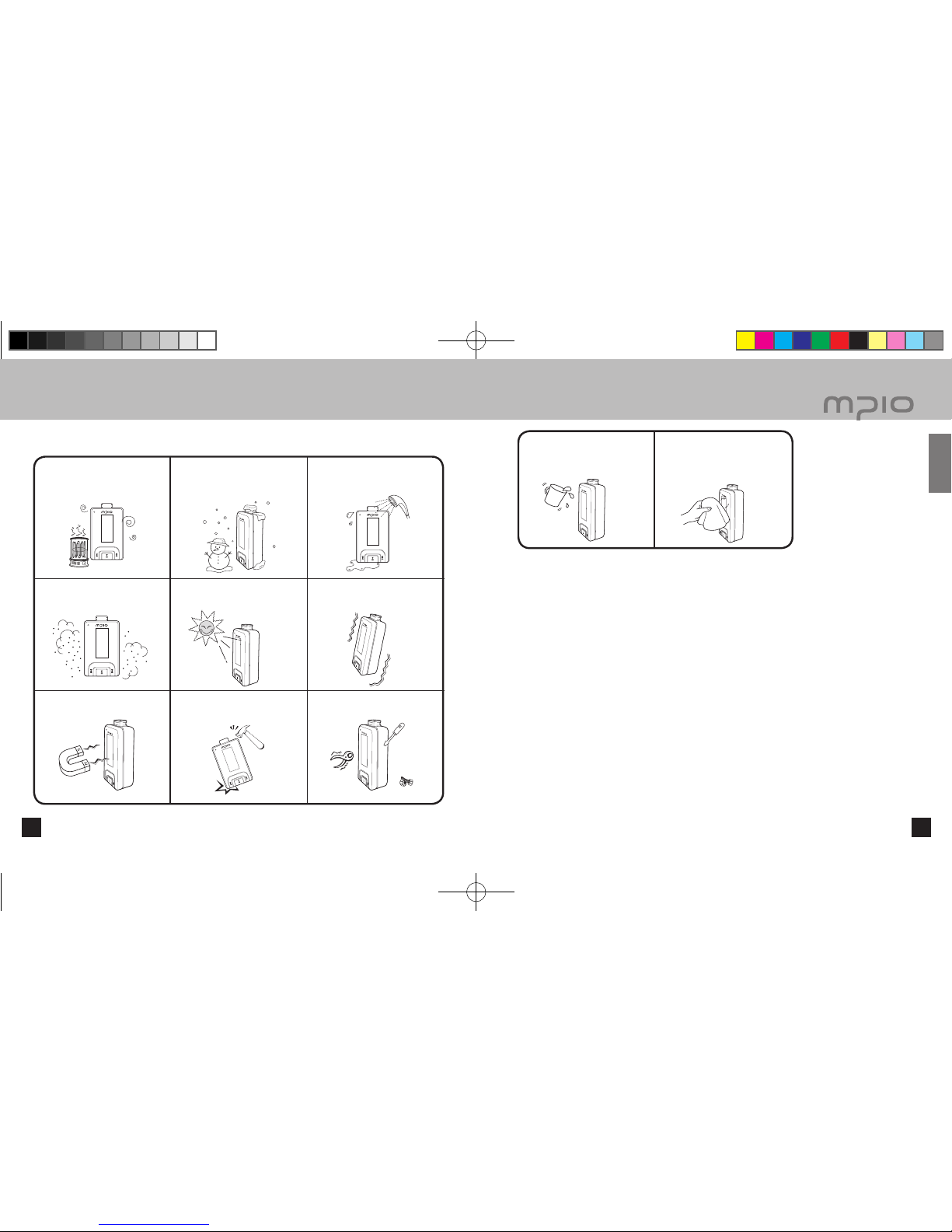
The following information is for protecting the user’s safety and any property damages.
Please read the following information and use the product accordingly.
Do not use in high
temperature(near heating device
or heat generators).
Do not use in minus zero
temperatures or outdoors during
winter (operating temperature 0˚
C~40˚C).
Do not leave in humid areas or
frequently flooding areas.
Do not leave in dusty areas. Do not leave inside vehicles or
under direct sunlight. Avoid shaky areas.
Avoid magnetic objects. Avoid strong impact to prevent
disassemble or data loss. Never disassemble, repair or
reorganize.
54
■
Safety Precautions
Be careful of foreign substances
entering the product interior.
E.g.) Paper clips, paper, water,
drinks, etc.
When removing foreign sub-
stances from the product surface,
always use a soft cloth or a towel.
Do not use chemical solvents.
█
User Safety
1. Traffic safety
- Do not listen to music using headphones or earphones when riding a bicycle, motorcycle, or driving a vehicle. It is
dangerous and it may be against the law in some regions.
- Reduce the headset or earphone volume when listening to music or FM while you’re walking. There is a risk of an
accident.
2. Hearing Protection
- Do not use headphones or earphones for a long period of time. Professionals suggest that long use of all portable
audio devices may have a possibility of causing hearing loss.
█
Data Storage
1. MPIO Co., Ltd. will not be responsible for data loss or damages occurred while transferring data between the product
and a PC.
2. When storing important data, please make a back-up copy. The data may be damaged due to malfunction or
other elements such as outer impact or lack of battery. Please note that in case of data loss, MPIO Co., Ltd. will
not be responsible for the lost data.
3. When inserting/removing the USB plug into a computer, please do so by holding the plug.
4. When the product is connected to a computer, please do not cause impact or shake the connector.
5. You should back up the data saved in the product before requesting the after service. MPIO will consider that the
customers have backed up their data before sending it to MPIO for after service. MPIO will not back up your data upon
receiving the after service request. Additionally, MPIO will bear no responsibility over data loss during the service.
Getting Started
FL400_Eng_060216.indd 4-5 2006-02-16 ソタネト 2:57:32
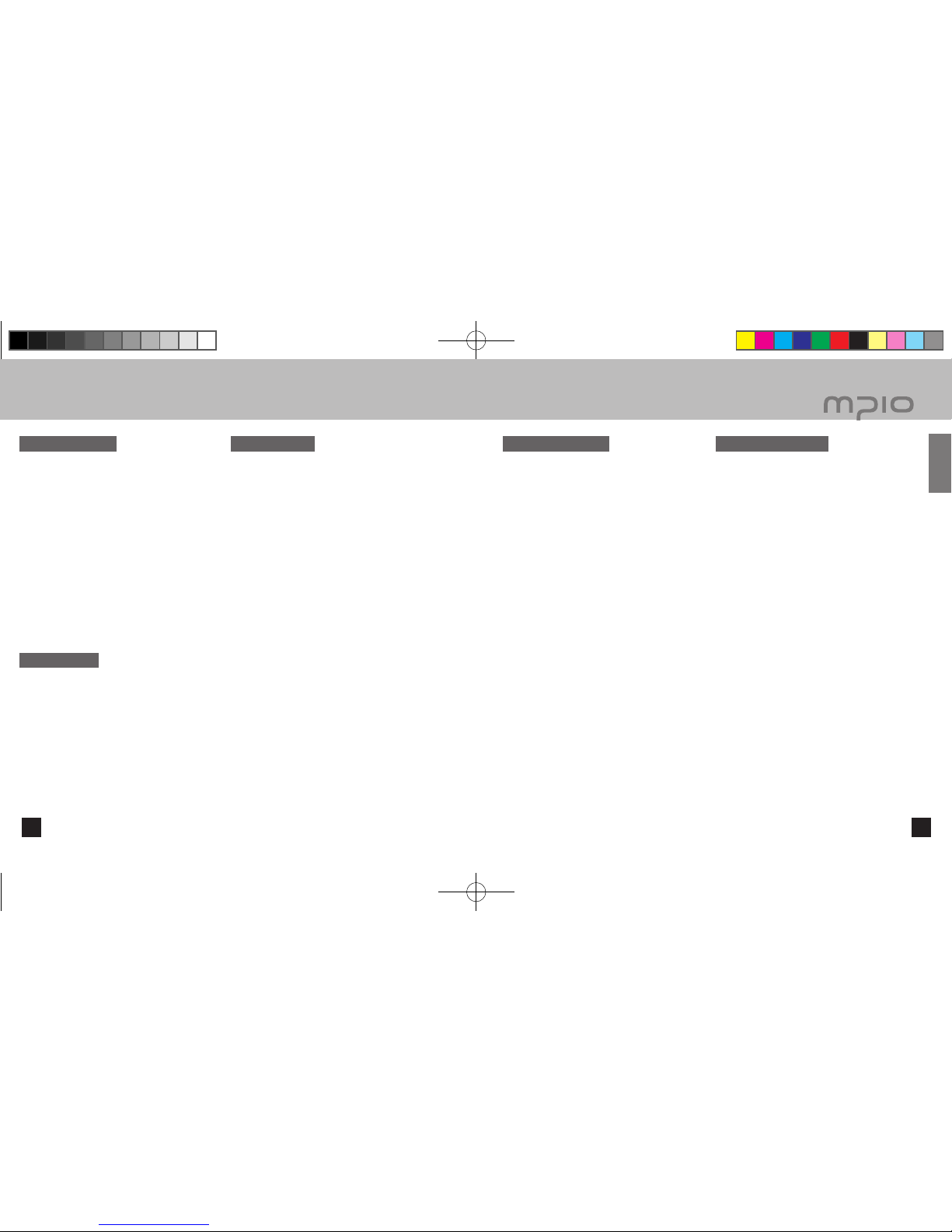
76
■
Table of Contents
Getting Started
■
Safety Precautions ................................... 4
■
Product Features ...................................... 8
■
Components ............................................. 9
■
Name of the Parts .................................... 10
■
Using the Necklace Earphones ................ 12
■
Recharging ............................................... 14
Connection
■
Connecting to a PC .................................. 16
System Requirement ................................ 16
Installing the Software .............................. 17
Connect with a USB Connector ................ 20
■
Installing USB Driver Manually ................. 21
■
Using a Removable Disk .......................... 23
File Download / Upload / Delete ............... 23
Disconnecting the USB Connection ......... 25
Basic Usage
■
Basic Operation ........................................ 26
■
Changing Modes ...................................... 28
■
Voice Recording ....................................... 29
■
Using the Navigation ................................ 30
■
Listening to the Radio ............................... 31
Manually Searching the Frequency
(Scan mode) ............................................. 31
Automatically Searching the Frequency
(Scan mode) ............................................. 31
Saving Channels ...................................... 31
Changing a saved frequency .................... 32
Listening to a Saved Frequency
(Channel mode) ........................................ 32
■
Radio Recording ....................................... 33
Additional Usage
■
Menu Structure ......................................... 34
■
Menu Operation ........................................ 35
■
Setting the Menu [Volume Settings] ......... 37
Setting EQ ................................................ 37
Setting Sound Effects ............................... 38
Setting Repeat .......................................... 38
■
Setting the Menu [Recording Settings] ..... 39
Setting the Voice Quality / FM Quality ...... 39
Radio reservation Recording .................... 39
■
Setting the Menu [Radio Settings] ............ 40
Saving Auto Preset ................................... 40
Setting Seek Step ..................................... 40
Setting Bandwidth .................................... 41
■
Setting the Menu [System Settings] ......... 42
Setting Auto Play ...................................... 42
Setting A↔B Repeat ................................ 42
Setting File Information ............................ 43
Setting Resume ........................................ 43
Setting Fade In ......................................... 44
Setting Sleep ............................................ 44
Setting Auto Power Off ............................. 45
Setting the Backlight ................................. 45
Setting Contrast ........................................ 46
Setting the Language ............................... 46
Setting the Time & Date ........................... 47
Setting Alarm ............................................ 47
Checking Device Information ................... 48
Customer Support
■
Formatting ................................................ 49
■
Storing Default Settings ............................ 52
■
Upgrading Firmware ................................. 53
Upgrading Firmware in Macintosh ............ 55
■
Troubleshooting ........................................ 56
■
Product Specifications .............................. 58
Getting Started
FL400_Eng_060216.indd 6-7 2006-02-16 ソタネト 2:57:38
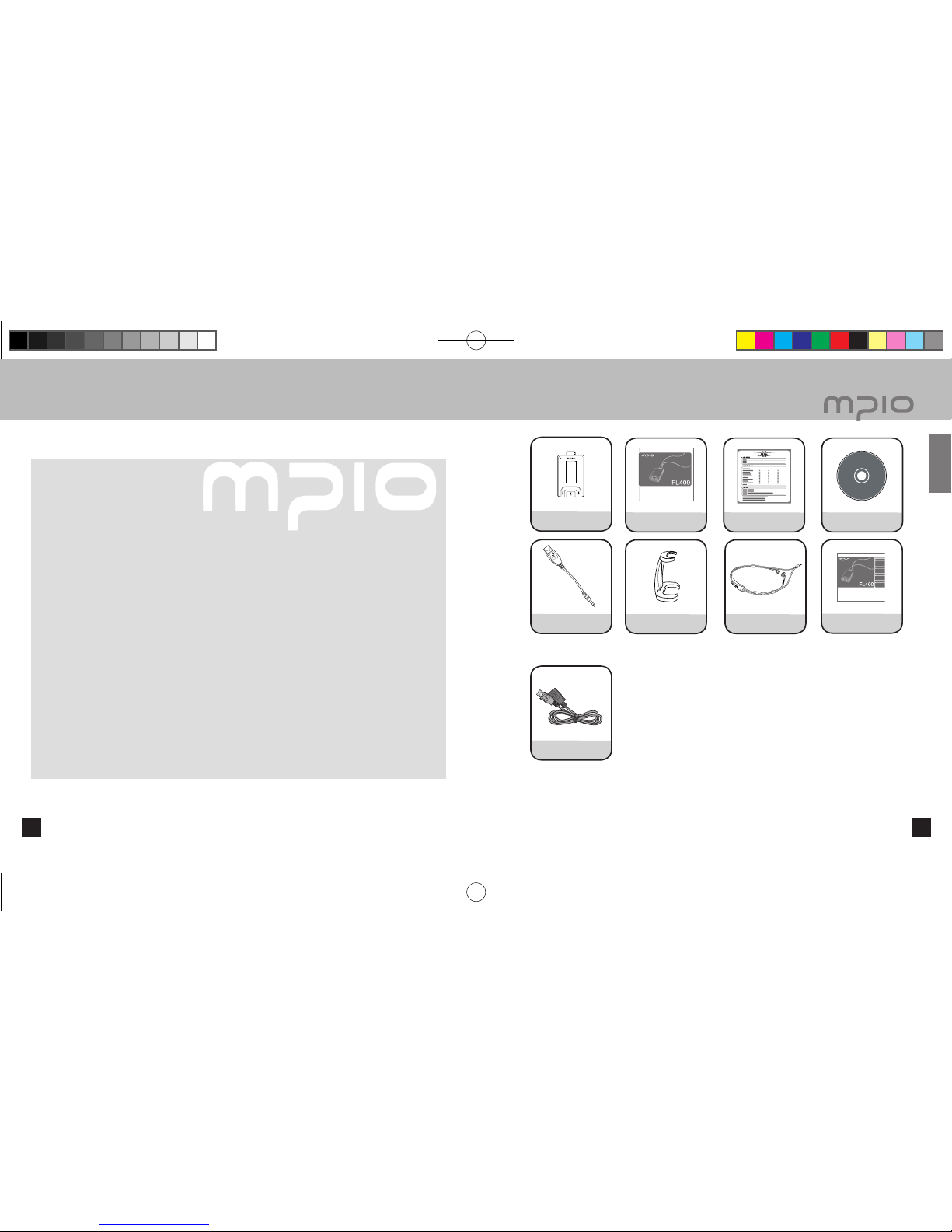
차 차 차
차 차 차
9
■
Components
■
Product Features
8
Digital audio player with a simple design that everybody can use with ease.
■
A compact, super-slim, high-capacity digital audio player.
It’s a product that is newly designed with a compact necklace concept and put on the way you
would jewels or accessories.
■ Supports USB 2.0 high-speed data transmission.
Data can be transferred and used faster and more conveniently using USB 2.0 interface.
■ Supports USB mass storage
MP3 player can be used as a removable disc. You can save and use the data conveniently at
any time and place.
■ Supports playback of multiple formats and DRM-applied file
Not only does it play MP3, WMA, ASF, and OGG files, but it also plays DRM files that you buy
online.
■ FM radio function
Besides simple listening to the FM radio, channel saving and automatic preset functions are also
provided.
■ Supports voice recording and FM recording
Voice and FM can be recorded.
■ Supports a 7-setting EQ and a Spatializer UltraMobile HD.
Offers Normal, Pop, Rock, Jazz, Classic, and Vocal modes and an EQ menu that the users can
set the way they want. It also supports a Spatializer UltraMobile HD to offer 3D sound effects and
rich sound.
■ Provides Real Player
License Real Player program is bundled with this product, which enables to author MP3 file and
use the music library.
Additional components
Player User’s manual Product Warranty Installation
Driver CD
USB Connector Connection clip
Necklace Earphones
Quick guide
Additional components (Additional components
can differ depending on the sales area.)
USB extension cable
Note
● Actual player may vary slightly from images shown, and subject to change without notice.
● Broken accessories may be purchased separately at MPIO Service Center.
Getting Started
FL400_Eng_060216.indd 8-9 2006-02-16 ソタネト 2:57:40

►
08:22:10
MO 0:00:10
VOICE001.MP3
MO CH 3
89.9MHz
MO CH 1
FM002.MP3 01:20
107.7MHz
Pop
Displays Stereo/Mono
Displays Channel number
Battery Indicator
Displays Selected
frequency
Displays Stereo/Mono
Displays Voice Recording Progress time
Displays
Play/Pause
Displays Voice
Recording
Progress
Displays
available
Recording
Time
Displays Voice Recording Filename
Displays Stereo/Mono
Displays Channel No.
Displays Selected
frequency
Displays Radio
Recording Time
Displays Radio-recording file name
Total Tracks Repeat Indicator
Current Track EQ Indicator
Battery
Indicator
Display
of music
information
Playback timer
Displays File
Progress
Displays Total
Playtime
Displays
Play/
Pause
Radio Screen
Voice Recording Screen Radio Recording Screen
Music Screen
11
█
LCD Screen
■
Name of the Parts
10
Note
●
You can initialize it by pressing the reset hole with a fine pin.
●
When you reset, all settings revert to the default settings.
Microphone
LCD Screen
Power/Play/Pause Button
Menu, Navigation/Changing Track/
Rewind & Fast Forward
Earphone/USB Jack
RESET Hole
Menu, Navigation Setting
Volume Control Button
Getting Started
FL400_Eng_060216.indd 10-11 2006-02-16 ソタネト 2:57:41

13
■
Using the Necklace Earphones
12
When you want to make the strap
shorter, hold the necklace strap in the
direction of the arrow as in the figure.
When you want to make the strap
longer, hold the necklace strap in the
direction of the arrow as in the figure.
Adjust the loops on both sides correctly.
As in the figure, please press the
switch in the direction of the arrows
without moving the adjusted strap.
█
Using the Necklace Earphones Strap
Insert the earphones in the direction of
the arrow.
Connect the connection clip so that it
goes into the indention.
Inserting the connection clip safely holds
the earphones so that they don’t fall out
when you wear the necklace earphones.
█
Connecting the Necklace Earphones
Getting Started
FL400_Eng_060216.indd 12-13 2006-02-16 ソタネト 2:57:42
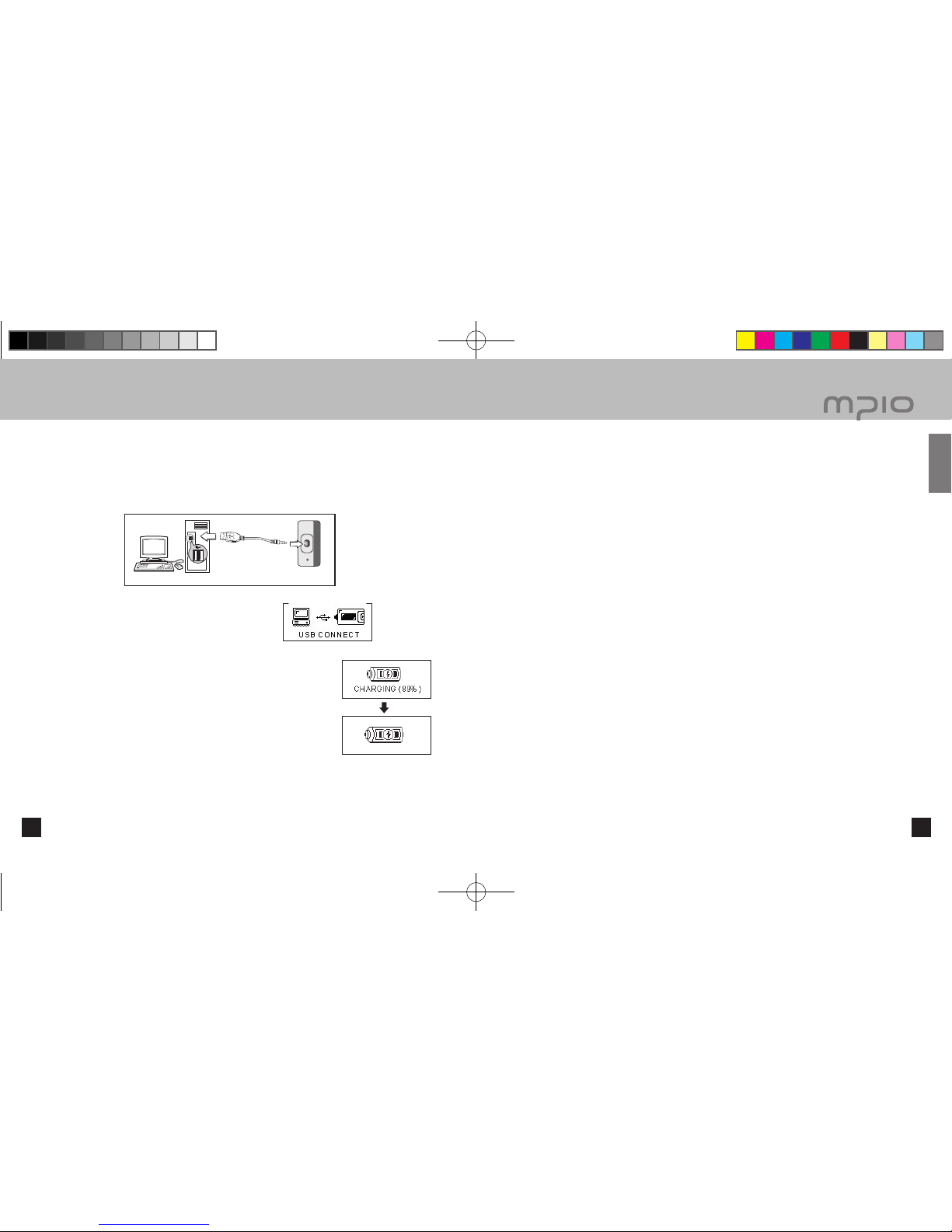
15
█
About the Internal Rechargeable Battery
● Battery can be charged at any time but we recommend the battery to be fully charged before use.
● If the battery usage time is shorter compared to the charging time, this means the battery must be
changed.
● Please fully charge the battery at initial use or after it has not been used for a long period of time.
● The built-in battery is expendable, therefore the battery usage time will gradually reduce after
purchase.
● Always charge and store the produce at room temperature.
● The battery is not fully charged when the product is purchased. Please fully charge the product
before use.
● The battery usage time will differ depending on how the product is used and how long, usage
temperature, and other environmental matters.
Note
● Contact MPIO Service Center for replacing the internal battery.
14
■
Recharging
USB connection
screen when the
power is ON/OFF
Connect with a USB Connector
█
Charging the battery while the power is on/off
If the charge is insufficient, the low battery message appears on the LCD window, and you must charge the battery.
When you turn on and off, connect the product to the USB port on the computer with the USB
connector as in the figure.
The USB connector connection screen is displayed on
the LCD window.
When the USB connector is connected and no data is transferred
from the portable disk, a CHARGING message appears on the LCD
and the battery starts to charge. After the battery is fully charged
the following figure will be displayed.
- Before using for the first time charge for more than 2 hours.
- Charging time: 1 hour.
Note
●
Playtime capacity is a maximum of 9 hours.
●
Playtime and charging time may differ depending on the user’s computer environment.
●
Please remove the USB connector when it is not in use for charging or for a removable disc.
Getting Started
FL400_Eng_060216.indd 14-15 2006-02-16 ソタネト 2:57:44
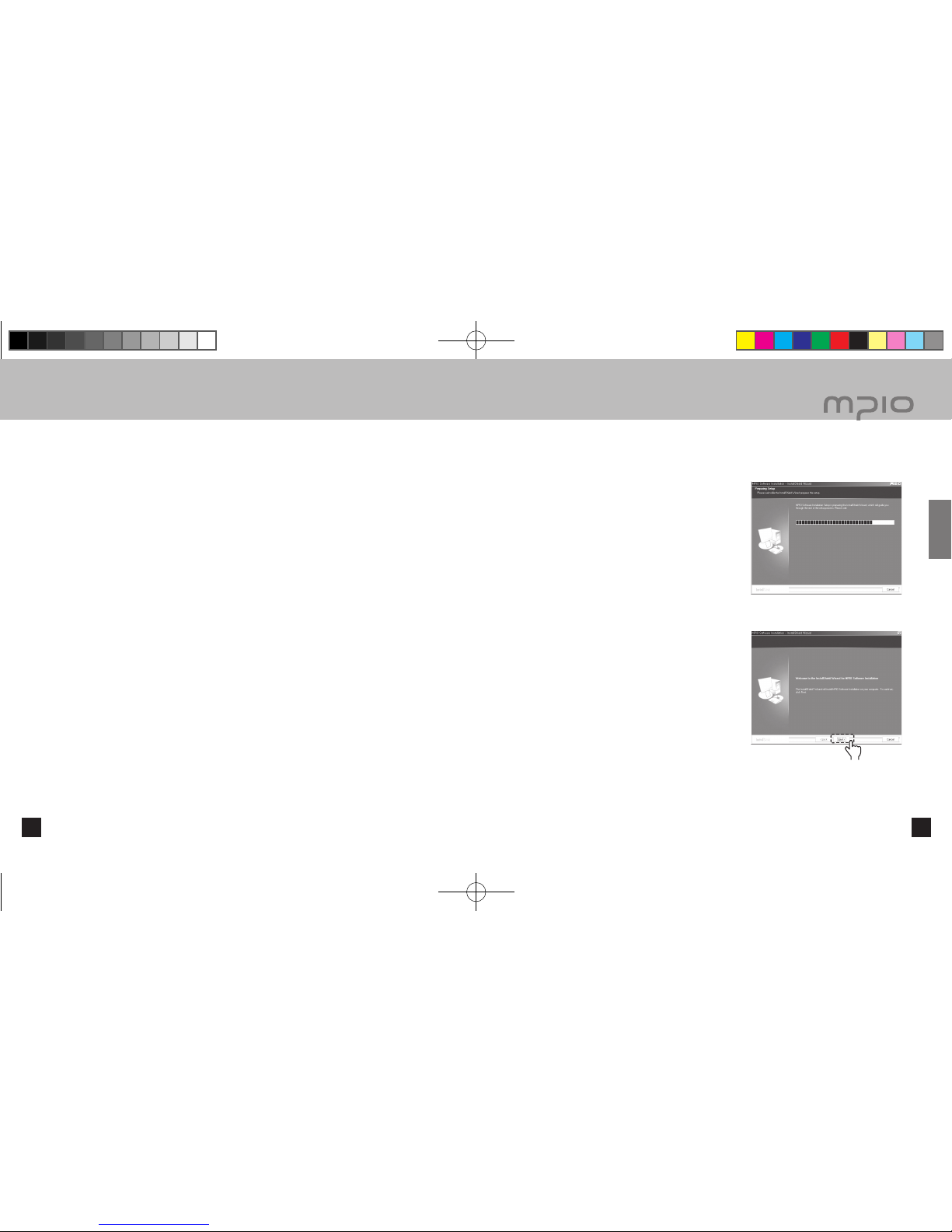
1717
■
Connecting to a PC
1616
█
System Requirement
●
IBM PC
System: USB Interface 2.0, Standard device and a CD-ROM Drive equipped
CPU: Pentium 133MHz or faster
Memory: 64MB or more
Hard disk space: 20MB or more
Supported Operating Systems: Windows 98 / 98SE / ME / 2000 / XP
●
Macintosh
System: USB Interface 2.0, Standard device and a CD-ROM Drive equipped
Ex.) Power Mac G3 (Blue & White) / G4 / G4 Cube, iMac / iBook, PowerBook, PowerBook G4
Memory: 64MB or more
Hard disk space: 20MB or more
Supported Operating Systems: Mac OS version 9.2 or later
Caution
●
Connection using USB Hubs or extension cables is not guaranteed.
Note
●
In Windows 98 / 98SE, the program must be installed to use FL400 as a removable disk. Please install the USB
drivers before use.
●
In Windows ME, 2000, XP, FL400 may be used as a Removable Disk without any separate programs. FL400 is
accessible though the Windows Explorer.
●
To format, or upgrade the firmware of FL400 in Windows 98, 98SE, ME, 2000 or XP, please install the MPIO
Utility.
█
Installing the Software
Insert the Installation CD into the CD-ROM Drive. The
installation will auto-start and the installation will begin
as shown in right. If the installation doesn’t auto-start,
double-click the CD-ROM icon in Windows Explorer.
Click the [Next] button.
16 17
Connection
Click
FL400_Eng_060216.indd 16-17 2006-02-16 ソタネト 2:57:45
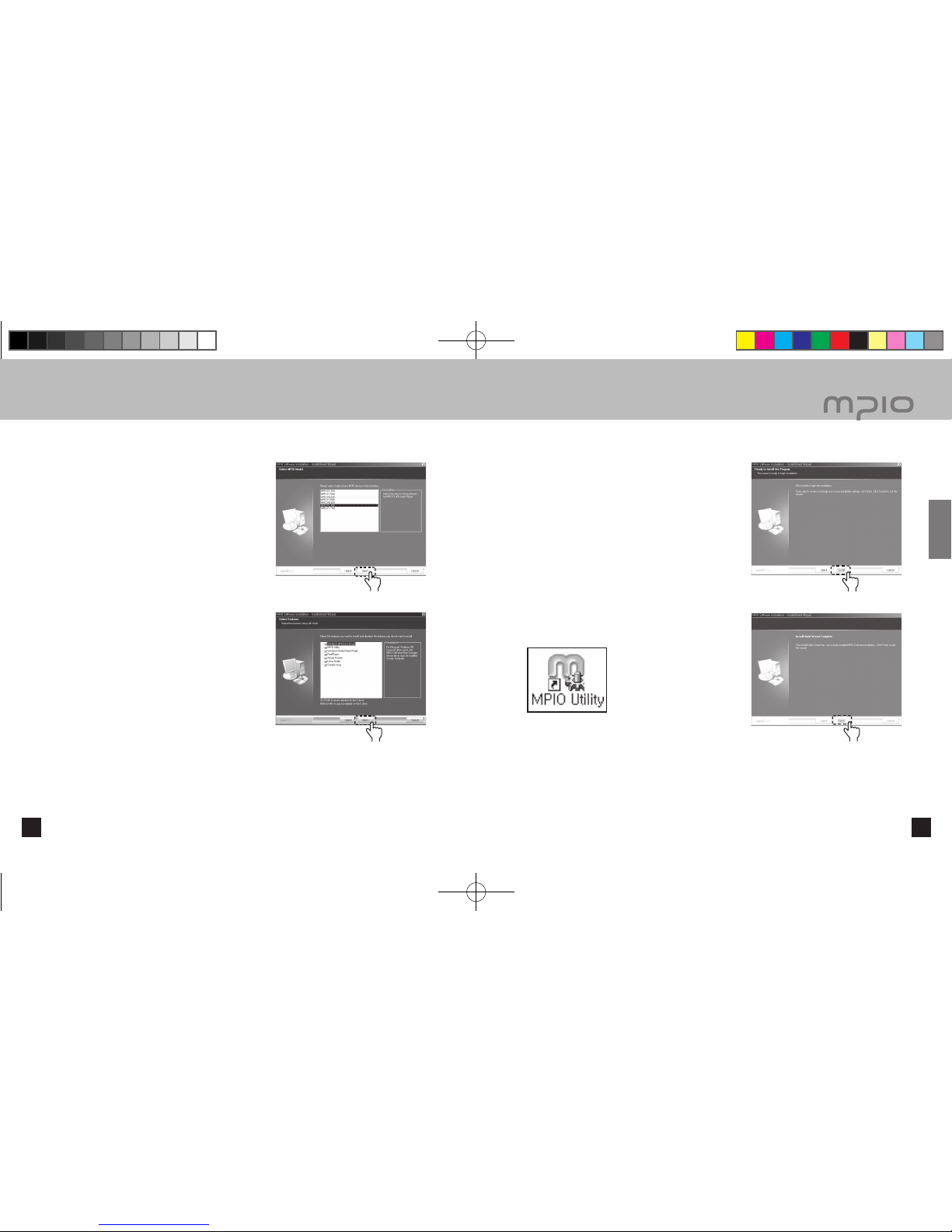
19
■
Connecting to a PC
18
After selecting [FL400], click the [Next] button.
Click the [Next] buton. All the utility programs will be
installed. The user can select the programs needed
to install. But, the following items must be installed.
- Windows 98 Device Driver
(For Windows 98/98SE user’s only)
- MPIO Utility
- Windows Media Player Plug-in
Click the [Install] button to install the selected utilities
in order.
Click the [Finish] button to finish the installation.
Check the MPIO Utility icon on the desktop to confirm
installation.
18 19
Connection
Click
Click
Click
Click
FL400_Eng_060216.indd 18-19 2006-02-16 ソタネト 2:57:45
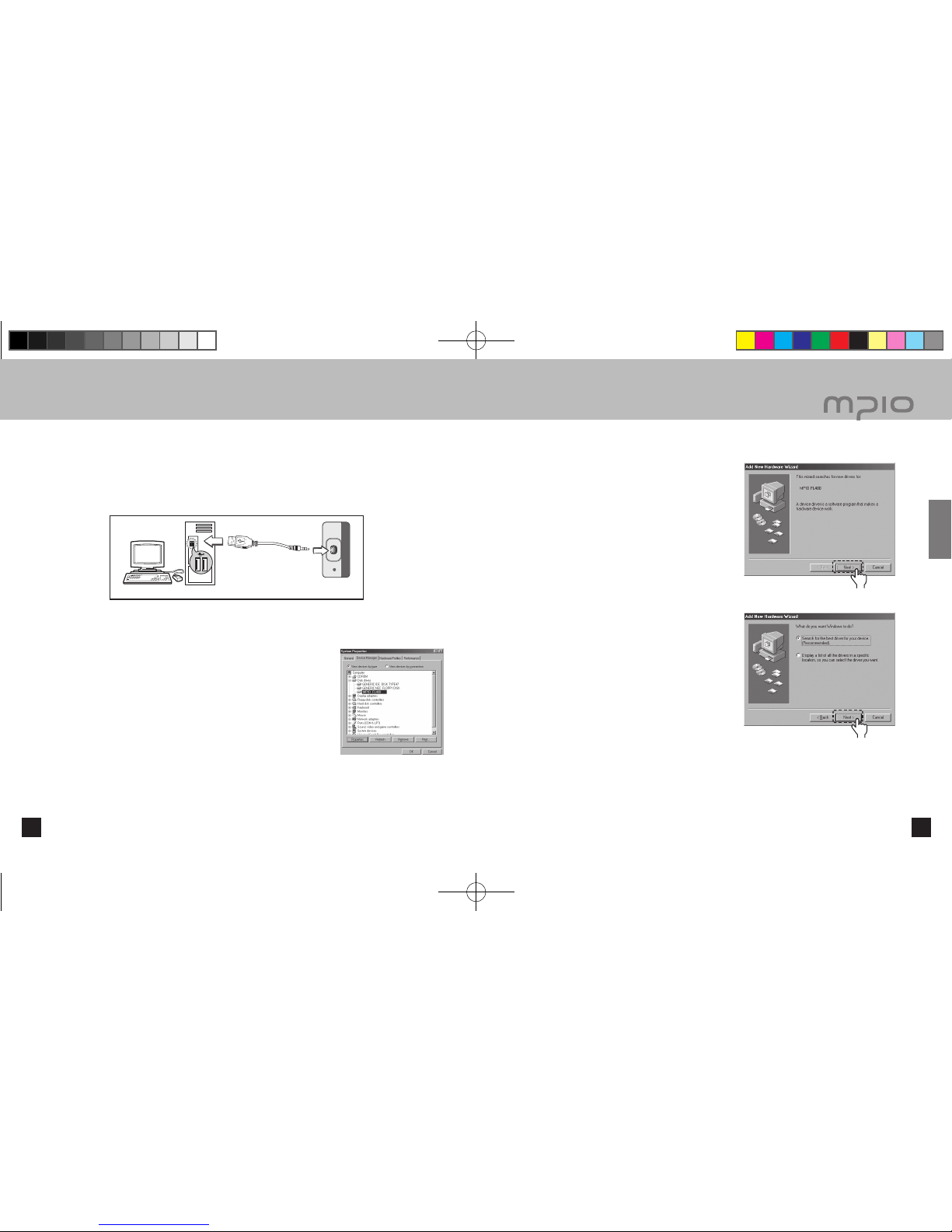
21
■
Installing USB Driver Manually
■
Connecting to a PC
20
█
Connect with a USB Connector
As in the figure, connect the product to the USB connection port on the computer with the USB
connector.
■ Removing USB connector while initializing when you install the USB driver or executing a command may
cause malfunctioning of the computer.
The USB Driver will be installed with a message indicting “Looking for a New Device”. The installation
screen may not appear. Check the Device Manager to confirm the installation.
Confirming USB Installation
■ Windows 98/ME:
[Control Panel] → [Systems] → [Device Manager] → [Hard Disk Controllers]
→ MPIO FL400 USB Device
■ Windows 2000/XP:
[Control Panel] → [Systems] →[Hardware]→[Device Manager] →[Disk
Drives]→ MPIO FL400 USB Device
Note
●
If the system operating under Windows 98/98SE don’t connect with FL400 automatically, install the USB
Driver manually by referring to “Installing USB Driver Manually”.
Please refer to the below only if the device is not plugged with Windows 98/98SE.
Connect FL400 with a computer with the USB
connector. When “Add New Hardware Wizard”
window appears on the screen as shown in right,
click the [Next] button.
Check “Search for the driver for your device”,
click the [Next] button.
20 21
Connect with a USB Connector
Connection
Click
Click
FL400_Eng_060216.indd 20-21 2006-02-16 ソタネト 2:57:45
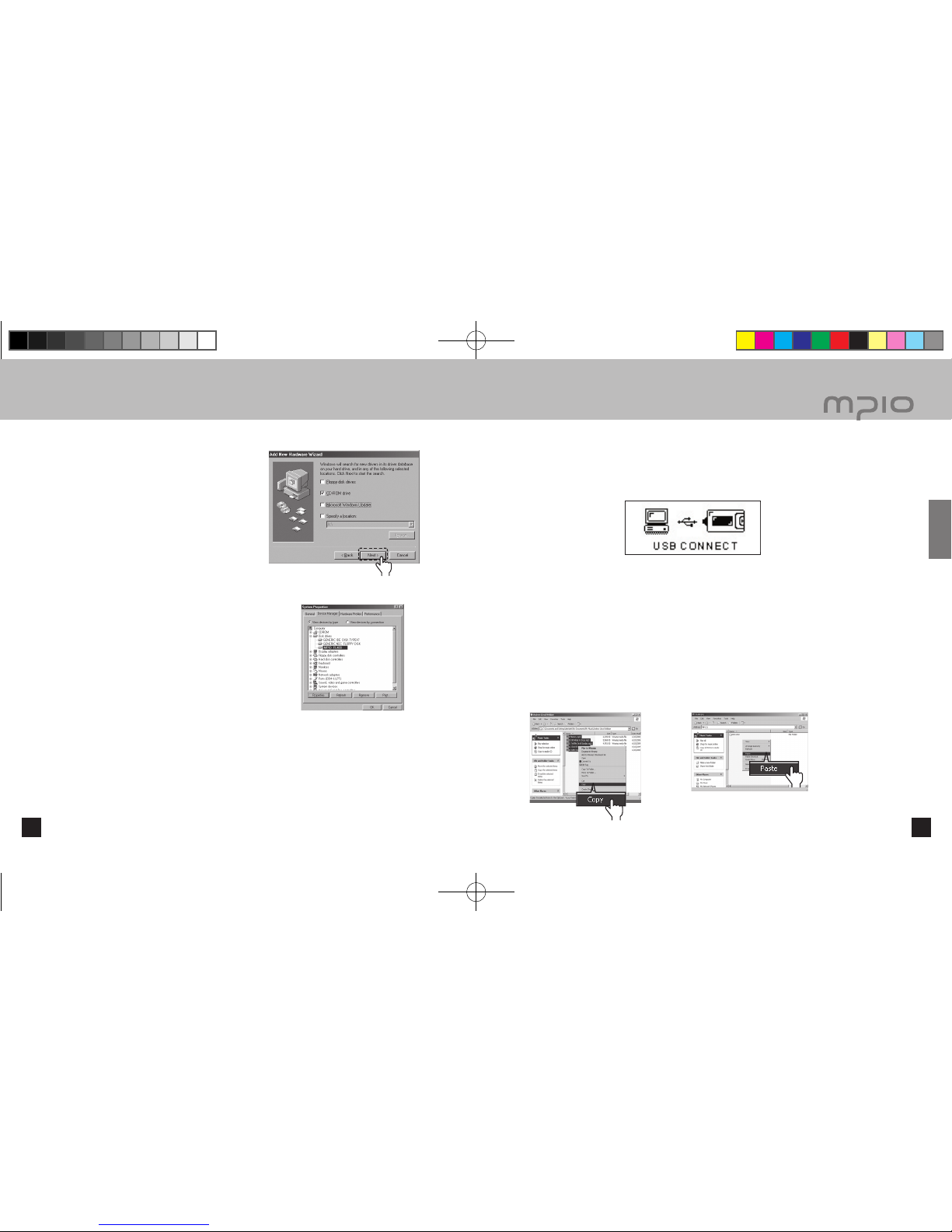
23
■
Using a Removable Disk
■
Installing USB Driver Manually
22
Insert the CD included in the package into the
CD-ROM, check “CD-ROM DRIVE” and click
the [Next] button.
When the driver installation is completed, an
“Installation complete” window will appear on
the screen. Then, click the [Finish] button.
Go to the following destination to confirm that the installation
was completed successfully.
■ Windows 98/ME:
[ Control Panel ] → [ Systems ] → [ Device Manager ] → [ Hard Disk
Controllers ]→ MPIO FL400 USB Device
Note
●
In Windows 98 / 98SE, the program must be installed to use FL400 as a removable disk. Please install the
USB drivers before use.
█
File Download / Upload / Delete
You can connect the product to the PC with the USB connector while the product is on or off.
■ If connected, a connection icon will appear in the LCD screen.
Run Windows Explorer on the PC
■ A Removable Disk Drive Icon will be created in Windows Explorer.
The user can store, delete data and create a folder in the same way as a hard drive. Copy & Paste,
Drag & Drop commands can be used in the same way to store data.
Copy & Paste: Select the data to store, click on right mouse button. Select “Copy” and then “Paste” in the
Removable Disk drive.
22 23
Connect with a USB Connector
Connection
Click
Click
Click
FL400_Eng_060216.indd 22-23 2006-02-16 ソタネト 2:57:46

25
■
Using a Removable Disk
24
Drag & Drop: Select the data store, click and hold down the left mouse button to drag the files into the
Removable Disk drive, and then release the left mouse button.
File Deletion: After selecting the data you want to delete, click the mouse to select [Delete].
The selected file or folder is deleted.
Caution
●
If the USB connector is disconnected while a file is being uploaded or downloaded, the device may malfunction.
●
The music file display order in Windows Explorer when you select a removable disc can be different from the
actual playback order.
●
If you rename music files like 001***, 002***… in Windows Explorer, you can play them back by the order of
number in the file name.
█
Disconnecting the USB Connection
It is recommended that you follow these directions for separating the device from the PC safely. If these instructions
are not followed, it may result in data damage or product malfunction.
Windows 98 / 98SE Users
There is no Safely Remove Hardware command in Windows 98 / 98SE. The user must wait until the file/data
transfer is complete, and then disconnect the USB Connector.
Place mouse cursor on “Stop a Hardware Device” icon in
the system tray, and click right mouse button.
Select “Stop USB Mass Storage Device”.
Select USB Mass Storage Device from the list of hardware, and click the [Stop] button. When the
“Stop a Hardware Device” window appears, select MPIO FL400 USB Device. Then, click the [OK]
button and disconnect the USB Connector.
Note
● In Windows 2000, disconnect the USB connector by clicking the
[OK]
button after the “Safely Remove
Hardware” message appears.
In Windows XP, disconnect the USB connector after the “Safely Remove Hardware” message appears.
24 25
Connection
Click
Click
Click
FL400_Eng_060216.indd 24-25 2006-02-16 ソタネト 2:57:47

ROOT
RECORD
WEST LIFE - LOVE.mp3
►
001
/
021 Pop
WEST LIFE - LOVE.mp3
00:40 02:50
►
001
/
021 Pop
WEST LIFE - LOVE.mp3
00:40 20
27
■
Basic Operation
█
To Play Music (Turning Power ON)
Navigation screen will appear by pressing longer
button after turning the
player on with a logo screen.
Select file you wish to playback. Press the
button to play music. For more
details of ‘how to move folders or files, see ‘Using the Navigation’ in page 30.
█
To Stop (Turning Power OFF)
Press the
button to pauses during playback and it is automatically turned-
off if there is no any further operation for 3 minutes. (In case default setting)
It is automatically turned off if the
button is pressed longer during playback
as well.
Note
●
In the menu, you can change the time settings for
Auto Power Off
. (See page 45)
●
After turning on the power, if you don’t want the navigation screen to come up, change the setting to
Auto Play
in
the menu. (See page 42)
█
Searching for The Desired Section During Playback
During play, hold down the
/
button to find the part you want to listen to. When you remove your hand
from the pressed button, it plays automatically.
█
Searching for The Desired File During Playback
Press the
button to play the next track.
When you press the
button less than 10 seconds after starting playback, it goes to the previous track, if you
press the
button 10 seconds after playback begins, its plays from the current track.
█
Searching for The Desired File During Pausing
During pausing, if you press the
/
button, you can move to the previous/next track.
Press the
button to play the file.
█
If you want to adjust the volume
During playback or pausing, you can adjust the volume by pressing the +/-
button.
You can adjust the volume from 00~40. If you press the button, it adjusts one
step; if you hold the button down, it adjusts continuously.
26 27
Usage
FL400_Eng_060216.indd 26-27 2006-02-16 ソタネト 2:57:47

►
08:22:15
MO 0:00:05
VOICE001.MP3
08:22:10
MO 0:00:10
VOICE001.MP3
MO 0:00:30
VOICE001.MP3
►
001
/
021 Pop
WEST LIFE - LOVE.mp3
00:40 02:50
MUSIC
WESTLIFE-LOVE
MUSIC007.mp3
Mode
Music
Radio
Mode
Music
Radio
MO CH 3
89.9MHz
SAVING
MO CH 3
89.9MHz
29
Hold down the MENU button during music pausing.
■ You cannot voice record while music is playing.
Press the
/
button after selecting the Mode with the
button.
Voice recording starts after selecting Recorder with the
/
button and pressing the
button.
■ During voice recording, if you press the
button, recording is paused, press the
button
again to continue recording.
If you press the MENU button, it ends after saving the recording.
Note
● The files will be stored in order of VOICE001, VOICE002, etc. And it will be stored in the RECORD
folder as a MP3 file.
● When storing the voice recording files, recording wills stop automatically if there aren’t sufficient
memory space.
● The voice recording memory is limited to 64MB for each. In case the volume of any voice recording
is more than 64MB, the file being recorded is automatically saved and it continues recording by
creating a new file. To operate this, it needs around 2 seconds and during that period(2seconds), voice
recording stops.
● You can set the sound quality for the voice recording. (See page 39)
■
Voice Recording
28
■
Changing Modes
Hold down the MENU button during music playback.
Press the
/
button after selecting the Mode with the
button.
After selecting the desired mode (Music ↔ Radio) with the
/
button, change the mode by
pressing the
button.
Note
● The
Recorder
function in the mode only works in the voice recording (See page 29) and radio recording (See
page 33) modes, therefore the record function doesn’t work when changing the mode while playing music.
28 29
The Screen changed from play back mode to FM radio mode.
The Screen changed from FM radio mode to playback mode.
Usage
FL400_Eng_060216.indd 28-29 2006-02-16 ソタネト 2:57:47
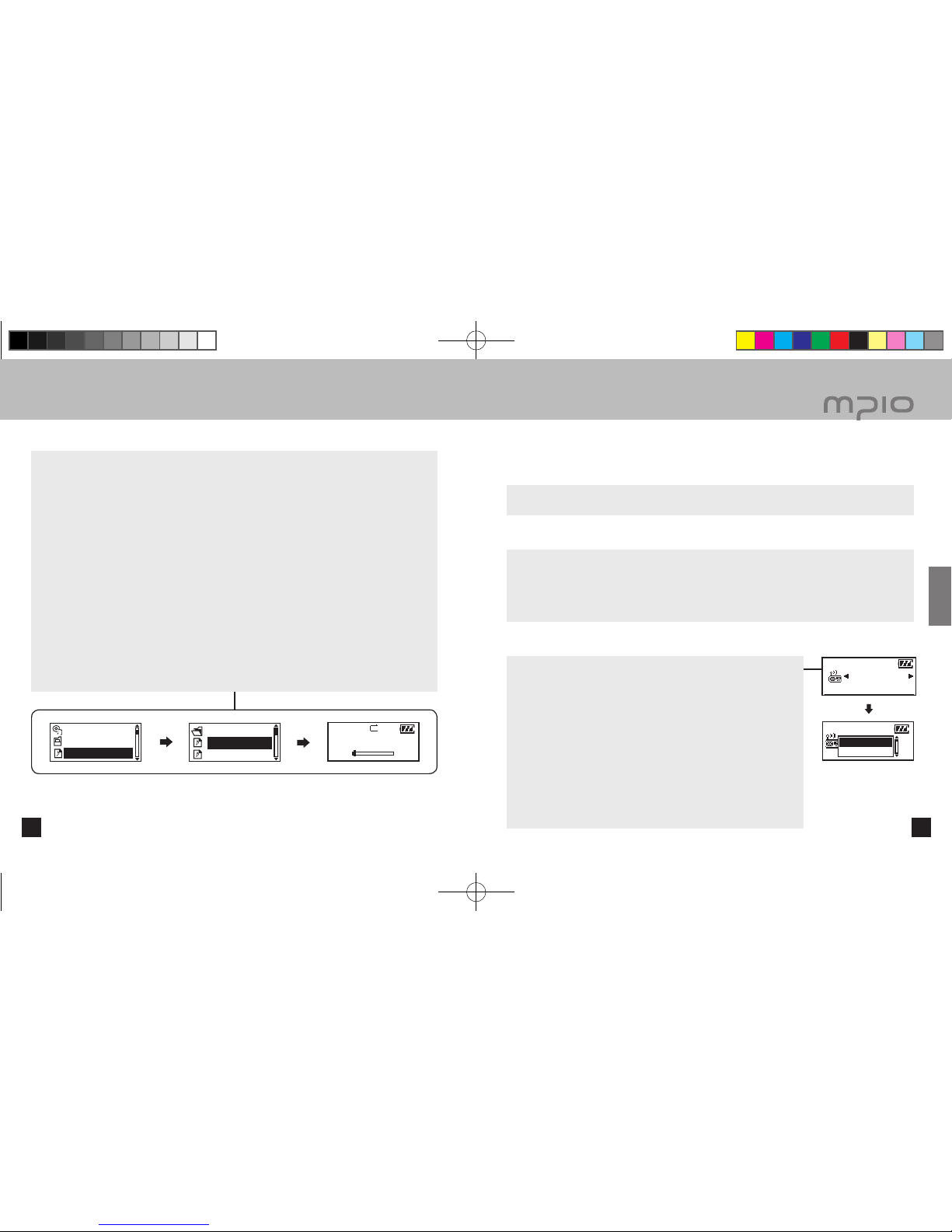
ROOT
RECORD
MUSIC002.mp3
MUSIC
WESTLIFE-LOVE
MUSIC007.mp3
►
001
/
021 Pop
WEST LIFE - LOVE.mp3
00:05 03:25
MO CH 3
◄ 89.9 MHZ ►
CH01 : 105.50
CH02 : 99.9
MO CH 3
89.9MHz
31
■
Listening to the Radio
30
■
Using the Navigation
The earphones work as an antenna, so please connect them before using.
First see page 28, then switch to Radio mode.
█
Manually Searching the Frequency (Scan mode)
If you press the
/
button, you can change to the desired frequency.
█
Automatically Searching the Frequency (Scan mode)
After holding down the
/
button, when you take off your hand it stops at the next frequency.
Note
● The frequency movement unit is different depending on the menu settings
Radio ↔ Seek Step
. (See page 40)
█
Saving Channels
■ While listening to the radio, if you press the MENU button, the save
channel screen appears.
■ After selecting the channel number to save with the
/
button,
save the frequency with the
button.
Note
● You cannot save identical frequencies.
● If the battery is low, it doesn’t go to radio mode.
● A saved radio channel cannot be deleted; but you can save a new channel
over a channel that has already been saved. (Please see page 32 on changing a
saved frequency.)
● You can save up to 20 channels.
During playback or pausing, if you press the MENU button it moves to navigation mode.
■ The file list screen comes up on the LCD window.
Select the file you want to play.
: Moves to the file below.
: Moves to the upper file.
: In the folder, it moves to the sub-folder but it plays selected file in the file list.
MENU: Moves to the upper folder.
If you press the
button, it plays the selected file.
Note
●
During playback or pausing, after you hold down the
MENU
button, you can use the navigation function
to select the
Browser
with the
/
button.
You can search for the desired file or folder easily using the navigation.
30 31
Usage
FL400_Eng_060216.indd 30-31 2006-02-16 ソタネト 2:57:49
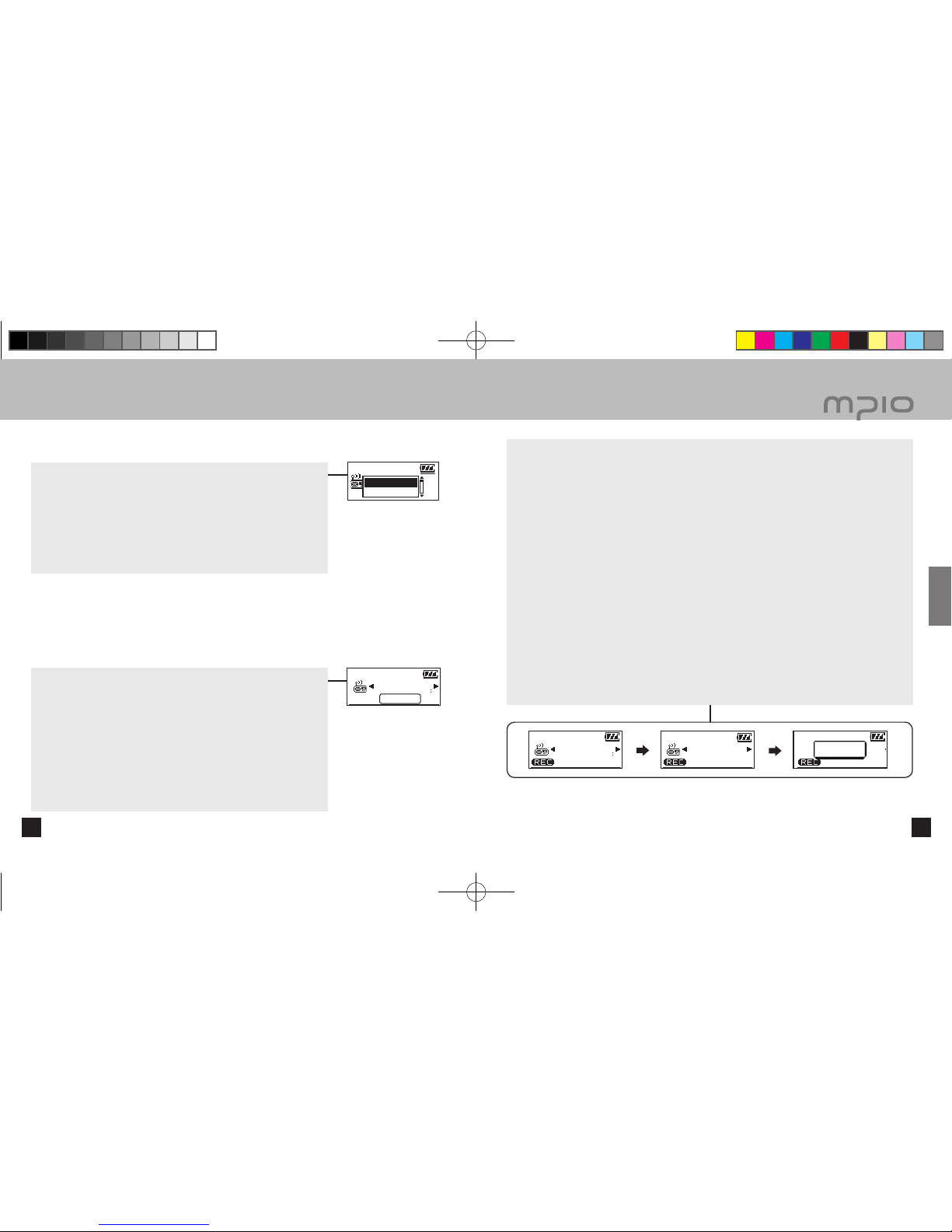
MO CH 1
FM002.MP3 00:00
MO CH 1
FM002.MP3 01:20
MO CH 1
FM002.MP3 02:30
107.7MHz 107.7MHz
MO CH 3
◄ 89.9 MHZ ►
CH01 : 105.50
CH02 : 99.9
MO CH 3
89.9MHz
Channel
SAVING
33
■
Radio Recording
32
■
Listening to the Radio
While listening to the radio, hold down the MENU button.
Press the
/
button after selecting the Mode with the
button.
Radio recording starts after selecting Recorder with the
/
button and pressing the
button.
■ During radio recording, if you press the
button, recording is paused; press the
button again
to continue recording.
`
If you press the MENU button, you end after saving the recording.
Note
● The files will be stored in order of FM001, FM002, etc. And it will be stored in the RECORD folder as
a MP3 file.
● When storing the radio recording files, recording wills stop automatically if there aren’t sufficient
memory space.
● The radio recording memory is limited to 64MB for each. In case the volume of any voice recording is
more than 64MB, the file being recorded is automatically saved and it continues recording by creating
a new file. To operate this, it needs around 2 seconds and during that period(2seconds), voice recording
stops.
█
Changing a saved frequency
You can change an already saved channel to another frequency.
■ At a new frequency, if you press the MENU button, the save channel
screen appears. Press the
button after selecting the saved channel
number.
■ When saving a frequency, if you have an already saved frequency at a
channel number, the previous frequency is deleted and the new one is
saved.
█
Listening to a Saved Frequency (Channel mode)
If you press the
button, you can change receive mode Scan ↔
Channel.
Press the
button to select the Channel mode.
Whenever you press the
/
button, you can go between the saved
frequencies (channels). You can listen to the selected channel.
Note
●
If there aren’t any saved frequencies (channels),
NO CHANNEL!
message will
appear on the screen and the device will remain in SCAN mode.
3332
Usage
FL400_Eng_060216.indd 32-33 2006-02-16 ソタネト 2:57:51

Music
Radio
Recorder
Voice Quality
FM Quality
Radio reservation
Auto Preset
Seek Step
Bandwidth
Auto Play
A↔B
Lyrics
File Info
Resume
Fade In
Sleep
Auto Power Off
Backlight
Contrast
Language
Time & Date
Alarm
Info
Normal
Repeat One
Repeat All
Random
Normal
Pop
Rock
Jazz
Classic
Vocal
User EQ
Off
Pure Studio
Concert Sound
Groove
Dynamic Bass
Browser
Repeat
EQ
Sound Effect
Mode
Recorder
Radio
System
System
Auto Play
A↔B
System
Contrast
Language
Contrast
Level 1
System
35
■
Menu Operation
■
Menu Structure
34
The menu structure can be different for the convenient use and improvement with firmware upgrades.
34 35
█
Moving in the menu
Hold down the MENU button to enter the menu.
■ Move to the menu list with the
/
button, and enter the menu
list with the
button.
█
Entering the submenu
■ Move to the submenu with the
/
button, and enter the
setting screen in the submenu with the
button.
Usage
FL400_Eng_060216.indd 34-35 2006-02-16 ソタネト 2:57:53
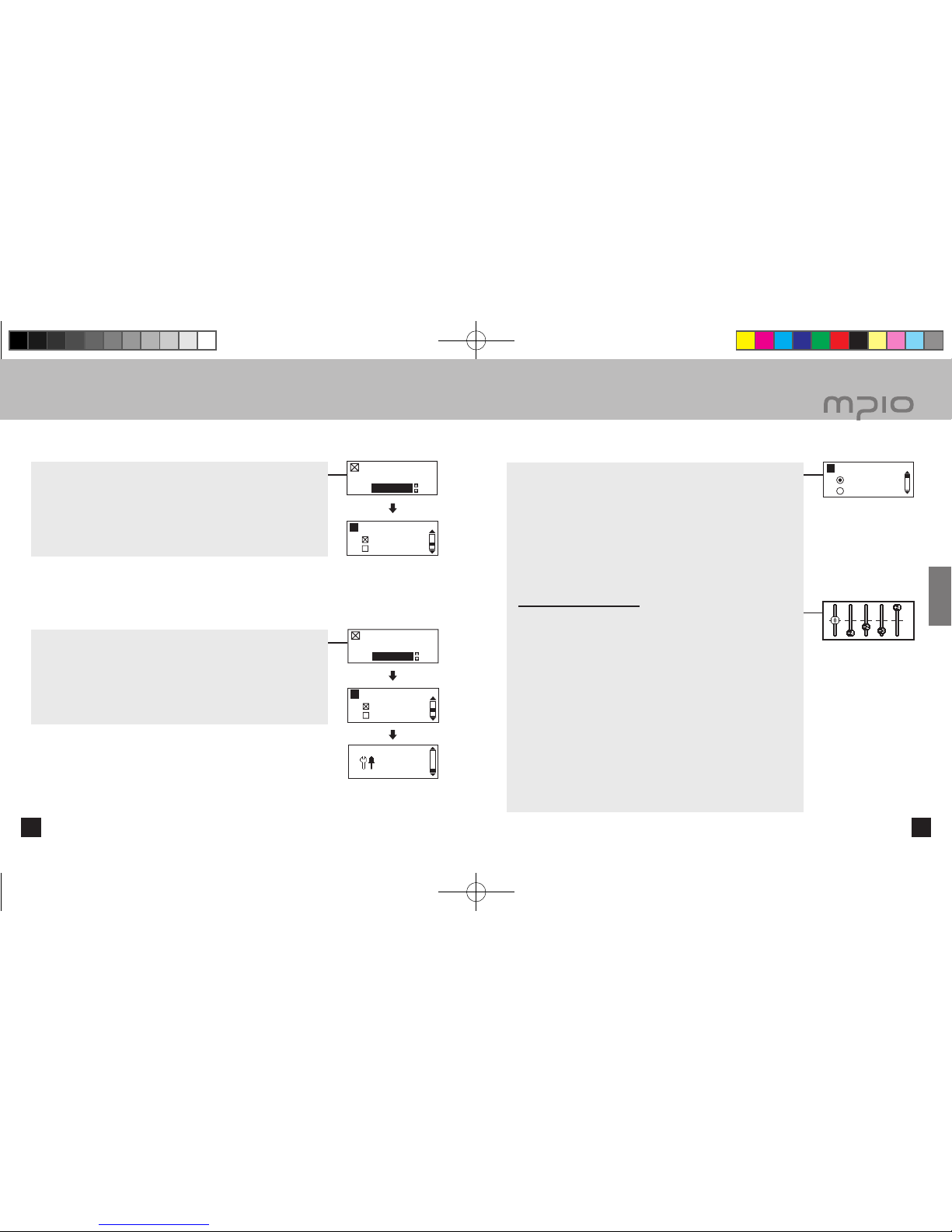
System
Contrast
Language
System
Contrast
Language
Contrast
Level 2
Contrast
Level 2
System
EQ
Normal
Pop
37
█
Setting EQ
You can enjoy by setting the volume to your personal preference.
■ Select the EQ you from the menu.
Note
● EQ Change Order
Change in order of: Normal (NOR) → Pop (POP) → Rock (ROCK) → Jazz
(JAZZ) → Classic (CLA) → Vocal (VOC) → User EQ (USER).
When set to user EQ settings,
You can enjoy your own sound effects by setting the EQ to the each
frequency bandwidth that you prefer.
■ Choose User EQ in the EQ list.
The user EQ settings screen comes up.
■
/
: Adjusts frequency band setting.
■
: Moves to next frequency band and save all frequency band
settings when complete.
■ MENU: Moves to previous setting item.
When pressed after moving to the first setting item, setting will be
canceled without being saved.
■
Setting the Menu [Volume Settings]
■
Menu Operation
36
█
Saving the settings
■ You can change the settings with the
/
button; save the
settings with the
button. After saving the settings, move to the
previous menu.
■ If you press the MENU button, you cannot save the settings, you will
leave the screen.
█
Leaving the submenu
■ Press the MENU button to go to upper menu, and you will leave the
submenu eventually.
Note
●
If there is no button input in menu mode, menu mode is cancelled after 3
seconds.
36 37
UsageUsage
FL400_Eng_060216.indd 36-37 2006-02-16 ソタネト 2:57:54

Recorder
Voice Quality
FM Quality
Sound Effect
Off
Pure Studio
Repeat
Normal
Repeat One
Voice Quality
Normal
Good
Recorder
Radio reservation
39
■
Setting the Menu [Recording Settings]
■
Setting the Menu [Volume Settings]
38
█
Setting Sound Effects
This device supports a Spatializer UltraMobile HD with 3D sound effects,
and the Spatializer gives off abundant sound effects on mobile audio
devices.
Comprised of Natural Headphone, 3D Stereo, PCE, and Vi.B.E, and the
selected 3D Sound effects apply to the applicable sound.
■ Please select Sound Effects from the menu.
Pure Studio: Natural Headphone
Concert Sound: 3D Stereo
Groove: PCE
Dynamic Bass: Vi.B.E
Natural Headphone: You can enjoy the vivid surround sound that makes
you feel like you are in a theater.
3D Stereo: You can enjoy 3D sound effects.
PCE: You can enjoy very clear treble.
Vi. B. E: You can enjoy true bass sound.
█
Setting Repeat
The user can set to the desired play setting.
■ Please select Repeat from the menu.
Normal ( ): It plays music files including folders once.
Repeat One ( ): Plays one track repeatedly.
Repeat All ( ): Plays all music files continuously.
Random ( ): Plays all music files in random order.
█
Setting the Voice Quality / FM Quality
You can set the voice recording and radio recording quality.
■ Please select Voice Quality or radio FM Quality from the Recorder
menu.
■ You can choose between Normal, Good, and Best.
Note
● The higher the sound quality is set, the greater the file size will be.
█
Radio reservation Recording
It schedules radio recording time.
■ Please select Radio reservation from the Recorder menu.
When choosing Radio reservation, the settings windows as the ones on
the right comes up in order.
■
/
: Adjusts setting.
■
: Moves to next setting and also the next setting screen. Save all
settings for time, frequencies, scheduled recording, etc.
■ MENU: Moves to previous setting item.
When pressed after moving to the first setting item, setting will be
canceled without being saved.
38 39
UsageUsage
FL400_Eng_060216.indd 38-39 2006-02-16 ソタネト 2:57:54
Other manuals for FL 400
1
Table of contents
Other Mpio MP3 Player manuals