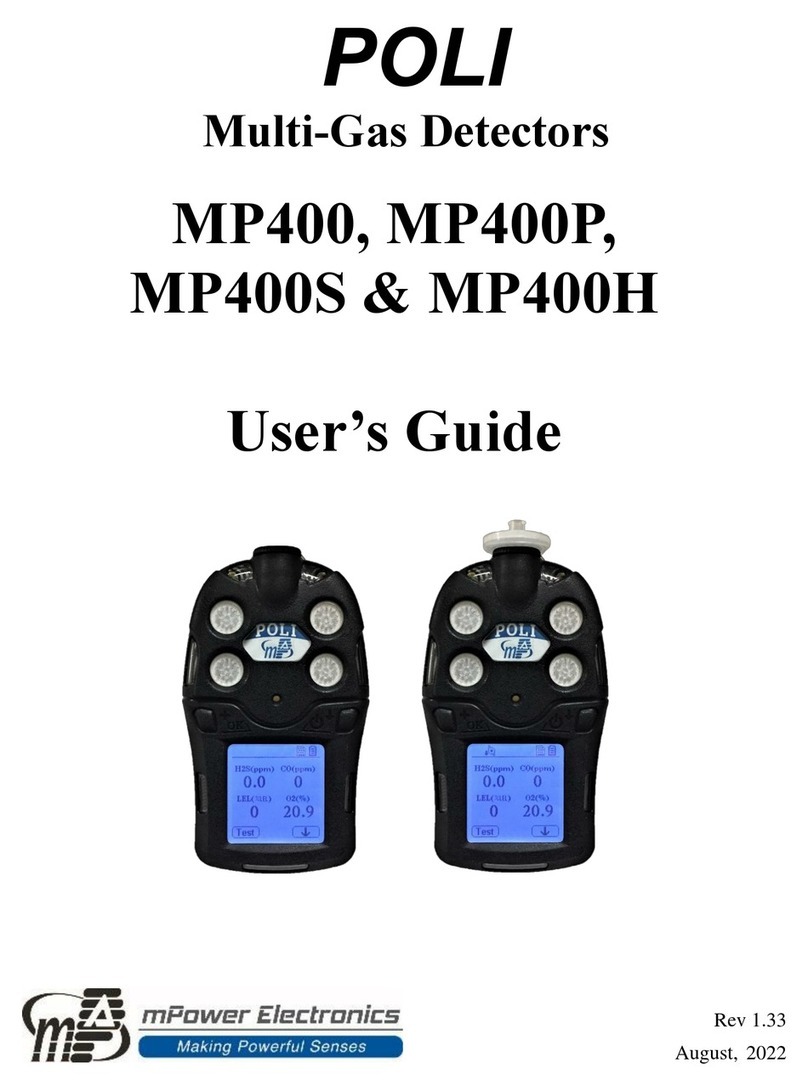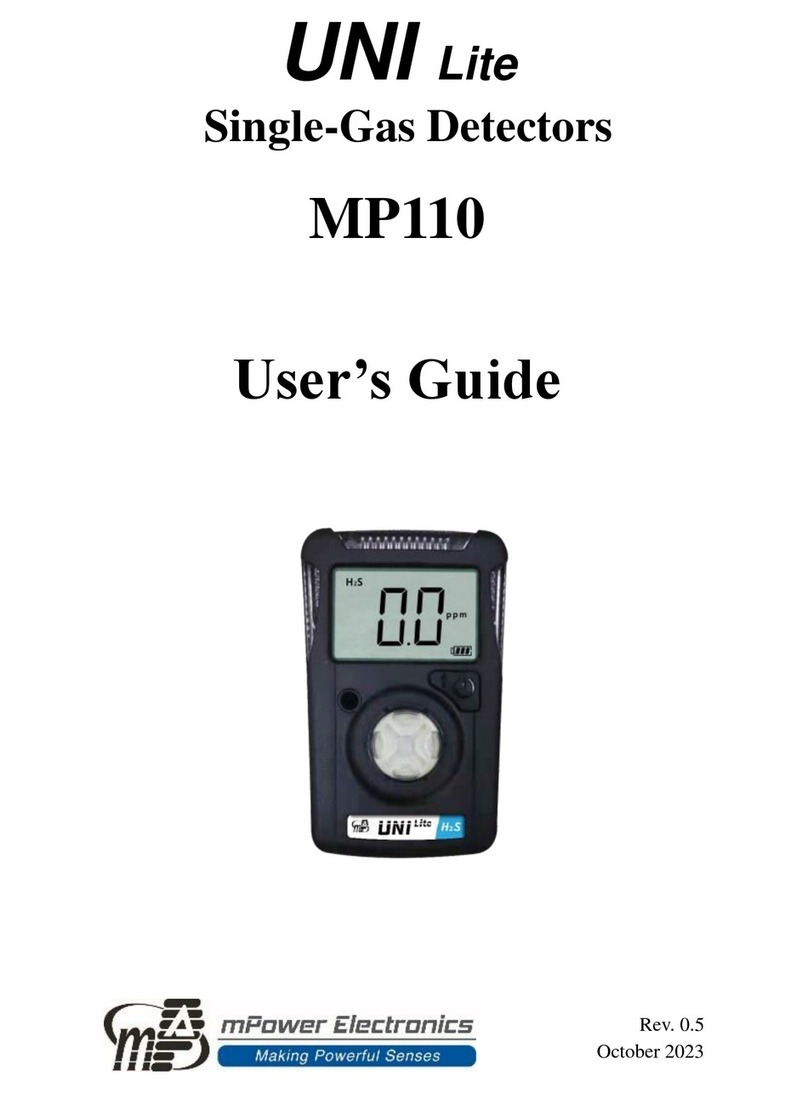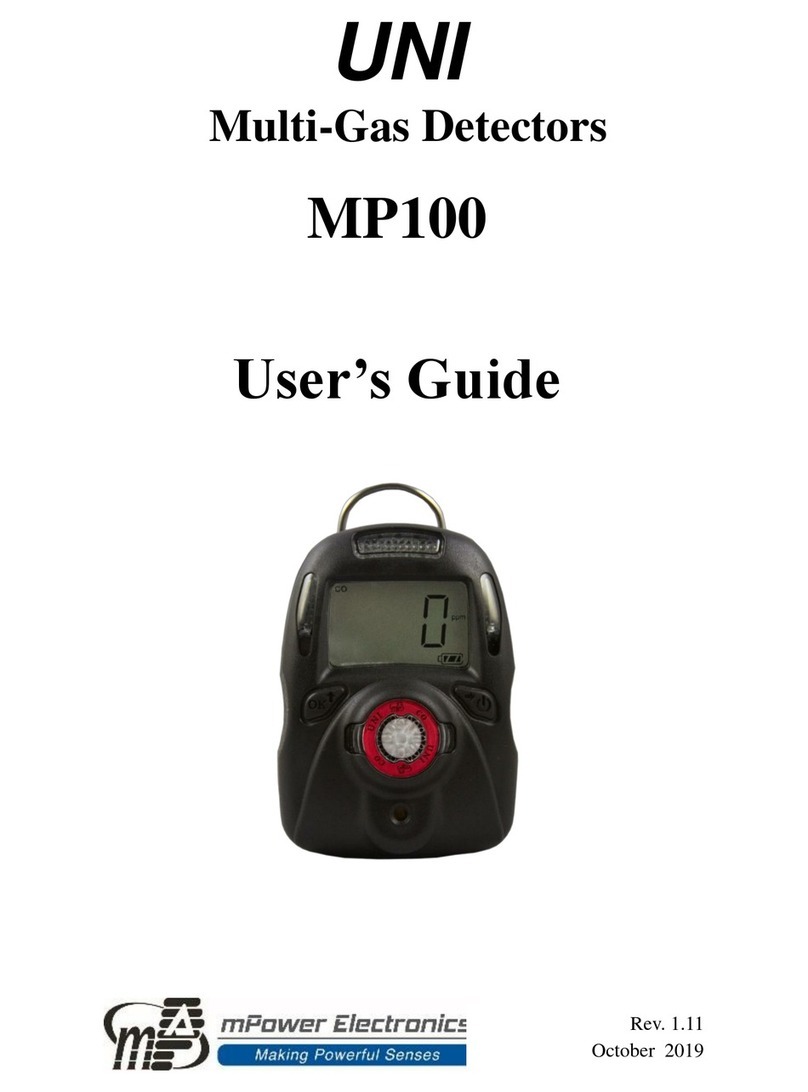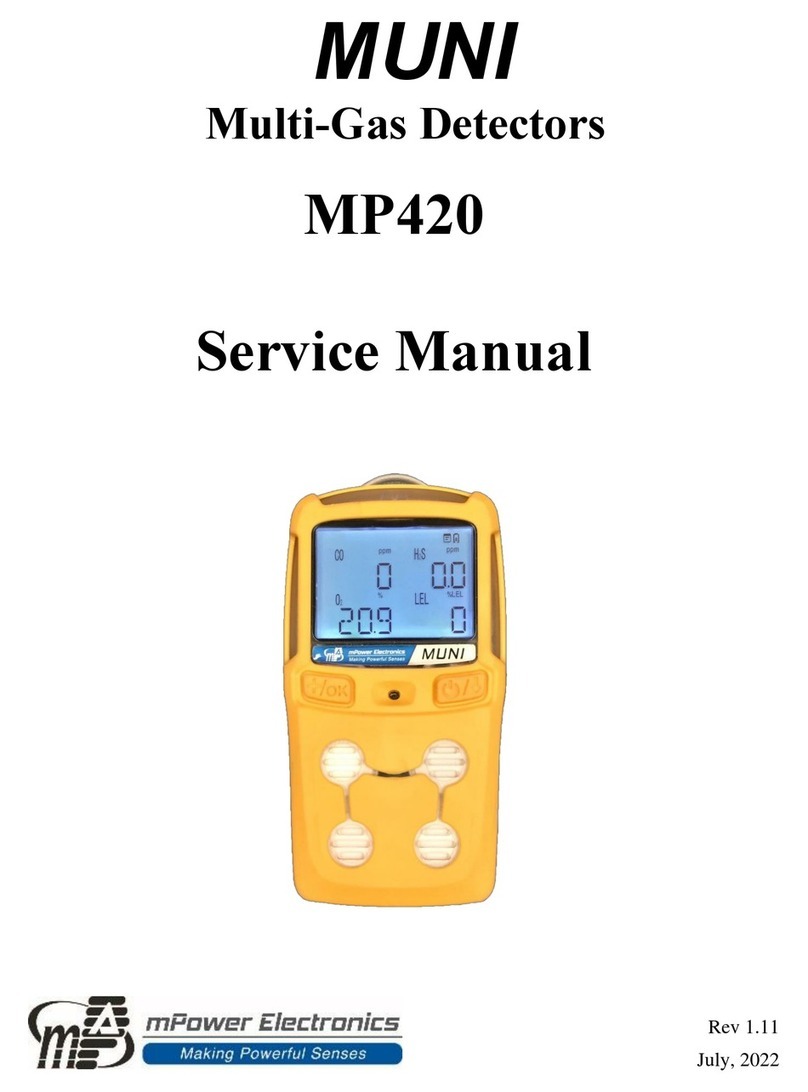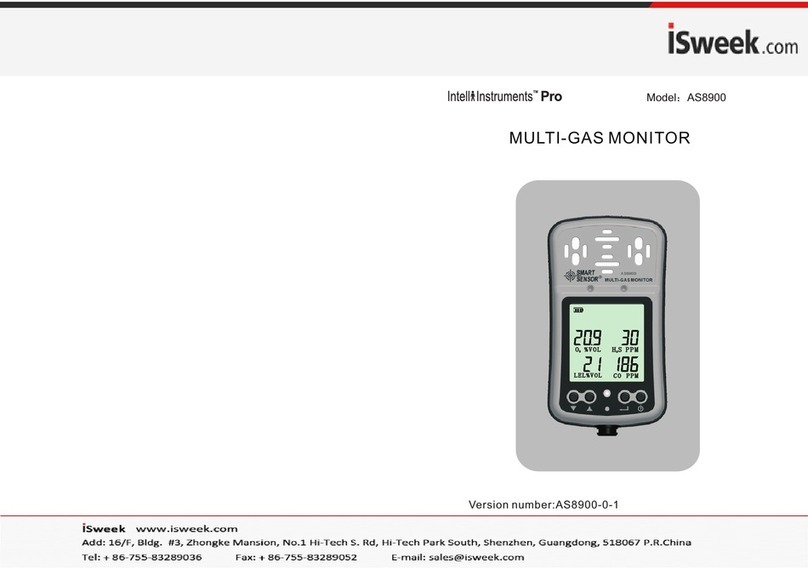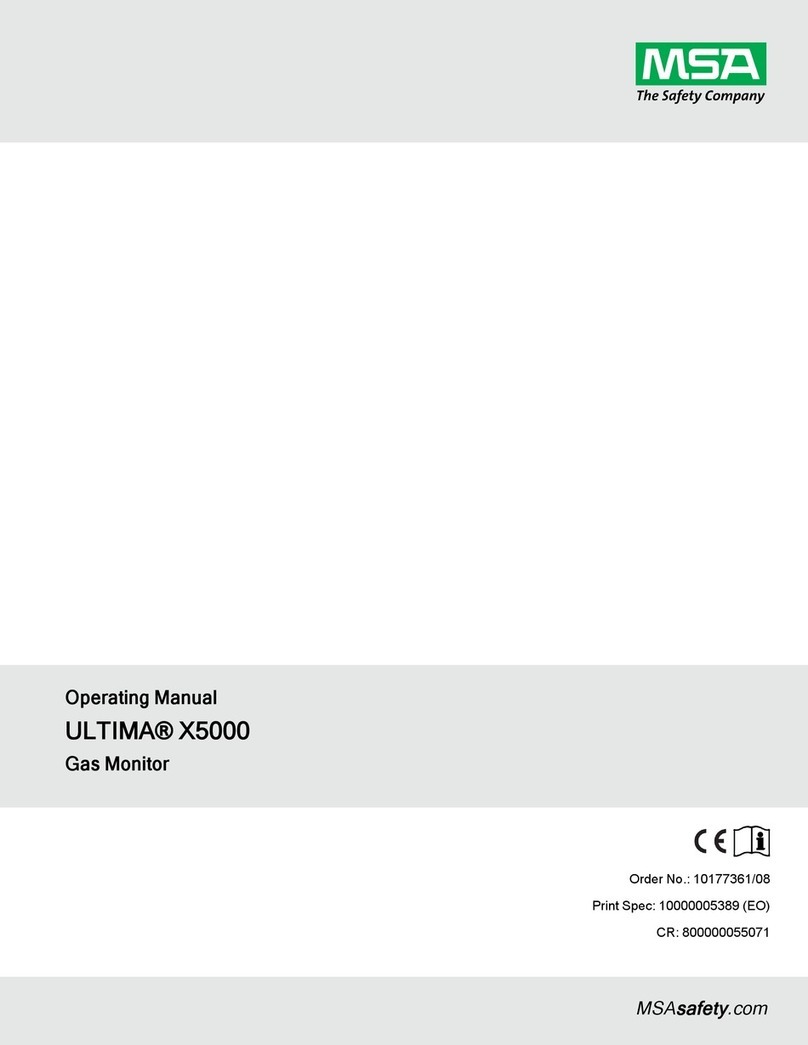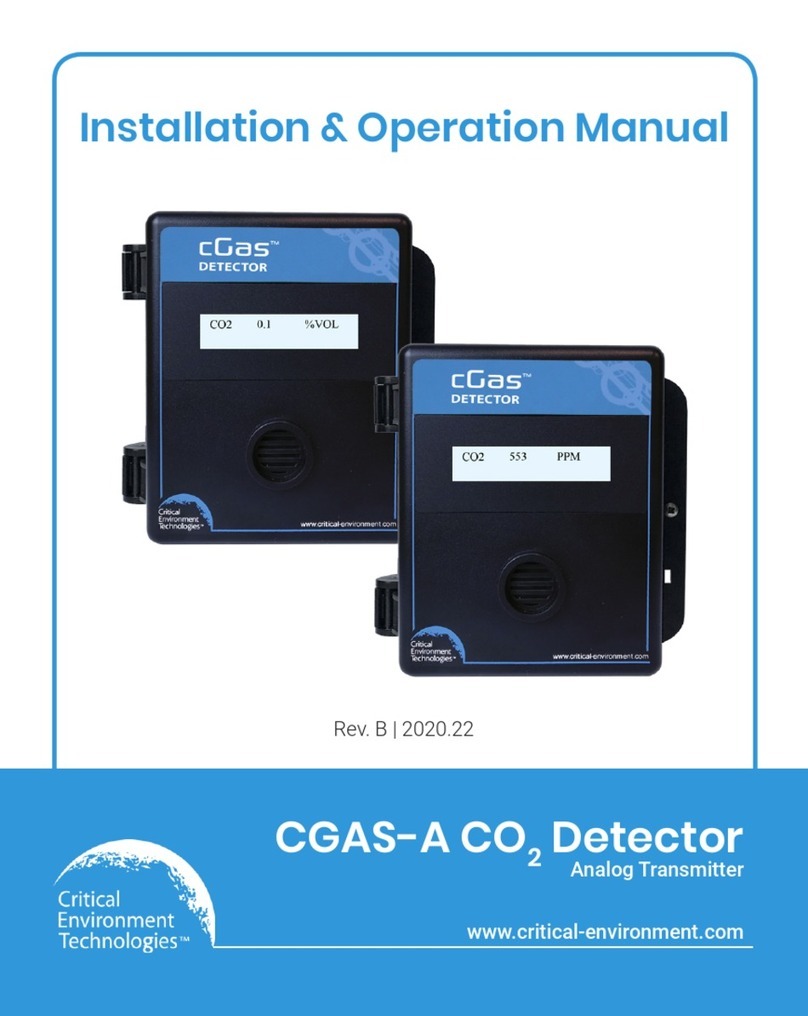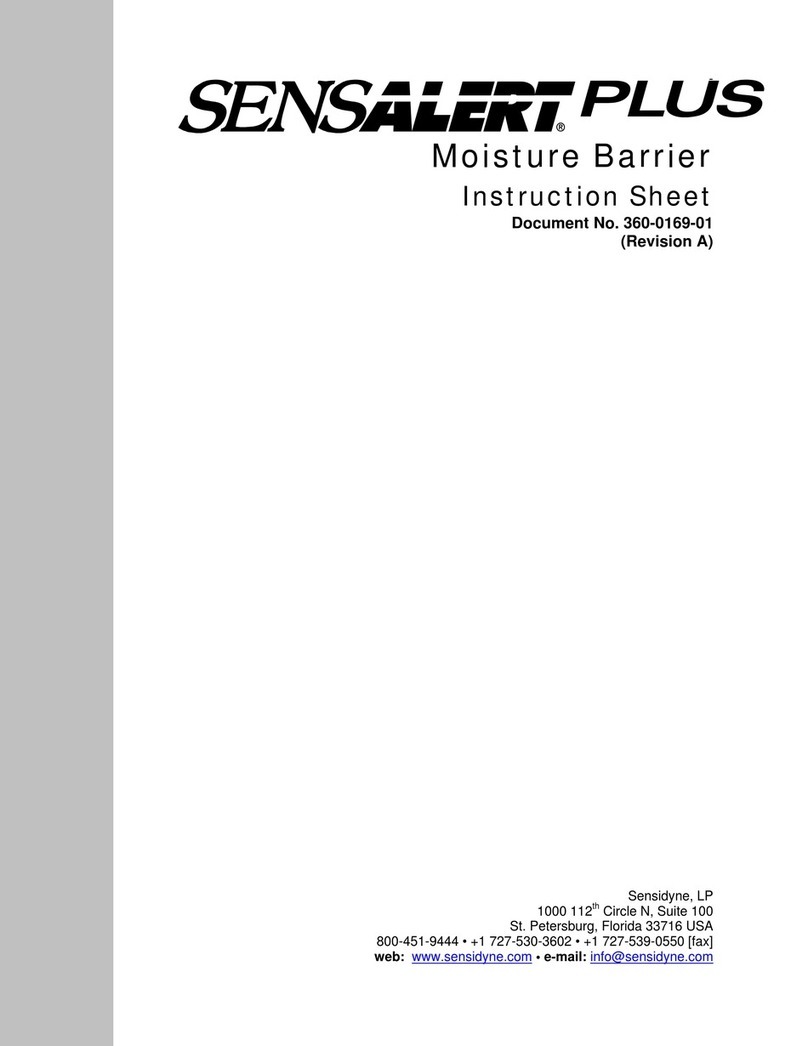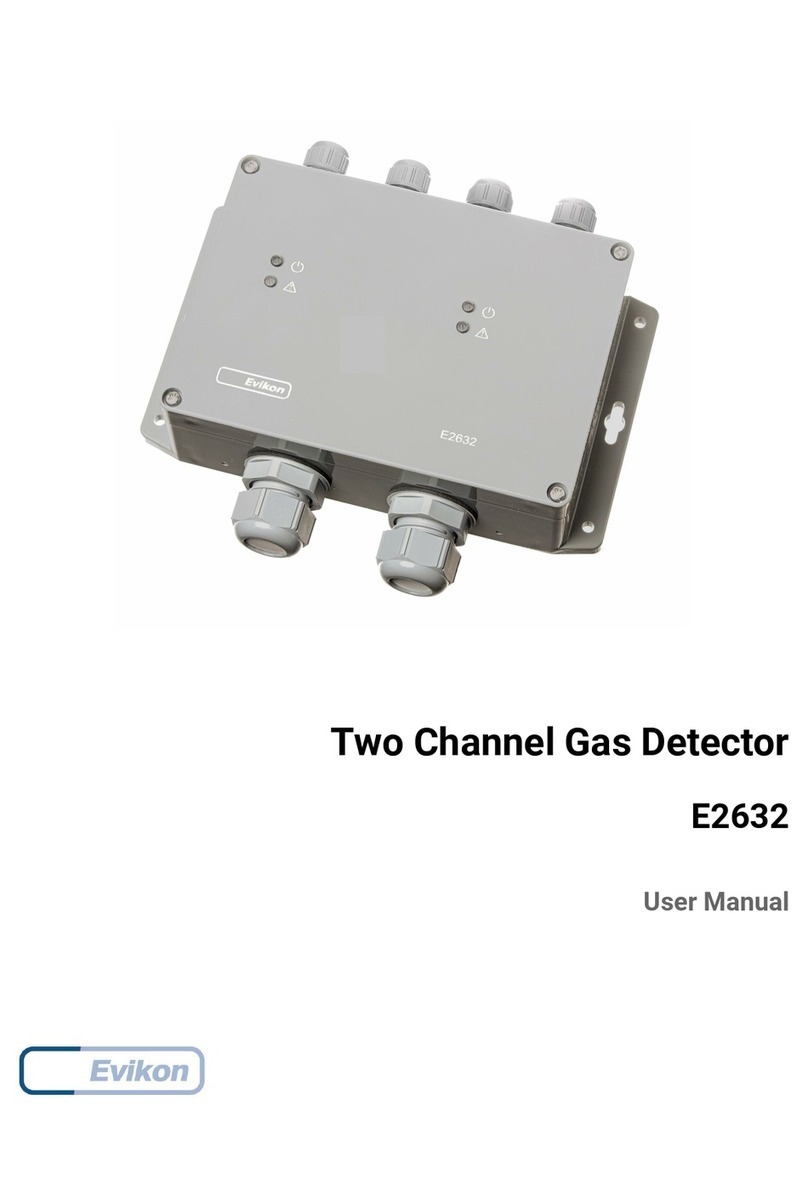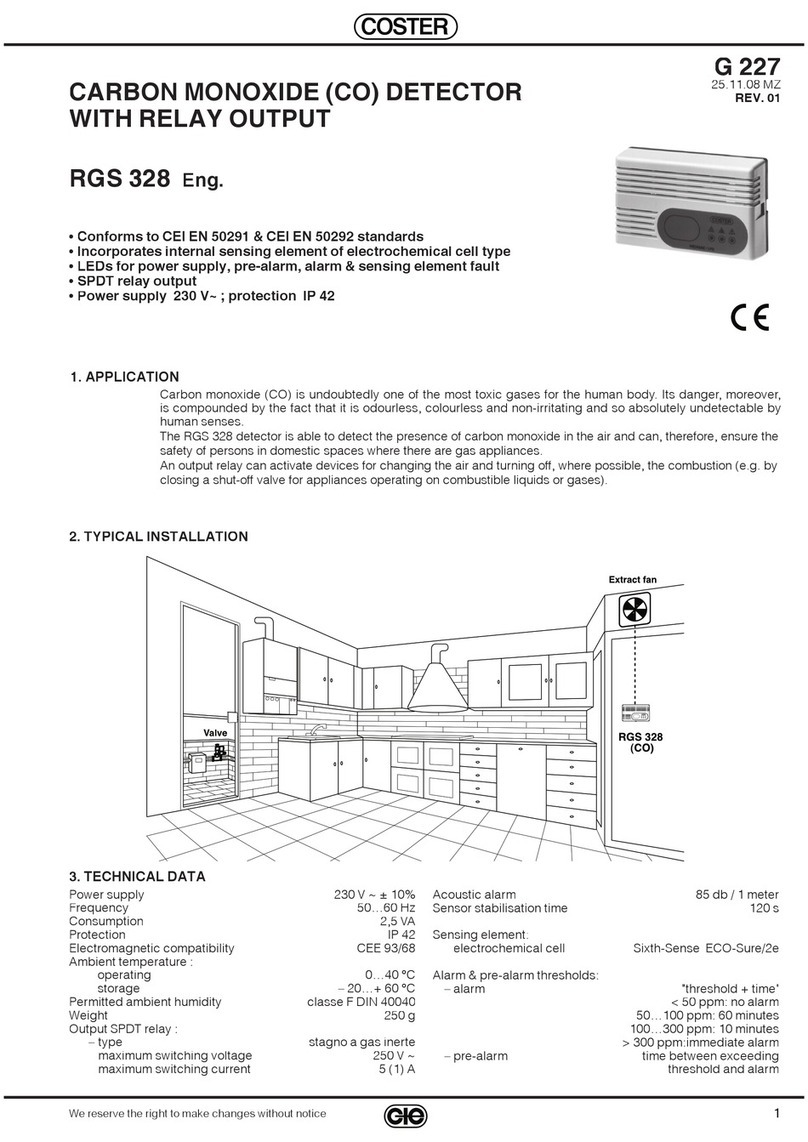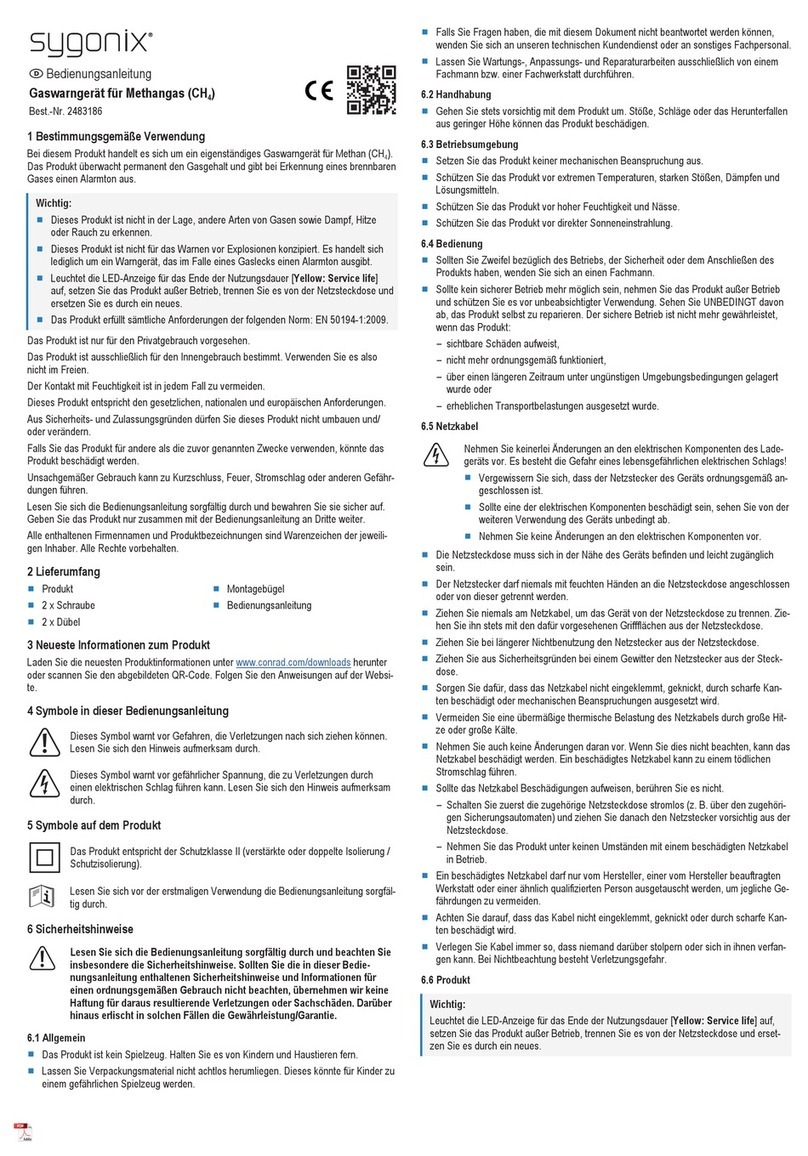mSquad User’s Guide
3
WARNINGS !
This device complies with part 15 of the FCC Rules. Operation is subject to the following two
conditions: (1) This device may not cause harmful interference, and (2) this device must accept
any interference received, including interference that may cause undesired operation.
CAUTION: Changes or modifications to this unit not expressly approved by the party
responsible for compliance could void the user's authority to operate the equipment.
NOTE: This equipment has been tested and found to comply with the limits for a Class B digital device,
pursuant to part 15 of the FCC Rules. These limits are designed to provide reasonable protection against
harmful interference in a residential installation. This equipment generates, uses and can radiate radio
frequency energy and, if not installed and used in accordance with the instructions, may cause harmful
interference to radio communications. However, there is no guarantee that interference will not occur in a
particular installation. If this equipment does cause harmful interference to radio or television reception,
which can be determined by turning the equipment off and on, the user is encouraged to try to correct the
interference by one or more of the following measures:
•Reorient or relocate the receiving antenna.
•Increase the separation between the equipment and receiver.
•Connect the equipment into an outlet on a circuit different from that to which the receiver is connected.
•Consult the dealer or an experienced radio/TV technician for help.
Special Conditions for Safe Use
•The POLI multi-gas detector must be calibrated if it does not pass a bump test, when a new
sensor has been installed, or at least once every 180 days, depending on use and sensor
exposure to poisons and contaminants
•No precautions against electrostatic discharge are necessary for portable equipment that has
an enclosure made of plastic, metal or a combination of the two, except where a significant
static-generating mechanism has been identified. Activities such as placing the item on a belt,
operating a keypad or cleaning with a damp cloth, do not present a significant electrostatic
risk. However, where a static-generating mechanism is identified, such as repeated brushing
against clothing, then suitable precautions shall be taken, e.g., the use of anti-static footwear.
Note: Users are recommended to refer to ISA -RP12.13, Part II-1987 for general information on
installation, operation, and maintenance of combustible gas detection instruments.
Proper Product Disposal at the End of Life
The Waste Electrical and Electronic Equipment (WEEE) directive (2002/96/EC) is
intended to promote recycling of electrical and electronic equipment and their
components at end of life. This symbol (crossed-out wheeled bin) indicates separate
collection of waste electrical and electronic equipment in the EU countries. This product
may contain one or more Nickel-metal hydride (NiMH), Lithium-ion, or Alkaline
batteries. Specific battery information is given in this user guide. Batteries must be
recycled or disposed of properly. At the end of its life, this product must undergo
separate collection and recycling from general or household waste. Please use the return
and collection system available in your country for the disposal of this product.