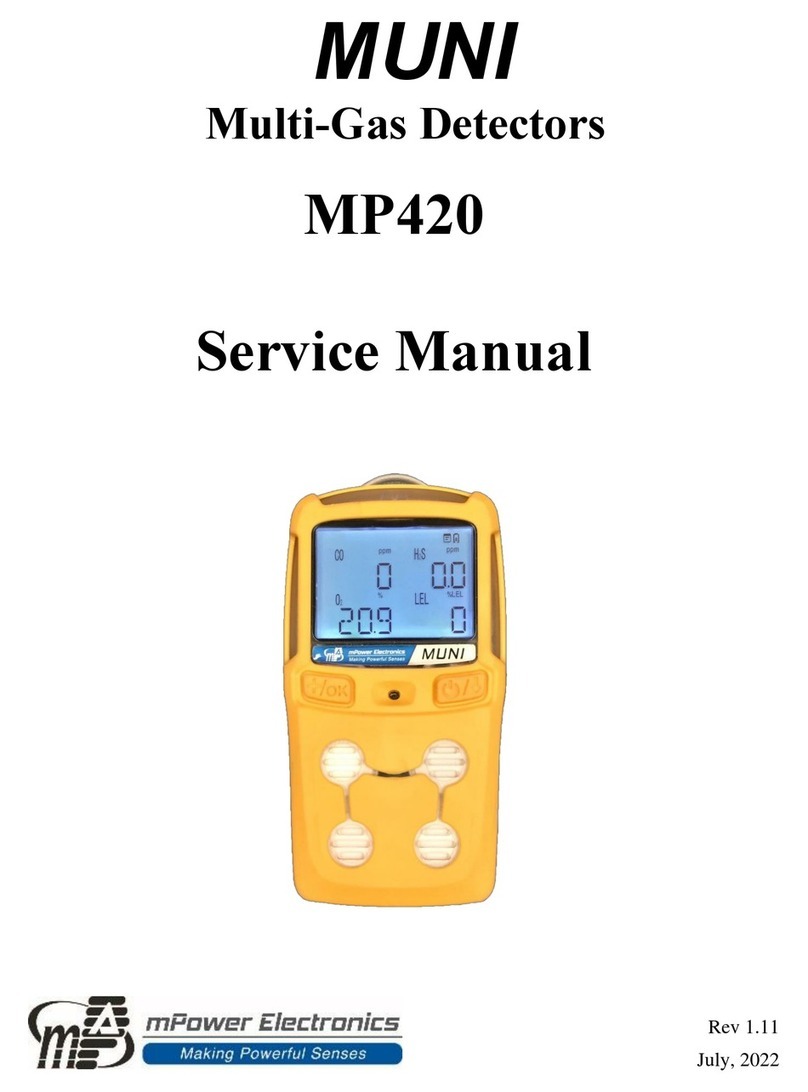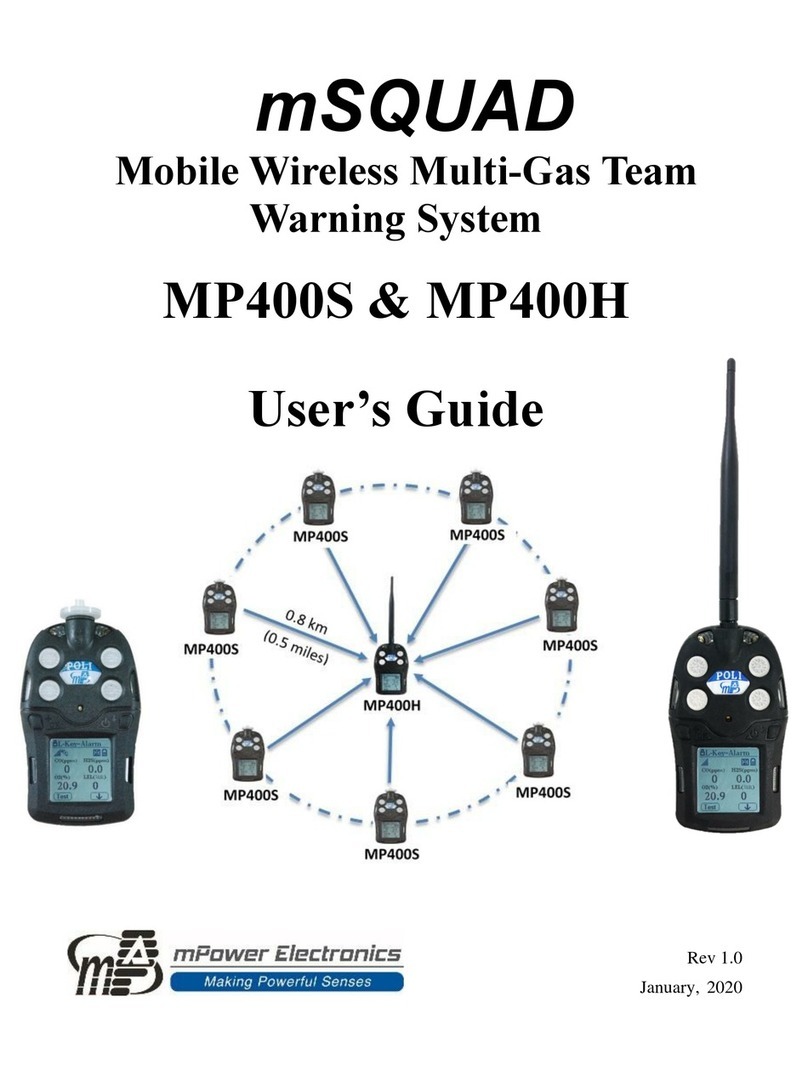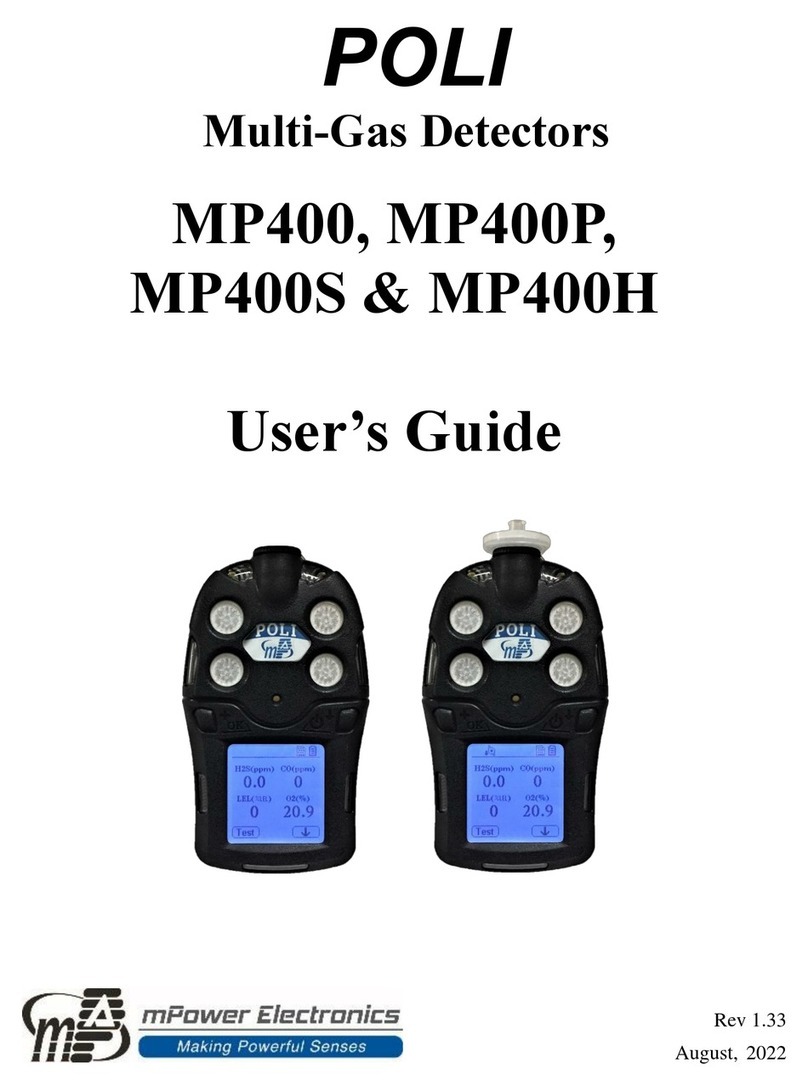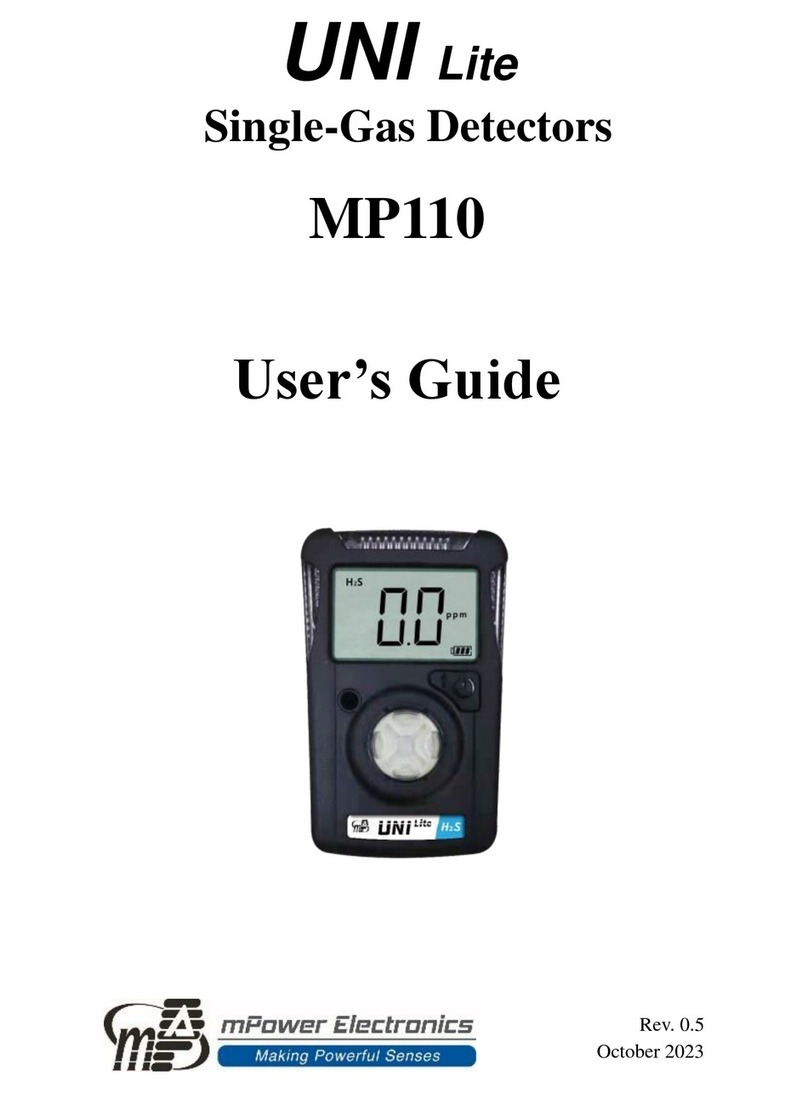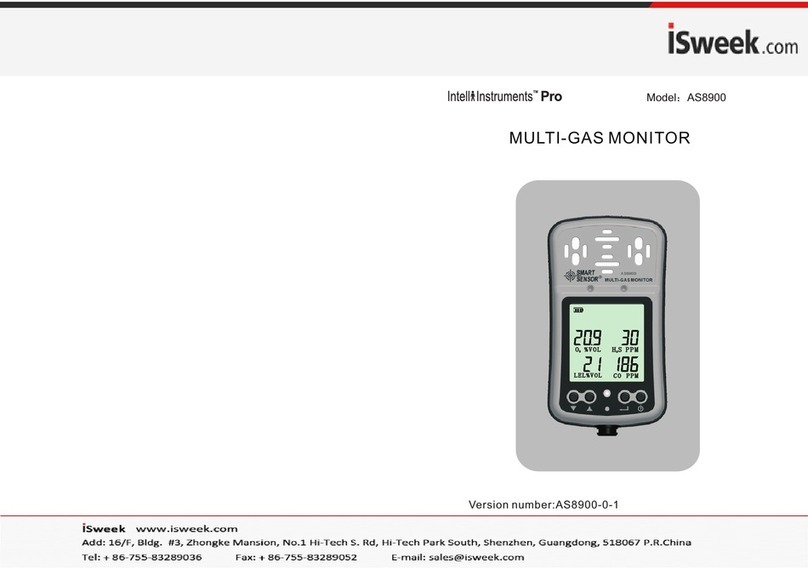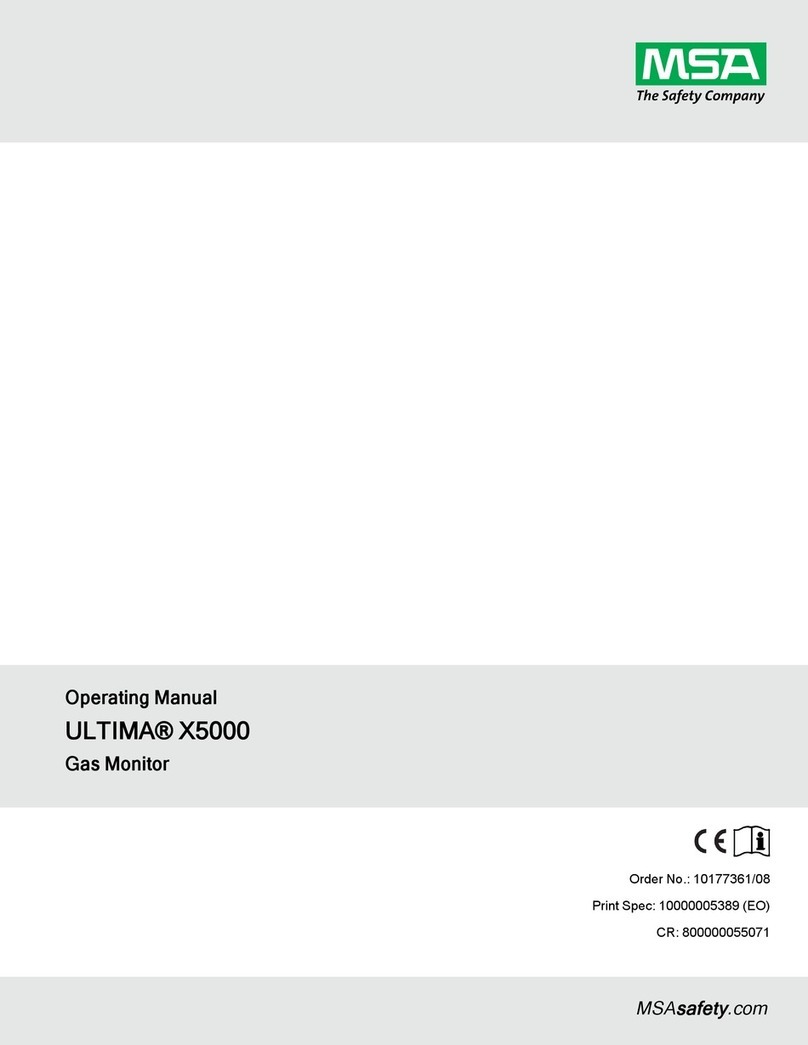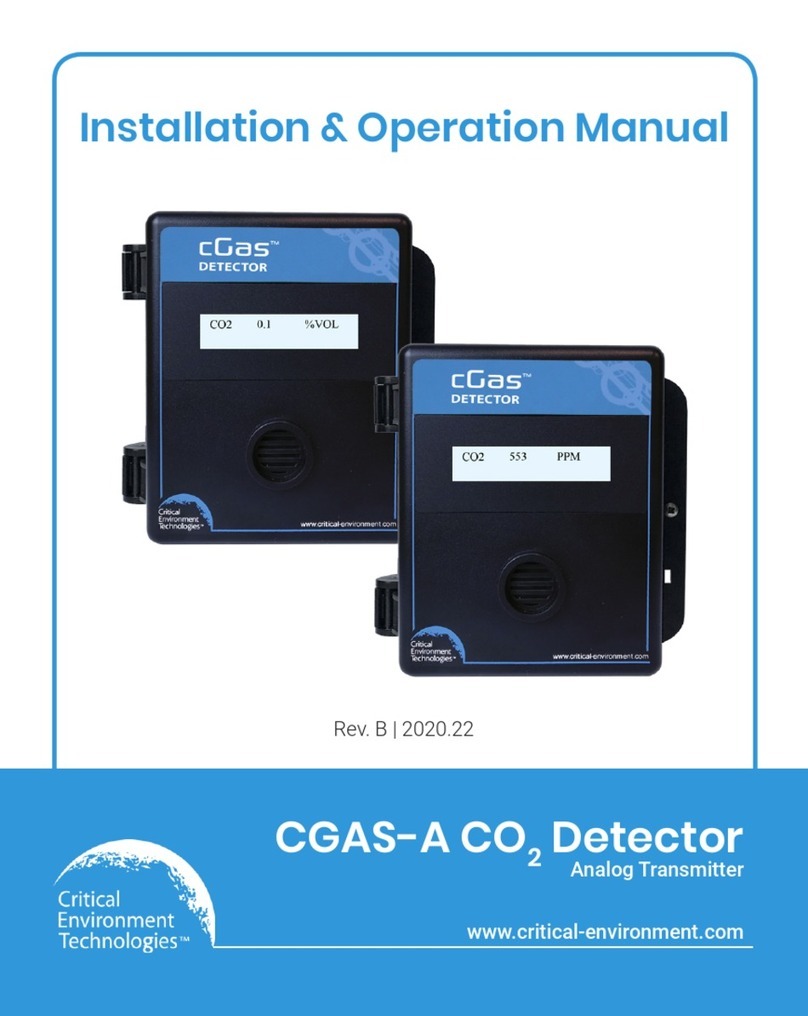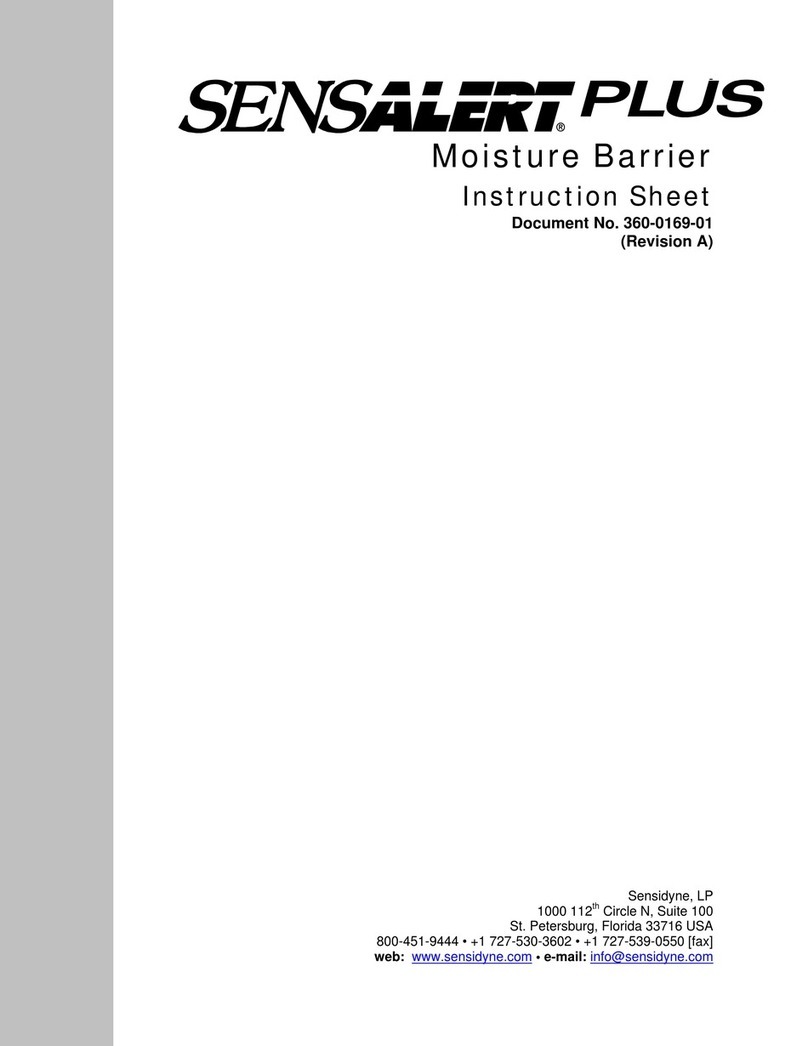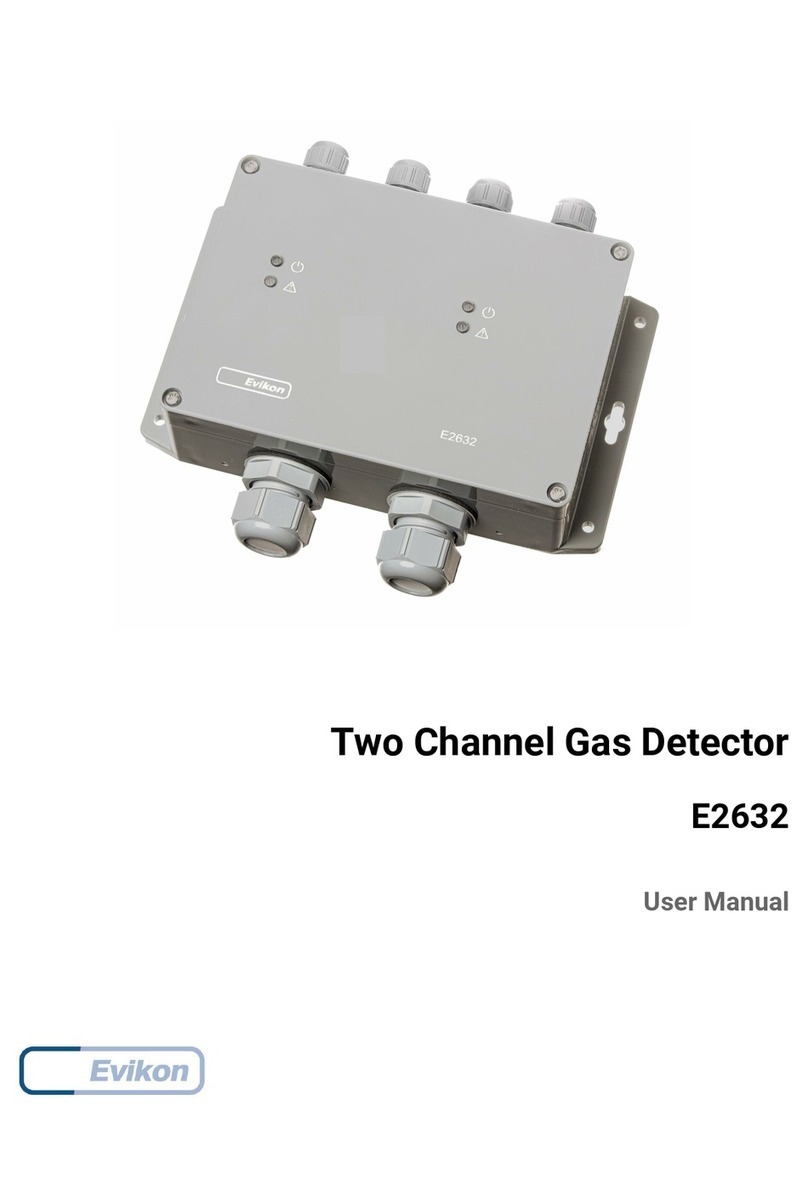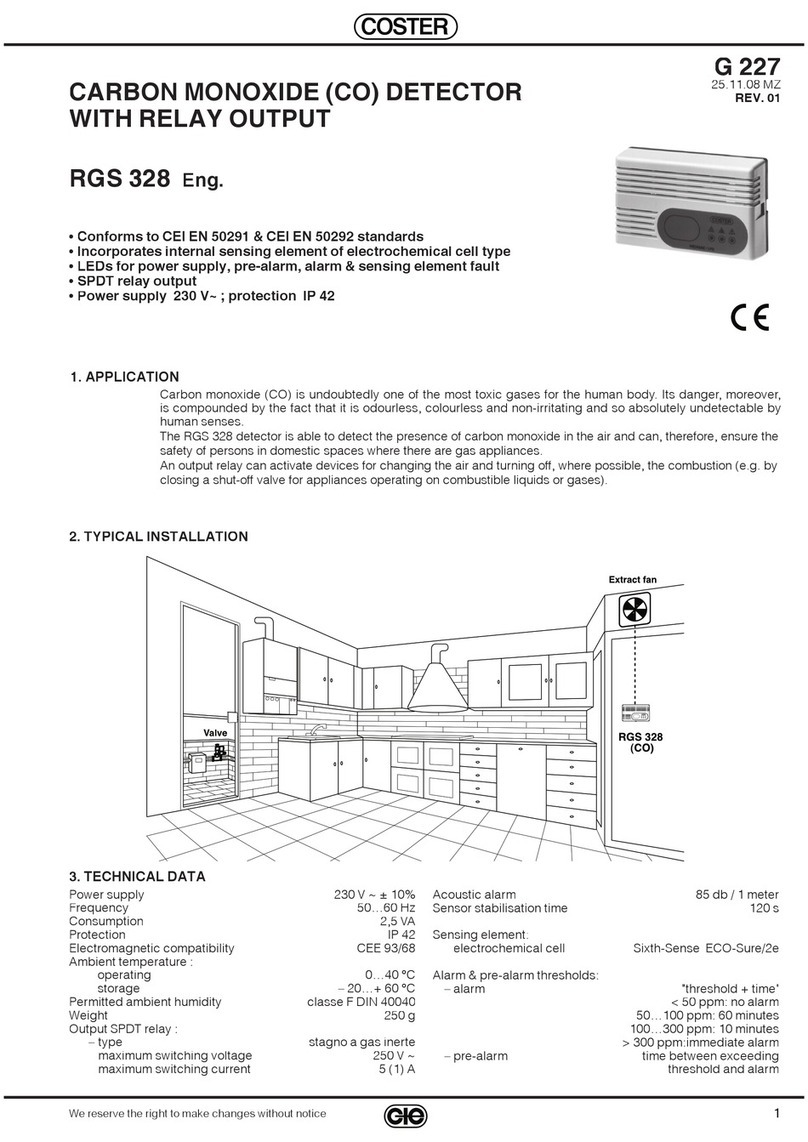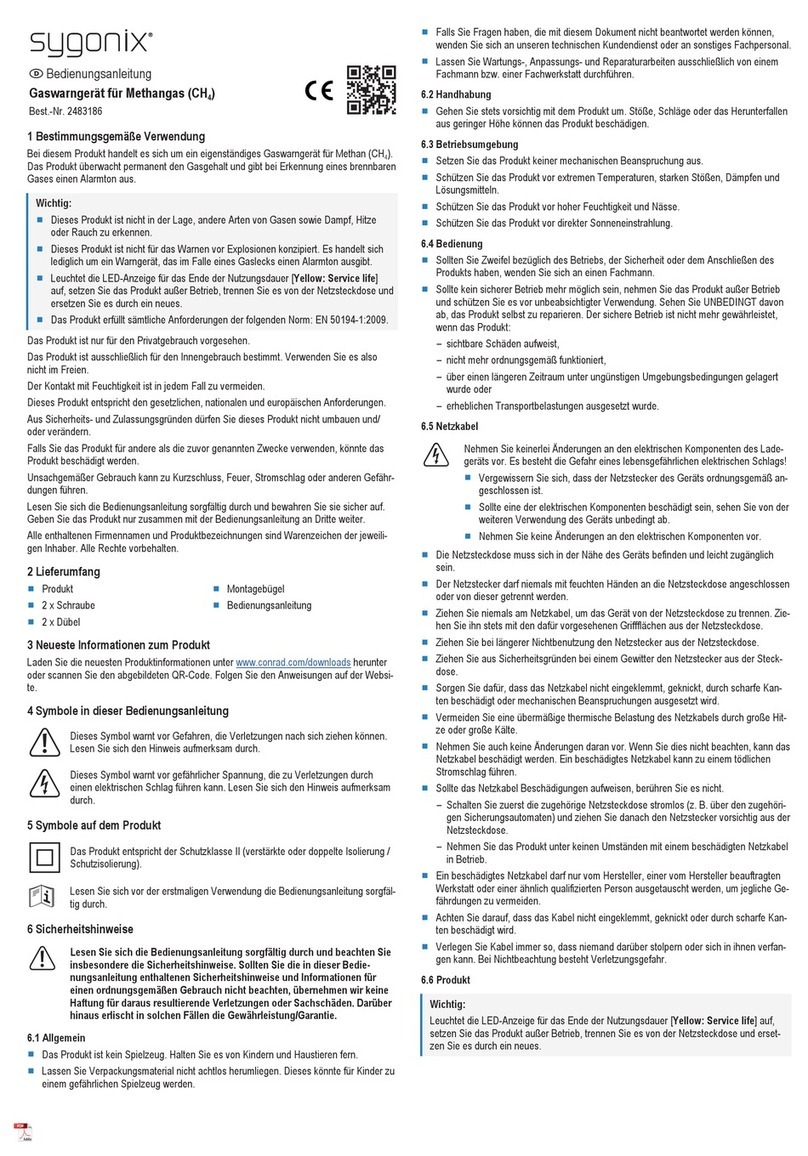Contents
1. General Information................................................................................................................. 3
2. User Interface........................................................................................................................... 3
3. Display..................................................................................................................................... 4
4. Operation.................................................................................................................................. 5
4.1 Turning the Unit On and Off ........................................................................................ 5
4.2 Warm-up Sequence....................................................................................................... 5
4.3 Normal User Mode....................................................................................................... 5
4.3.1 Real Time Readings........................................................................................... 5
4.3.2 STEL.................................................................................................................. 5
4.3.3 TWA................................................................................................................... 6
4.3.4 Peak ................................................................................................................... 6
4.3.5 Minimum (Oxygen Sensor Only)...................................................................... 6
4.3.6 Alarm Log.......................................................................................................... 6
4.4 Configuration Mode ..................................................................................................... 7
4.4.1 Entering and Exiting Config Mode ................................................................... 7
4.5 Sensor Calibration and Bump Test ............................................................................... 7
4.5.1 Zero (Fresh Air) Calibration.............................................................................. 7
4.5.2 Span Calibration................................................................................................ 8
4.5.3 Bump Test.......................................................................................................... 9
4.6 Setting Instrument Configurations................................................................................ 9
4.6.1 Alarm Limits...................................................................................................... 9
4.6.2 Span Value....................................................................................................... 10
4.6.3 Bump/Cal Intervals.......................................................................................... 10
4.6.4 Gas Concentration Unit................................................................................... 10
4.6.5 Vibrator Enable/Disable .................................................................................. 10
4.6.6 Power-on Zero Enable/Disable........................................................................ 10
4.6.7 Fast Power-on Enable/Disable..........................................................................11
4.6.8 Configuration Reset..........................................................................................11
5. Computer Interface ................................................................................................................ 12
6. UNI Docking Box (MP100T) Calibrations............................................................................ 13
6.1 Docking Box Set-up and Cal Event Download.......................................................... 13
6.2 Procedures for UNI Calibration on Docking Box...................................................... 15
7. Maintenance and Specifications ............................................................................................ 16
7.1 Battery Replacement................................................................................................... 17
7.2 Sensor Filter Replacement.......................................................................................... 18
7.3 Sensor Replacement ................................................................................................... 18
7.4 Year of Manufacture................................................................................................... 19
7.5 Troubleshooting.......................................................................................................... 19
7.6 Alarm Signal Summary.............................................................................................. 20
7.7 Sensor Specifications and Default Configurations..................................................... 22
7.8 Instrument Specifications ........................................................................................... 23