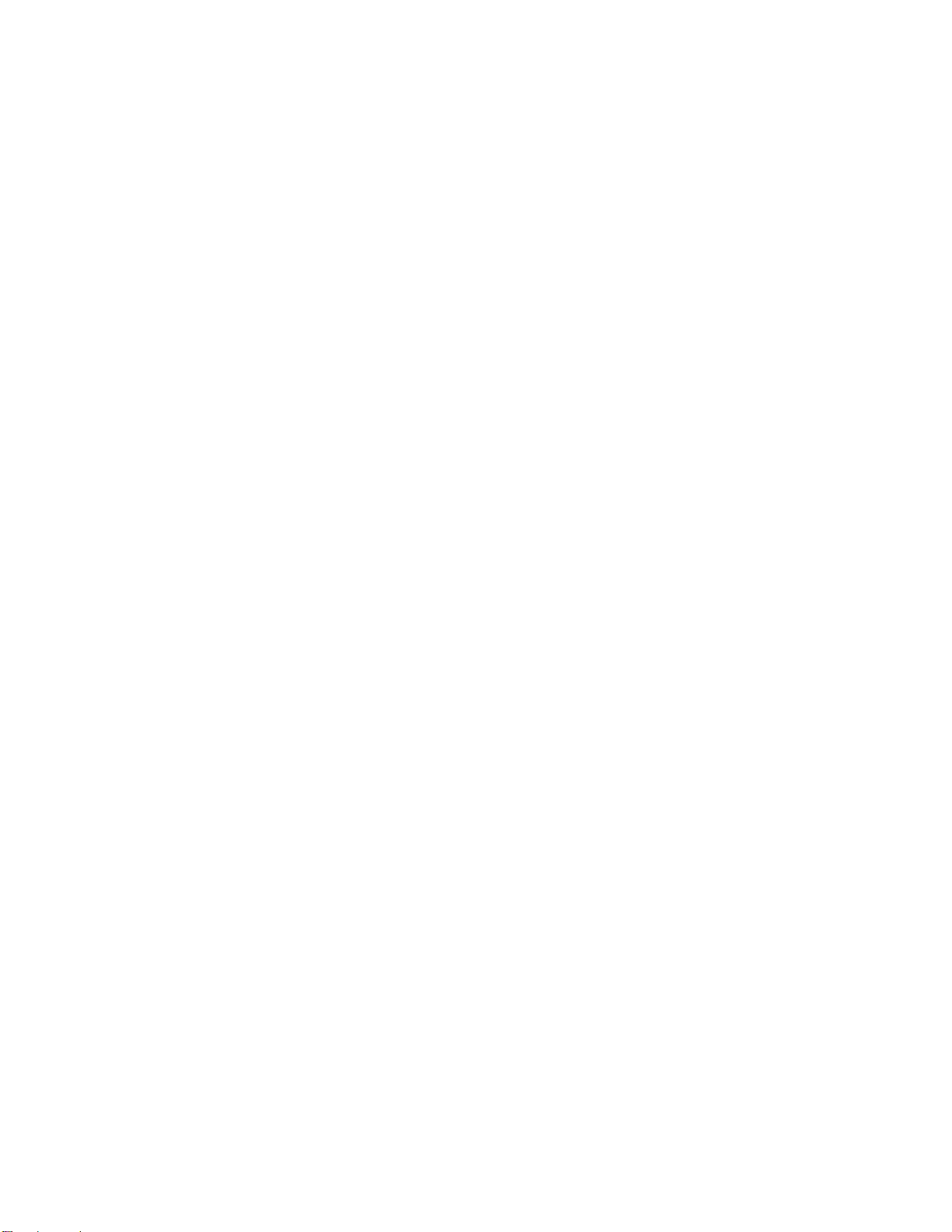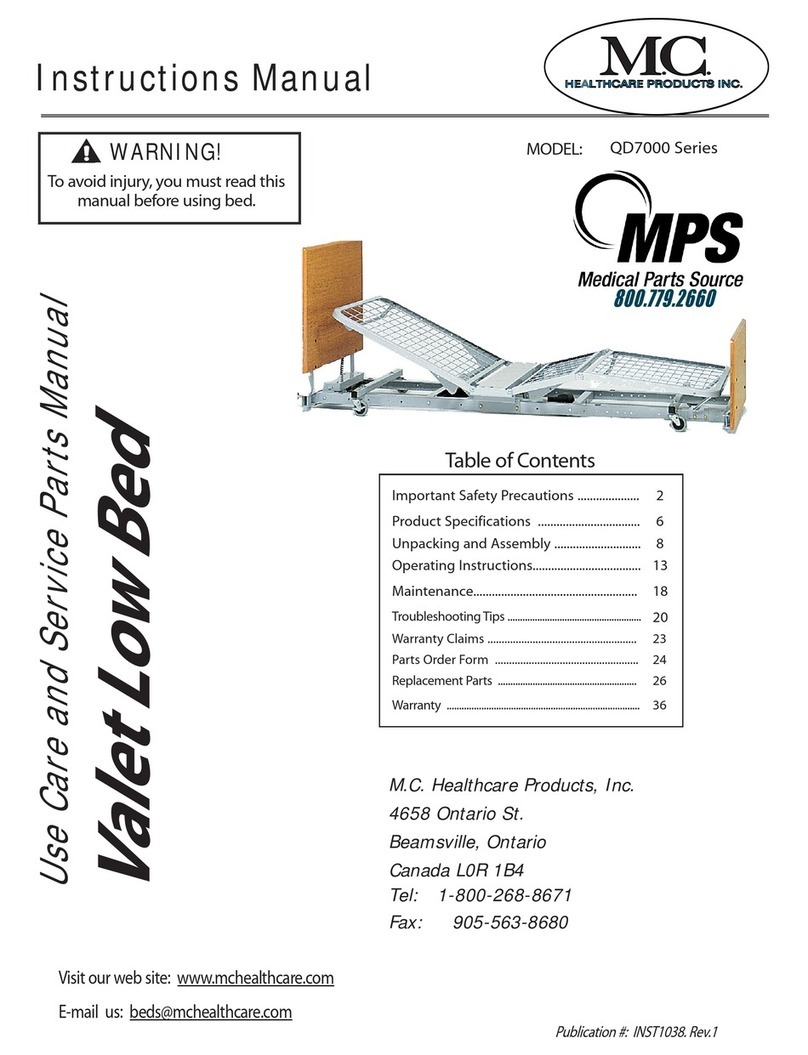MPS MedicalPharm/Pump III Operator Manual V5.01
1.0 INTRODUCTION
The MPS MedicalPharm/Pump III is an easy to use, microprocessor controlled,
dual mode, quadruple rotor peristaltic pump.
1.1 Key Features
The Pharm/Pump III has the following key features:
Variable Volume
Variable Drawback
Named Drugs
Dual Mode
Calibration
Volume Remain
The pump can be programmed to dispense samples
with a volume of between 1.0 and 4095mL.
At the end of each individual dispense the pump can
be programmed to draw back by a volume of between
0 and 9.9 mL.
The unit contains a comprehensive list of drug names
and concentrations. When the pump is programmed
to dispense one of these named drugs then the
volume of that dispense is automatically fixed at 10.0
mL. In this mode it is also possible to enter a ten digit
lot number. After each dispense a label will be
printed on a suitable label printer. The label will list
the drug name, concentration, volume, date
dispensed and lot number.
The pump can be operated in either manual or
automatic mode. With manual mode a single
dispense is made each time the pump is activated. In
automatic mode a number of dispenses can be made
automatically, each of the same size, with a pre-
programmed time delay between each dispense.
To compensate for variables such as fluid
temperature/density and tube diameter, it is possible
to accurately calibrate the pump. This may be done
when changing setup, or “on the fly” in the middle of a
dispense.
The volume of fluid in the container being dispensed
from can be entered into the Pharm/Pump III. Every
time a dispense is made the dispensed volume will
be subtracted from this original volume, giving a
running total of volume remaining and an advance
warning of incomplete dispenses.