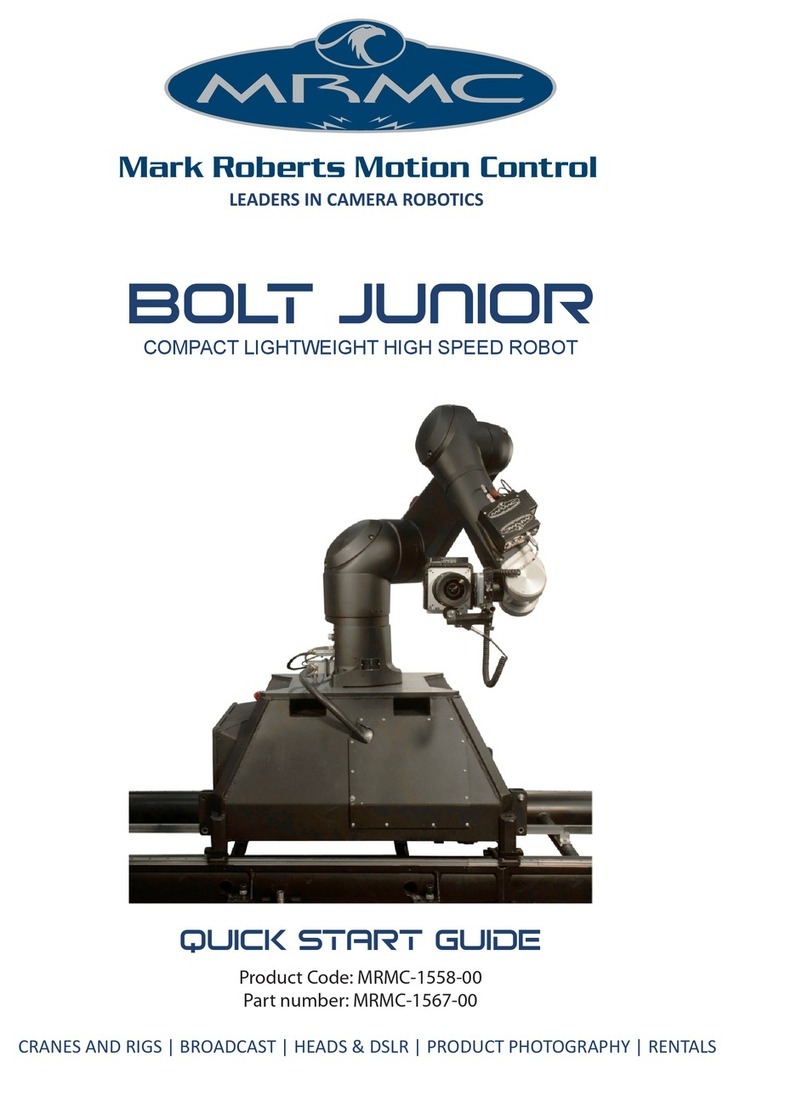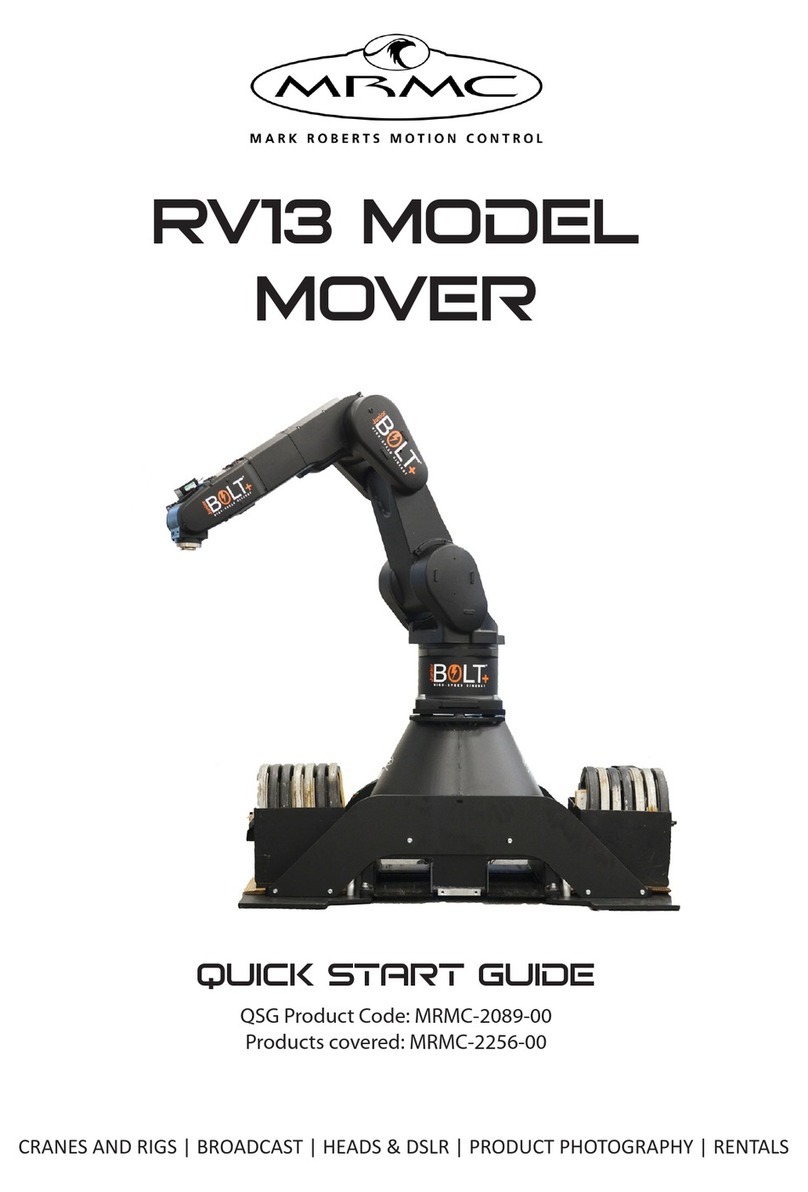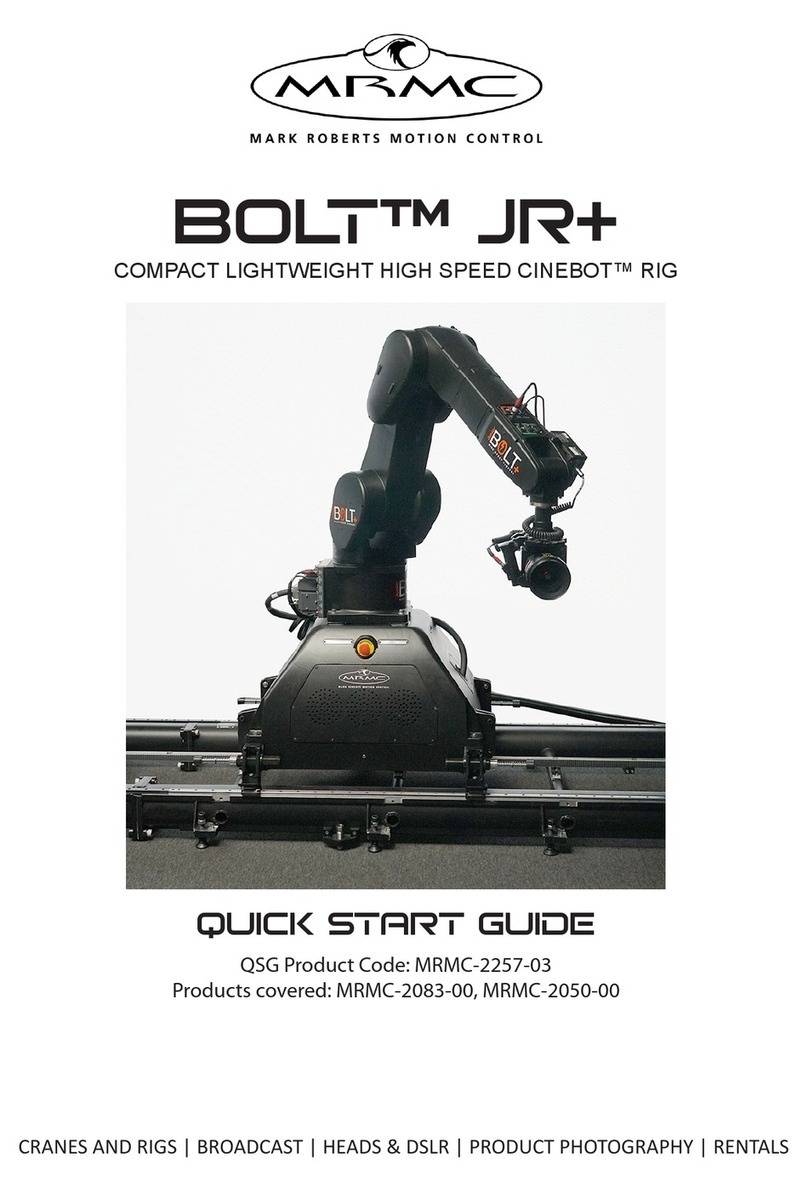Studiobot XL Quick Start Guide
4
Check with MRMC if you are unsure of the exact requirements
for your robot.
Check that all cables are securely fixed and are not going to
catch during motion.
Ensure the camera, lens, focus motor, accessories, power
supplies/batteries, etc. are all very securely mounted and will
not come off during sudden motions, to become lethal
missiles.
Ensure all safety accessories are securely attached and in
working order, including emergency stops, safety sensors, etc.
Clearly mark the area around the robot in which no persons
are allowed to enter. As a bare minimum, use brightly marked
tape on the floor, outside the reach of the robot, to indicate the
“No Go Zone”. Ideally, use physical safety barriers, and light
guards/curtains.
Keep stands, lights and accessories out of the No Go Zone, if
possible. If not possible then try to take as much care with their
positioning and the motion of the rig, as if they were a person.
Remember a light, accidentally hit at high speed by the robot,
can be just as dangerous to someone standing outside the No
Go Zone as the robot is to someone standing in the zone.
Where physical safety barriers are impractical, light guards
should be used or similar alternatives such as laser scanners, to
stop anyone entering the No Go Zone during motion.
Ideally have the robot surrounded on all four sides by a safety
barrier, but where that is not practical, ensure that the
maximum number of sides feasible are closed off, and that any
person having to stand within reach of the robot is located as
far away as possible for the shot.