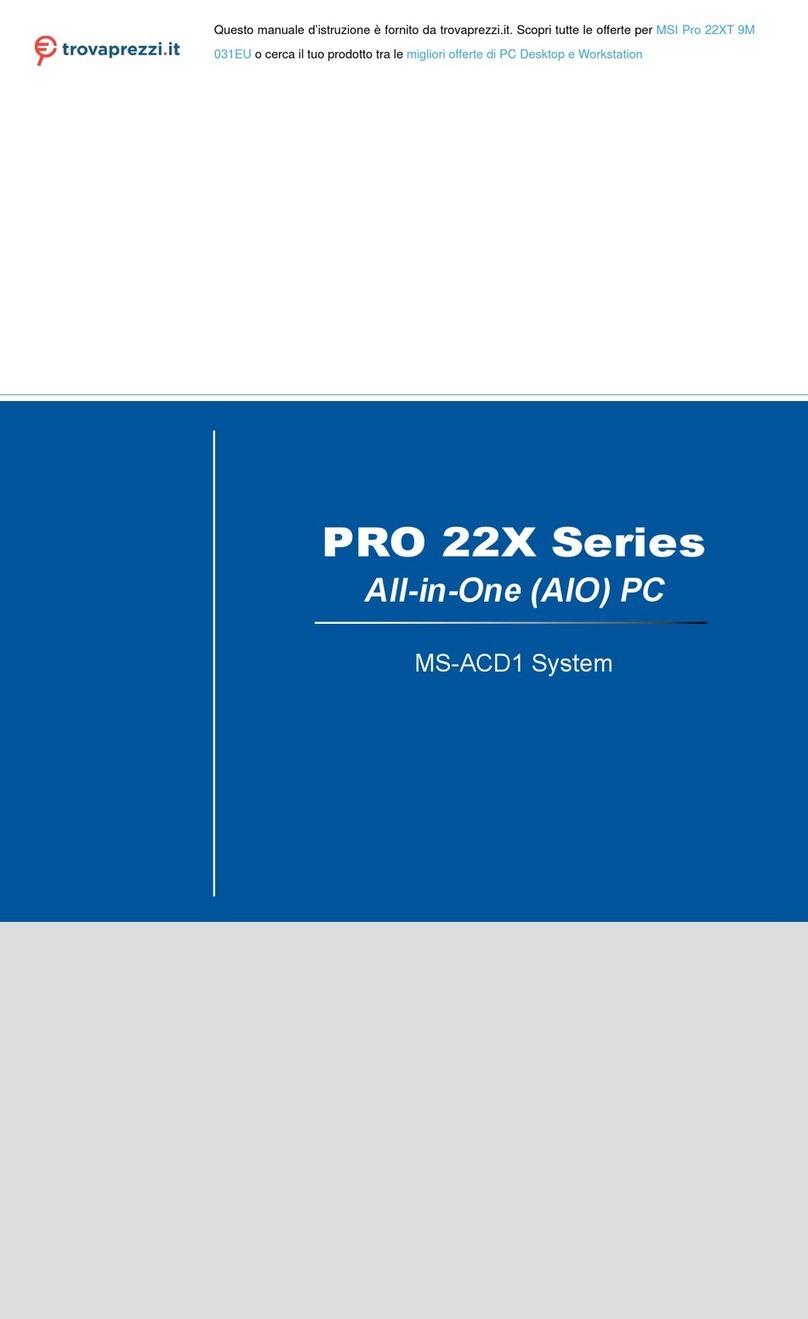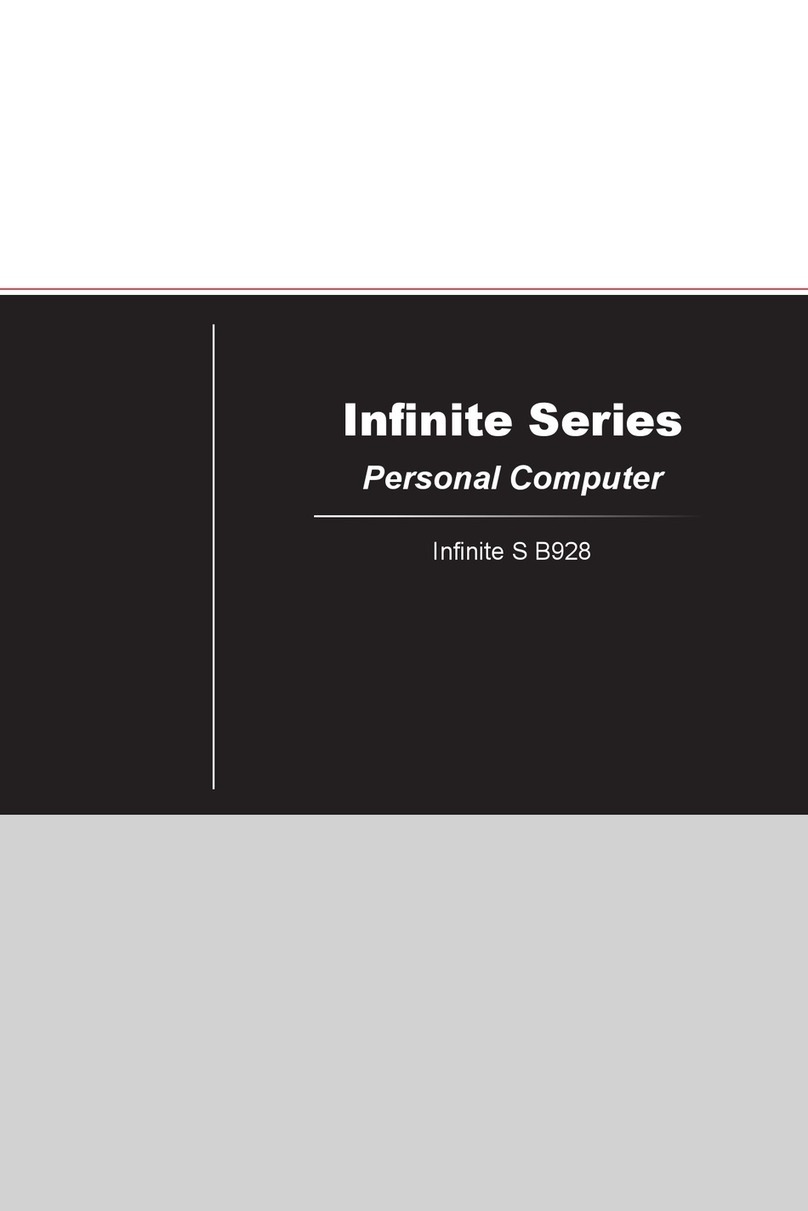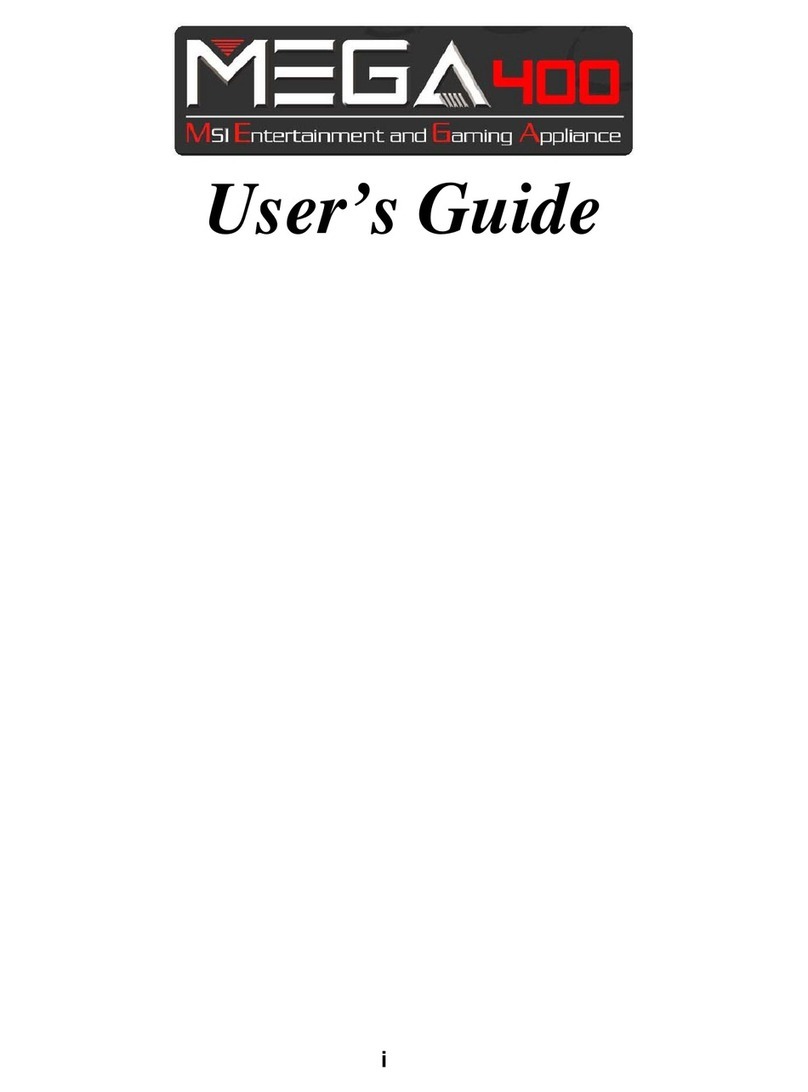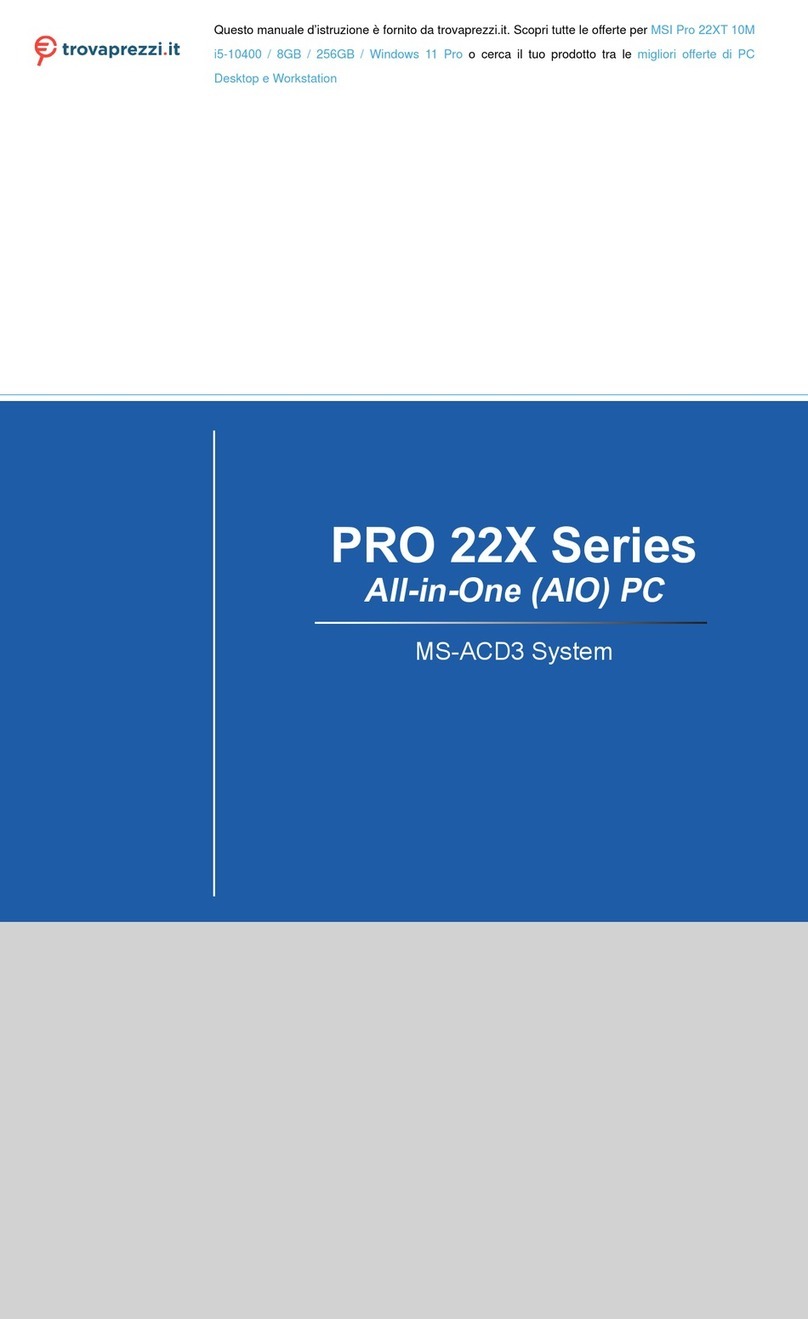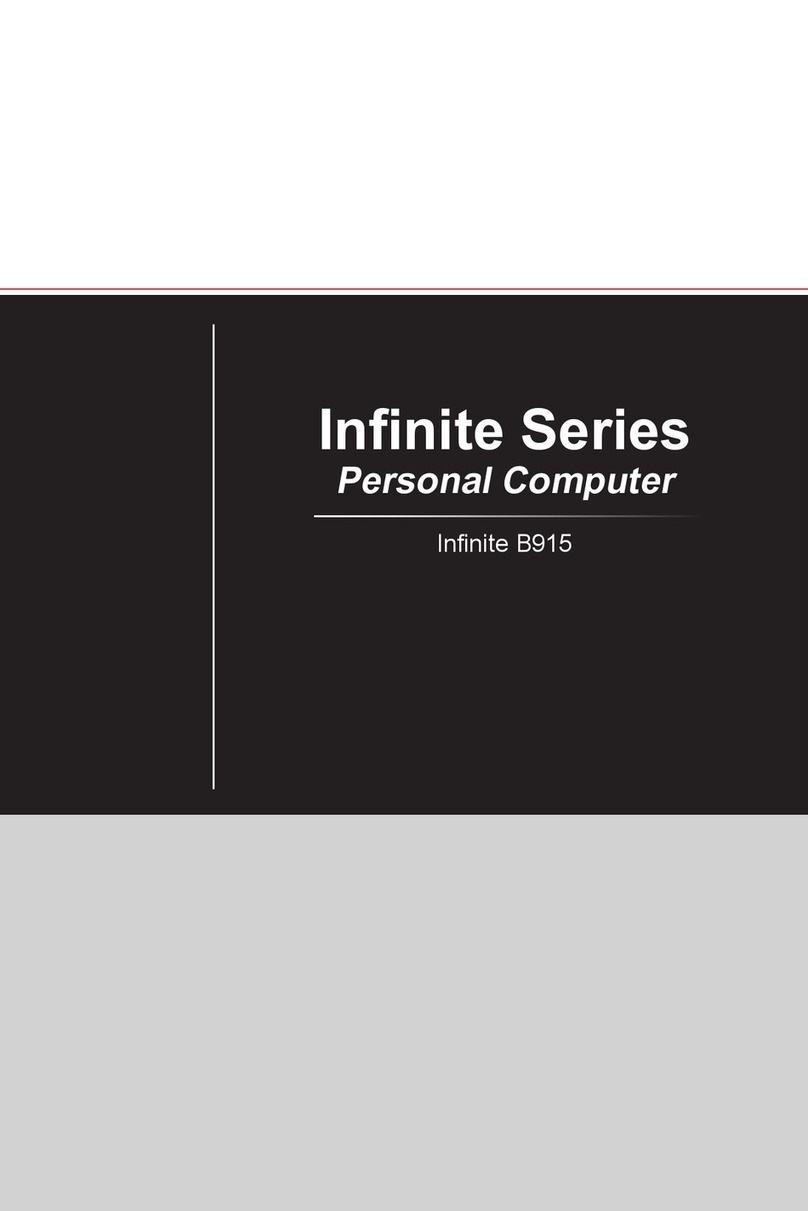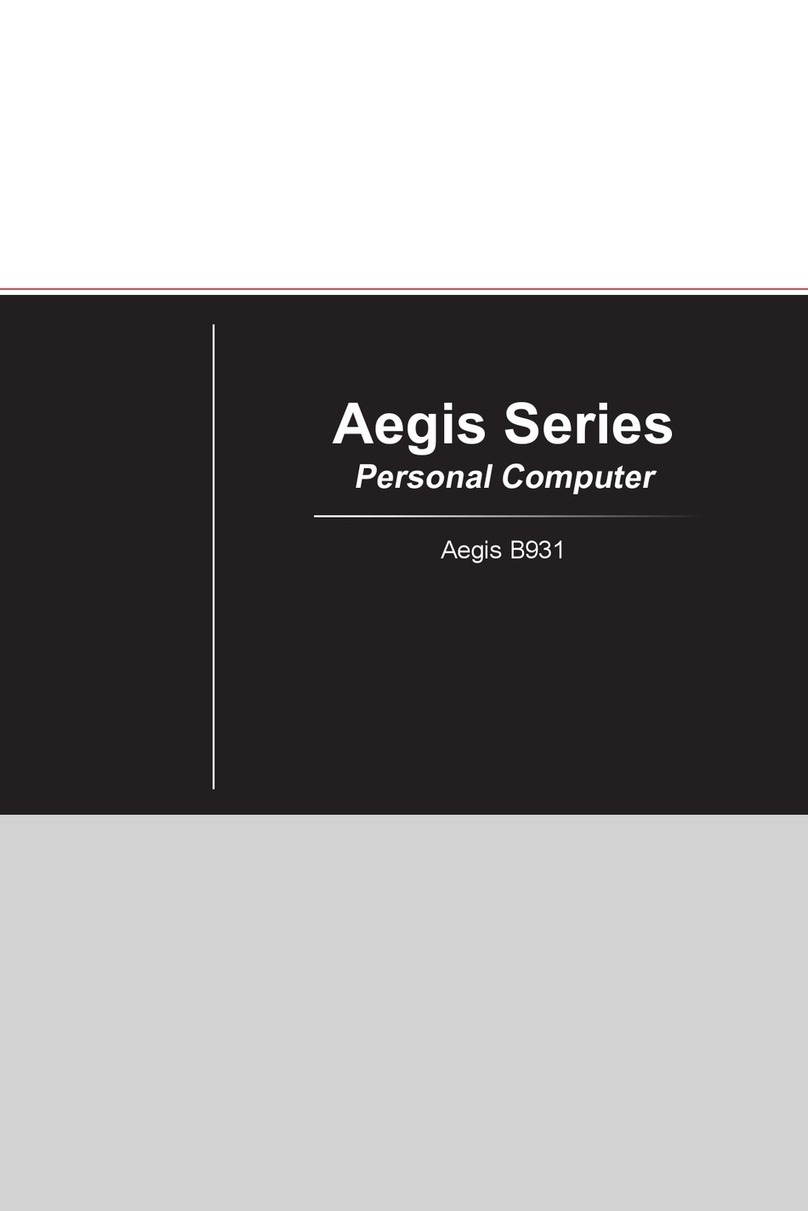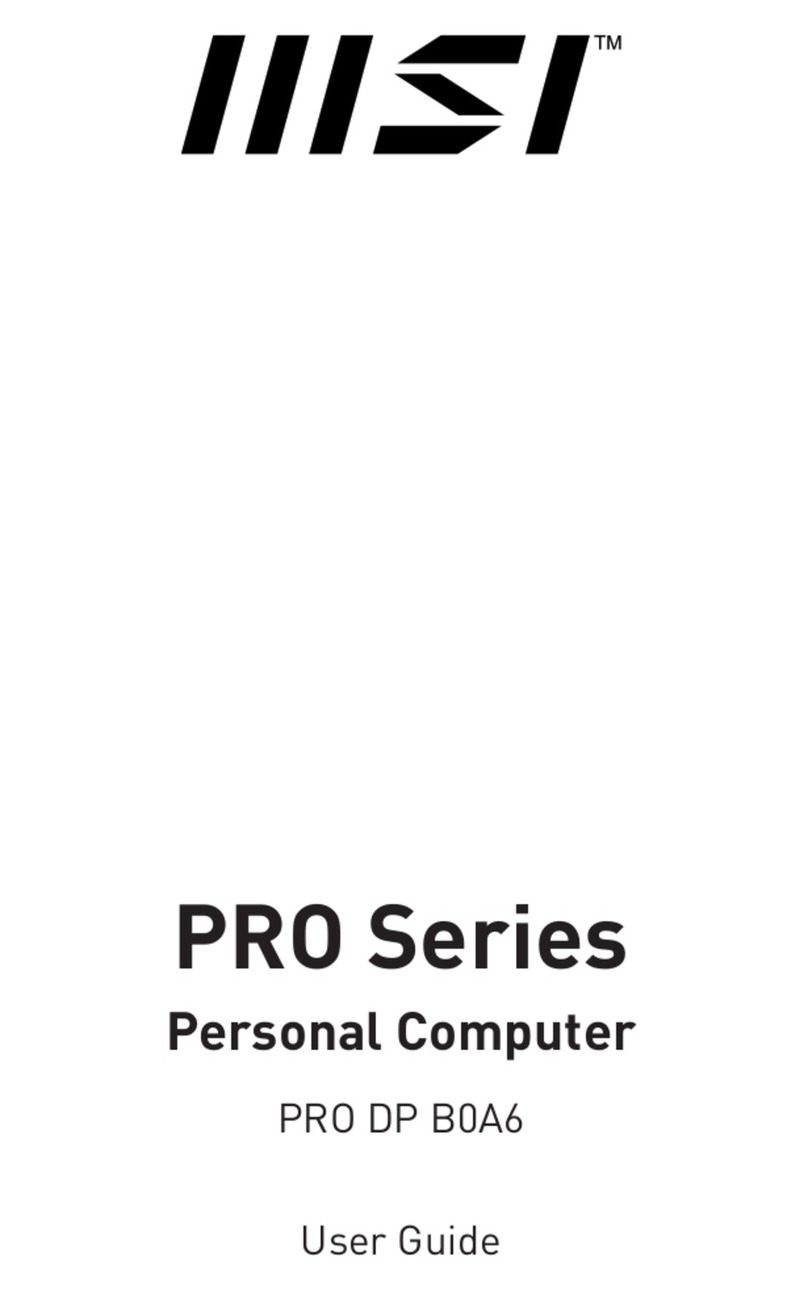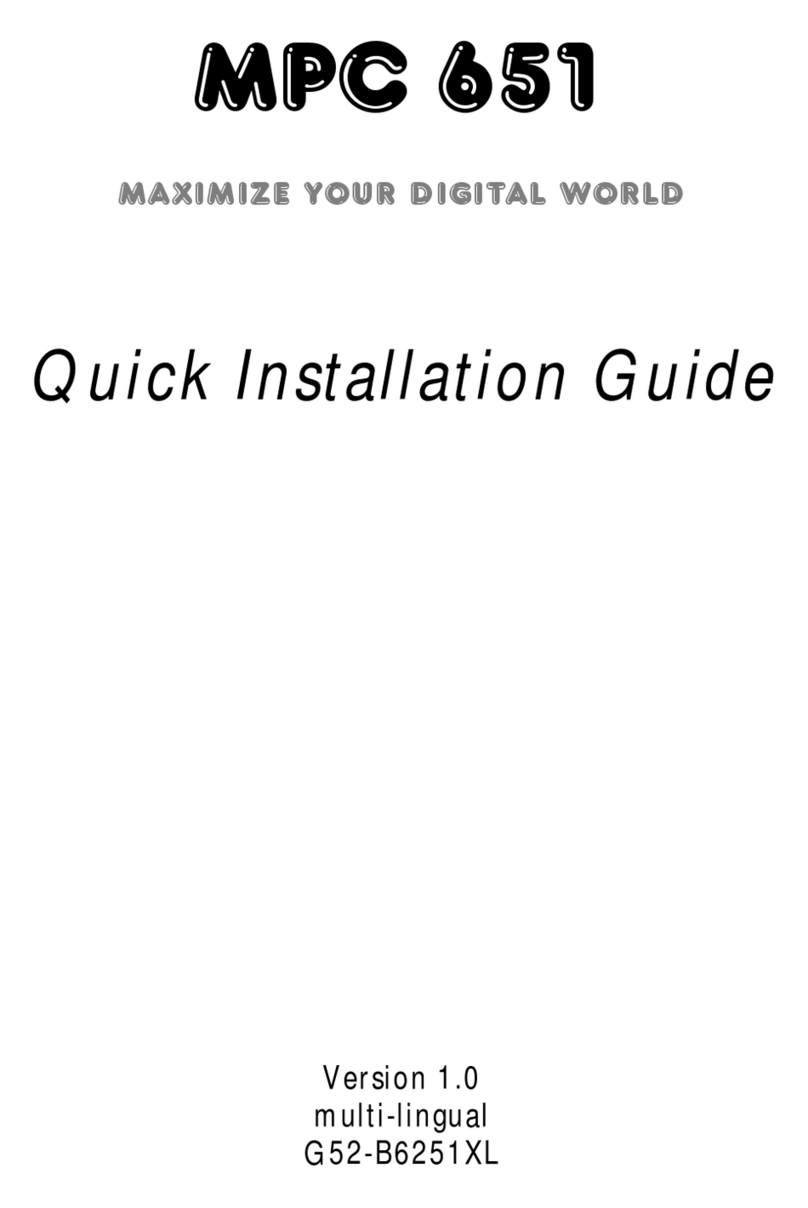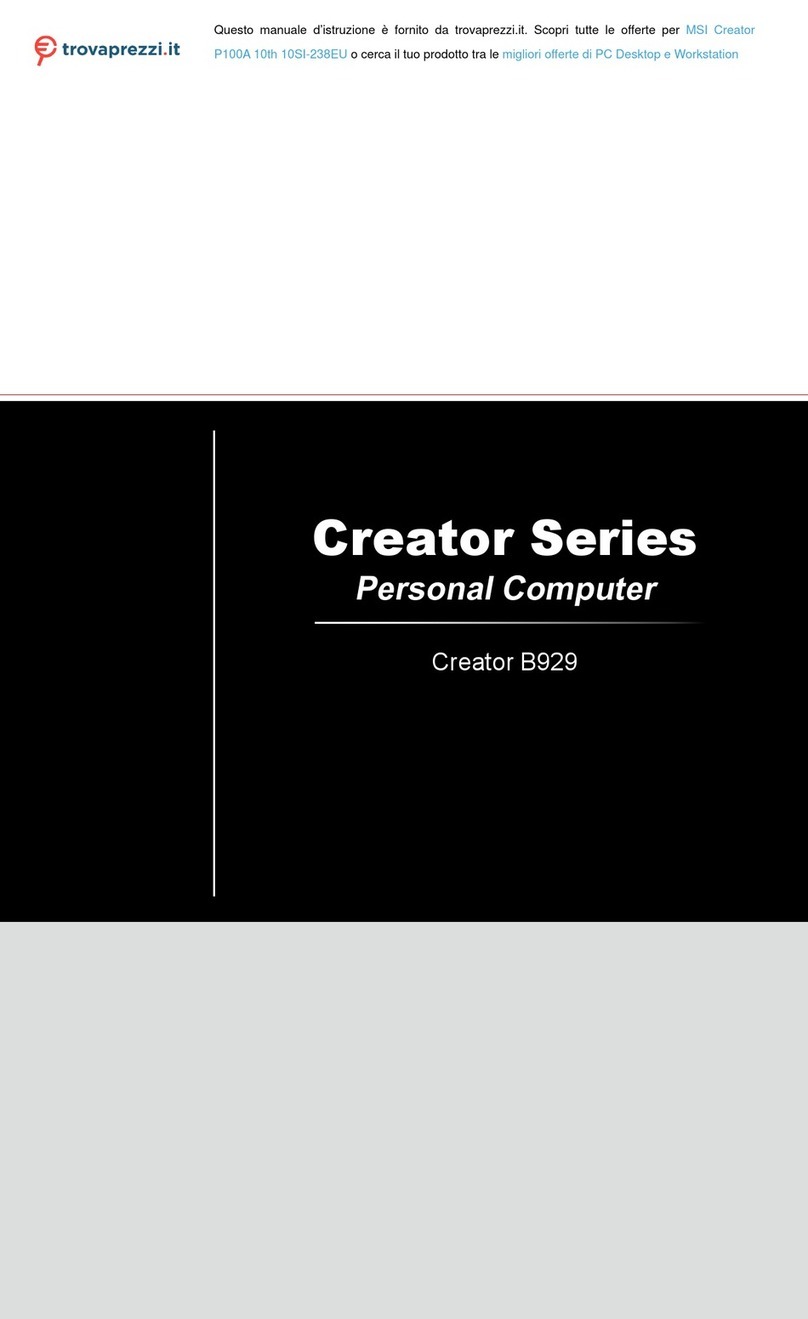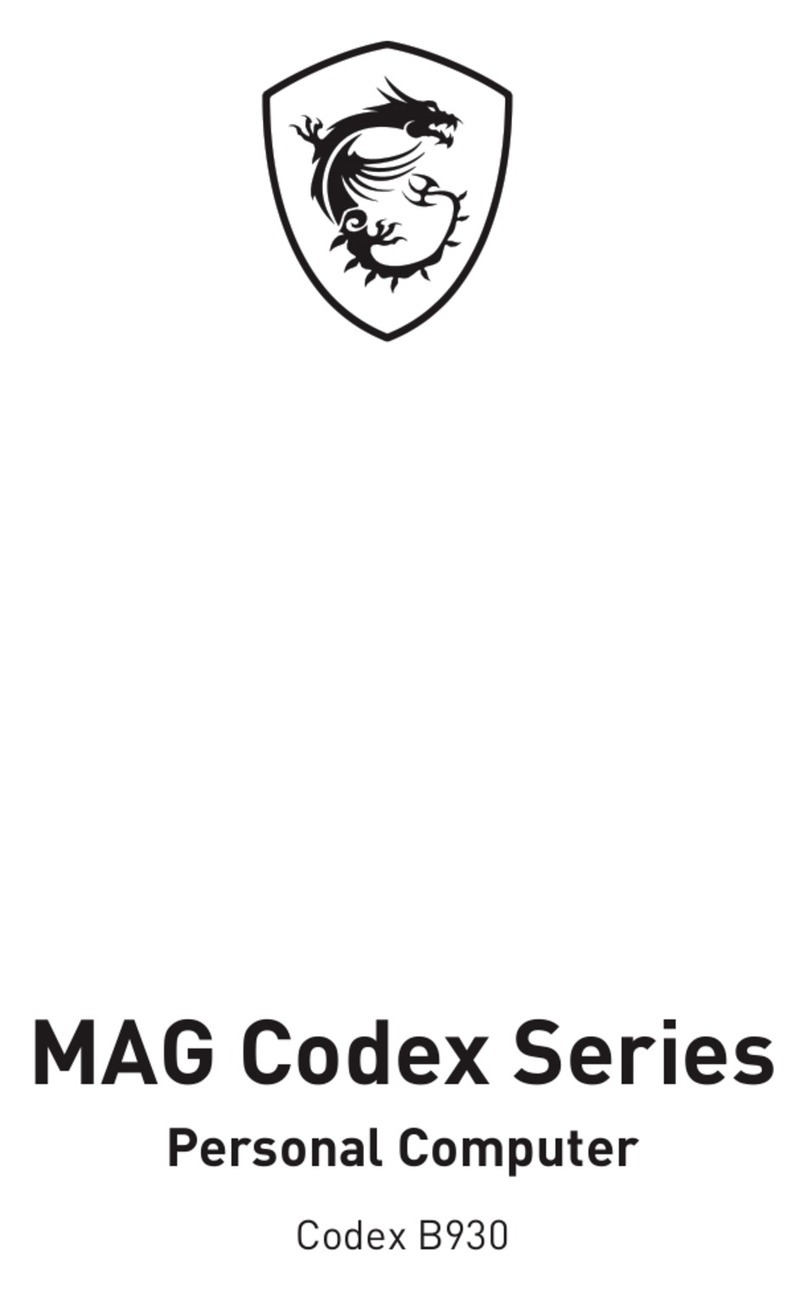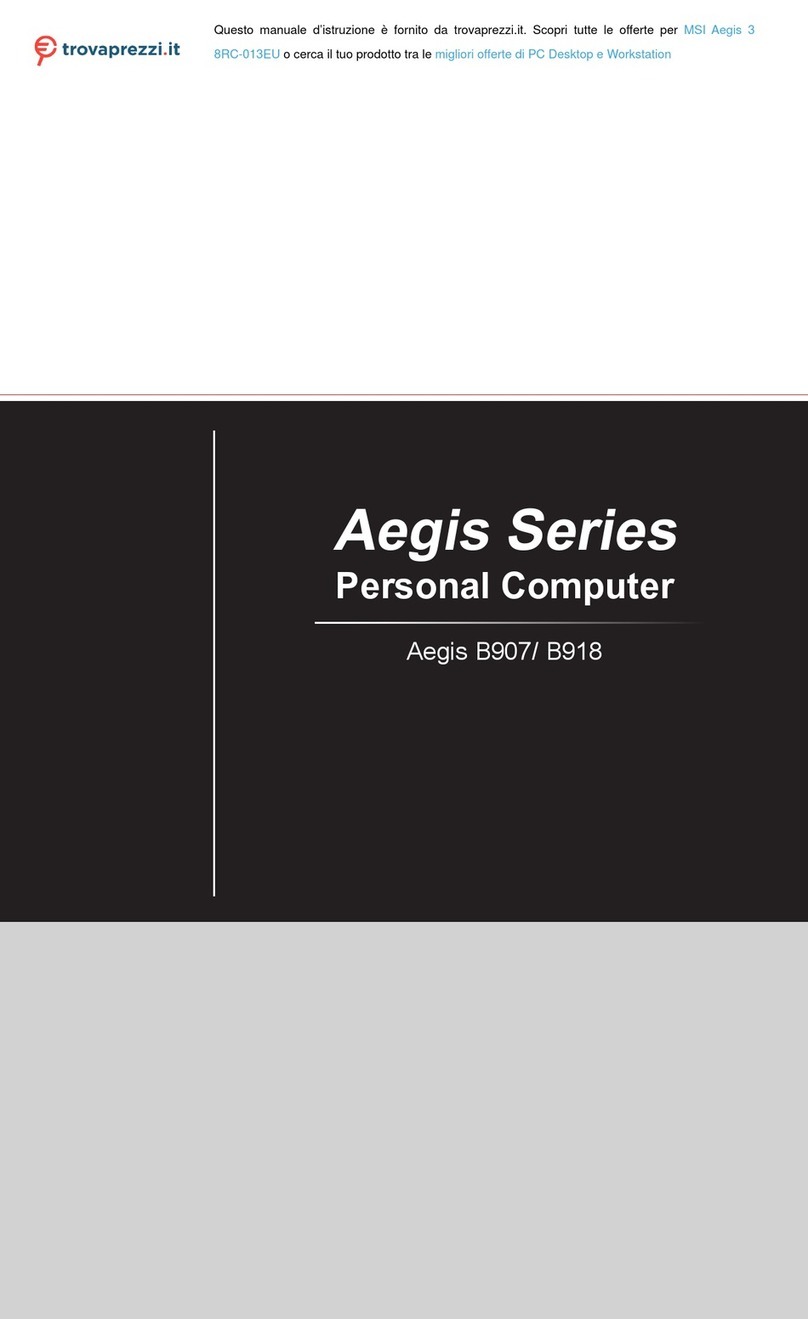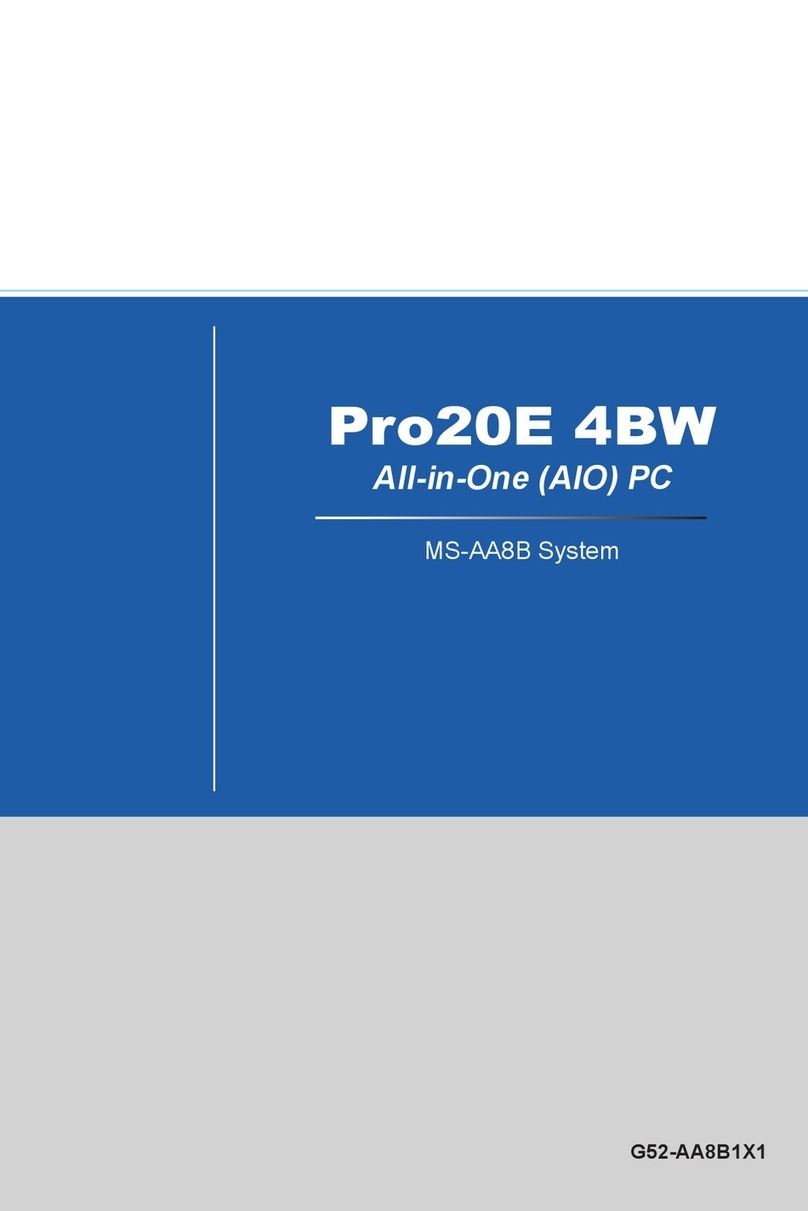vi
Preface MS-9B11
CONTENTS
Copyright and Trademarks Notice................................................................. ii
Revision History ............................................................................................ ii
Technical Support.......................................................................................... ii
Safety Instructions.........................................................................................iii
Chemical Substances Information ............................................................... iv
Battery Information....................................................................................... iv
CE Conformity............................................................................................... v
FCC-A Radio Frequency Interference Statement ......................................... v
WEEE Statement .......................................................................................... v
1 Overview.......................................................................................1-1
System Overview .......................................................................................1-2
System Specications................................................................................1-8
Motherboard Jumpers..............................................................................1-10
Mechanical Overview (MS-9B11-S1) .......................................................1-13
Mechanical Overview (MS-9B11-S2) .......................................................1-16
2 Getting Started.............................................................................2-1
Top Cover (MS-9B11-S1) ...........................................................................2-2
Top Cover (MS-9B11-S2) ...........................................................................2-3
CPU............................................................................................................2-4
Installing Heatsink (MS-9B11-S1) ..............................................................2-7
Installing Cooler (MS-9B11-S2)..................................................................2-9
Memory .................................................................................................... 2-11
Hard Disk Drive (Internal).........................................................................2-12
Hard Disk Drive (External) .......................................................................2-16
PCIe Expansion Card...............................................................................2-18
Mini PCIe WiFi Card (Optional)................................................................2-19
M.2 Slot (Key M, 2280 & 2242)................................................................2-22
Mounting Brackets (Desktop)...................................................................2-23
Mounting Brackets (Vertical) ....................................................................2-24
Power (Optional) ......................................................................................2-25
Extension Power Switch (Optional)..........................................................2-26
DIN Rail (Optional) ...................................................................................2-27