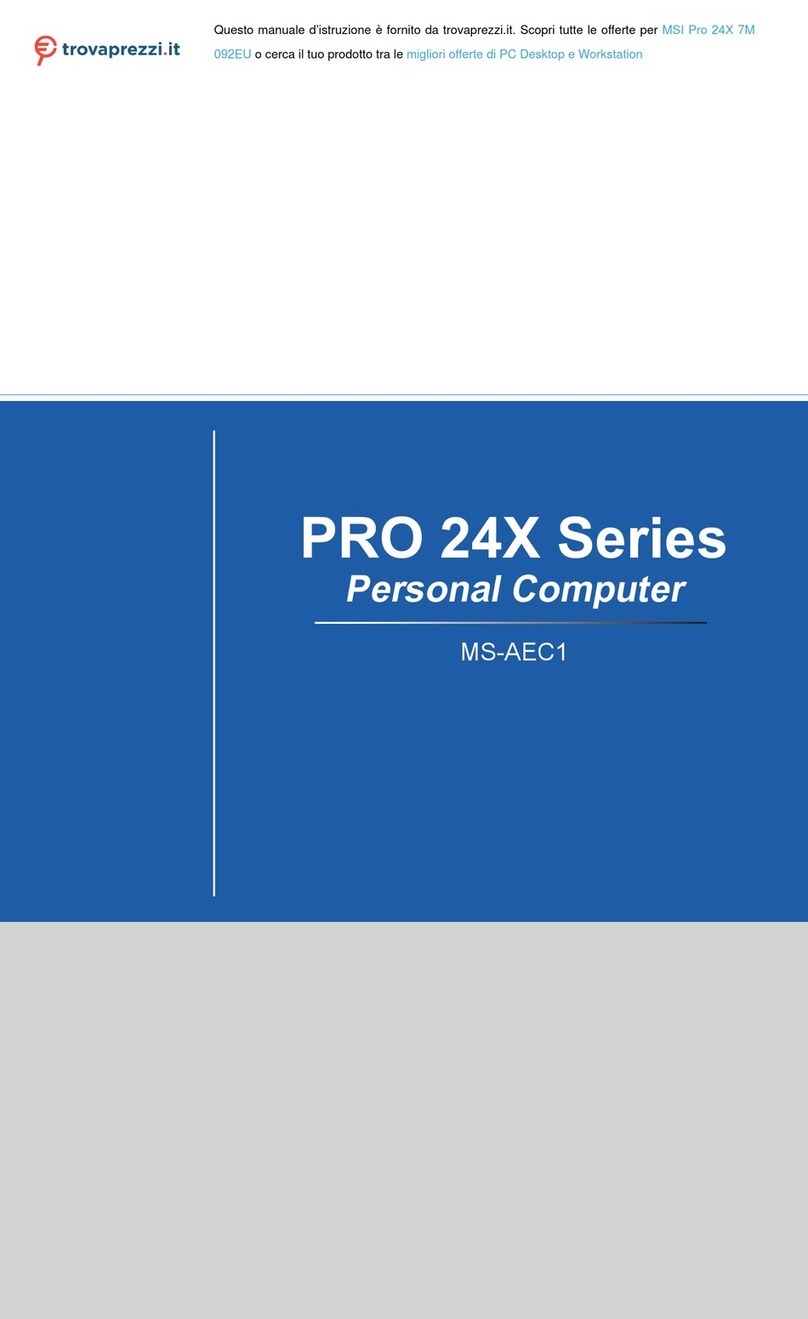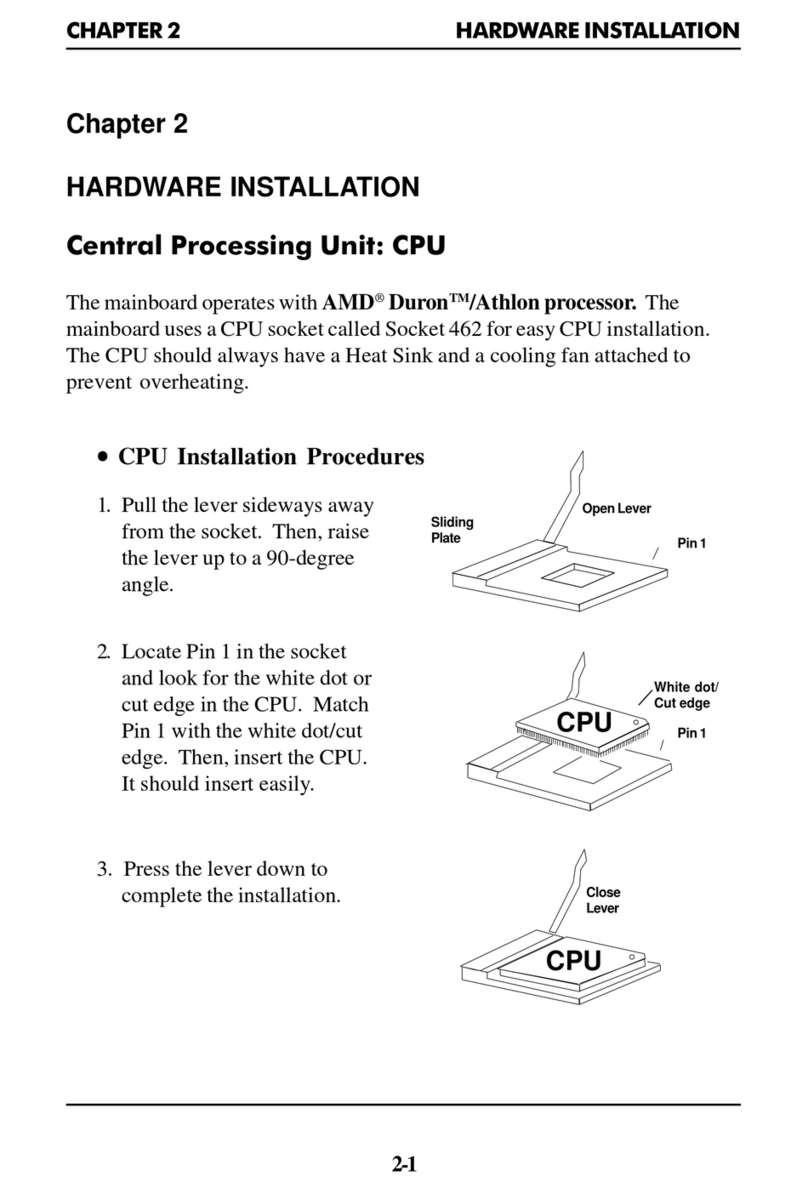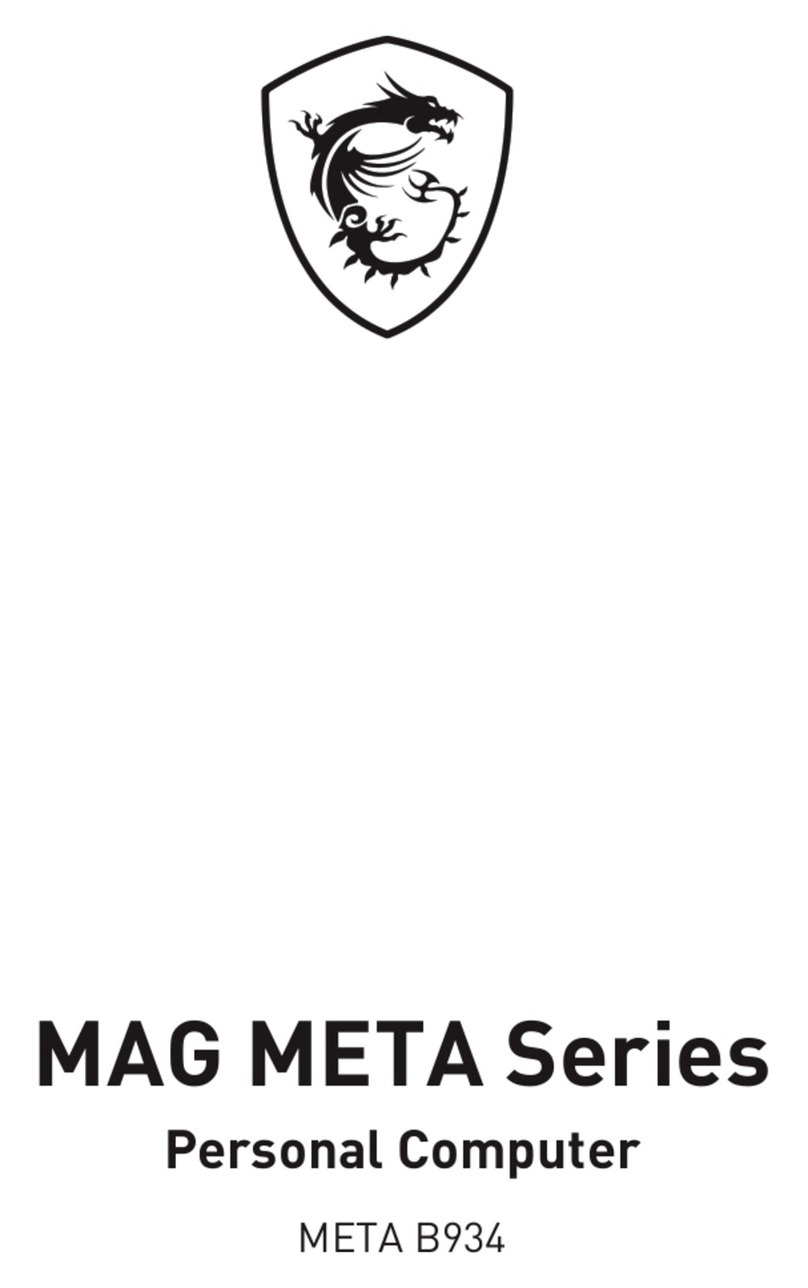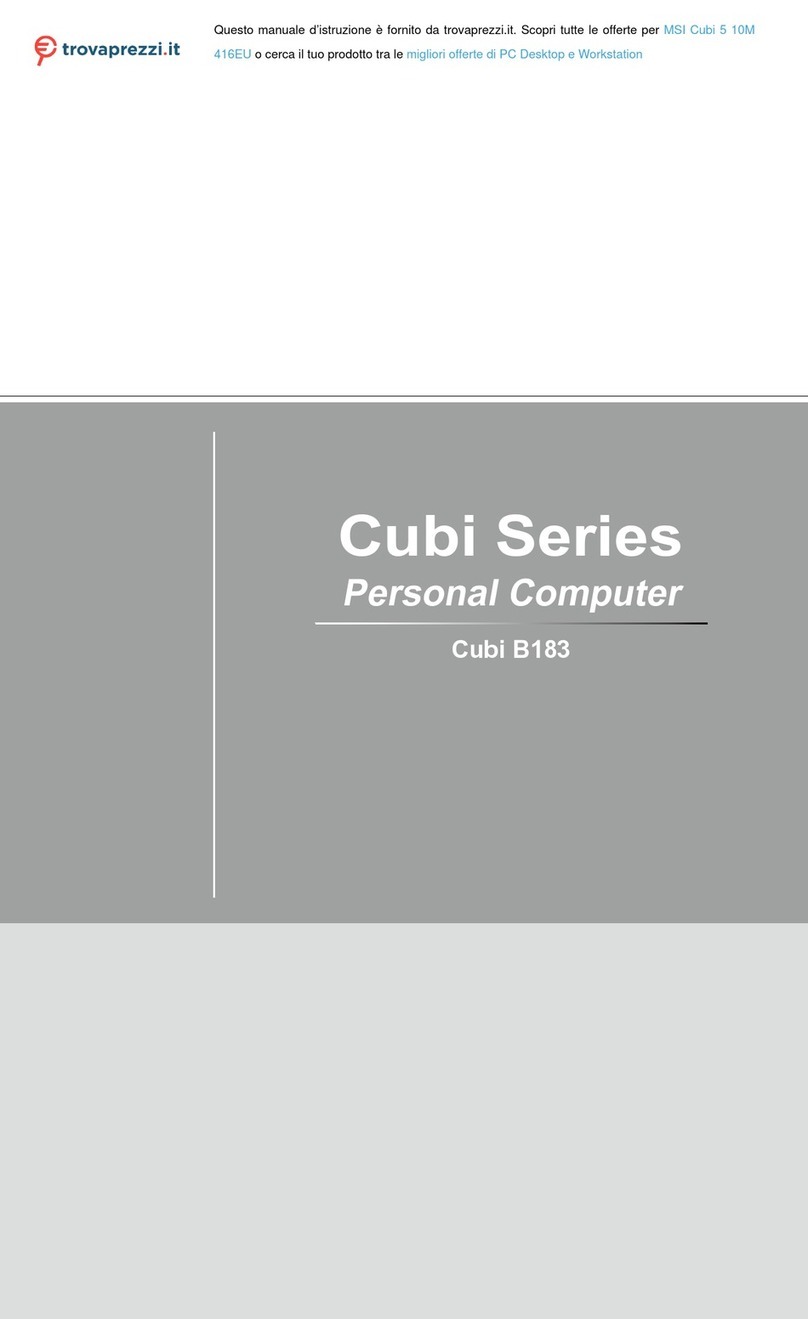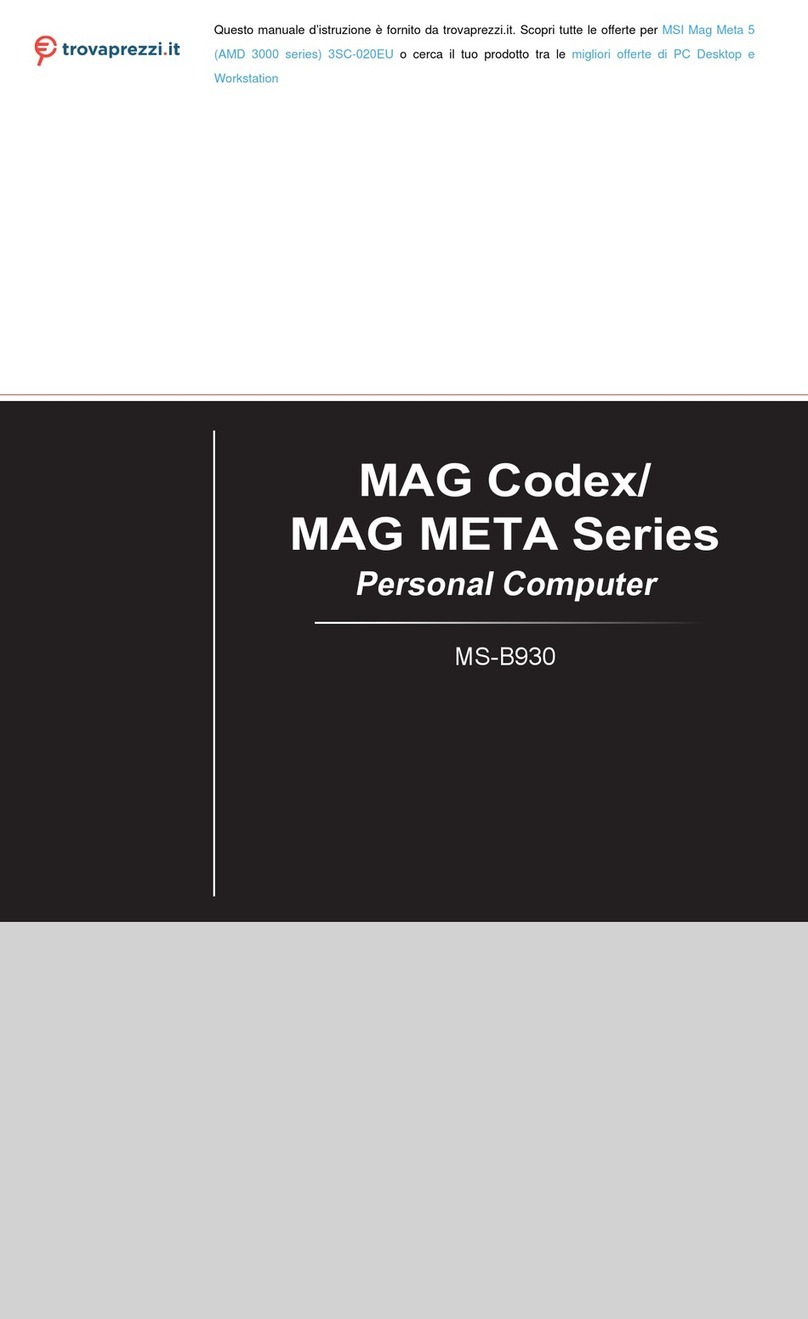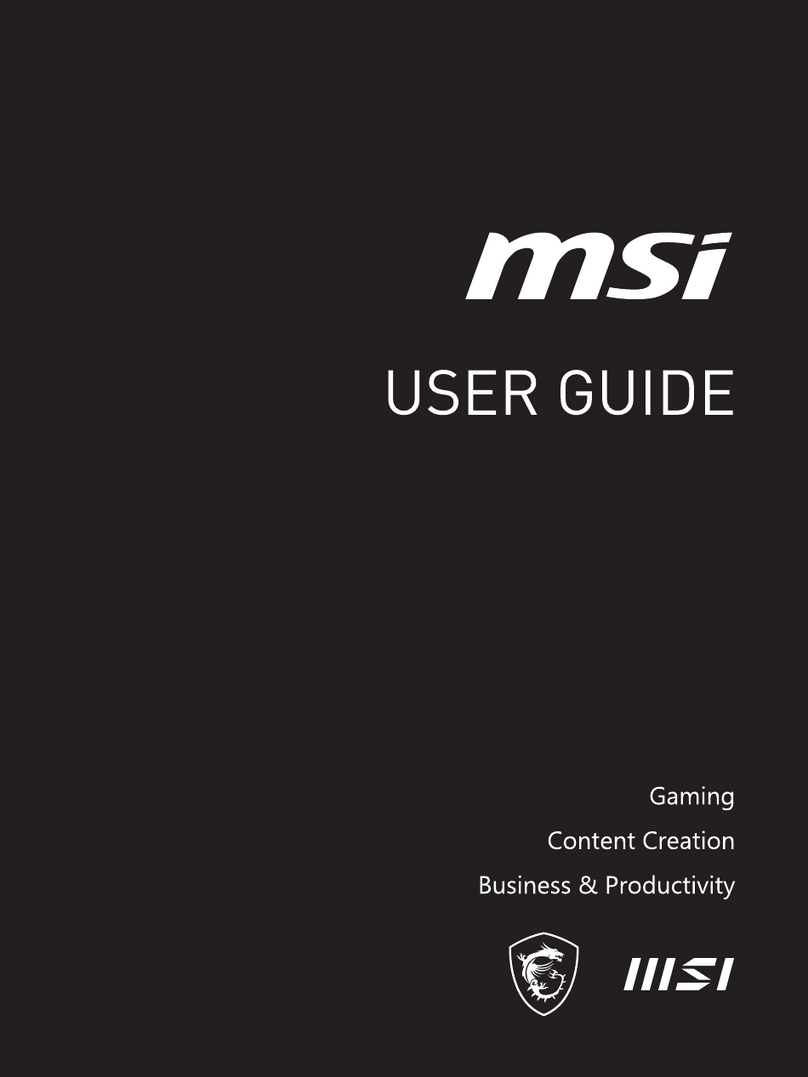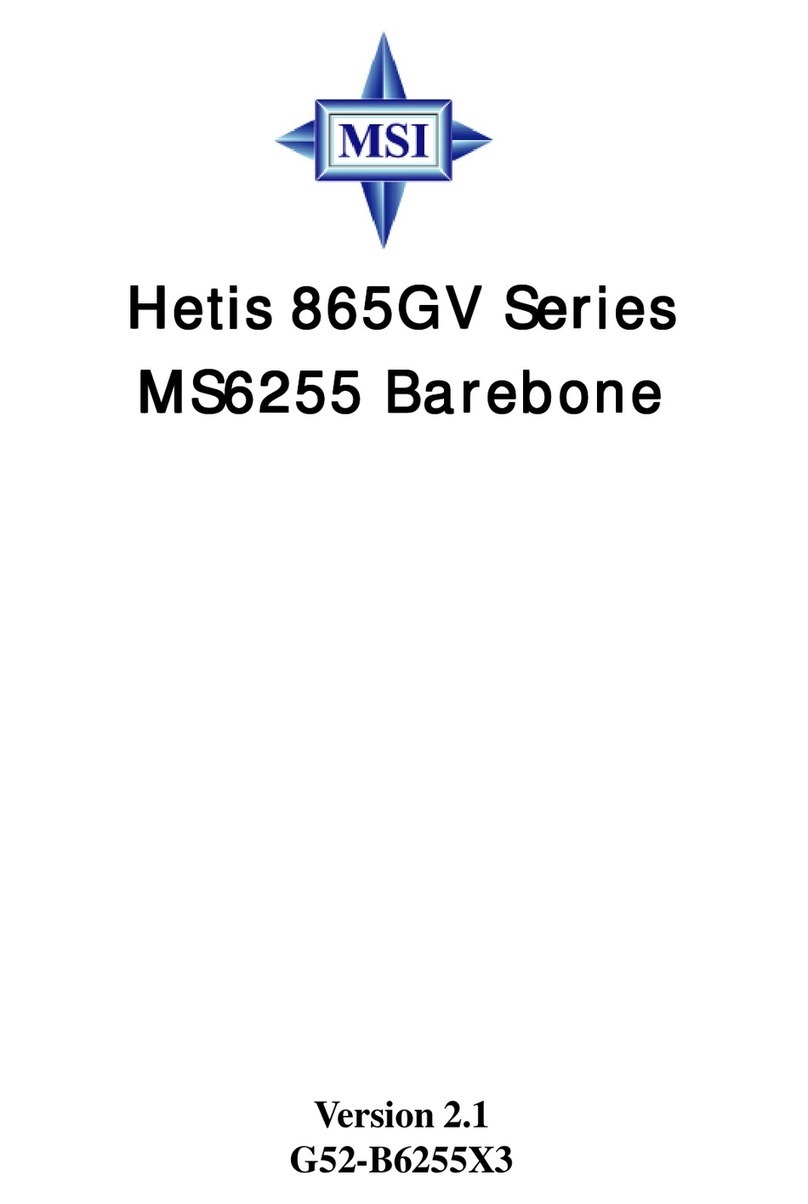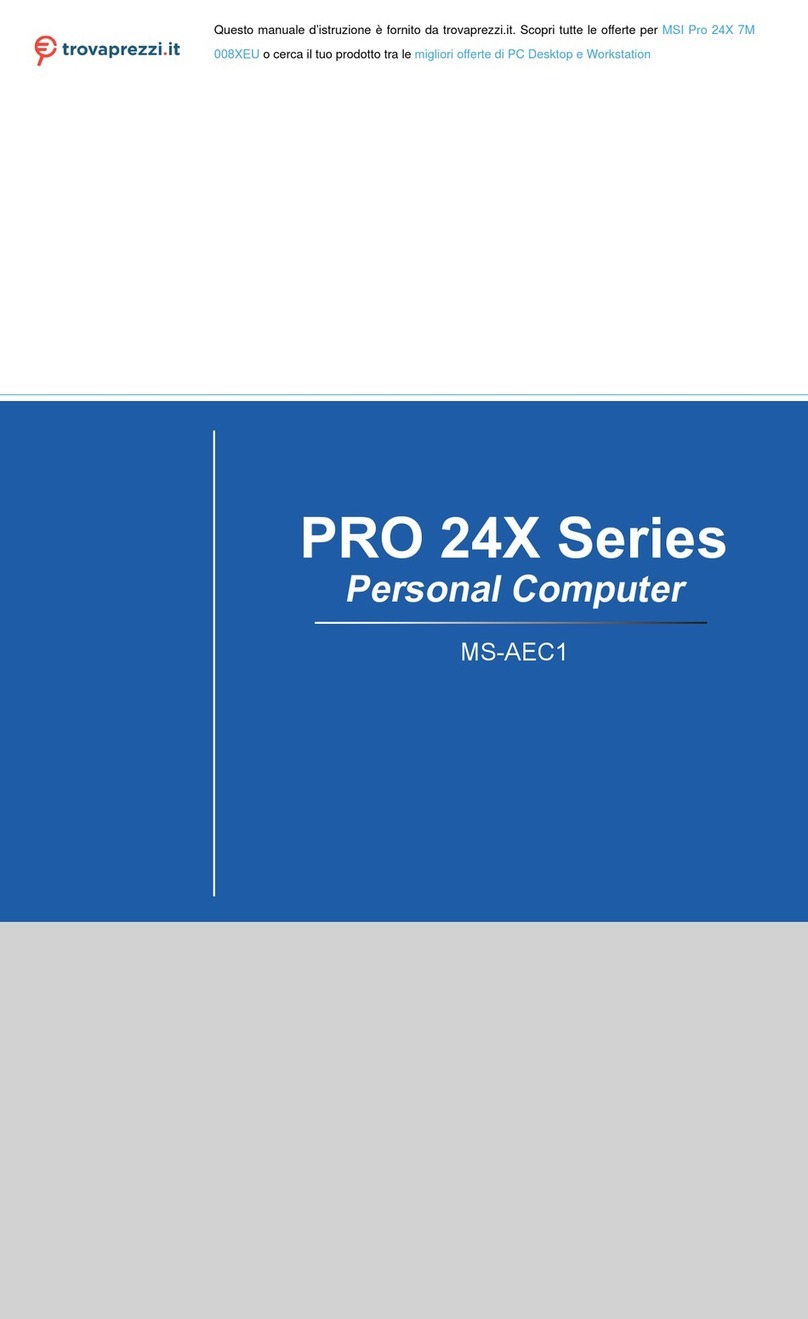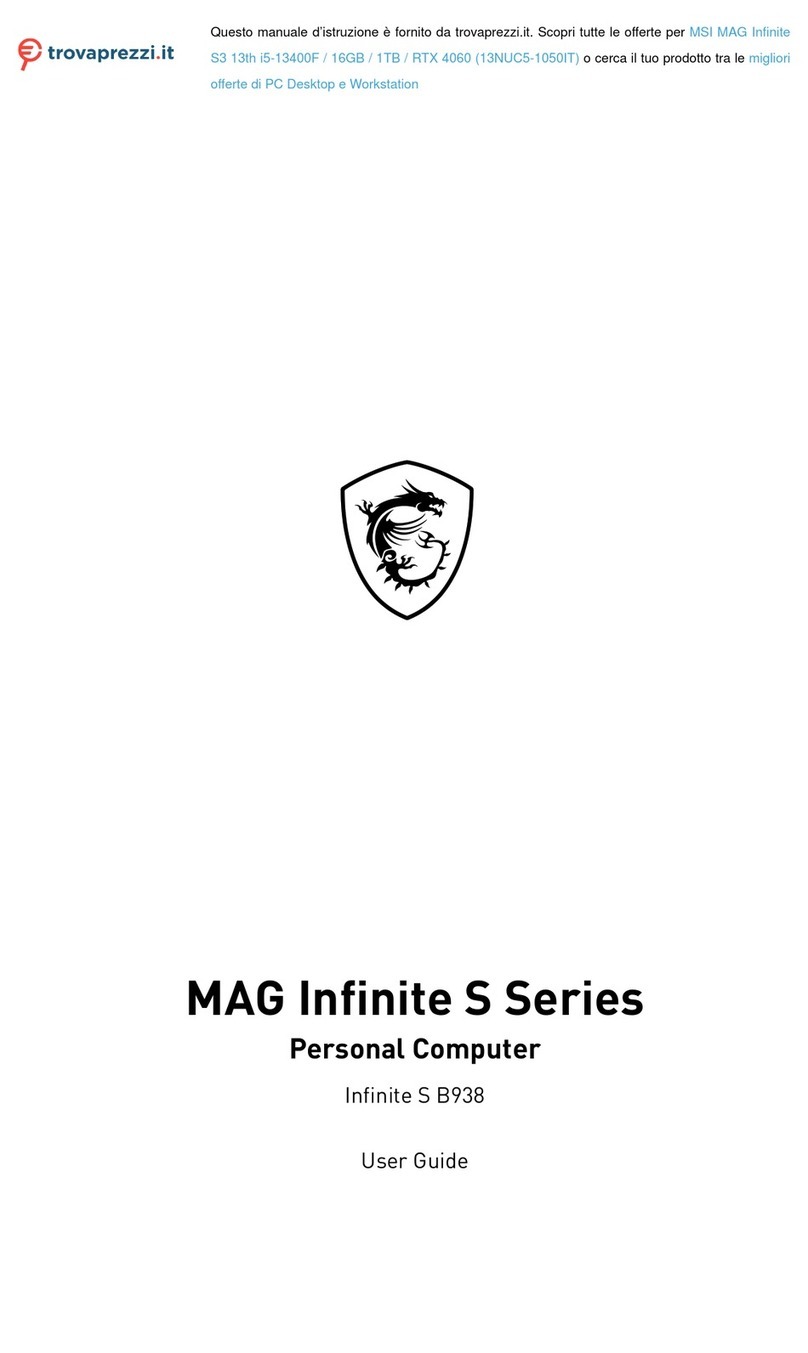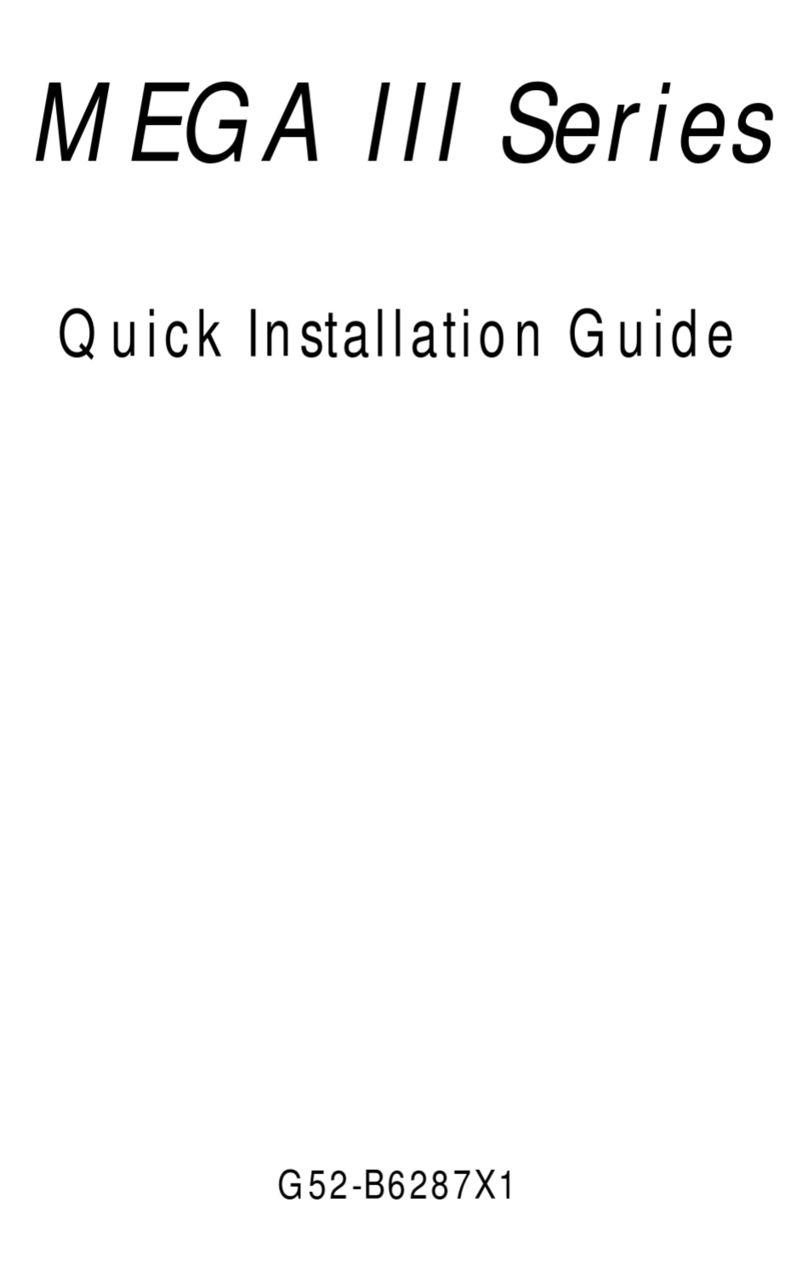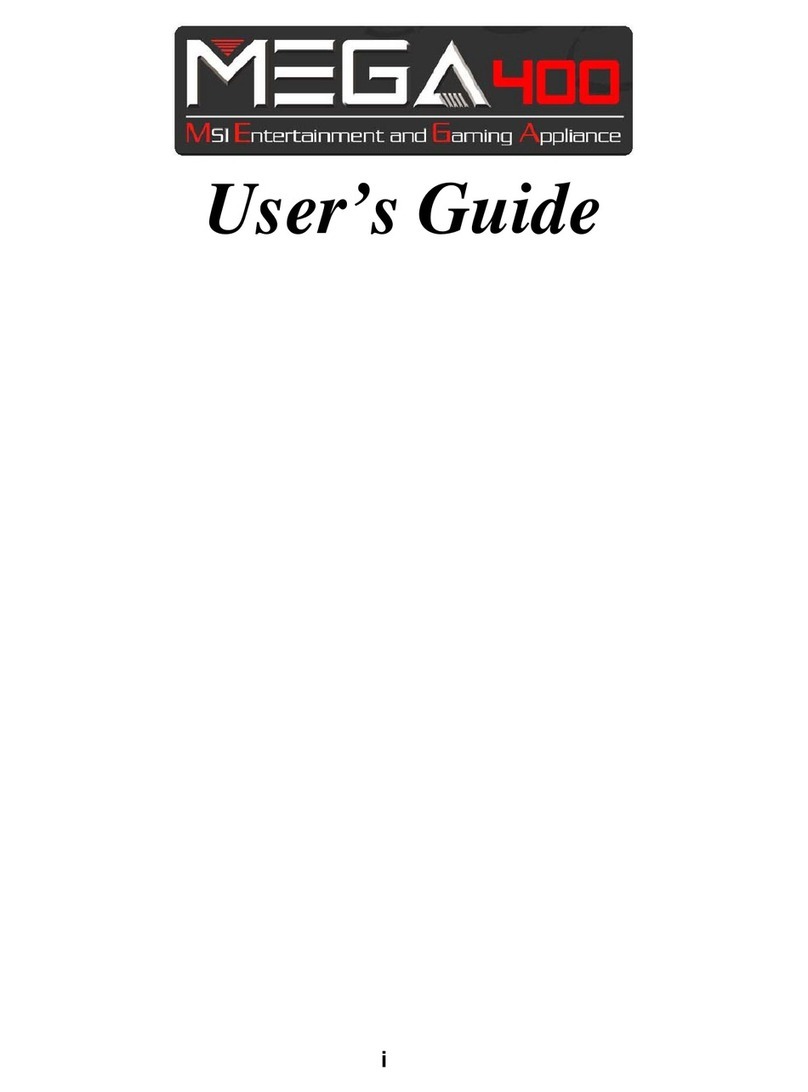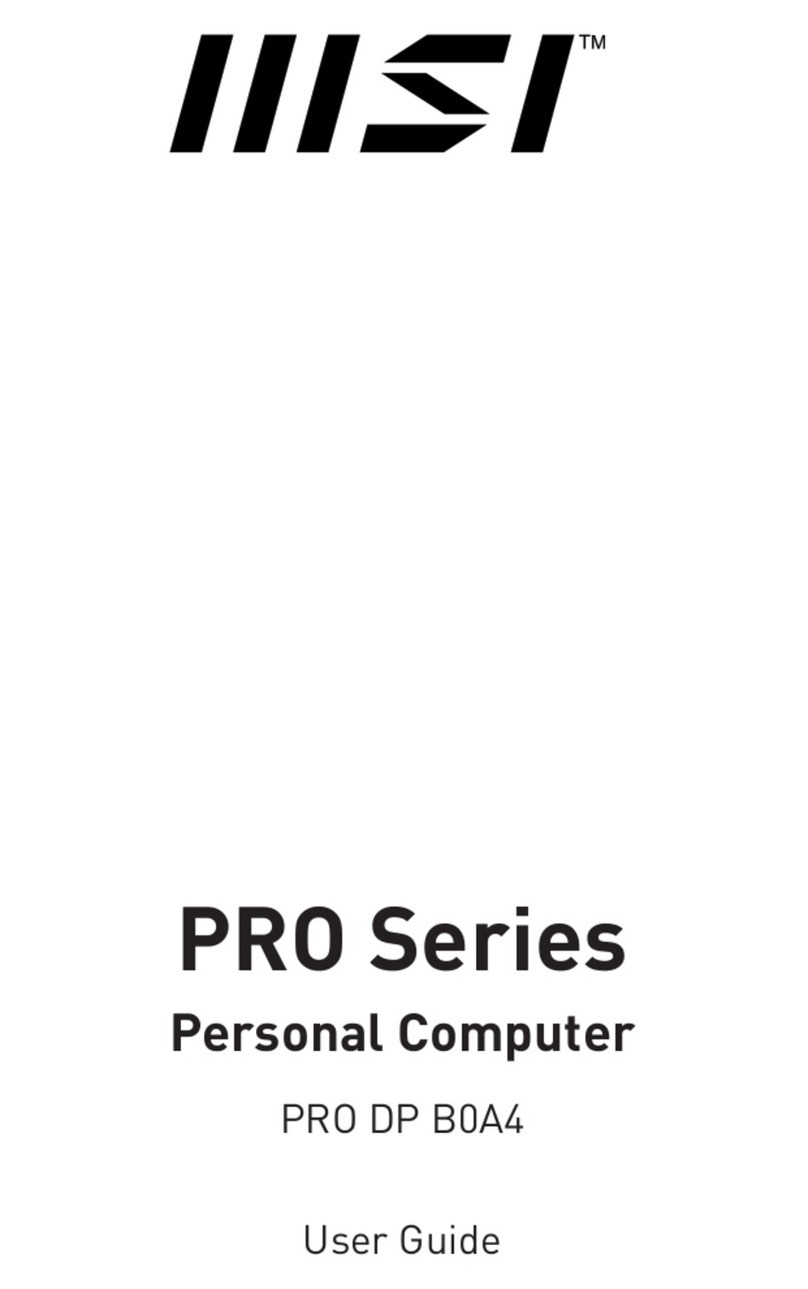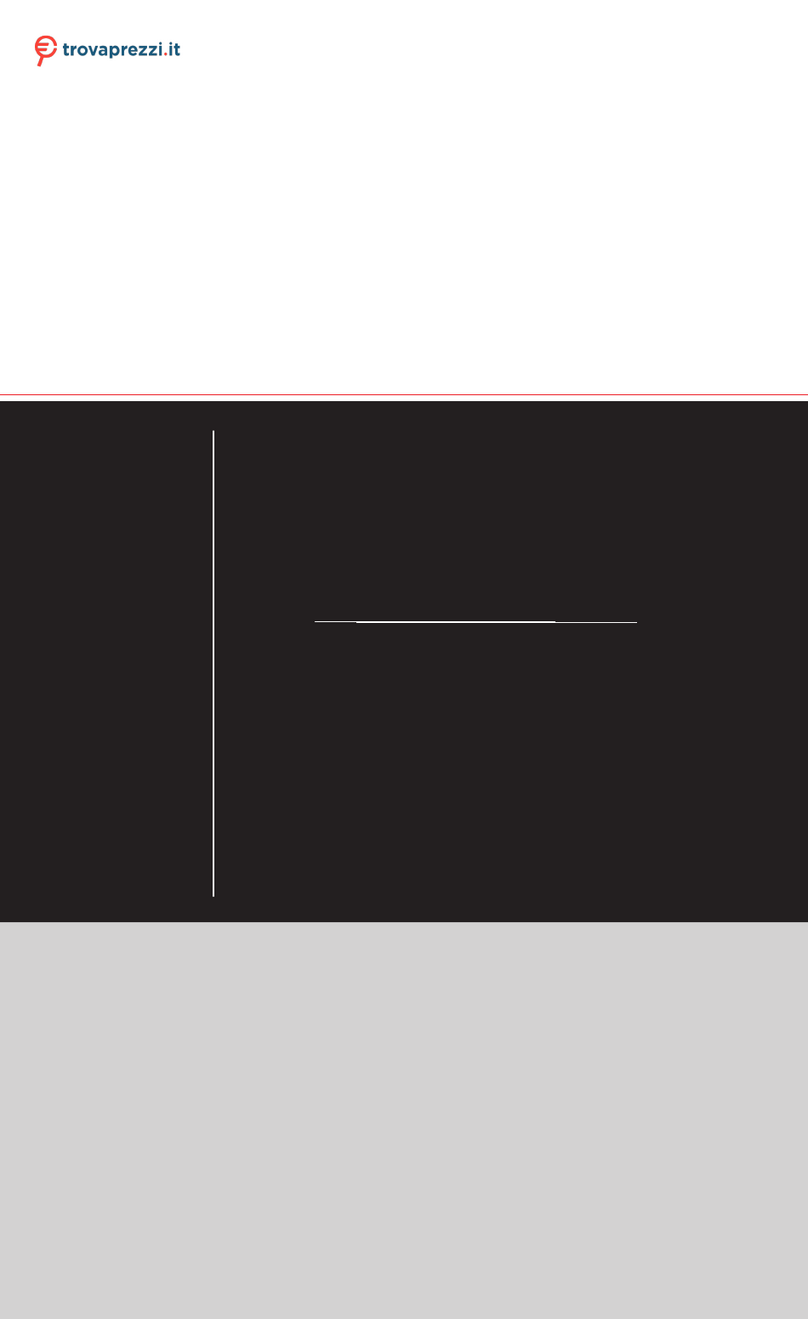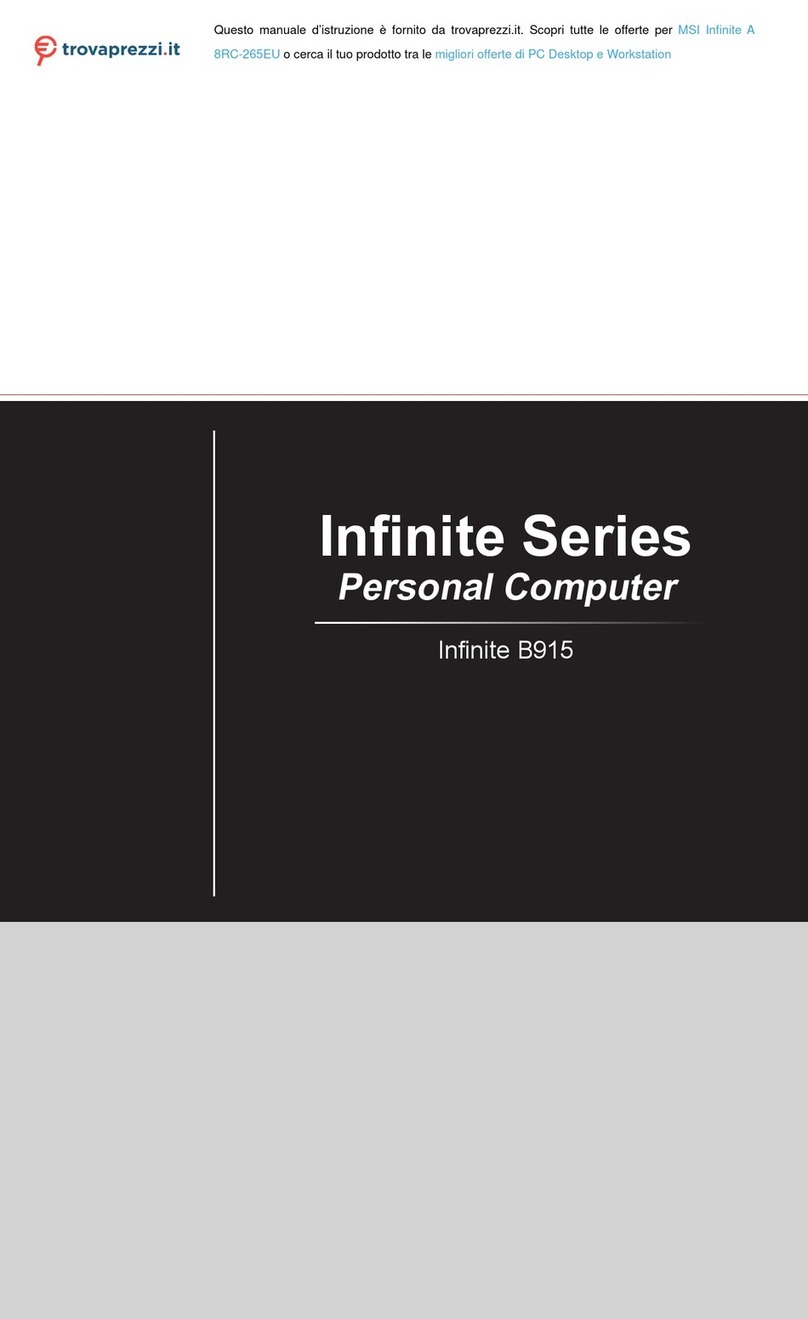Preface
ixviii
CE Conformity
Hereby, Micro-Star International CO�, LTD declares that this device is
in compliance with the essential safety requirements and other relevant
provisions set out in the European Directive�
FCC-B Radio Frequency Interference
Statement
This equipment has been tested and found to comply with the limits
for a Class B digital device, pursuant to Part 15 of the FCC Rules�
These limits are designed to provide reasonable protection against
harmful interference in a residential installation� This equipment generates, uses and
can radiate radio frequency energy and, if not installed and used in accordance with
the instruction manual, may cause harmful interference to radio communications�
However, there is no guarantee that interference will not occur in a particular
installation� If this equipment does cause harmful interference to radio or television
reception, which can be determined by turning the equipment o and on, the user is
encouraged to try to correct the interference by one or more of the measures listed
below:■Reorient or relocate the receiving antenna�
■Increase the separation between the equipment and receiver�
■Connect the equipment into an outlet on a circuit dierent from that to which
the receiver is connected�
■Consult the dealer or an experienced radio/television technician for help�
Notice 1
The changes or modications not expressly approved by the party responsible for
compliance could void the user’s authority to operate the equipment�
Notice 2
Shielded interface cables and AC power cord, if any, must be used in order to comply
with the emission limits�
This device complies with Part 15 of the FCC Rules� Operation is subject to the
following two conditions:
1� this device may not cause harmful interference, and
2� this device must accept any interference received, including interference that may
cause undesired operation�
MSI Computer Corp.
901 Canada Court, City of Industry, CA 91748, USA
(626)913-0828
www�msi�com