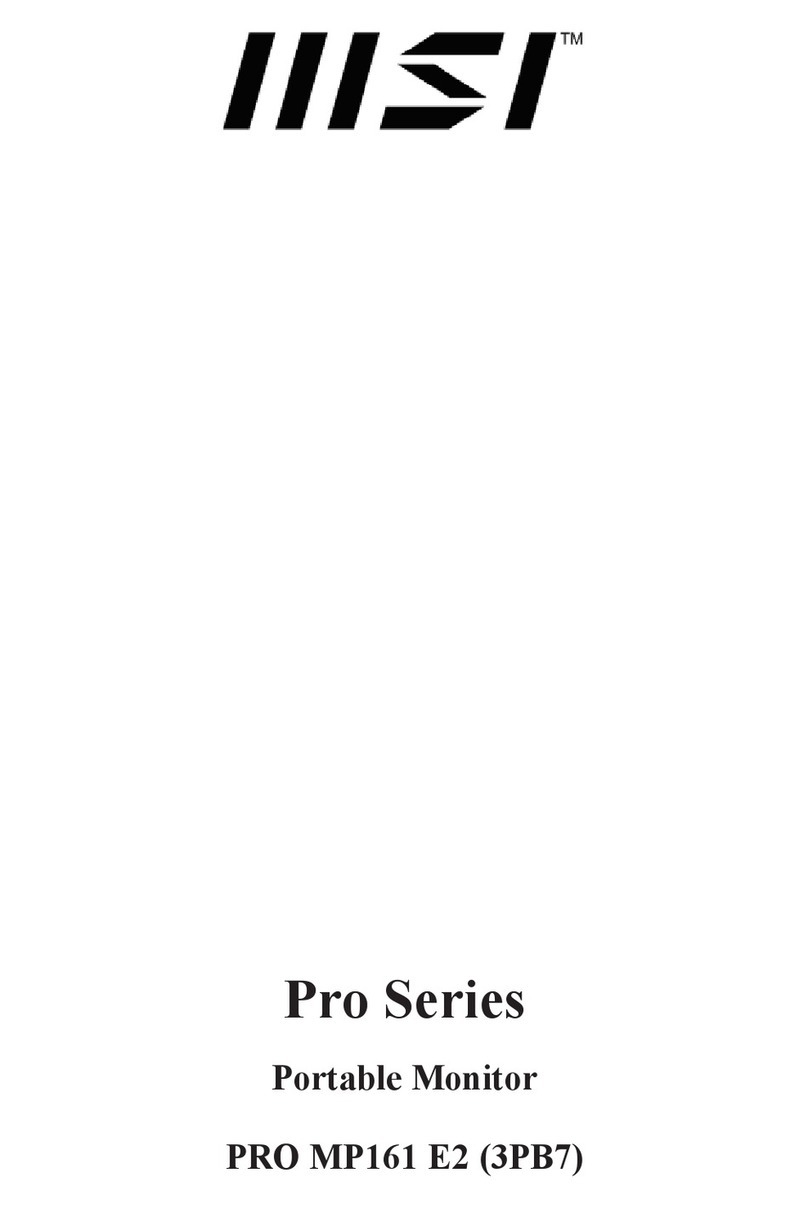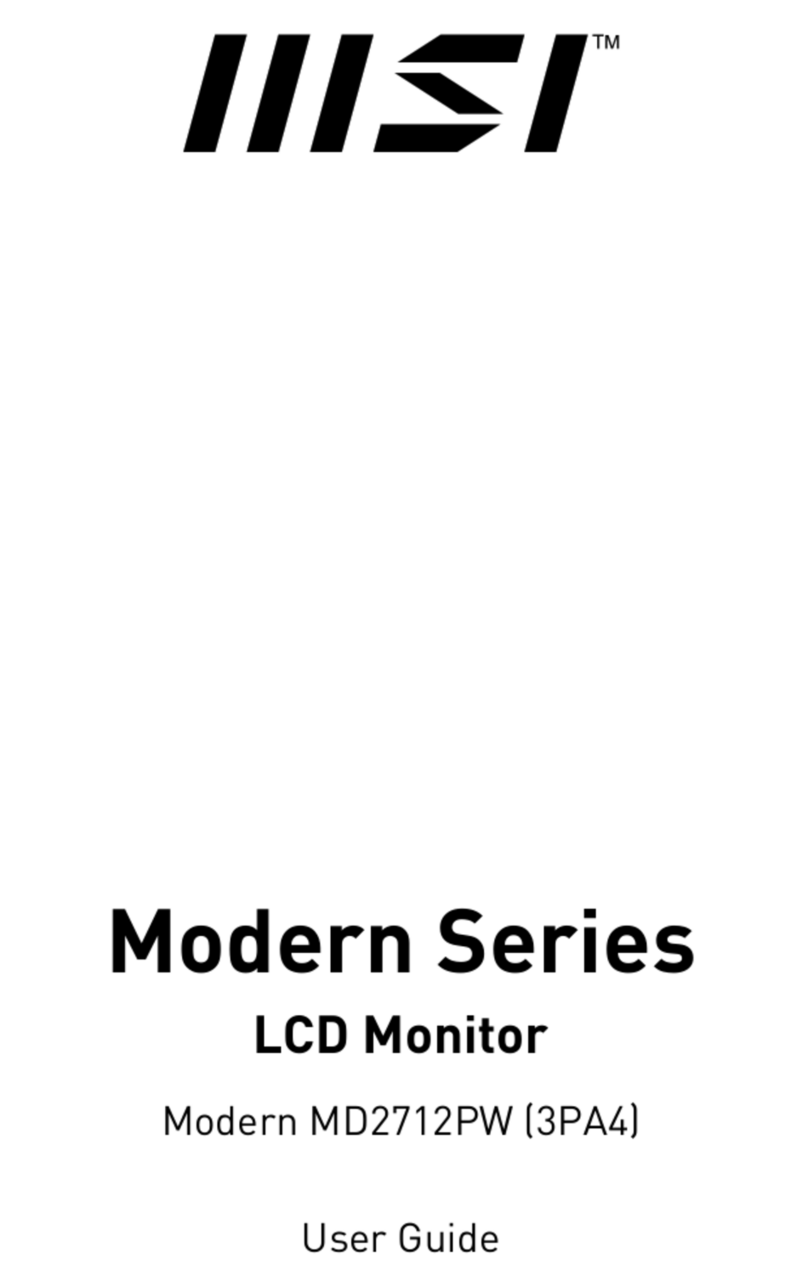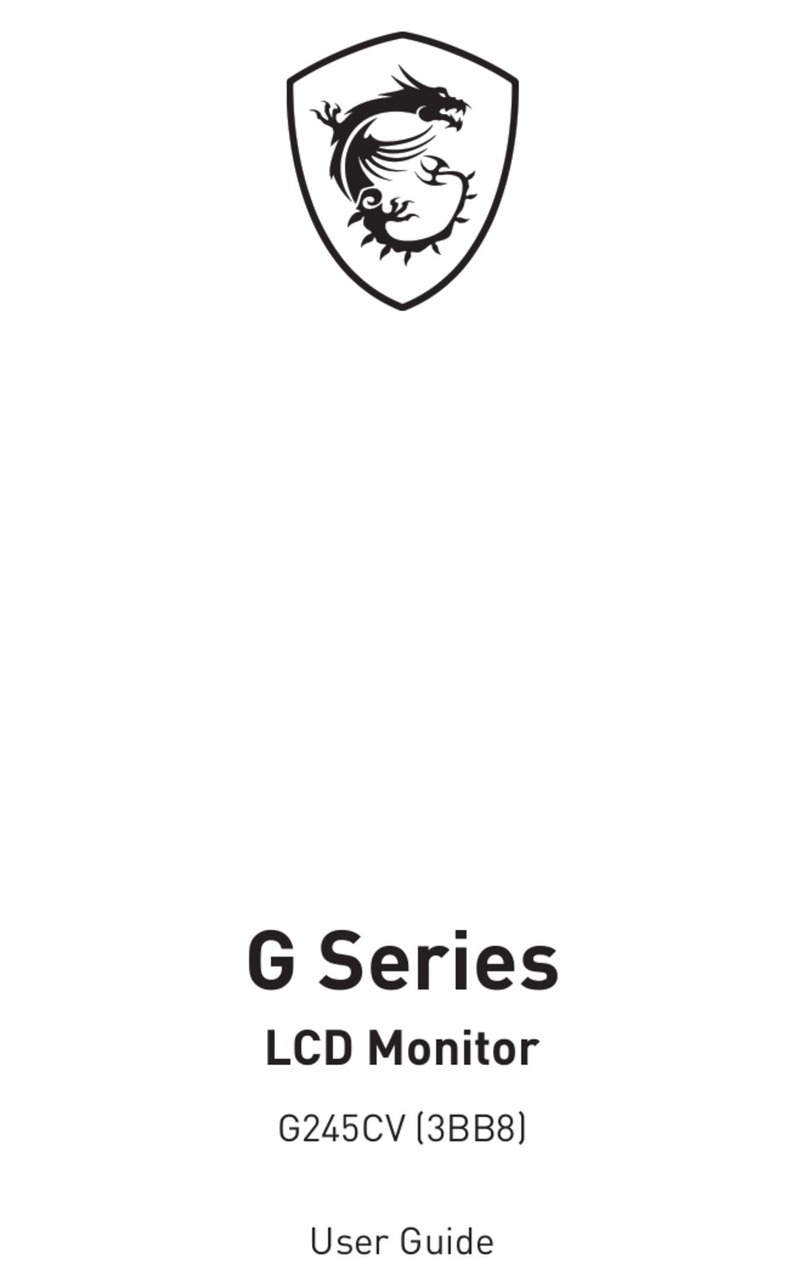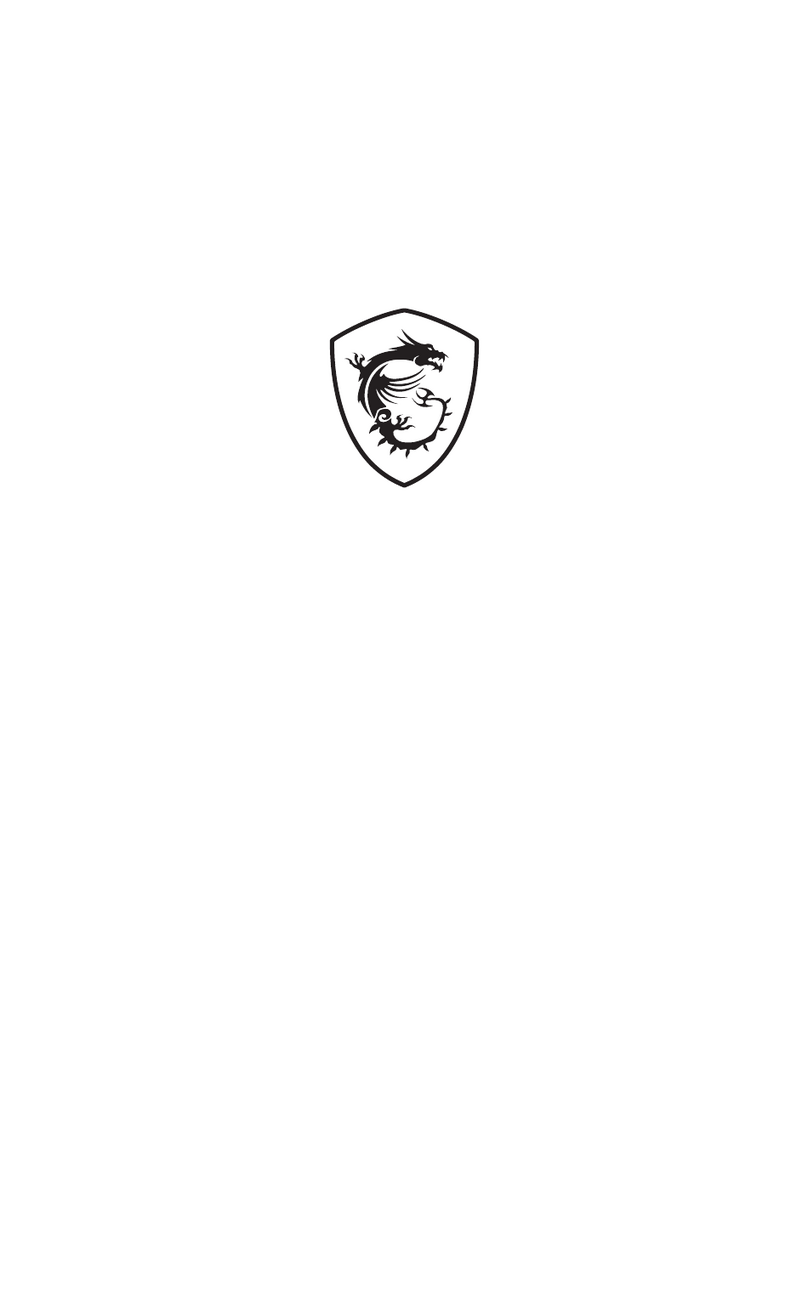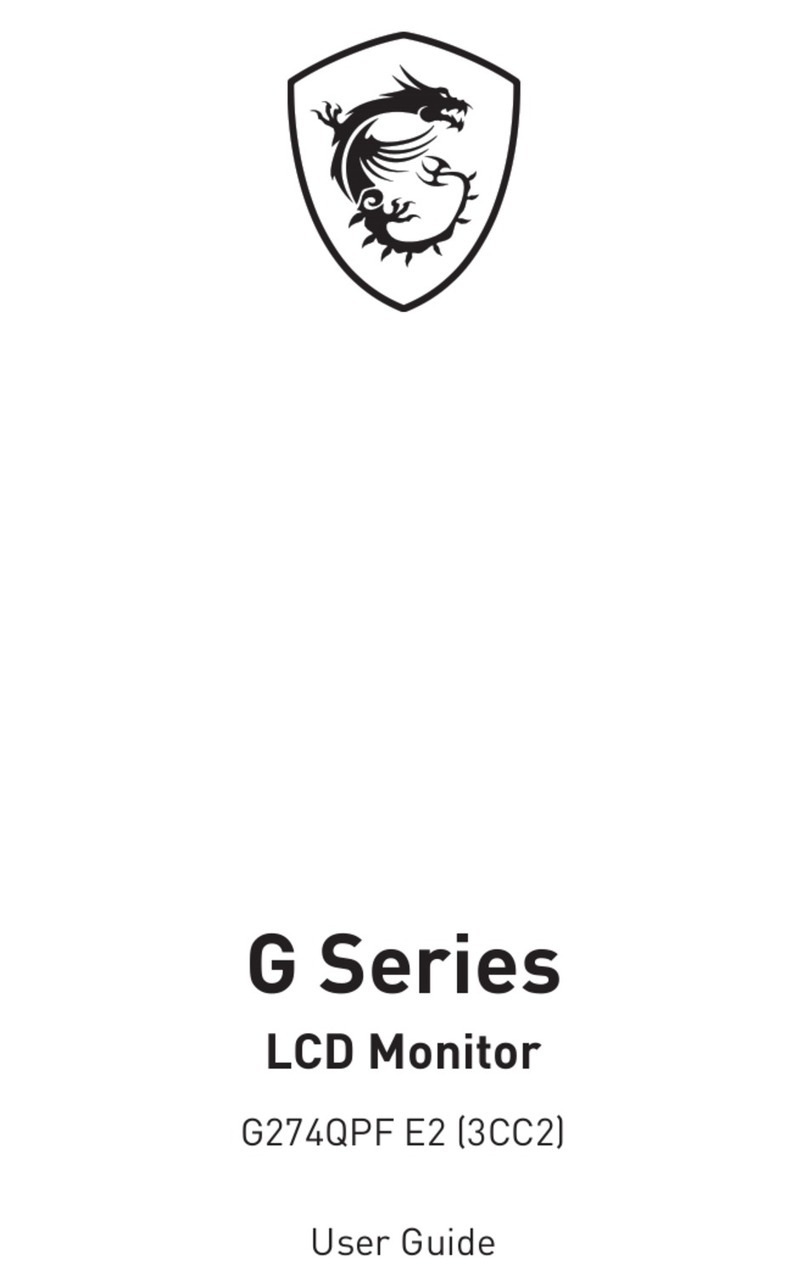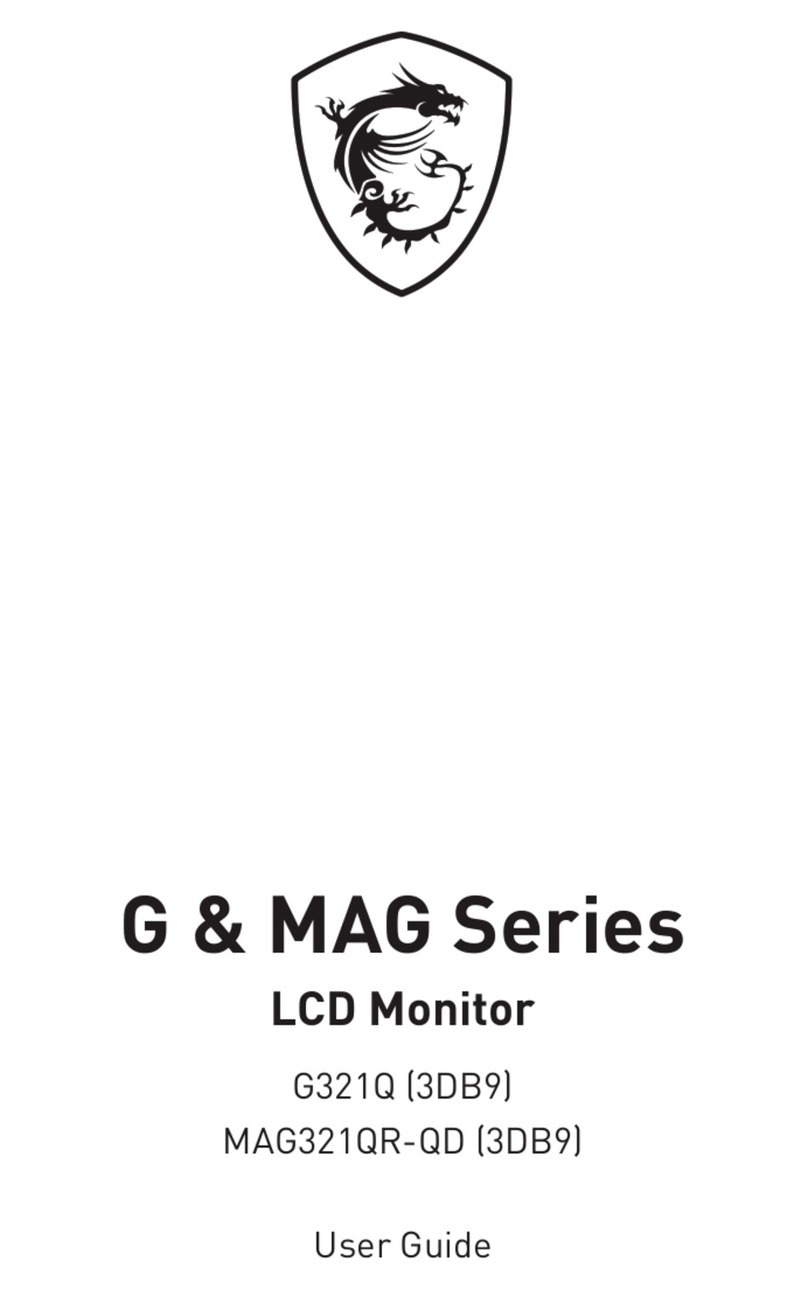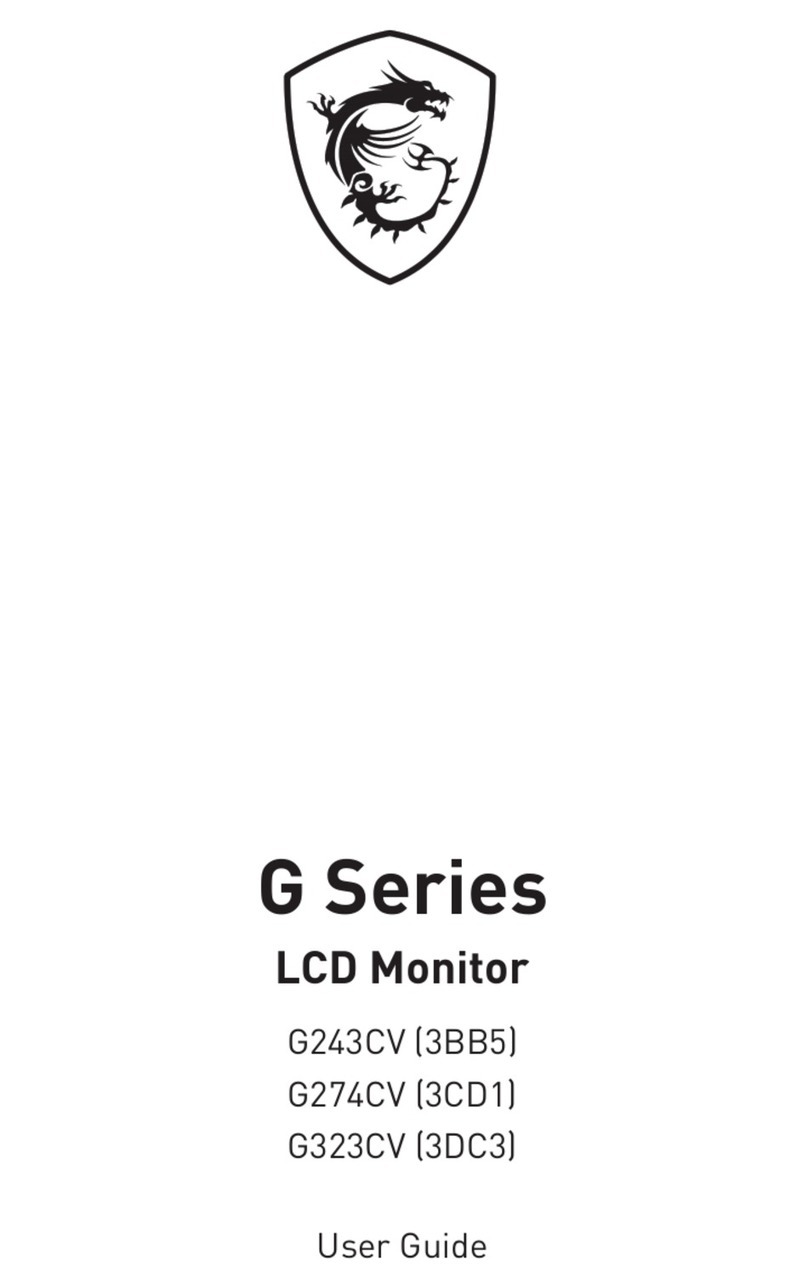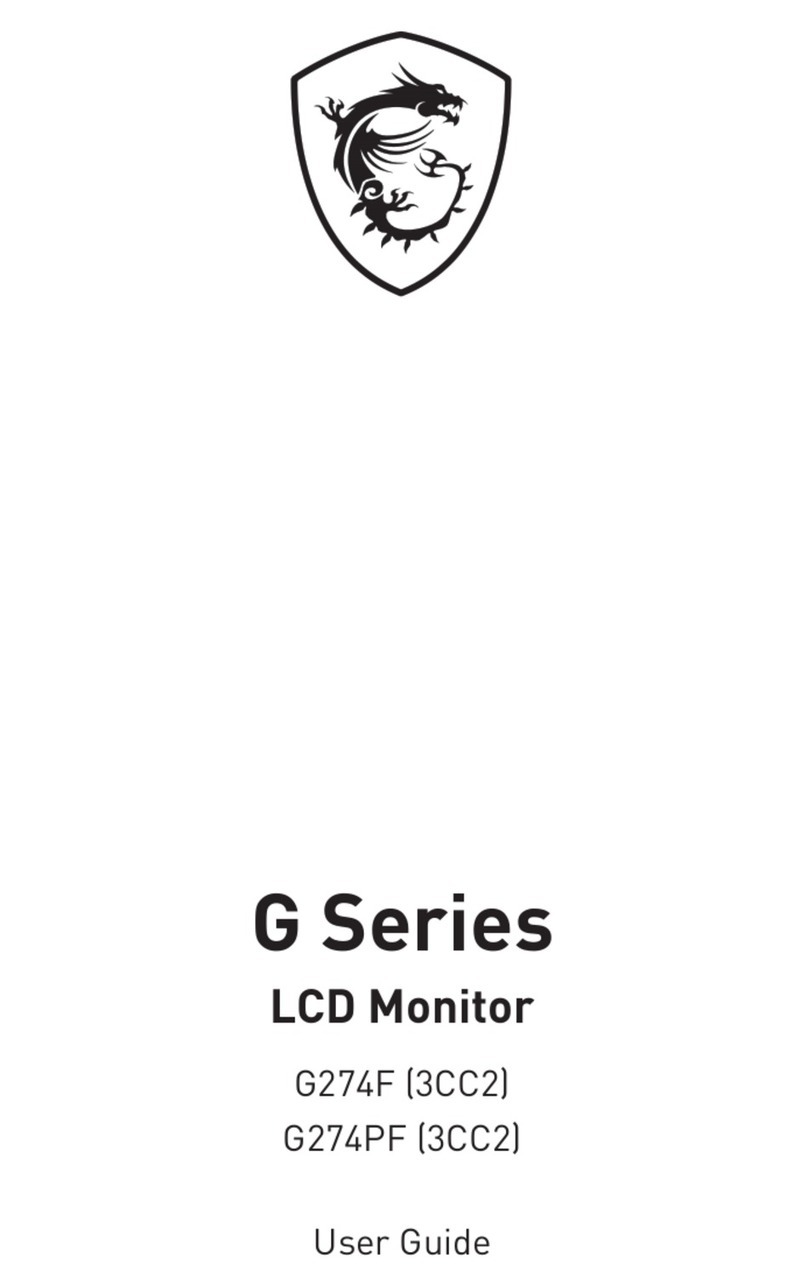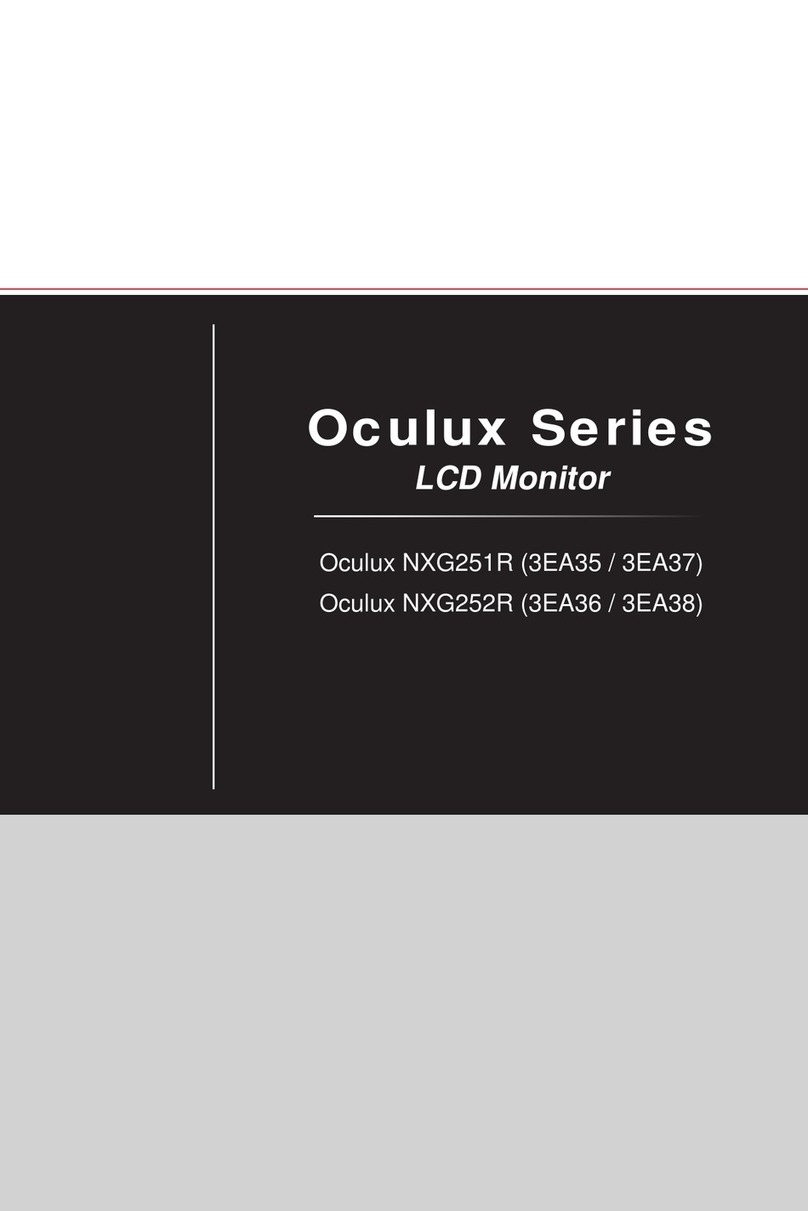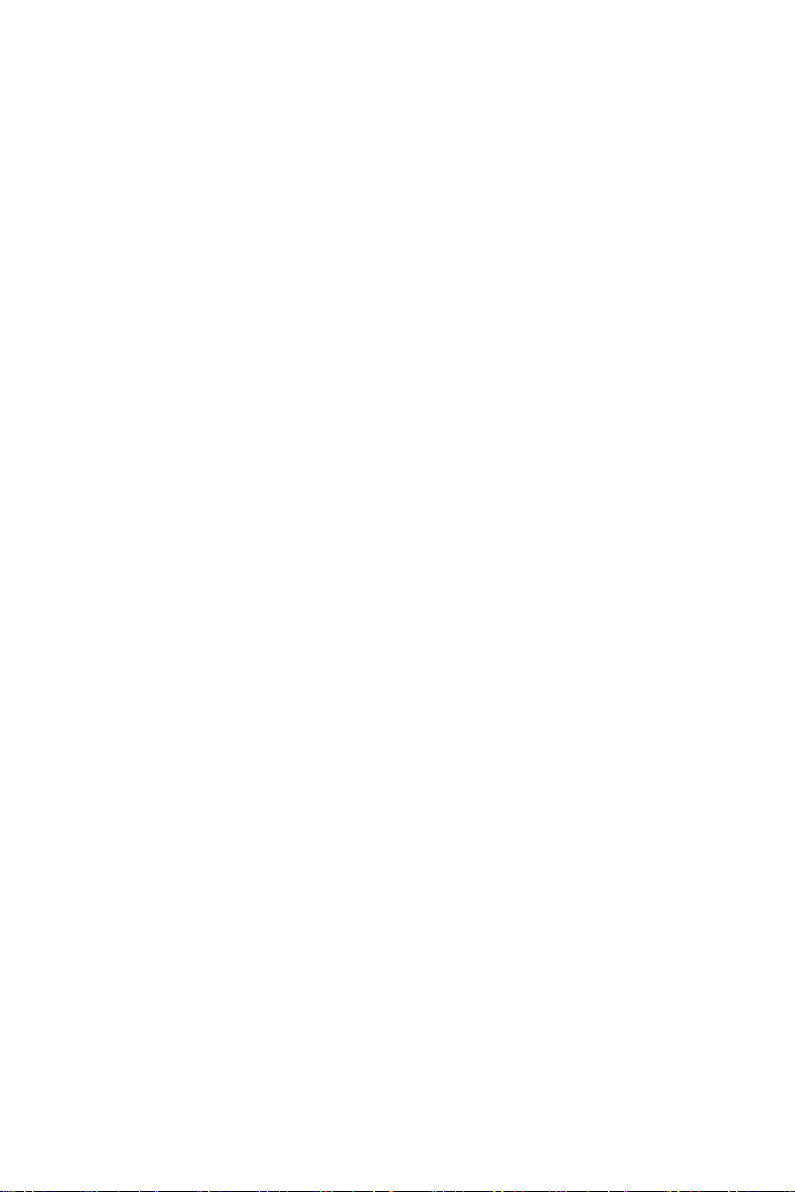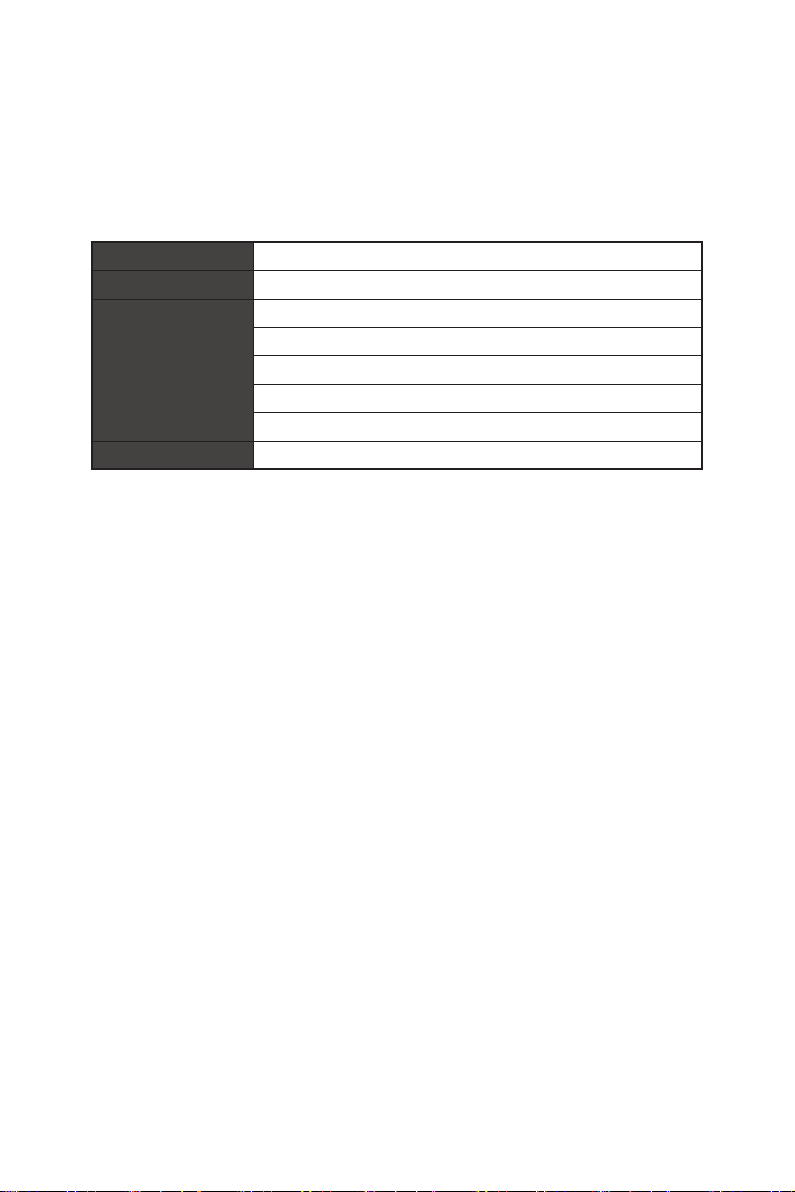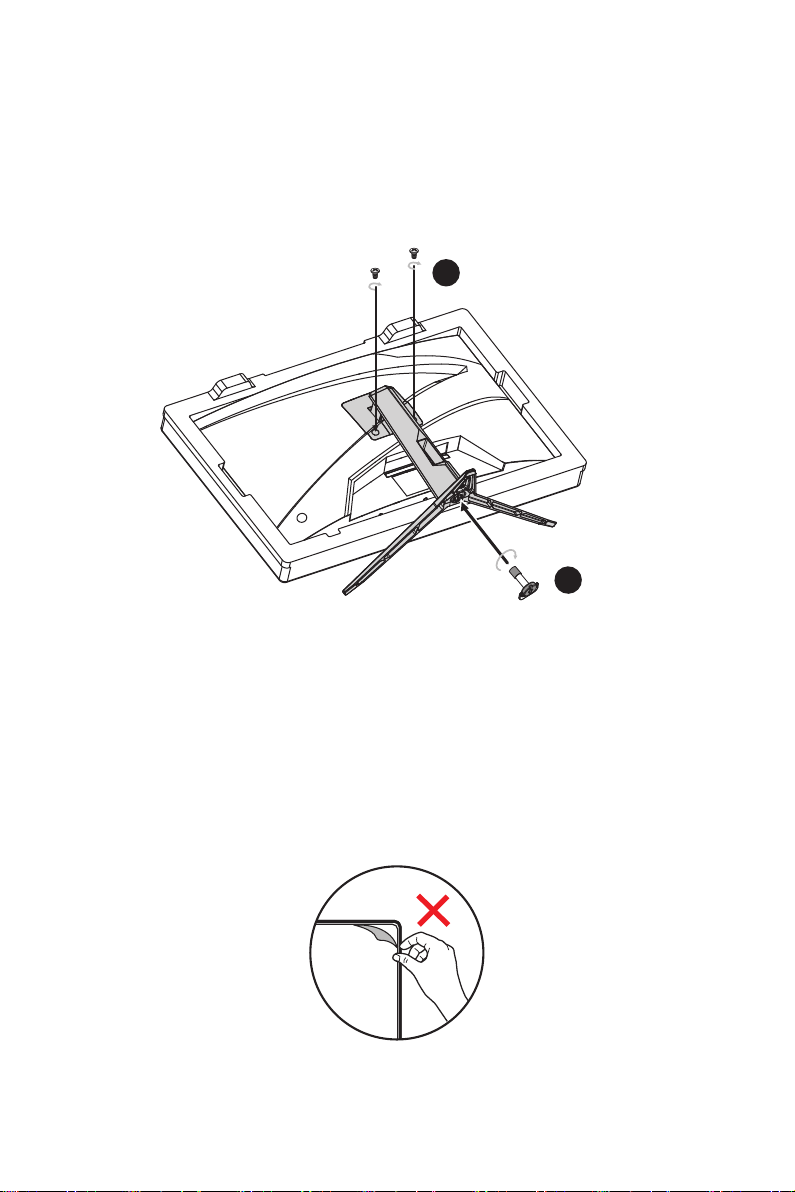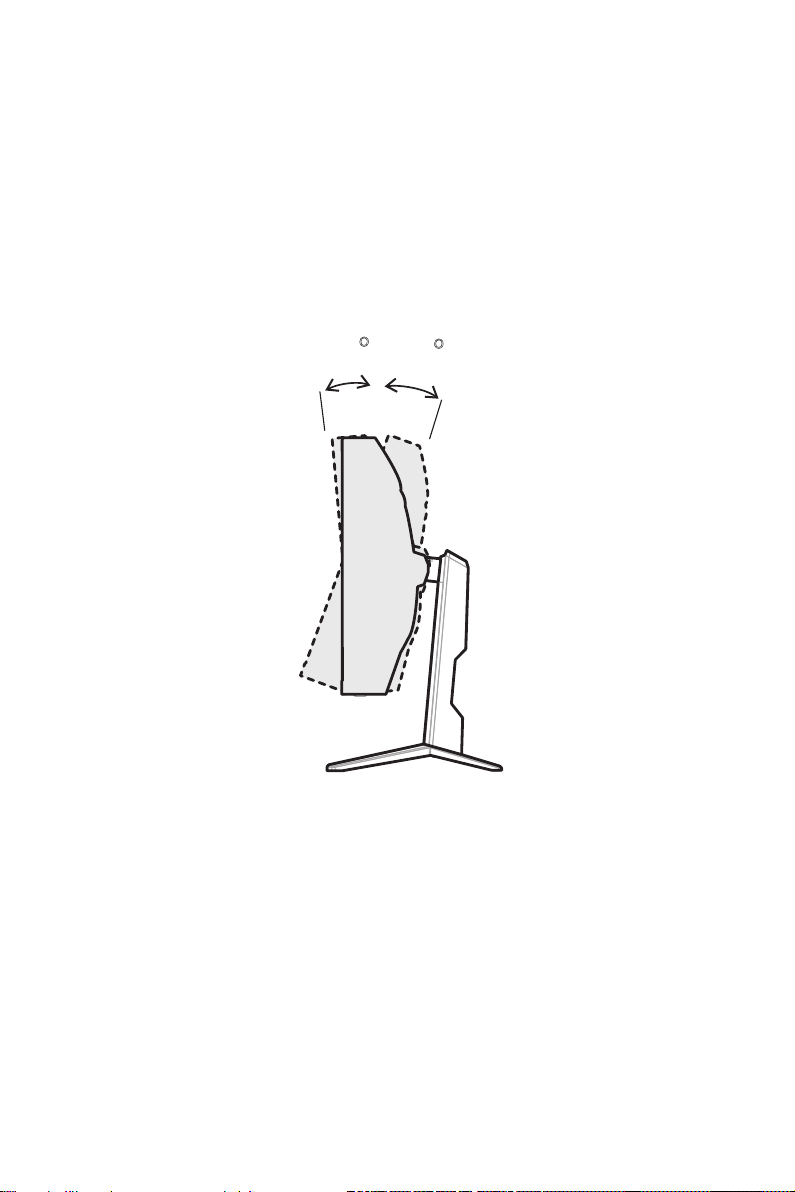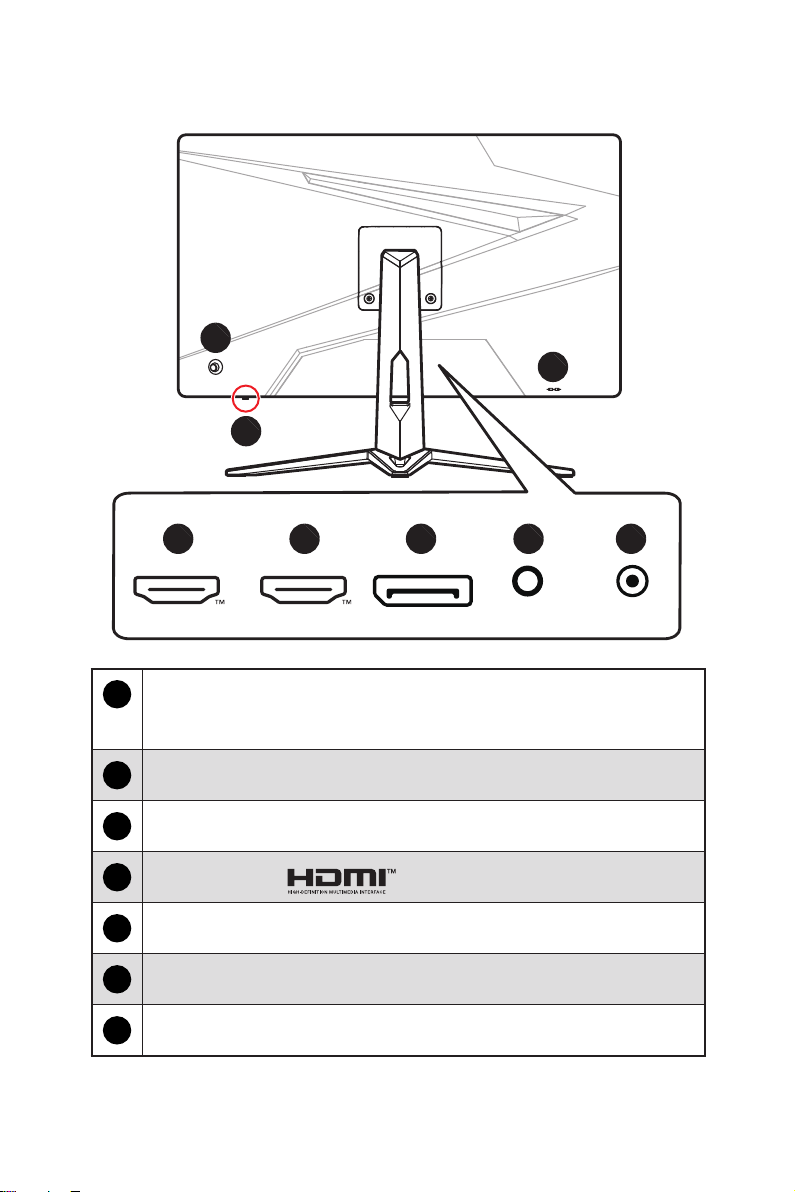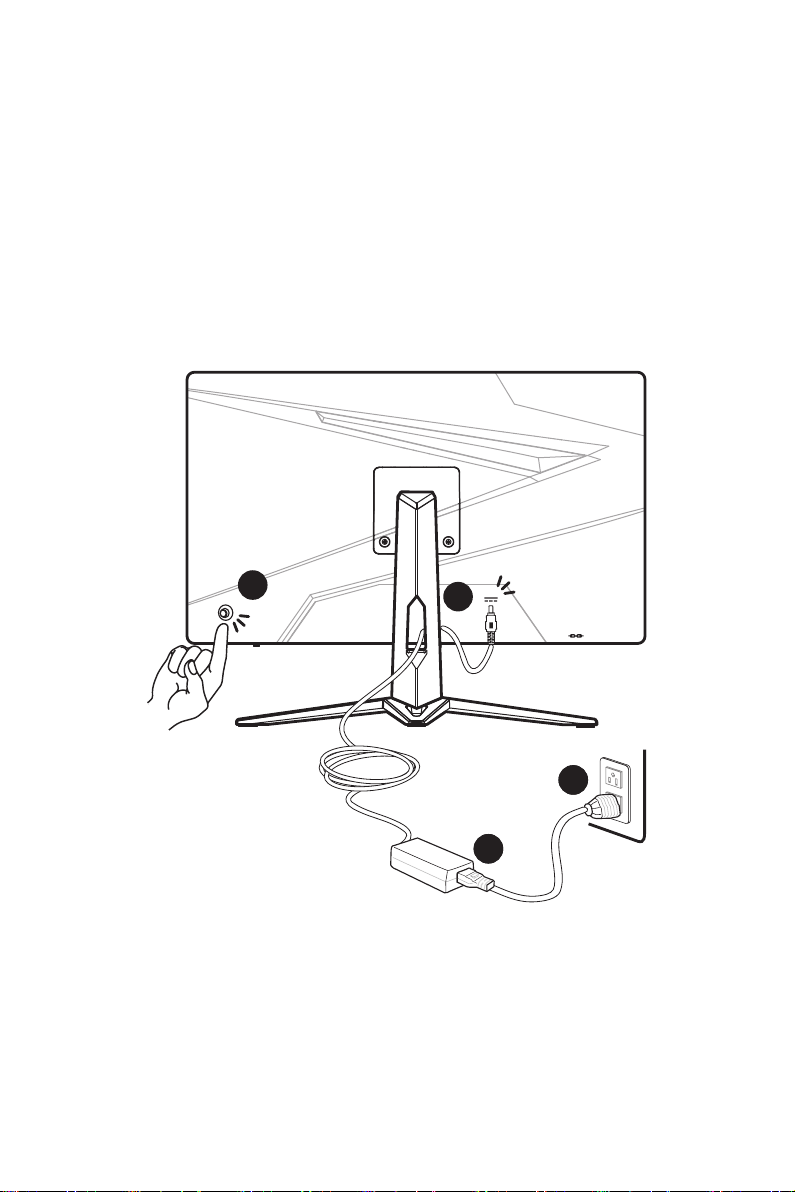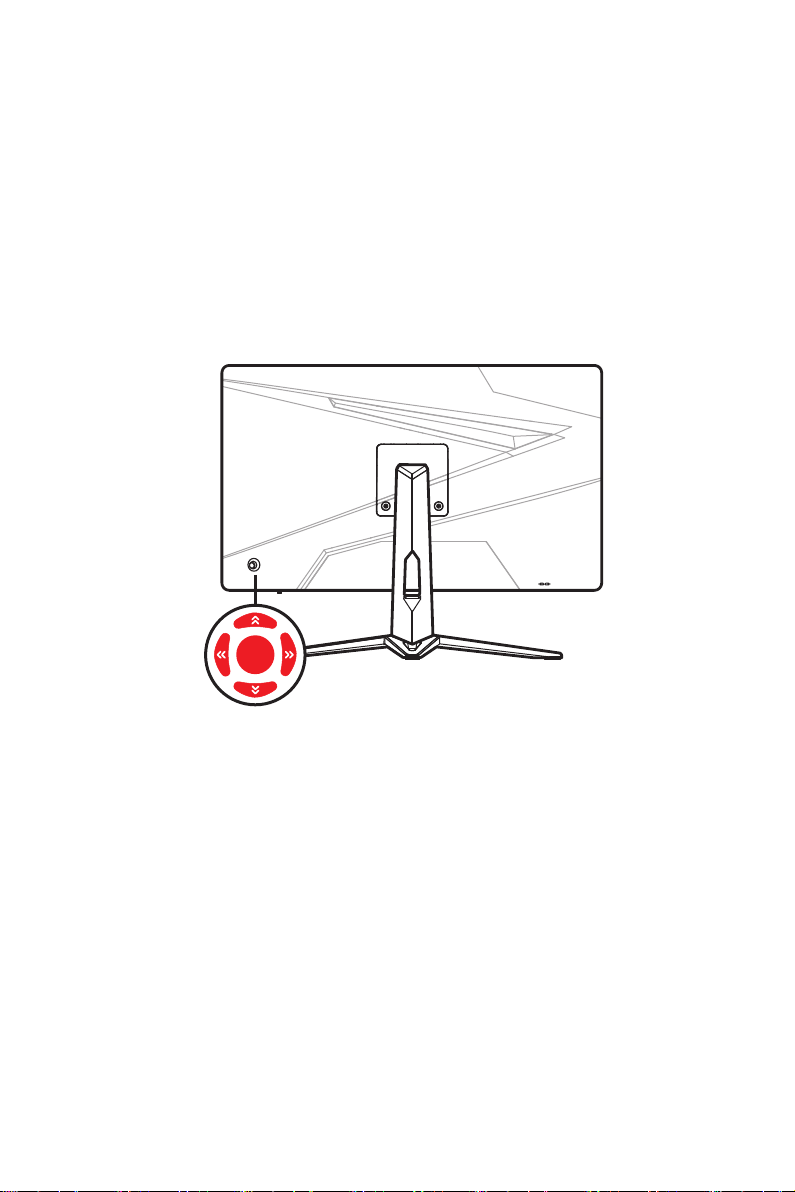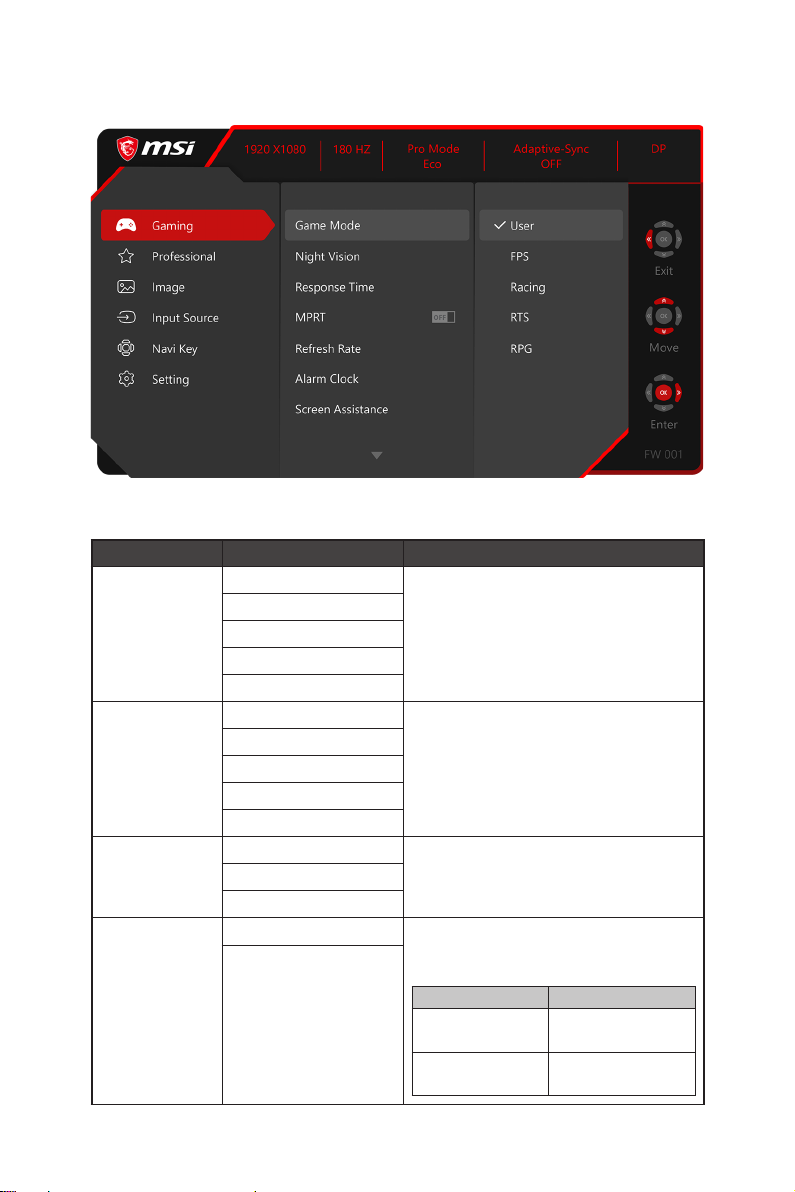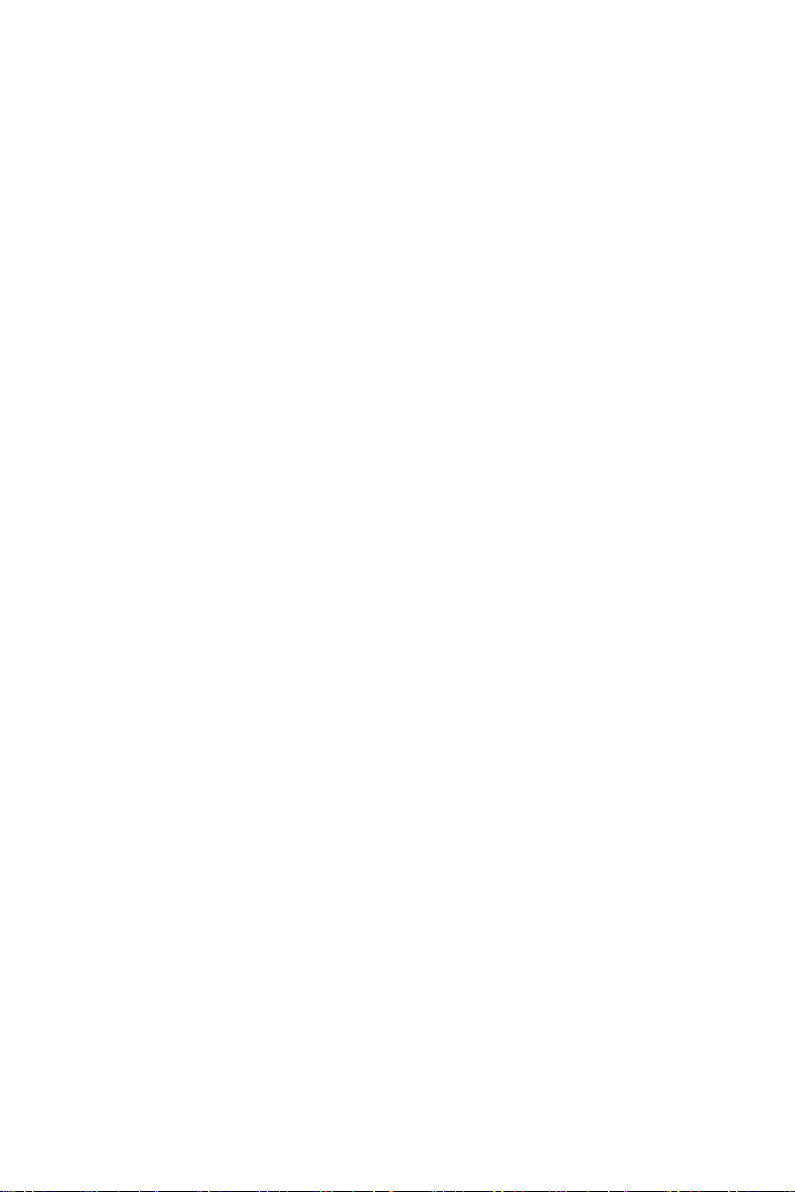
2
Contents
Getting Started.............................................................................................................. 3
Package Contents................................................................................................... 3
Installing the Monitor Stand................................................................................... 4
Adjusting the Monitor ............................................................................................. 5
Monitor Overview.................................................................................................... 6
Connecting the Monitor to PC ................................................................................ 7
OSD Setup ..................................................................................................................... 8
Navi Key .................................................................................................................. 8
Hot Key.................................................................................................................... 8
OSD Menus.................................................................................................................... 9
Gaming.................................................................................................................... 9
Professional.......................................................................................................... 11
Image .................................................................................................................... 12
Input Source ......................................................................................................... 12
Navi Key ................................................................................................................ 12
Setting................................................................................................................... 13
Specifications.............................................................................................................. 14
Preset Display Modes ................................................................................................ 16
Troubleshooting.......................................................................................................... 17
Safety Instructions...................................................................................................... 18
TÜV Rheinland Certification....................................................................................... 20
Regulatory Notices..................................................................................................... 21
Revision
V1.1, 2023/10