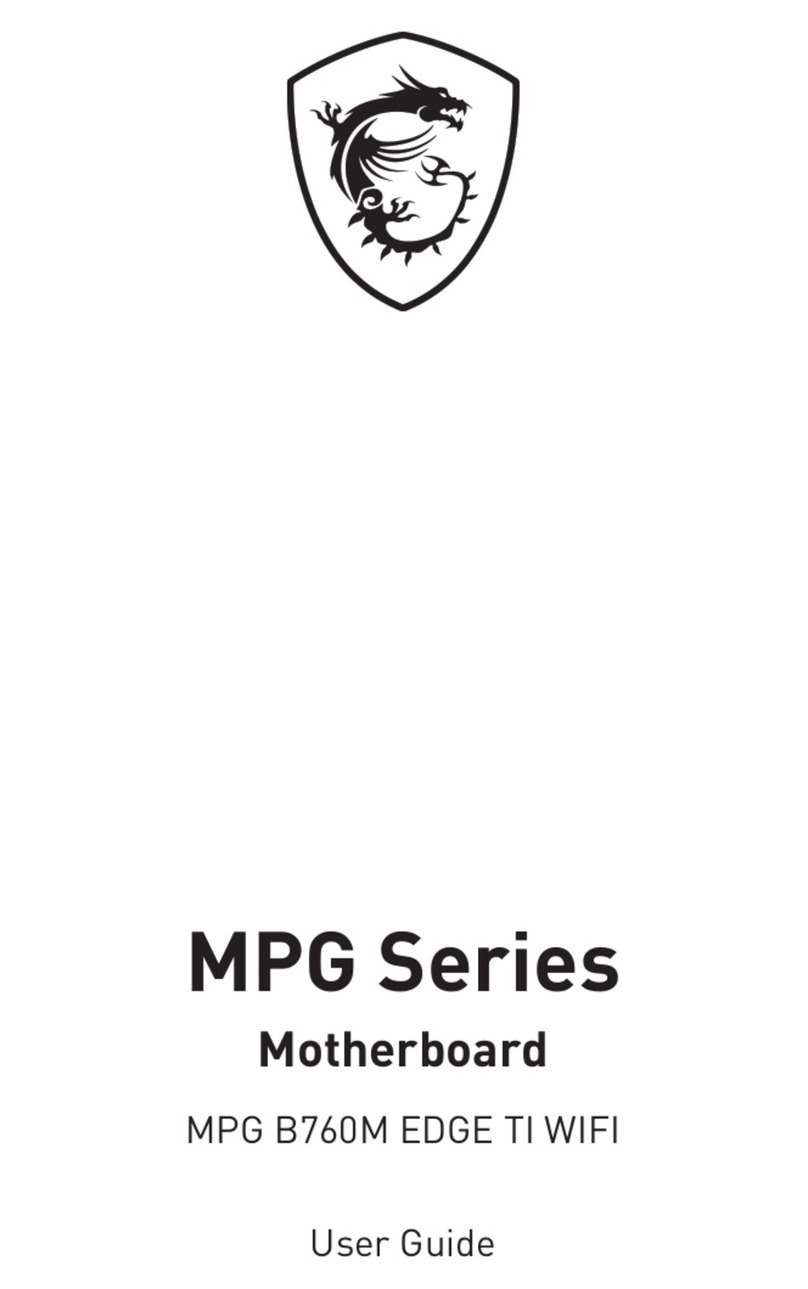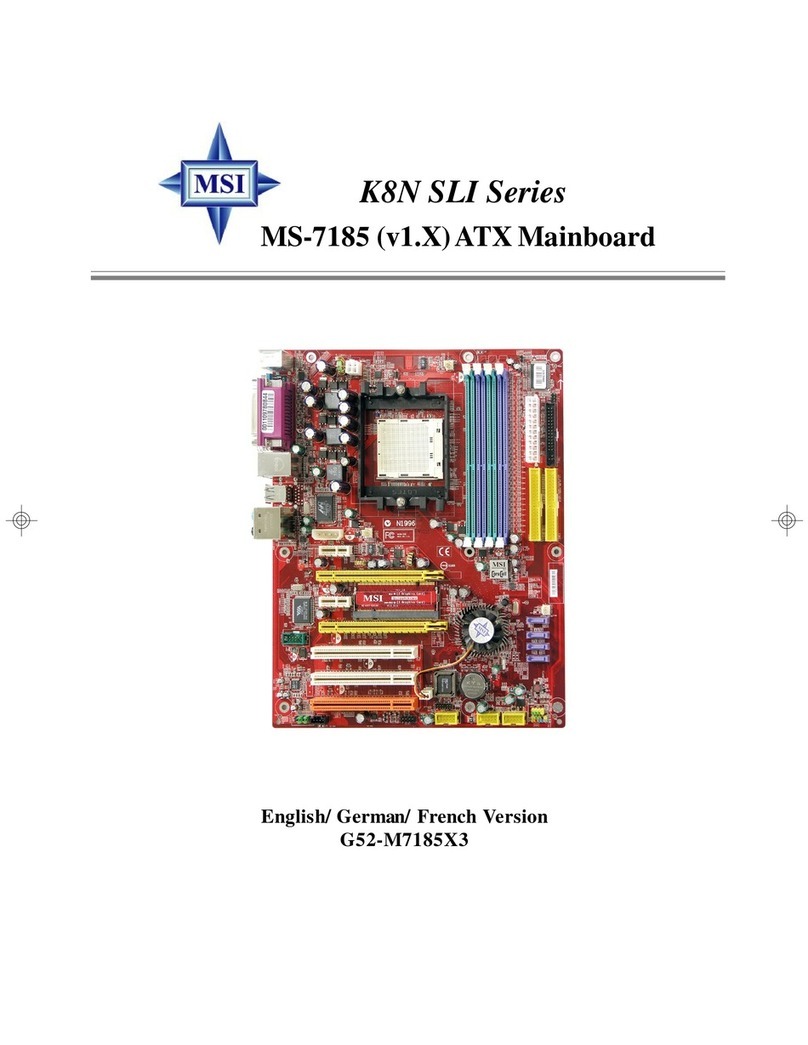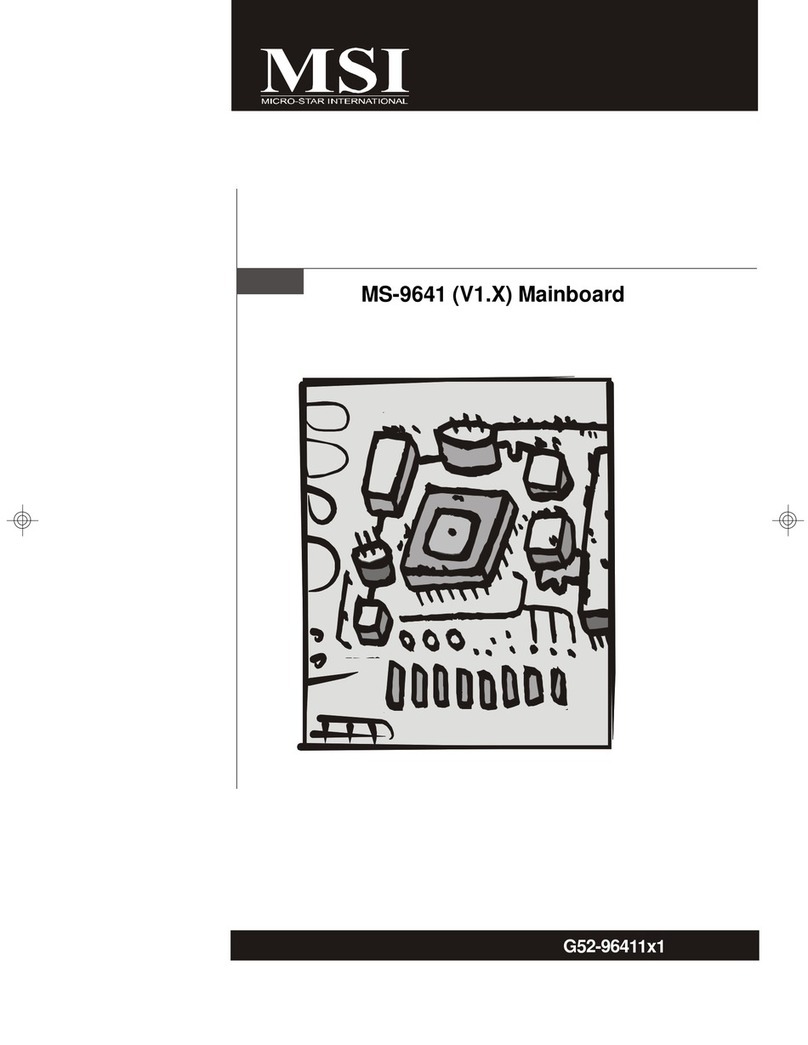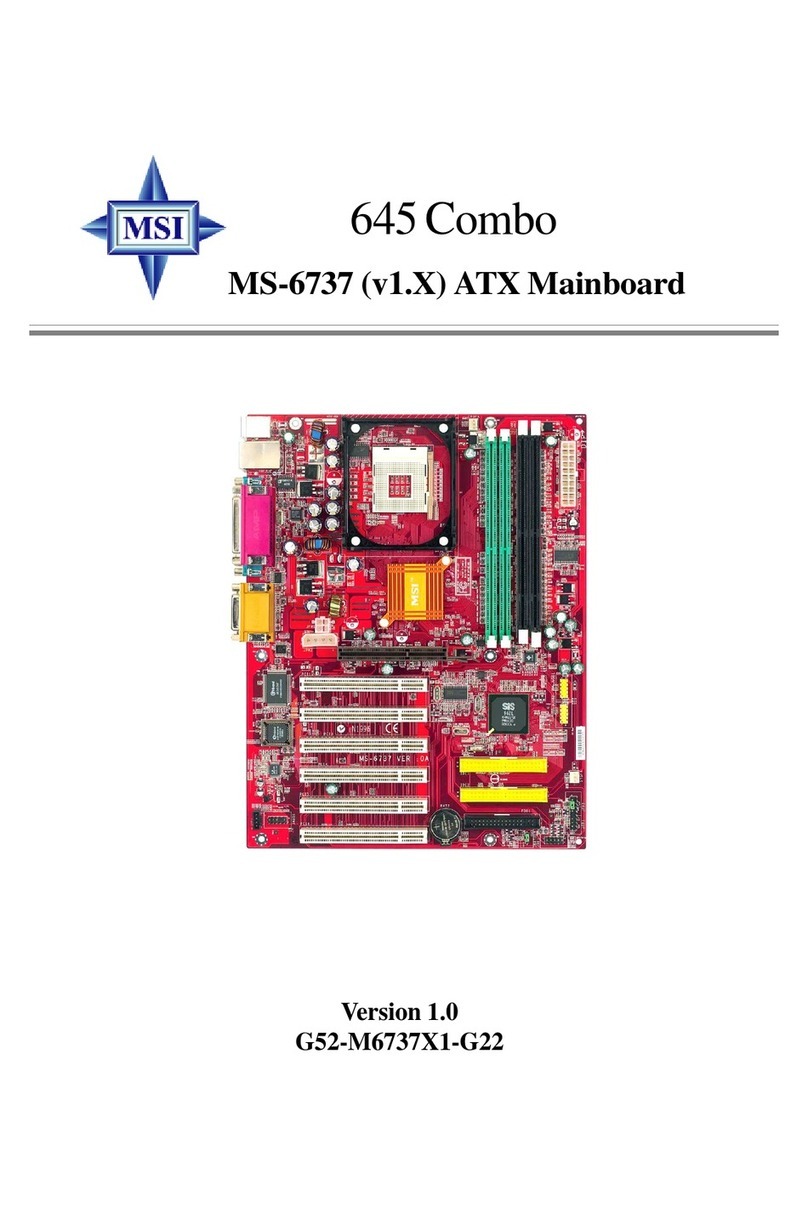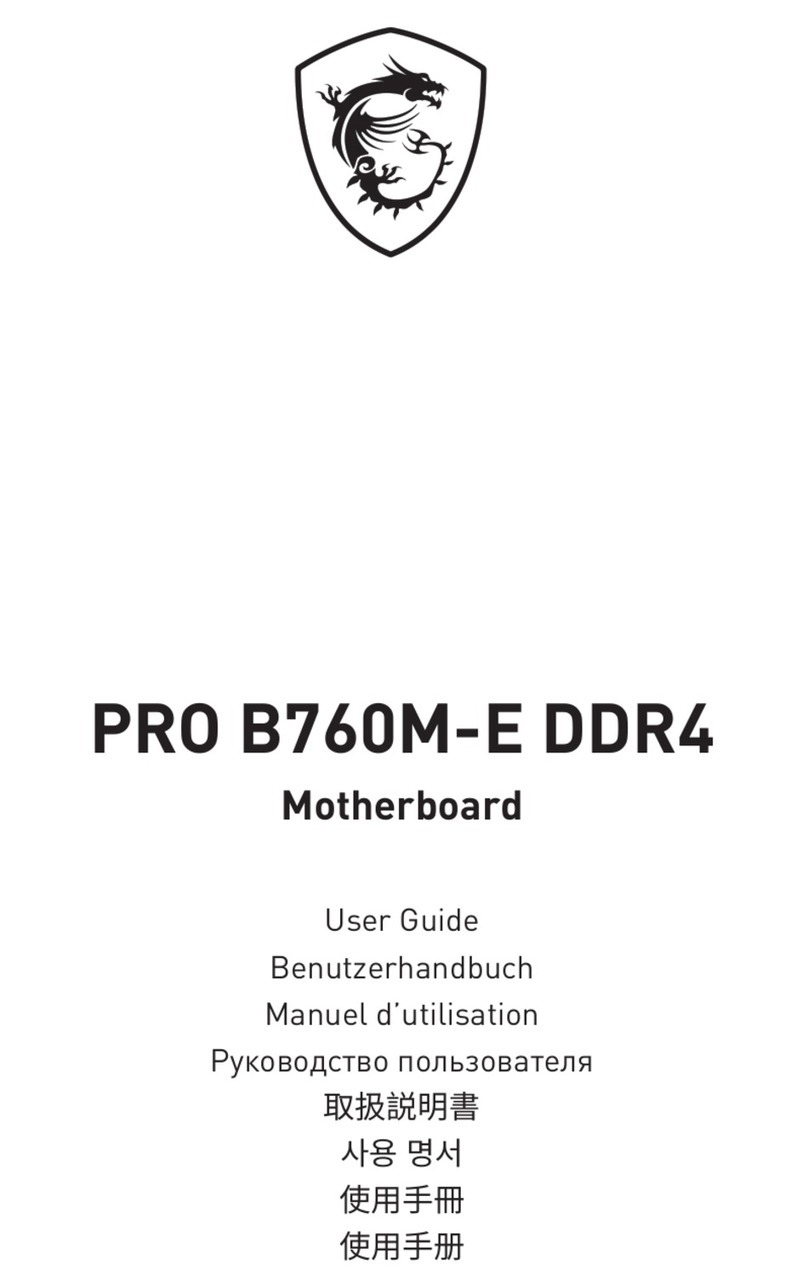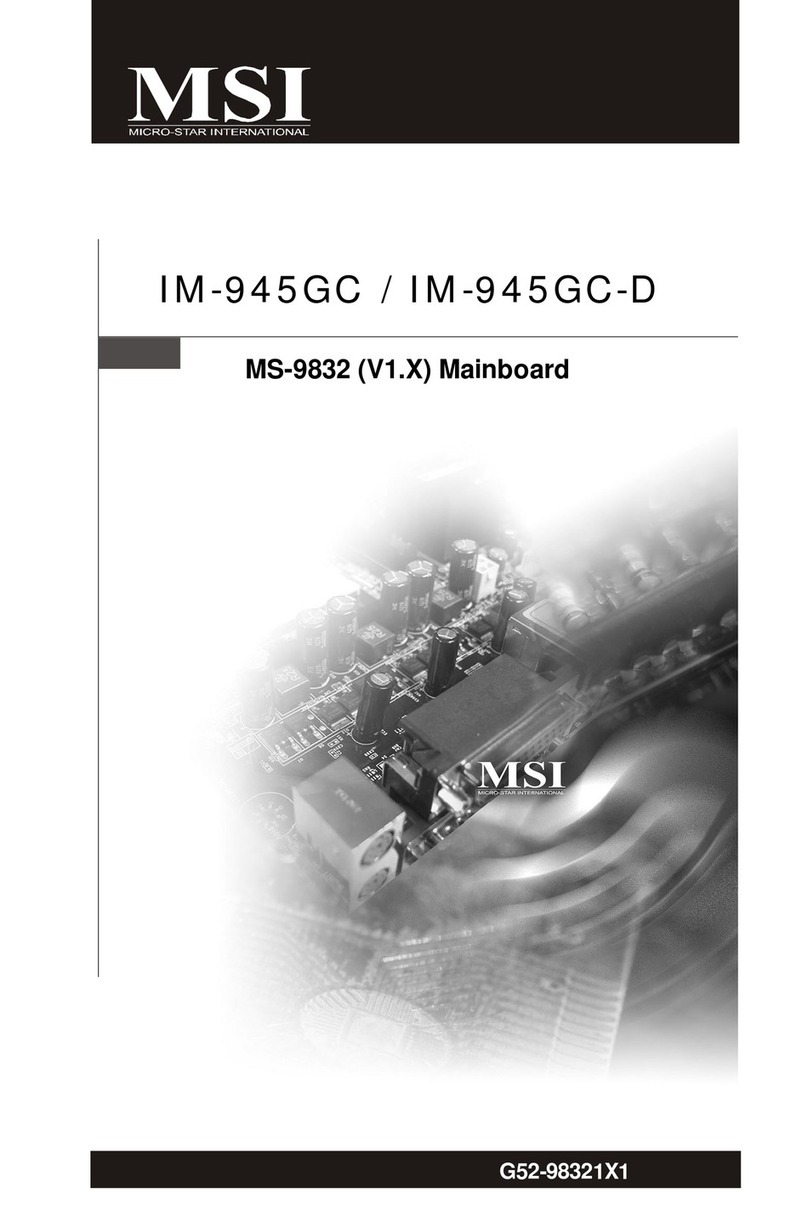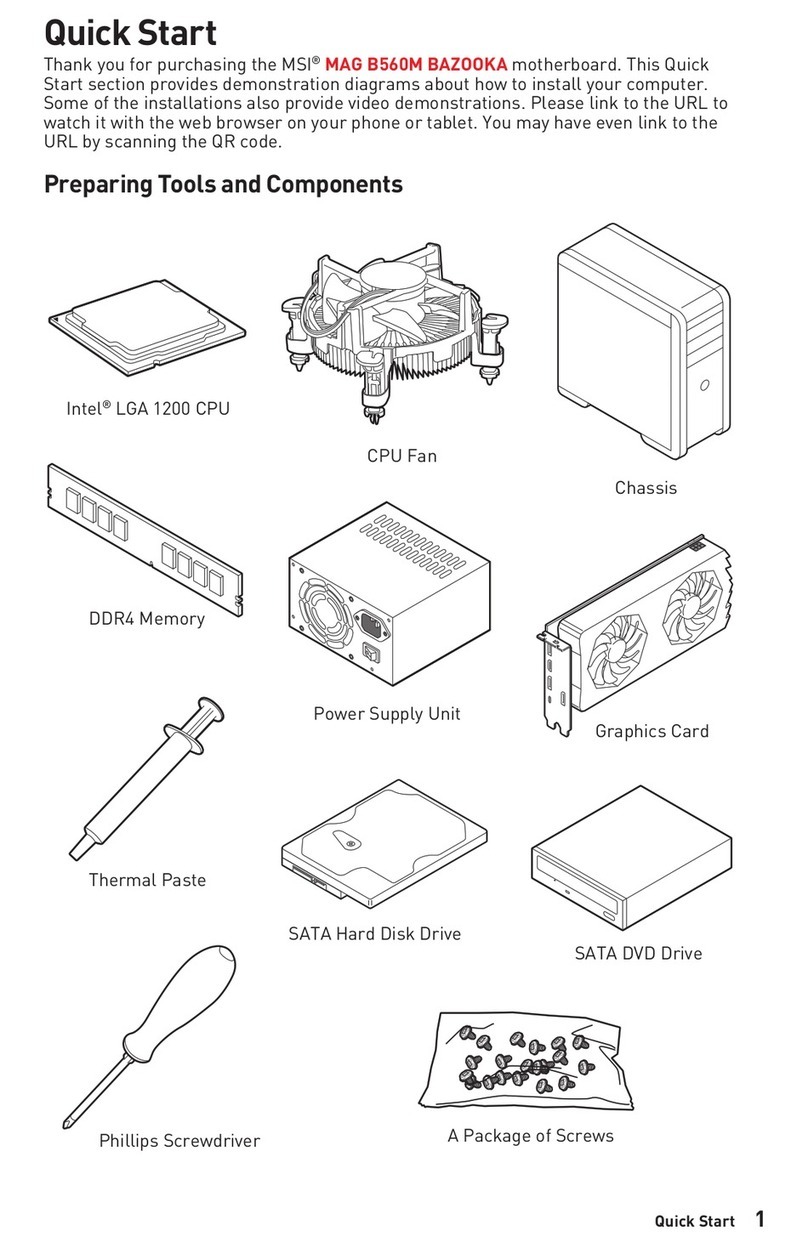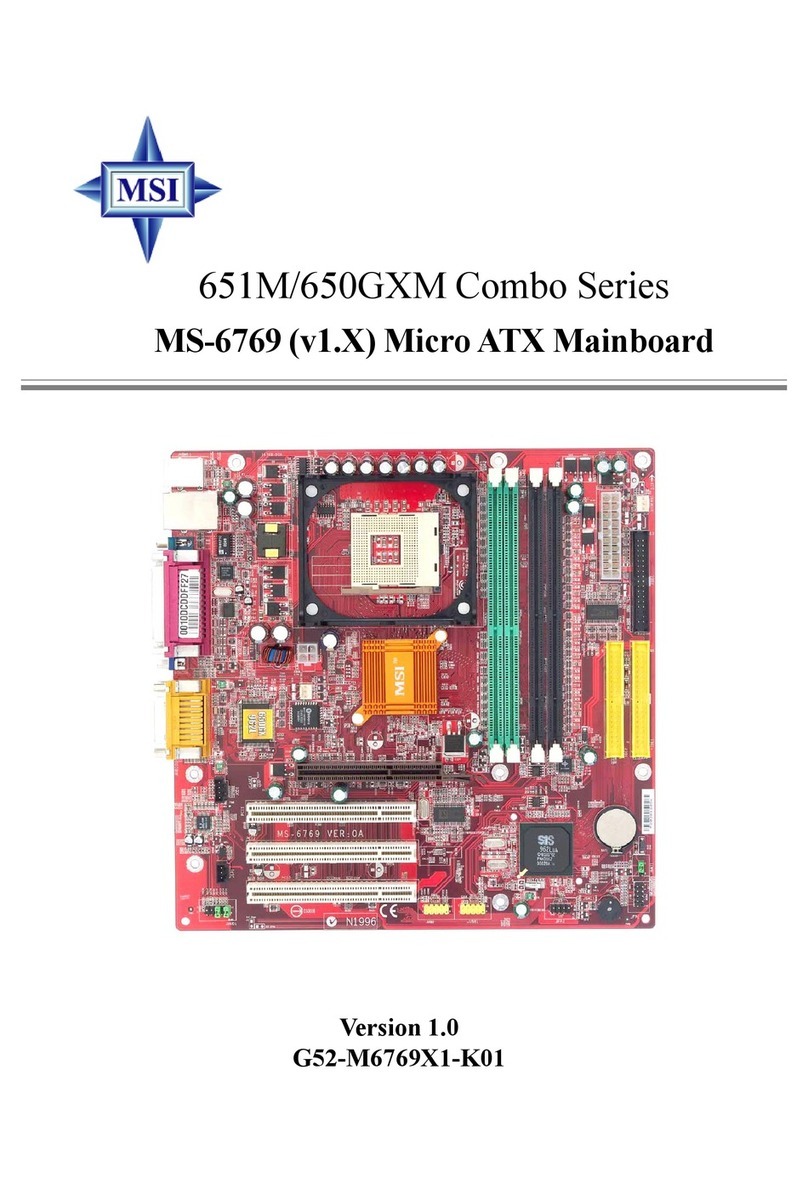1
Thank you for purchasing the MSI® motherboard. This User Guide gives
information about board layout, component overview, BIOS setup and software
installation.
Contents
Safety Information........................................................................................................ 3
Specifications................................................................................................................ 4
Back Panel Connectors ............................................................................................... 8
LAN Port LED Status Table .................................................................................... 9
Audio Jacks Connection ......................................................................................... 9
Overview of Components........................................................................................... 10
CPU Socket ........................................................................................................... 11
DIMM Slots............................................................................................................ 12
M2_3: M.2 Slot (Key E).......................................................................................... 12
PCI_E1~5: PCIe Expansion Slots.......................................................................... 13
JFP1, JFP2: Front Panel Connectors................................................................... 13
M2_1~2: M.2 Slots (Key M) ................................................................................... 14
SATA5~8: SATA 6Gb/s Connectors....................................................................... 16
CPU_PWR1~2, ATX_PWR1: Power Connectors................................................... 17
JAUD1: Front Audio Connector ............................................................................ 18
CPU_FAN1, PUMP_FAN1, SYS_FAN1~5: Fan Connectors.................................. 18
JCI1: Chassis Intrusion Connector....................................................................... 19
JBAT1: Clear CMOS (Reset BIOS) Jumper........................................................... 19
JUSB3: USB 3.2 Gen 1 Type-C Connectors.......................................................... 20
JUSB2: USB 3.2 Gen 1 Connector ........................................................................ 20
JUSB1: USB 2.0 Connector .................................................................................. 21
JTPM1: TPM Module Connector........................................................................... 21
JCOM1: Serial Port Connector ............................................................................. 22
JLPT1: Parallel Port Connector ........................................................................... 22
JDASH1: Tuning Controller Connector ................................................................ 23
JTBT1: Thunderbolt Add-on Card Connector ...................................................... 23
EZ Debug LED....................................................................................................... 23
JRGB1: RGB LED connector ................................................................................ 24
English
Downloaded from ManualsNet.com search engine