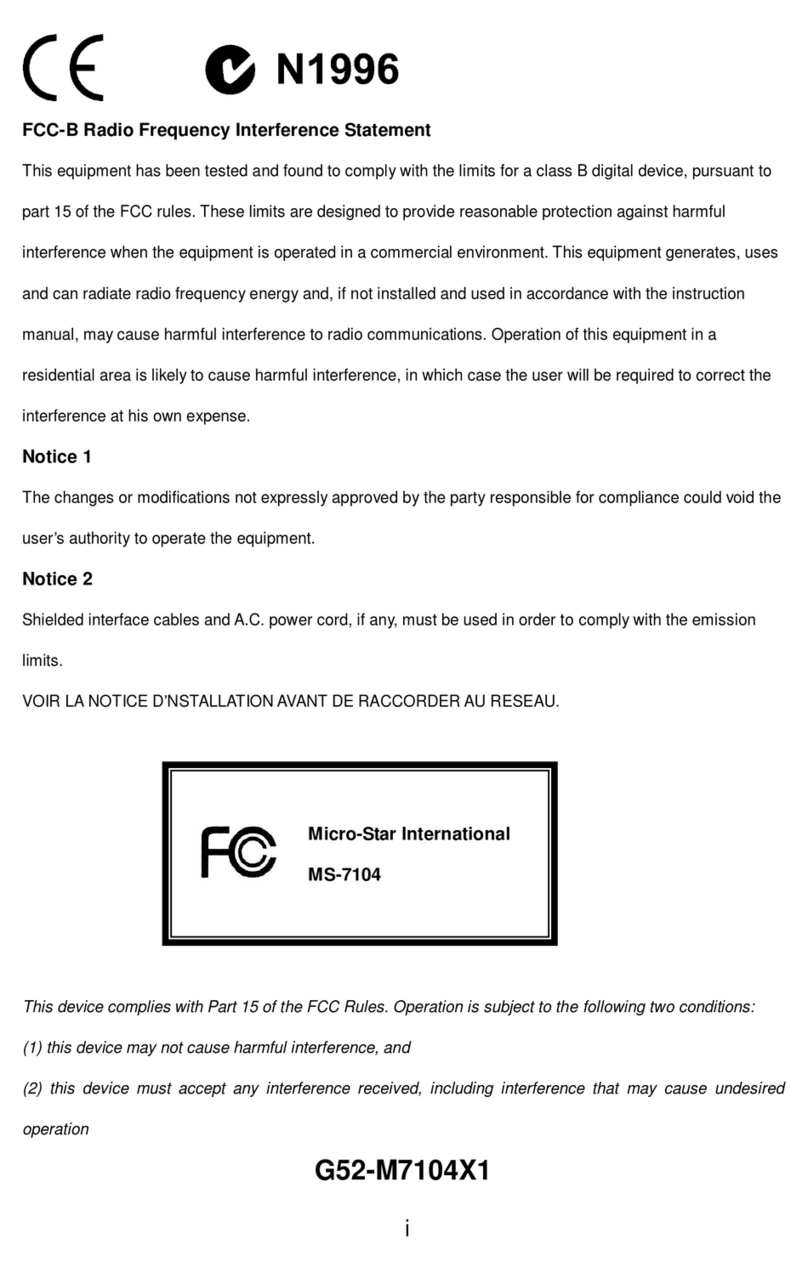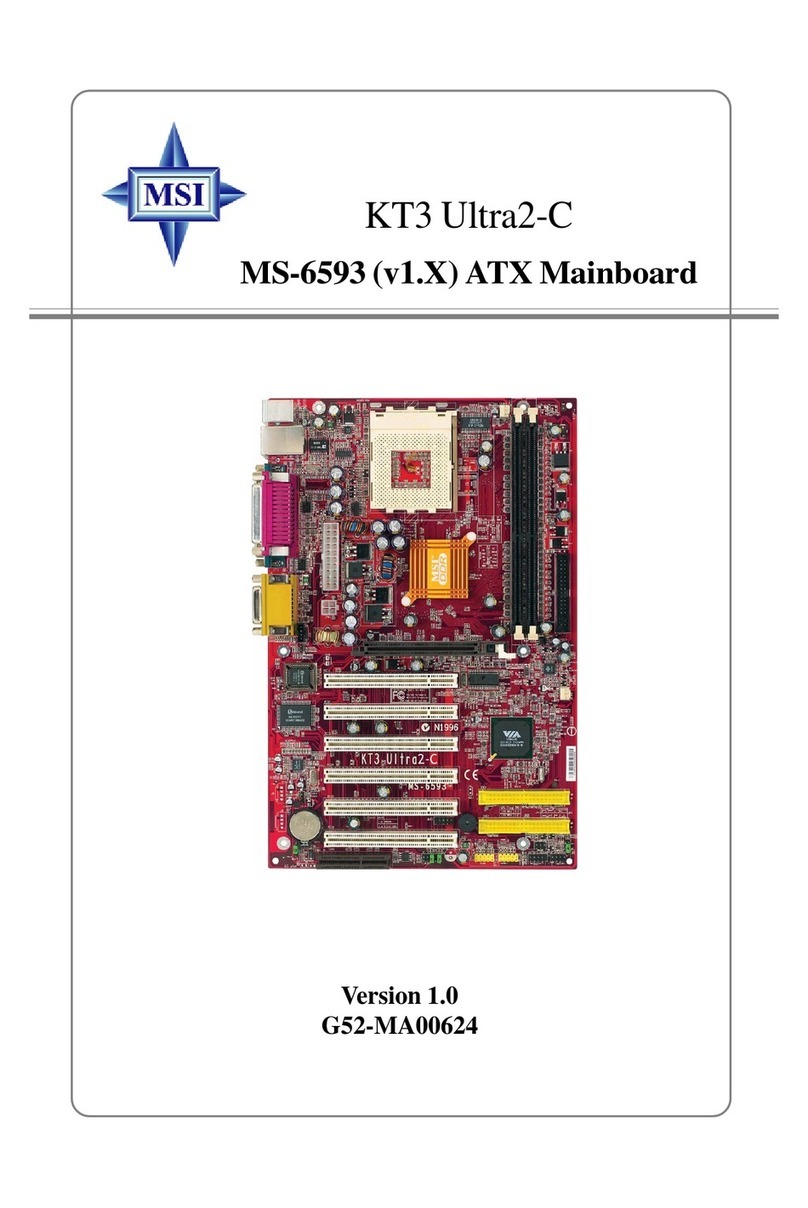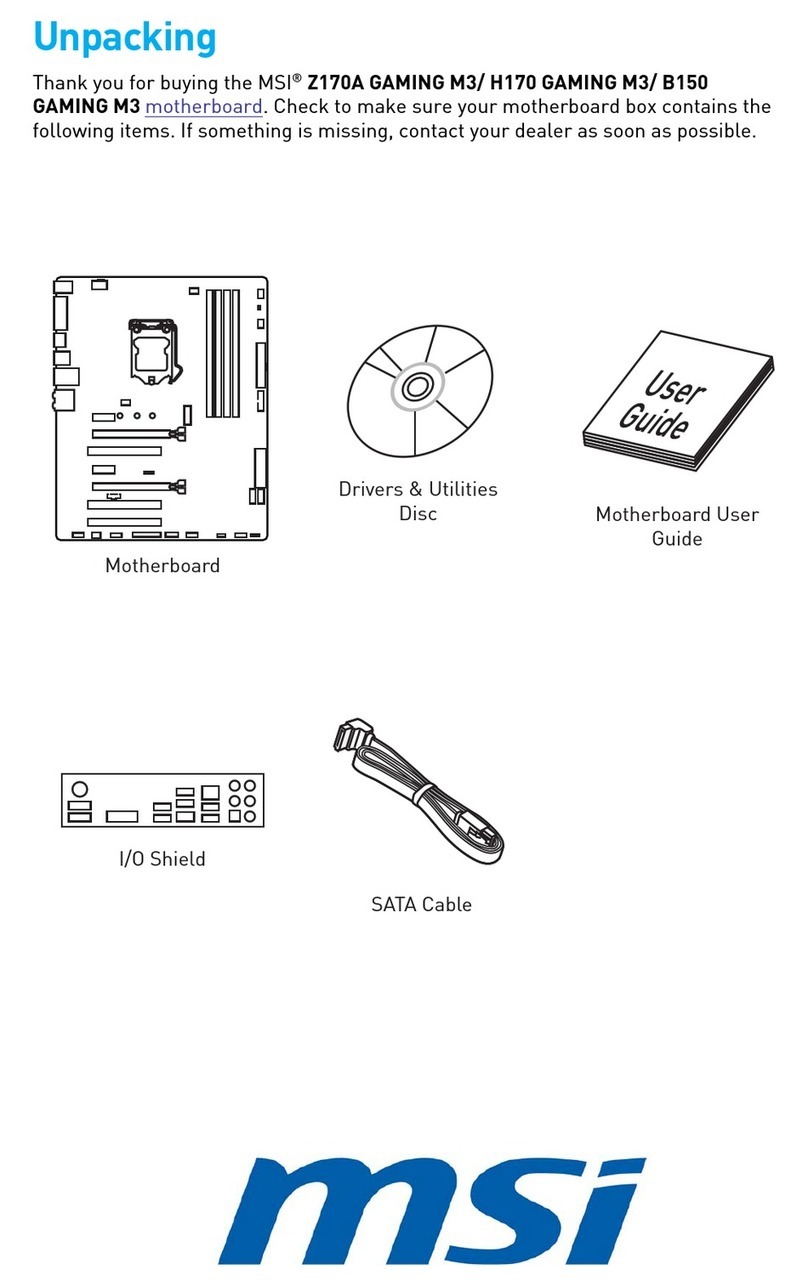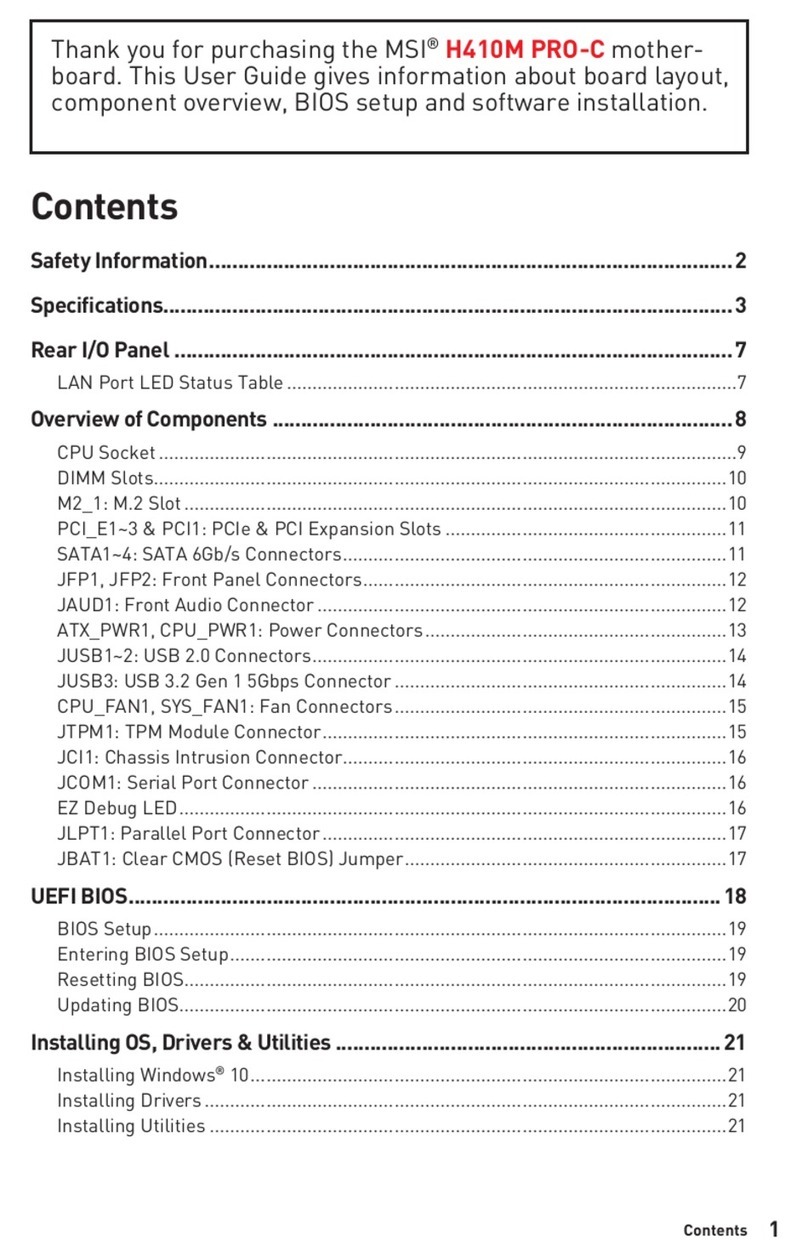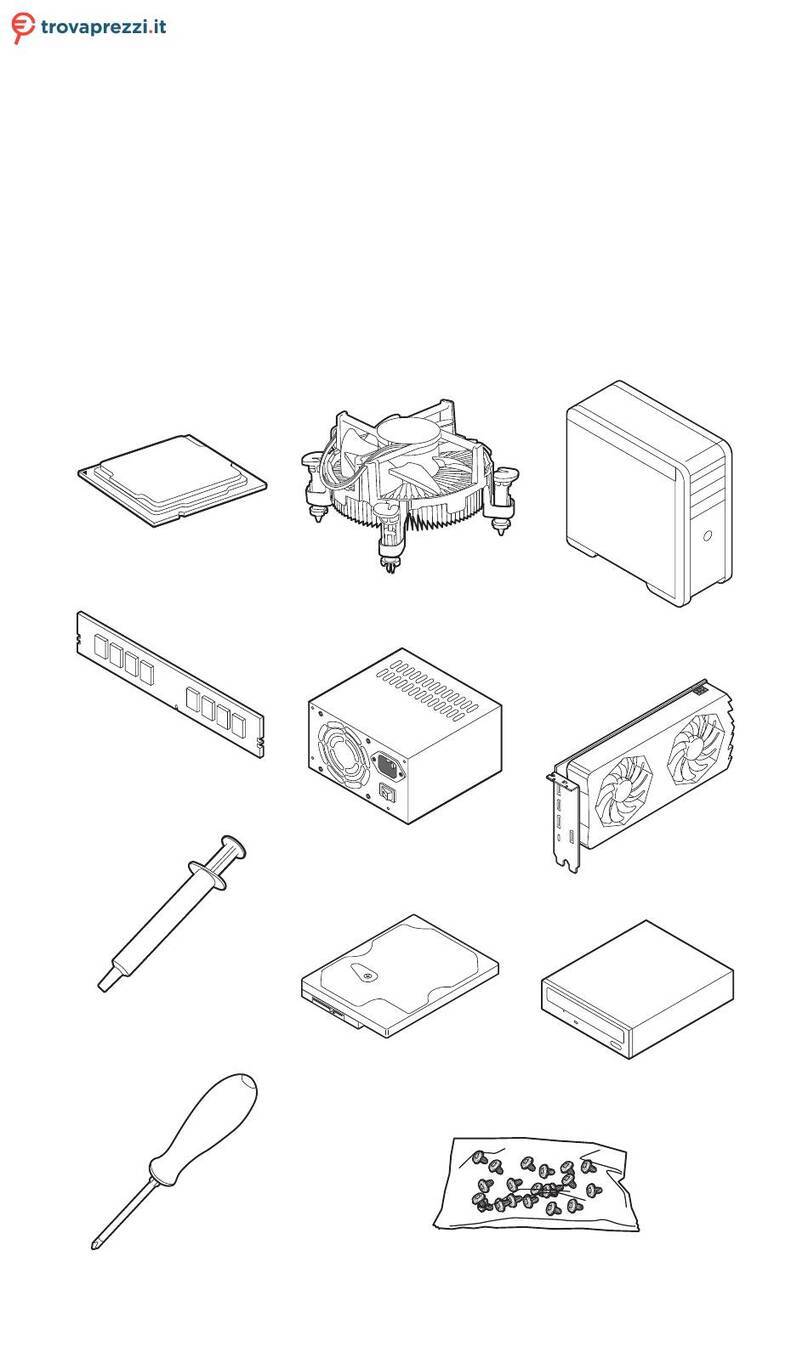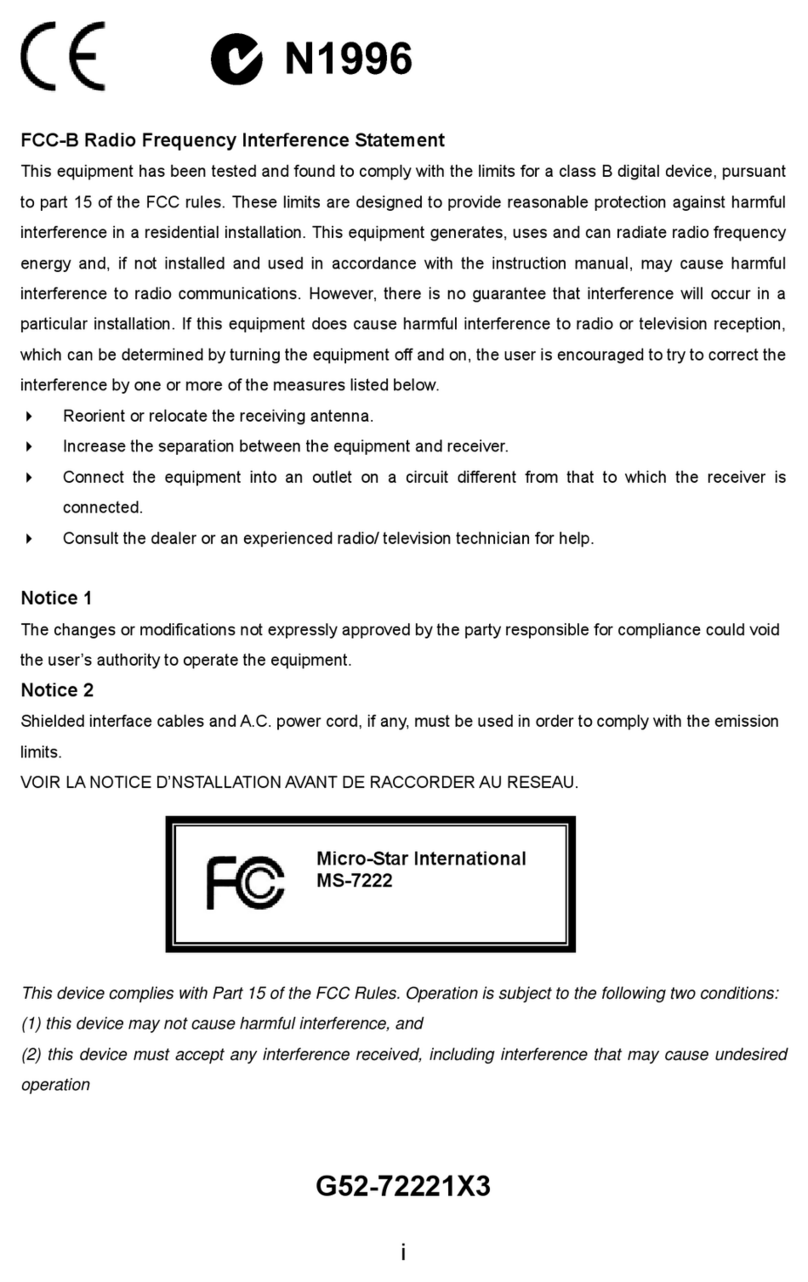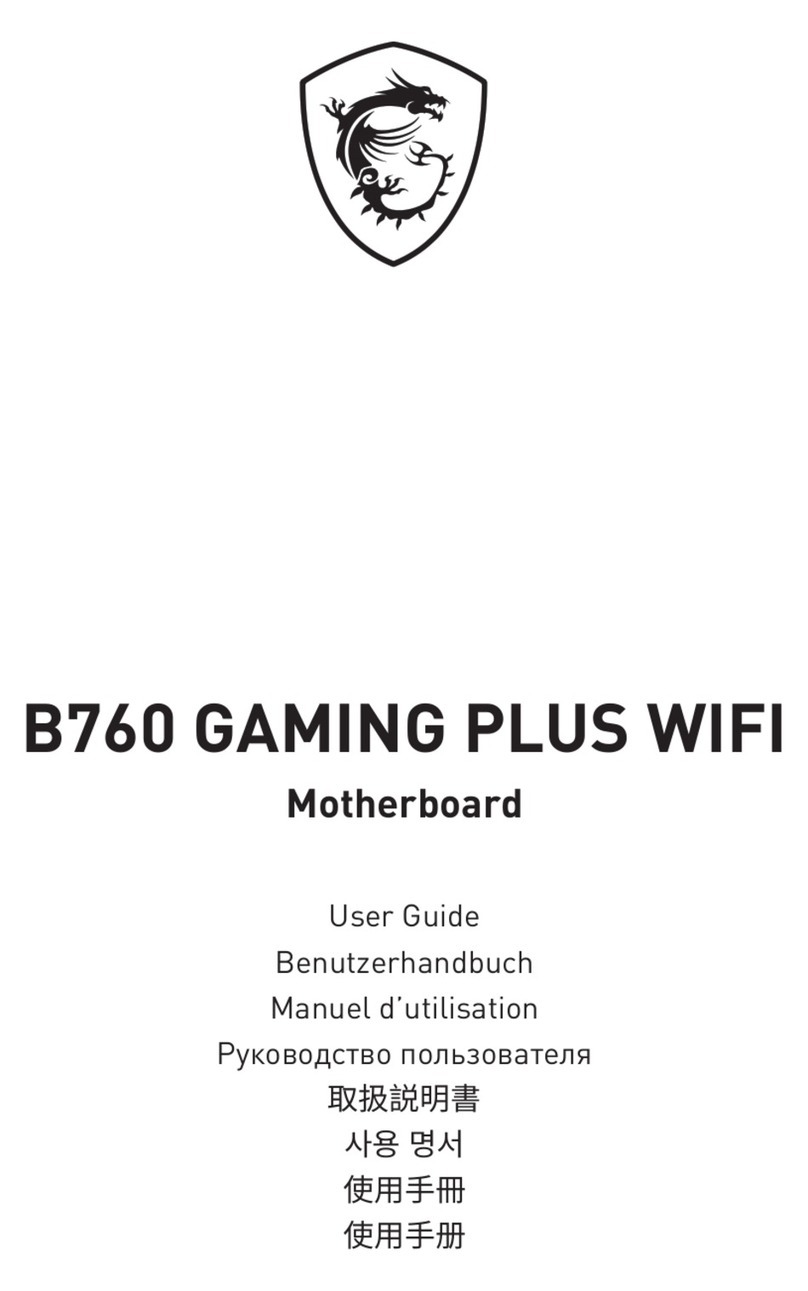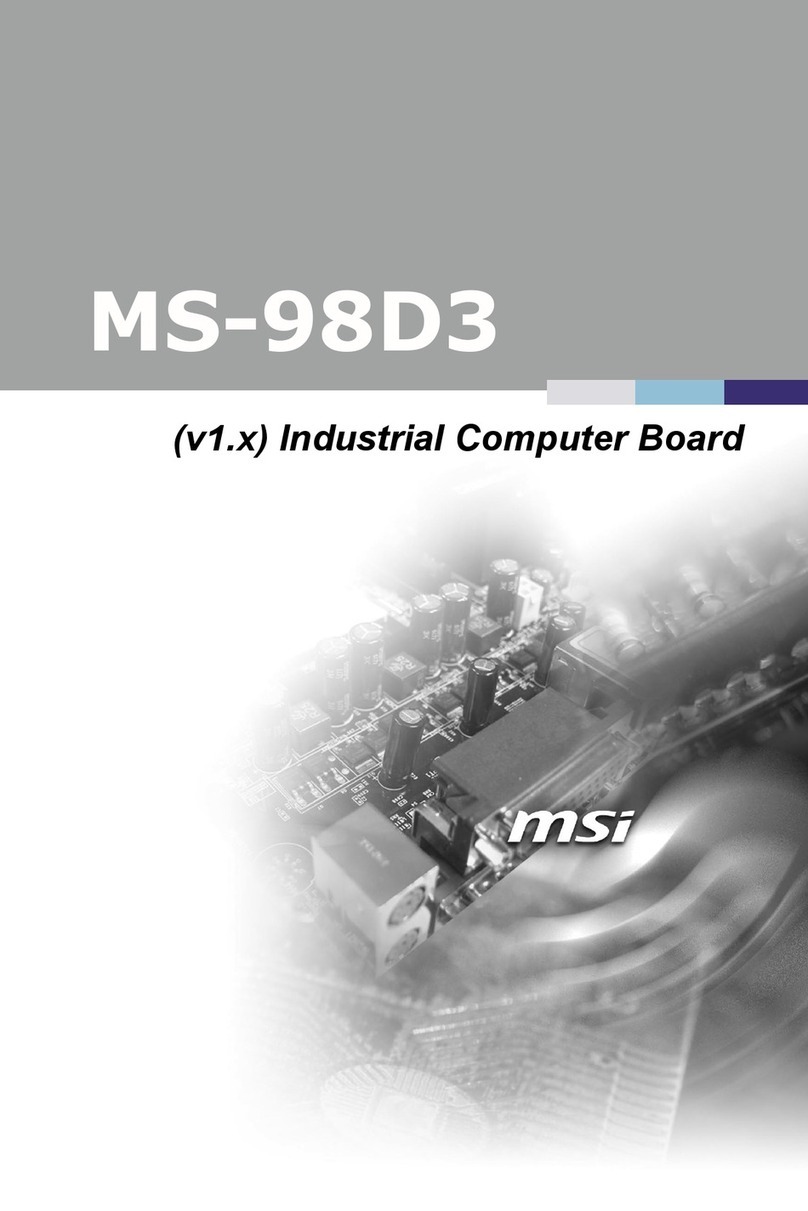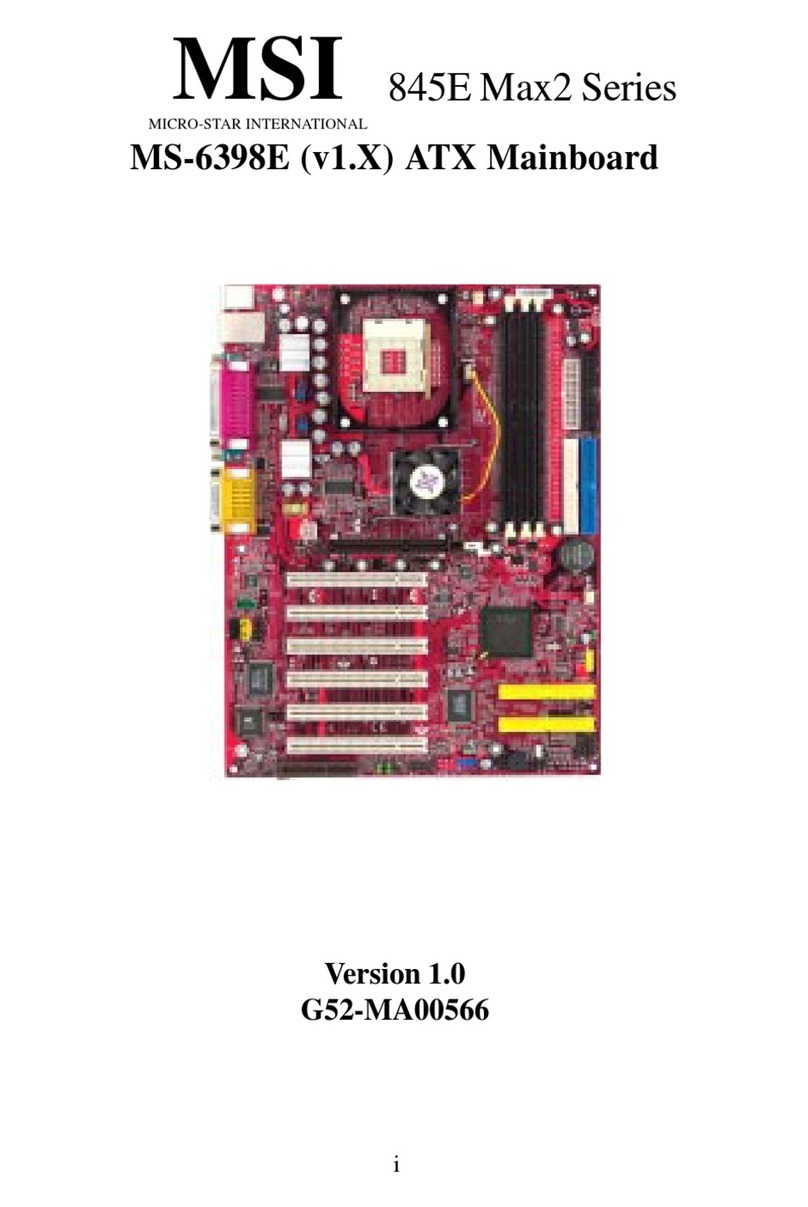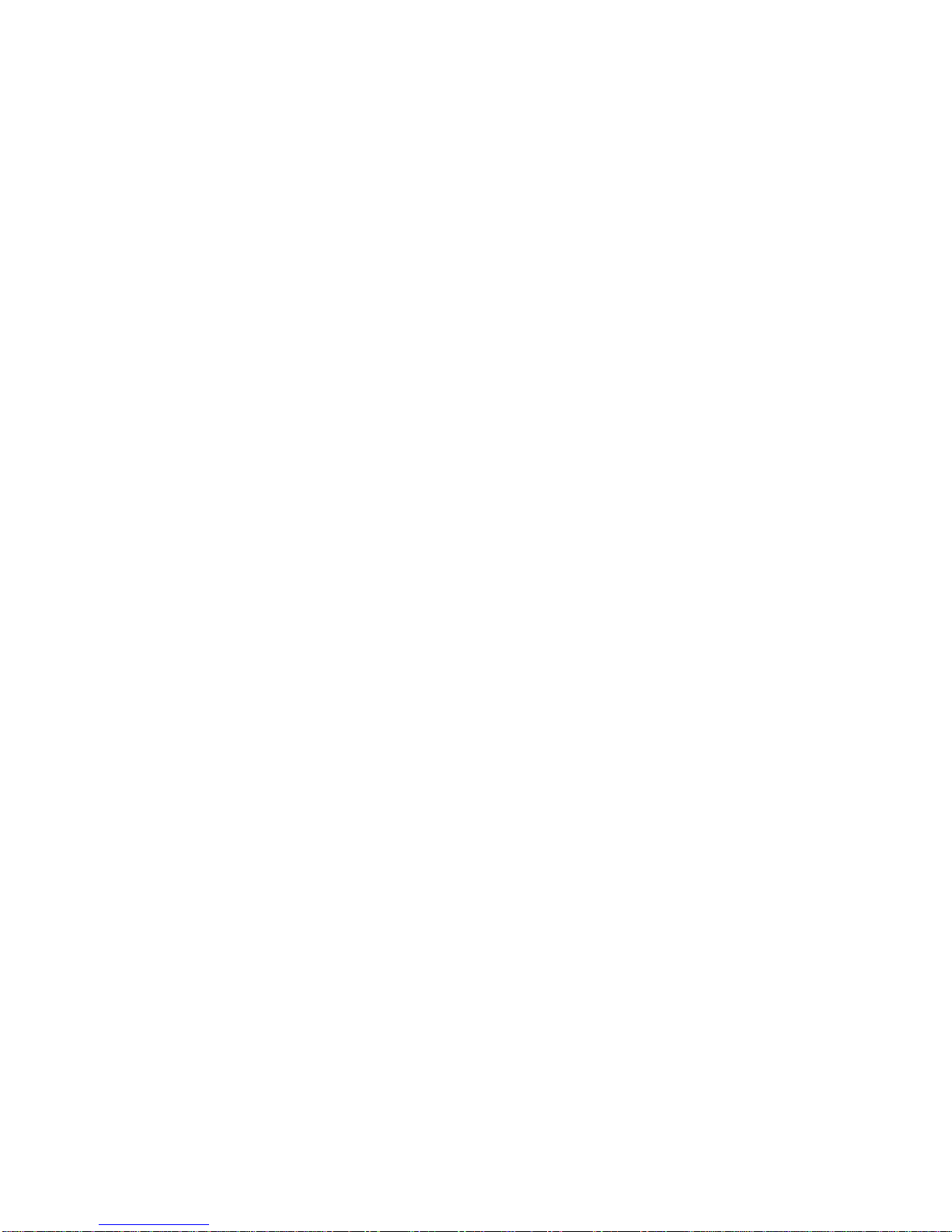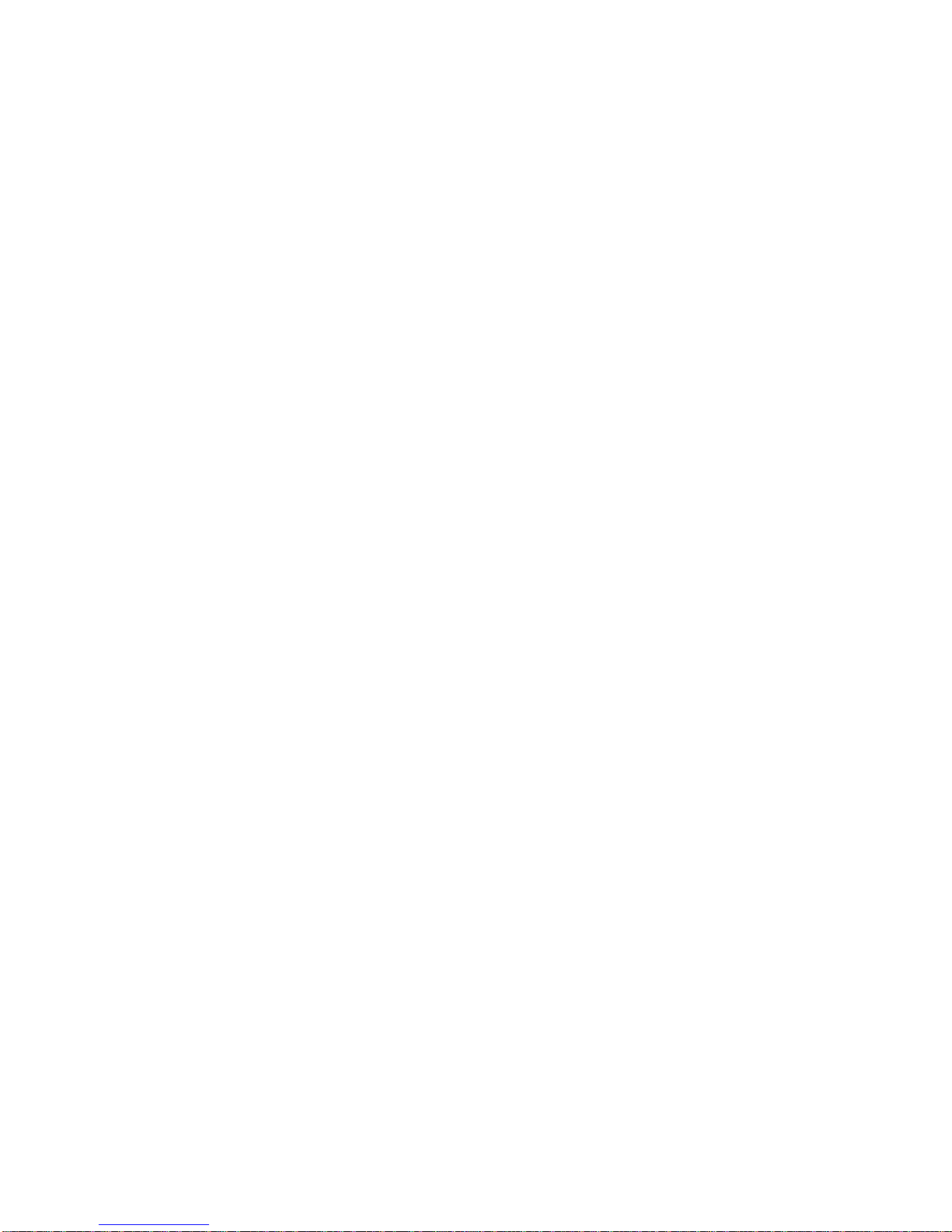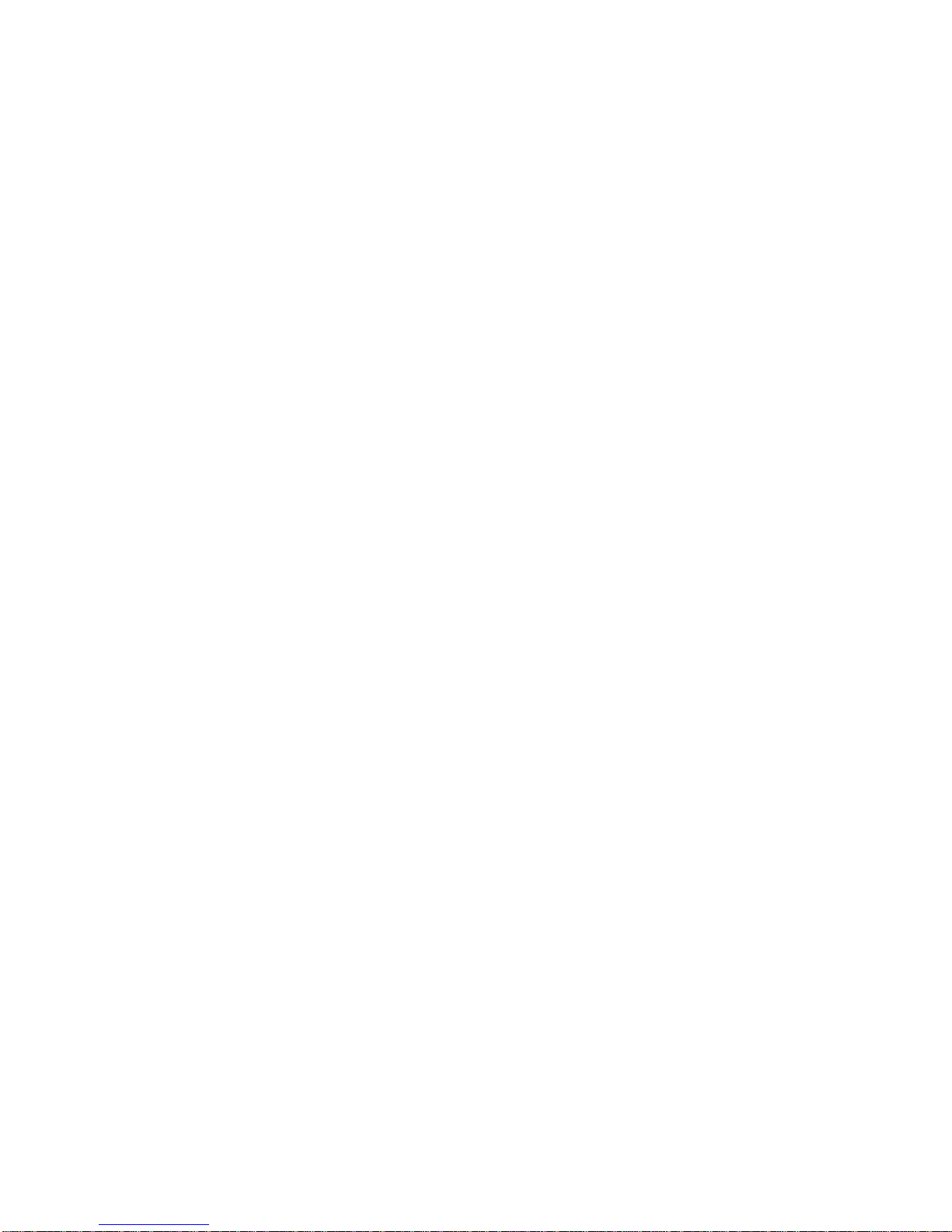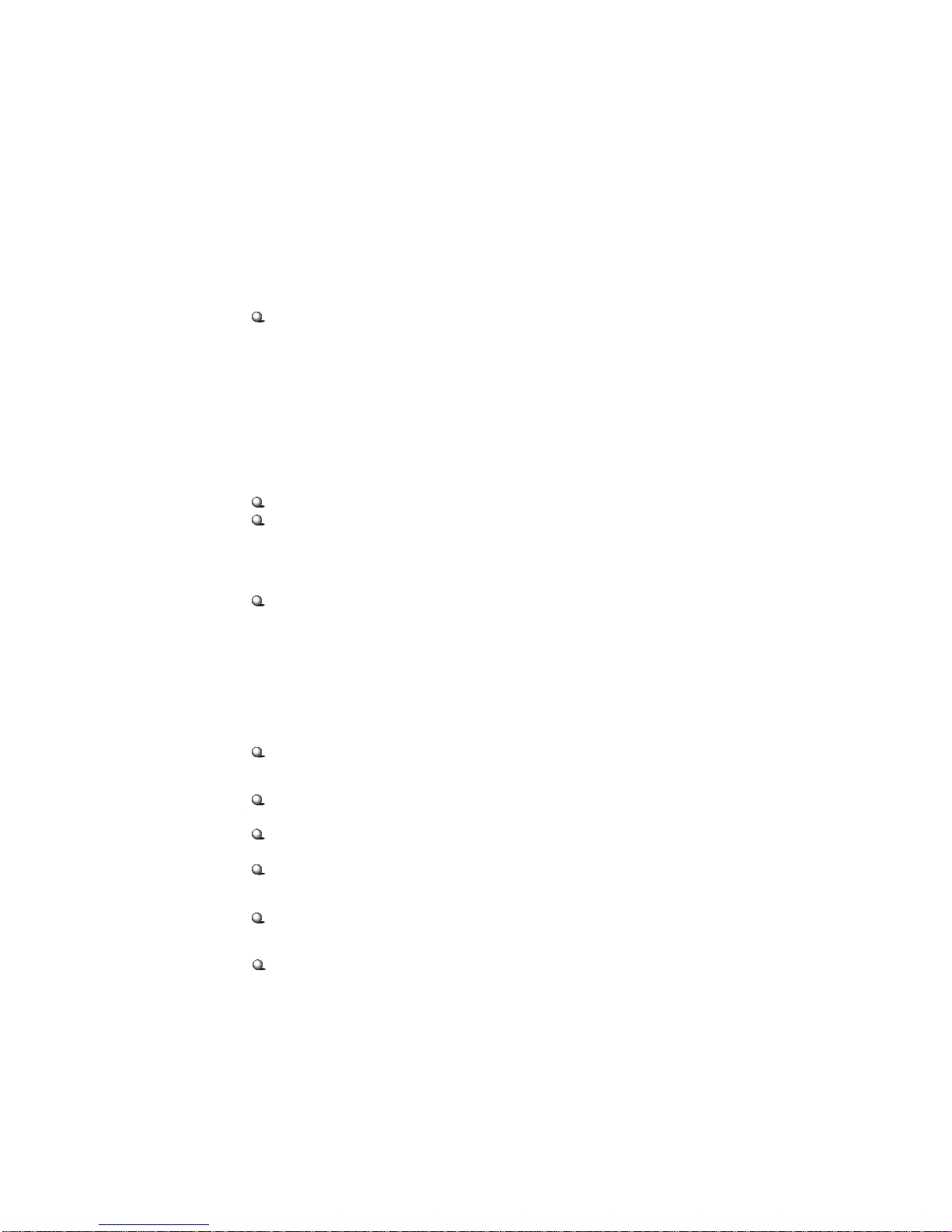vi
Connectors......................................................................................... 2-13
Floppy Disk Drive Connector: FDD1........................................... 2-13
Hard Disk Connectors: IDE1 & IDE2 ........................................... 2-14
CD-InConnector:JCD1 ............................................................... 2-15
Aux Line-In Connector: JAUX1 .................................................. 2-15
Modem-In Connector: JPHN1 ..................................................... 2-15
Fan Power Connectors: C_FAN1/S_FAN1 .................................. 2-16
Chassis Intrusion Switch Connector: JCI1 .................................. 2-17
IrDA Infrared Module Header: JIR1 ............................................ 2-17
Wake On Ring Connector: JMDM1 ............................................. 2-18
Wake On LAN Connector: JWOL1.............................................. 2-18
SPDIF Connector: JSP1 ............................................................... 2-19
Front Panel Audio Connector: JAUD1 ........................................ 2-20
Modem Connector: MC1 ............................................................. 2-21
Front Panel Connectors: JFP1 & JFP2 ......................................... 2-22
Front USB Connector: JUSB1 or JUSB2 ...................................... 2-23
Jumpers .............................................................................................. 2-24
Clear CMOS Jumper:JBAT1 ........................................................ 2-24
Slots ................................................................................................... 2-25
AGP (Accelerated Graphics Port) Slot......................................... 2-25
PCI Slots ...................................................................................... 2-25
CNR(Communication NetworkRiser) ......................................... 2-25
PCI Interrupt Request Routing .................................................... 2-26
Chapter3.AWARD® BIOSSetup............................................................ 3-1
Entering Setup......................................................................................3-2
Control Keys ................................................................................. 3-2
Getting Help .................................................................................. 3-3
The Main Menu ................................................................................... 3-4
Standard CMOS Features .................................................................... 3-6