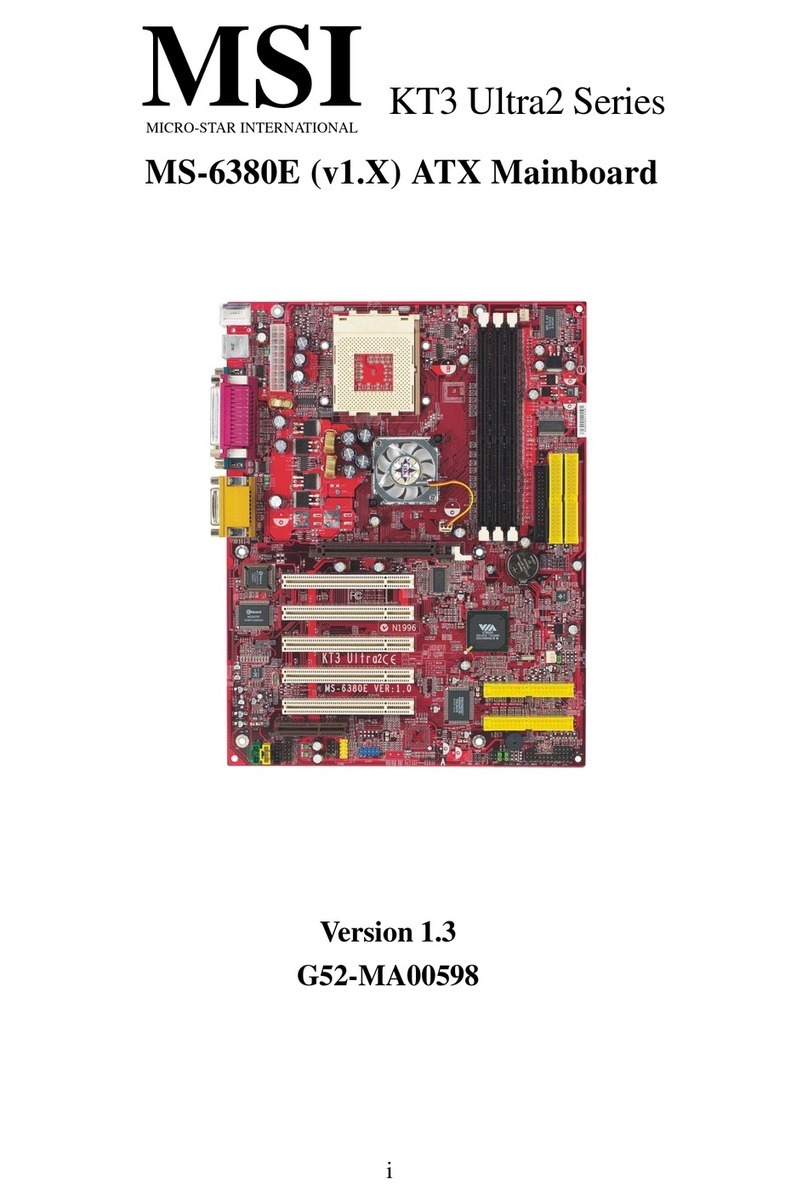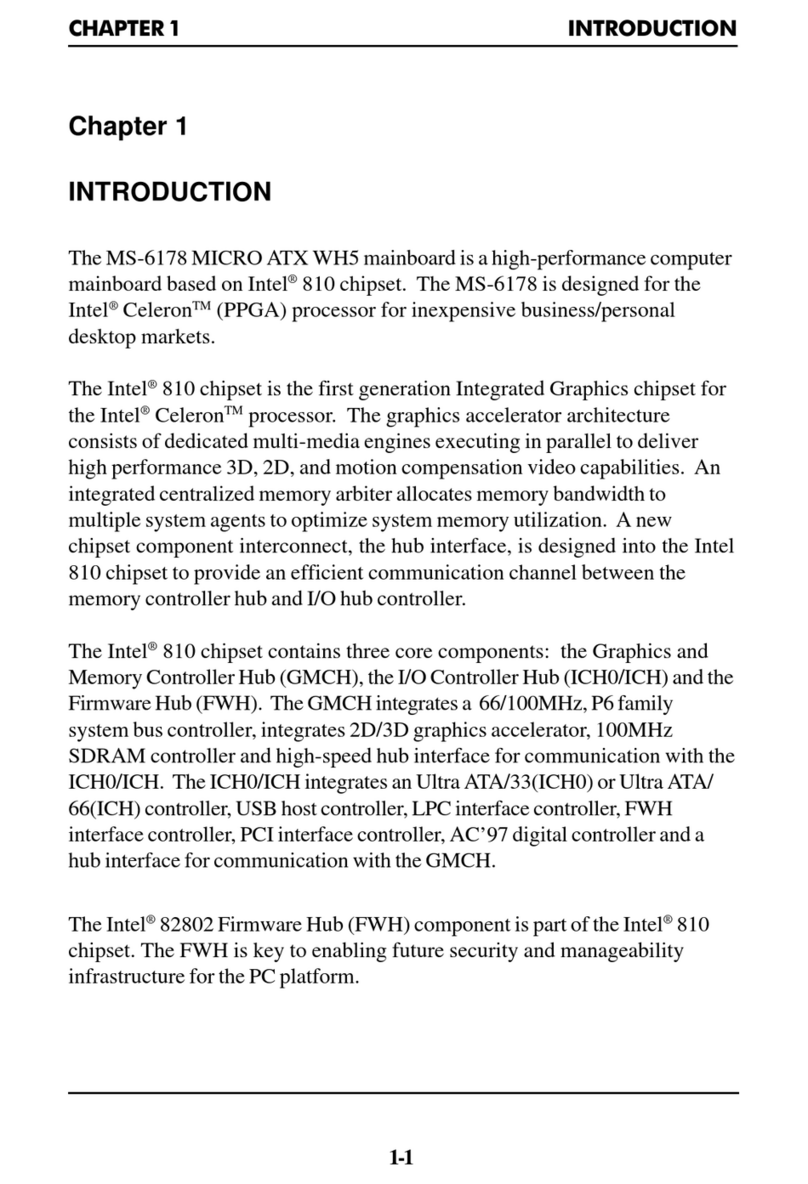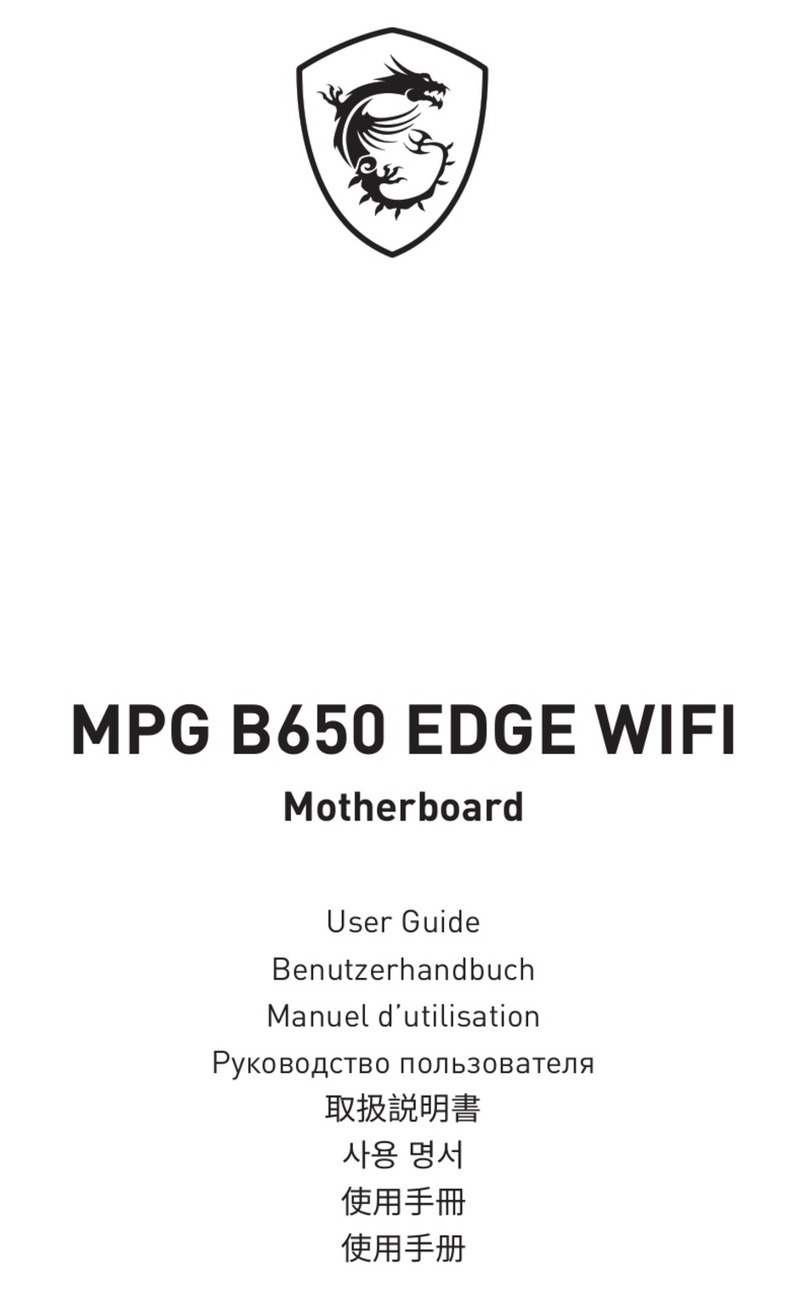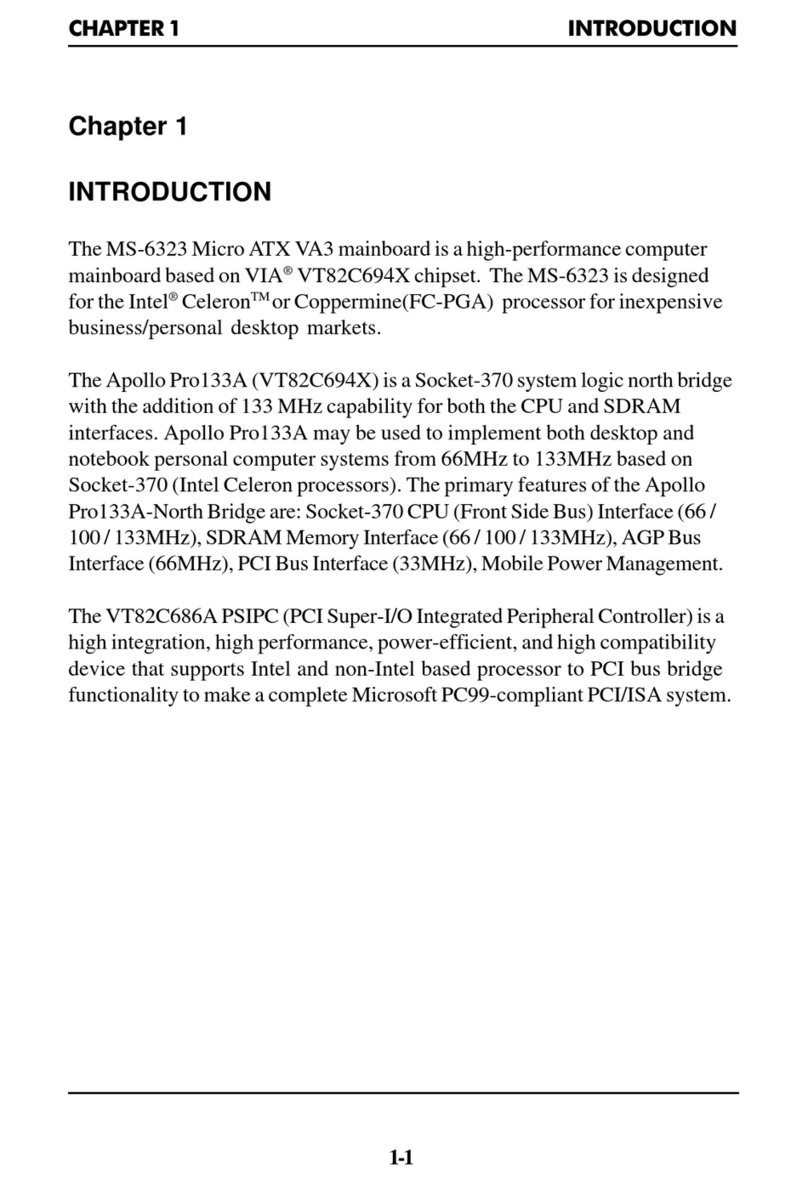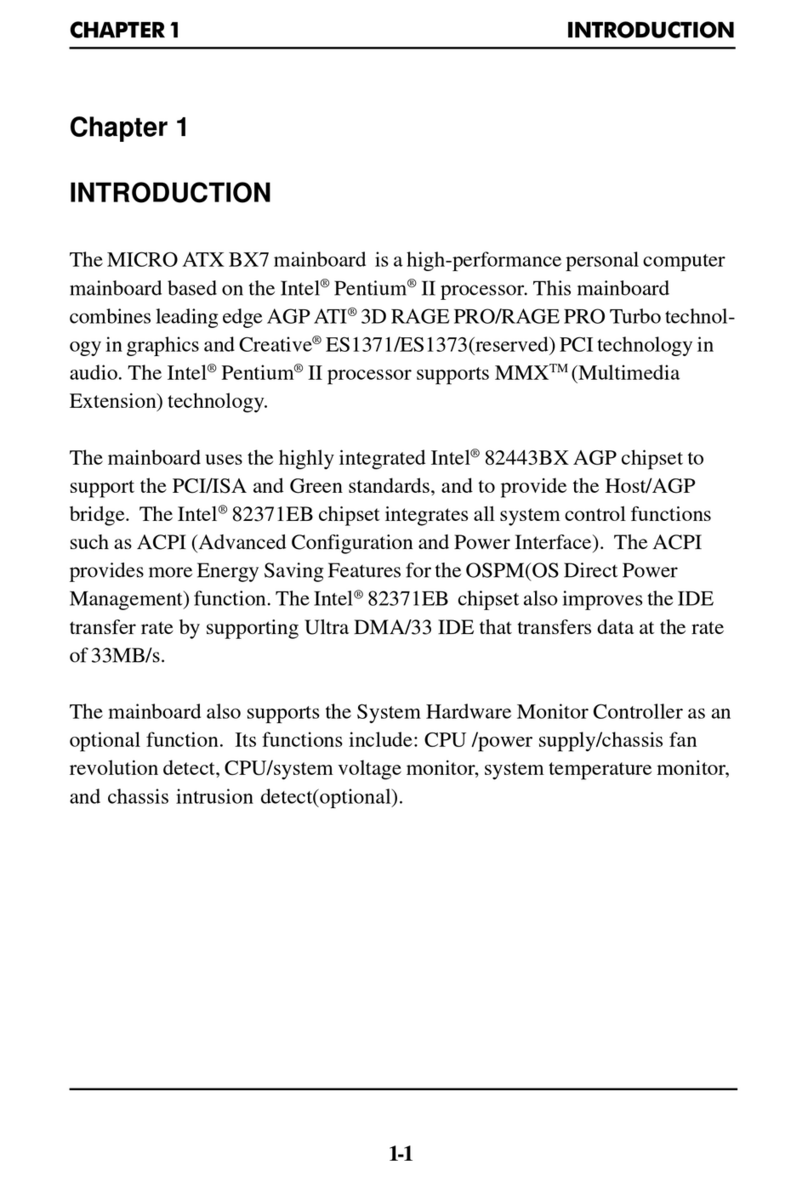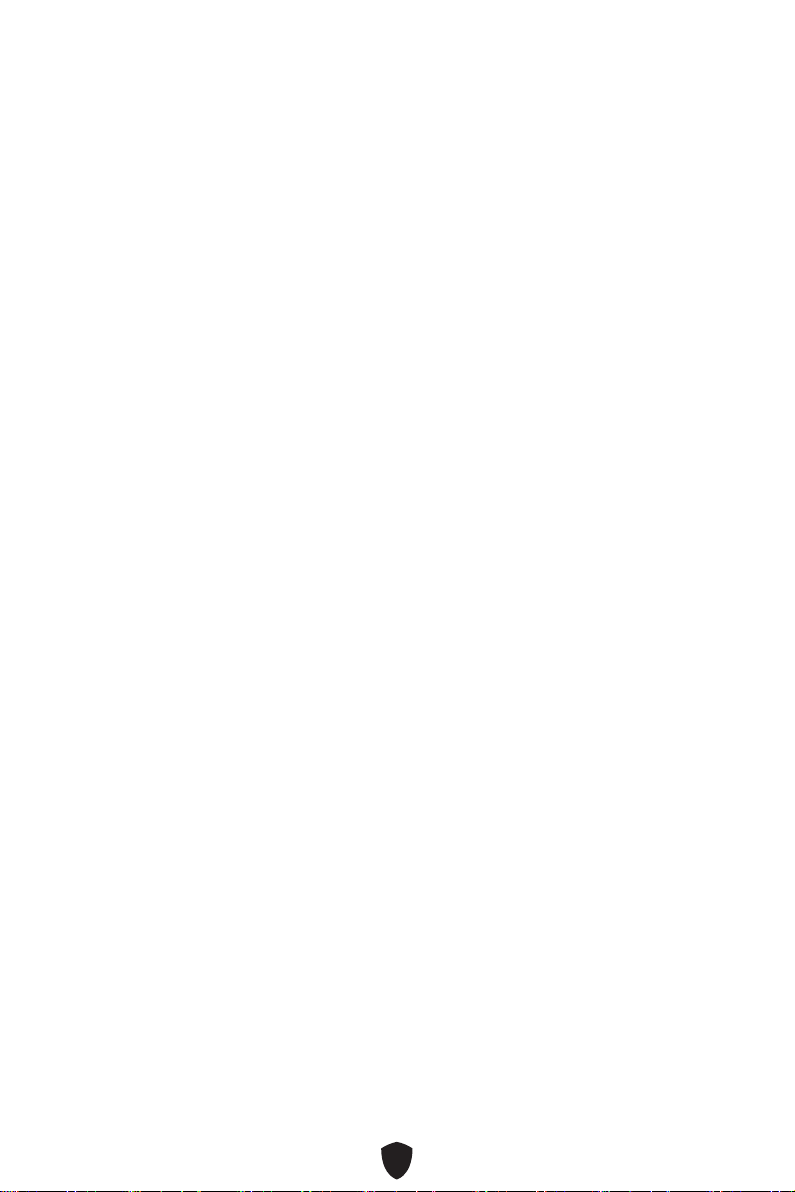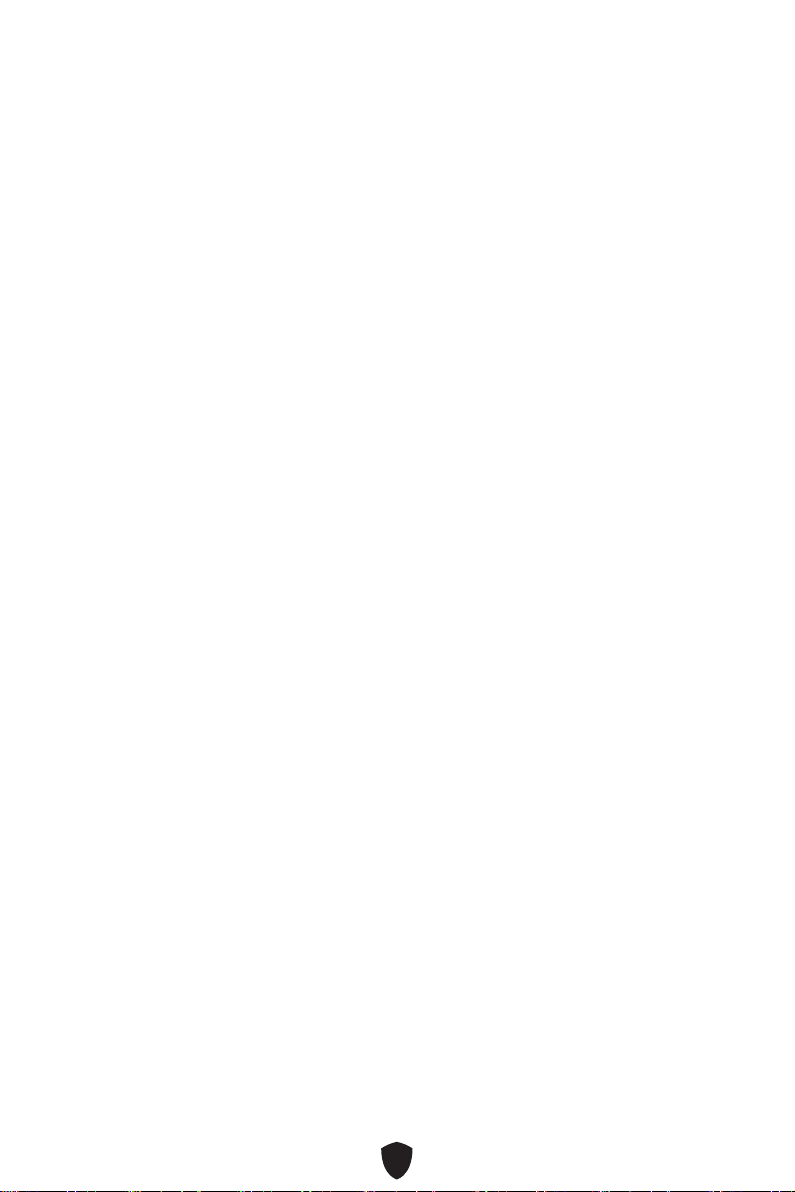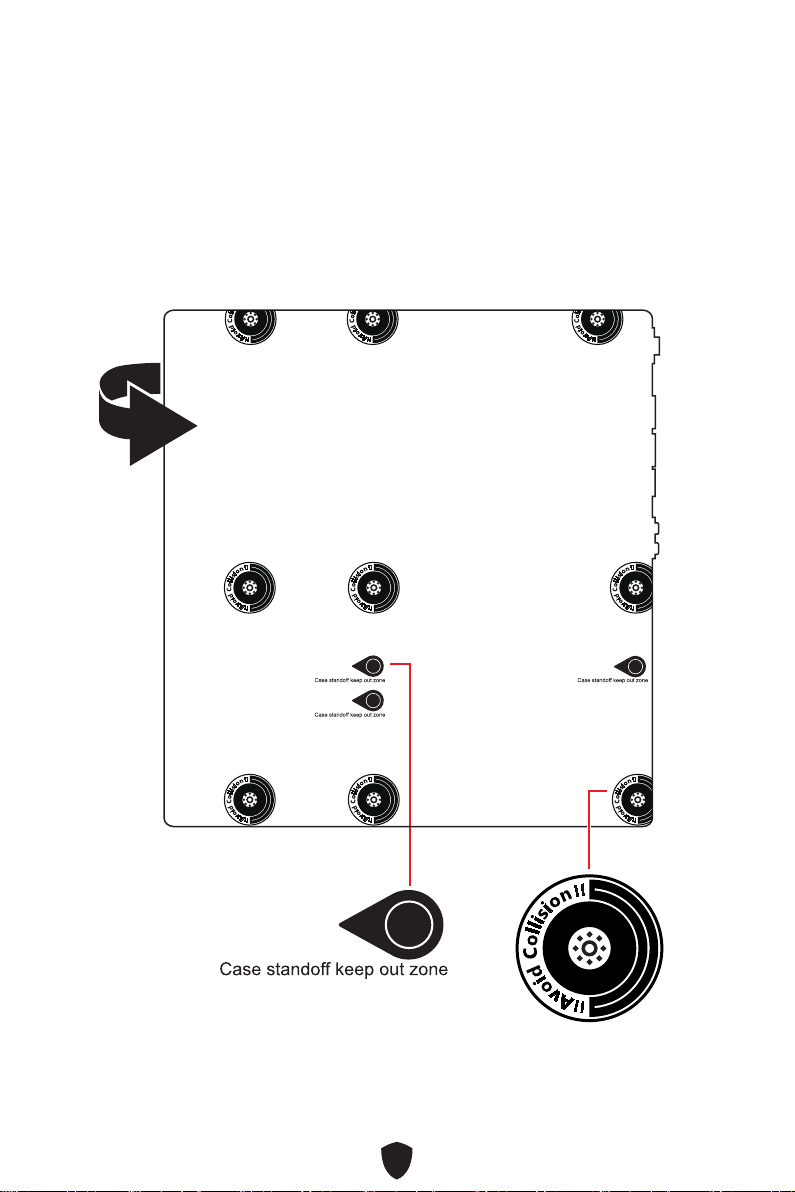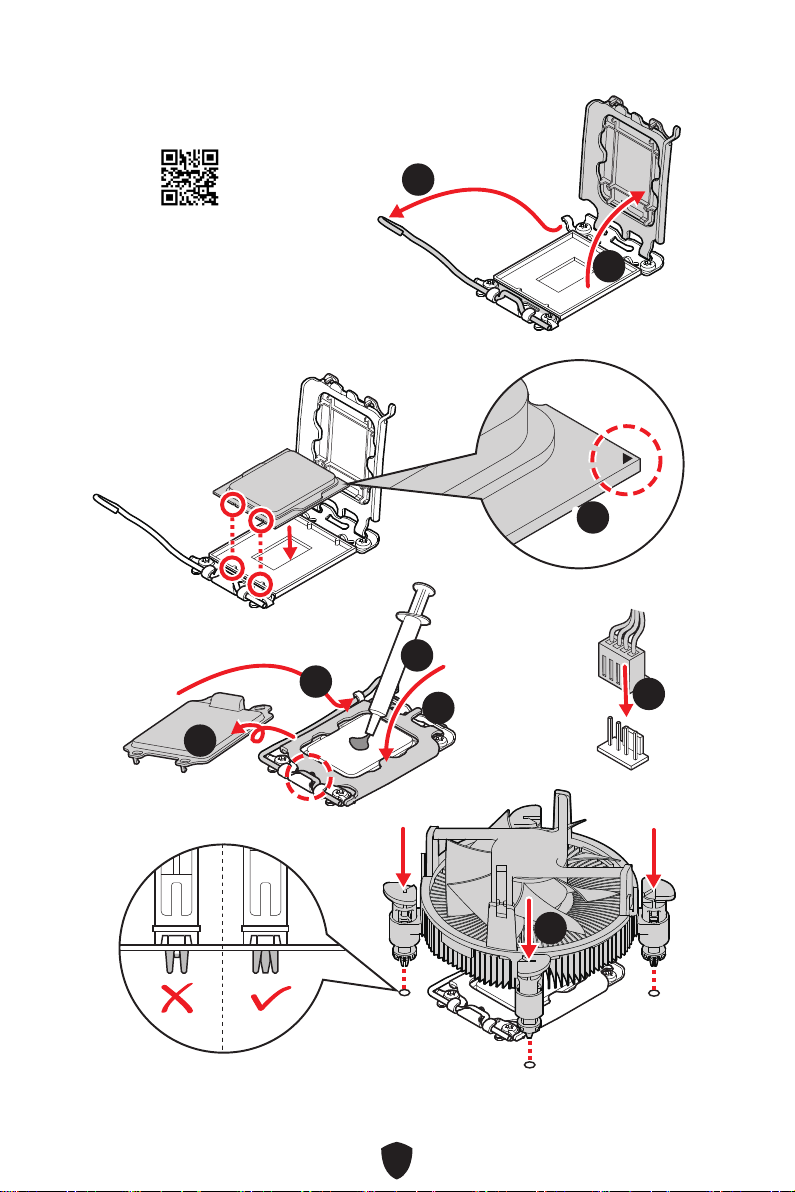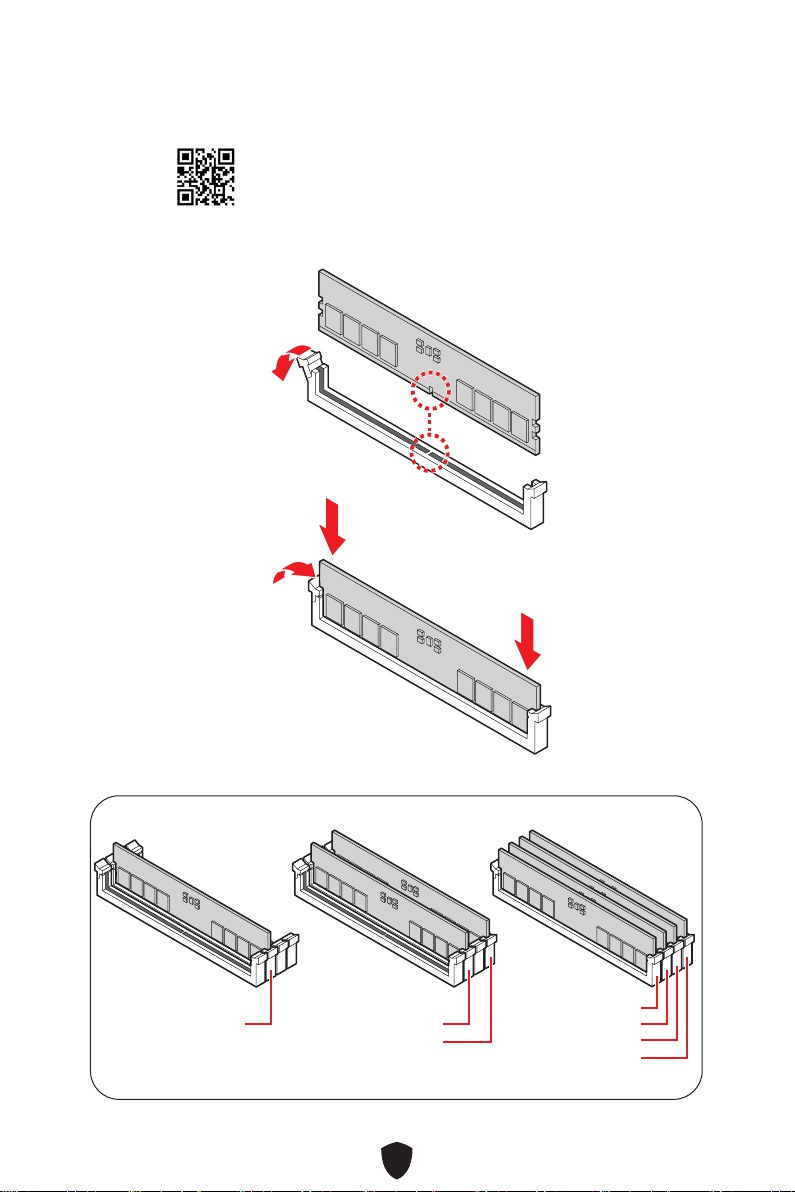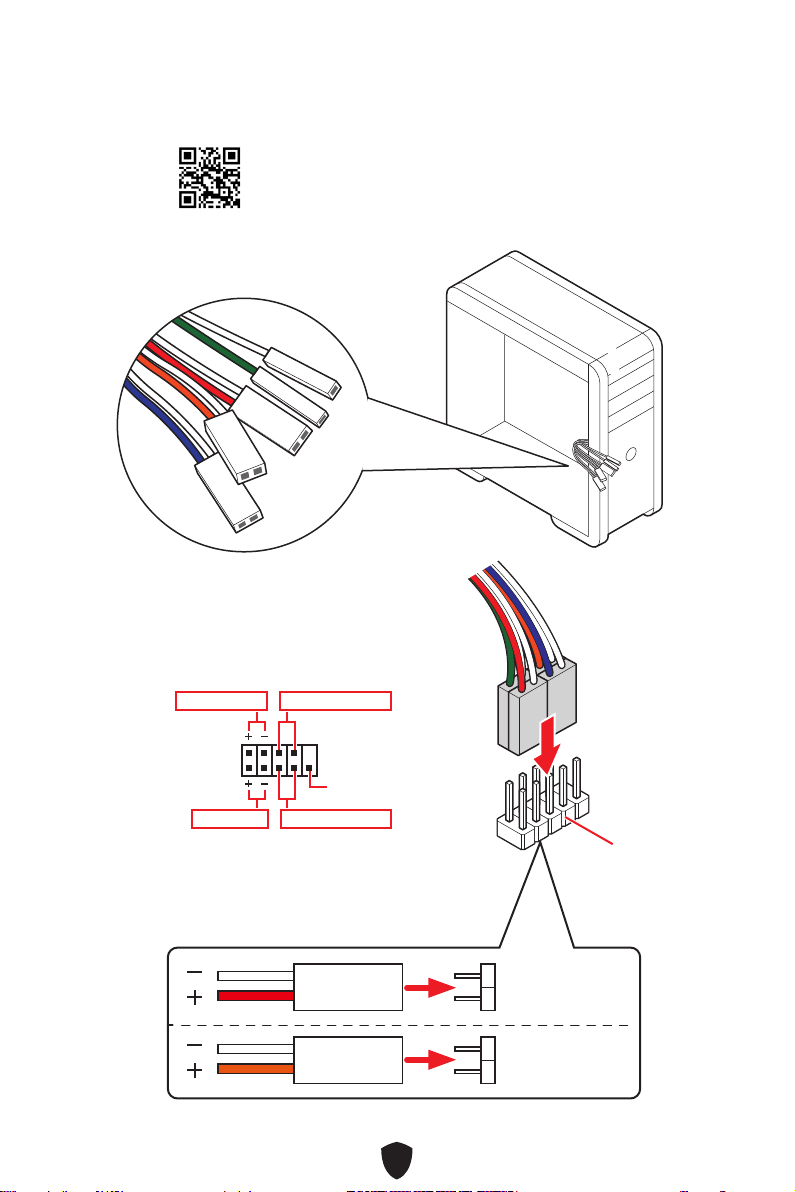1
Contents
Quick Start..................................................................................................................... 3
Specifications.............................................................................................................. 15
Special Features......................................................................................................... 21
Package Contents ...................................................................................................... 22
Back Panel Connectors ............................................................................................. 23
LAN Port LED Status Table .................................................................................. 24
Audio Jacks Connection ....................................................................................... 25
Installing Antennas............................................................................................... 27
Connecting Thunderbolt Devices via Daisy-chain................................................ 28
Overview of Components........................................................................................... 29
CPU Socket ........................................................................................................... 30
DIMM Slots............................................................................................................ 31
PCI_E1~3: PCIe Expansion Slots.......................................................................... 32
M2_1~5: M.2 Slots (Key M) ................................................................................... 33
SATA_5~8 & SATA_A1~A2: SATA 6Gb/s Connectors ........................................... 42
JAUD1: Front Audio Connector ............................................................................ 42
JFP1, JFP2: Front Panel Connectors................................................................... 43
JDASH1: Tuning Controller Connector ................................................................ 44
W_FLOW1: Water Flow Meter Connector ............................................................ 44
JCI1: Chassis Intrusion Connector....................................................................... 45
POWER1, RESET1: Power Button, Reset Button ................................................. 45
CPU_PWR1~2, ATX_PWR1, PD_PWR1: Power Connectors ................................ 46
JUSB5~6: USB 3.2 Gen 2x2 Type-C
Front Panel
Connectors............................... 47
JUSB3~4: USB 3.2 Gen 1 Connectors .................................................................. 47
JUSB1~2: USB 2.0 Connectors............................................................................. 48
JTPM1: TPM Module Connector........................................................................... 48
T_SEN1~2: Thermal Sensor Connector............................................................... 49
BIOS_SW1: Multi-BIOS Switch ............................................................................. 49
JOC_FS1: Safe Boot Jumper................................................................................ 50
JOC_RT1: OC Retry Button Connector................................................................. 50
JSLOW1: Slow Mode Booting Jumper.................................................................. 51
JLN1~2: Low Temperature Booting Jumpers ..................................................... 51
CPU_FAN1, PUMP_FAN1~2, SYS_FAN1~5: Fan Connectors.............................. 52
English