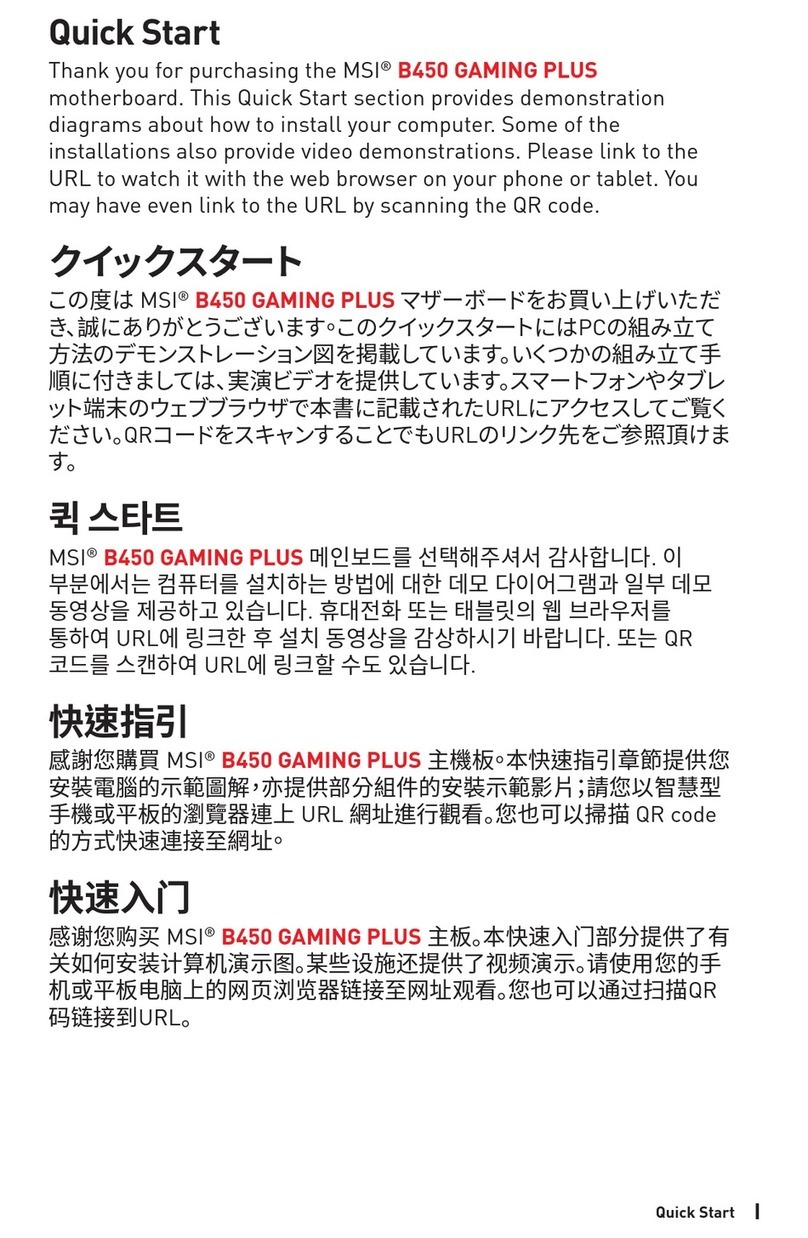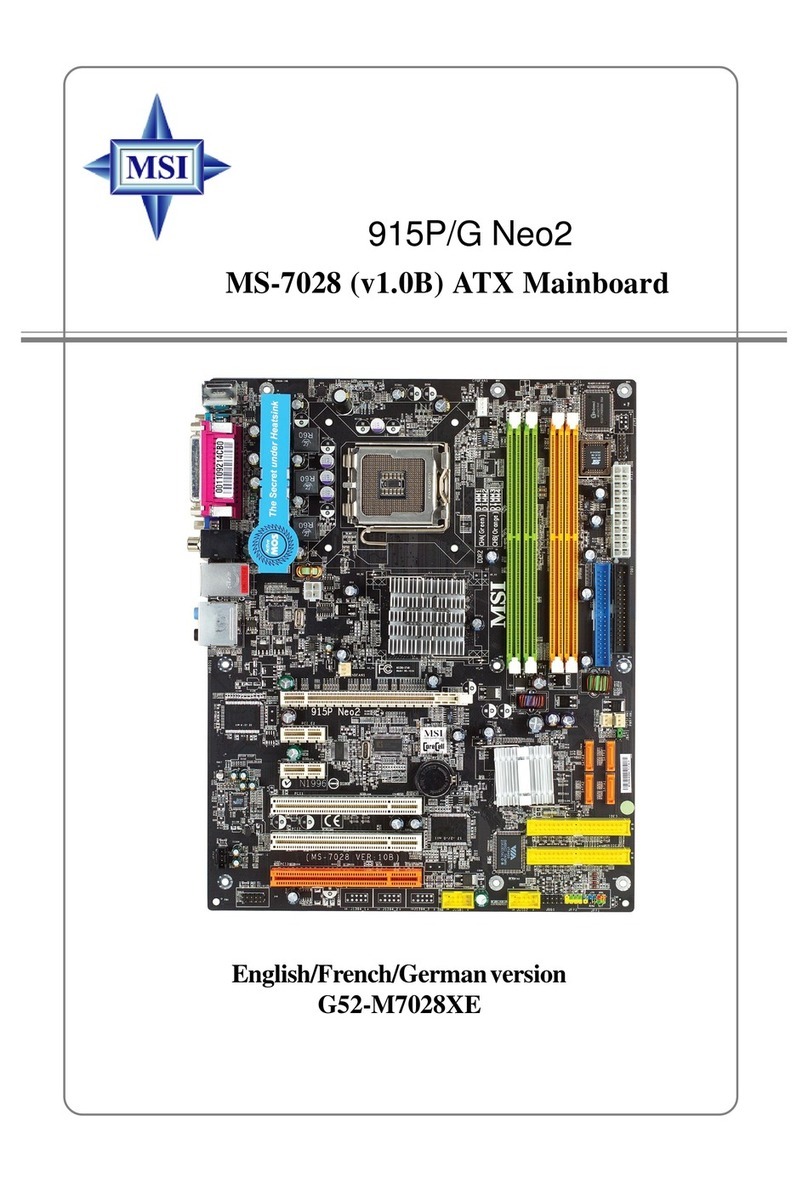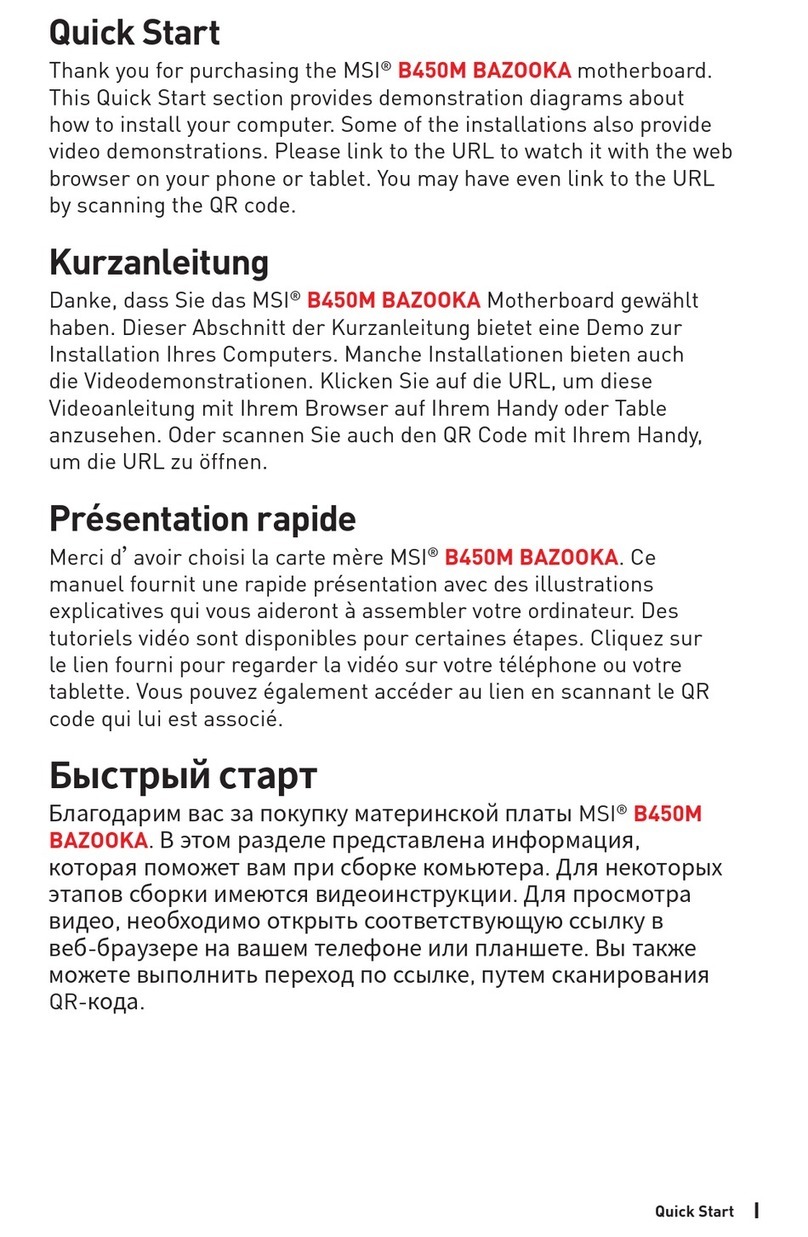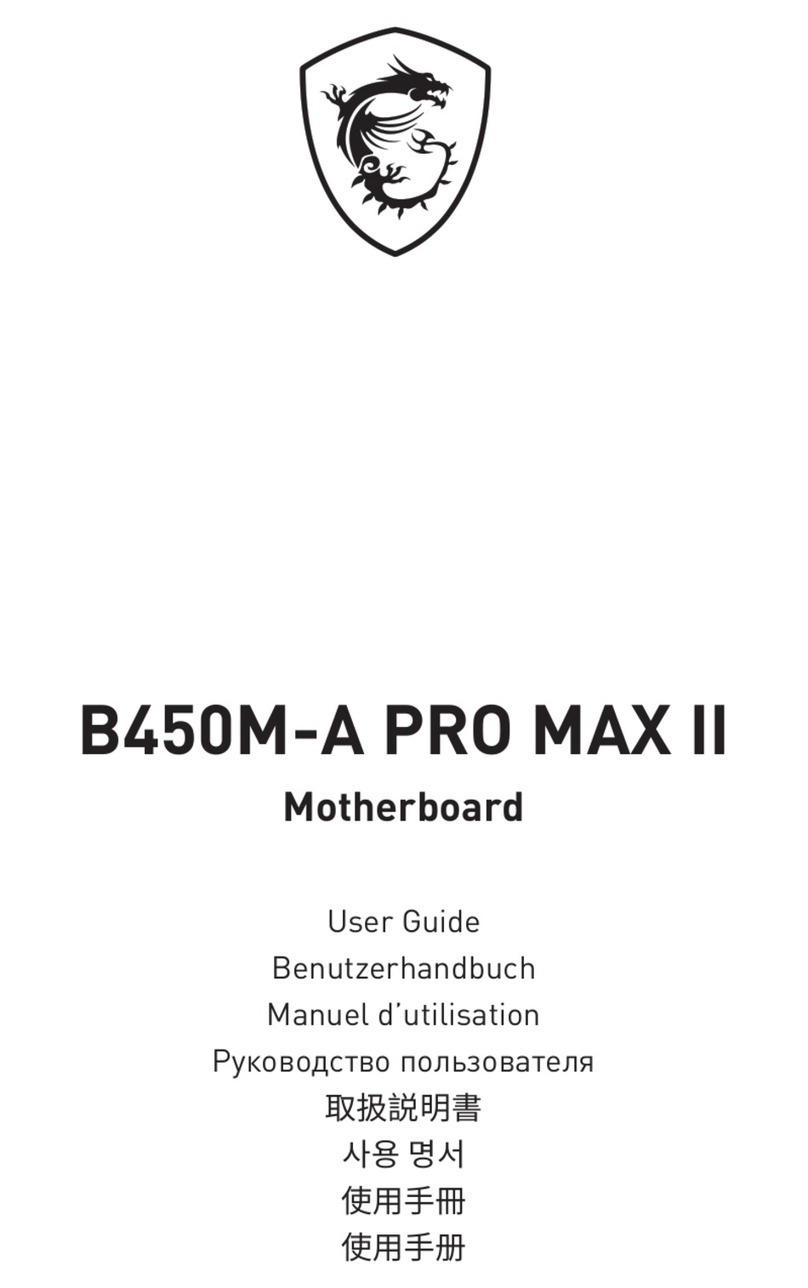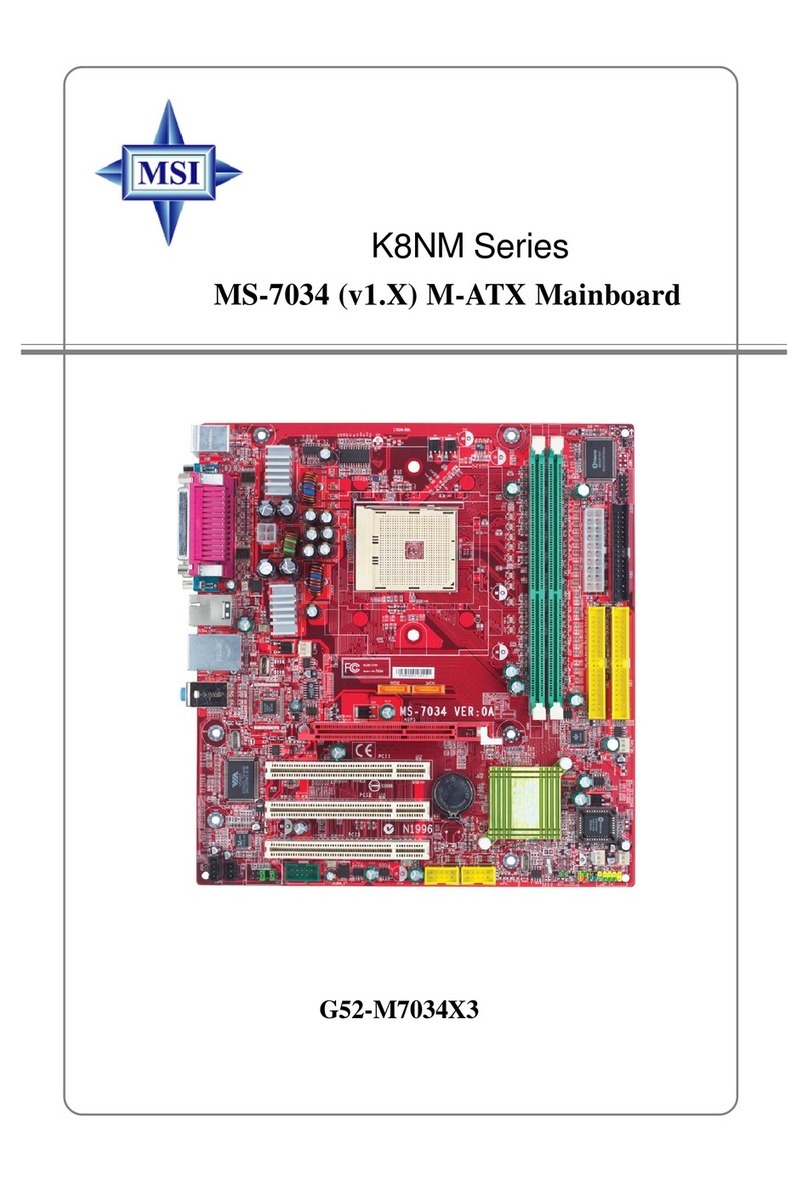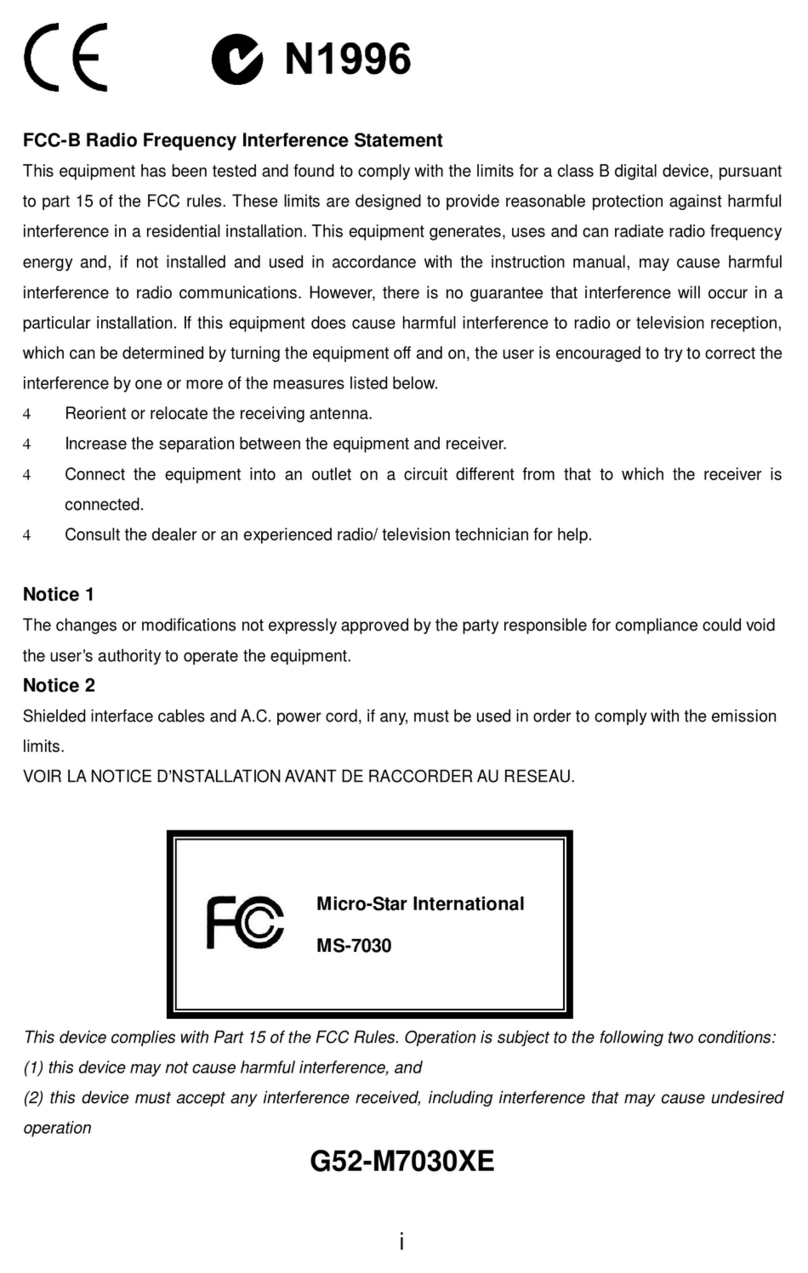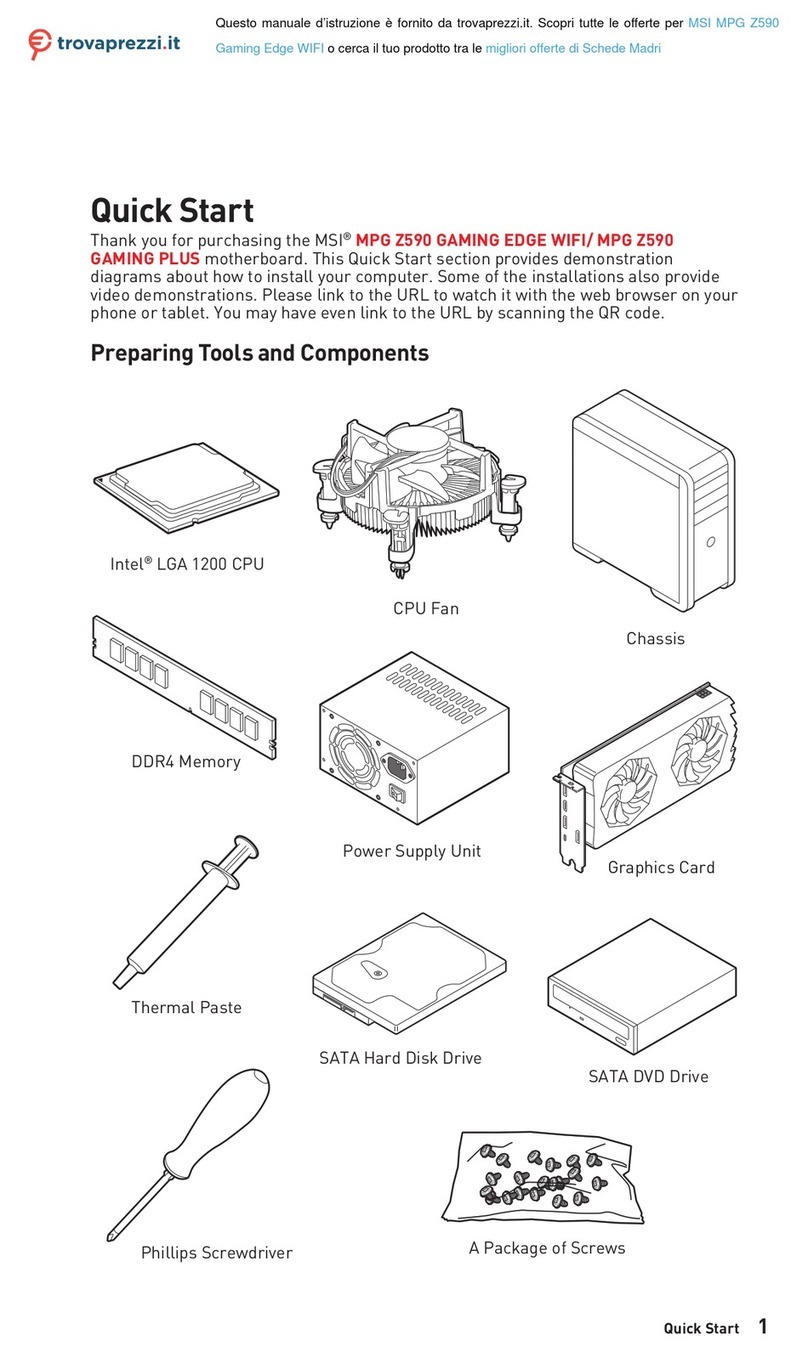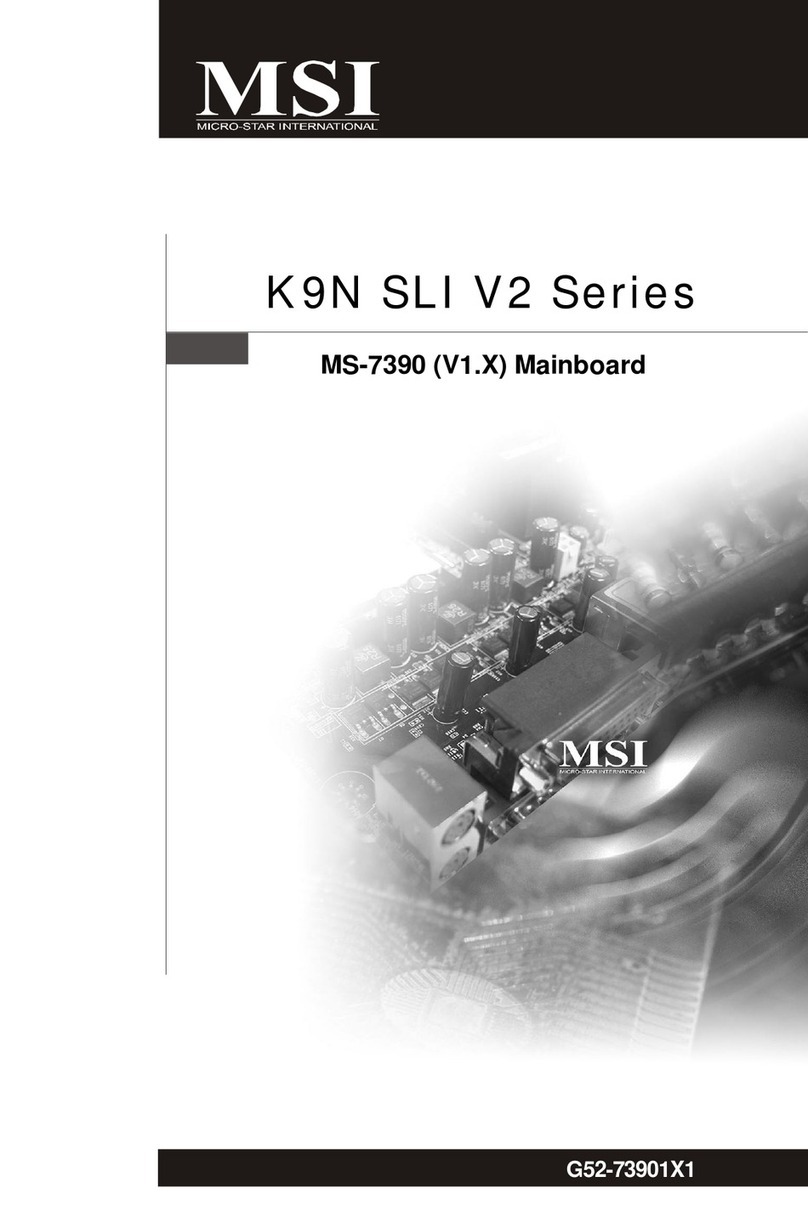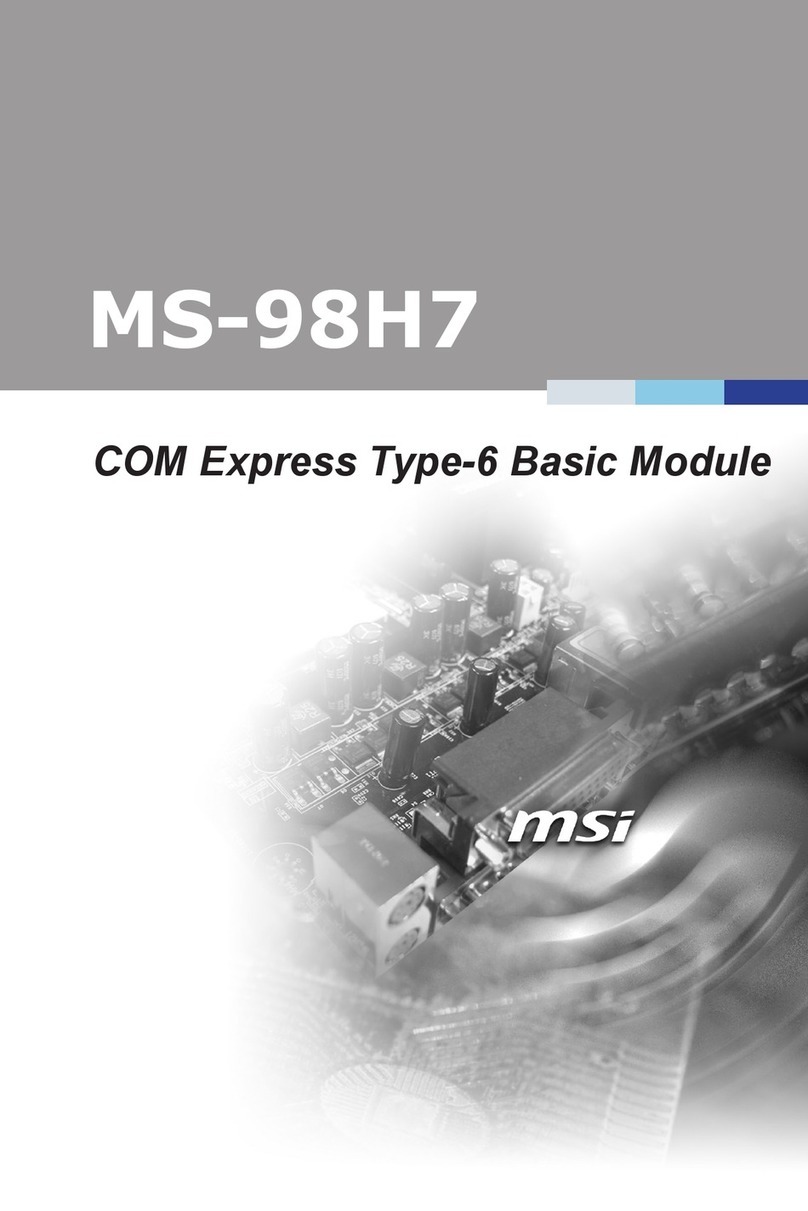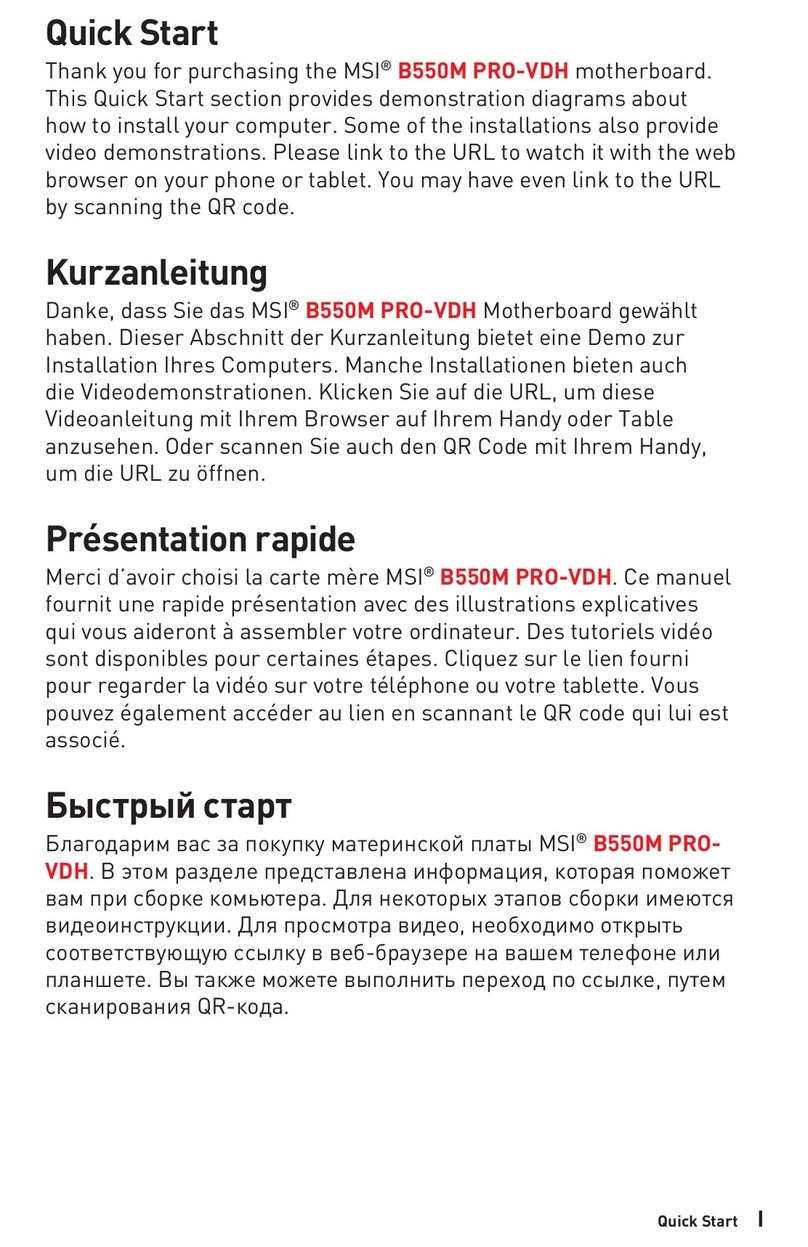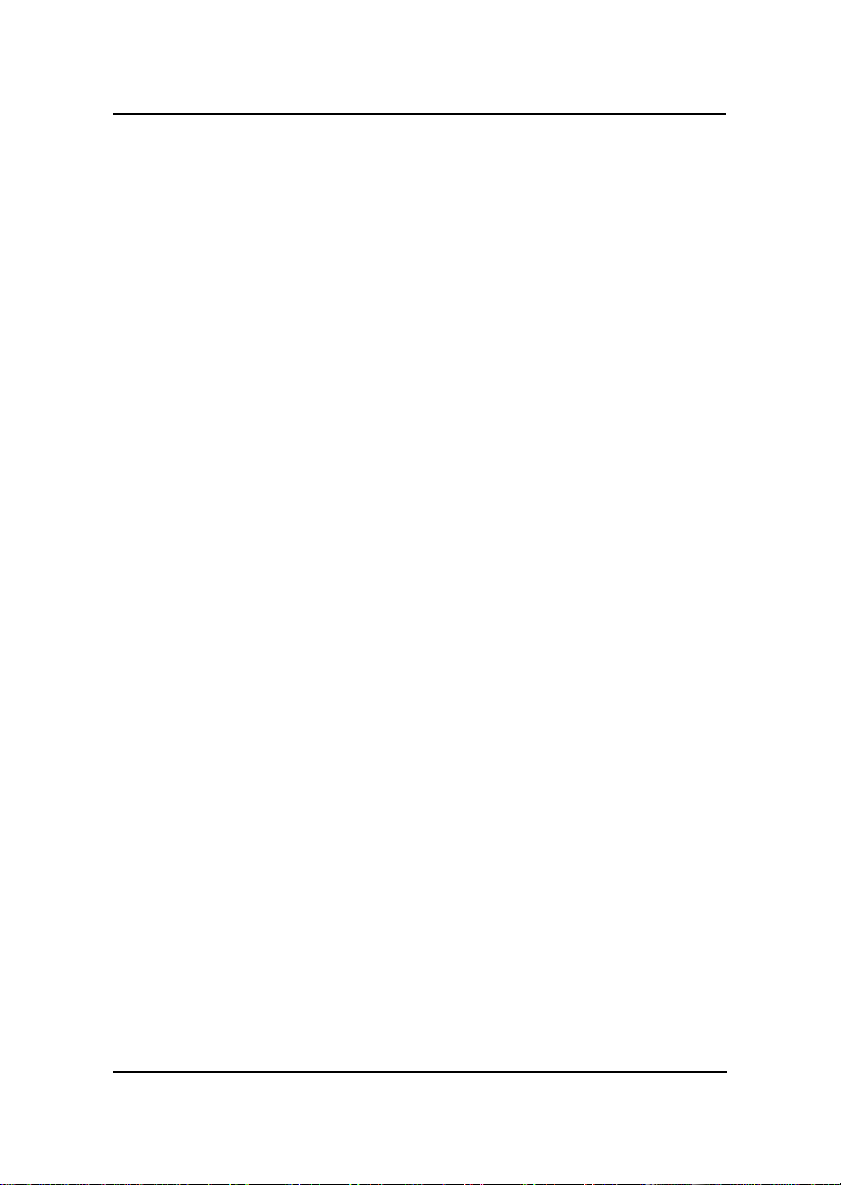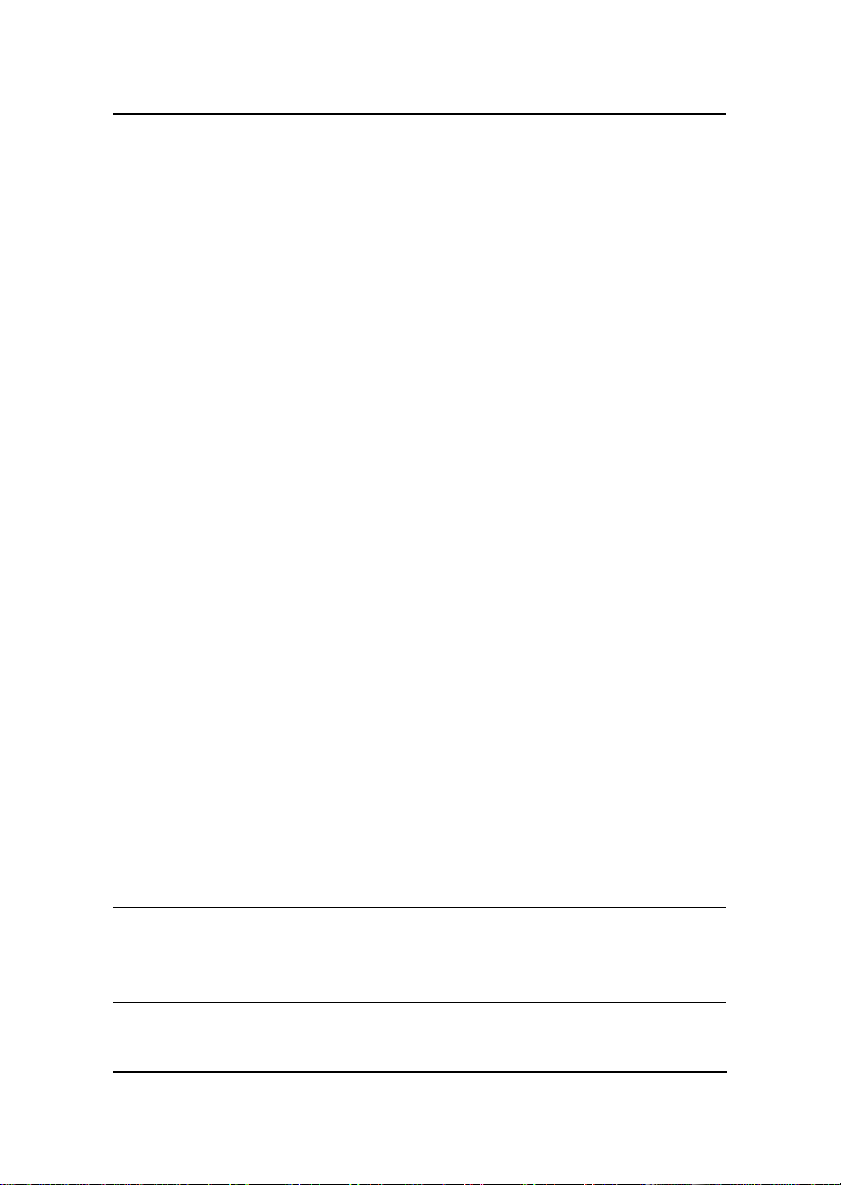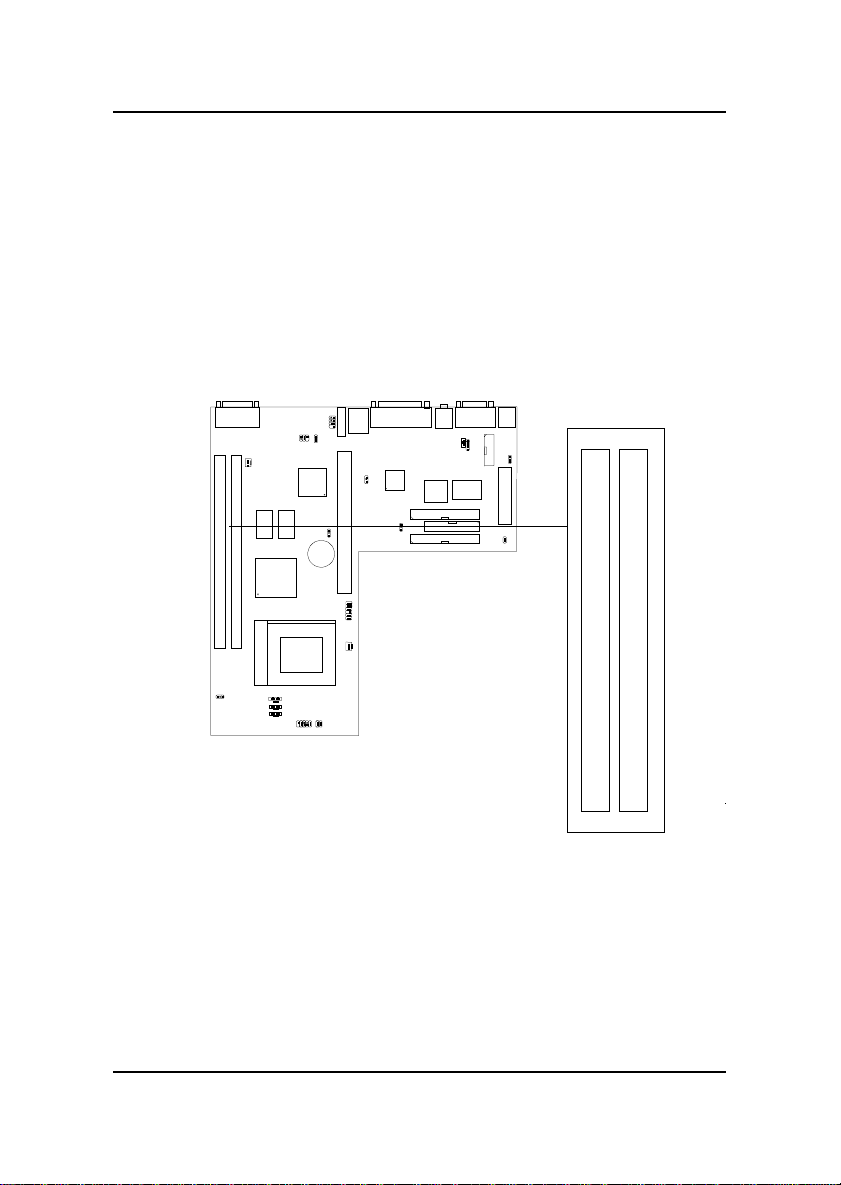CHAPTER 1 INTRODUCTION
1-1
TheMS-6176MicroLPXWH4mainboardisahigh-performanceall-in-one
computermainboard based on Intel®810 (810/810 DC100/810e) chipset. The
MS-6176 is designed for the Intel®CeleronTM processor for inexpensive
business/personal desktop markets.
The Intel®810 chipset is the first generation Integrated Graphics chipset for
the Intel®CeleronTM processor. The graphics accelerator architecture
consists of dedicated multi-media engines executing in parallel to deliver
high performance 3D, 2D, and motion compensation video capabilities. An
integrated centralized memory arbiter allocates memory bandwidth to
multiple system agents to optimize system memory utilization. A new
chipset component interconnect, the hub interface, is designed into the Intel
810 chipset to provide an efficient communication channel between the
memory controller hub and I/O hub controller.
The series of Intel®810 chipset contains three core components: the
GraphicsandMemoryControllerHub(GMCH),theI/OControllerHub(ICH)
andtheFirmware Hub (FWH). The GMCH integrates a 66/100MHz for 810
and810DC100and66/100/133MHzfor810e,P6familysystembuscontrol-
ler, 2D/3D graphics accelerator, 100MHz SDRAM controller and high-speed
hub interface for communication with the ICH. The ICH integrates an Ultra
ATA33(ICHO)/66(ICH)controller,USB hostcontroller,LPC interface
controller, FWH interface conroller,PCI interface controller,AC’97 digital
controller and a hub interface for communication.
The Intel®82802 Firmware Hub (FWH) component is part of the seried of
Intel®810 chipset. The FWH is key to enabling future security and manage-
ability infrastructure for the PC platform.
Chapter 1
INTRODUCTION