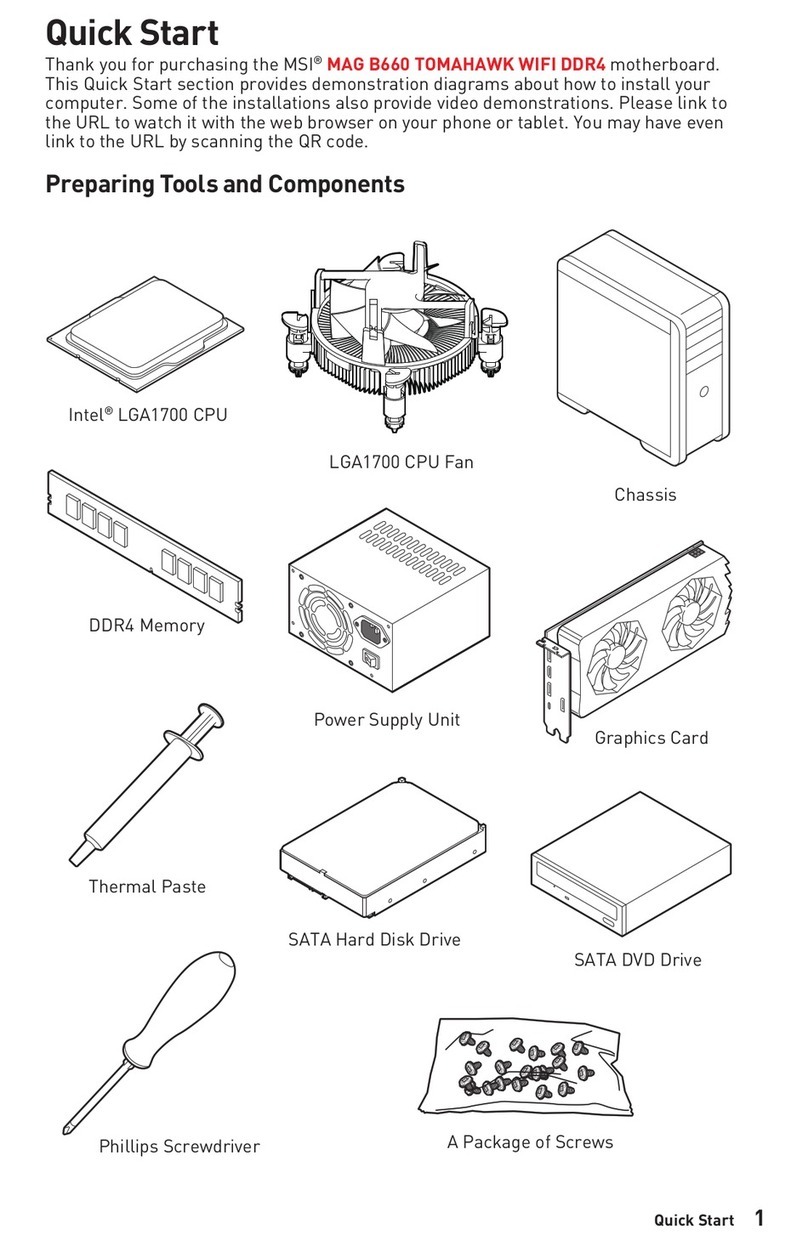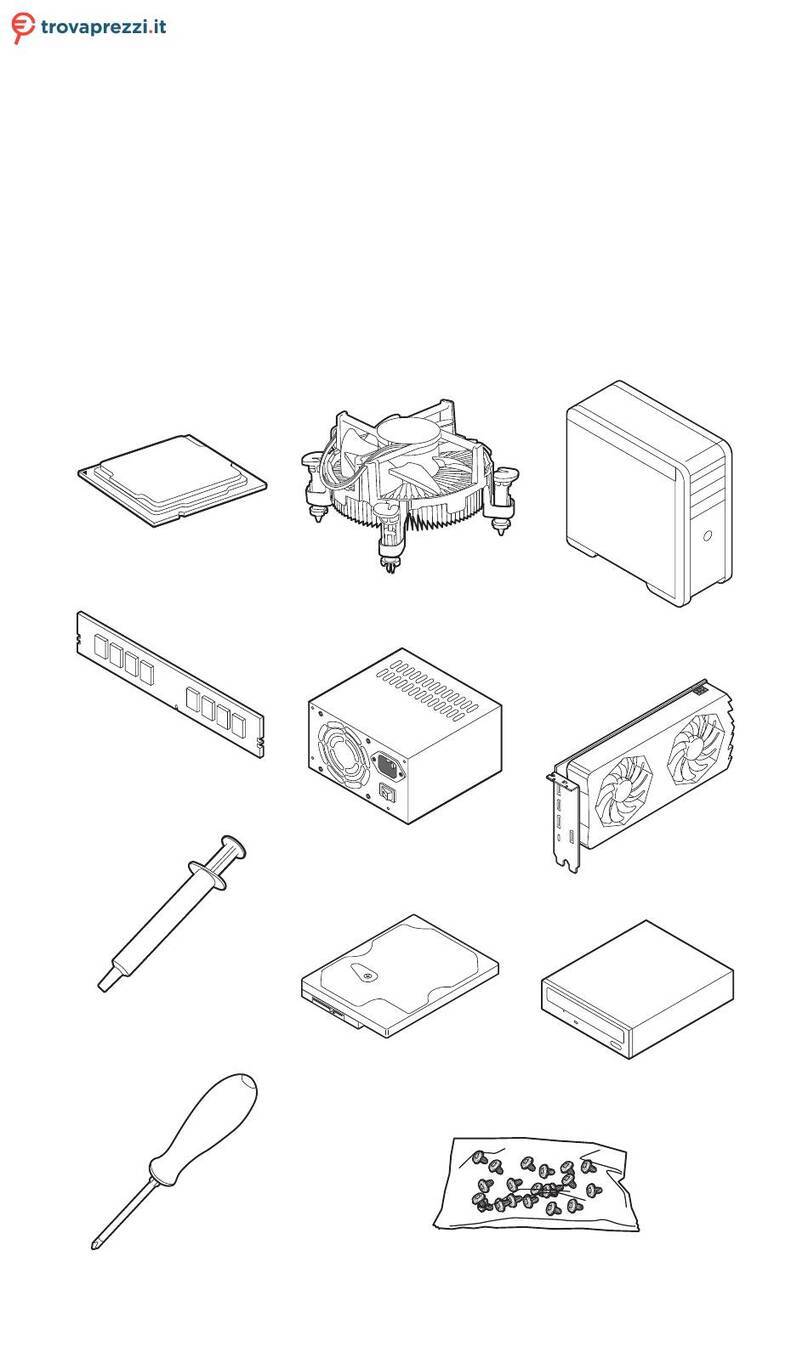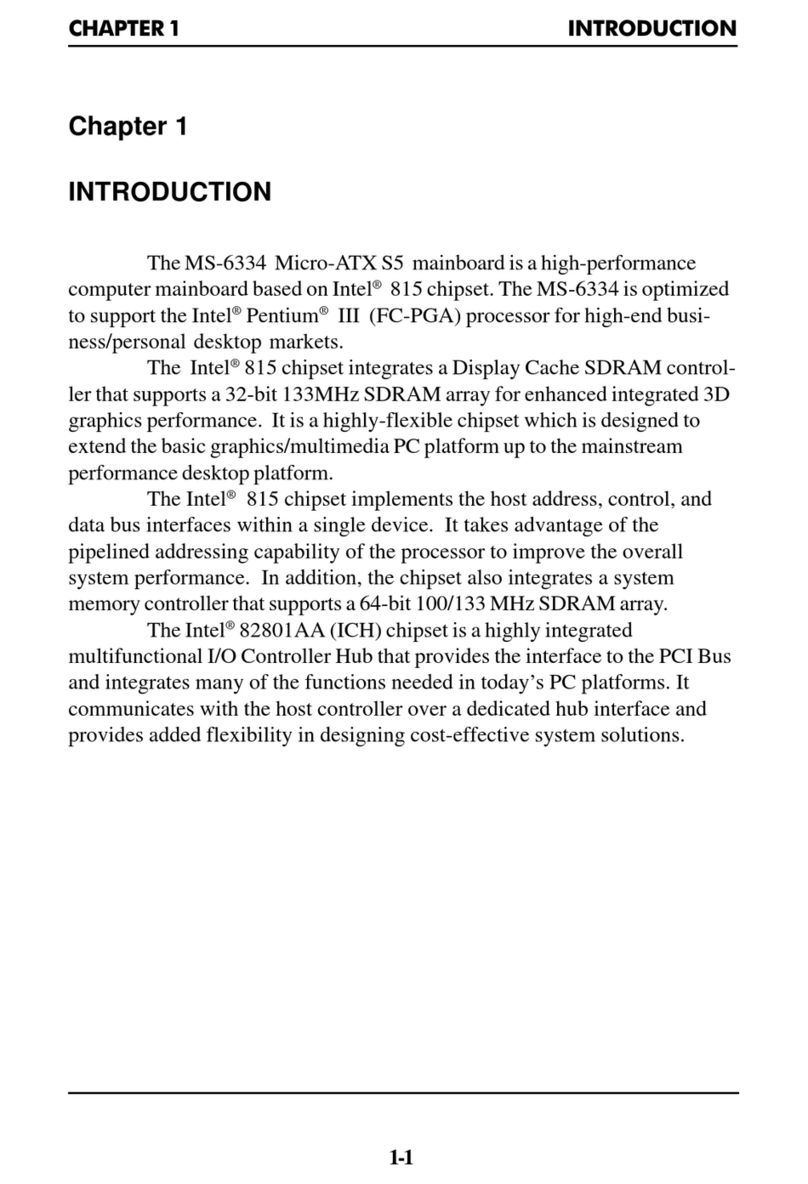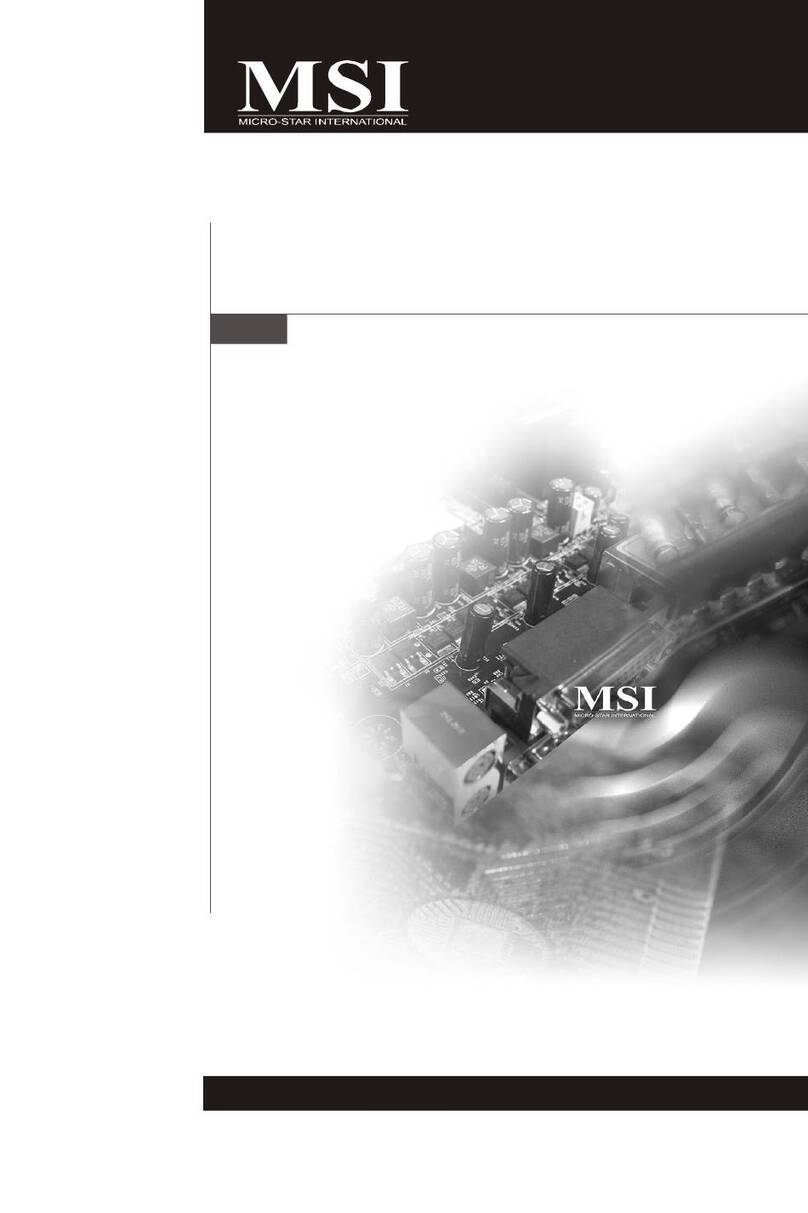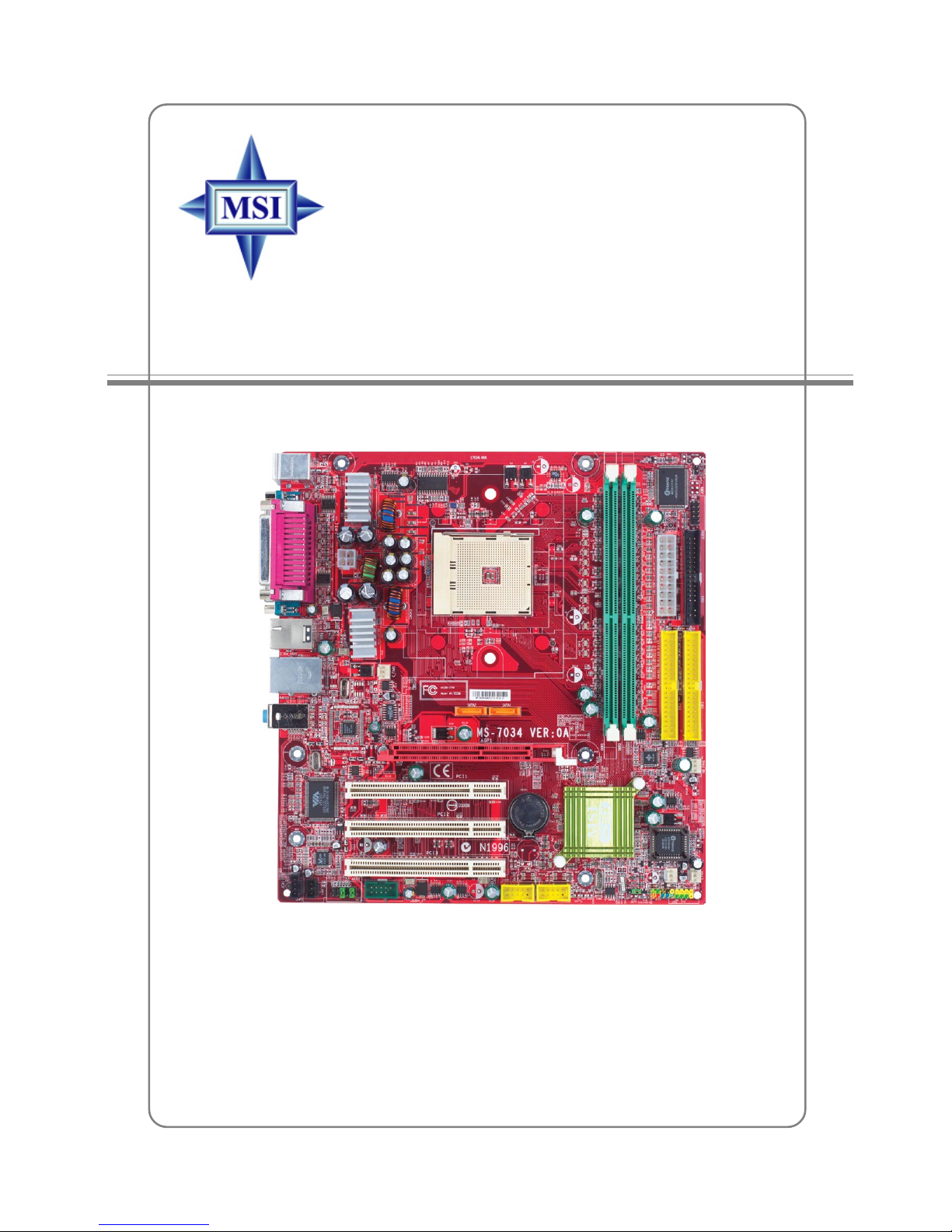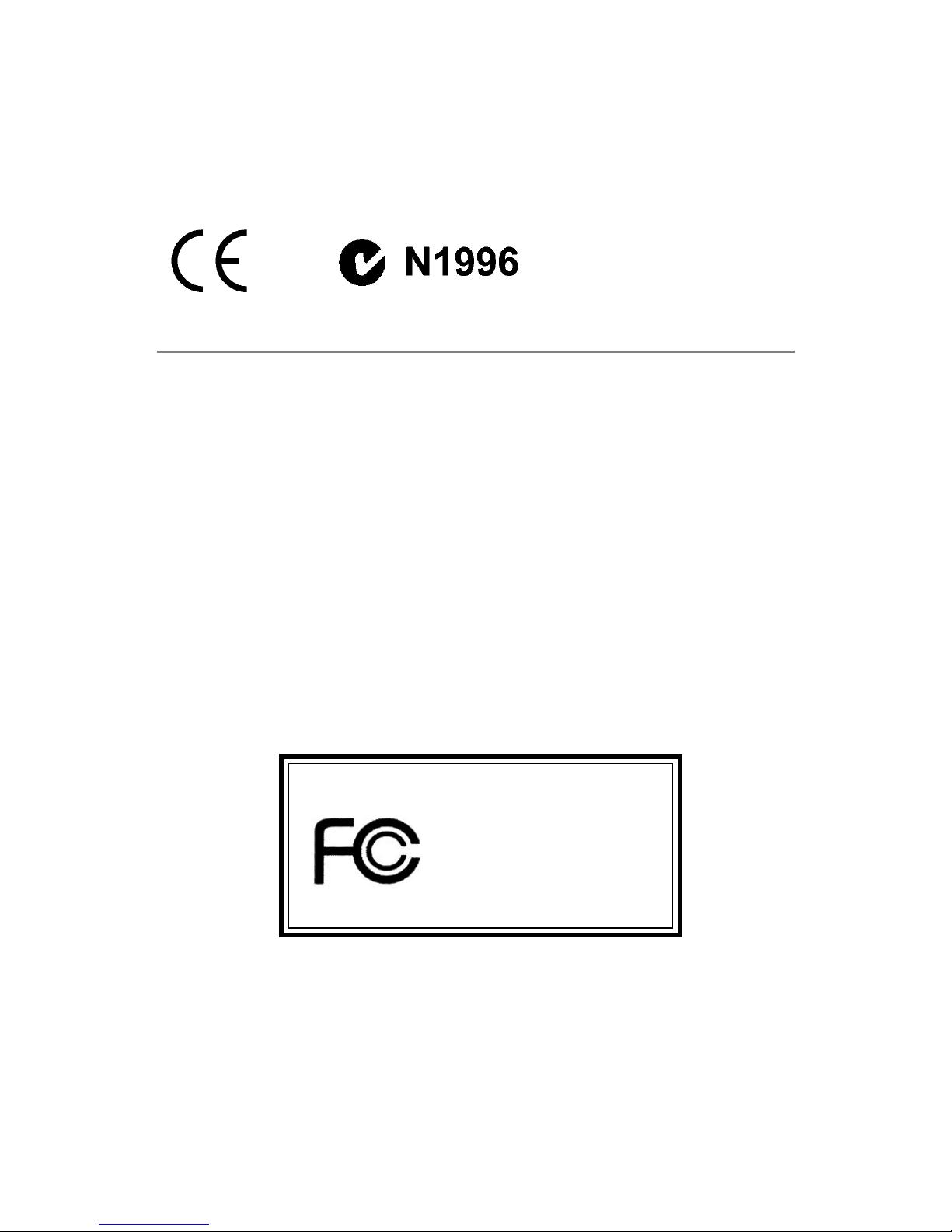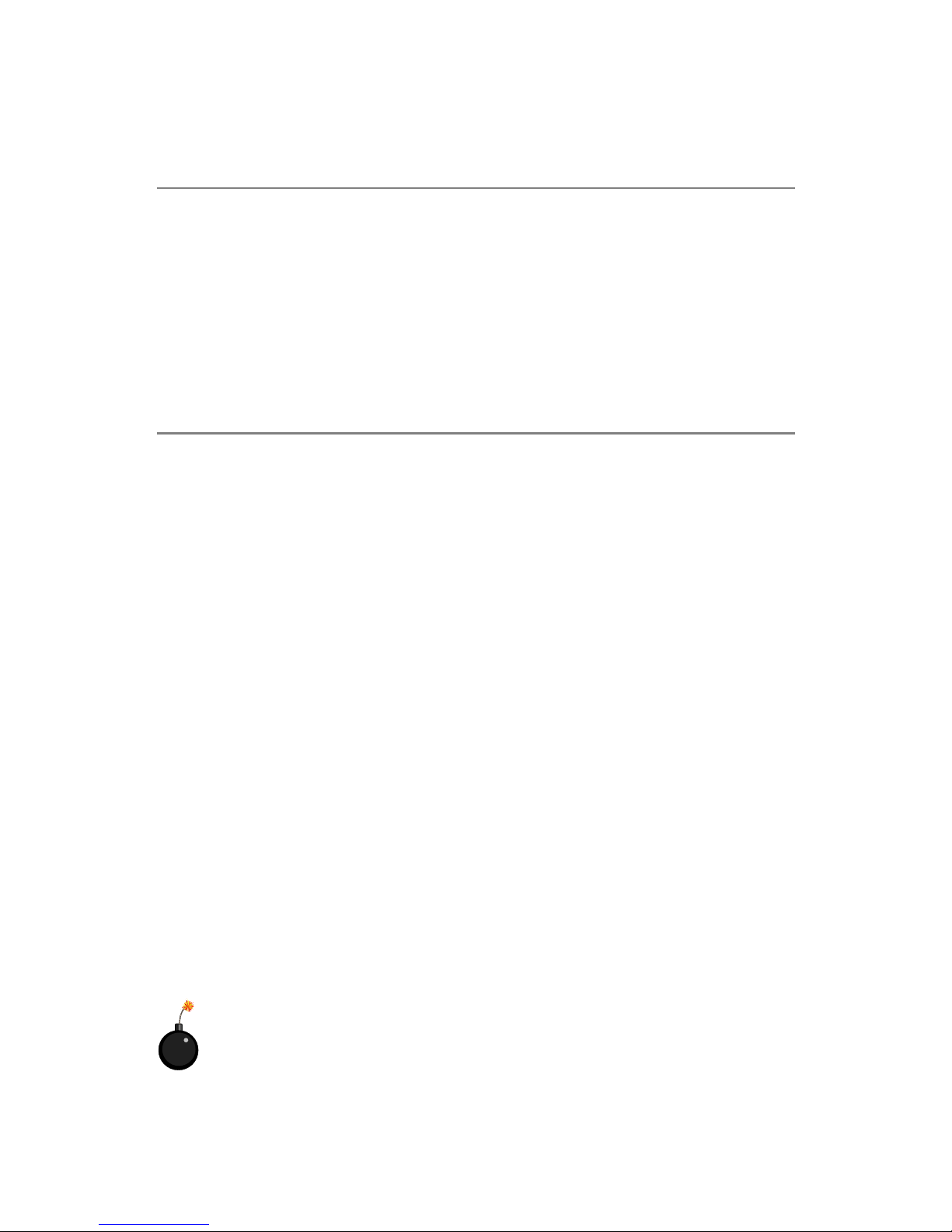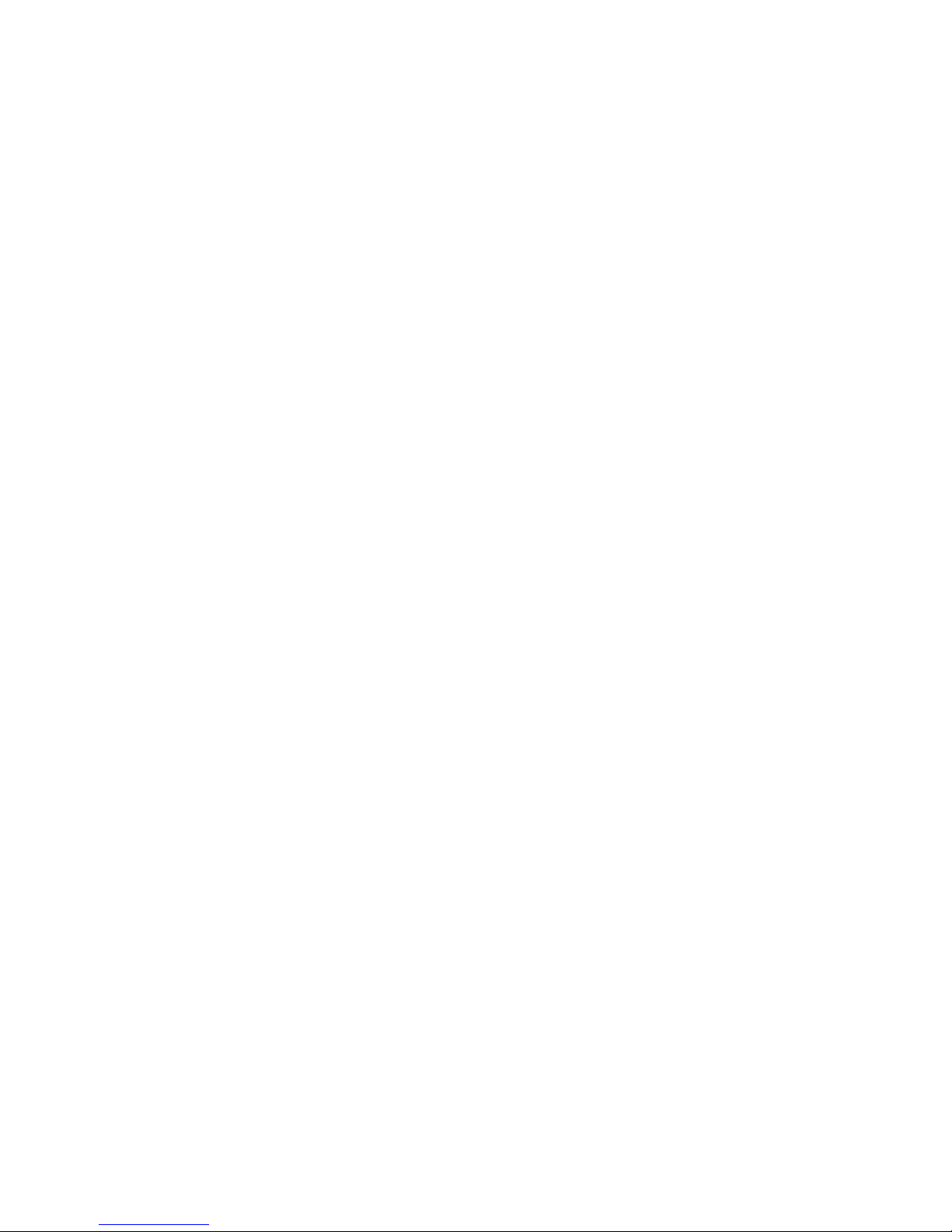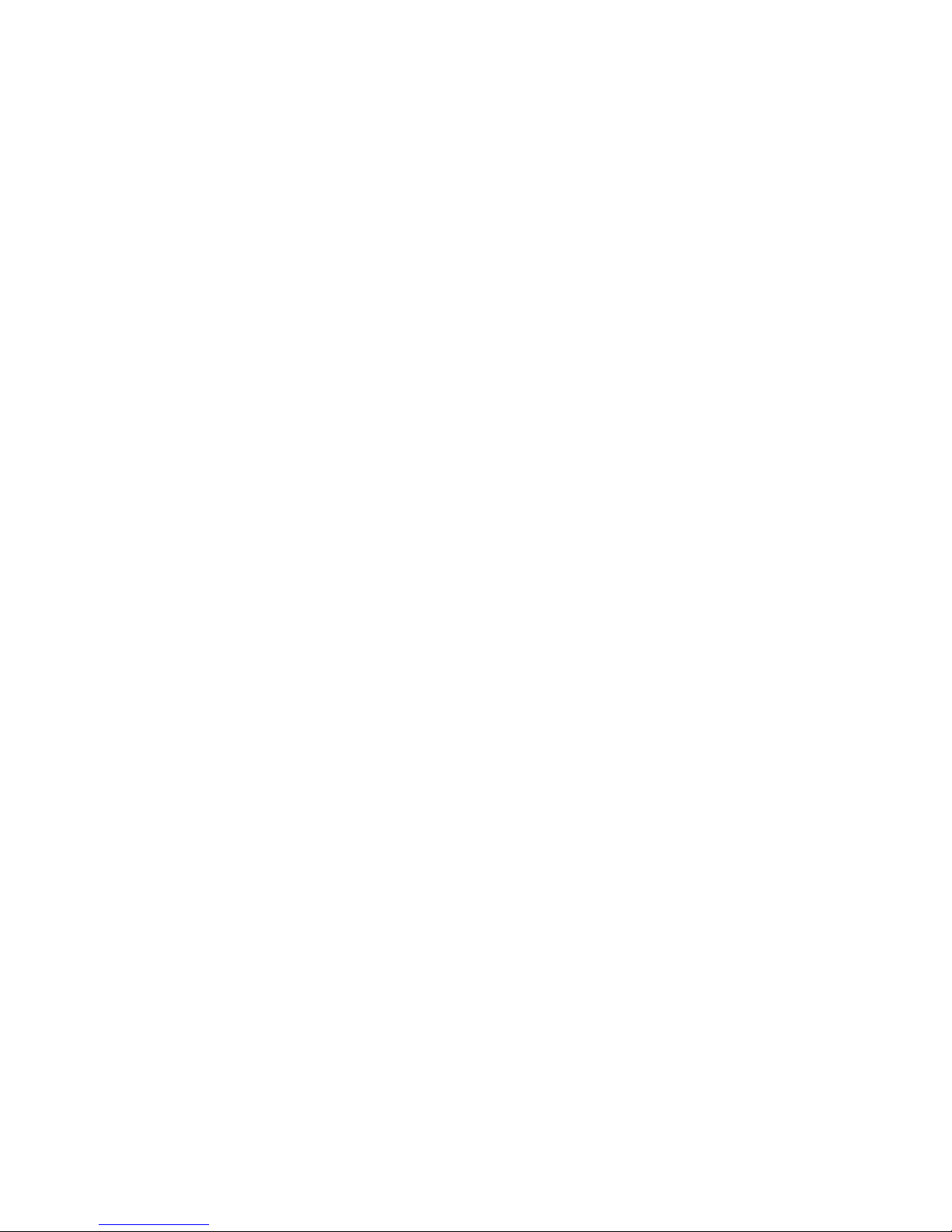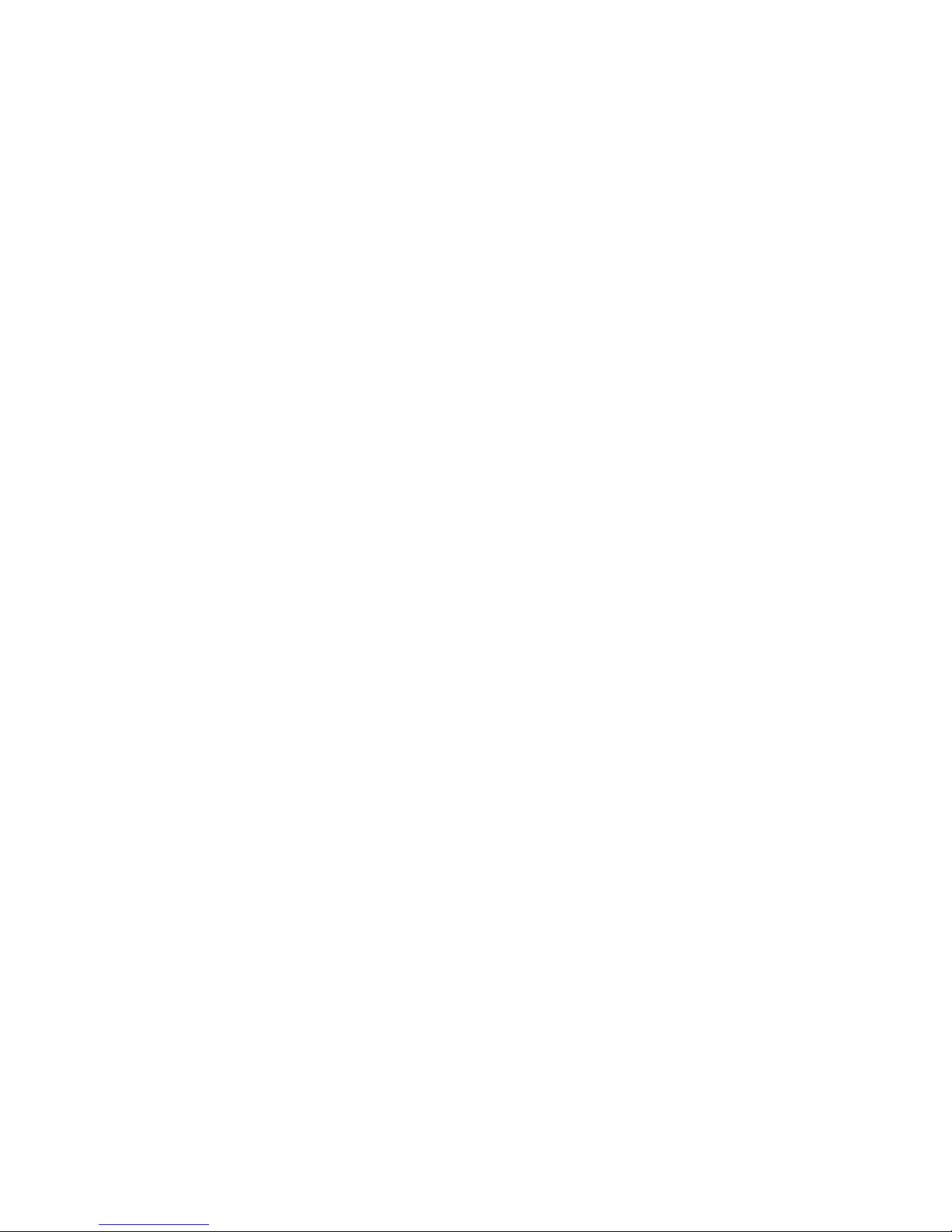vi
Front USB Connectors: JUSB1/JUSB2....................................................2-20
Front Panel Audio Connector: JAUD1 .....................................................2-20
CD-In Connector: JCD1 ............................................................................2-21
SPDIF Connector: JSP1 ............................................................................2-21
IEEE 1394 Connector: J1394_1 (optional)...............................................2-22
Jumpers ............................................................................................................2-23
Clear CMOS Jumper: JBAT1 ....................................................................2-23
Slots ..................................................................................................................2-24
AGP (Accelerated Graphics Port) Slot ...................................................2-24
PCI (Peripheral Component Interconnect) Slots......................................2-24
PCI Interrupt Request Routing..................................................................2-24
Chapter 3. BIOS Setup........................................................................................... 3-1
Entering Setup .................................................................................................... 3-2
Selecting the First Boot Device .................................................................3-2
Control Keys ...............................................................................................3-3
Getting Help ................................................................................................3-3
The Main Menu ................................................................................................... 3-5
Standard CMOS Features.................................................................................. 3-6
Advanced BIOS Features.................................................................................. 3-8
Advanced Chipset Features ........................................................................... 3-11
Integrated Peripherals......................................................................................3-12
Power Management Setup ..............................................................................3-16
PNP/PCIConfigurations ....................................................................................3-19
H/W Monitor ......................................................................................................3-21
CPU/DRAMSetting ...........................................................................................3-23
Load Fail-Safe/Optimized Defaults .................................................................3-25
Set Supervisor/User Password......................................................................3-26
Chapter 4. NVIDIA RAID Introduction ................................................................. 4-1
Introduction .........................................................................................................4-2
System Requirement .................................................................................. 4-2
RAID Arrays................................................................................................4-2
Summary of RAID Configurations..............................................................4-3
RAID Configuration.............................................................................................4-3
Basic Configuration Instructions ...............................................................4-3
Setting Up the NVRAID BIOS ..................................................................... 4-3
NVIDIA RAID Utility Installation ...........................................................................4-7
Installing the NVIDIA RAID Software Under Windows
(for Non-bootable RAID Array)..................................................................4-7