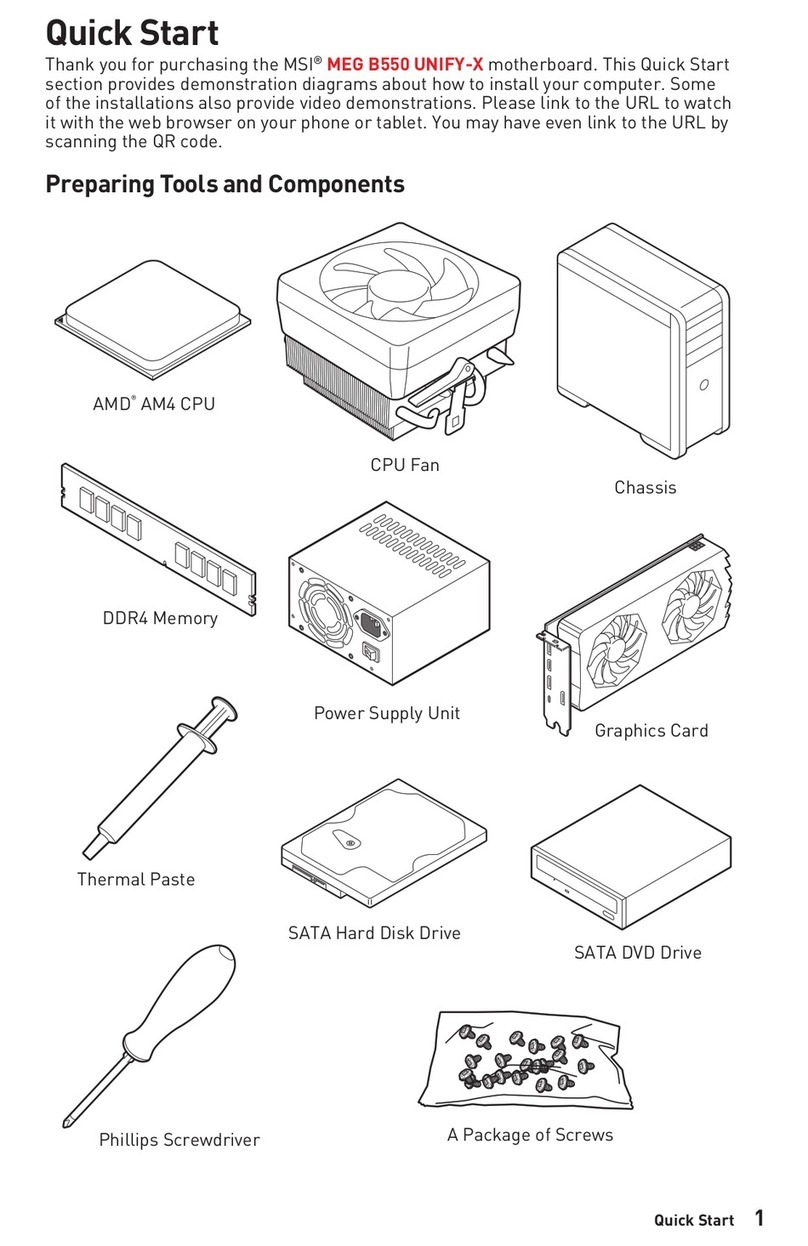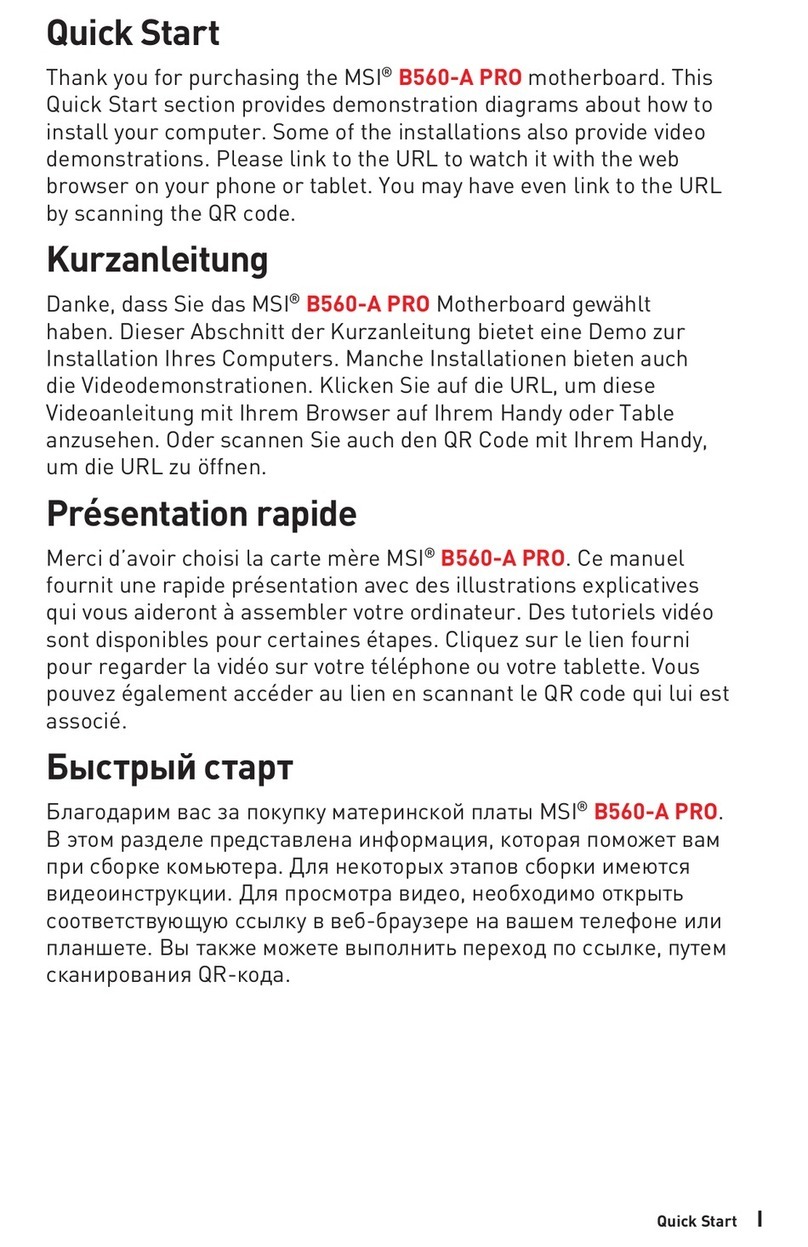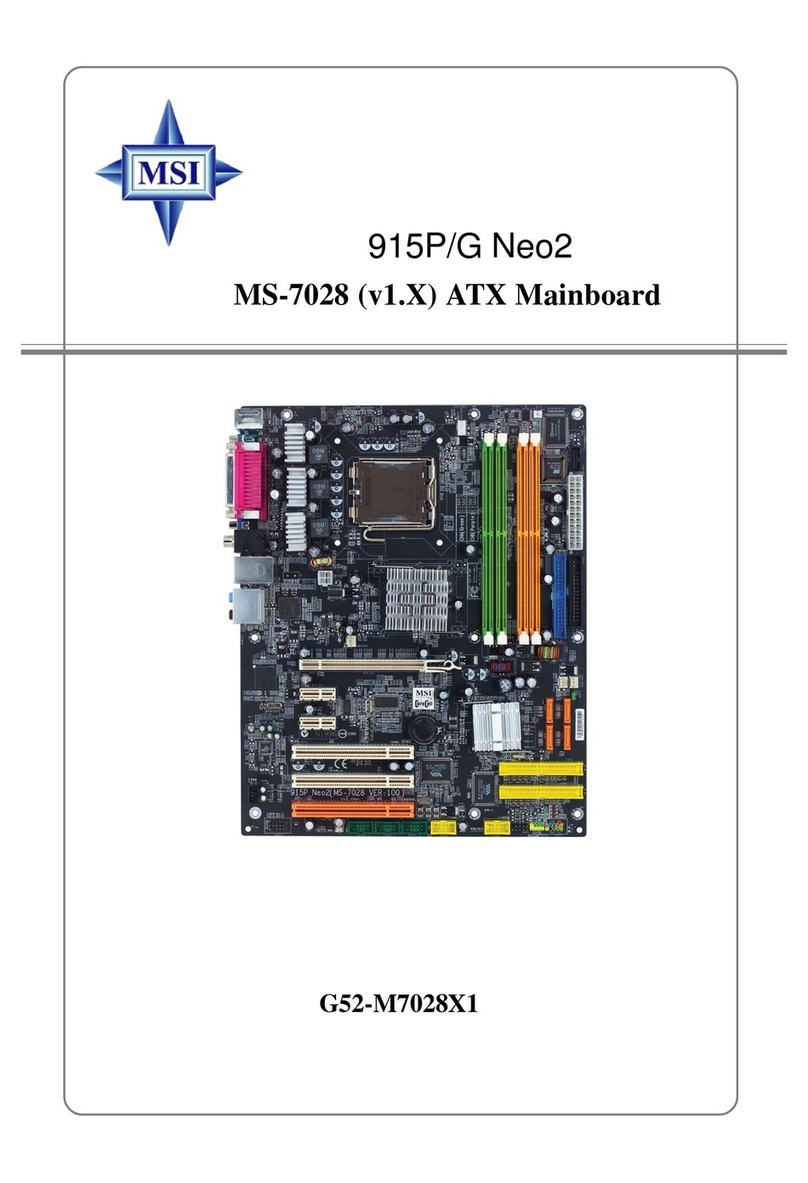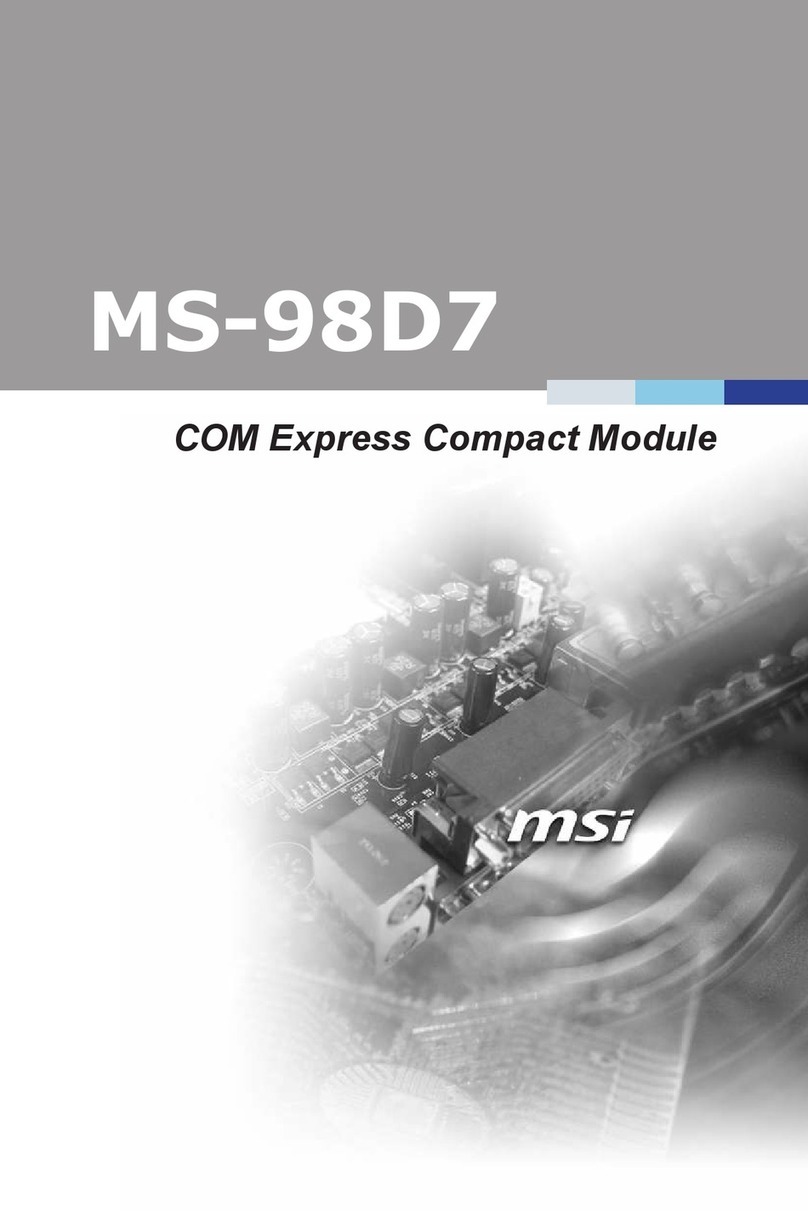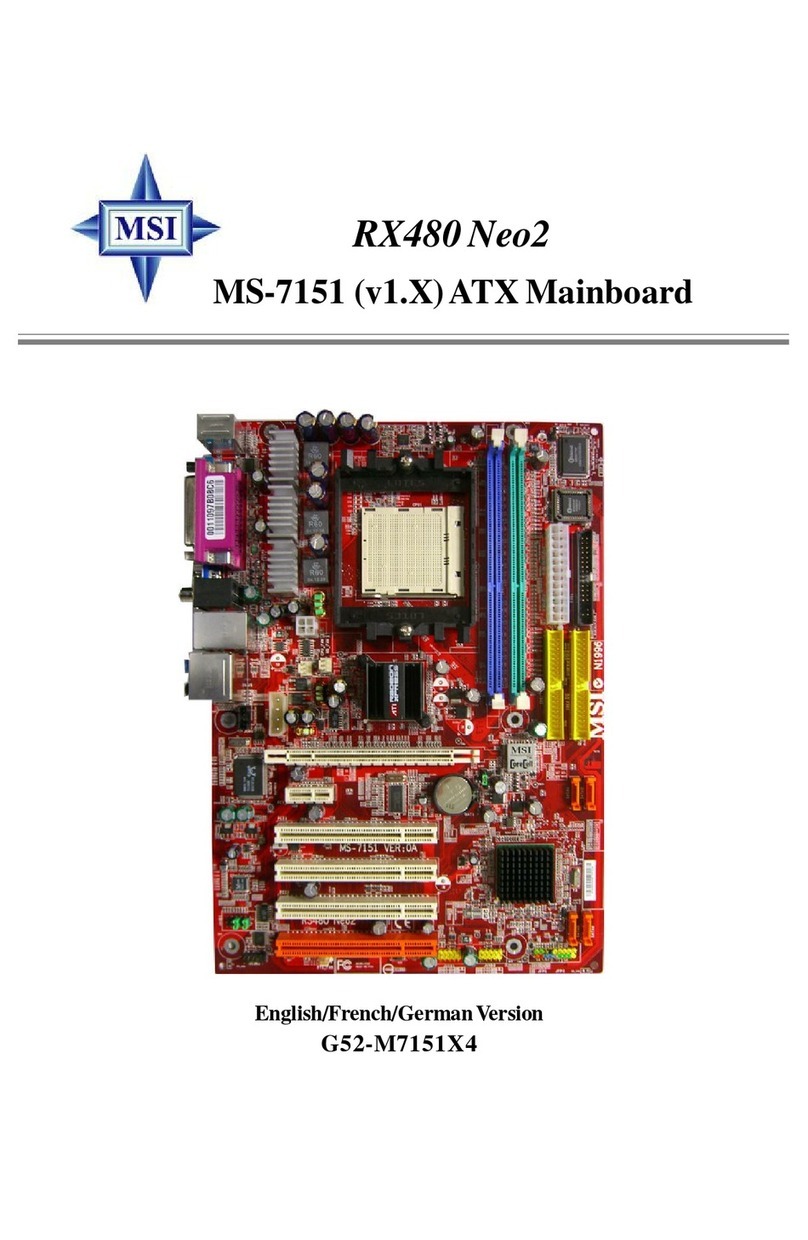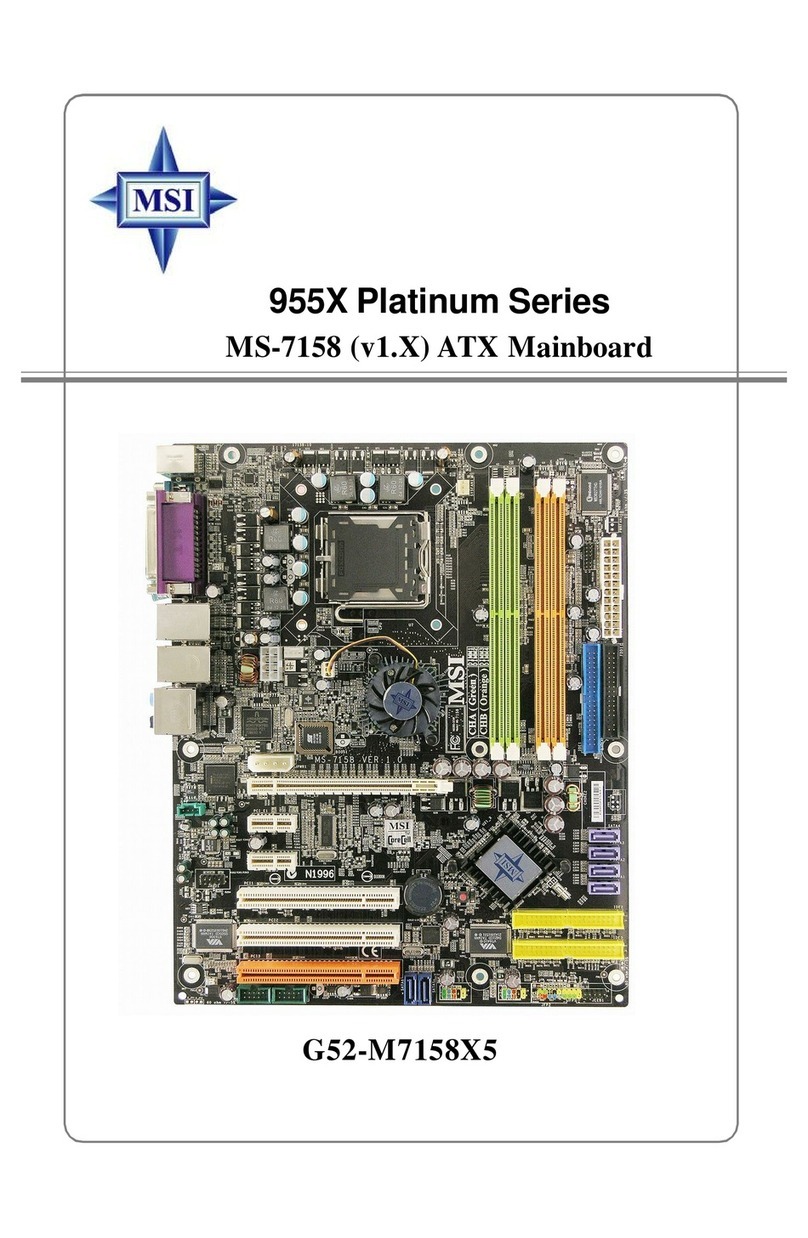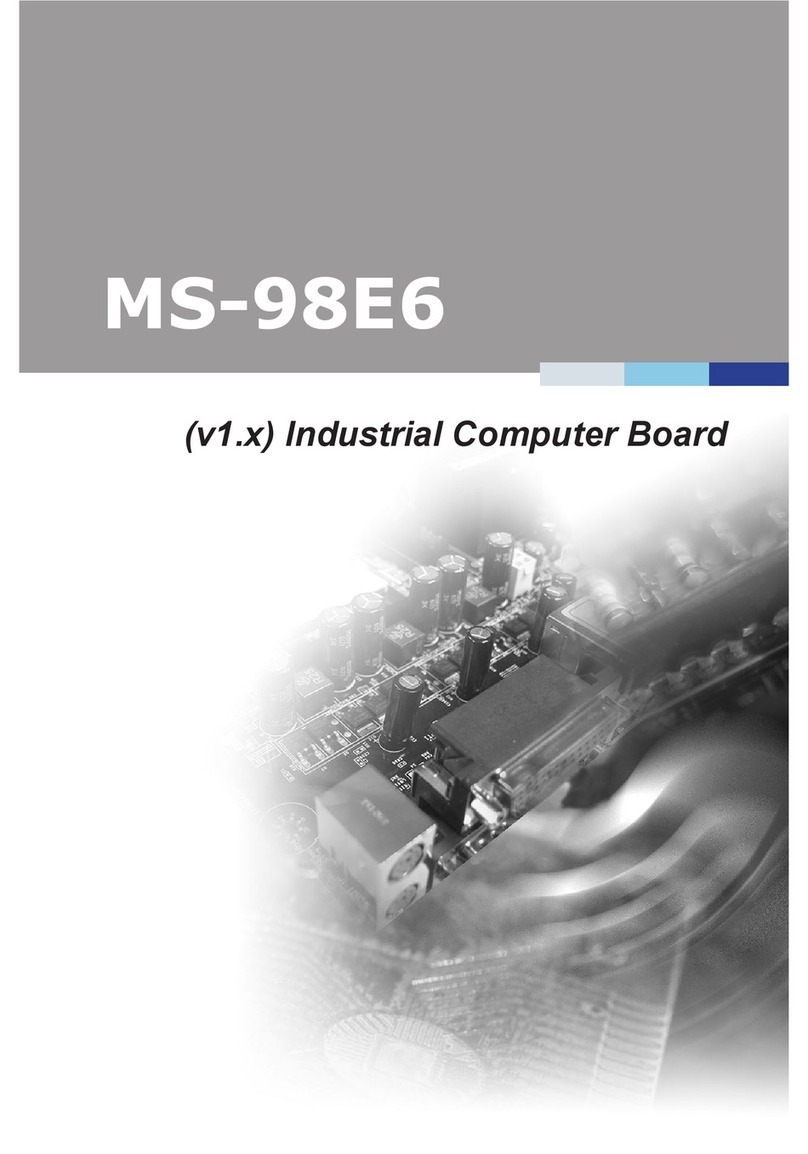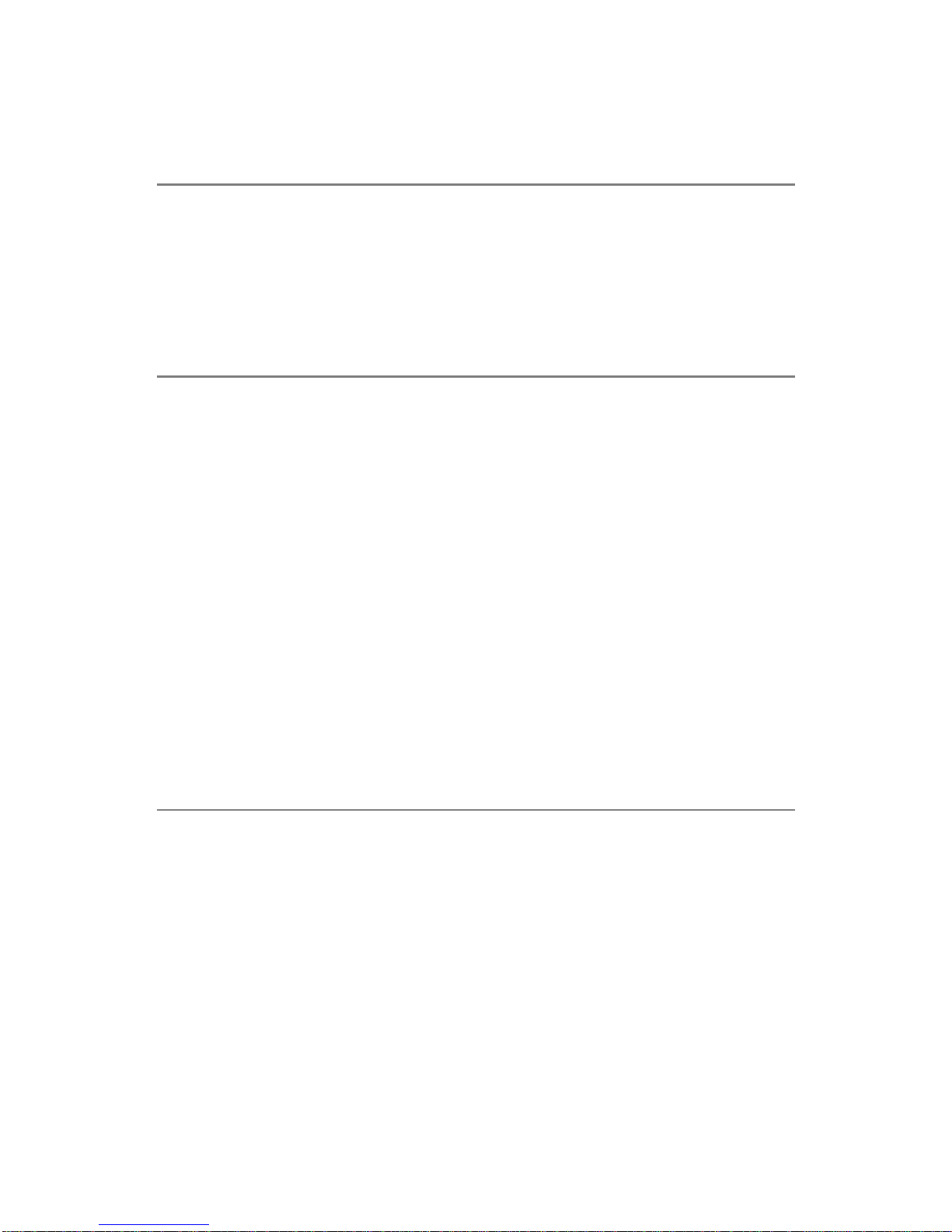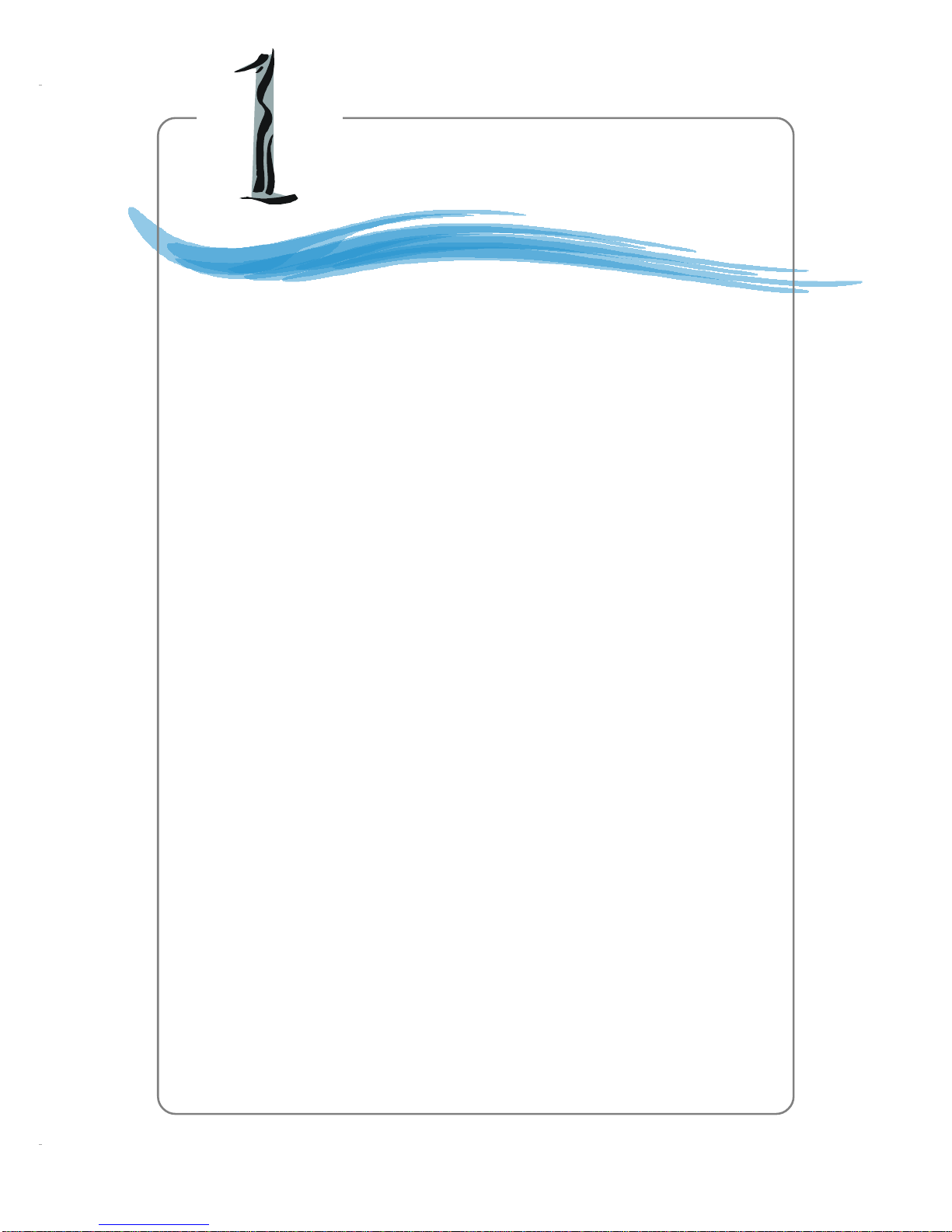vi
IEEE 1394 Connectors: J1394_1, J1394_2 (Optional) .............................2-22
IrDA Infrared Module Header: JIR1 ...........................................................2-23
Front Panel Audio Connector: JAUD1.......................................................2-23
CD-IN Connector: JCD1.............................................................................2-24
Chassis Intrusion Switch Connector: JCI1...............................................2-24
Front USB Connectors: JUSB1 & JUSB2 .................................................2-24
Jumpers ............................................................................................................2-25
Clear CMOS Jumper: JBAT1 .....................................................................2-25
Slots ..................................................................................................................2-26
AGP (Accerlated Graphics Port) Slot.......................................................2-26
PCI (Peripheral Component Interconnect) Slots .......................................2-26
PCI Interrupt Request Routing ...................................................................2-26
Chapter 3. BIOS Setup ........................................................................................... 3-1
Entering Setup .................................................................................................... 3-2
Selecting the First Boot Device ..................................................................3-2
Control Keys ...............................................................................................3-3
Getting Help ................................................................................................. 3-3
MainMenu ................................................................................................... 3-3
Default Settings........................................................................................... 3-3
The Main Menu.................................................................................................... 3-4
Standard CMOS Features .................................................................................. 3-6
Advanced BIOS Features .................................................................................. 3-8
Advanced Chipset Features ............................................................................3-12
Power Management Features ..........................................................................3-14
PNP/PCIConfigurations .....................................................................................3-17
Integrated Peripherals.......................................................................................3-20
PC Health Status ...............................................................................................3-25
Frequency/Voltage Control...............................................................................3-26
Set Supervisor/User Password.......................................................................3-29
Load High Performance/BIOS Setup Defaults .................................................3-25
Chapter 4. Introduction to DigiCell .....................................................................4-1
Main .....................................................................................................................4-2
Introduction: ................................................................................................4-2
H/W Diagnostic ...................................................................................................4-4
Communication .................................................................................................... 4-5
Software Access Point ......................................................................................4-6
Terminology ................................................................................................. 4-6
Access Point Mode ..................................................................................... 4-7