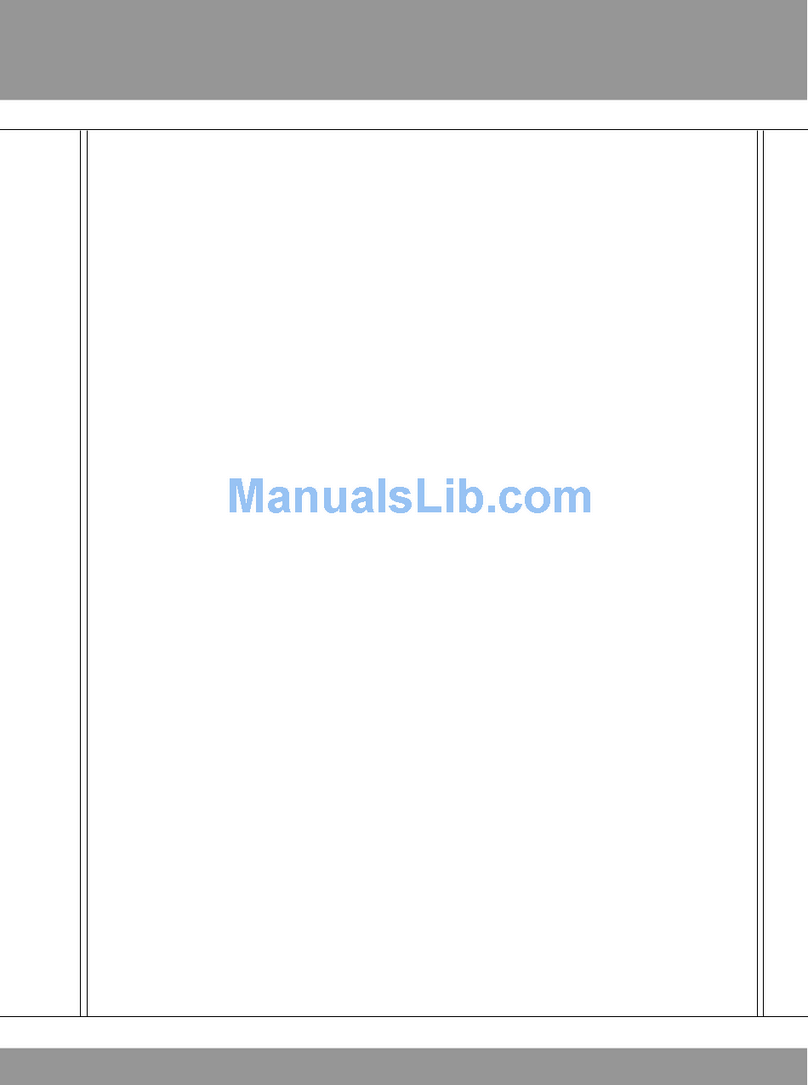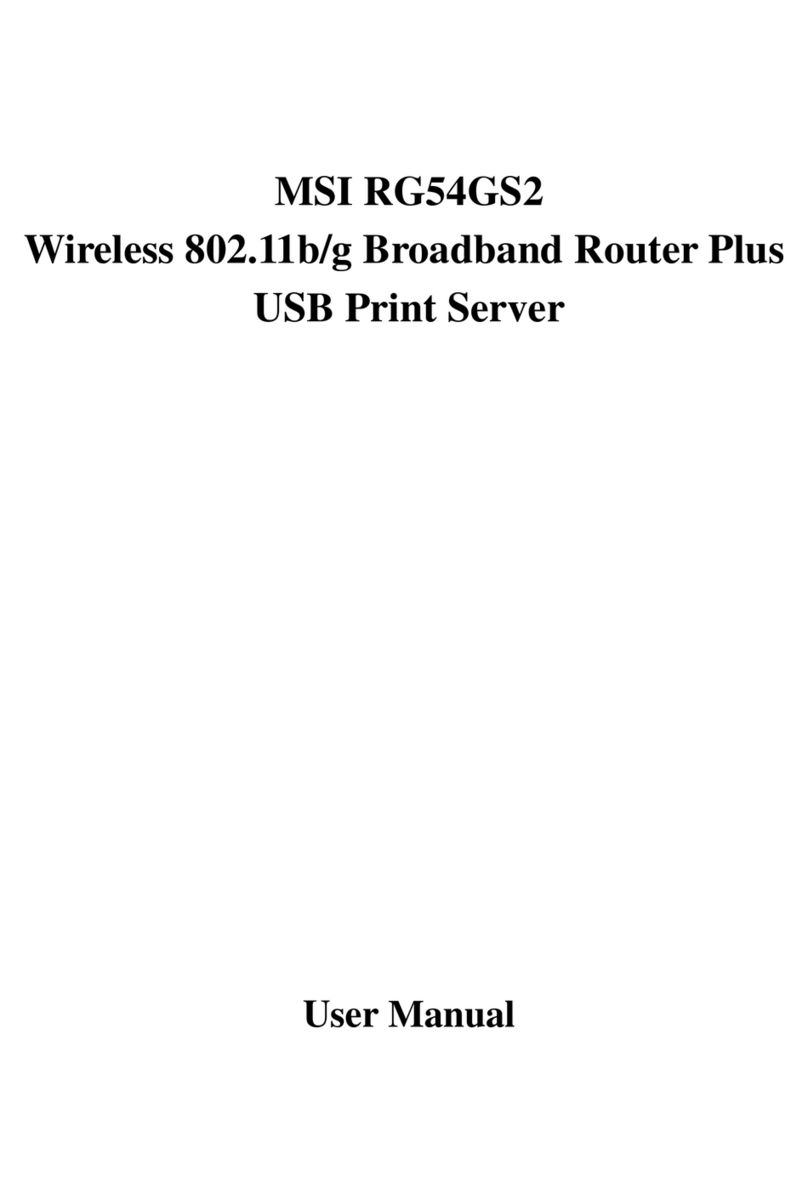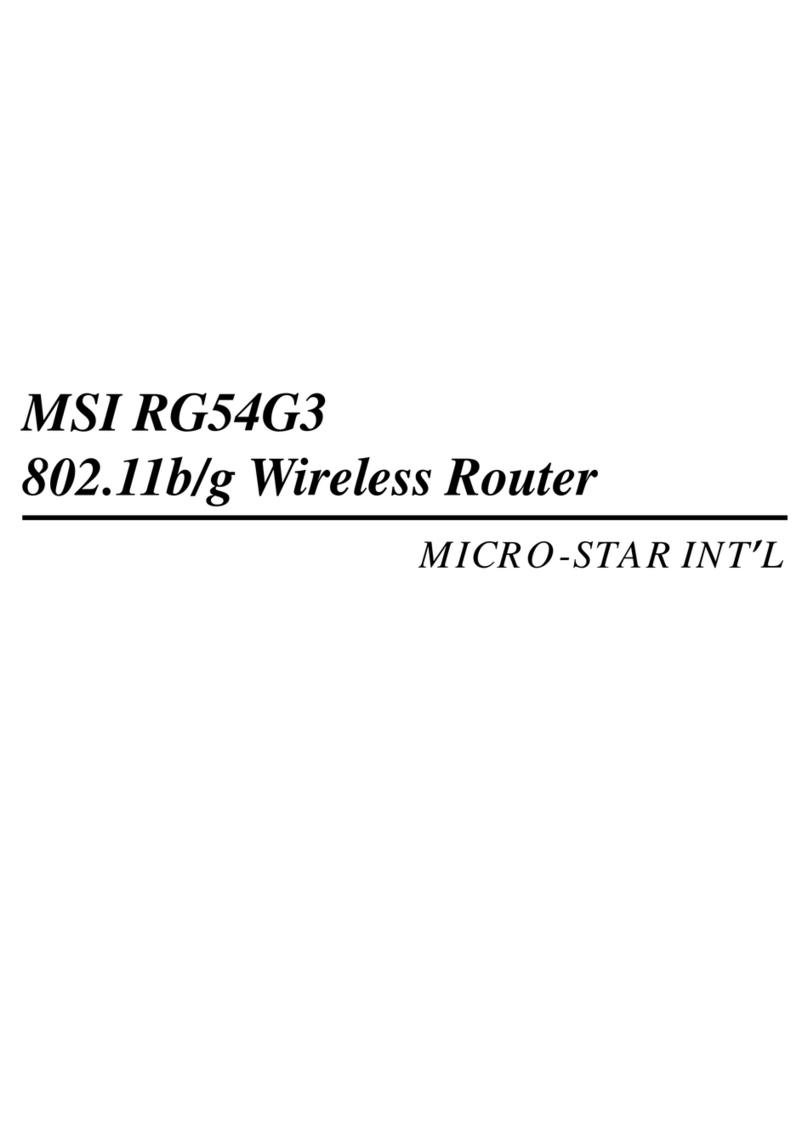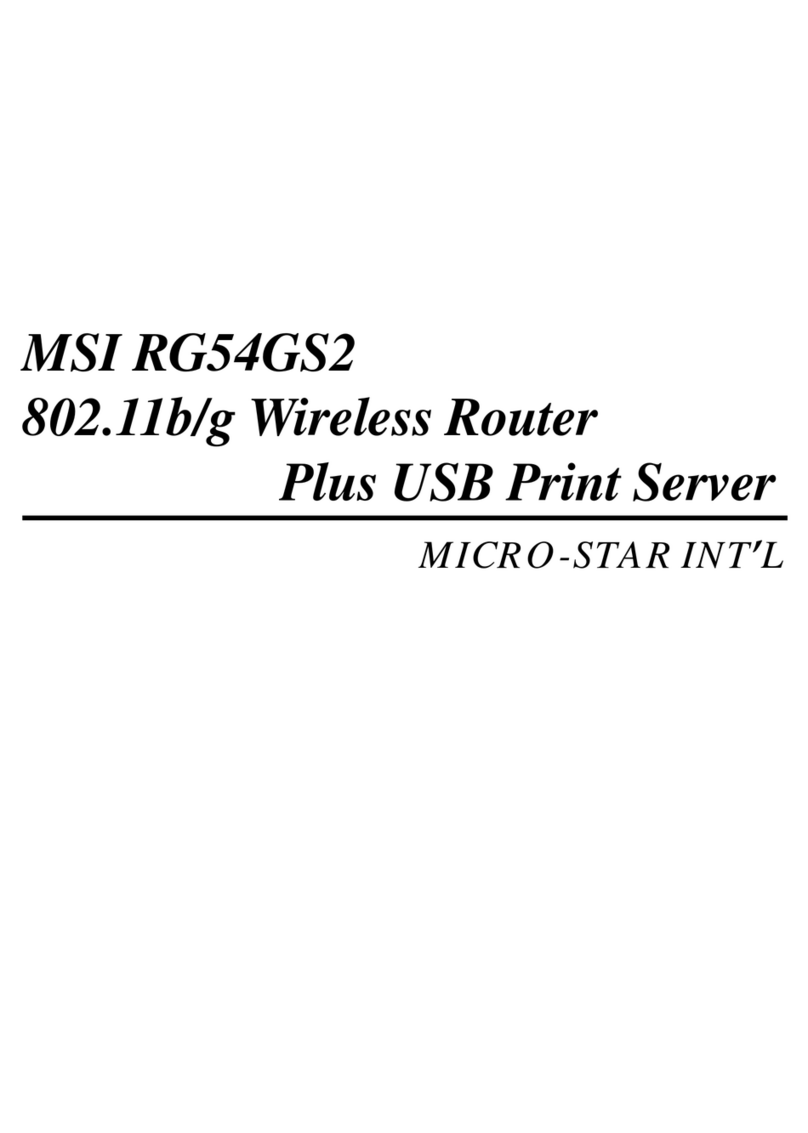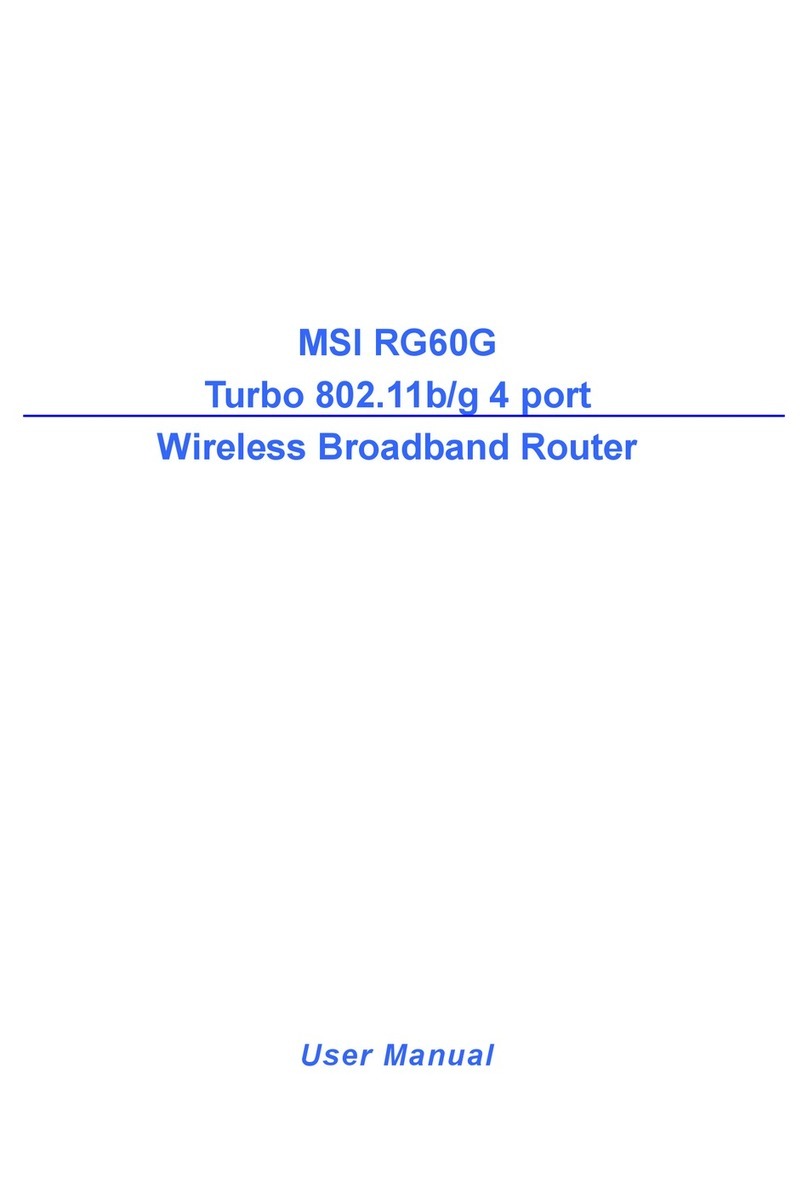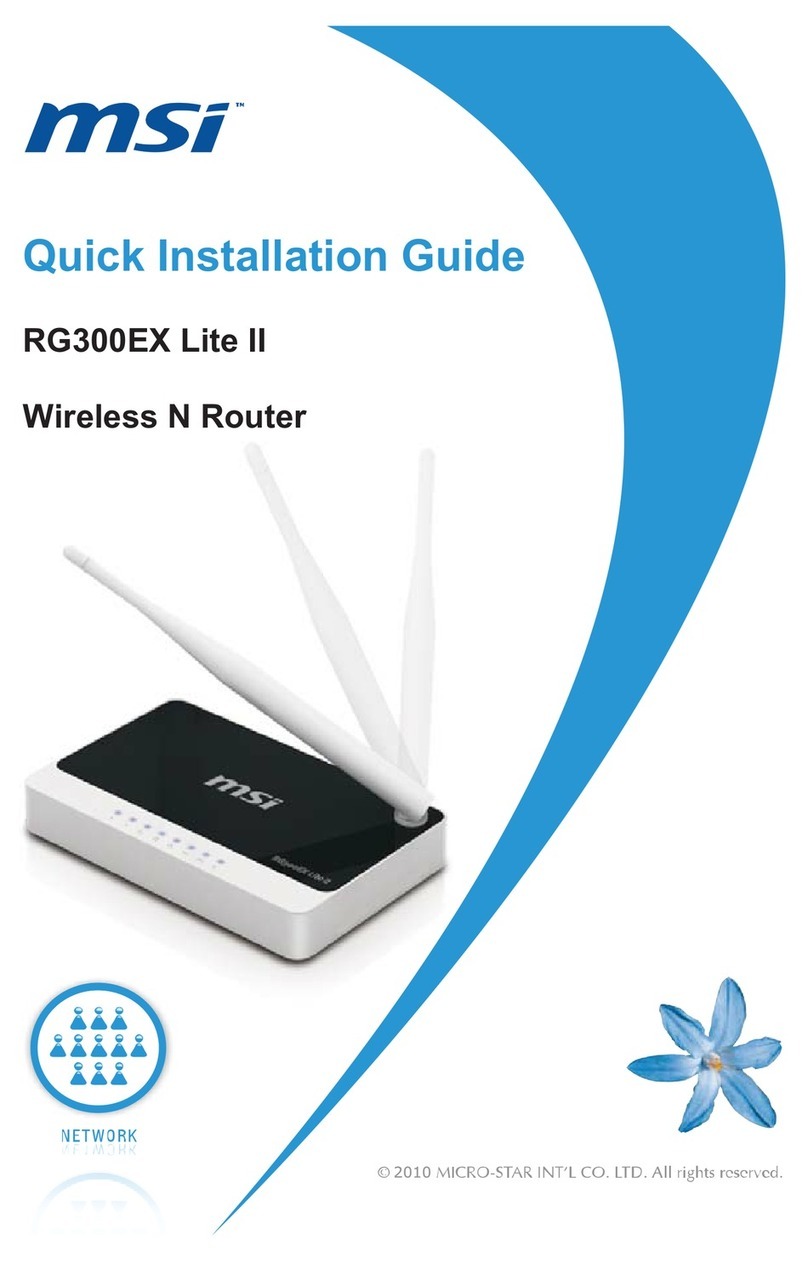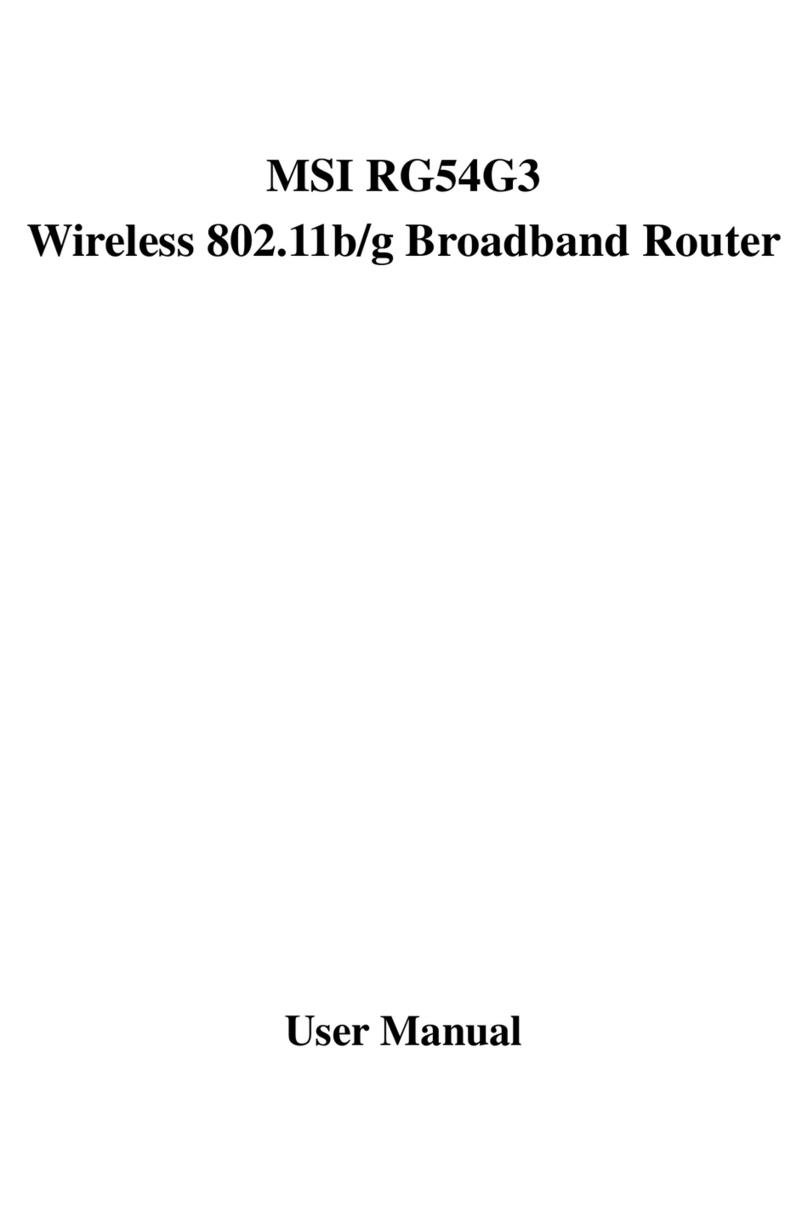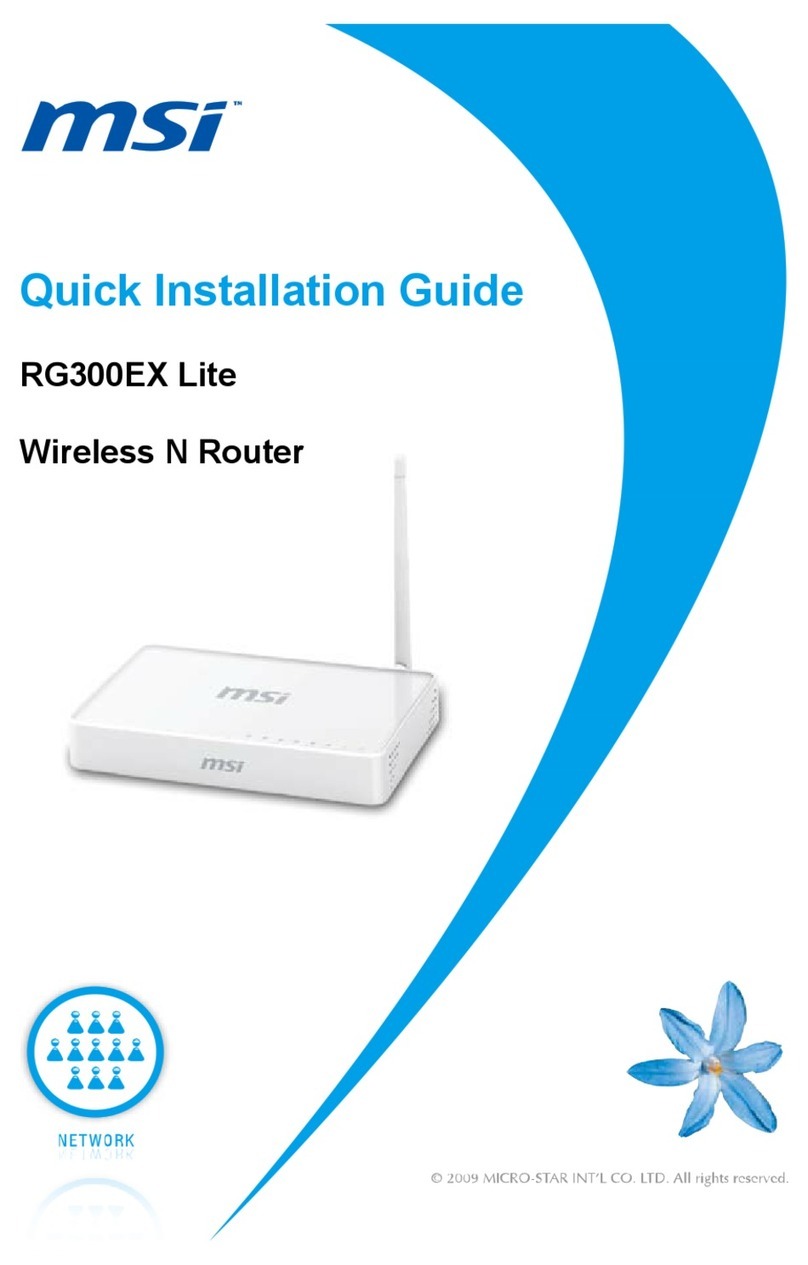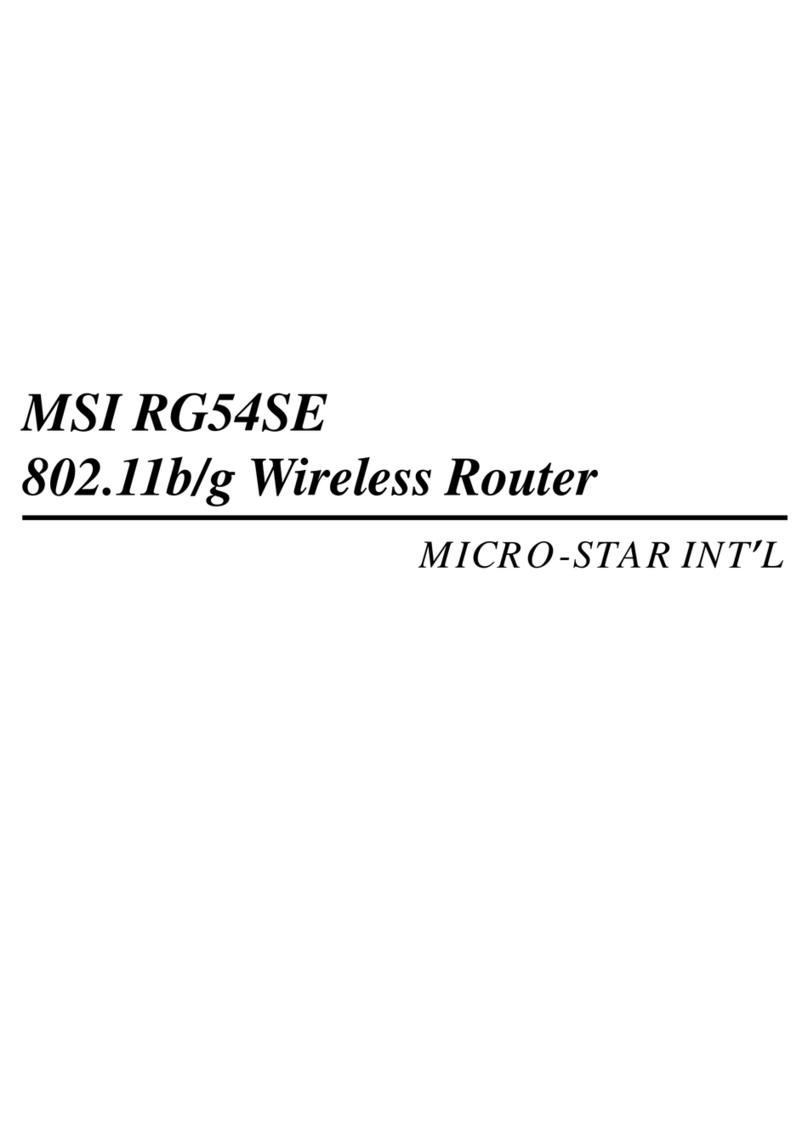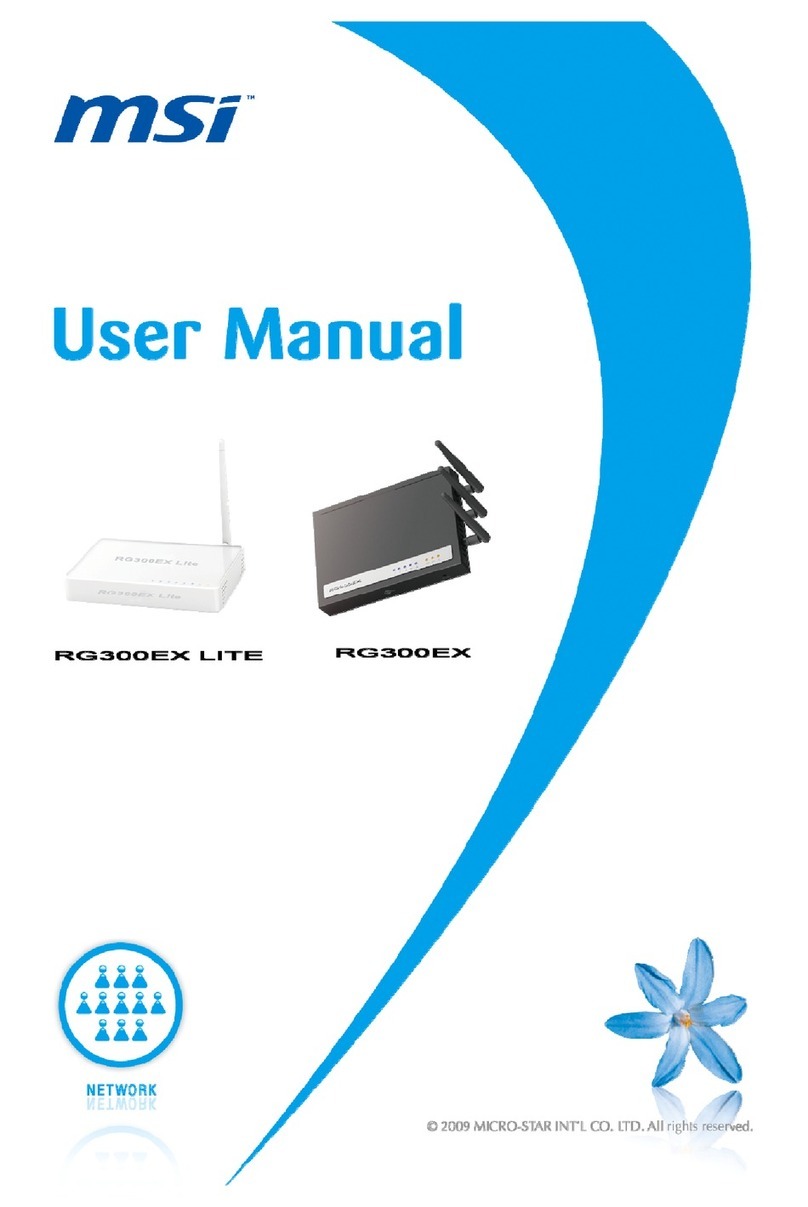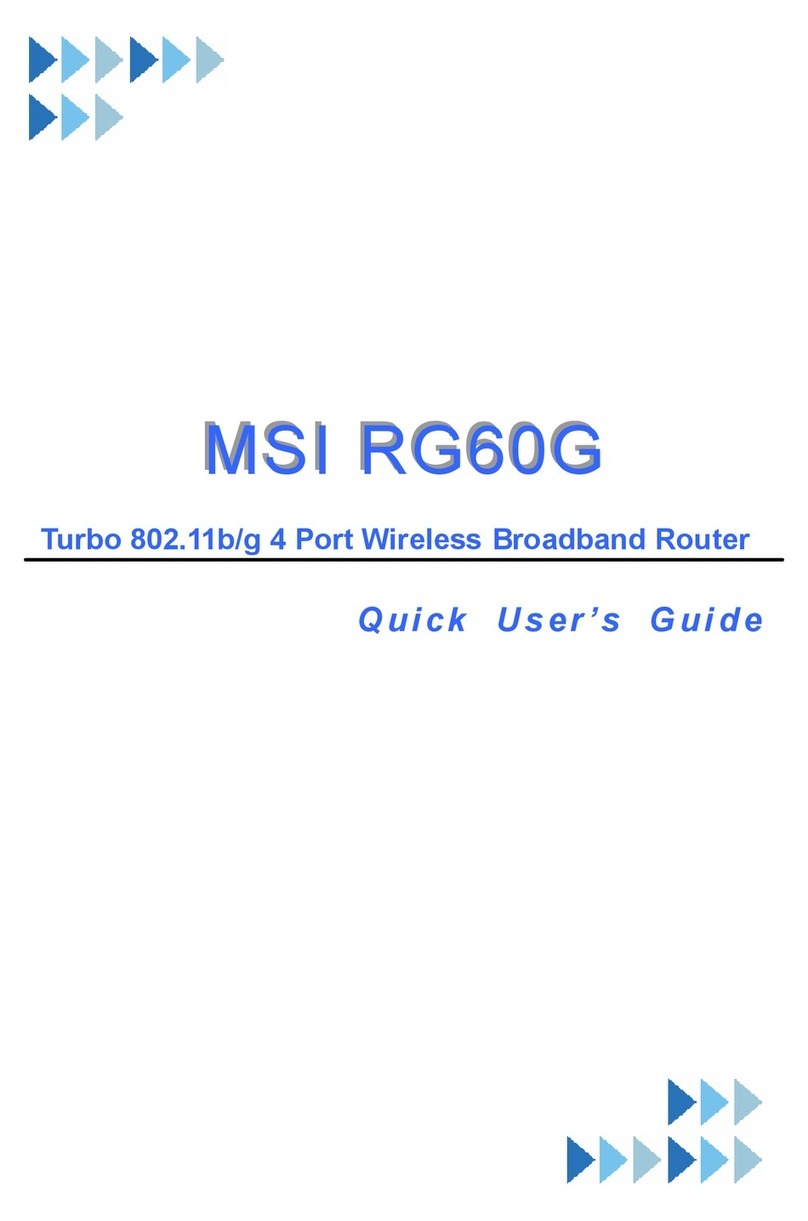Table of Contents
1. Introduction ......................................................................................................... 1
1.1 MSI RG54G2 - Wireless 11g Broadband Router ........................................... 1
1.2 Networking Options ....................................................................................... 3
1.3 Features and Benefits ..................................................................................... 5
1.4 Package Contents ............................................................................................ 6
1.5 System Requirements ..................................................................................... 6
1.6 Specifications .................................................................................................. 7
2. Knowing Your Router ......................................................................................... 11
2.1 Product View .................................................................................................. 11
2.2 Connections Ports .......................................................................................... 12
2.3 LEDs ............................................................................................................... 13
3. Connecting Your Router .................................................................................... 14
4. Configuring Your PC .......................................................................................... 16
4.1 Configuring Windows 98SE/ME .................................................................... 16
4.2 Configuring Windows 2000/XP ...................................................................... 18
5. Configuring Your Router - Basic ...................................................................... 20
5.1 Web Configuration Utility .............................................................................. 20
5.2 Typical Configuration ..................................................................................... 22
6. Configuring Your Router - Advanced ............................................................... 28
6.1 System Settings .............................................................................................. 29
6.2 Internet Settings .............................................................................................. 37
6.3 LAN Settings .................................................................................................. 41
6.4 Wireless Settings ............................................................................................. 46
6.5 NAT Settings .................................................................................................. 59
6.6 Firewall Settings ............................................................................................. 63