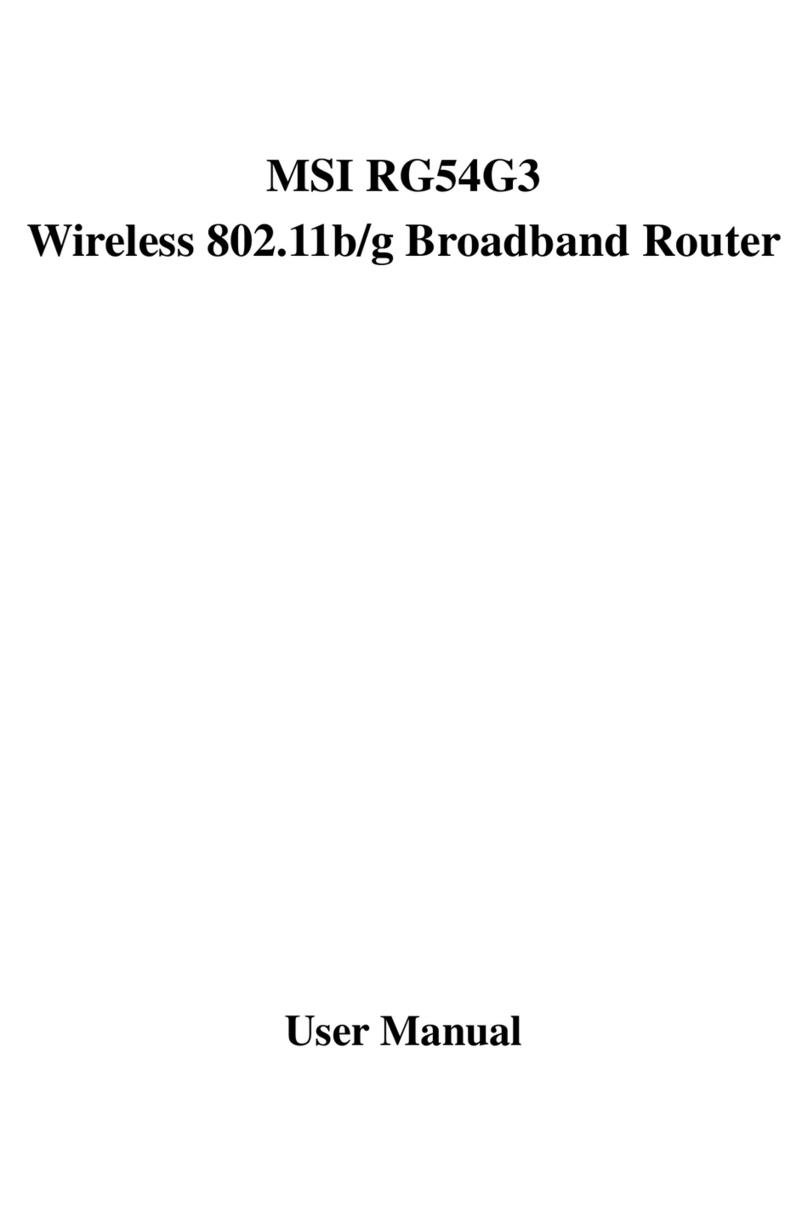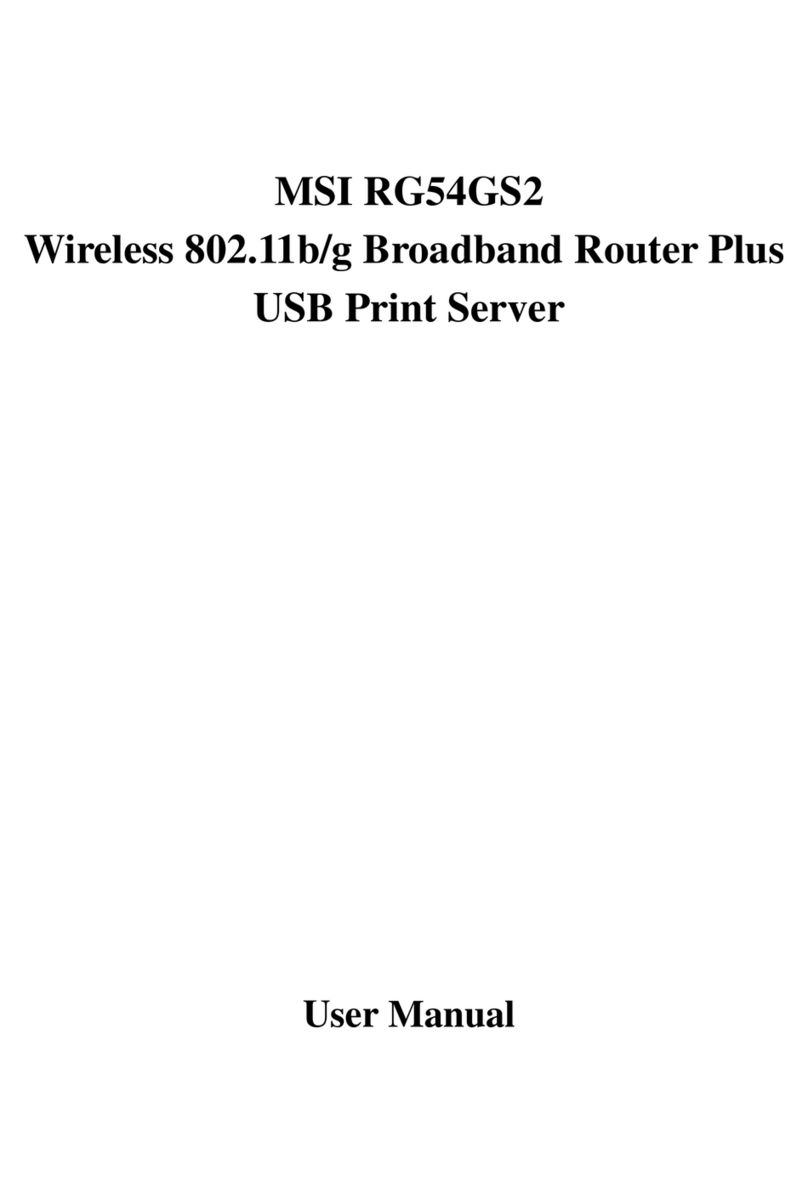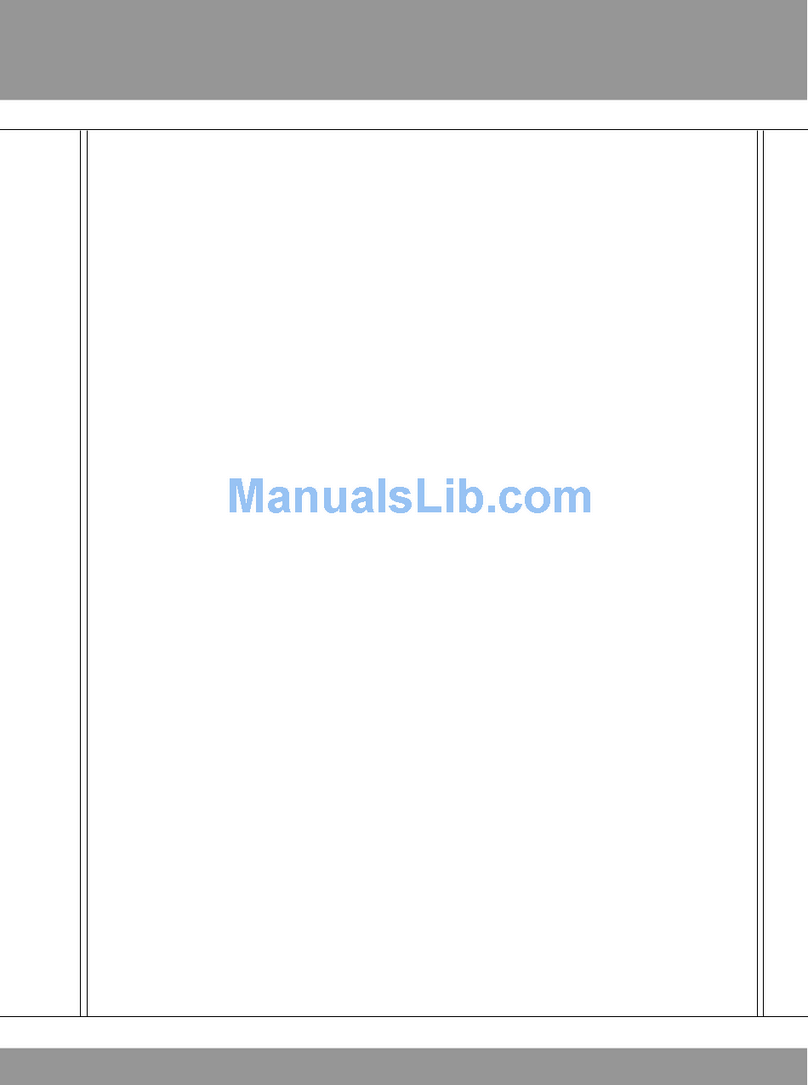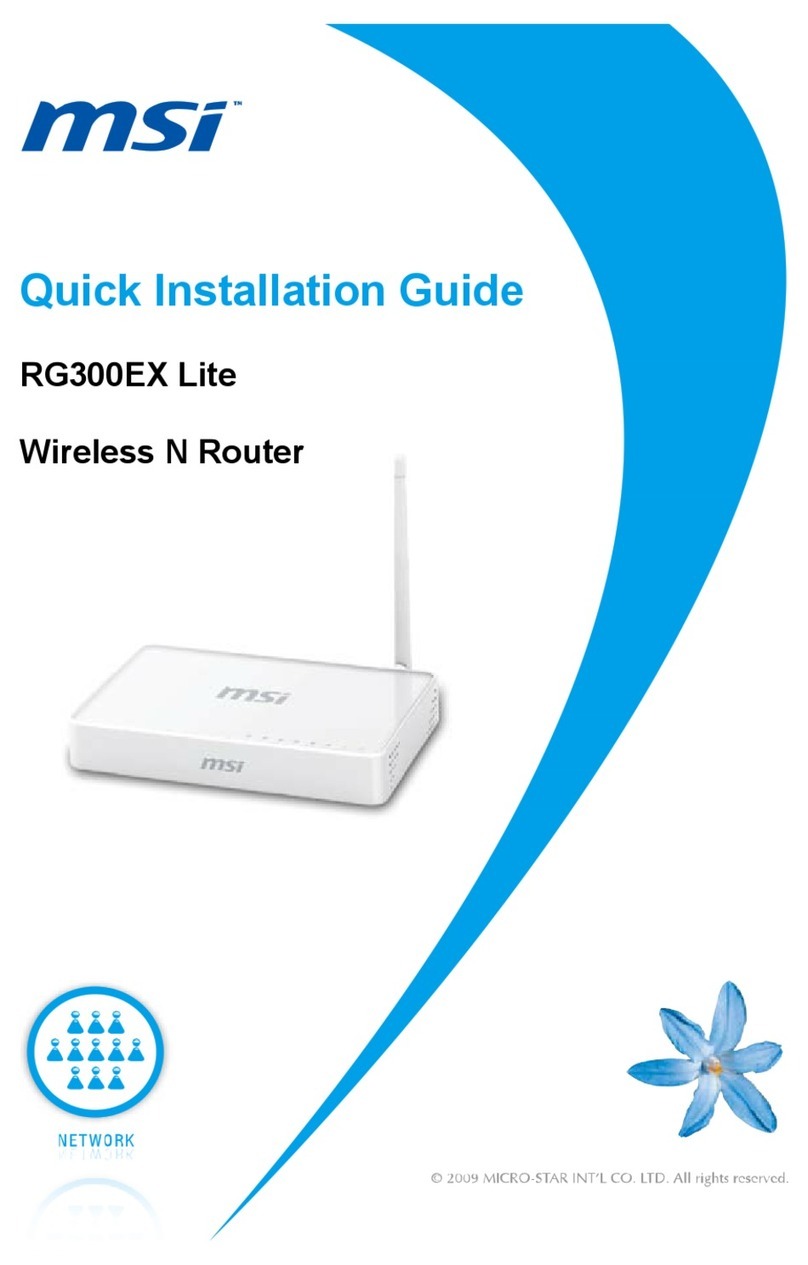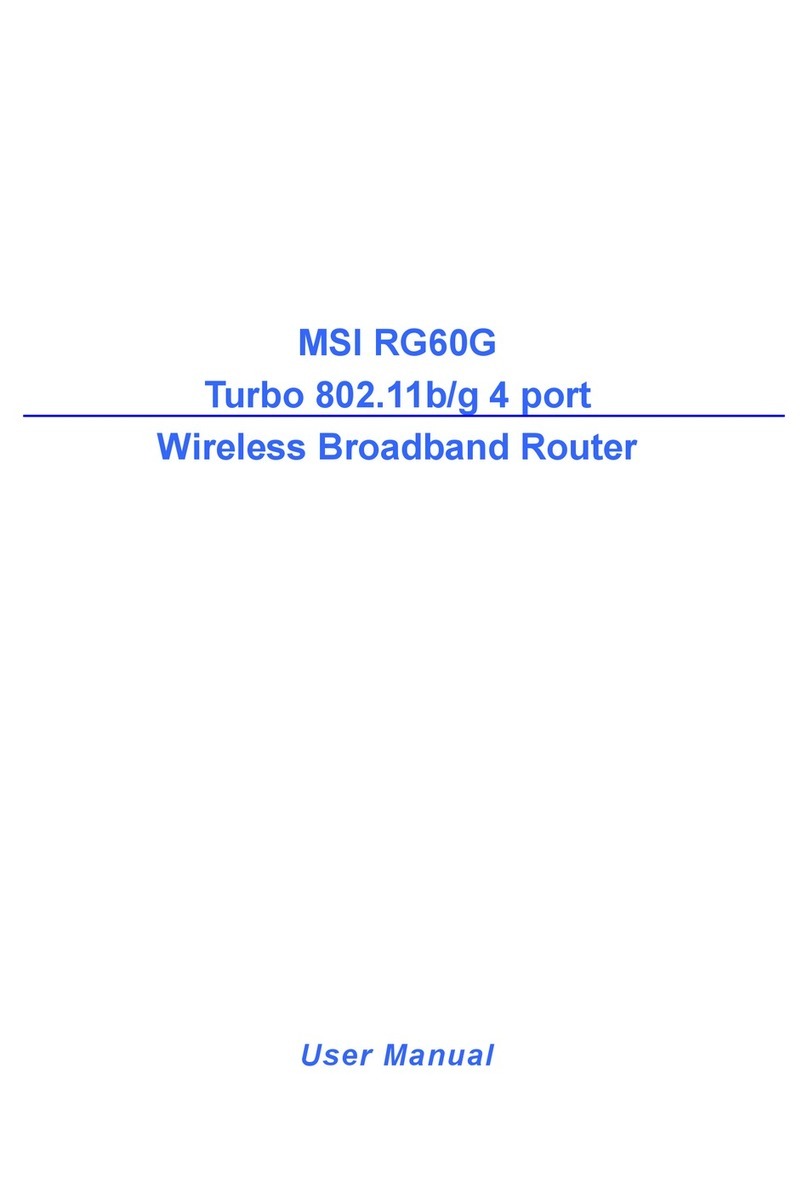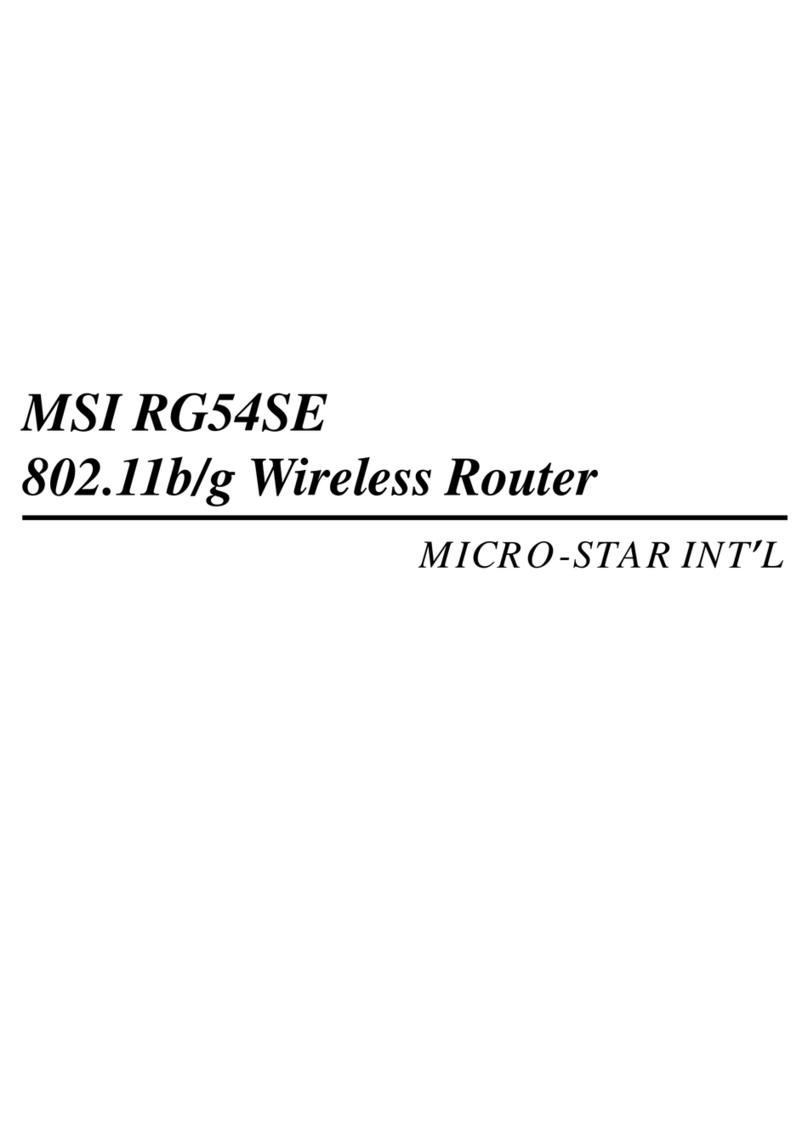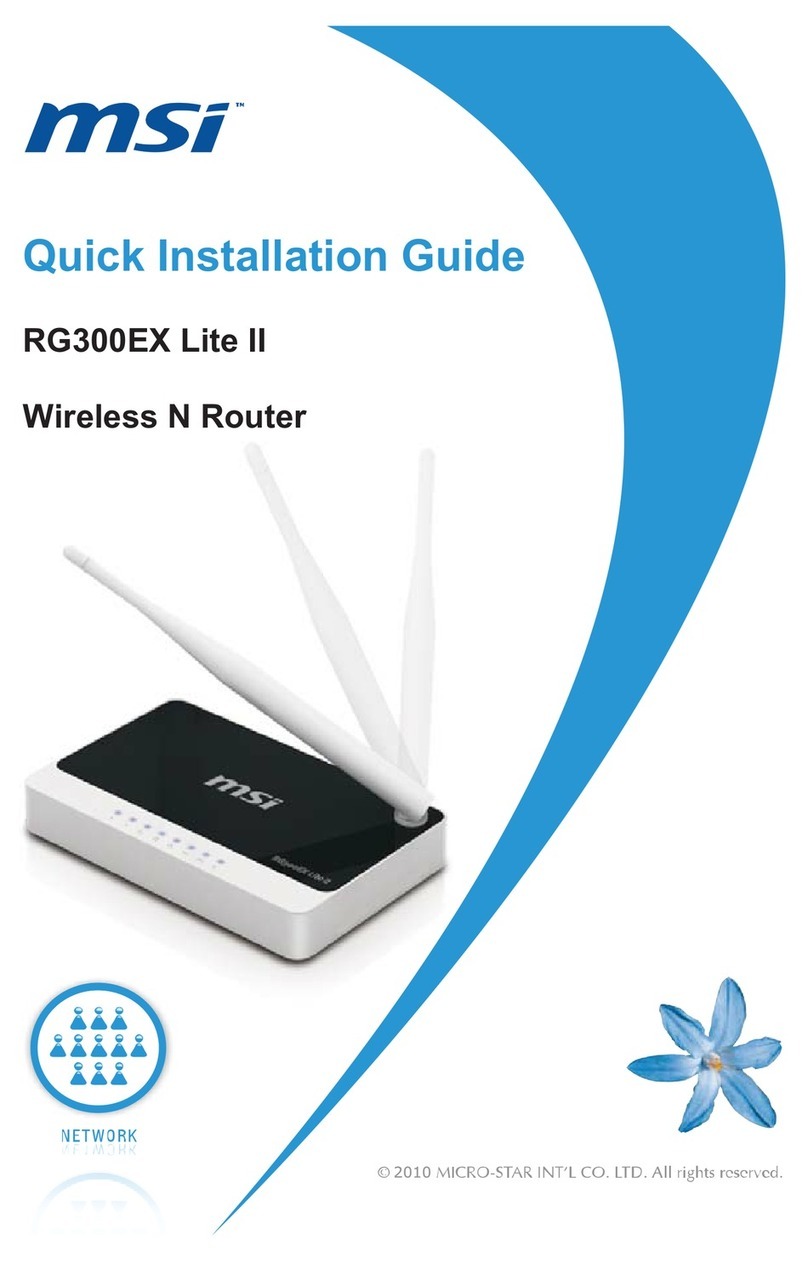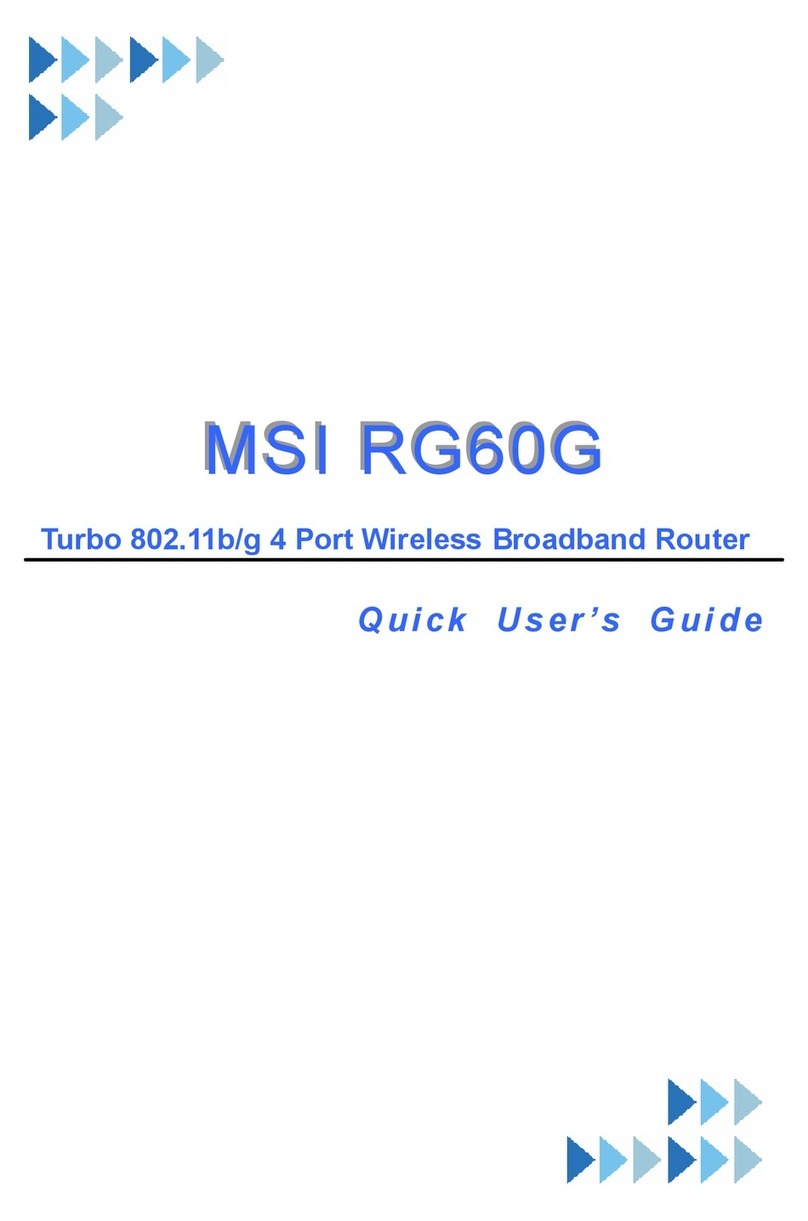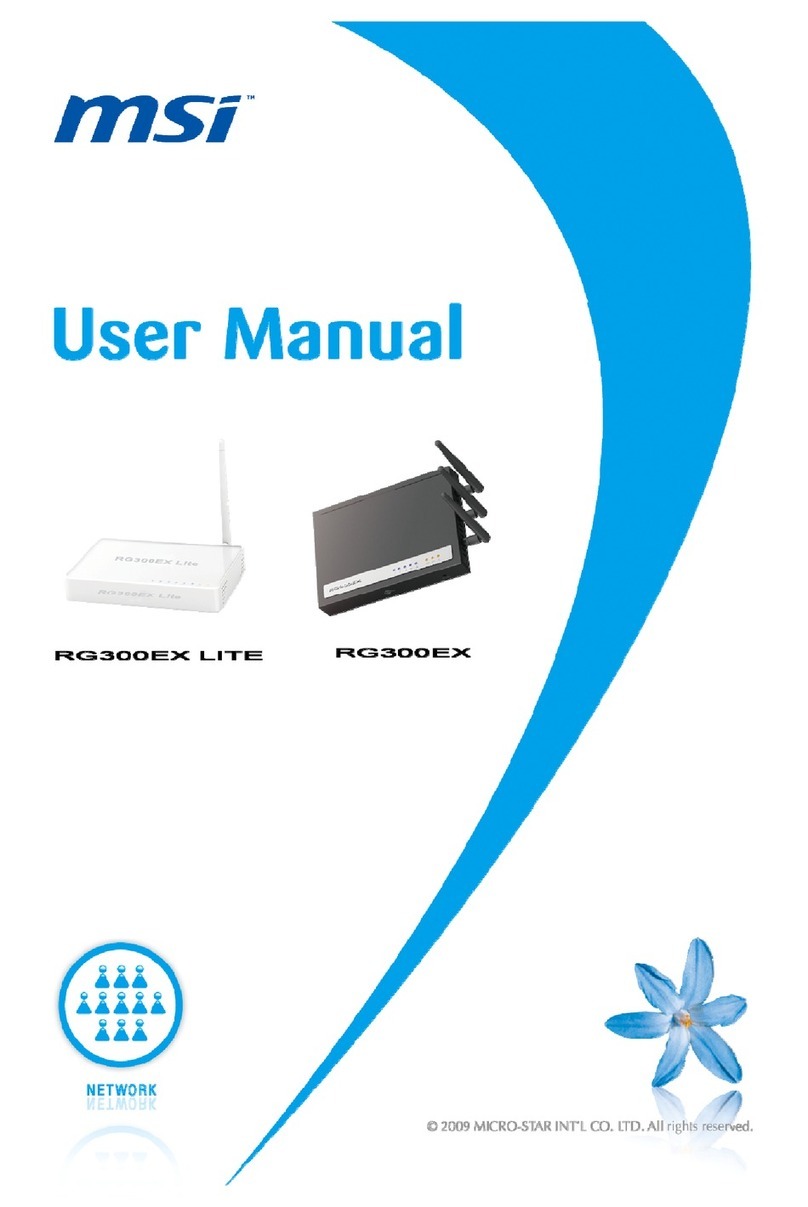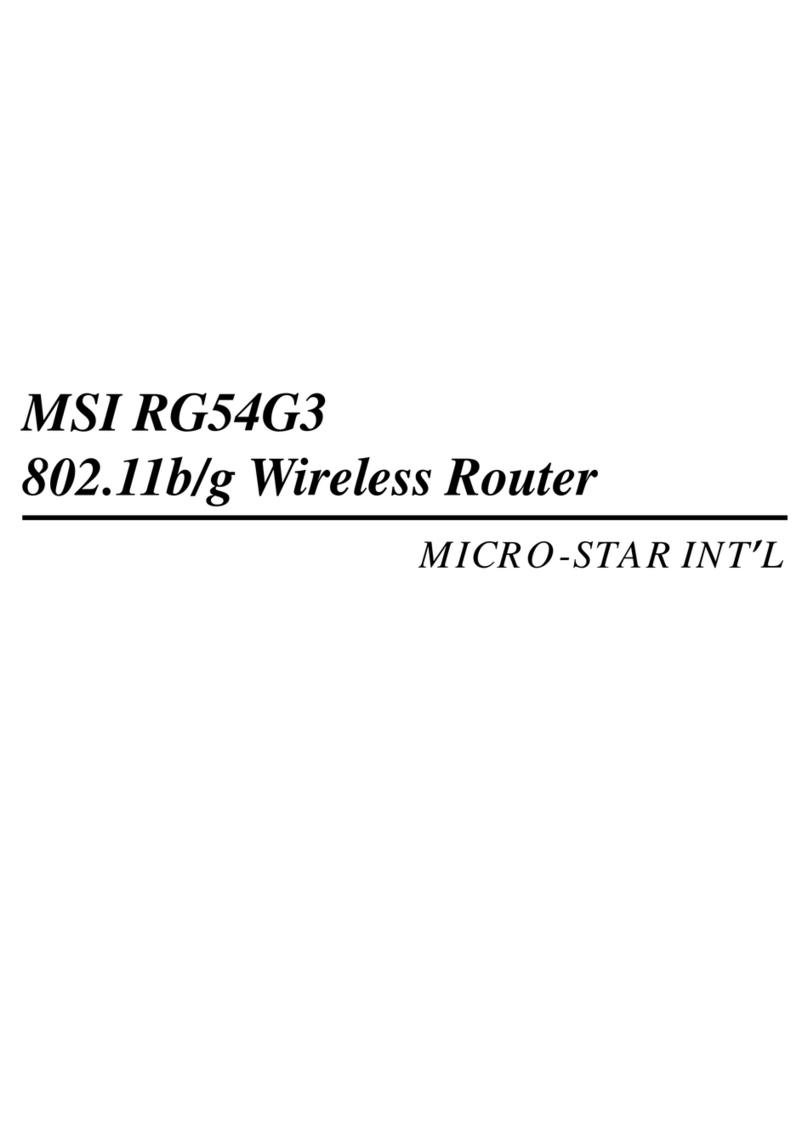ImportantSafetyPrecautions
Alwaysread andfollowthese basicsafetyprecautionscarefullywhenhandlingany
pieceofelectroniccomponent.
1. Keep this User sGuide forfuturereference.
2. Keep thisequipmentawayfromhumidity.
3. Laythisequipmentonareliableflatsurface beforesetting it up.
4. Theopeningson the enclosurearefor air convectionhenceprotectsthe
equipment fromoverheating.
5. Allcautionsand warningsontheequipmentshouldbenoted.
6. Neverpouranyliquidintotheopening thatcoulddamage or causeelectrical
shock.
7. If anyof the following situationsarises, get theequipmentcheckedbya
servicepersonnel:
Liquidhaspenetratedintothe equipment
Theequipmenthasbeen exposed tomoisture
Theequipmenthas notworkwell or youcannotget it work
accordingtoUser sManual
Theequipment hasdroppedanddamaged
Ifthe equipmenthasobvioussignofbreakage
8. DONOTLEAVETHISEQUIPMENTINANENVIRONMENT
UNCONDITIONED,STORAGETEMPERATURE ABOVE60O COR
BELOW-20OC,ITMAYDAMAGETHEEQUIPMENT.
Toprotecttheglobalenvironmentandasanenvironmentalist,
MSImustremindyouthat...
UndertheEuropeanUnion("EU")Directive onWasteElectrical
andElectronicEquipment, Directive 2002/96/EC,whichtakes ef-
fectonAugust13,2005, productsof"electricalandelectronic
equipment"cannotbediscarded asmunicipalwasteanymoreand
manufacturersofcoveredelectronicequipmentwillbeobligated
totake back suchproductsat theendof their usefullife.MSIwill
complywiththeproducttakebackrequirementsat theend of life
of MSI-branded productsthat aresoldintotheEU. Youcanreturn
theseproductstolocalcollectionpoints.
WEEE Statement