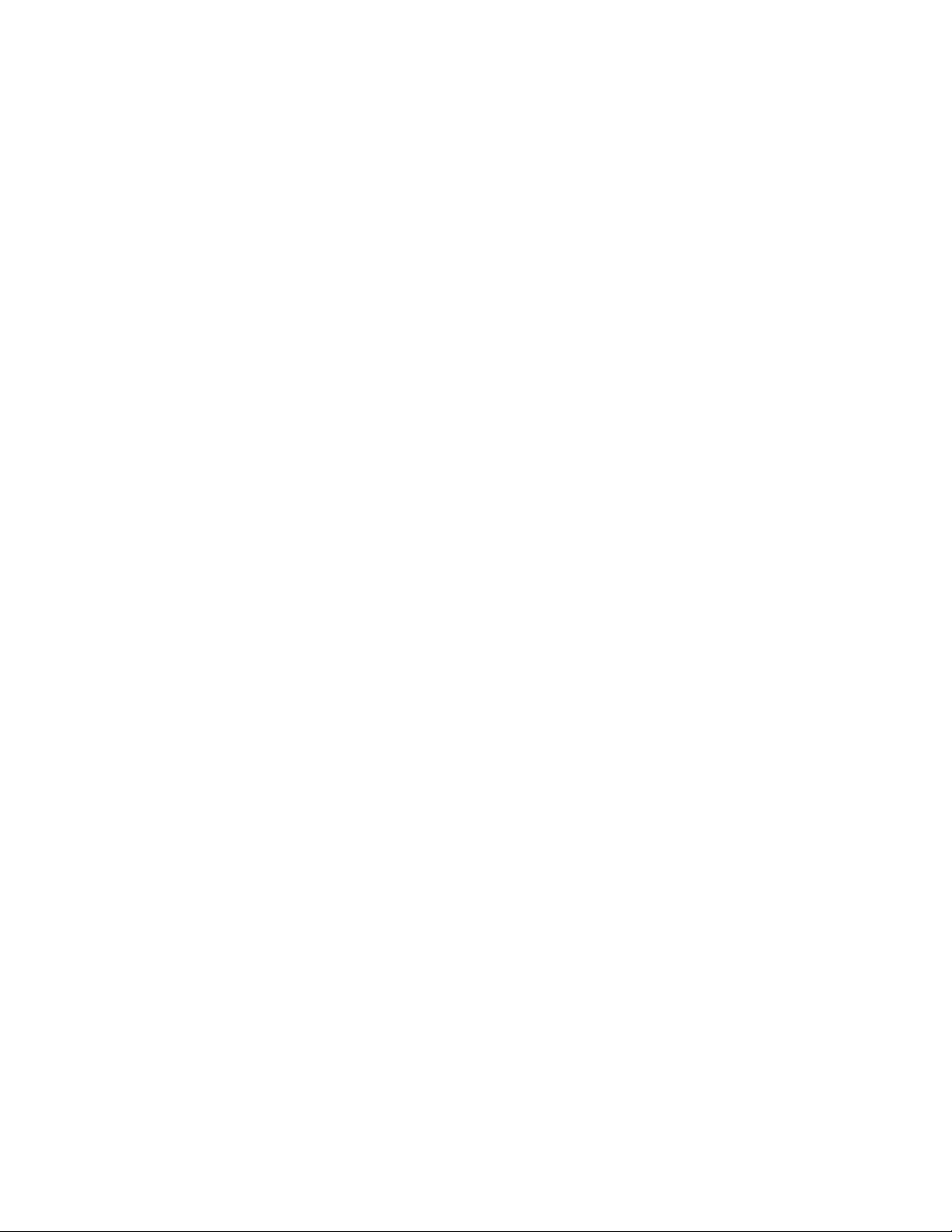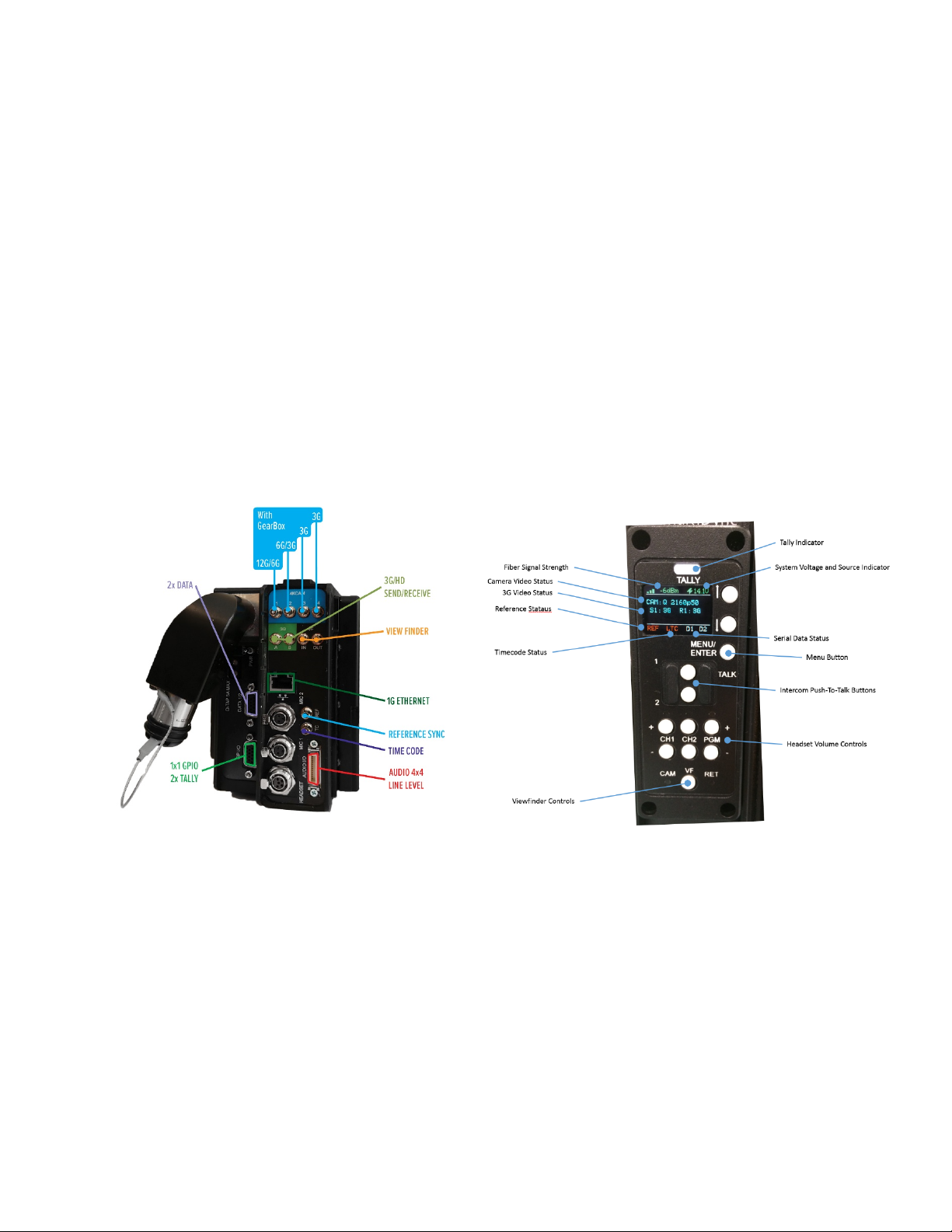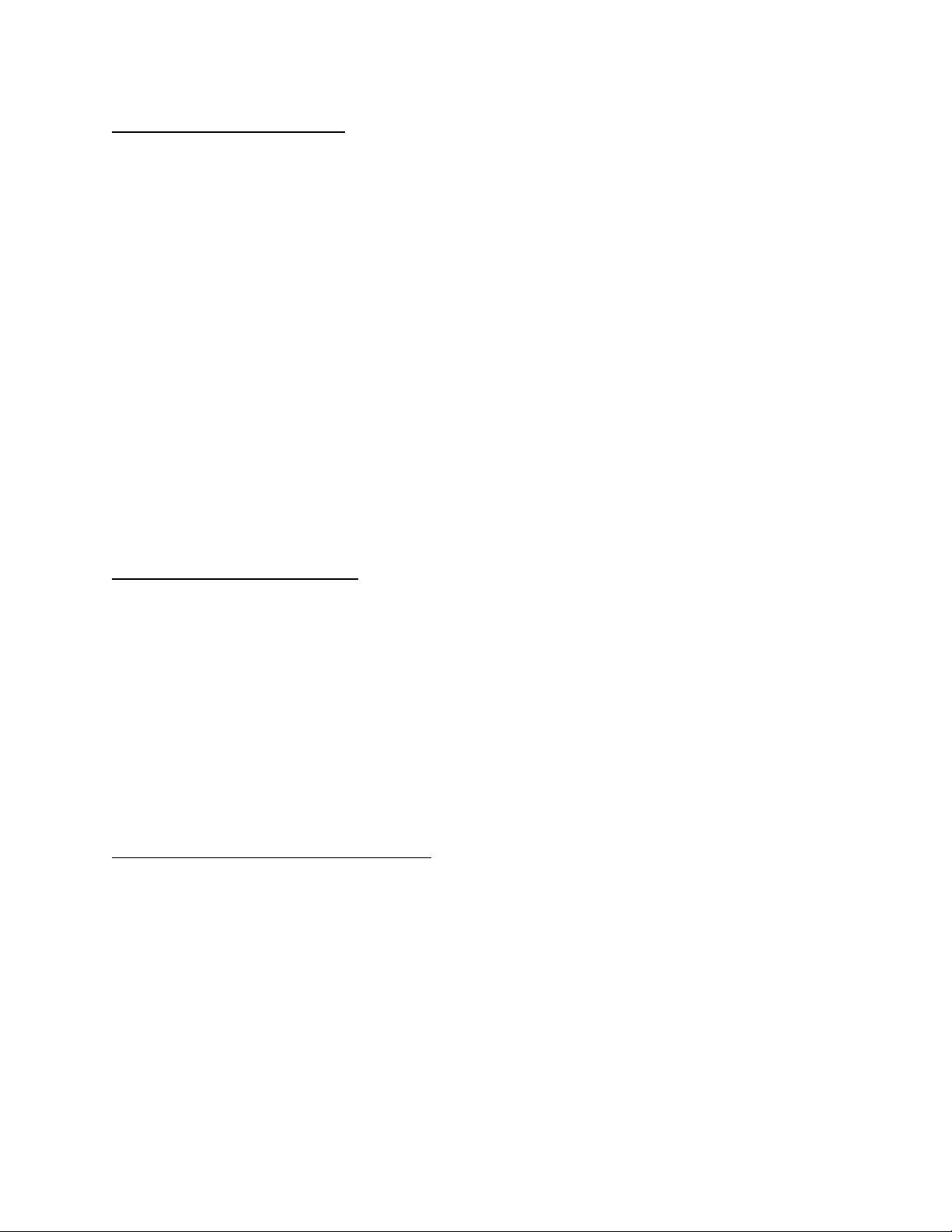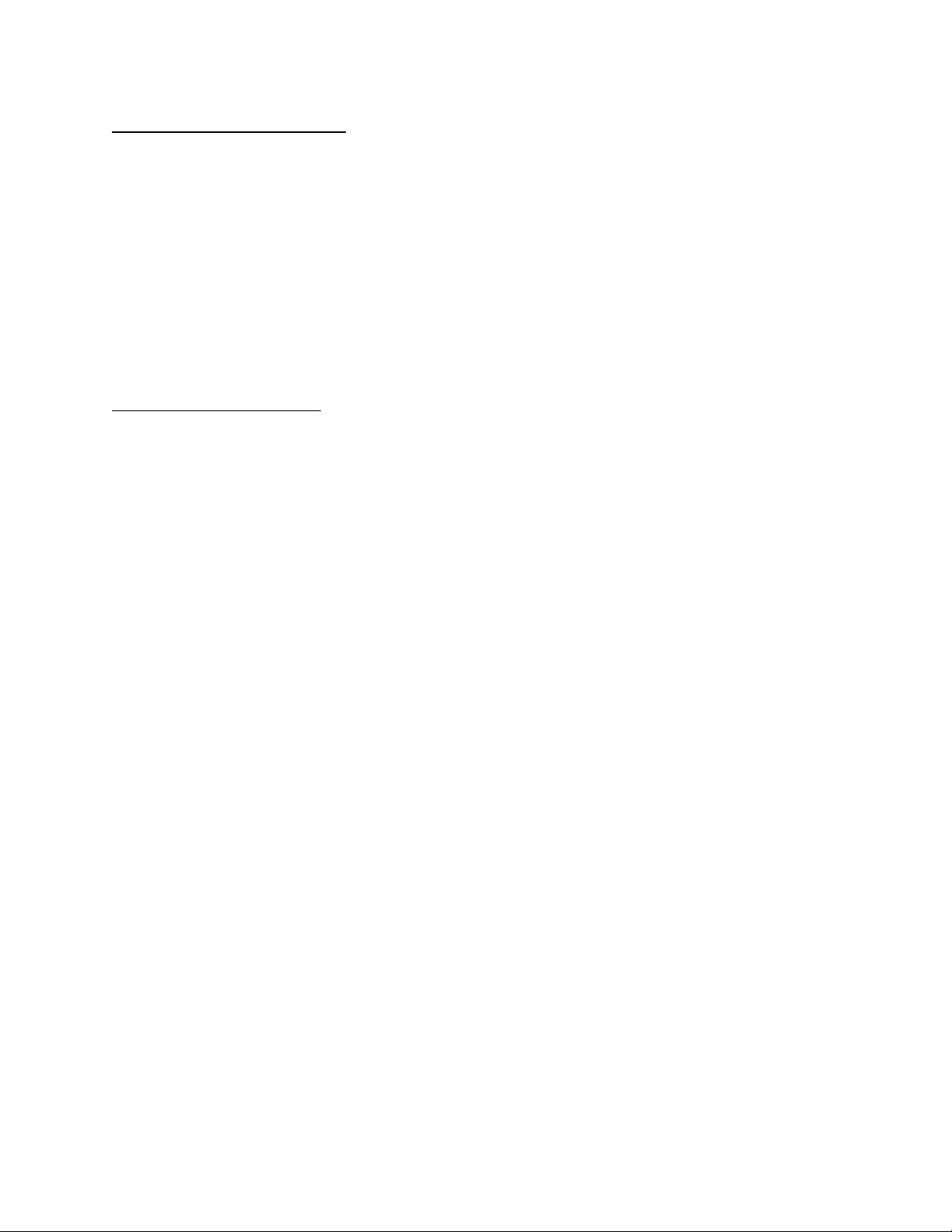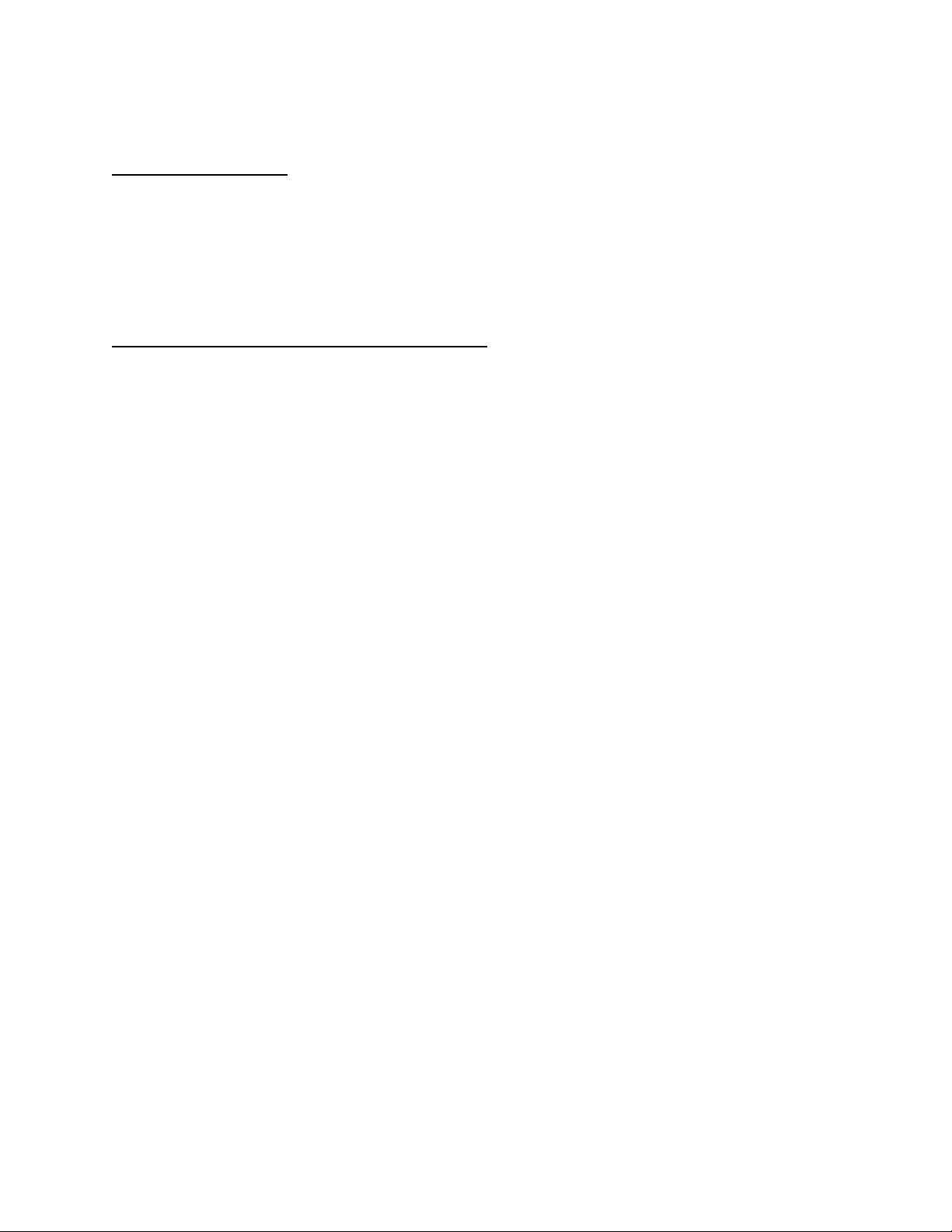Page 7
To talk on channel 2, quickly press and release the Ch 2 PTT switch. The mic will latch
open and the TALK and CH2 LED’s will blink continuously. When finished talking,
quickly press and release the Ch2 PTT switch again. The mic will then close and the
TALK and CH2 LED’s will turn off.
To talk on both channels 1 and 2 simultaneously, first quickly press and release the Ch1
PTT switch to activate latching mode. The mic will latch open and the TALK and CH1
LED’s will blink continuously. Next, quickly press and release the Ch2 PTT switch to
activate its latching mode. The mic will stay open and now the TALK, CH1 and CH2
LED’s will all blink continuously. When finished talking, quickly press and release the
Ch1 PTT switch to disengage CH1 (the CH1 LED will turn off) then quickly press and
release the PTT switch to disengage CH2 (the CH2 LED will turn off). The mic will close
and the TALK, CH1 and CH2 LED’s will all turn off.
An external switch connected to the DB-15 GPIO connector on the SBV Camera Unit
may also be used to control Intercom Talkback operation, please refer to the pinout
guide for pinout information. Two mic trigger GPI pins are provided, one for CH1 and
one for CH2. A single SPDT momentary type switch or 2 SPST switches may be used.
Audio Connections and Operation:
The SBV Camera Unit may be equipped with Dual Channel MIC/Line Inputs, 4 Ch
Line/2AES Inputs and Outputs, or both, depending on the model number ordered.
The MIC/Line Inputs use 3-pin miniXLR connectors and support analog Line-Level
audio or MIC Level audio with 48V Phantom capability and adjustable Gain up to 60dB
when in MIC mode. MIC/Line settings are adjusted in the SBV Camera Unit Menus.
Menu->Audio Settings->Input->MIC/Line Setting->Mic/Line1->Mode: Line, MIC
Menu->Audio Settings->Input->MIC/Line Setting->Mic/Line1->Gain: 0 to 65 dB
Menu->Audio Settings->Input->MIC/Line Setting->Mic/Line1->Phantom: 48V, Off
Menu->Audio Settings->Input->MIC/Line Setting->Mic/Line2->Mode: Line, MIC
Menu->Audio Settings->Input->MIC/Line Setting->Mic/Line2->Gain: 0 to 65 dB
Menu->Audio Settings->Input->MIC/Line Setting->Mic/Line2->Phantom: 48V, Off
Note that Gain and Phantom Settings may be changed when in MIC Mode. When in
Line Mode, Phantom power is turned off and Gain is set to 0dB (unity gain).
The 4 Channel Line Level I/O uses a 26-pin MDR connector. From an input
perspective, this connector supports 4 Line-Level balanced mono input channels or 2
balanced AES inputs. From an output perspective, this connector supports 4 Line-Level
balanced mono output channels or 2 balanced AES outputs.
Selection between analog and AES is on a stereo-pair basis using the SBV Camera
Unit Menus.