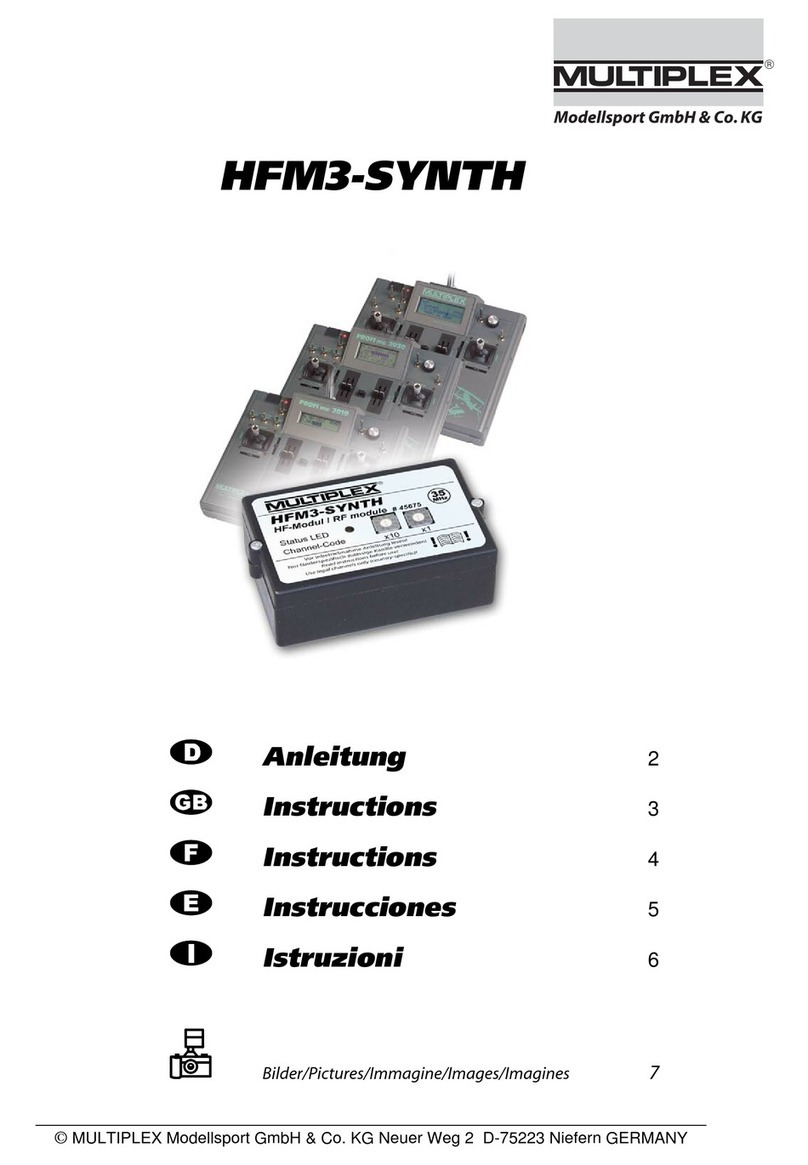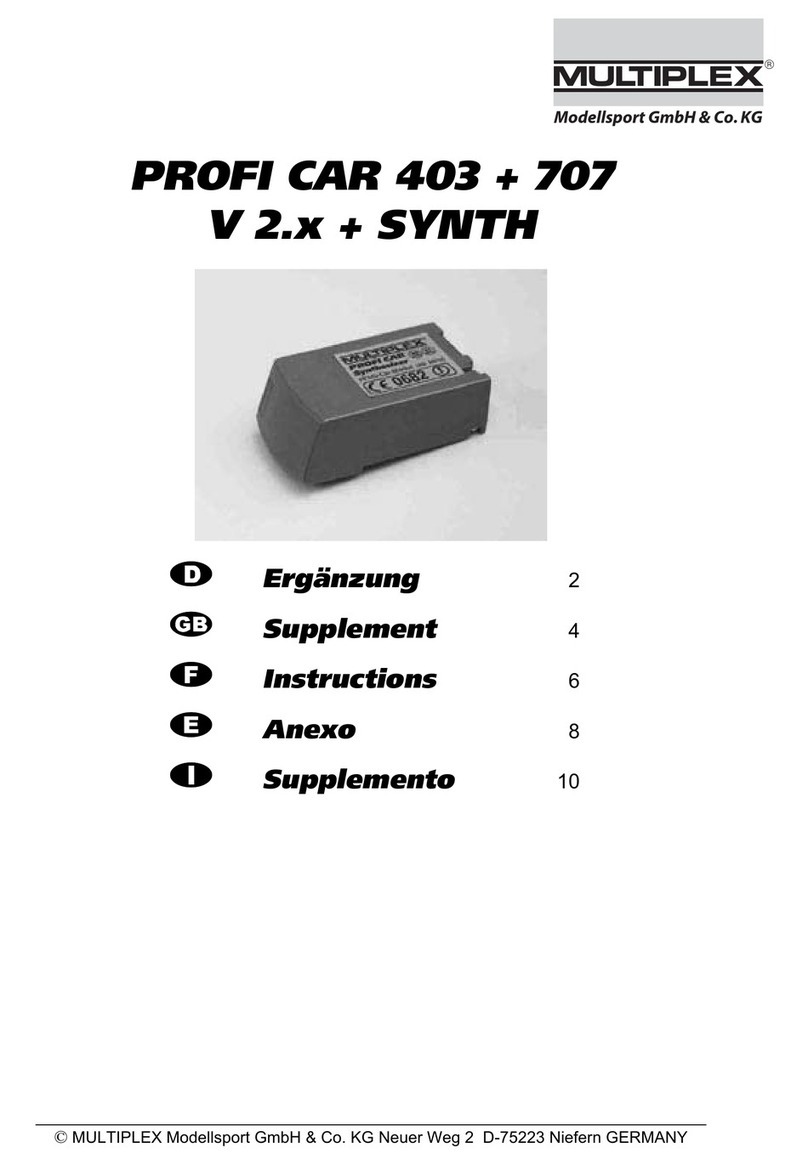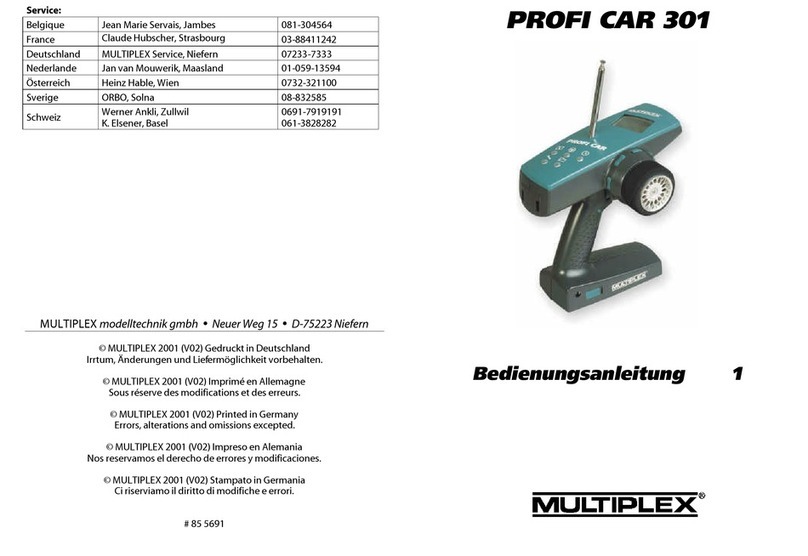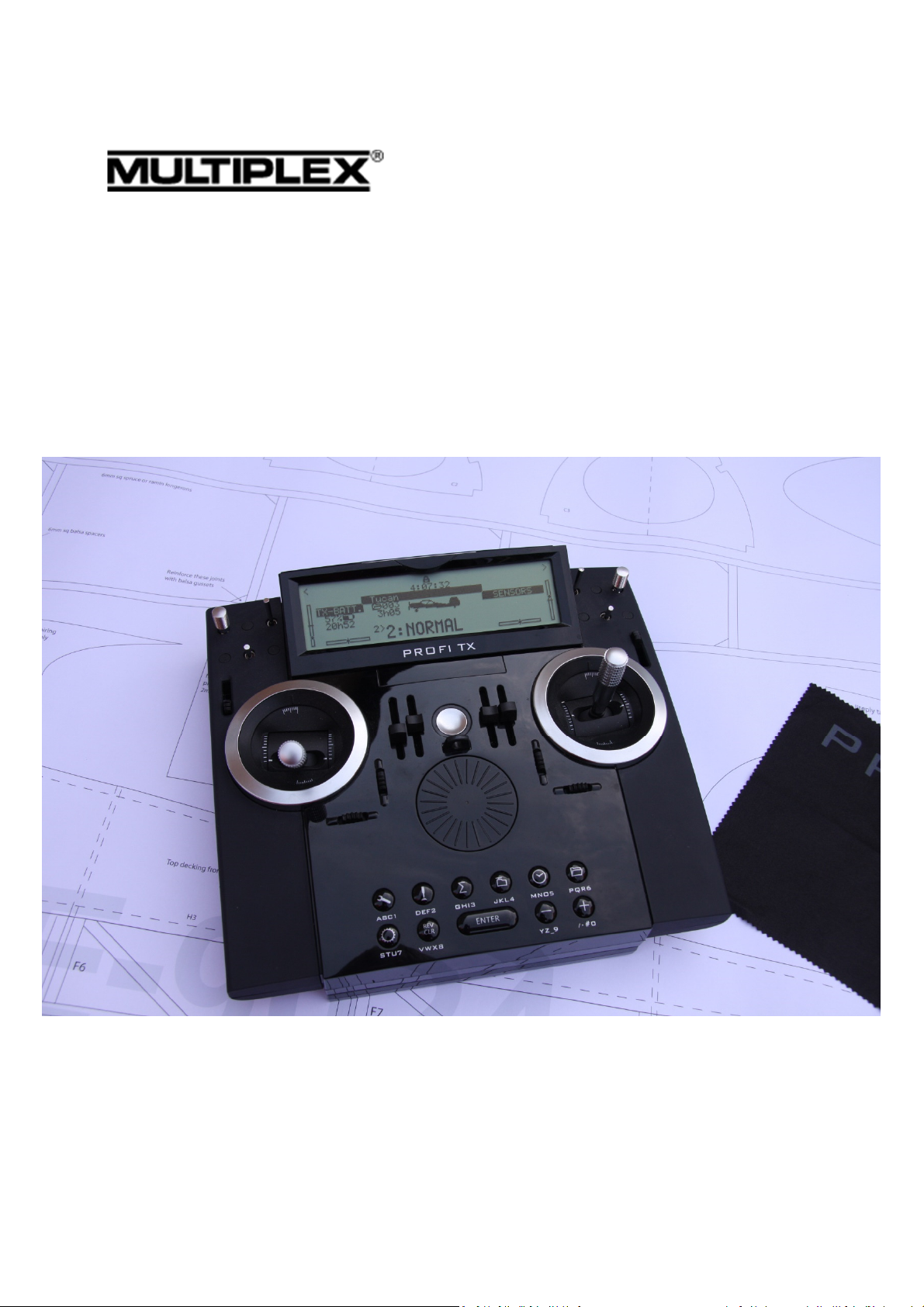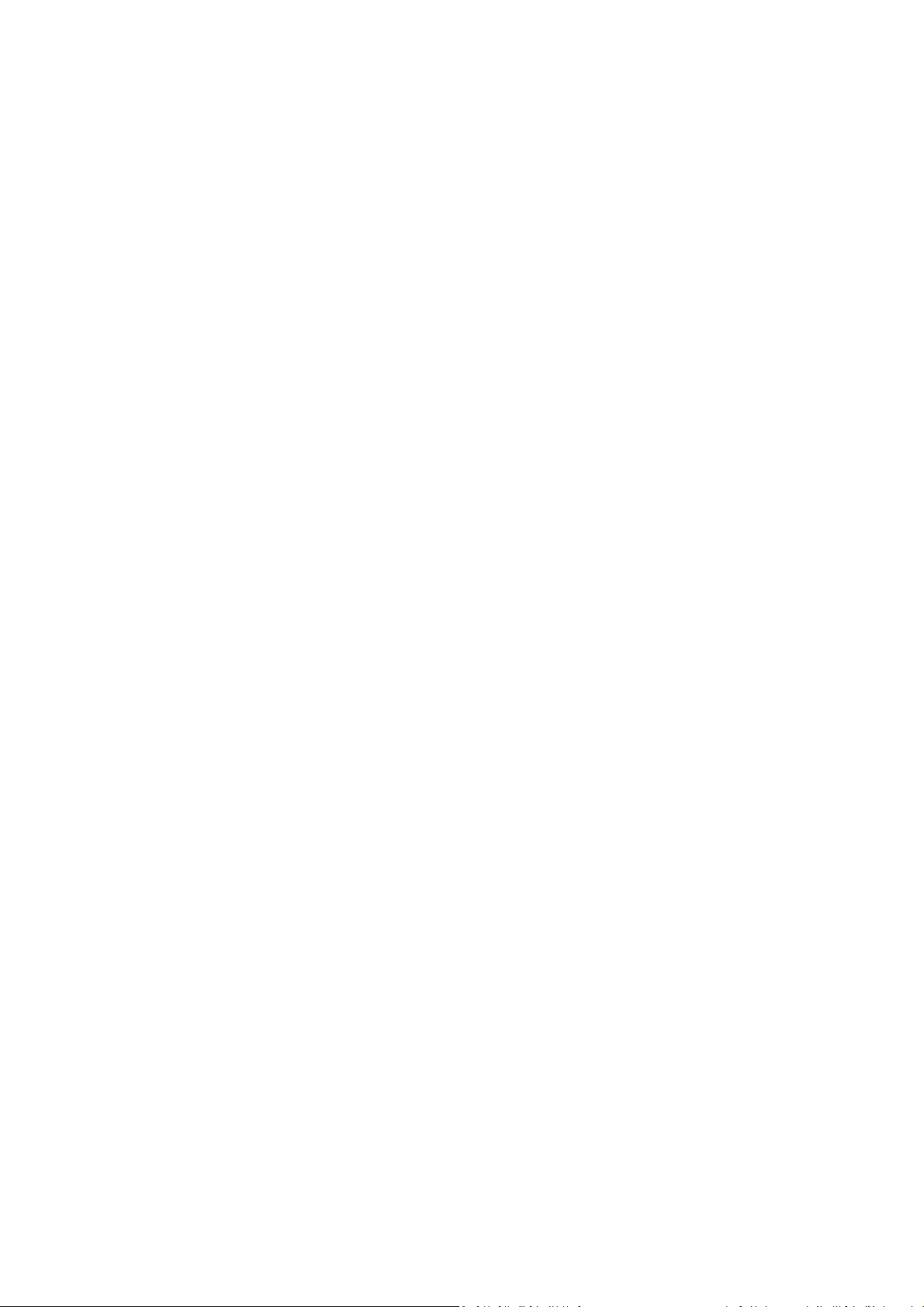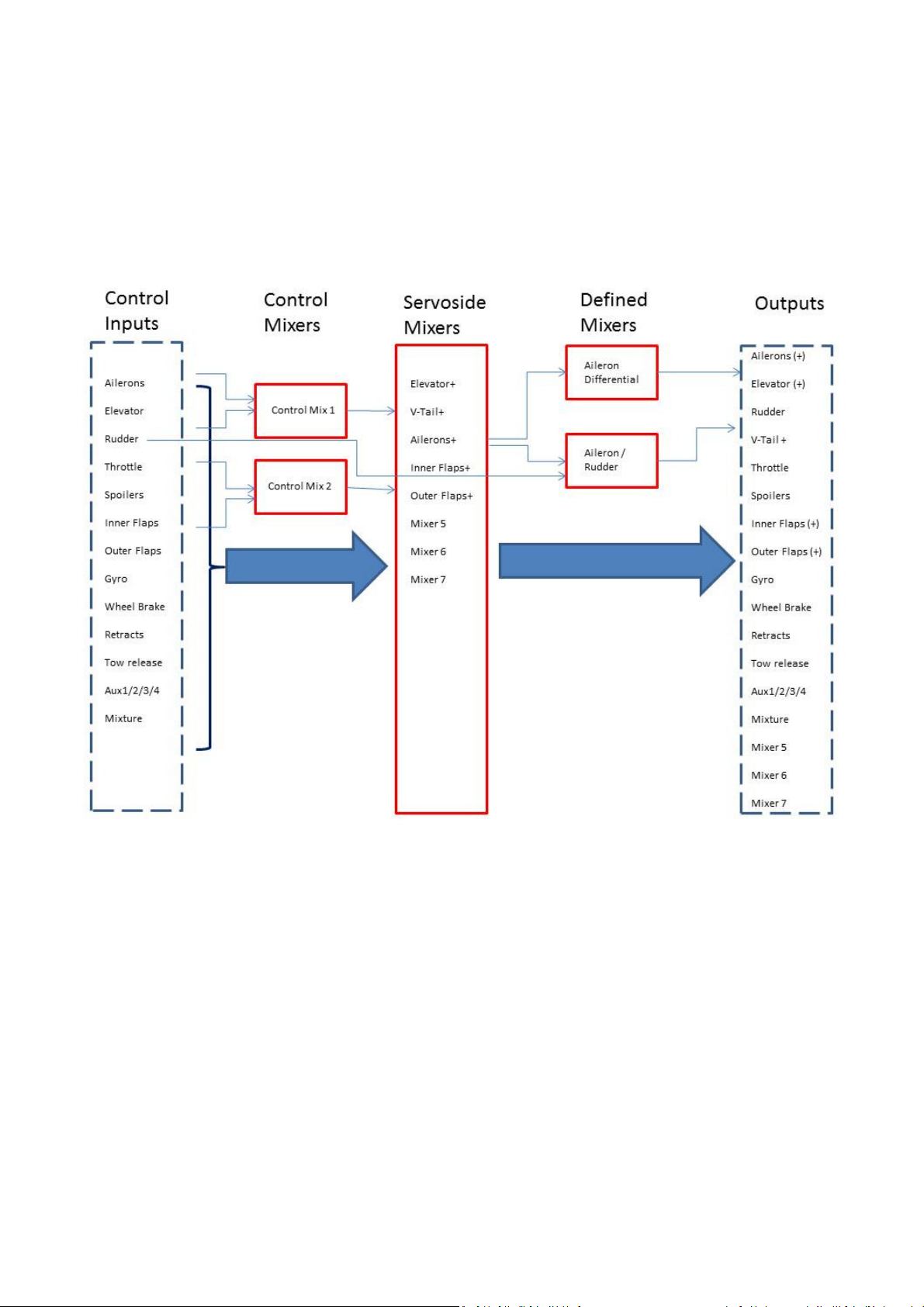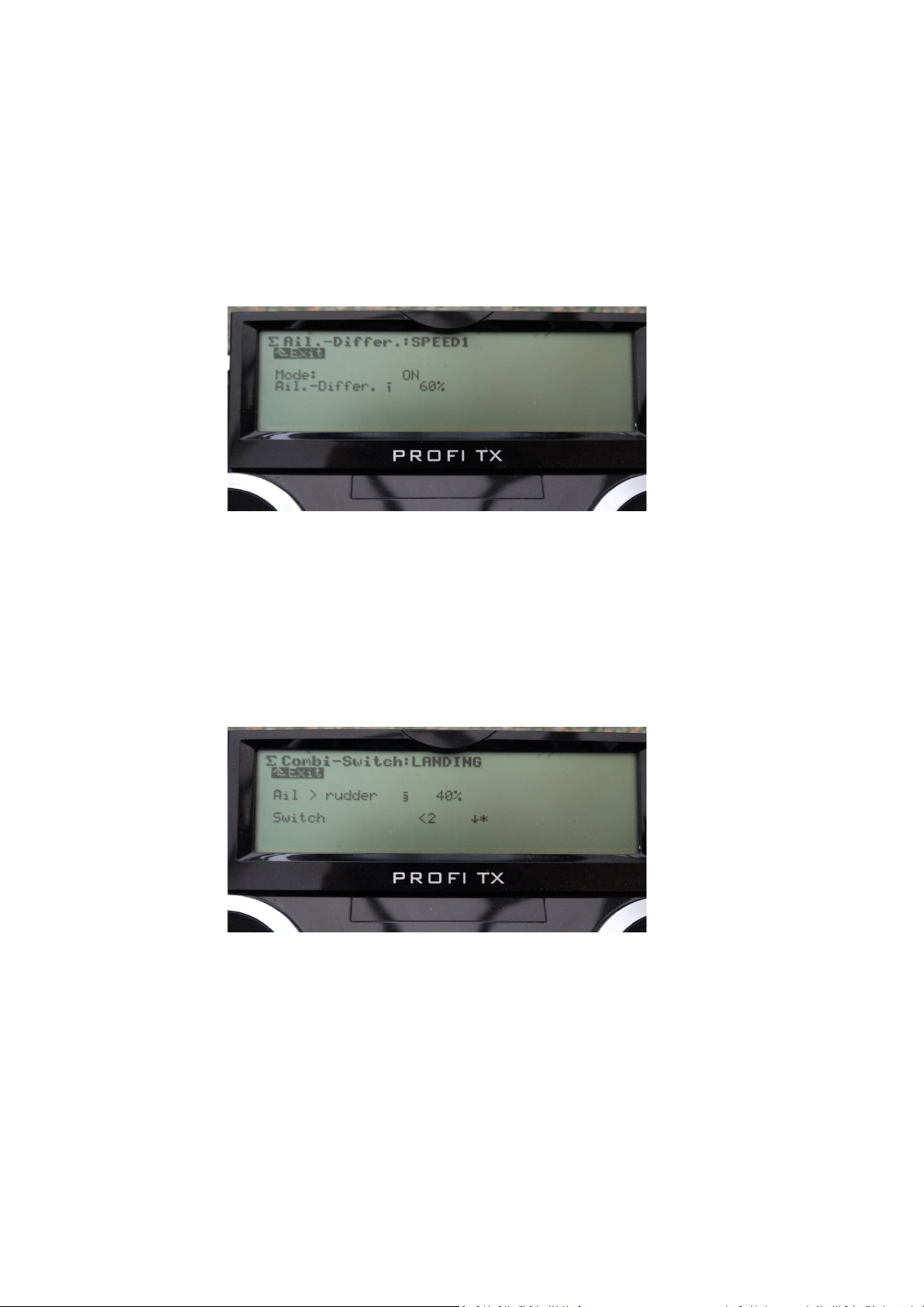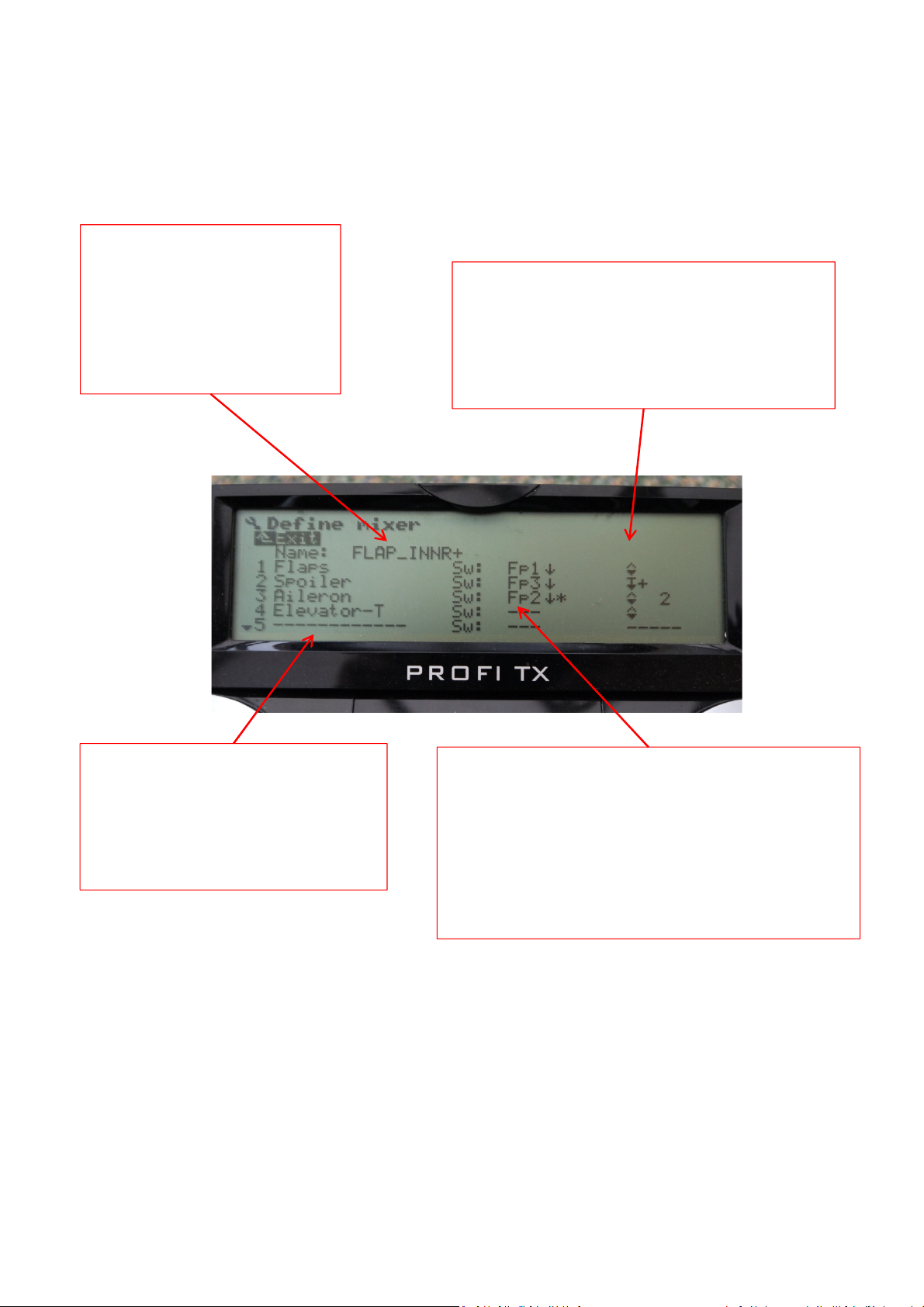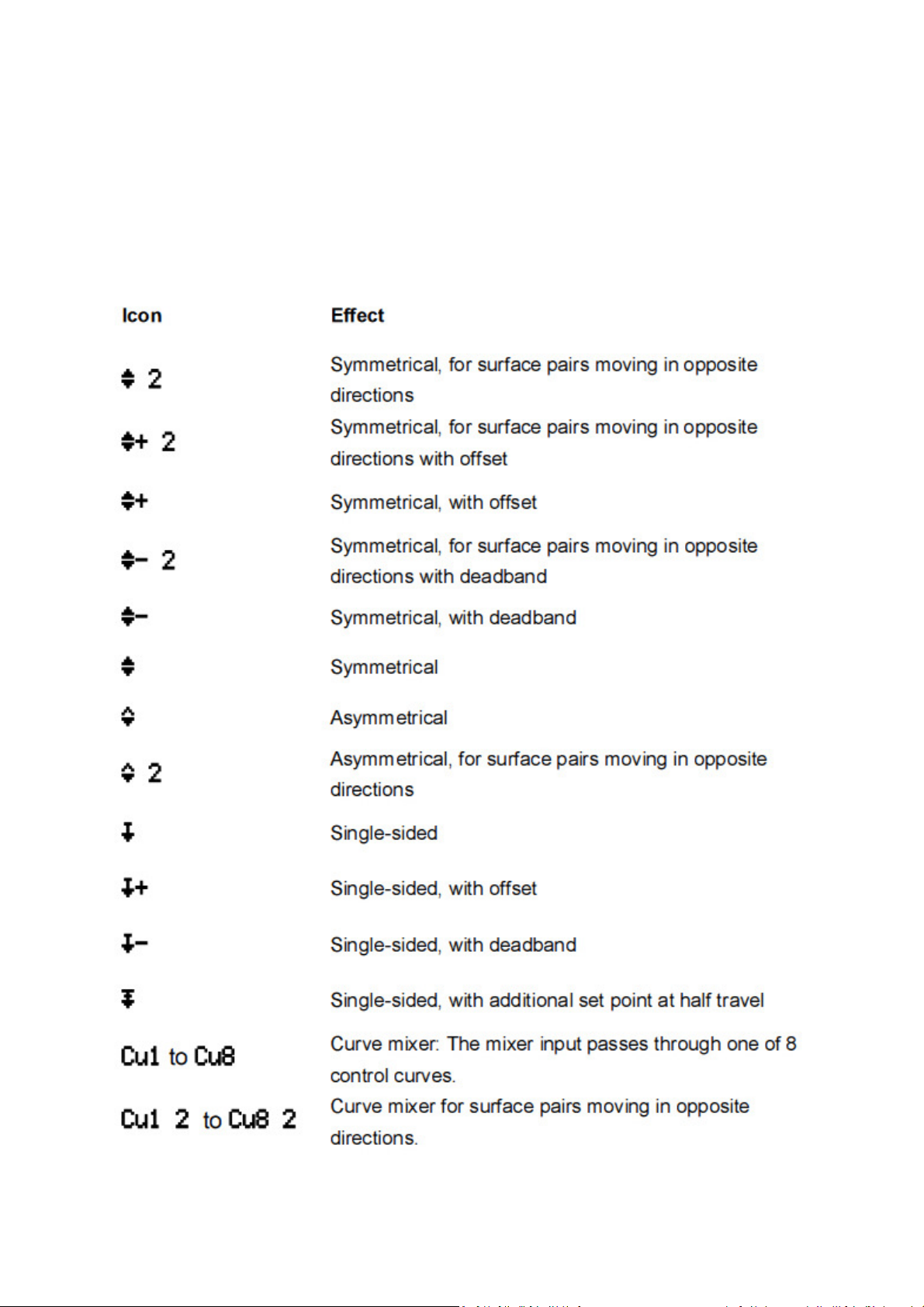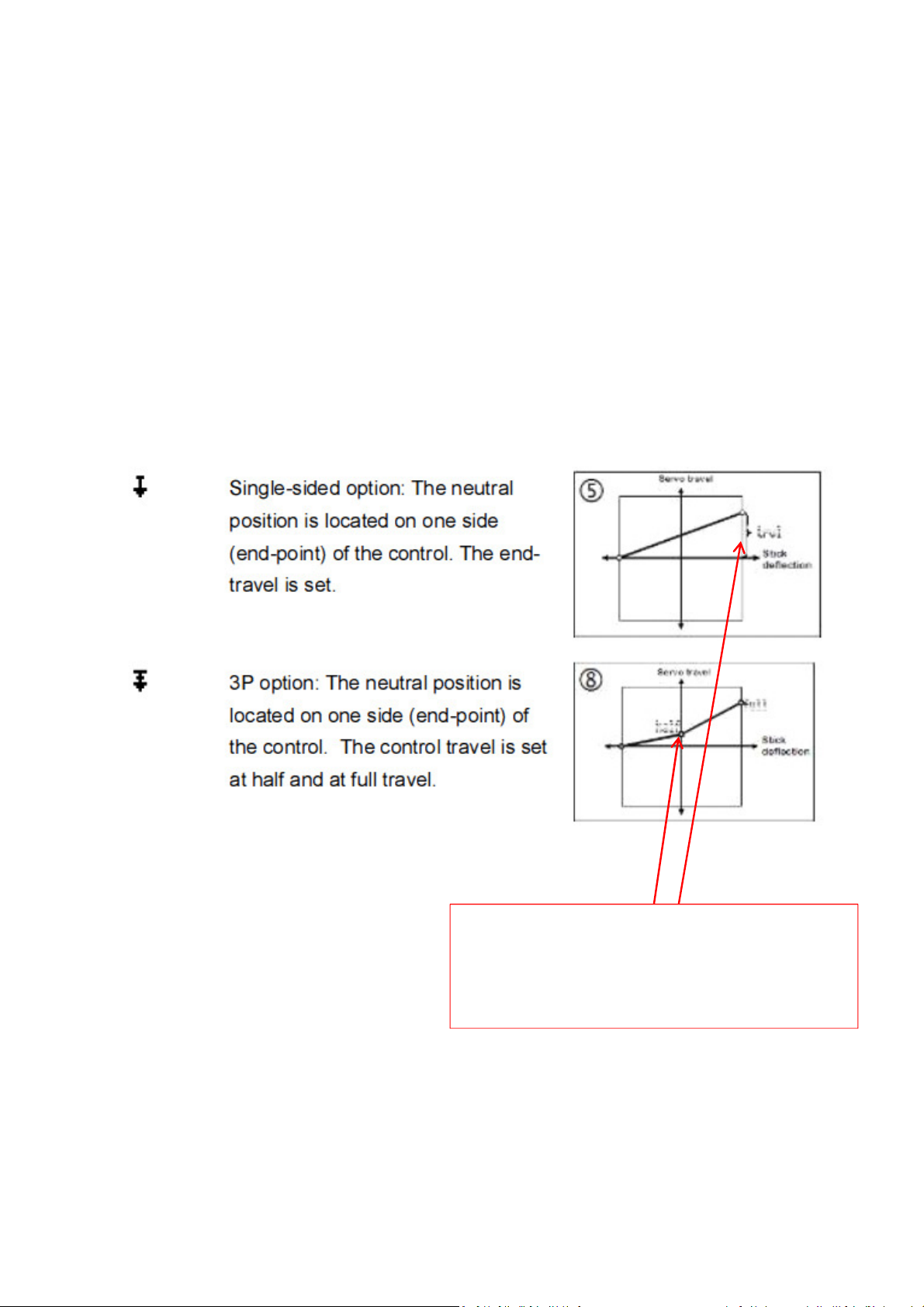Profi – Mixers
Servoside Mixers
This shows the name of the
mixer, which you can edit, once
a mixer is created it shows up
in the servo assignment tab
(under servo menu JKL4) and
can be assigned to as many
servo channels as you like
The control inputs are listed in the
first column, these can be changed or
new ones added by scrolling down to
the input, pressing enter and then
either operating the control or
scrolling through them.
The 2nd column determines the switch that is used to
activate this mix, this can be selected by either
moving the switch or scrolling through them, note
flight phases and magicswitches can only be selected
by scrolling . Here the flight phases are used as
switches to activate the mixer inputs. f no switch is
selected then the mix is live and values entered in
the mixer menu (GH 3) are always active.
The 3rd column determines the mixer curve for
that input, this can either be one of the
predefined curves as shown by the below
symbols or a user generated curve. These are
selected by scrolling through them and
pressing enter