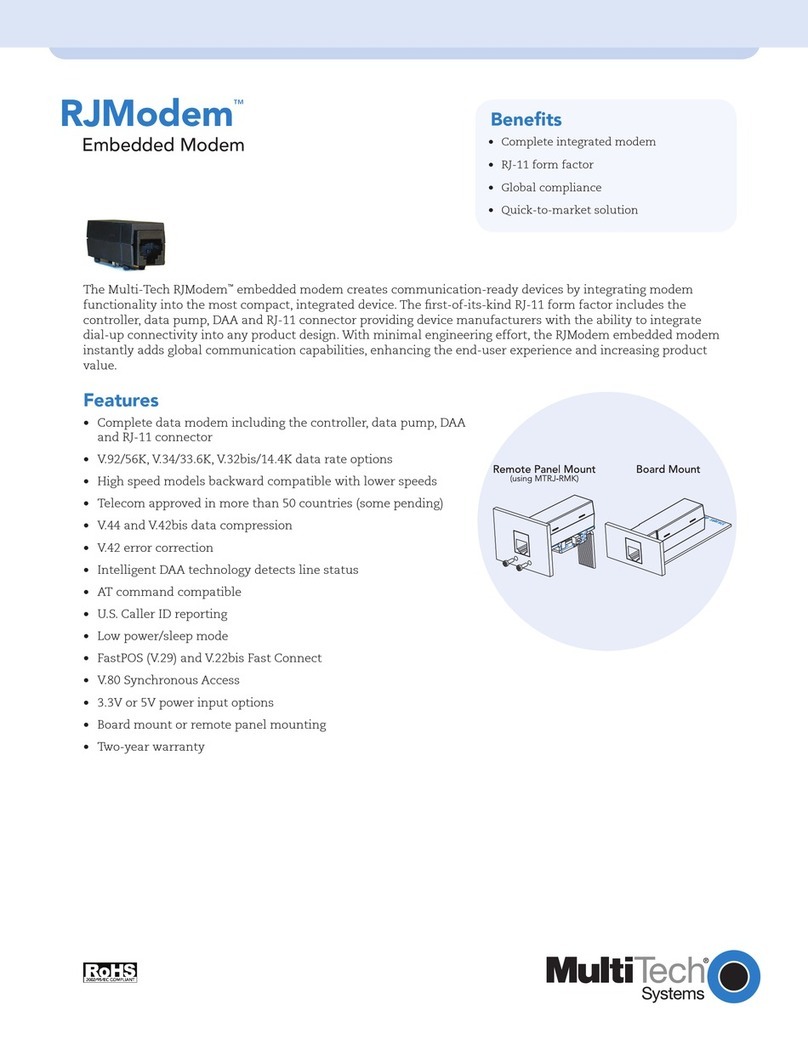Multitech RouteFinder RF600VPN User manual
Other Multitech Network Router manuals
Multitech
Multitech MultiConnect rCell 100 MTR-H5 User manual
Multitech
Multitech MultiConnect rCell 100 Series User manual
Multitech
Multitech MultiConnect rCell 100 Series User manual

Multitech
Multitech MultiFRAD FR220 User manual
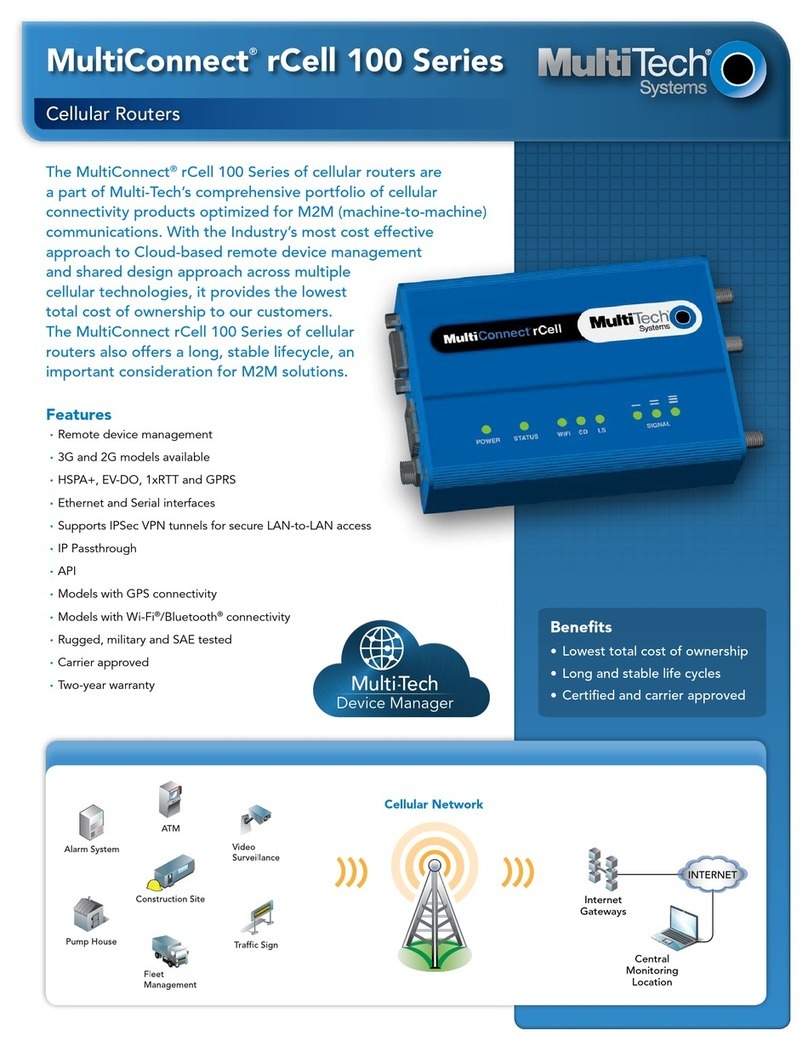
Multitech
Multitech MultiConnect rCell MTR-H5 User manual
Multitech
Multitech MultiConnect rCell 100 Series Installation instructions

Multitech
Multitech RouteFinder RF825-C-Nx User manual

Multitech
Multitech MULTIFRAD FR3060 User manual
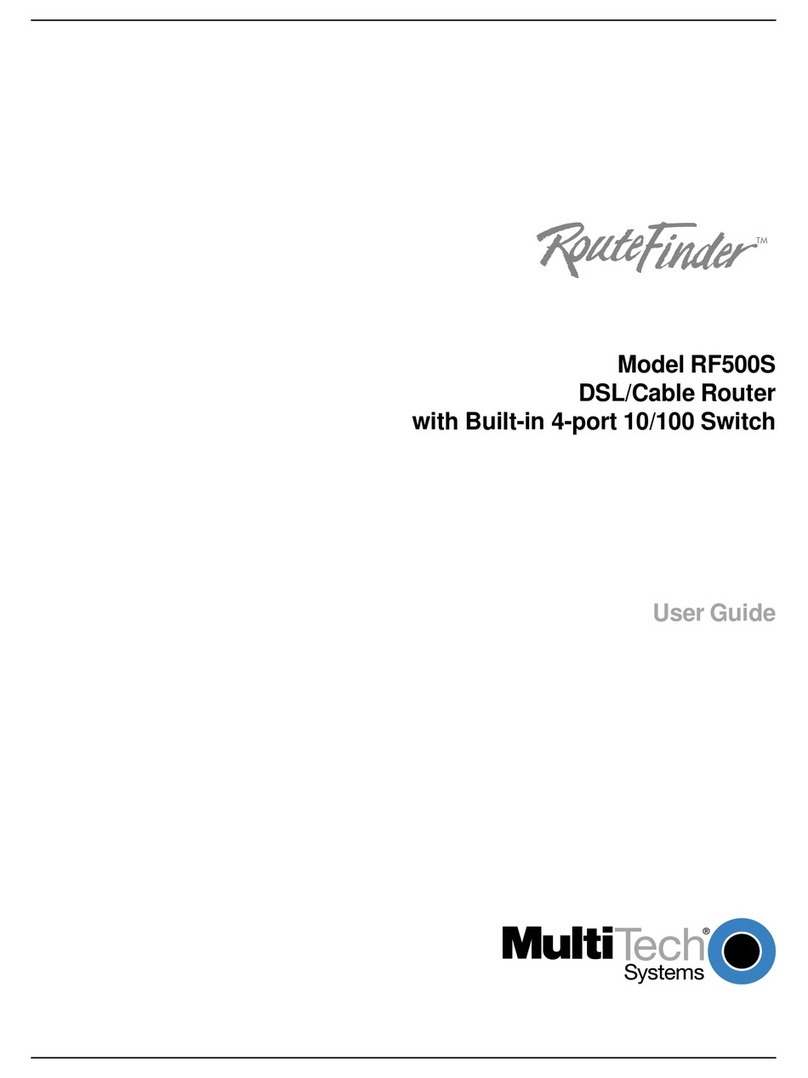
Multitech
Multitech RoteFinder RF500S User manual
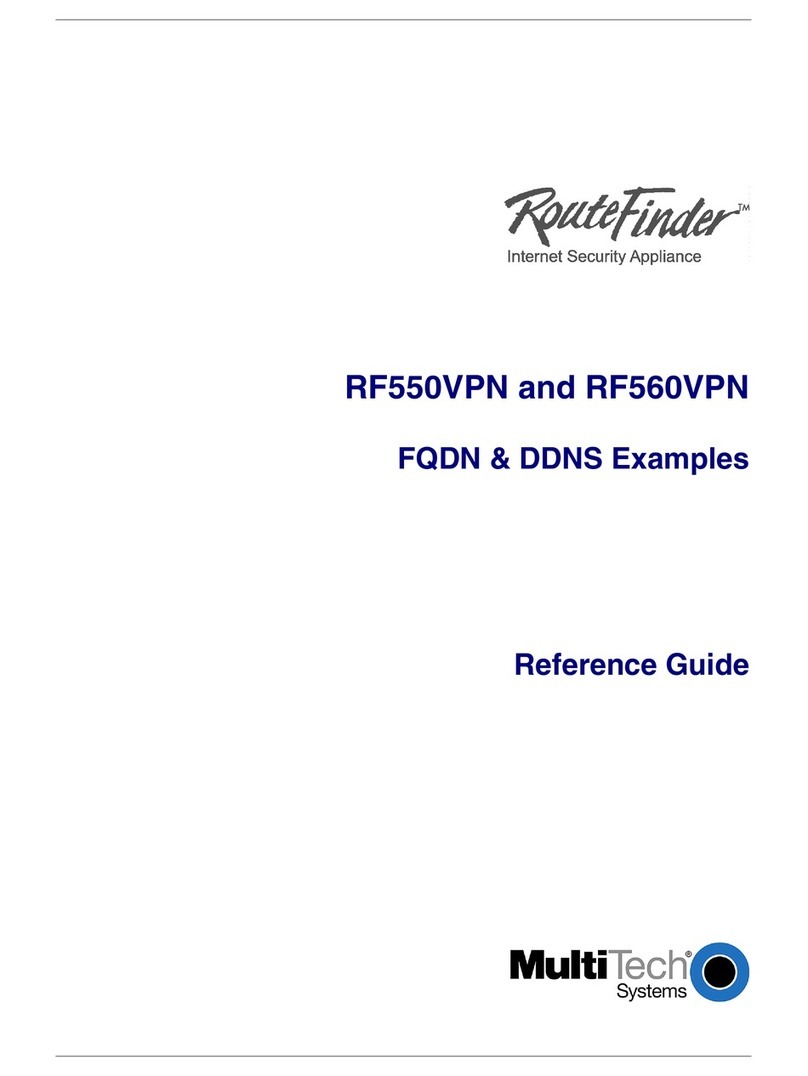
Multitech
Multitech RouteFinder RF550VPN User manual
Multitech
Multitech MultiConnect rCell 500 R2 User manual
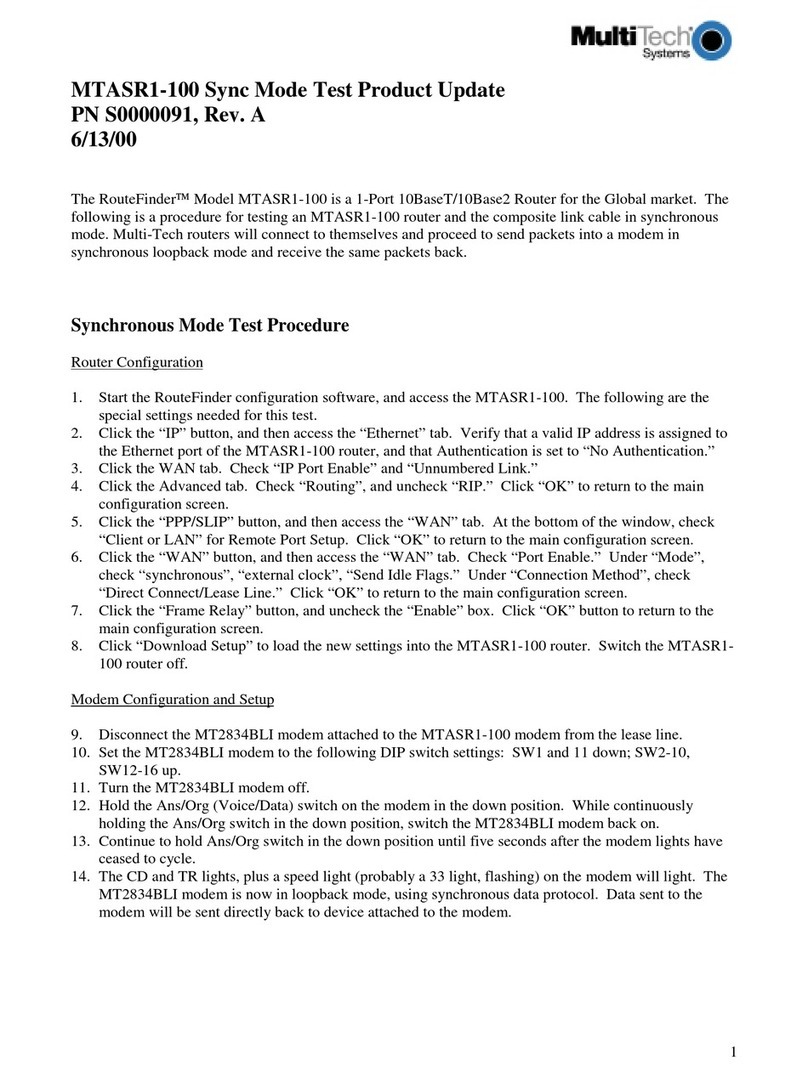
Multitech
Multitech RouteFinder MTASR1-100 Technical manual
Multitech
Multitech MultiConnect rCell 100 Series User manual
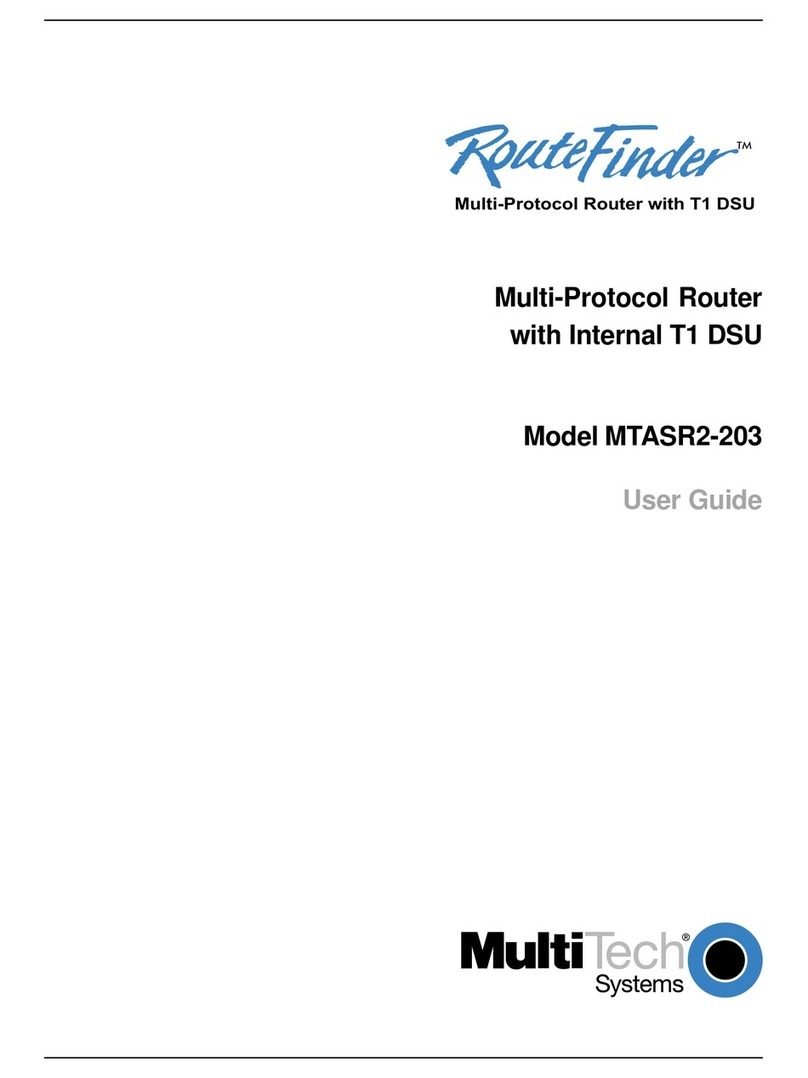
Multitech
Multitech RouteFinder MTASR2-203 User manual
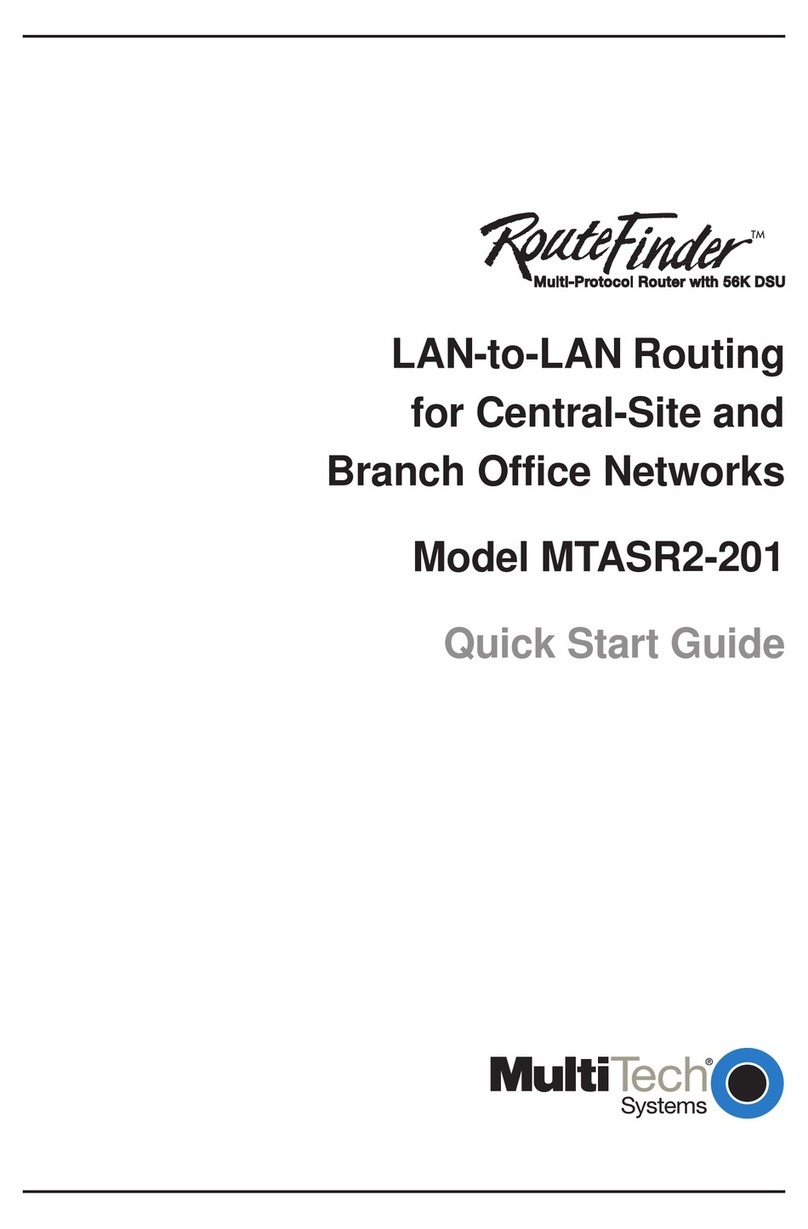
Multitech
Multitech RouteFinder MTASR2-201 User manual

Multitech
Multitech rCell 500 Series User manual
Multitech
Multitech MultiConnect rCell 100 Series User manual
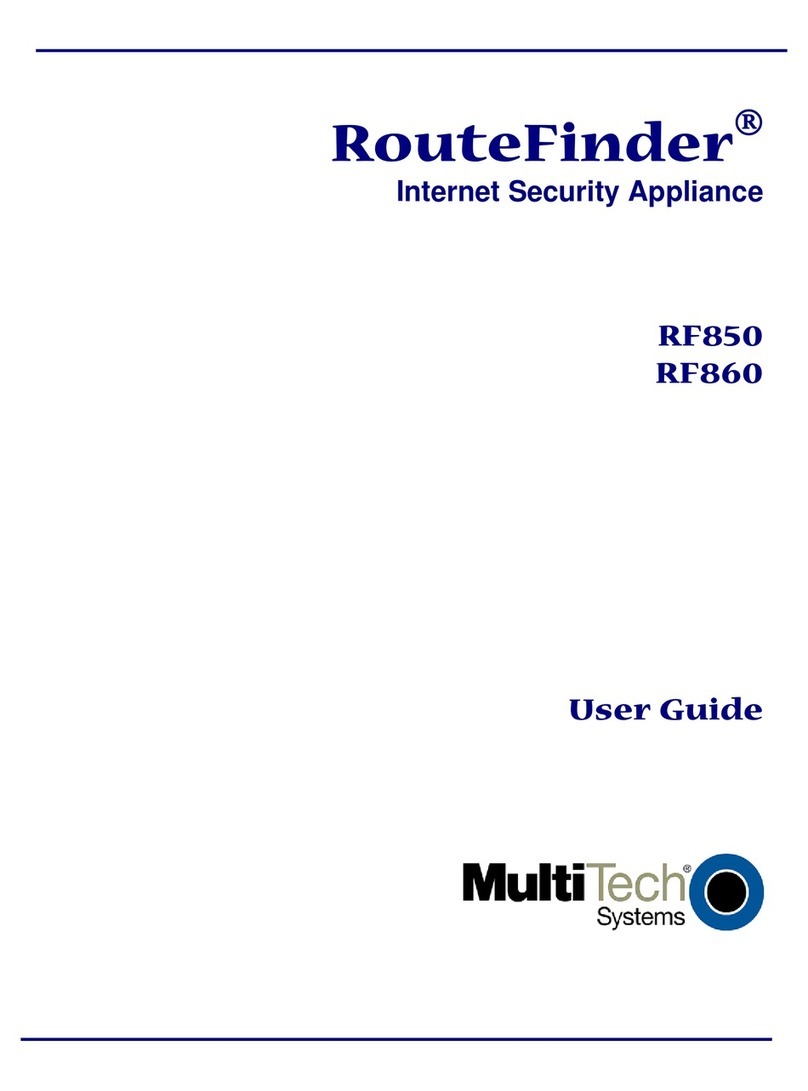
Multitech
Multitech RouteFinder RF850 User manual
Multitech
Multitech MultiConnect rCell MTR-H6 User manual
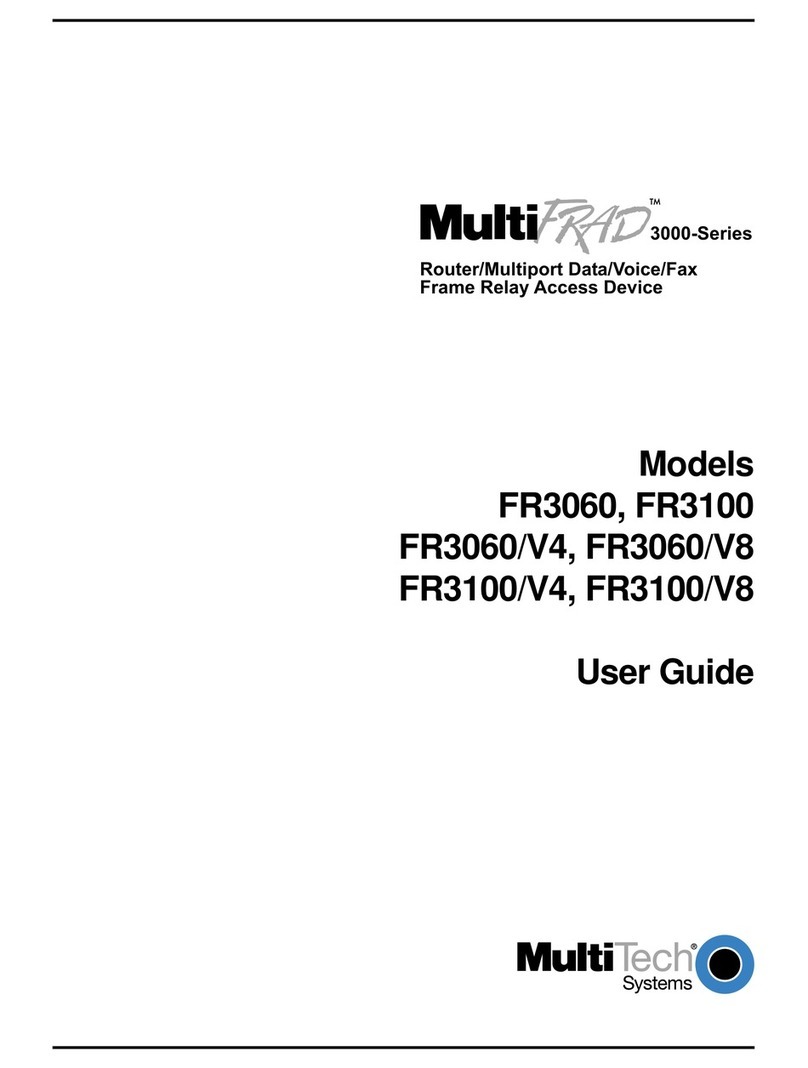
Multitech
Multitech MultiFrad FR3060 User manual
Popular Network Router manuals by other brands

TRENDnet
TRENDnet TEW-435BRM - 54MBPS 802.11G Adsl Firewall M Quick installation guide

Siemens
Siemens SIMOTICS CONNECT 400 manual

Alfa Network
Alfa Network ADS-R02 Specifications

Barracuda Networks
Barracuda Networks Link Balancer quick start guide

ZyXEL Communications
ZyXEL Communications ES-2024PWR Support notes

HPE
HPE FlexNetwork 5510 HI Series Openflow configuration guide