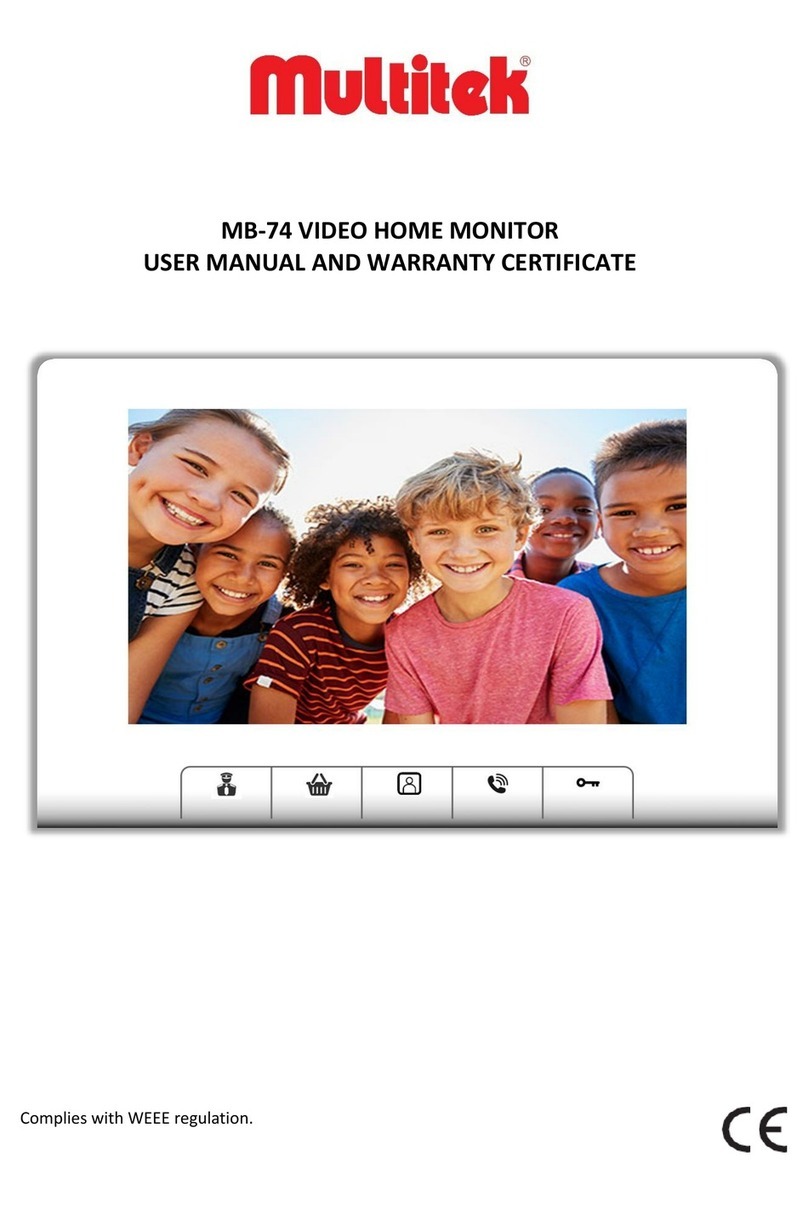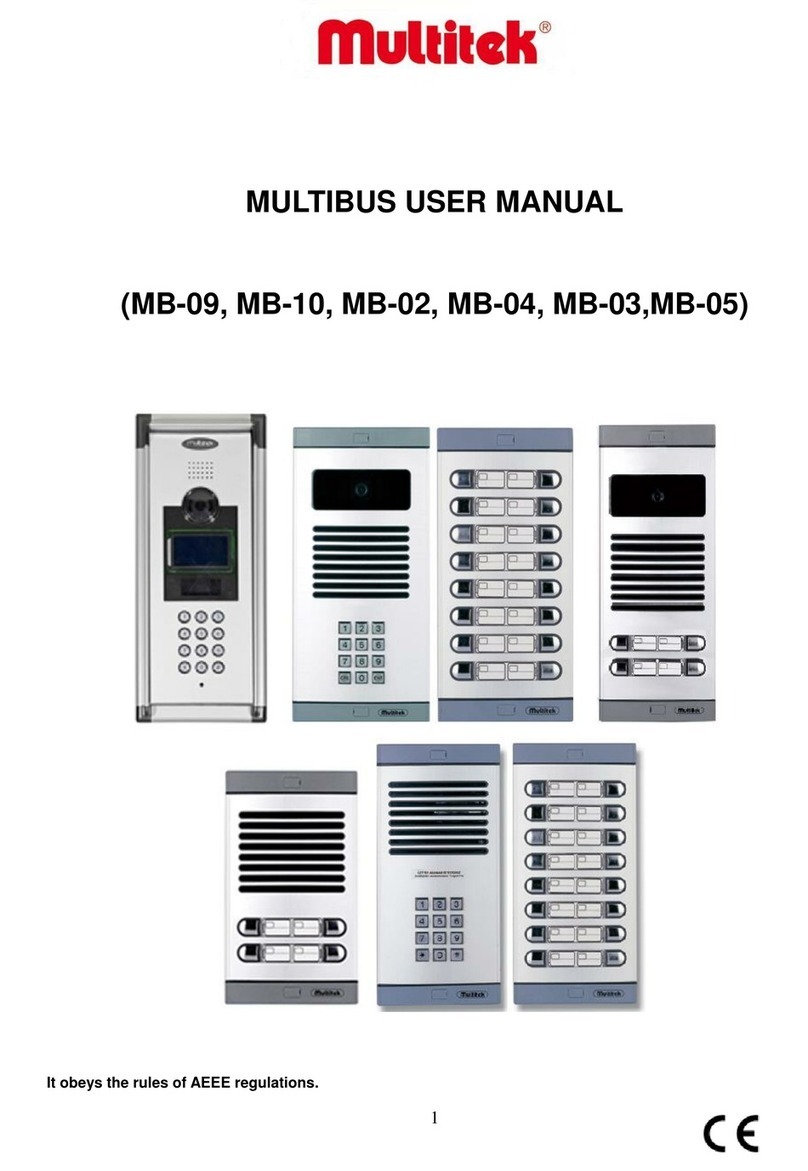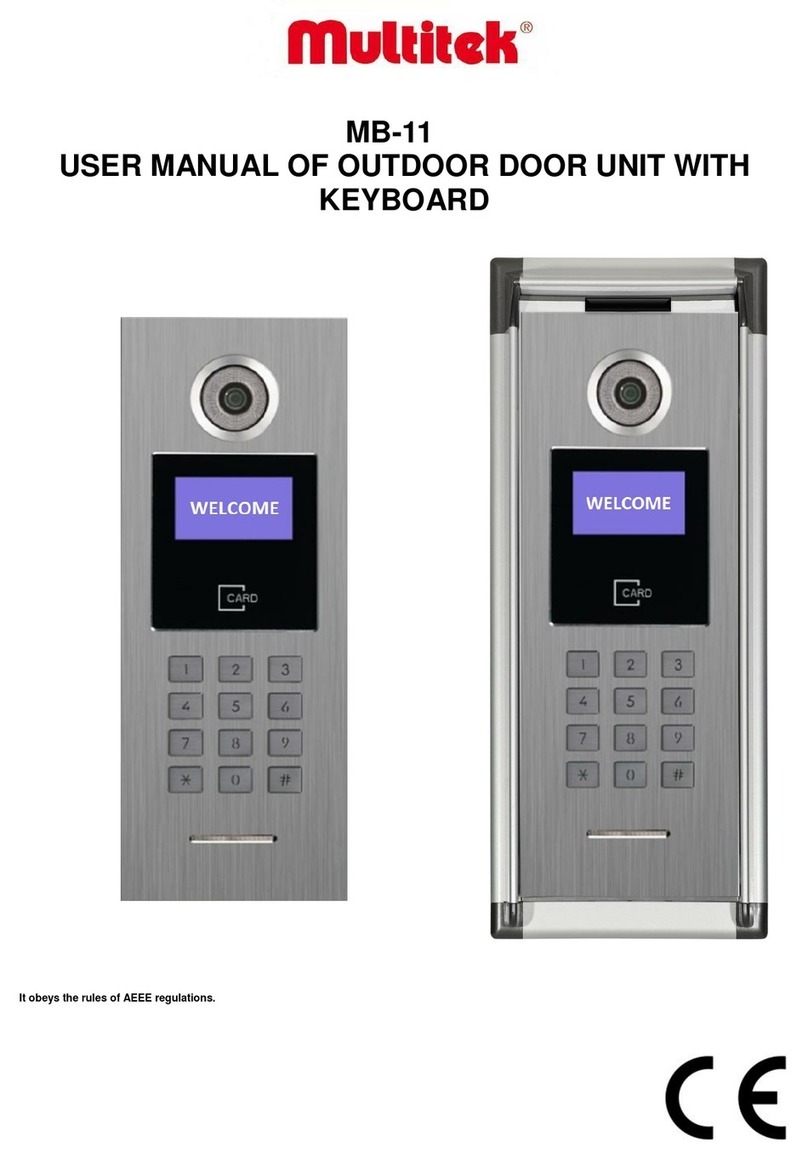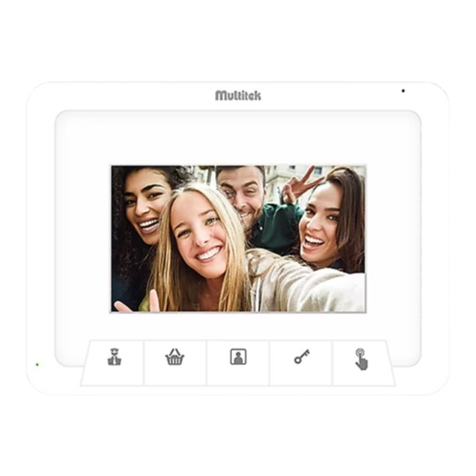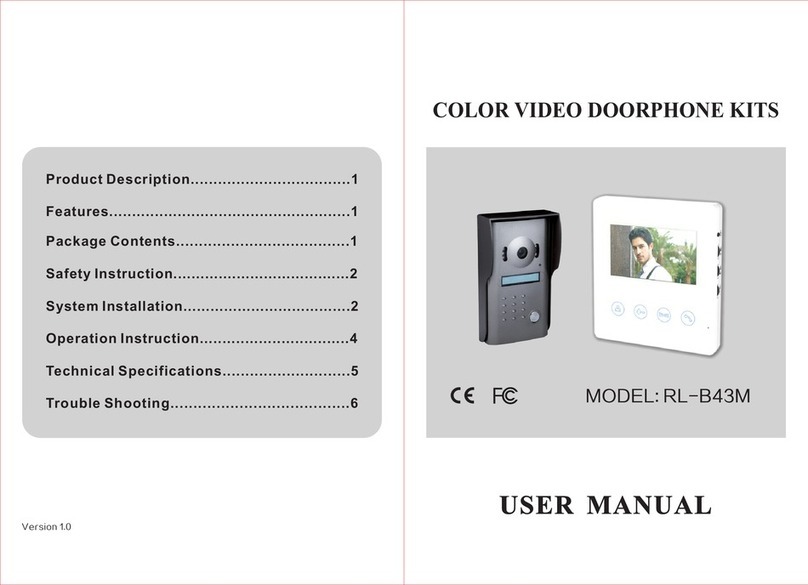3
TABLE OF CONTENT
1. SAFETY WARNINGS ..........................................................................................................5
2.TECHNICAL SPECIFICATIONS OF THE DEVICE......................................................................6
2.1. Optional Features......................................................................................................6
2.2. Appearance...............................................................................................................7
2.2.1. Installation on Wall .............................................................................................8
2.2.2. Back Side of DIP40...............................................................................................9
2.2.3. Camera Angle Adjustment.................................................................................10
2.2.4. Network Connection .........................................................................................10
3. USER FEATURES .............................................................................................................11
3.1. Touch Buttons on The Sides of The Screen ...............................................................11
3.2. Using Buttons at Side of The Screen.........................................................................11
3.2.1. Calling “Doorkeeper” or Guard ..........................................................................11
3.2.2. Phonebook Feature...........................................................................................12
3.2.3. To Enter Door Password, Open the Door............................................................13
3.2.4. Remove Door Opening Passwords .....................................................................13
3.2.5. Using Keypad Buttons to Call the Rooms............................................................14
3.2.6. Opening the Door During Ringing or Conversation of a Room with the Door Panel
..................................................................................................................................15
4. DEVICE PROGRAMMING ................................................................................................16
4.1. General Setup..........................................................................................................16
4.1.1. Phonebook Setup..............................................................................................16
4.1.2. Room Setup......................................................................................................18
4.3.1. Block Setup .......................................................................................................23
4.2 Parameters...............................................................................................................27
4.2.2. Languages.........................................................................................................28
4.2.3. Door Release Duration ......................................................................................29
4.2.4. Door Direction...................................................................................................30
4.2.5. Door Password Operations................................................................................30
4.2.6. Setting Date & Time and Camera.......................................................................31
4.3 System Setup............................................................................................................32
4.3.1. System Summary...............................................................................................33
4.3.2. Ip Change (Import Parameters Change)..............................................................33
4.3.3. Diagnostic and System Password Setup .............................................................34