Multitek MB-11 User manual
Other Multitek Intercom System manuals

Multitek
Multitek VIP70 User manual
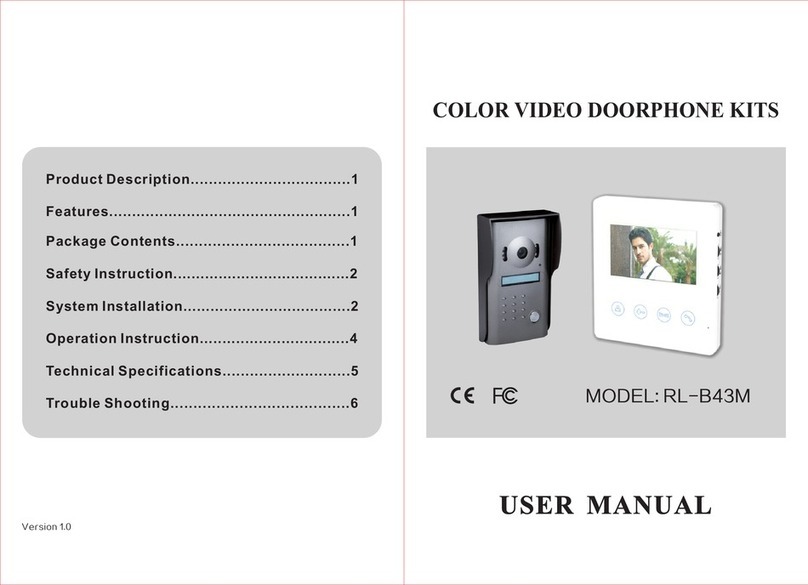
Multitek
Multitek RL-B43M User manual

Multitek
Multitek RL-B17M User manual

Multitek
Multitek LIP 03 User manual

Multitek
Multitek MB-40 User manual

Multitek
Multitek DIP70 User manual

Multitek
Multitek DIP40 User manual

Multitek
Multitek MULTIBUS MB-IF User manual

Multitek
Multitek LIP-01 User manual

Multitek
Multitek MBT-70 User manual
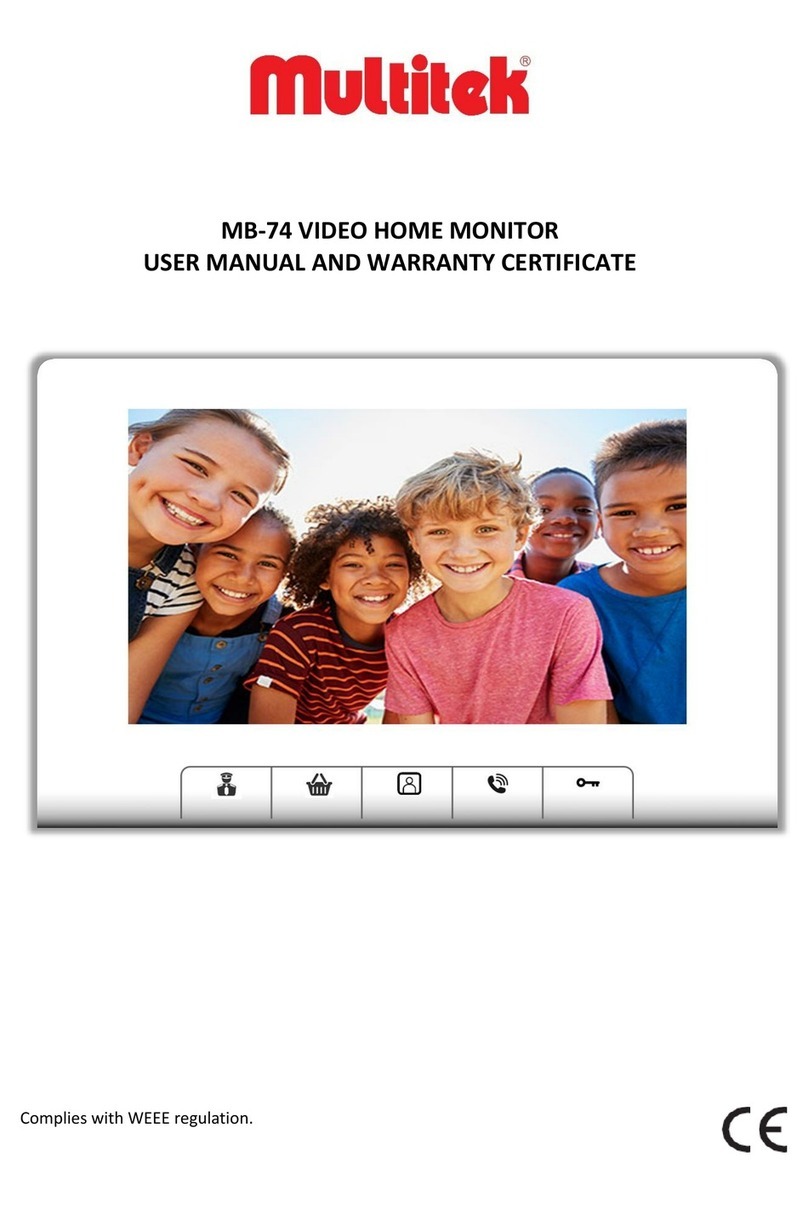
Multitek
Multitek MB-74 User manual

Multitek
Multitek MB-SES User manual
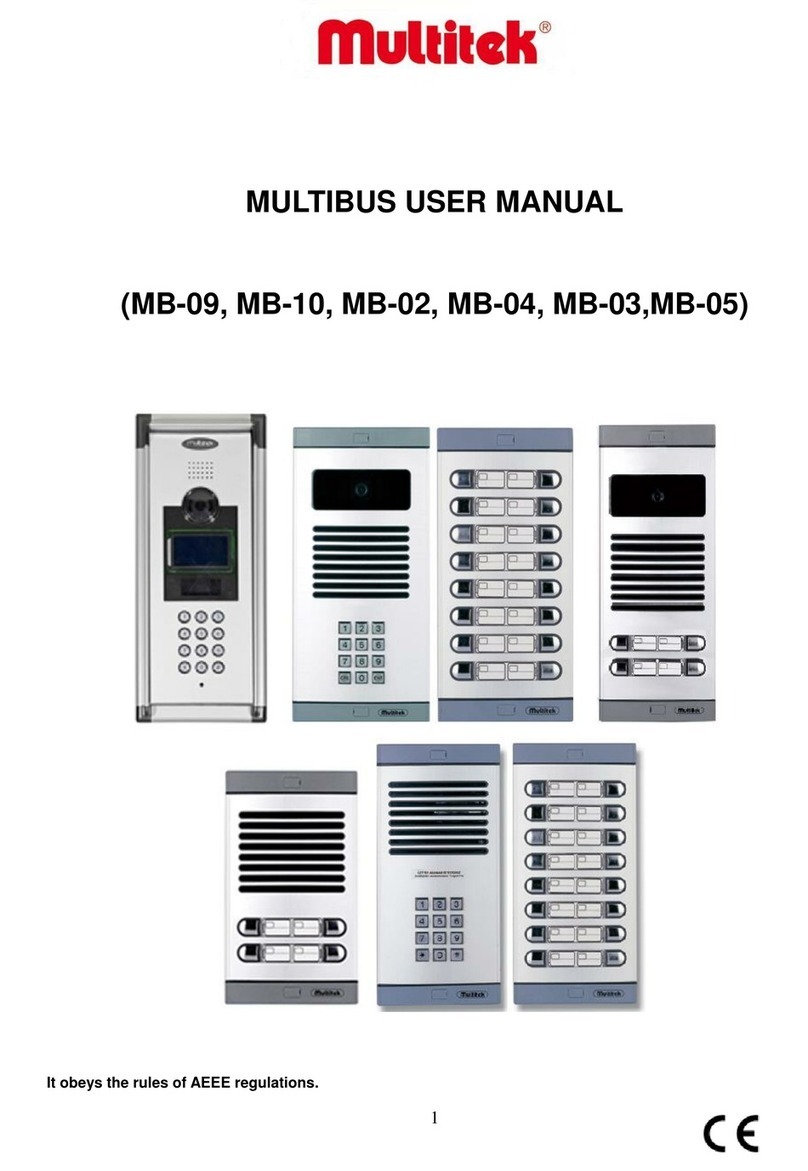
Multitek
Multitek MULTIBUS MB-09 User manual

Multitek
Multitek MB-12 User manual

Multitek
Multitek MBA-42 User manual

Multitek
Multitek DIP40 User manual

Multitek
Multitek MB-43 User manual

Multitek
Multitek MB-41 MULTIBUS User manual

Multitek
Multitek MB-73 User manual
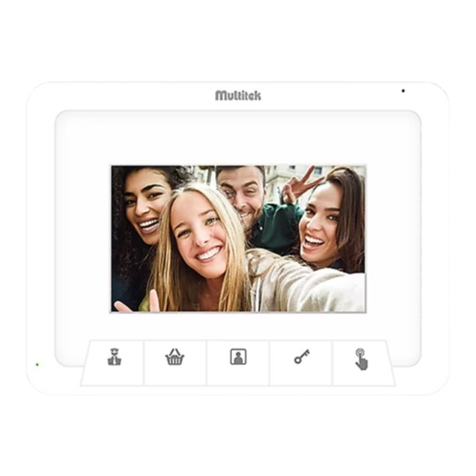
Multitek
Multitek MB-45 Dimensions and installation guide
Popular Intercom System manuals by other brands

MGL Avionics
MGL Avionics V16 manual

SSS Siedle
SSS Siedle BVI 750-0 Installation & programming

urmet domus
urmet domus AIKO 1716/1 quick start guide

urmet domus
urmet domus IPerVoice 1039 Installation

Alpha Communications
Alpha Communications STR QwikBus TT33-2 Installation, programming, and user's manual

Monacor
Monacor ICM-20H instruction manual





















