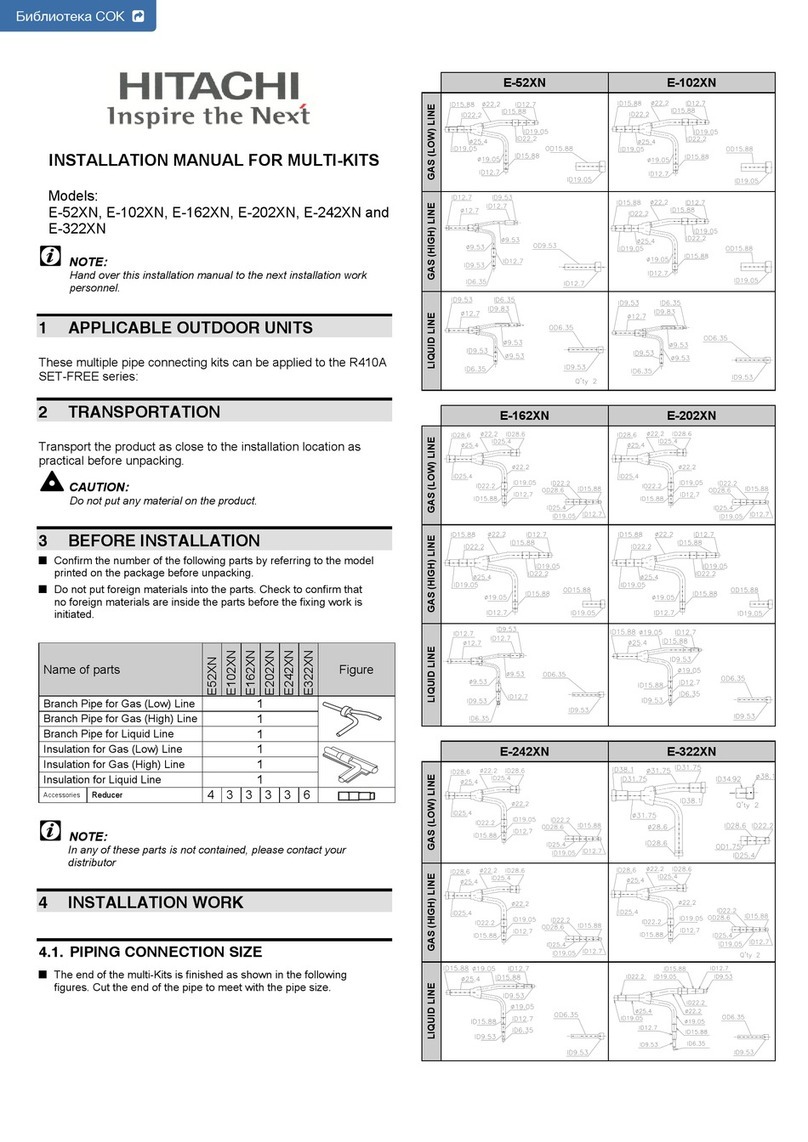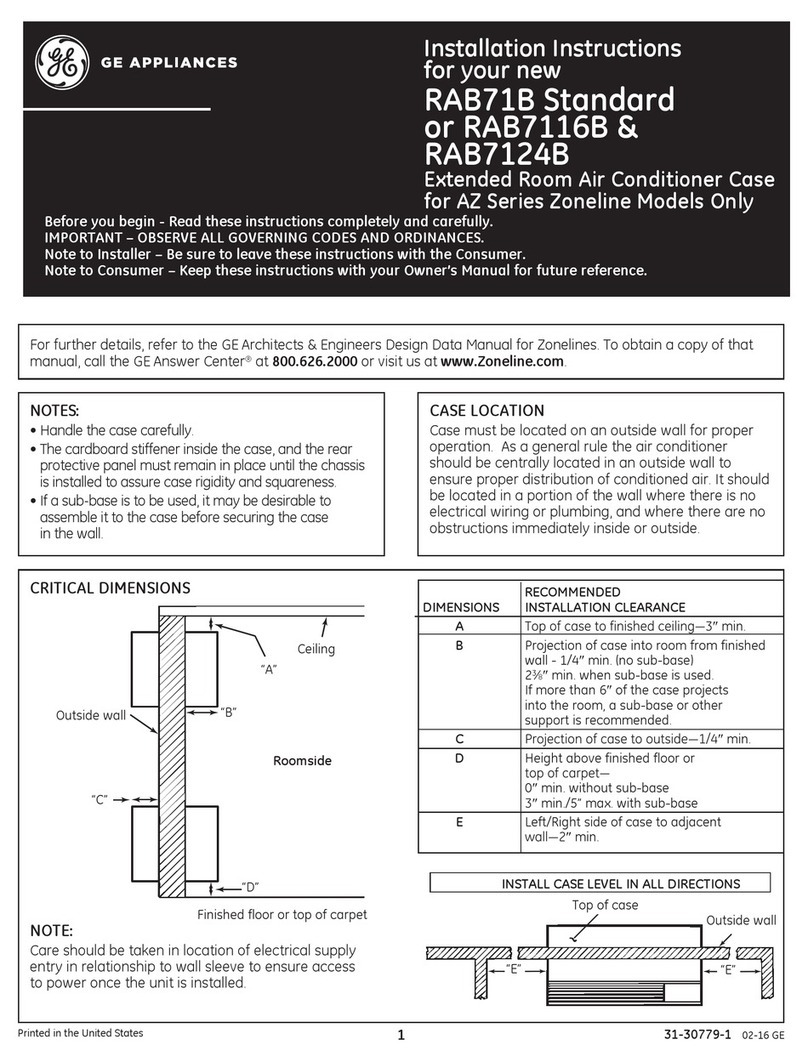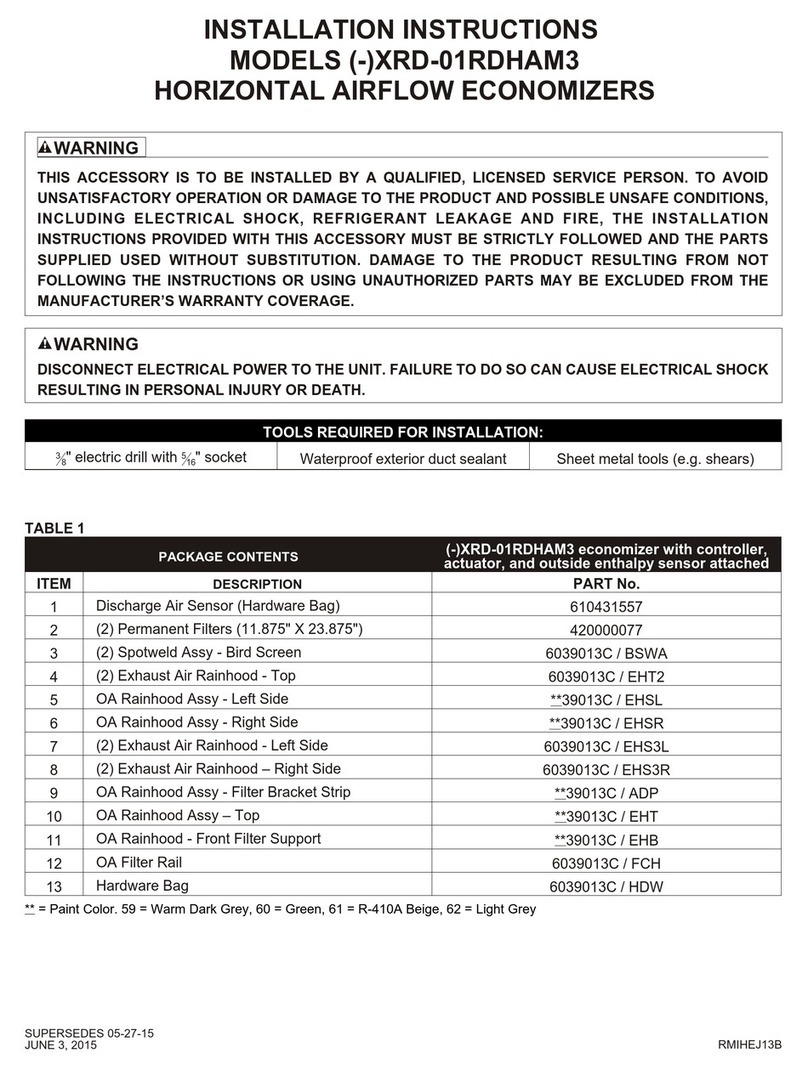mundoclima OSK102 User manual
Popular Air Conditioner Accessories manuals by other brands
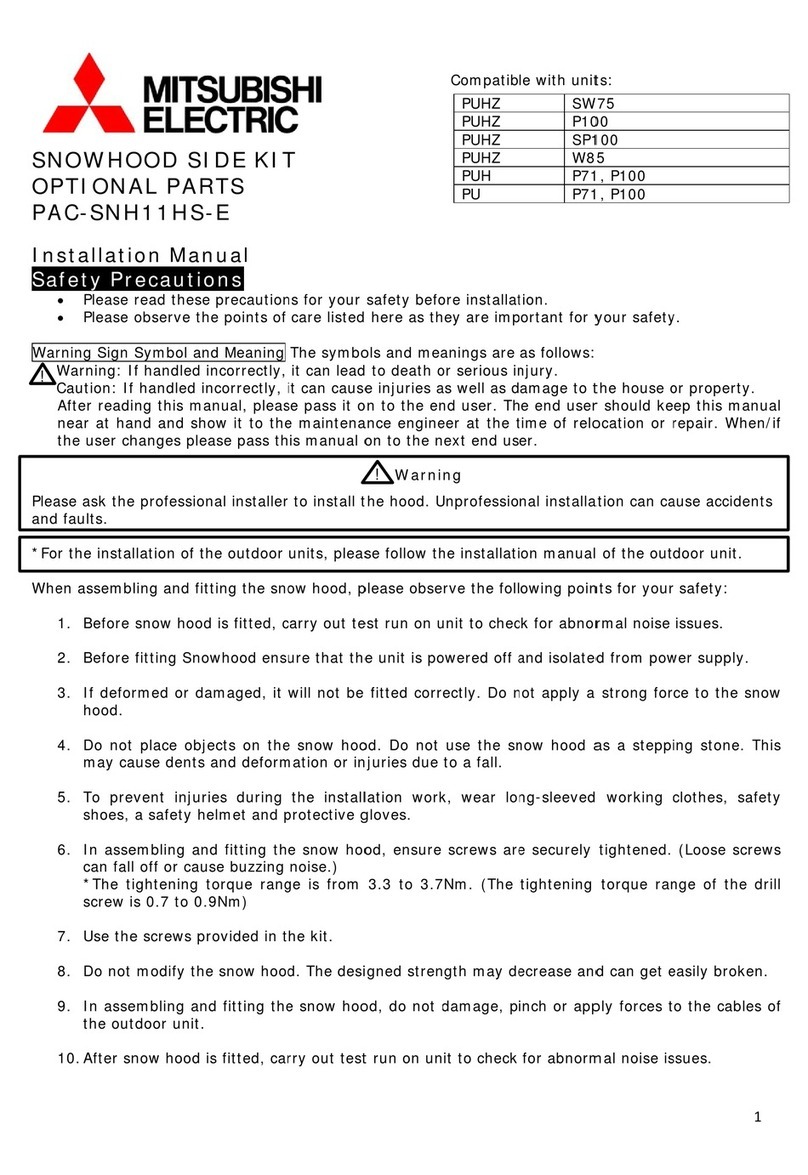
Mitsubishi Electric
Mitsubishi Electric PAC-SNH11HS-E installation manual
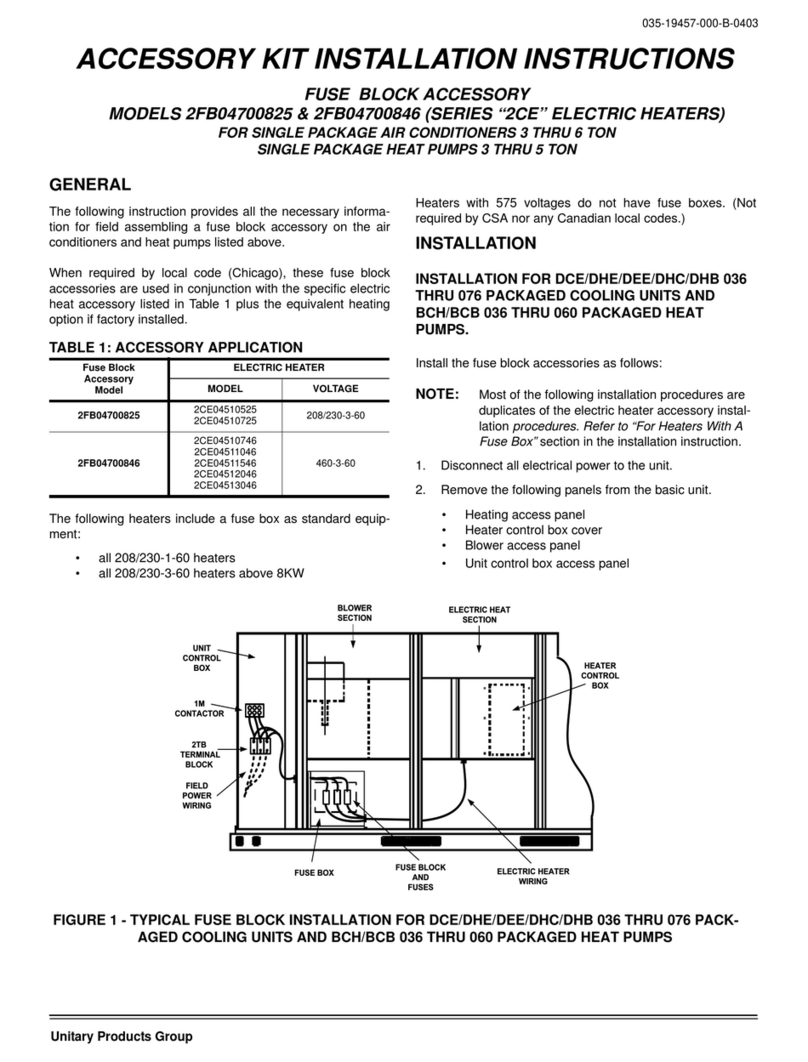
Unitary products group
Unitary products group 2CE Series installation instructions
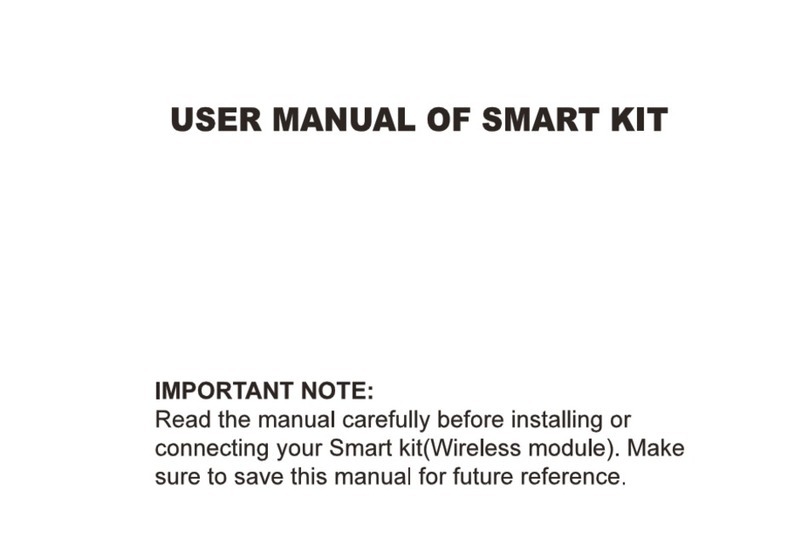
Qlima
Qlima EU-ODZ104 user manual

Tecnosystemi
Tecnosystemi smart clima SCD500163 user manual

Waeco
Waeco AirCon Service Center ASC 5300 G operating manual
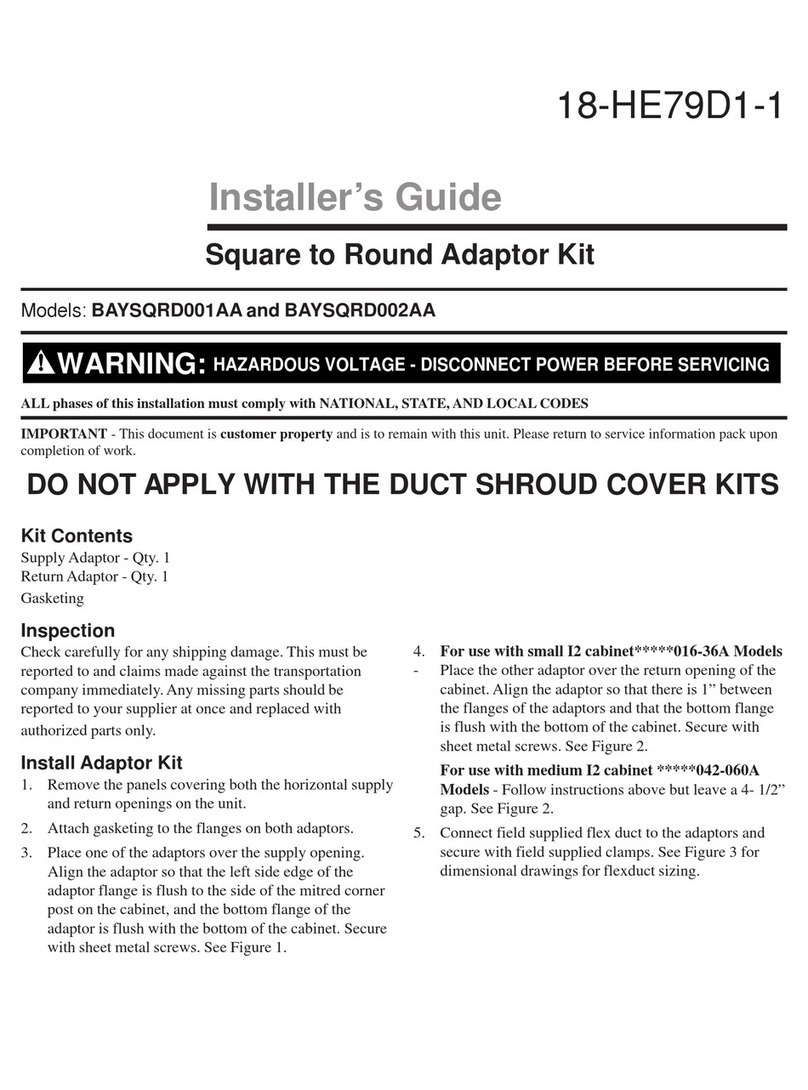
American Standard
American Standard BAYSQRD001AA Installer's guide

Bimar
Bimar AP11 Instruction booklet
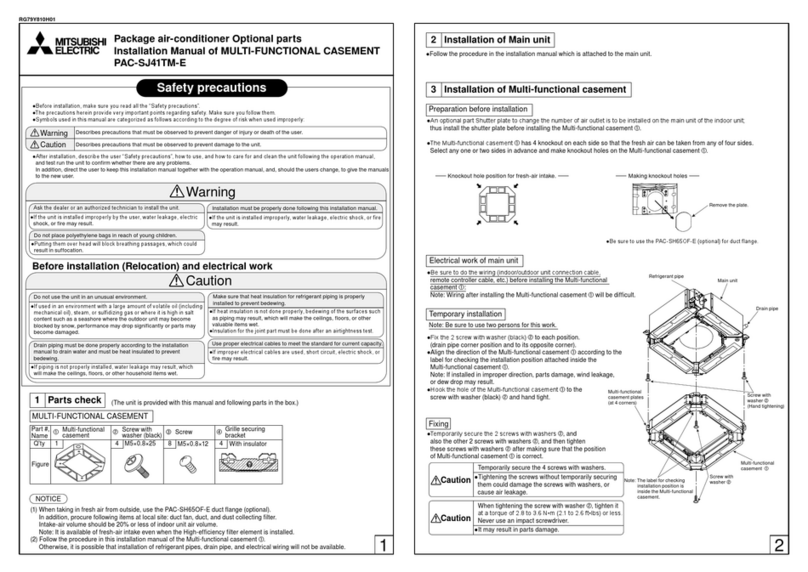
Mitsubishi
Mitsubishi PAC-SJ41TM-E installation manual

Tecnosystemi
Tecnosystemi Smart Clima SCD500084 user manual

Samsung
Samsung MIM-H04U User & installation manual

Waeco
Waeco AirConServiceCenter ASC 3500 G LE operating manual
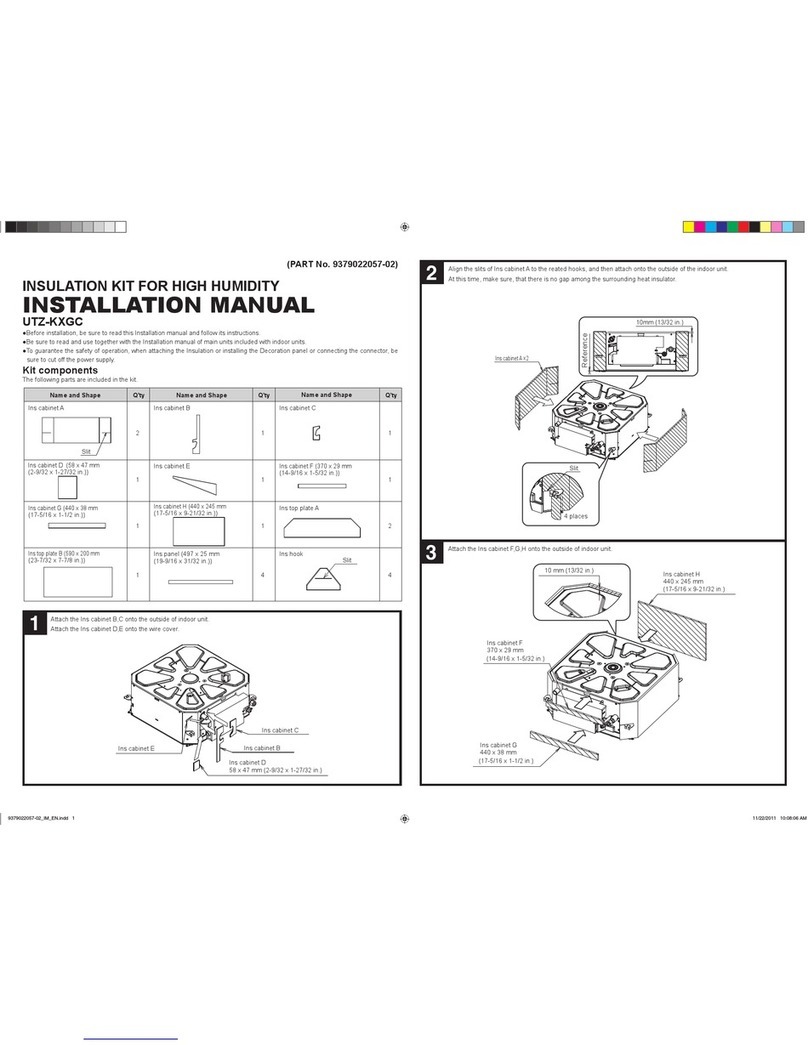
Fujitsu
Fujitsu UTZ-KXGC installation manual