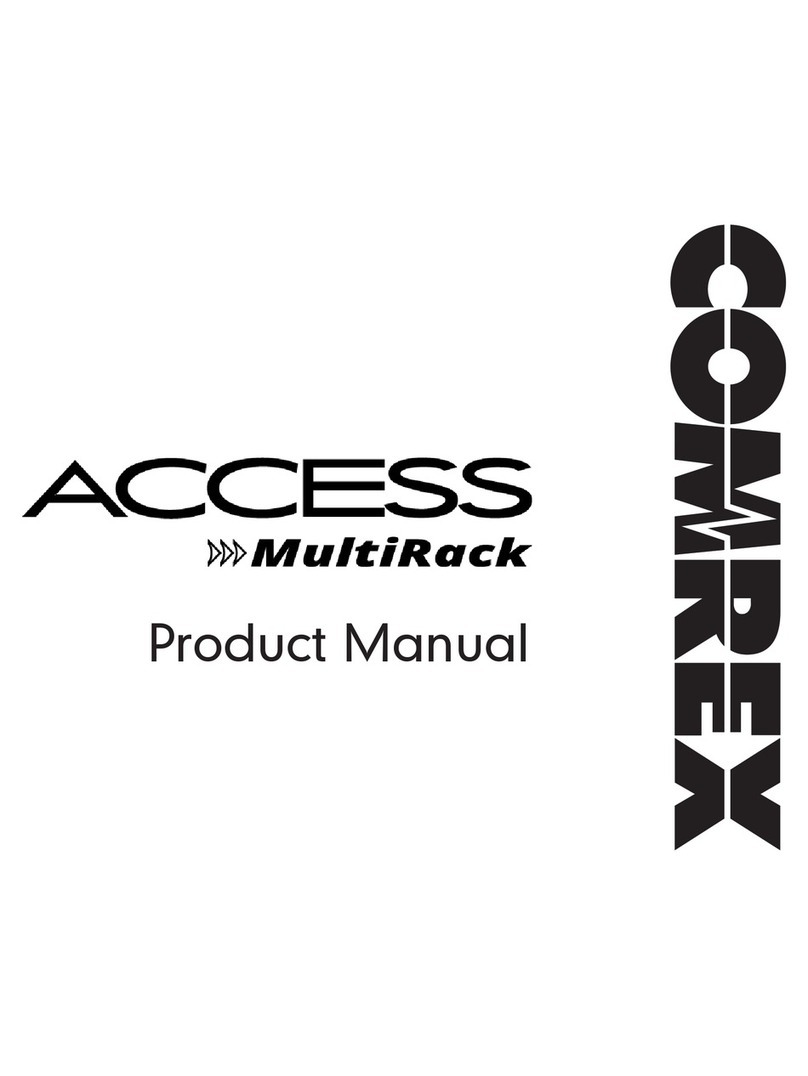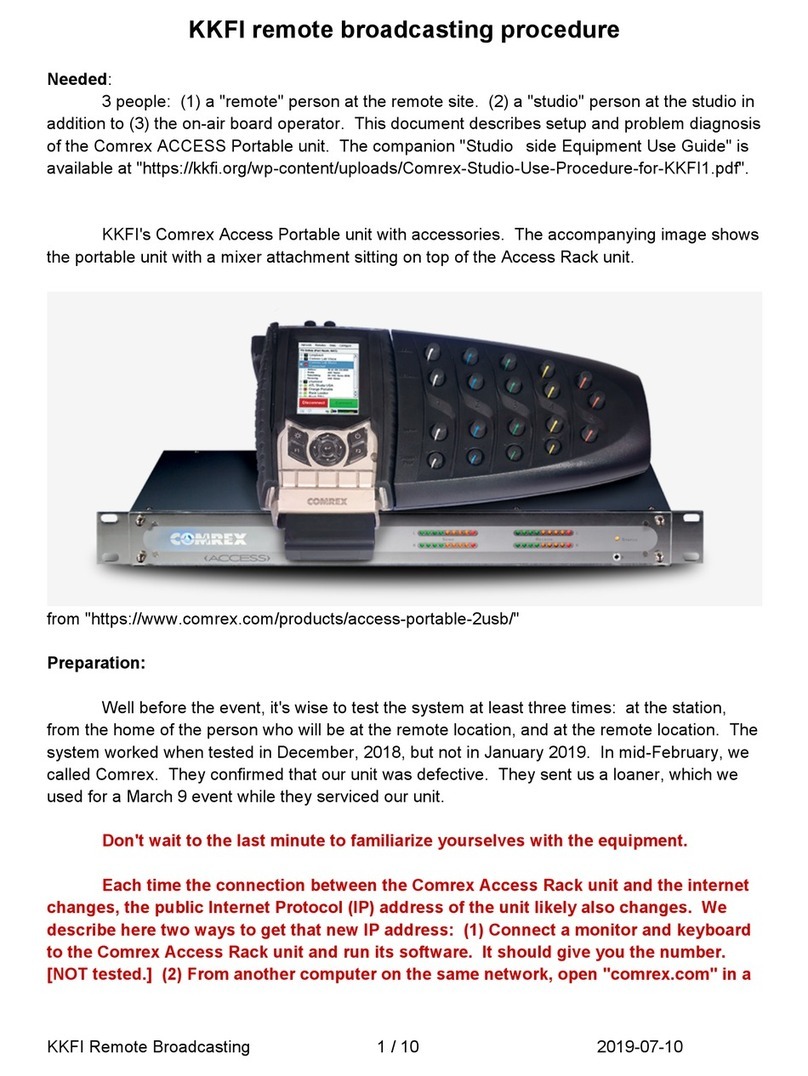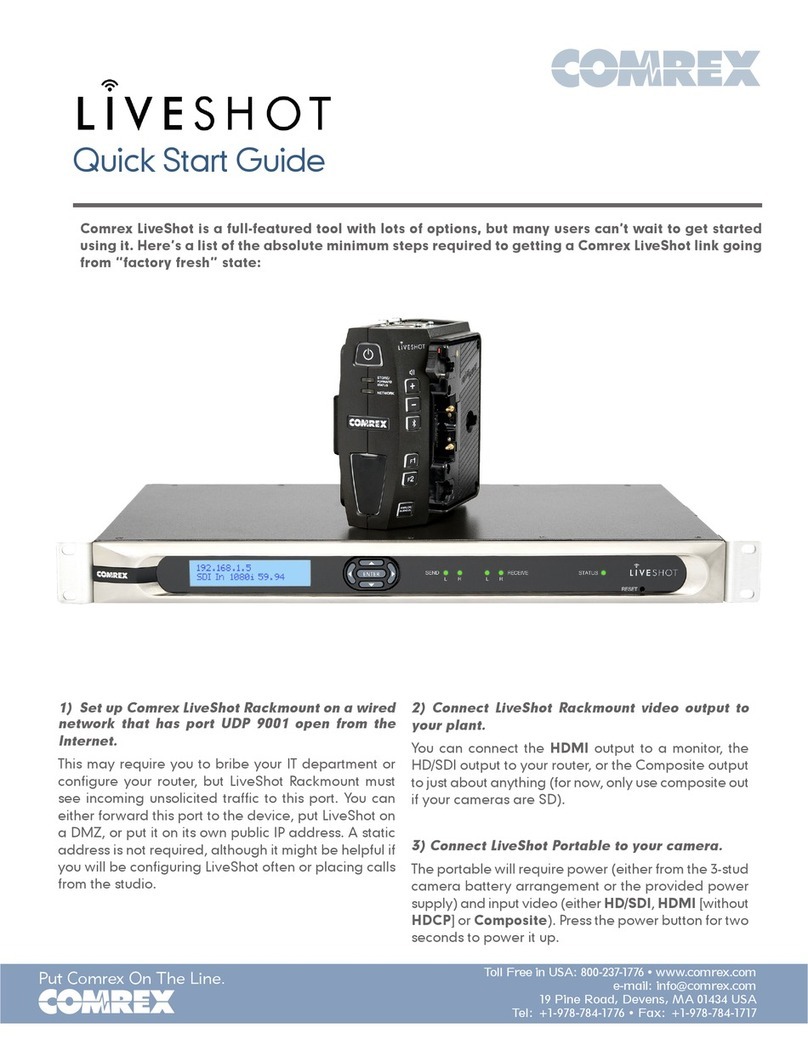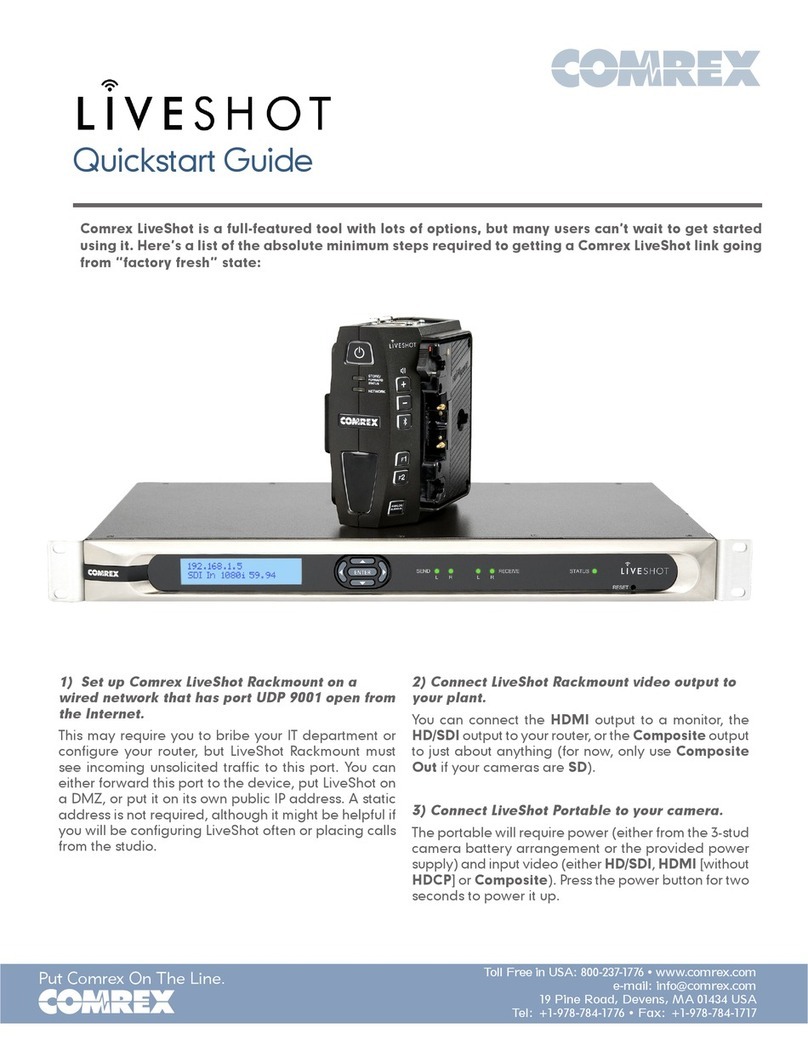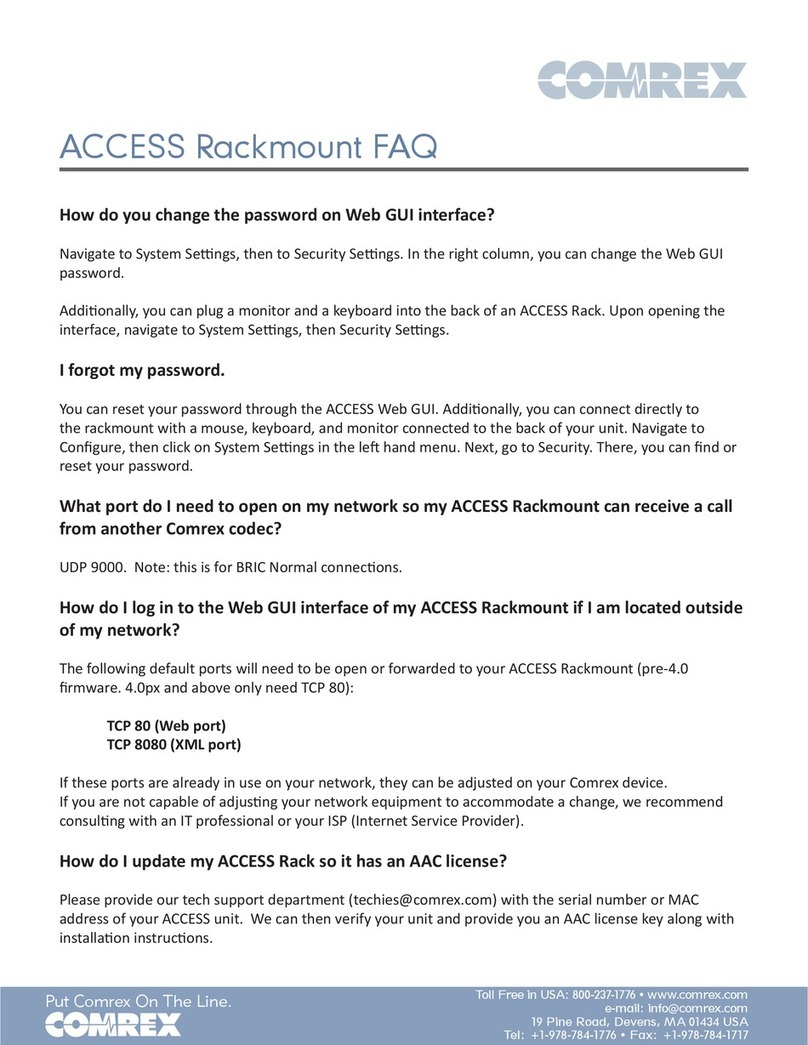ACCESS Product Manual
...........FIgure 6 - tcP/IP tAb For ethernet Port conFIgurAtIon .......................... 20
...........FIgure 7 - PotS ModeM conFIgurAtIon tAbS ........................................... 20
...........FIgure 8 - conSole connectIon InterFAce reMoteS tAb .............................. 21
...........FIgure 9 - Add neW reMote Screen ......................................................... 22
...........FIgure 10 - chAnnel StAtS In grAPh ForMAt ............................................. 24
...........FIgure 11 - chAnnel StAtS In nuMerIc ForMAt........................................... 24
...........FIgure 12 - Peer StAtS In grAPh ForMAt .................................................. 25
...........FIgure 13 - Peer StAtS In nuMerIc ForMAt................................................ 25
...........FIgure 14 - AudIo MeterIng ................................................................... 26
...........FIgure 15 - conFIgure tAb Pull doWn Menu ........................................... 27
...........FIgure 16 - AvAIlAble FActory ProFIleS .................................................... 28
...........FIgure 17 - ProFIle SettIngS For AneW ProFIle........................................ 30
...........FIgure 18 - SySteM SettIngS tAb .............................................................. 31
...........FIgure 19 - uSer InterFAce tAb ............................................................... 32
...........FIgure 20 - Web-bASed InterFAce logIn Screen.......................................... 34
...........FIgure 21 - Web-bASed InterFAce Screen................................................... 35
...........FIgure 22 - StAtIStIcS tAb ....................................................................... 37
...........FIgure 23 - AudIo MeterIng tAb ............................................................ 38
...........FIgure 24 - ProFIleS tAb ....................................................................... 39
...........FIgure 25 - creAtIng AneW ProFIle ....................................................... 40
...........FIgure 26a- SySteM SettIngS tAb ............................................................ 48
...........FIgure 26b - SySteM SettIngS tAb ............................................................ 49
...........FIgure 27 - connectIon tAb .................................................................. 54
...........FIgure 28 - Store neW reMote In the connectIonS tAb ............................. 55
...........FIgure 29 - connectIonS PASSWord In the SettIngS tAb.............................. 57
...........FIgure 30 - chAngIng the udP Port For IncoMIng connectIonS................ 58
...........FIgure 31 - bAckuP/FAll ForWArd FunctIonS In the connectIonS tAb .......... 59
...........FIgure 32 - 24/7 oPerAtIon In the connectIonS tAb ................................. 62
...........FIgure 33 - PotS codec vS. PotS Stereo Mode In the ProFIleS tAb ......... 64
...........FIgure 34 - connectIonS tAb durIng An ActIve PotS cAll ........................ 65
...........FIgure 35 - the eFFect oF nAt............................................................... 68
...........FIgure 36 - SWItchboArd tS buddy lISt ................................................... 69
...........FIgure 37 - IncoMIng PAcketS hIttIng nAt router .................................. 70
...........FIgure 38 - “PunchIng Ahole” In AnAt router...................................... 71
...........FIgure 39 - trAverSAl Server SettIngS ...................................................... 72
...........FIgure 40 - enterIng neW unItS.............................................................. 73
...........FIgure 41 - SWItchoArd tS MAIn Account Screen ..................................... 74
...........FIgure 42 - SWItchboArd tS reMote lISt.................................................. 74
...........FIgure 43 - SWItchboArd tS entrIeS on the Web-bASed InterFAce ............... 75
...........FIgure 44 - SWItchboArd uSerS lISt ......................................................... 76
...........FIgure 45 - SWItchboArd contAct lISt ..................................................... 76
...........FIgure 46 - chAngIng ActIve contAct lISt................................................ 77
...........FIgure 47 - ShAre AdevIce ..................................................................... 78
...........FIgure 48 - MultI-StreAMIng ArrAngeMent ............................................... 82
...........FIgure 49 - trAnSMIt on/oFF In the ProFIleS tAb...................................... 83
...........FIgure 50 - MultIcASt SelectIon In the ProFIleS tAb .................................. 85
...........FIgure 51 - gAteWAy connectIon............................................................. 87
...........FIgure 52 - tcP/IP tAb For gAteWAy SetuP.............................................. 88
...........FIgure 53 - n/AcIP SIP SettIngS ............................................................. 91
...........FIgure 54 - SIP StAtuS ........................................................................... 91