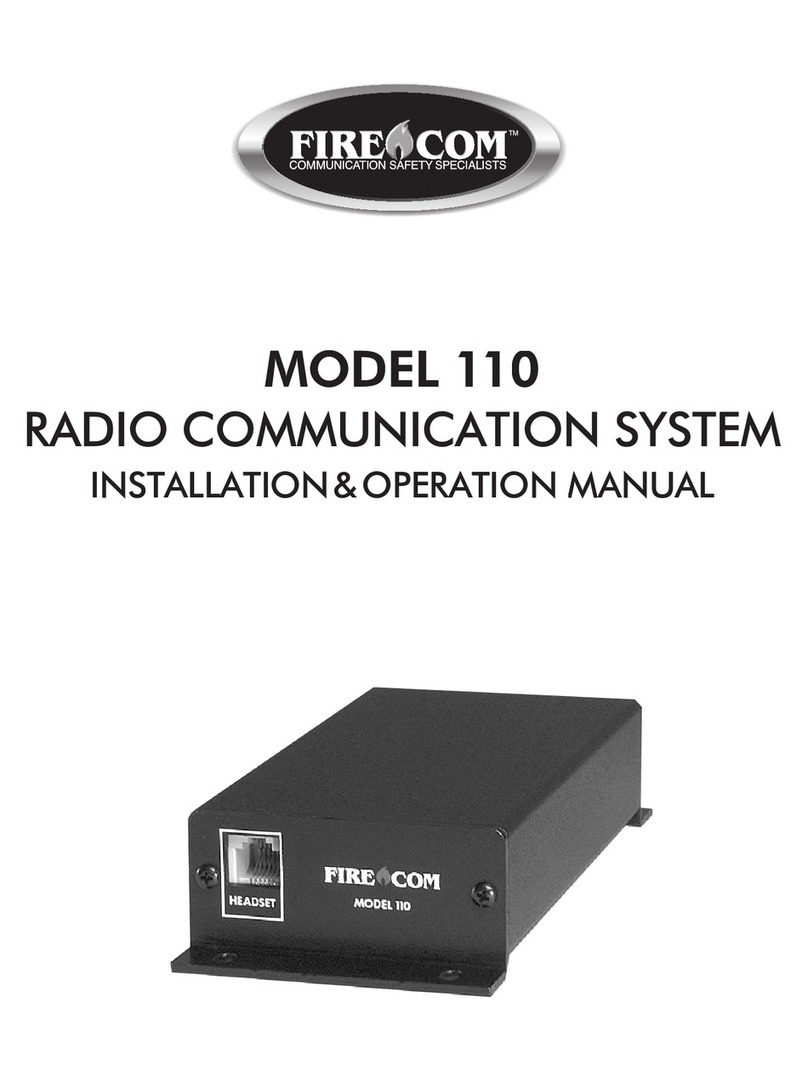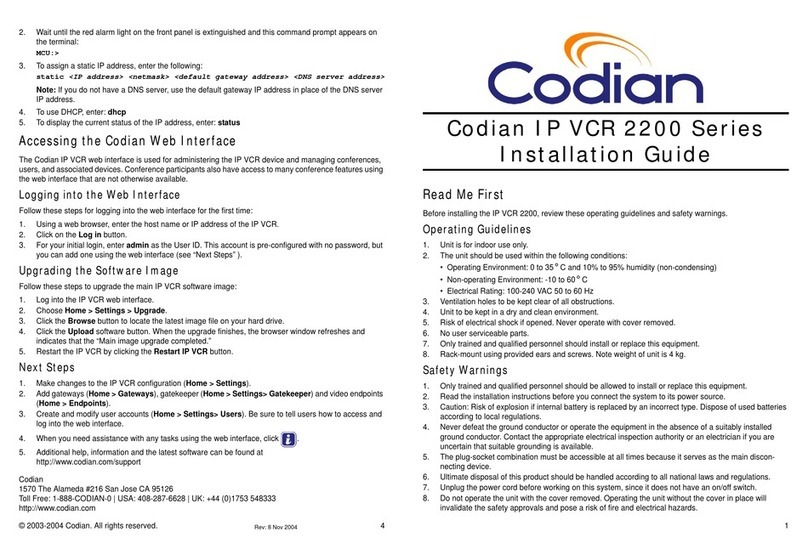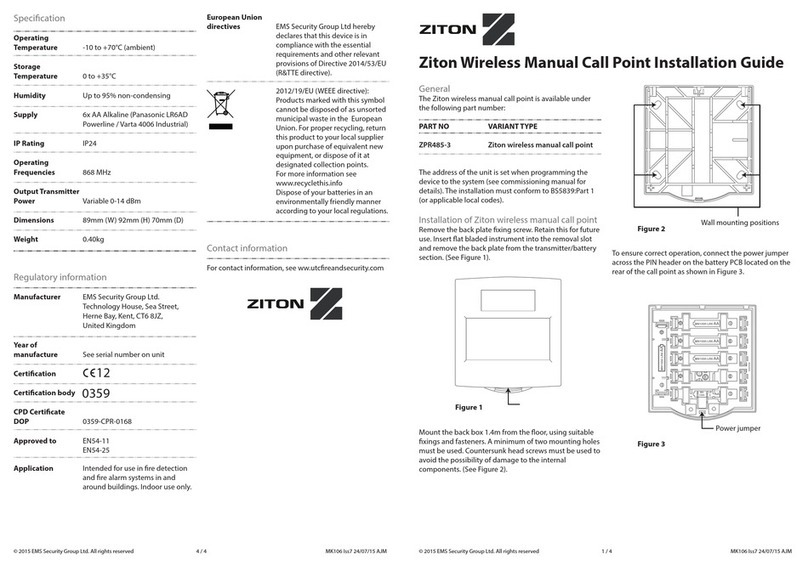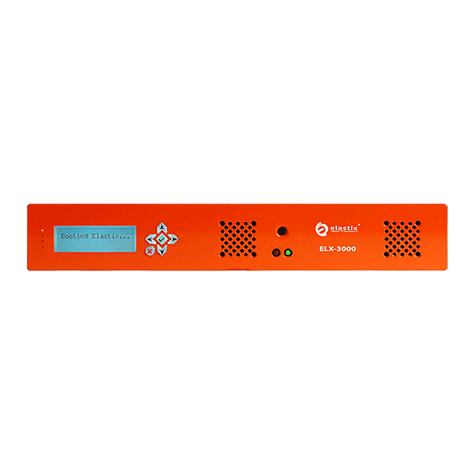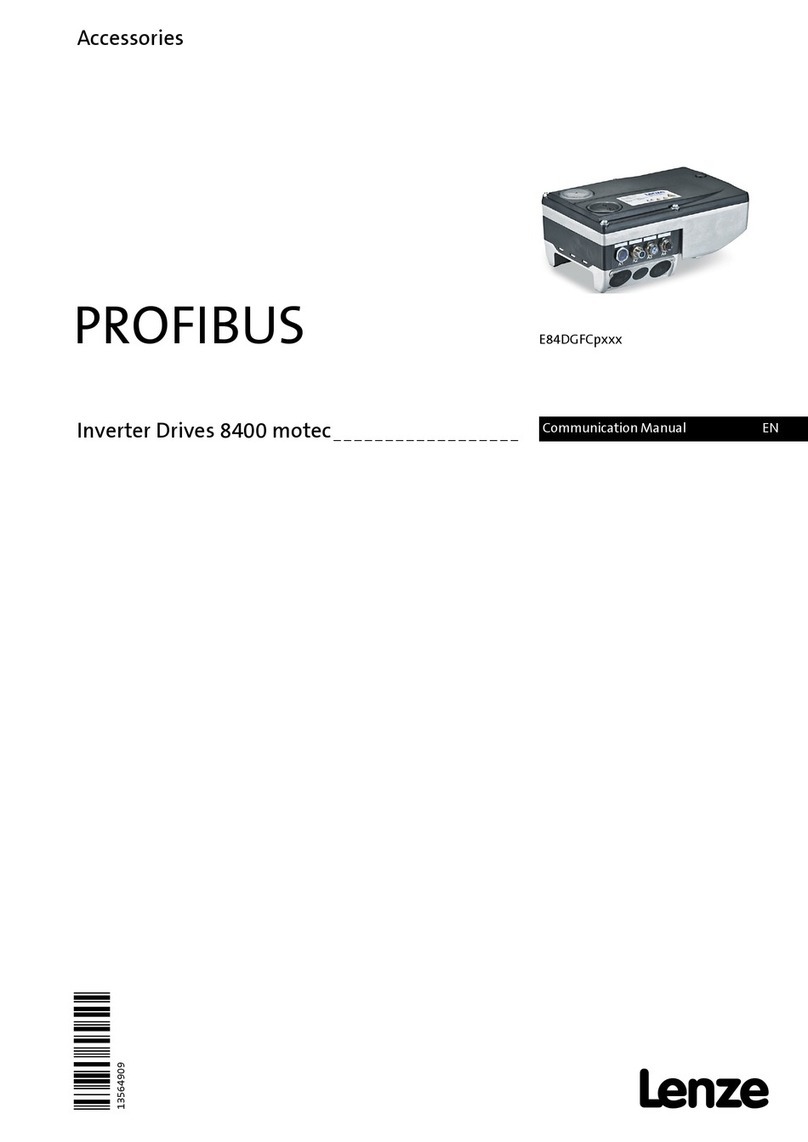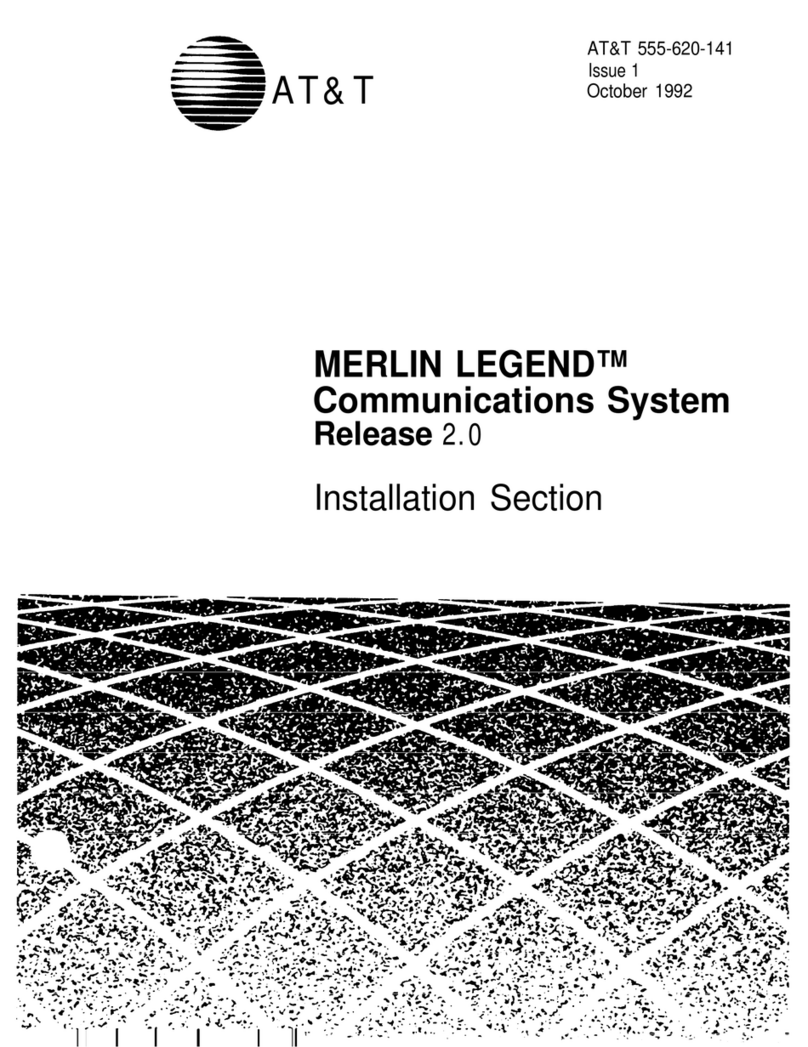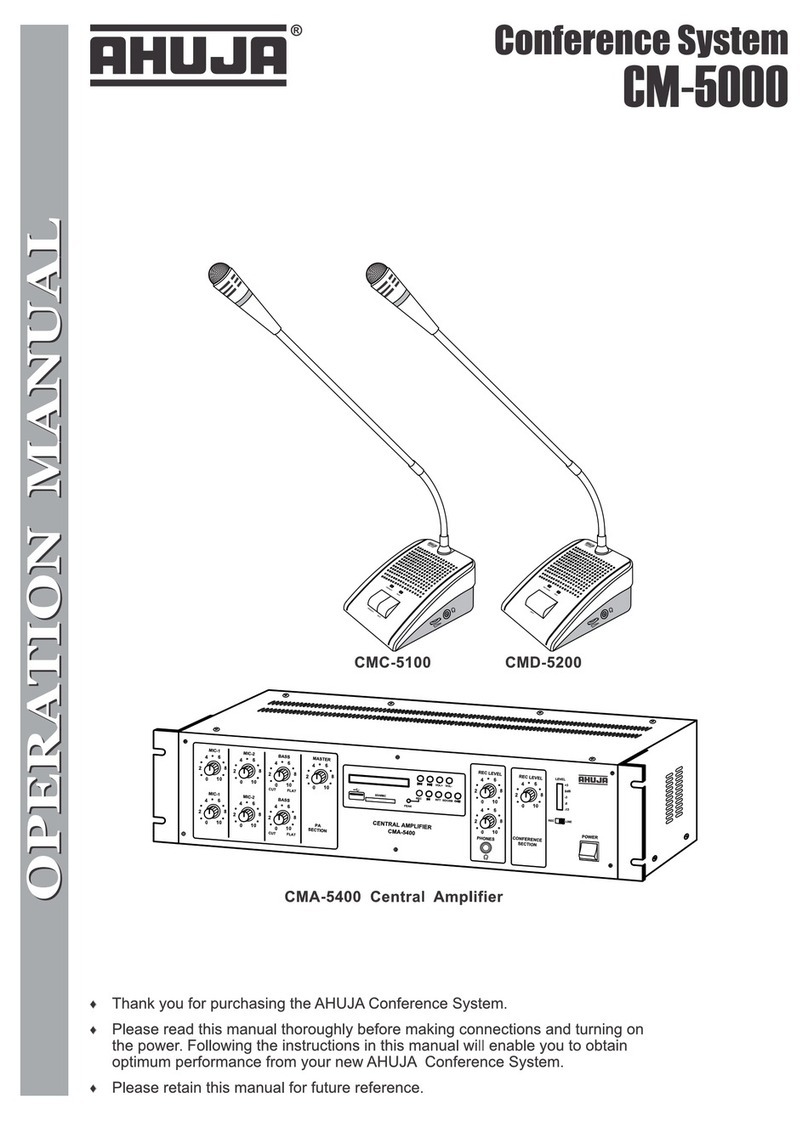Sonetics SCH305 User manual

SCH305
Wireless DECT7 ComHub
Manual
17600 SW 65th Avenue, Lake Oswego, OR 97035 USA
800-833-4558 | Local 503-684-7080 | Fax 503-620-2943
www.soneticscorp.com • e-mail: service@soneticscorp.com

Table of Contents
Overview................................................................................................................................ 1
Contents in Box...................................................................................................................... 1
Accessories (not included) ..................................................................................................... 2
Features................................................................................................................................. 3
Wireless DECT7 Communications...................................................................................... 3
Waterproof Case ............................................................................................................... 3
External Antenna Connector ............................................................................................. 3
Cable Tethering ................................................................................................................. 3
Carry Bag ........................................................................................................................... 3
USB Programmable ........................................................................................................... 3
Backward Compatibility..................................................................................................... 4
Wide Band Audio............................................................................................................... 4
Dual Antenna Design ......................................................................................................... 4
Multi-Channel System ....................................................................................................... 4
Broadcast Mode ................................................................................................................ 4
Setup ..................................................................................................................................... 5
Orientation ........................................................................................................................ 5
Height ................................................................................................................................ 5
Line of Sight ....................................................................................................................... 6
Charging................................................................................................................................. 7
ComHub Controls .................................................................................................................. 8
Connecting a Portable Radio ................................................................................................. 9
Installing a PR Cable .......................................................................................................... 9
Adjusting the Gain Controls
................................................................................................... 9
Setting Output Gain......................................................................................................... 10
Setting Input Gain............................................................................................................ 10
Pairing Headsets .................................................................................................................. 11
Full-Duplex Pairing........................................................................................................... 11
Broadcast Mode Pairing .................................................................................................. 11
Example: .......................................................................................................................... 11
Tethering ComHubs ............................................................................................................. 12
SCH305 to SCH310T......................................................................................................... 12
SCH305 to SCH305........................................................................................................... 13
IMPORTANT NOTES ABOUT TETHERING:......................................................................... 13
CONNECTING AN EXTERNAL ANTENNA ............................................................................... 14
DECT CHANNEL MODE OPERATION..................................................................................... 15
Configuring for Channel Selection (ComHub Mode)........................................................ 15
Selecting the Number of Available Channels................................................................... 15
Headset Verification of Available DECT Channels............................................................ 15
PC Programming.................................................................................................................. 17
Locating the USB Port...................................................................................................... 17
Installation of the Sonetics Configurator Windows Program .......................................... 17
Troubleshooting .................................................................................................................. 18
Service Contact:............................................................................................................... 18
SCH305 ComHub Specifications........................................................................................... 19
SON150 Base Station Specifications .................................................................................... 19
DECT Specifications ......................................................................................................... 20
Important Safety Information.............................................................................................. 22
Sonetics Standard Limited Warranty ................................................................................... 27
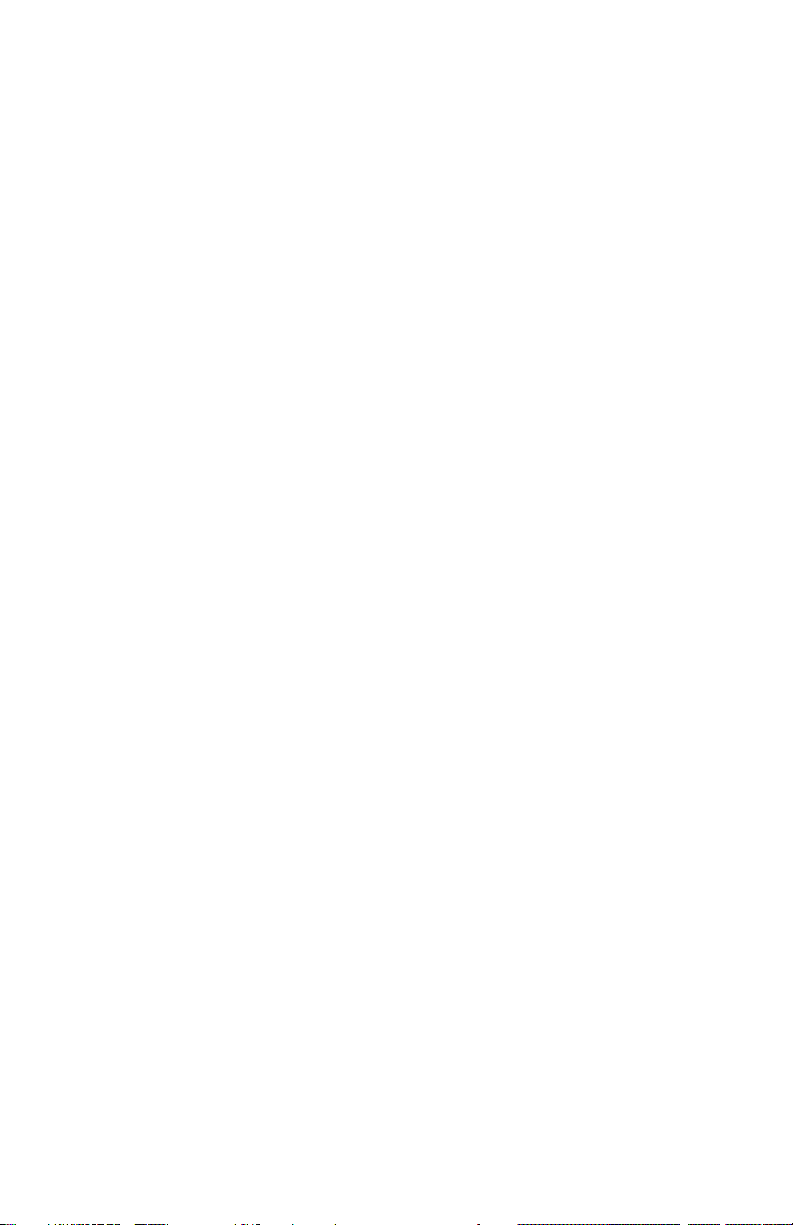
Page intentionally left blank
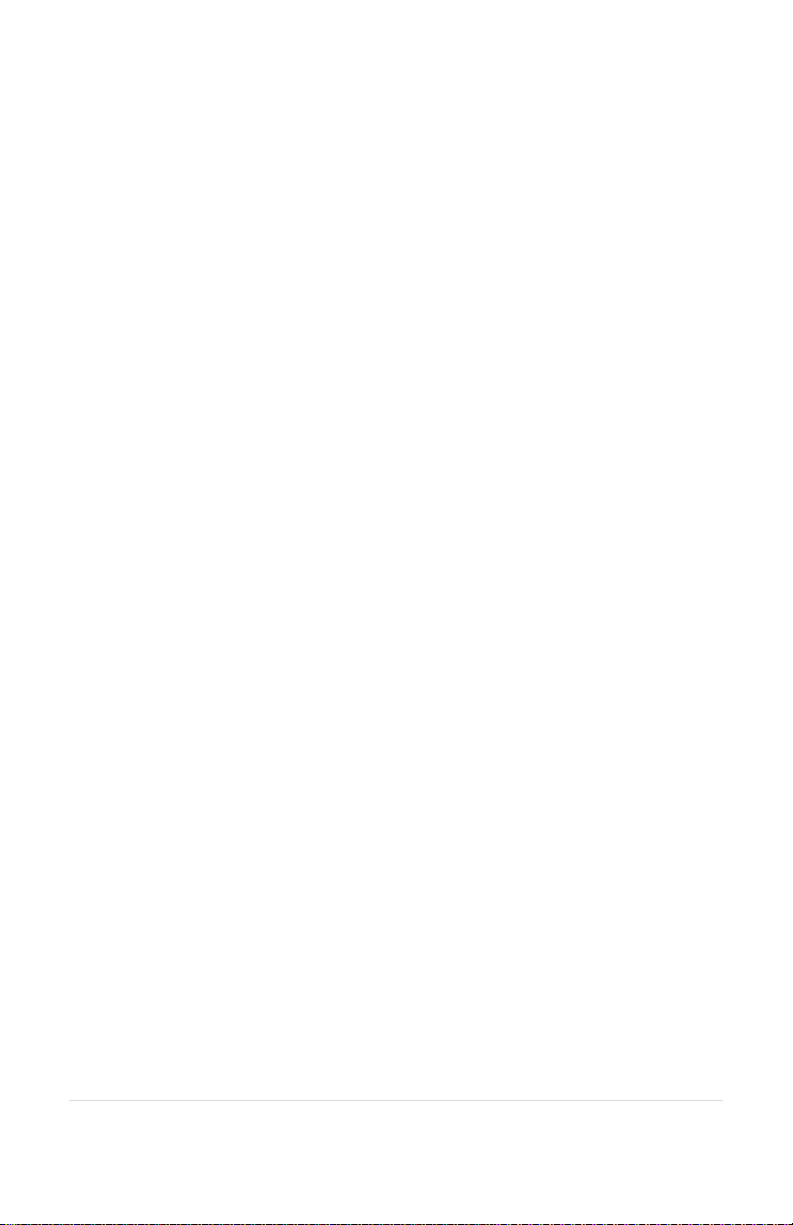
1 | Page
Overview
The Sonetics Wireless ComHub is the heart of a Sonetics Portable
Wireless Communication System. The SCH305 ComHub supports full
duplex, conference call-like digital communication between up to five
Sonetics DECT7 Wireless Headsets. Radio PTT-capable headsets can be
configured to transmit on a portable radio via the ComHub. For situations
that require a large number of connected users, such as education or tour
groups, Broadcast Mode supports up to 100 users. Tethering your
SCH305 with a second ComHub (SCH305 or SCH310T) lets you connect
two teams in a single talk group. SCH305 ComHubs also have DECT
channel capability, allowing users to talk on up to five different channels.
Sonetics DECT7 wireless operates on the 1.9GHz band to provide secure,
interference-free communication. With internal and external antennas,
the ComHub Base Station configures itself for the best reception and a
line-of-sight range of up to 1,600 feet. USB programming allows complete
customization.
Contents in Box
SCH305 ComHub
Wireless ComHub
Duck Antenna (pre-installed)
Manual and Reference
ComHub Manual
Accessories (included)
SCH305 ComHub Bag
ComHub Bag Hanger Hook
CAT5 Crossover Cable, 7 ft.
ComHub Shoulder Strap
12V AC Wall Adapter
12V DC Cigarette Lighter Adapter
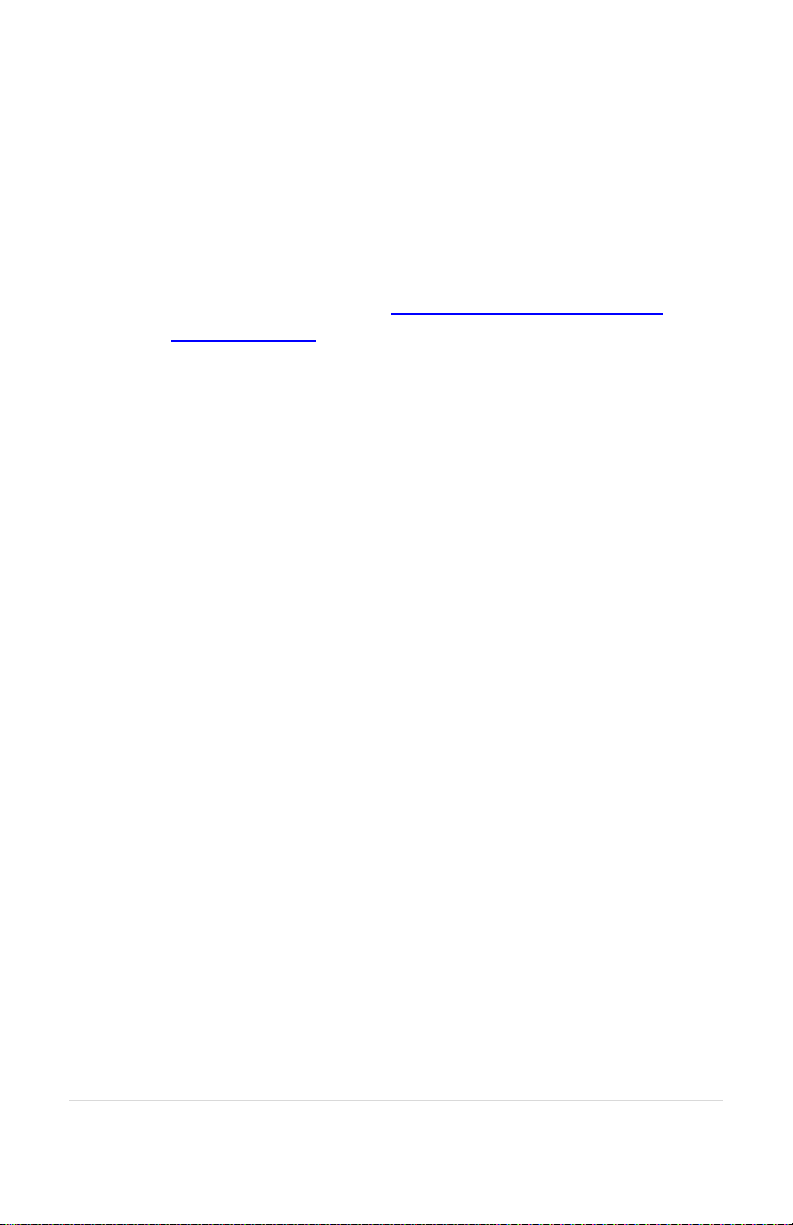
2 | Page
Accessories (not included)
External Antennas
Relocate the line-of-sight point of your ComHub antenna.
Magnetic and permanent mount versions available.
Portable Radio Cables (PR Cables)
Connect to virtually any portable two-way radio and many
other devices. Call us at 877.685.4838 to verify your radio’s
make and model or visit www.soneticscorp.com/radio-
interface-guide/.
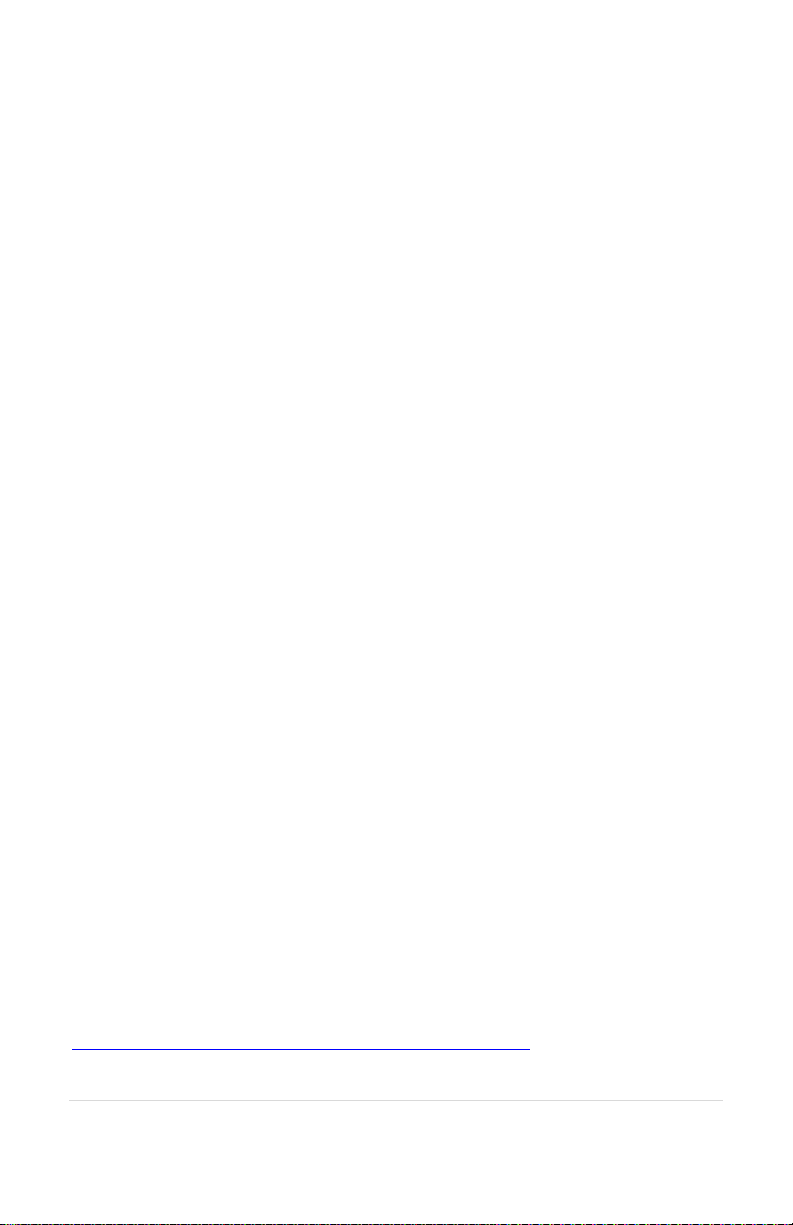
3 | Page
Features
Wireless DECT7 Communications
The SCH305 ComHub features wireless DECT7, enabling conference call-
like full duplex communication. The ComHub will connect with Sonetics
Wireless Headsets. DECT7 networks have up to 1,600 feet line-of-sight
range in Region 1 (US) and up to 800 meters in Region 2 (EU). DECT7
ensures interference free, digitally encrypted communications for all
parties.
Waterproof Case
Sonetics SCH305 ComHubs are built using genuine Pelican™ cases for
superior waterproofing.
External Antenna Connector
An external antenna connector provides an option to relocate the
antenna when the ComHub must be placed in a location with poor
reception.
Cable Tethering
Connect two teams together in a single talk group when you tether your
SCH305 with a second SCH305 or SCH310T ComHub (requires included
CAT5 Crossover Cable).
Carry Bag
A rugged nylon carry bag with hi-vis reflective fabric and comfortable
shoulder strap. The included Hanger Hook accessory lets you easily and
securely elevate the ComHub for improved range.
USB Programmable
The ComHub’s Base Station can be configured from the integrated USB
port using a Windows PC. Features may be customized and saved. Refer
to the Sonetics Configuration Utility software for details, or visit
www.soneticscorp.com/support/firmware-update/.
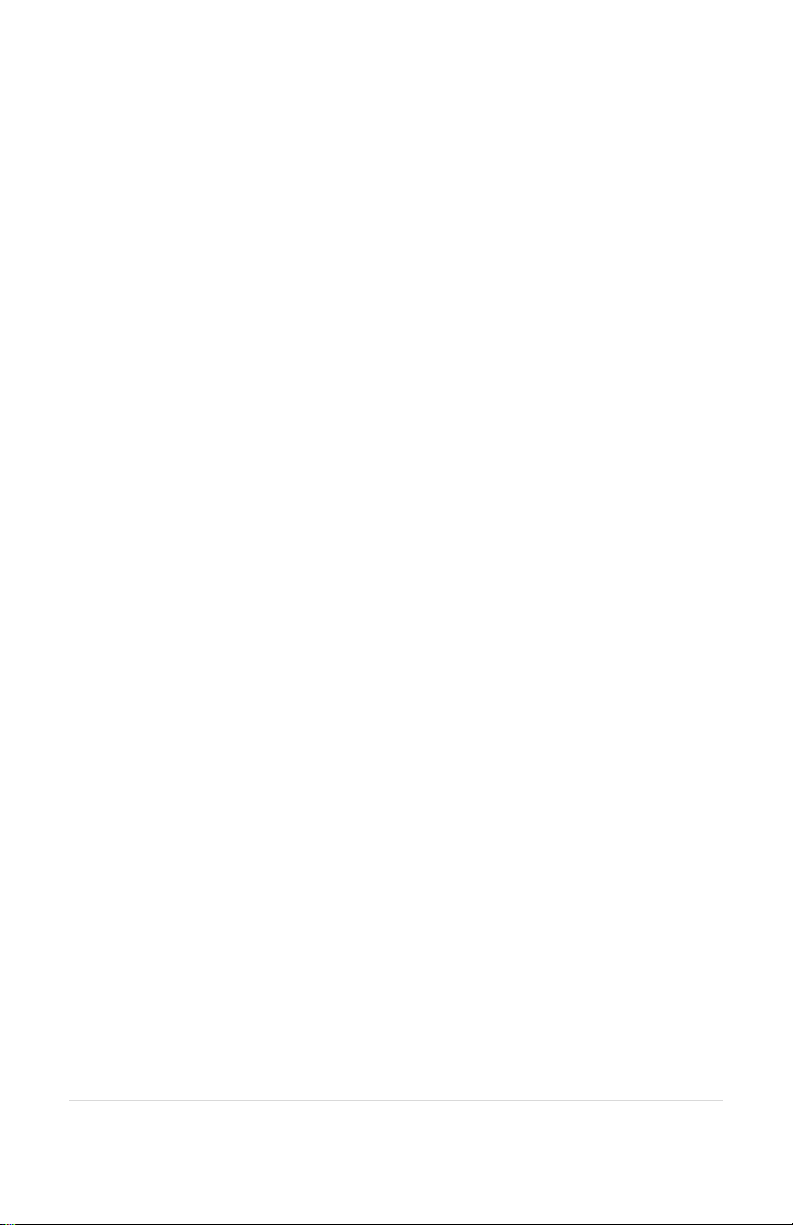
4 | Page
Backward Compatibility
The SCH305 ComHub is backward compatible with previous generation
Sonetics Wireless Headsets, with a reduced feature set.
Wide Band Audio
Wireless DECT7 communications are transmitted in a high definition,
wideband audio format for greater voice clarity, and for optional
integration with voice activated control systems. Audio bandwidth can
be switched to narrowband when necessary.
Dual Antenna Design
The ComHub’s Base Station has internal and external antennas for
improved reception as you move around the work zone.
Multi-Channel System
The SCH305 ComHub can be configured for use with up to five channels.
These can be remotely selected from a paired Wireless Headset.
Broadcast Mode
Connect up to 3 instructors with up to 100 users for training, education,
tours and other large group applications. Broadcast Mode users must
press PTT to talk with guides or instructors, who remain in Full-Duplex
Mode.

5 | Page
Setup
Orientation
The SCH305 has the greatest range when placed in a specific
orientation. The handle on the bag should be up when in use. Refer to
the orientation stickers on the ComHub for details.
Height
The higher you can safely place the SCH305 (or its external antenna if
equipped), the better its range. Range can be up to 10 times greater
with the ComHub or antenna 10 feet high than with it on the ground.
10+ feet = Best range
5-10 feet = Typical range
0 feet = Shortest range
Stickers on the sides of the case
help you position the ComHub
for best reception.

6 | Page
Line of Sight
If you can see the ComHub when wearing your DECT7 Headset, you will
experience better reception. When you lose sight of your ComHub, your
reception may be reduced depending on your environment. Walls,
trucks, or other solid objects may degrade reception. Some objects such
as chain link fence may impact reception even though they can be seen
through.
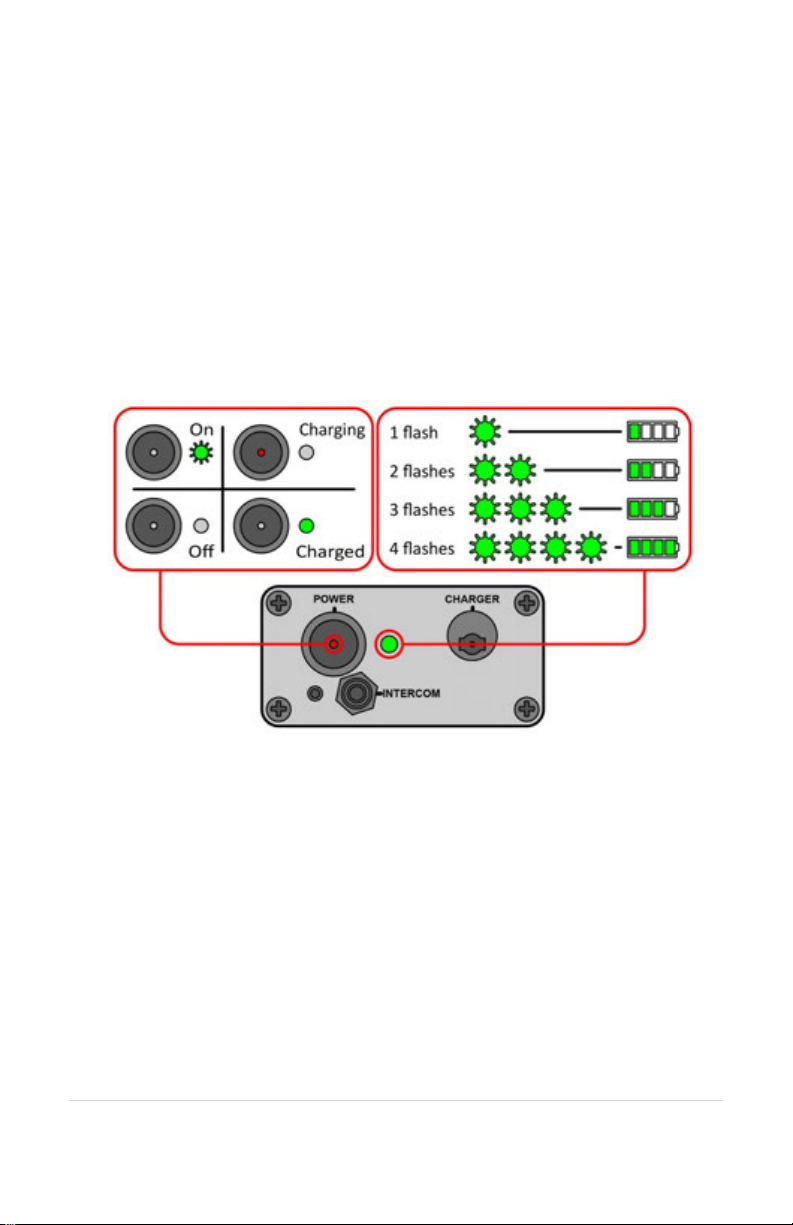
7 | Page
Charging
The SCH305 charges through a connector on the outside control panel.
There are two LEDs on its control panel to indicate its status.
•Red LED on the Power Button – This lights when the ComHub is
actively charging.
•Green LED next to the Power Button – This lights steady when
the ComHub is fully charged. When the ComHub is turned on,
this LED flashes to indicate the battery charge level. See the
diagram below for details.

8 | Page
ComHub Controls
•Power Button – Turns the ComHub off and on.
•Charge LED – Indicates when the ComHub is actively charging.
•Status LED – Indicates when the charge cycle is complete. It also
indicates the battery level during use.
•Charge Port – Connects to an external power supply to charge
the ComHub batteries.
•PR Connector – Used to connect a portable radio to the
ComHub.
•External Antenna Port – Connects an accessory external
antenna.
•Tether Port (Fig. 2) – Connects to a second SCH305 or SCH310T
using the included CAT5 Crossover Cable.
POWER
BUTTON
POWER
LED
STATUS LED
CHARGE
PORT
EXTERNAL
ANTENNA PORT
INTERCOM PORT
TETHER PORT
Fig. 1 ComHub
Control Panel
Fig. 2 Tether Port

9 | Page
Connecting a Portable Radio
The SCH305 ComHub can be connected to a variety of handheld
portable radios using Portable Radio (PR) cables. For details, visit
www.soneticscorp.com/accessories/portable-radio-adapters/
Installing a PR Cable
•Once you have selected the correct PR Cable for your
application, attach the end that looks like the image above.
•Use your Sonetics screwdriver to tighten the screw on the
connector to the ComHub. CAUTION: Overtightening can
damage the connector.
•Connect the other end of the PR Cable to your radio.
Adjusting the Gain Controls
Input Gain Adjuster
Output Gain Adjuster

10 | Page
Setting Output Gain
1. Set the volume on your radio to between 50 and 75% of
maximum volume.
2. Set the volume on your headset to its most commonly used
level.
3. Using a #0 Phillips screwdriver, turn the Output Gain Controller
to its lowest setting (counter-clockwise until it stops).
4. While activating radio transmit and speaking into the headset
mic (get a helper if necessary), VERY slowly turn the Output
Gain Adjuster clockwise until the volume heard on the radio is
at the desired level.
5. DO NOT turn up the Output Gain Controller too quickly.
Adjusting the gains too high will result in poor sound quality,
and could cause your radio to shut down.
Setting Input Gain
1. Set the volume on your radio to between 50 and 75% of
maximum volume.
2. Set the volume on your headset to its most commonly used
level.
3. Using a #0 Phillips screwdriver, turn the Input Gain Controller to
its lowest setting (counter-clockwise until it stops).
4. While activating radio transmit and speaking into the radio (get
a helper if necessary), VERY slowly turn the Input Gain Adjuster
clockwise until the volume heard on the headset is at the
desired level.
5. DO NOT turn up the Input Gain Controller too quickly. Adjusting
the gains too high will result in poor sound quality.

11 | Page
Pairing Headsets
Pairing creates a connection between the ComHub Base Station and the
Headset. This is only required once. After pairing, Headsets will connect
automatically.
Full-Duplex Pairing
1. Press and hold the desired pairing button until its link indicator begins
to flash slowly. Any previous pairing will be forgotten.
2. With the headset powered OFF, place the Sonetics headset into
pairing mode by pressing the right PTT button and the power button
until you hear "base station registering".
3. The Base Station will automatically connect, showing a solid link LED.
4. If the pairing was unsuccessful, repeat all steps above.
5. Pair on any additional wireless headsets to remaining open positions.
Broadcast Mode Pairing
Broadcast Mode allows 100 devices to be paired. A full duplex pairing
must be present to activate Broadcast only. Broadcast users can't Radio
Transmit.
Example: Position 1 has a Full Duplex Headset pairing. Positions 2-4 are
available for devices to share. Position 5 broadcasts back to the group.
1. Press and hold Buttons 4 & 5 until their link LEDs flash slowly.
2. Place the wireless device you wish to link into pairing mode.
3. The wireless base will automatically connect showing a solid link LED
on position 5 and the device will show connected (refer to the
Sonetics device manual).
4. If the pairing was unsuccessful, repeat steps 1-3.
5. To pair additional devices, repeat steps 1-4.

12 | Page
Because Broadcast Mode Headsets share communication positions,
there can be slight delays in communication. To talk, the Push-To-Talk
button on the headset must be held until a position opens. After a
Broadcast call is made, there will be a pause in which incoming
communications cannot be heard.
To exit Broadcast Mode:
Press and hold 4 or 5 until the link LED flashes slowly indicating pairing
mode.
Tethering ComHubs
SCH305 to SCH310T
Parts needed:
•(1) Cat.5e Crossover Cable*, any length
•(1) PR-RJ45 Adapter
Setup:
1. Attach a PR-RJ45 Adapter to a Cat.5e Crossover Cable using the
instructions included with the PR-RJ45 Adapter.
2. Connect the PR-RJ45 Adapter to the SCH310T ComHub as per
the PR-RJ45 Adapter instructions.
3. Connect the free end of the Cat.5e Crossover Cable to the
SCH305 ComHub.
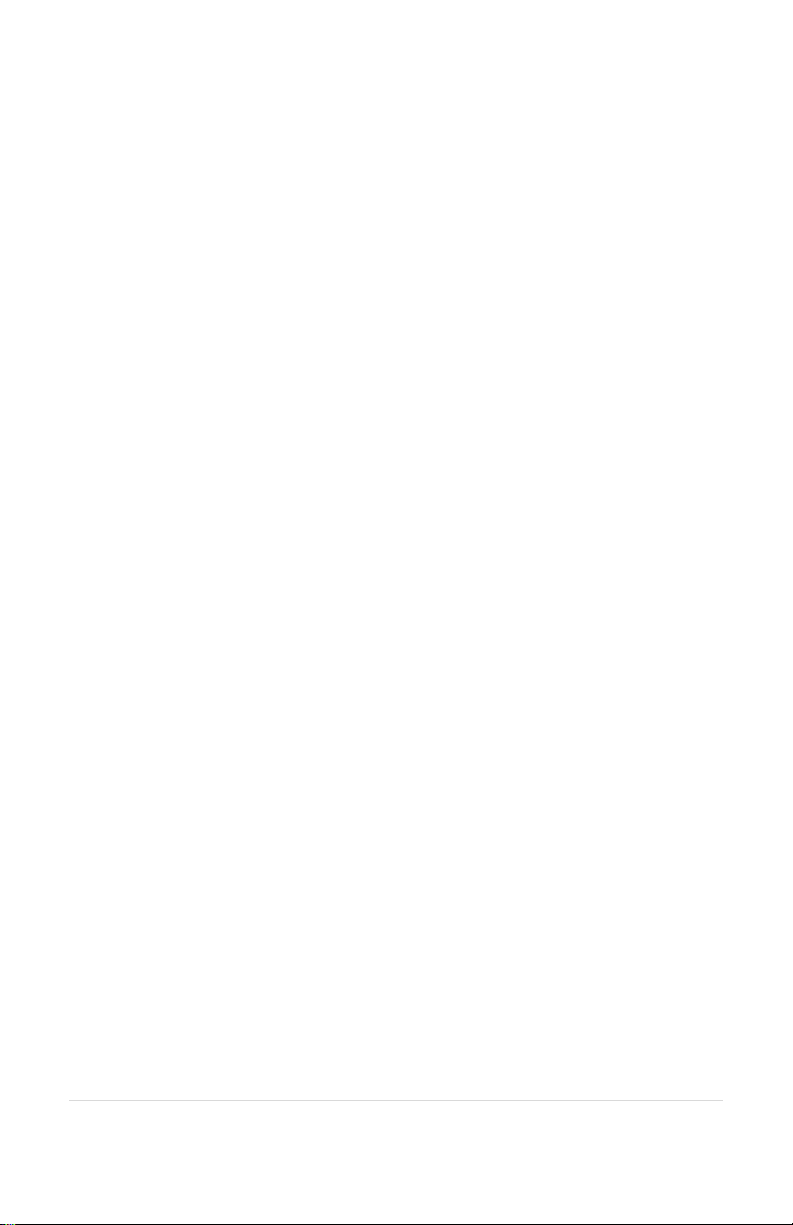
13 | Page
SCH305 to SCH305
Parts needed:
•(1) Cat.5e Crossover Cable*, any length
Setup:
Connect each end of a Cat.5e Crossover Cable directly to an
SCH305 ComHub using each device’s Tether Port.
*Please note: the Cat.5e Crossover Cable is a specialized cable. Must
use a "crossover" cable. A standard Cat.5e cable will not work for this
application.
IMPORTANT NOTES ABOUT TETHERING:
A minimum of seven (7) feet of separation between the two ComHubs is
recommended.
When ComHubs are tethered, portable radio push-to-talk functionality
is altered: For example:
•With two SCH305 ComHubs tethered together, only one
portable radio may be connected to one of the two ComHubs,
for successful radio push to talk communication.
•With an SCH305 ComHub tethered to a SCH310T ComHub, a
portable radio can only be interfaced to the SCH305 (not the
SCH310T). Users paired to the SCH305 ComHub can hear and
transmit over the radio using the Push-to-Talk Button on their
headsets. The users paired to the SCH310T ComHub will be able
to talk in full duplex mode with users from both ComHubs and
hear the portable radio communication, however they will not
be able to push-to-talk over the connected portable radio.

14 | Page
CONNECTING AN EXTERNAL ANTENNA
Follow these steps to connect an accessory external antenna (not
included):
1) Remove the ComHub from the red carry bag.
2) Open the lid by releasing the two underside latches.
3) Remove the faceplate around the base station by gently pulling
on each corner (Fig. 1).
4) Disconnect the Duck Antenna from the Base Station. Place the
Duck Antenna in the side pouch of the red carry bag.
5) Attach the gold coaxial connector to the antenna port on the
base station (Fig. 2).
6) Remove the black plastic cover, just above the “Charger” port.
Connect the external antenna’s coaxial cable to the gold
connector located on the outside of the ComHub (Fig. 3).
Fig. 2: Internal antenna connection.
Fig. 3: External antenna connection.
Fig. 1: Removal of faceplate.

15 | Page
DECT CHANNEL MODE OPERATION
When used in this configuration, up to 5 channels are available.
Configuring for Channel Selection (ComHub Mode)
To enter configuration mode:
1. Power off the ComHub.
2. While holding the Position 3 pairing button, power on the
ComHub.
3. Continue holding the Position 3 pairing button for 10 seconds.
4. The Base Station is now ready to select the number of DECT
channels.
Selecting the Number of Available Channels
5. Press the pair button corresponding to the number of channels
desired (button 2 = 2 channels, etc.).
6. To exit configuration mode, power off the ComHub and then
power it on.
Headset Verification of Available DECT Channels
Before you begin using channels, verify that you have the expected
number of available DECT channels by cycling through channels using
the Wireless Headset:
1. Turn on your APX377 or APX379 Wireless Headset.
2. Allow the Headset to pair with the ComHub or Base Station.
3. Press the forward and back buttons together to toggle
DECT Channel Selection. A voice prompt announces “Channel”.
4. Press the forward or back button on the right-hand side of
the Headset. Voice prompts announce “Channel 1”, “Channel
2”, and so on.
5. If you are unable to access the expected number of DECT
channels, repeat Steps 1-6 in “Configuring and Selecting…”
above.
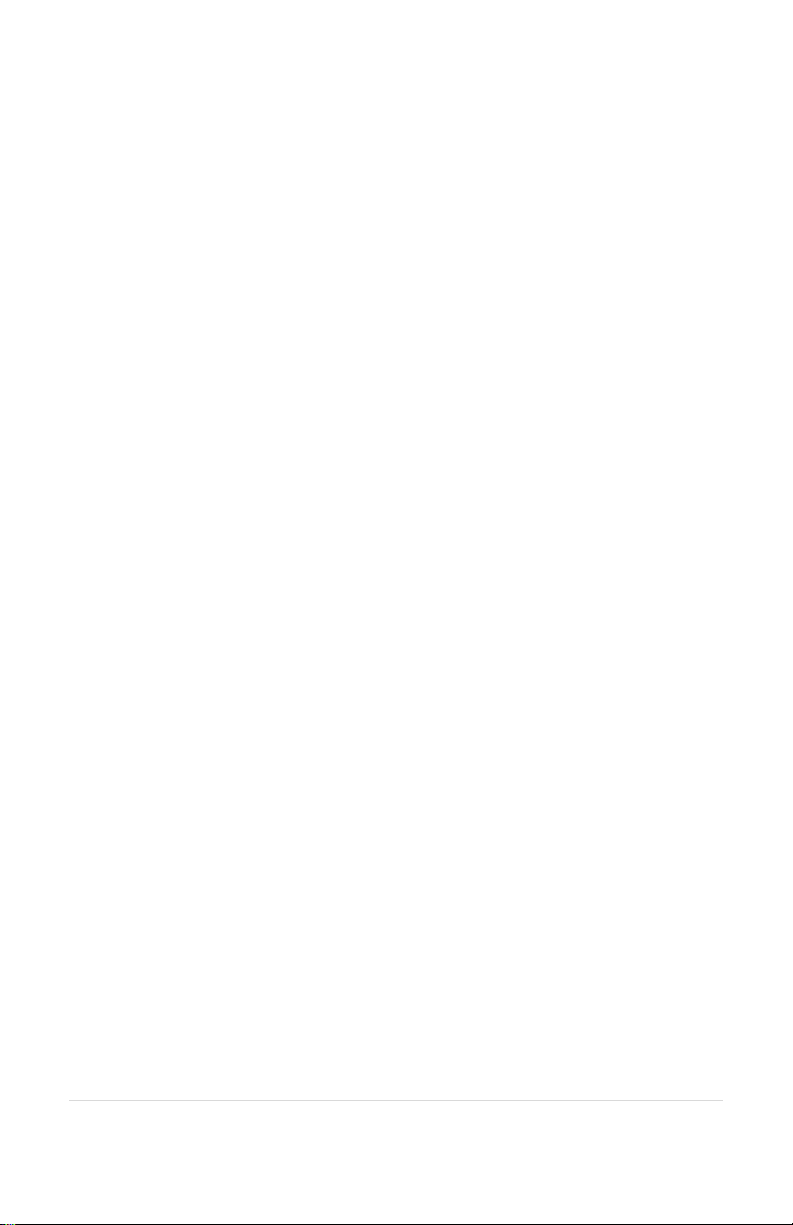
16 | Page
Page intentionally left blank

17 | Page
PC Programming
The Wireless Base Station in your ComHub has a USB port located near
the Antenna Jack. Using the Sonetics Configurator program, you can
adjust additional features using a Windows PC, or perform firmware
updates when necessary. Refer to the program for additional
information.
Locating the USB Port
Installation of the Sonetics Configurator Windows
Program
1. Go to www.SoneticsCorp.com/software.
2. Download and install the Sonetics Configuration Utility program
to update the firmware on the wireless base station.
3. Plug in the USB cable from the Wireless Base Station to the
computer. The Base Station will power up.
4. Open the Sonetics program.
5. Follow the directions of the Sonetics program.
(Left) The USB port is located in the center of the
side wall of the base station, just below the
Sonetics logo.
(Below) To access the USB port, remove the tray
from the case by lifting up at the edges to
release the hook-and-loop fasteners.
Table of contents
Other Sonetics Conference System manuals
Popular Conference System manuals by other brands
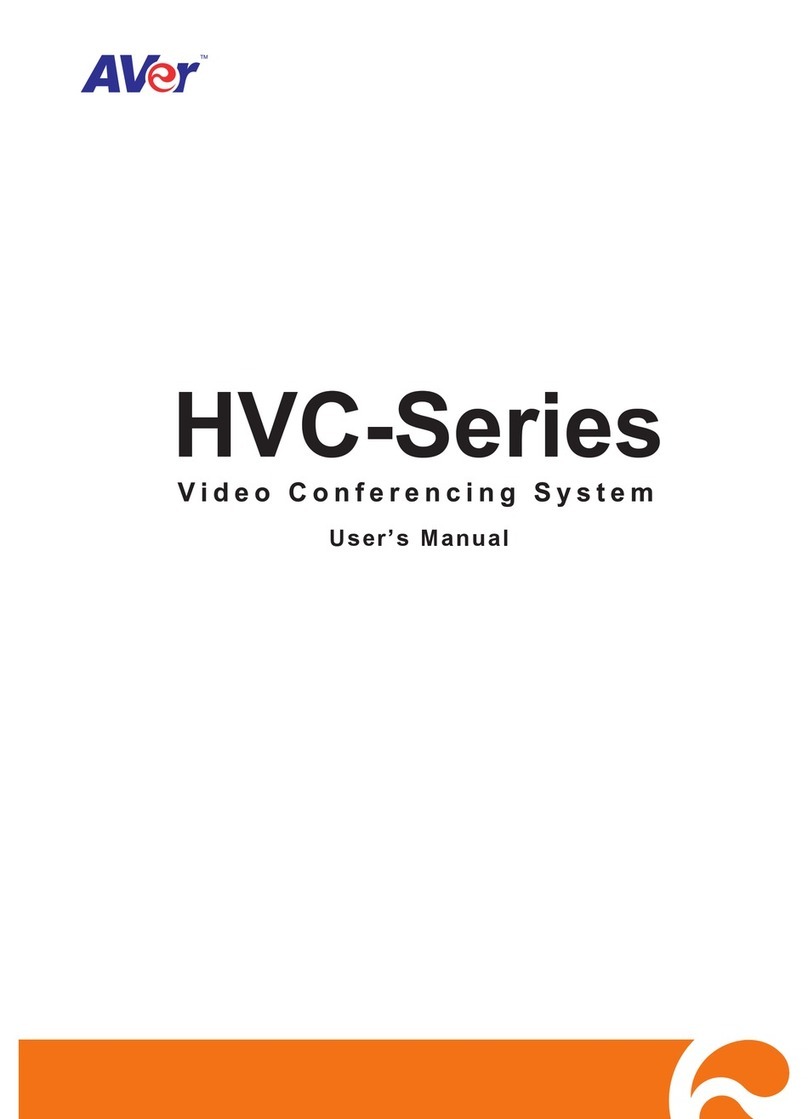
AVer
AVer HVC series user manual

Grandstream Networks
Grandstream Networks GVC3202 Quick installation guide

The S.E.A. Group
The S.E.A. Group SmallTalk ST2-SR User instructions
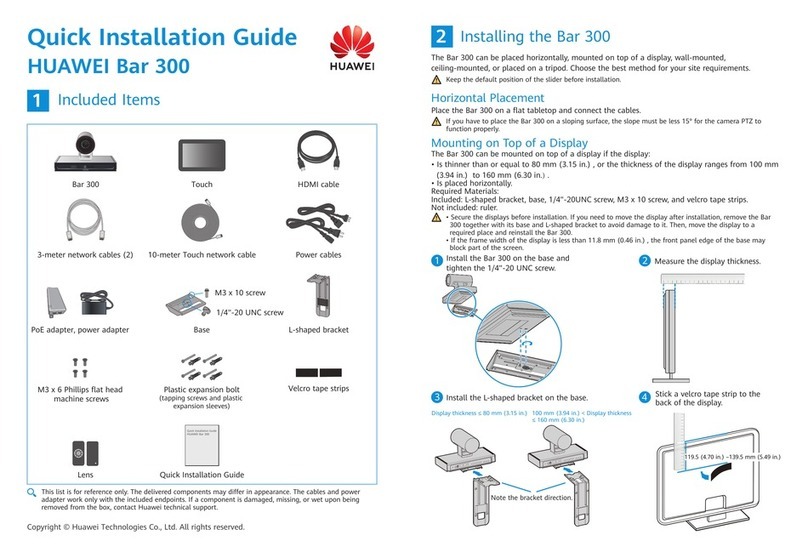
Huawei
Huawei Bar 300 Quick installation guide

Siemens
Siemens CP 1243-1 PCC operating instructions
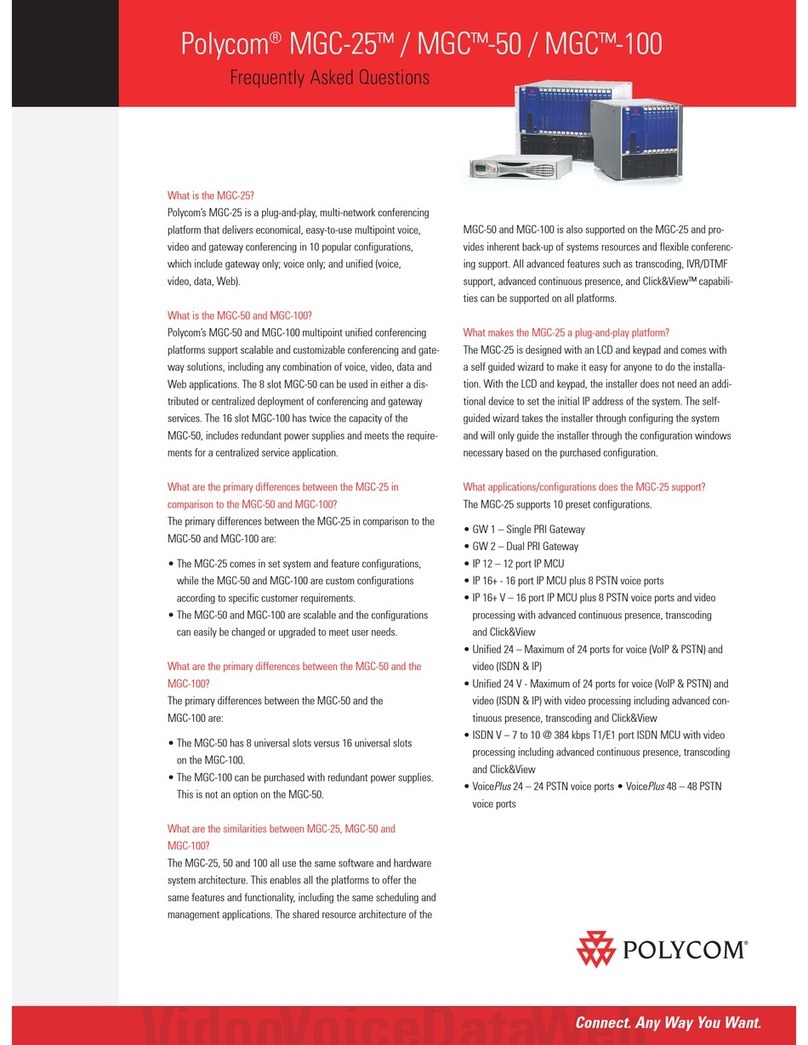
Polycom
Polycom MGC-100 Frequently asked questions