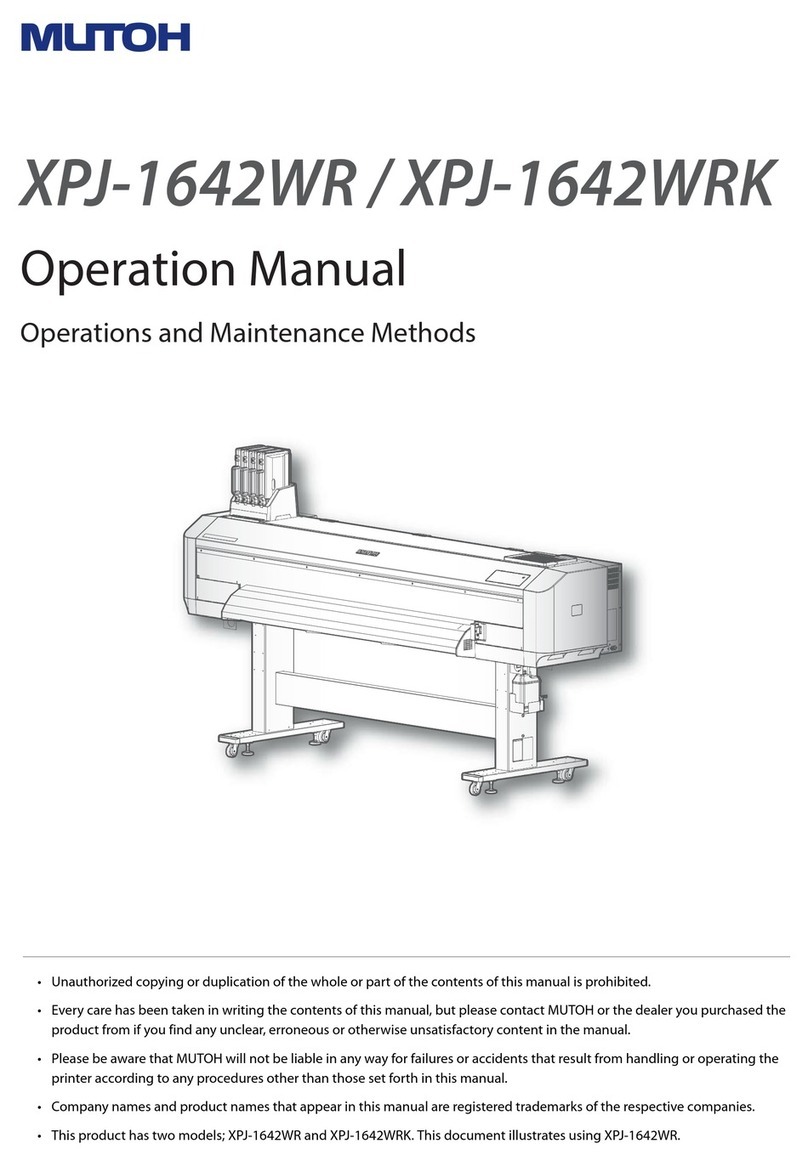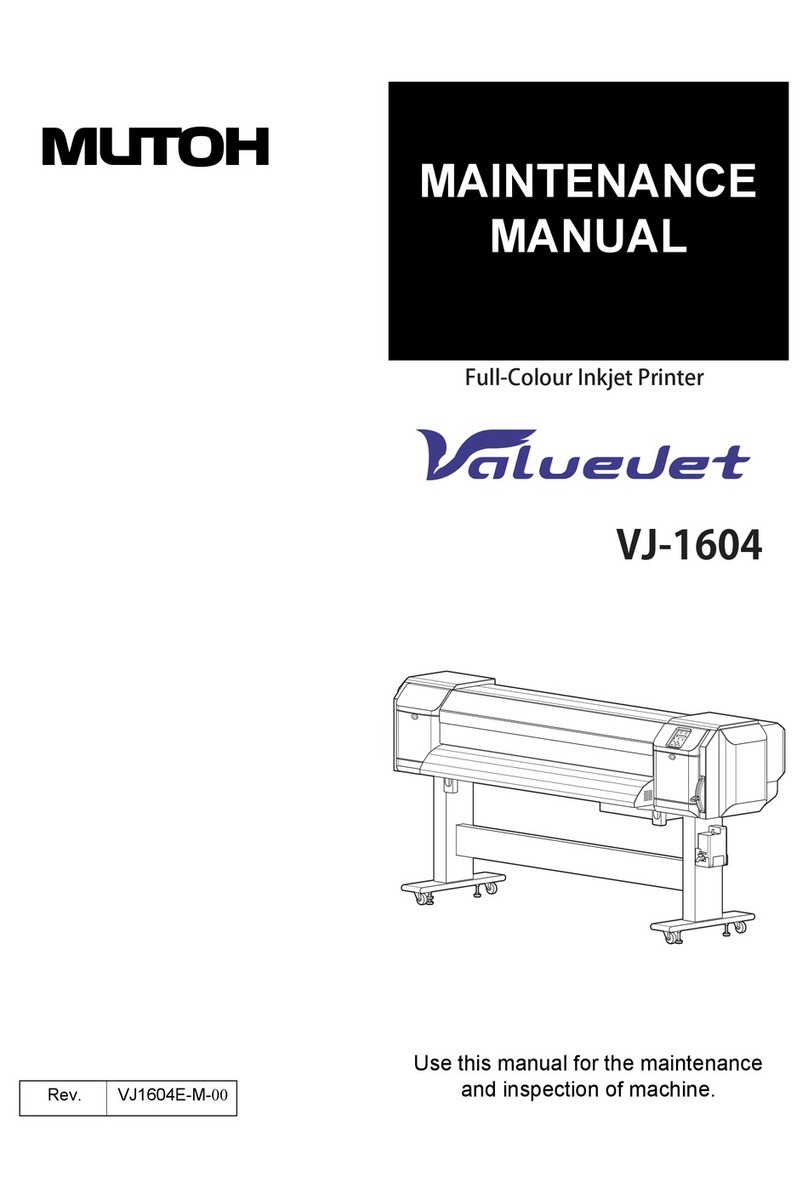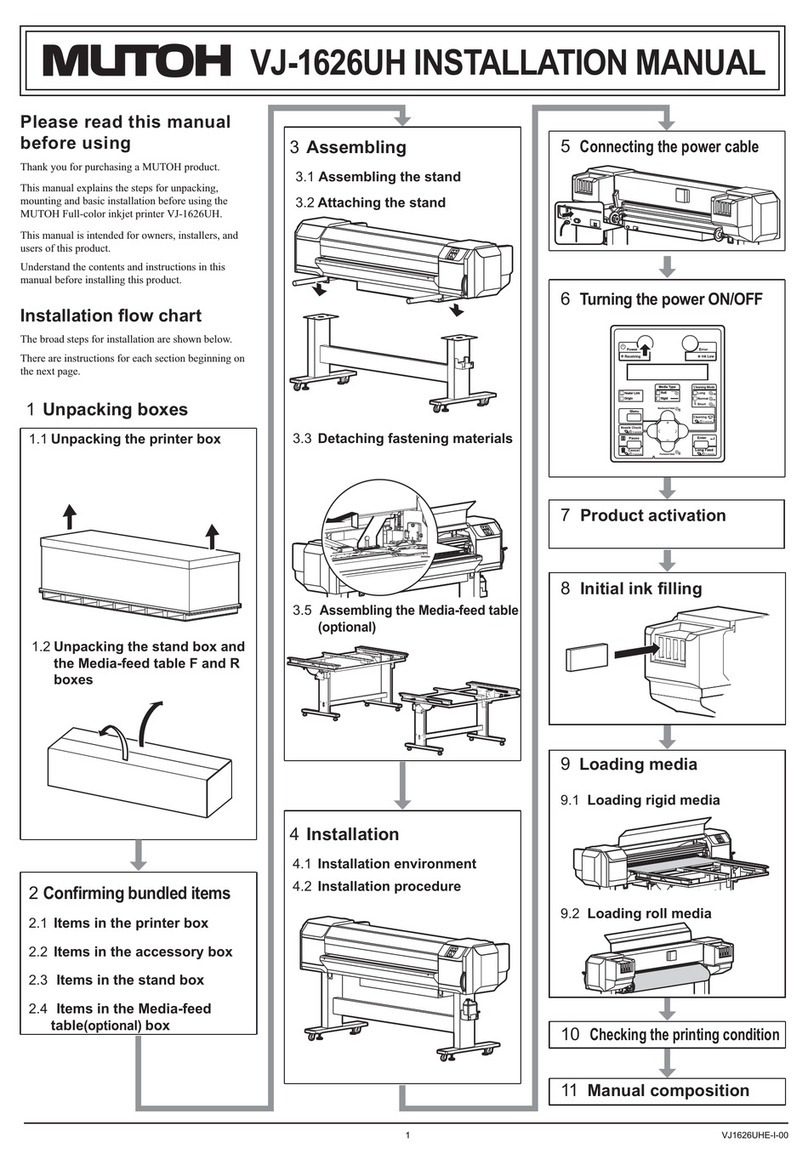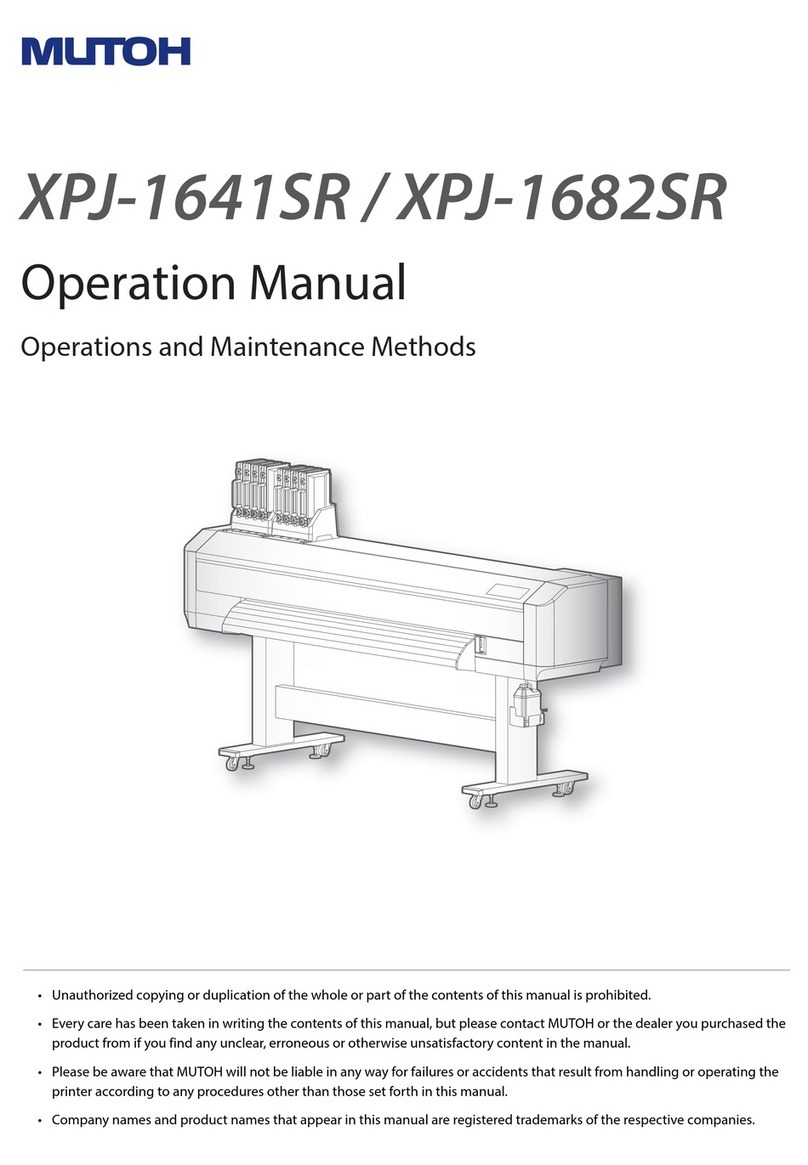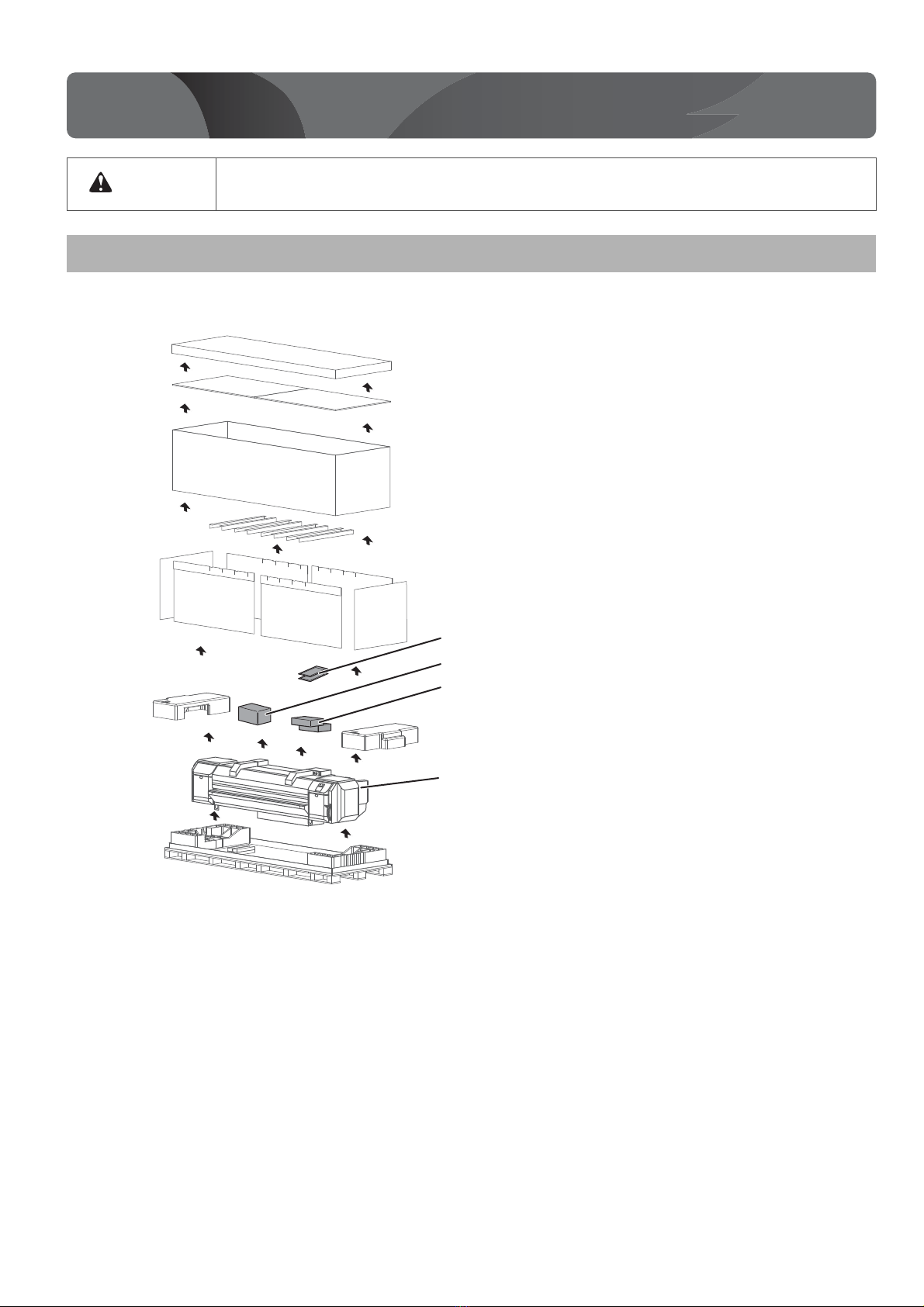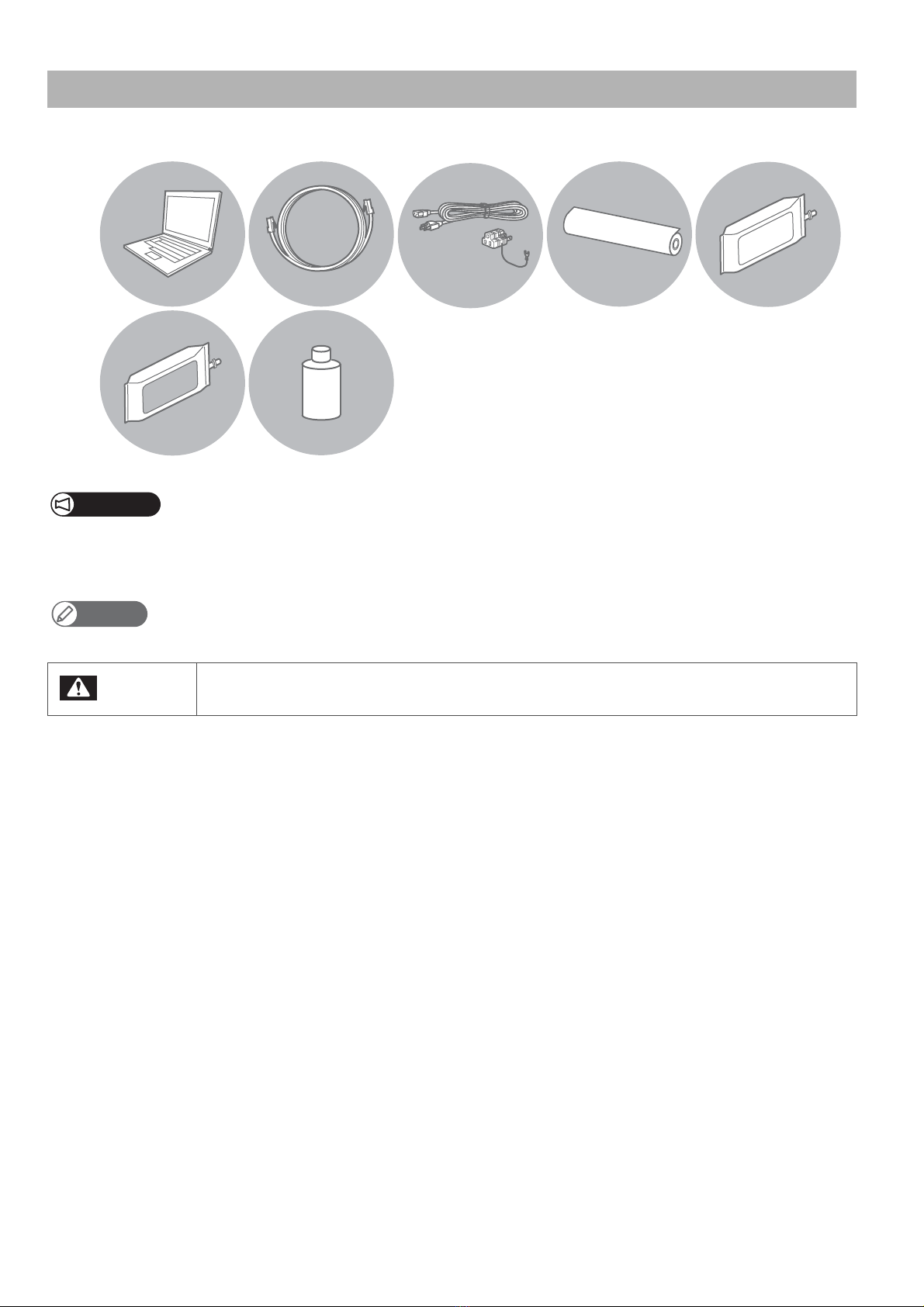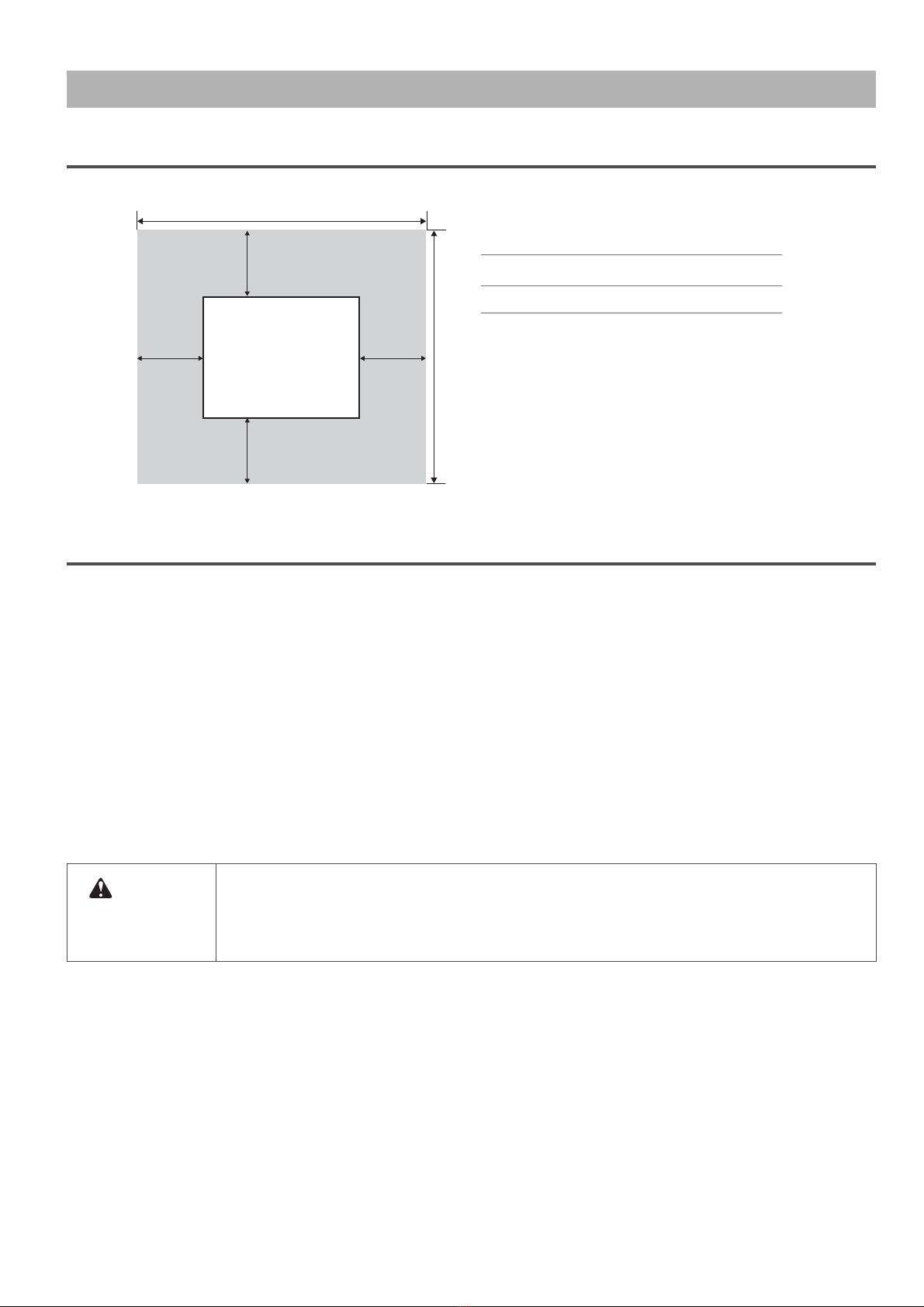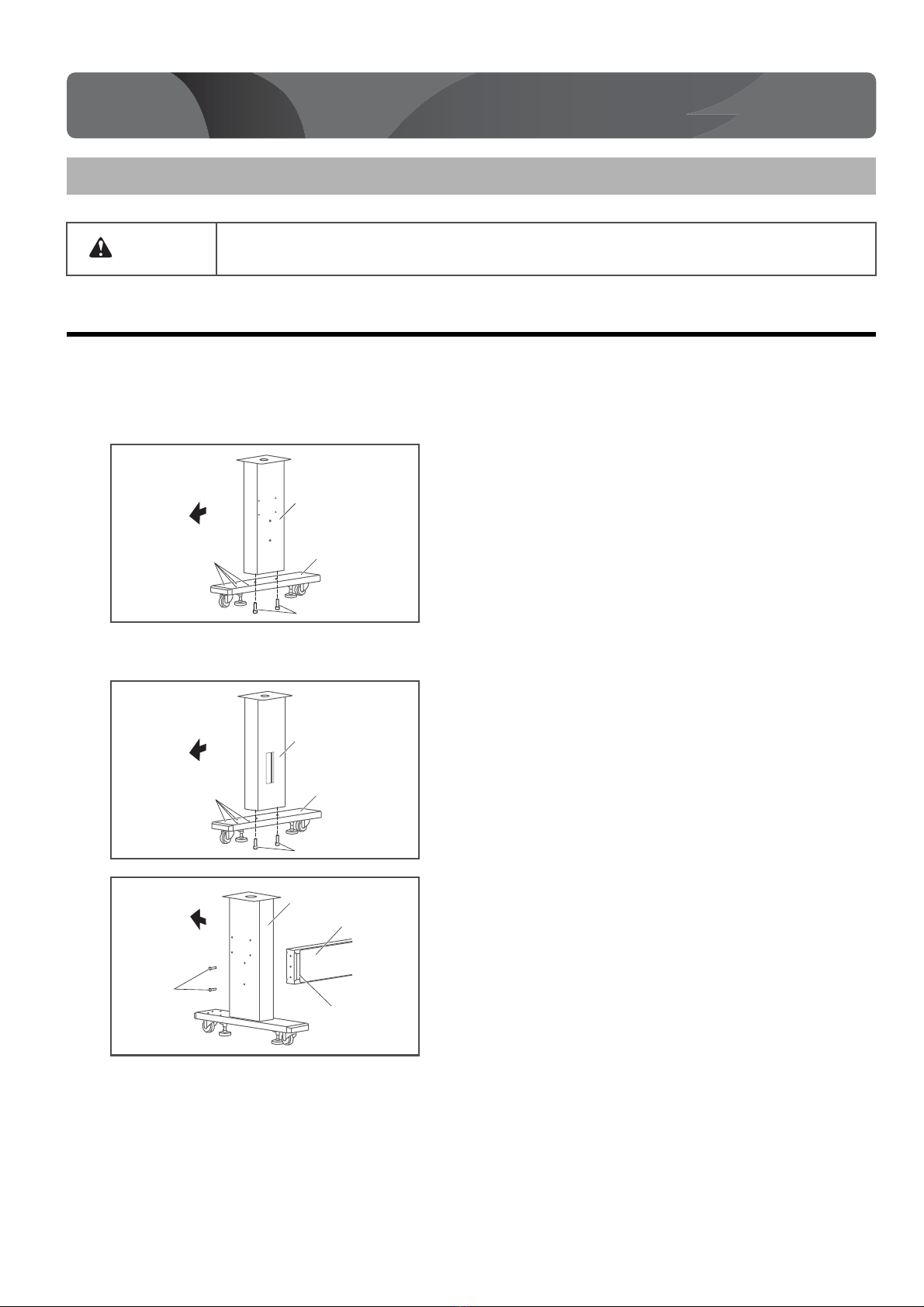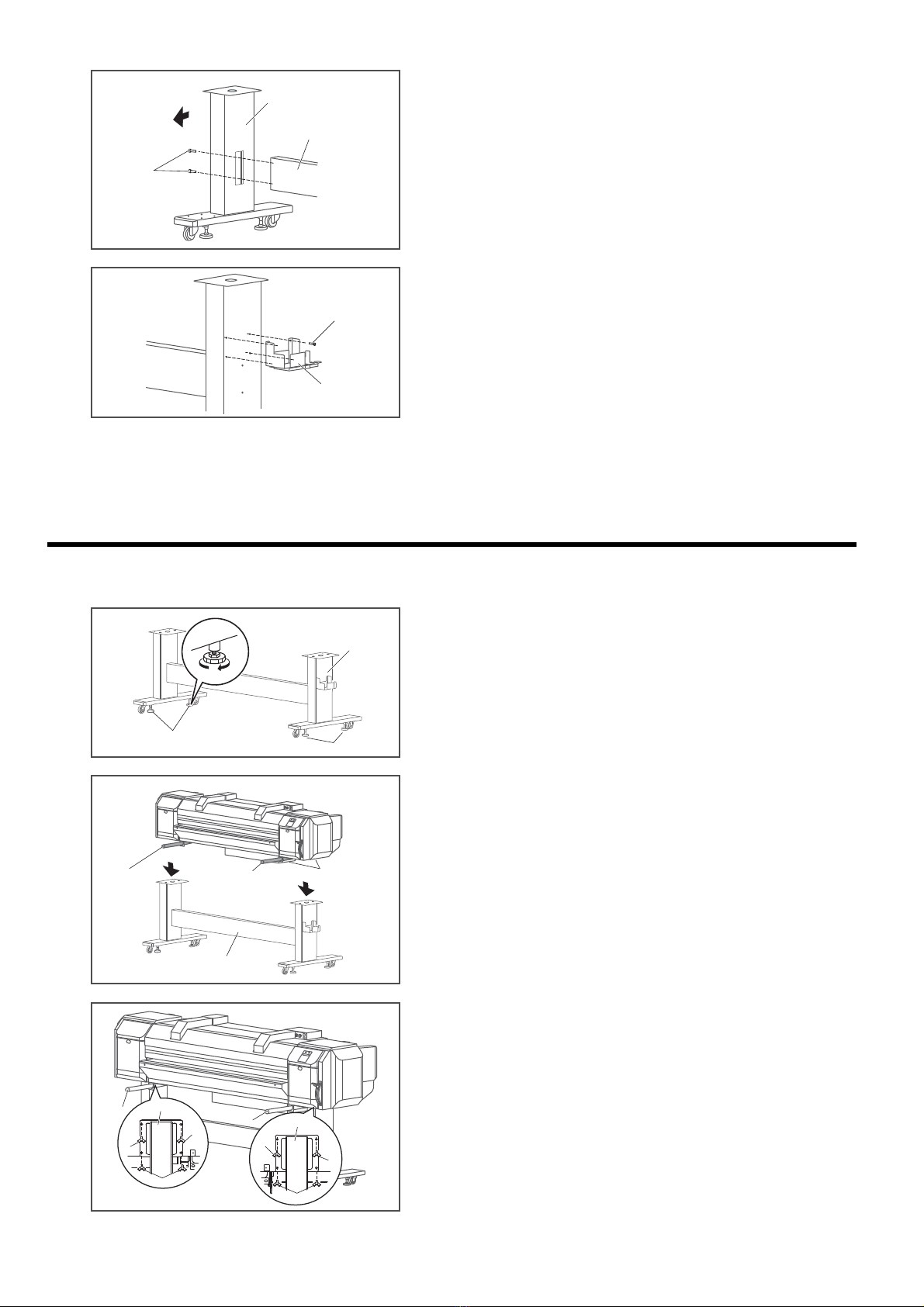Unpacking 7
Install the product in an environment that satisfies the conditions in the table below.
Installation environment conditions
Power supply
specifications
Printer Voltage: AC 100 V to 240 V ±10%
Frequency: 50/60 Hz ±1 Hz
Capacity: No less than 3 A
Heater ×2 Voltage: AC 100 V to 120 V ±10% / AC 200 V to 240 V ±10%
Frequency: 50/60 Hz ±1 Hz
Capacity
• Heater 1: No less than 10 A (AC 100V to 120V)
• Heater 1: No less than 10 A (AC 200V to 240V)
• Heater 2: No less than 10 A (AC 100V to 120V)
• Heater 2: No less than 0 A (AC 200V to 240V)
Environmental
conditions
Operating environment Temperature 20 to 28 °C, Humidity 40 to 60%
No condensation
Recommended Printing
Environment
Temperature 22 to 28 °C, Humidity 40 to 60%
No condensation
Environment for storage • Storage without ink charging: up to 6 months
Temperature -20 to +60 °C, Humidity 20 to 80%
• Storage with ink charging: up to 30 days *1*2
Temperature 5 to 30 °C, Humidity 20 to 80%
*1Perform the Daily Maintenance instructed in the Operation
manual.
*2Always leave the printer in sleep mode and check the
remaining ink level once a week.
Agitate ink in the cartridge once a week as instructed.