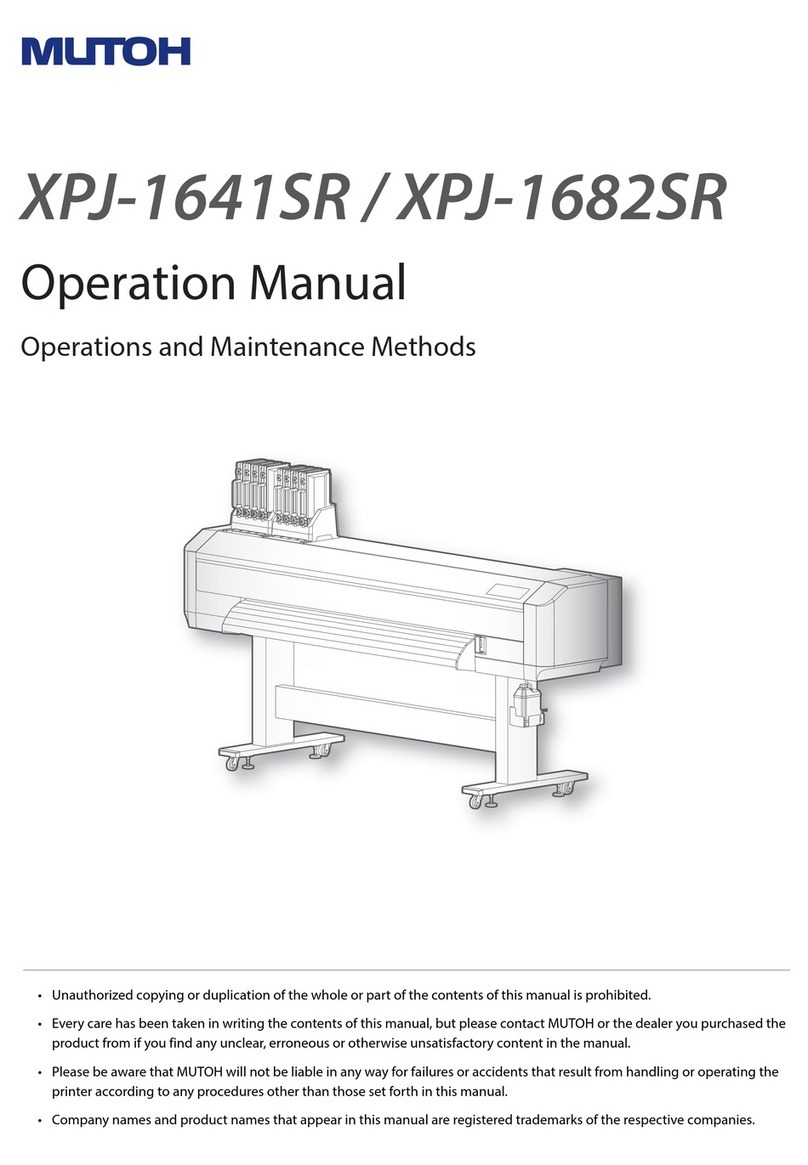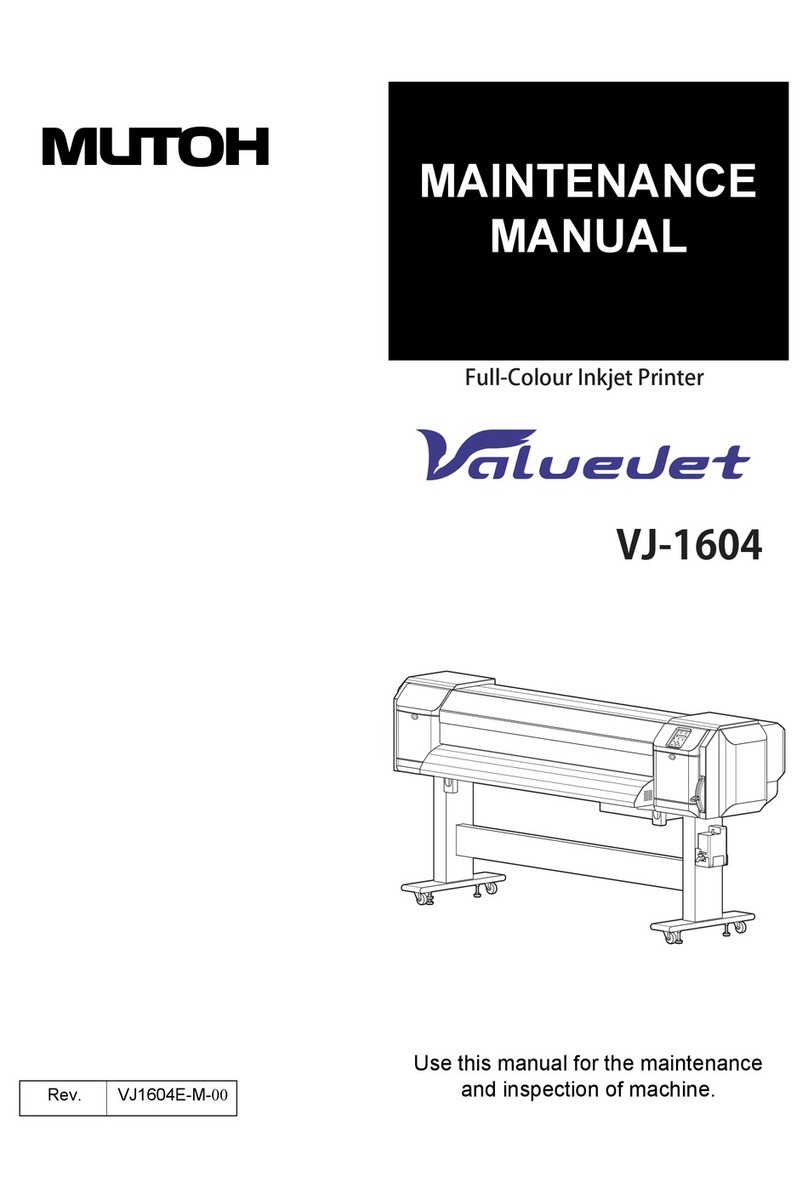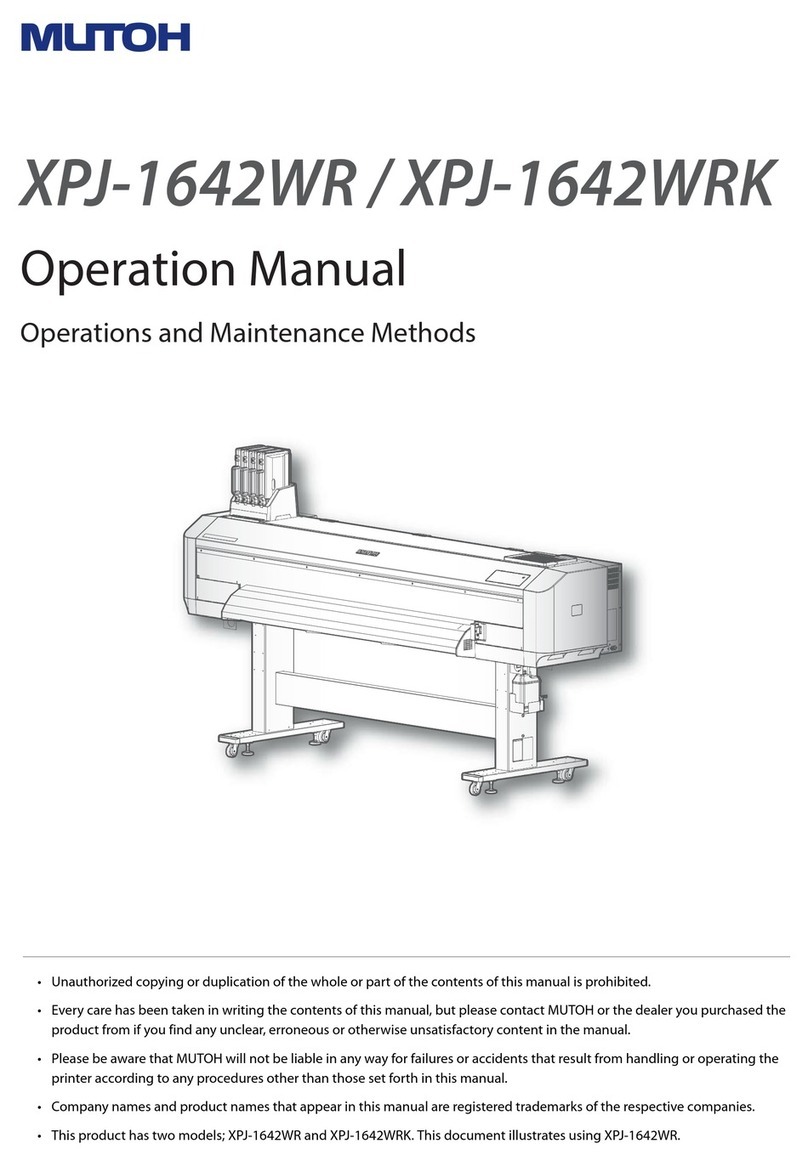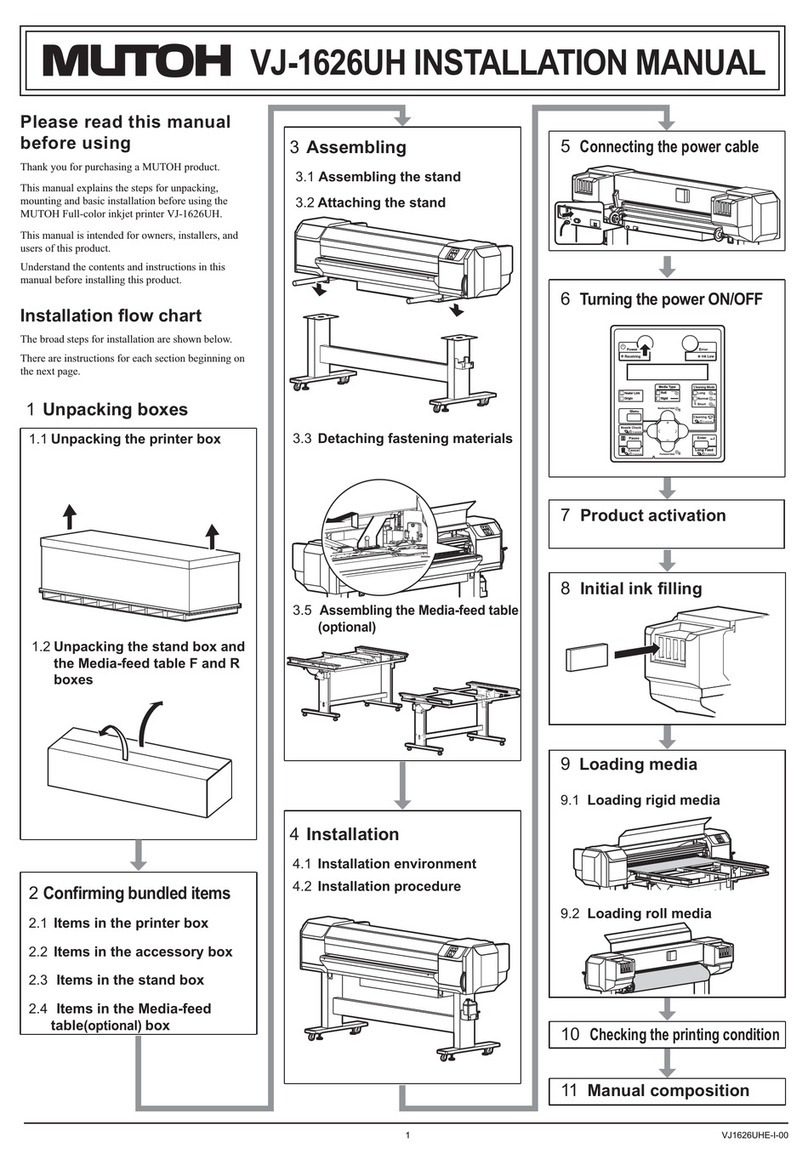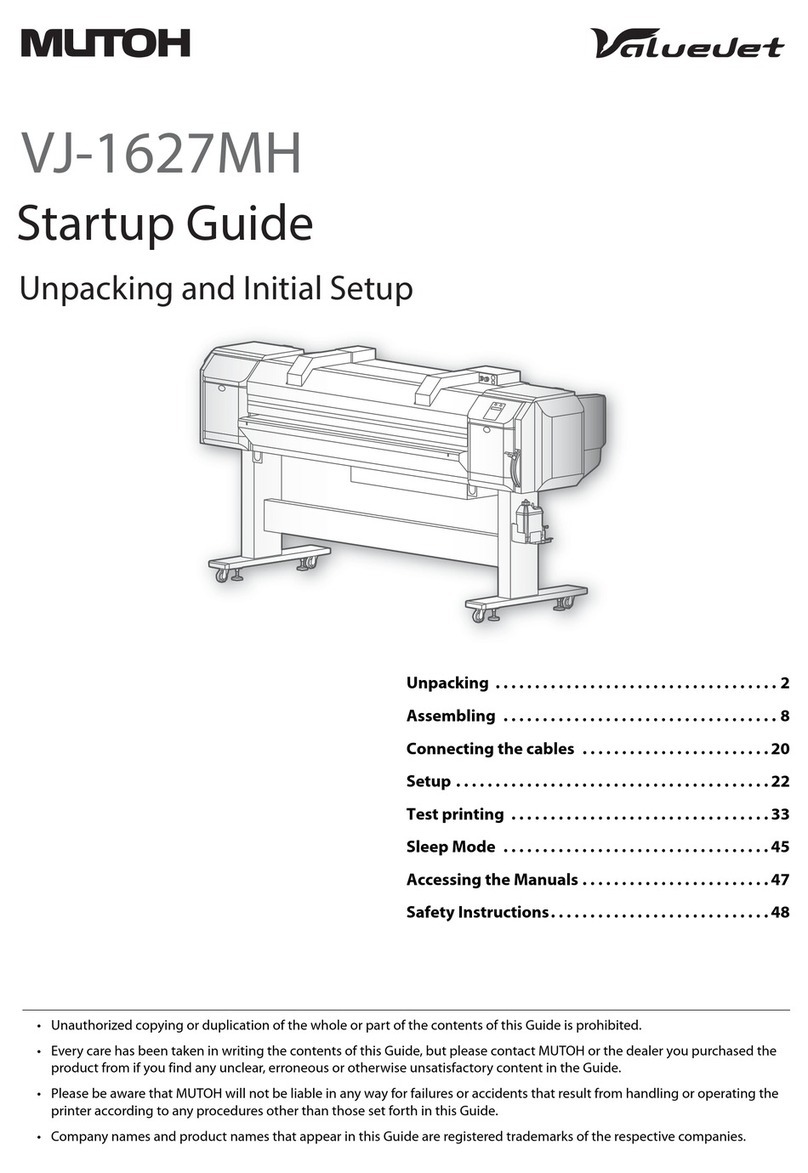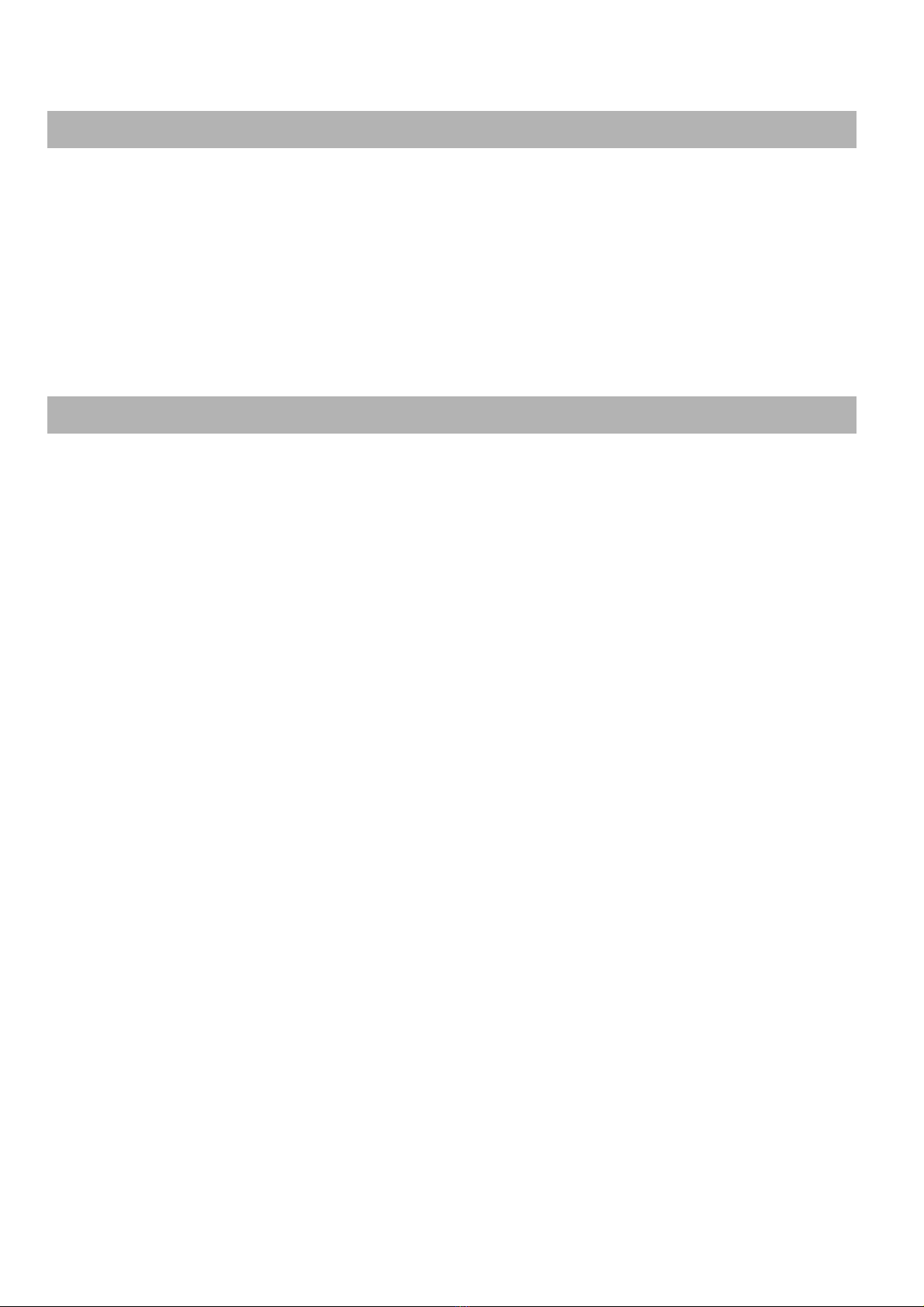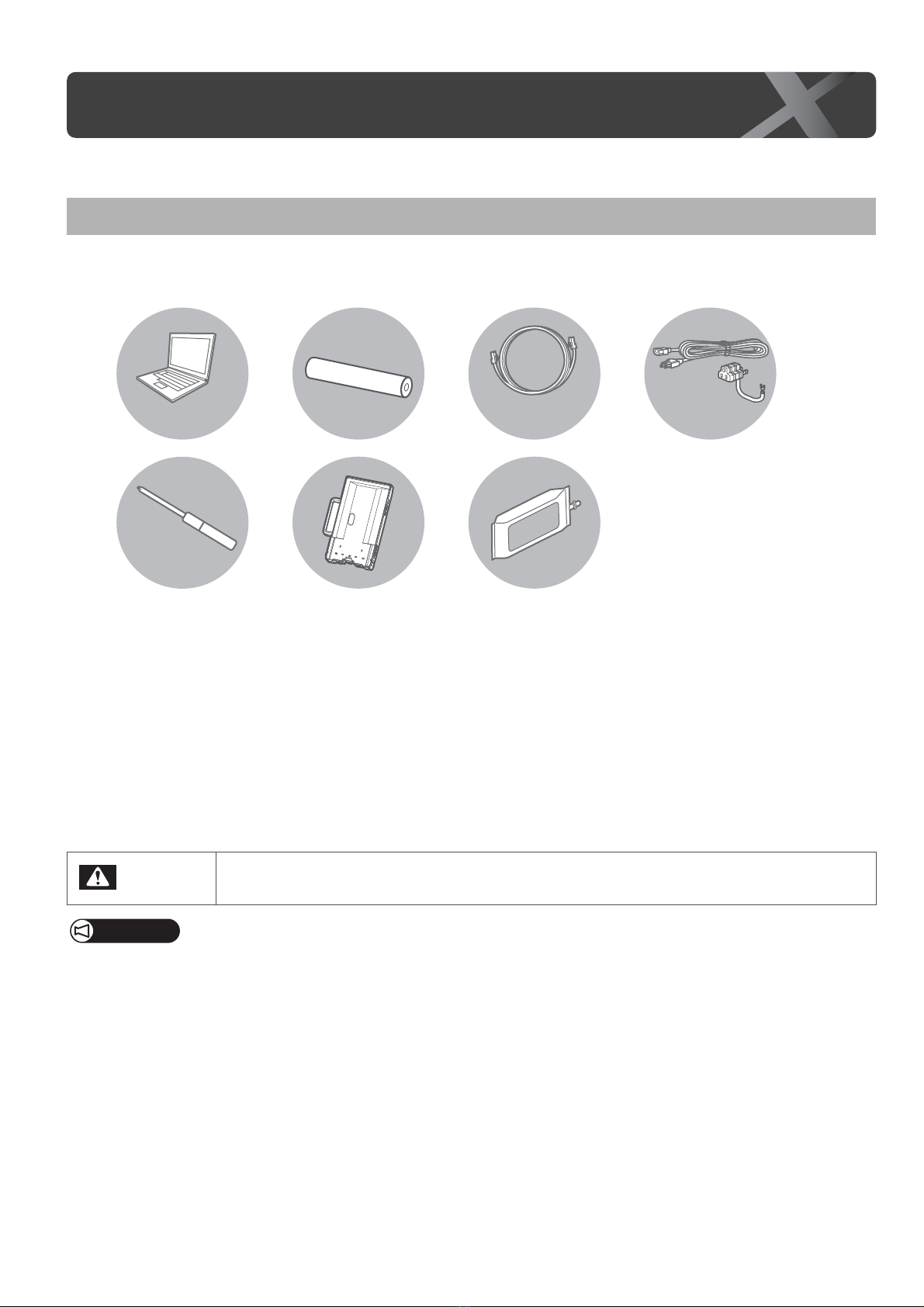Site Preparation 3
The installation site must meet the power specification and environmental requirements below.
•Inputvoltage:
AC 100V to 120V±10%
AC 200V to 240V±10%
• Input frequency:
50 / 60Hz ±1Hz
•Inputloadcurrent:
11.5 A (AC 100V to 120V)
6.0 A (AC 200V to 240V)
• Operating condition:
Temperature: 20°C to 32°C
Humidity: 40% to 60%, non condensing
• Printing Condition:
Temperature: 22°C to 30°C
Humidity: 40% to 60%, non condensing
• Change rate
Temperature: No more than 2 °C per 1 hour
Humidity: No more than 5% per 1 hour
• Printer Storage Condition
Without ink filled: Up to 6 months
Temperature: -20°C to 60°C
Humidity: 20% to 80%, non condensing
With ink filled:
Temperature: -5°C to 35°C
Humidity: 20% to 80%, non condensing
• Ink Storage Condition
Black / Cyan / Magenta / Yellow (1,000 ml each, or 2,200 ml each)
Temperature: -5°C to 40°C, Avoid direct sunlight, When unopened
Humidity: 5% to 85%, non condensing
Cleaning bag (600 ml)
Temperature: 10°C to 40°C
Humidity: 80% or less non condensing
Power Specification
Environmental Requirements