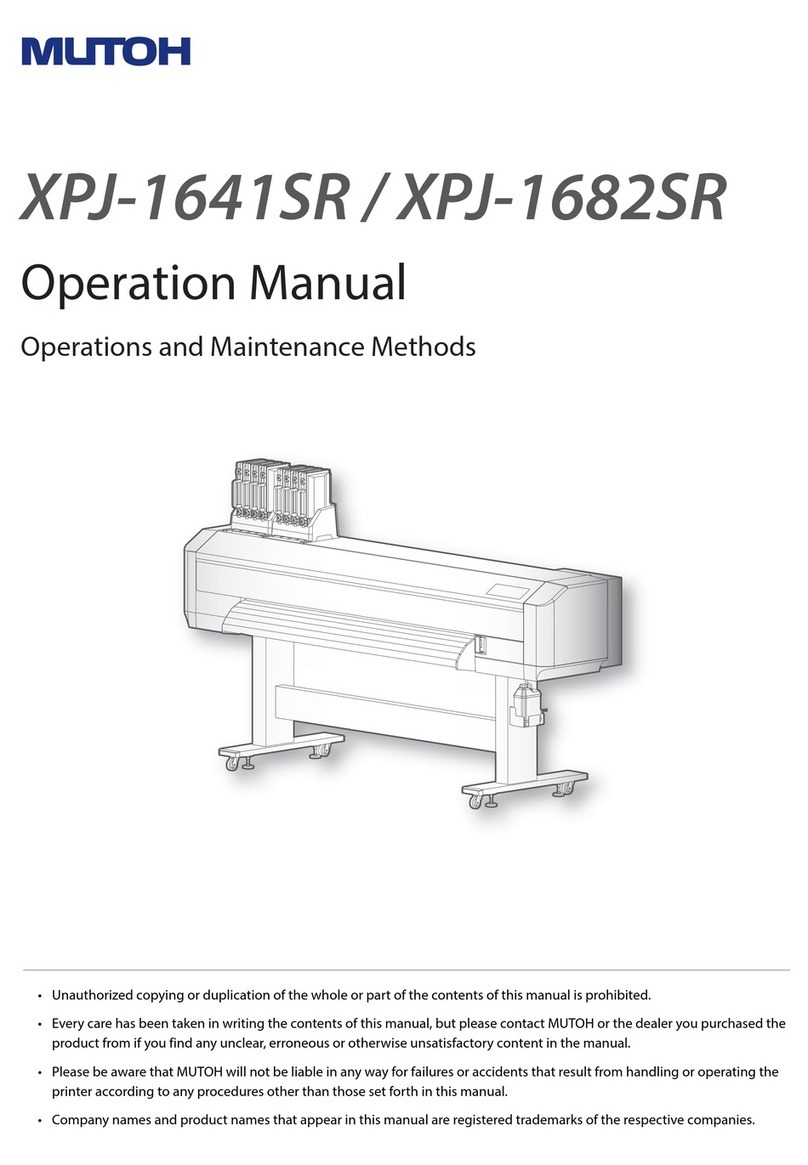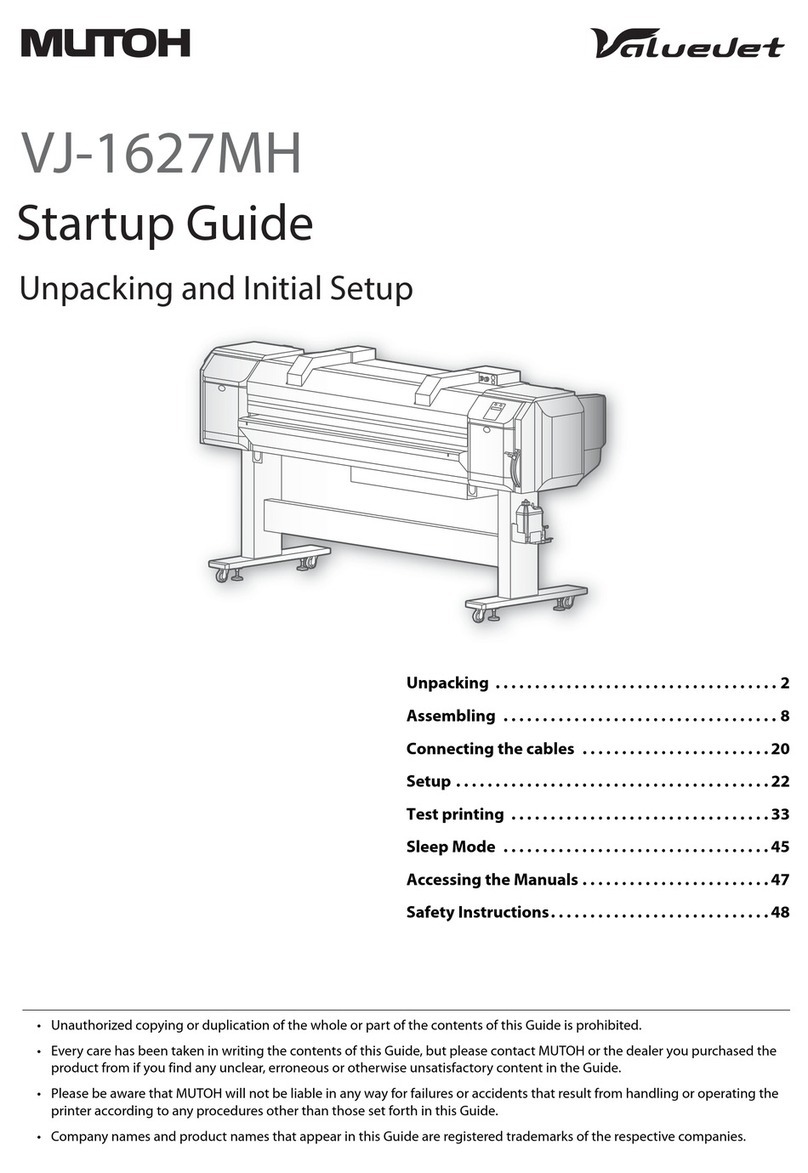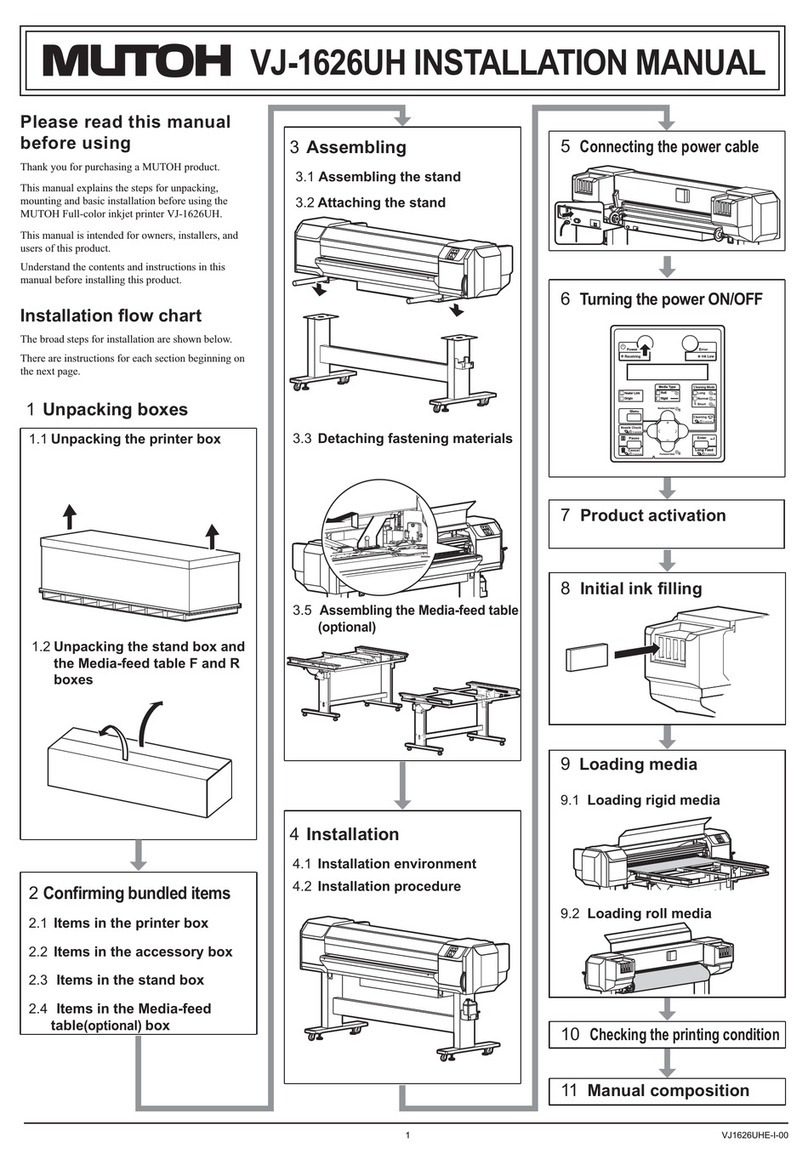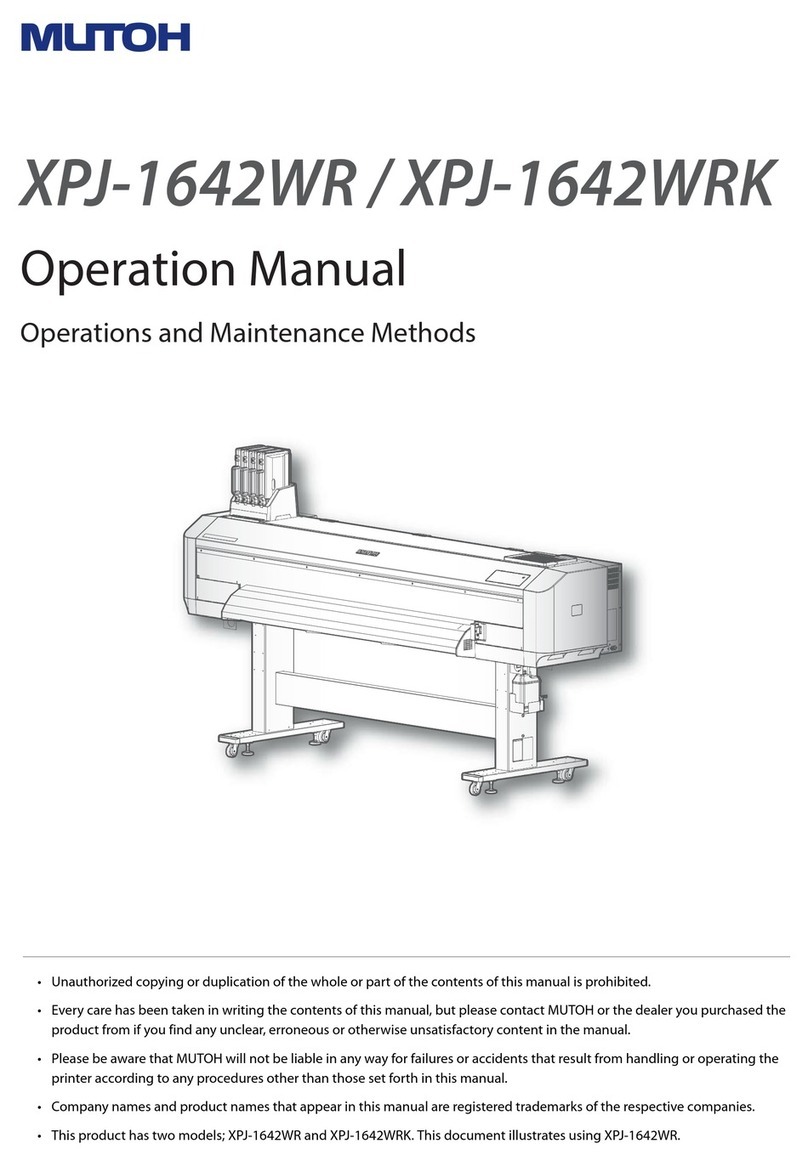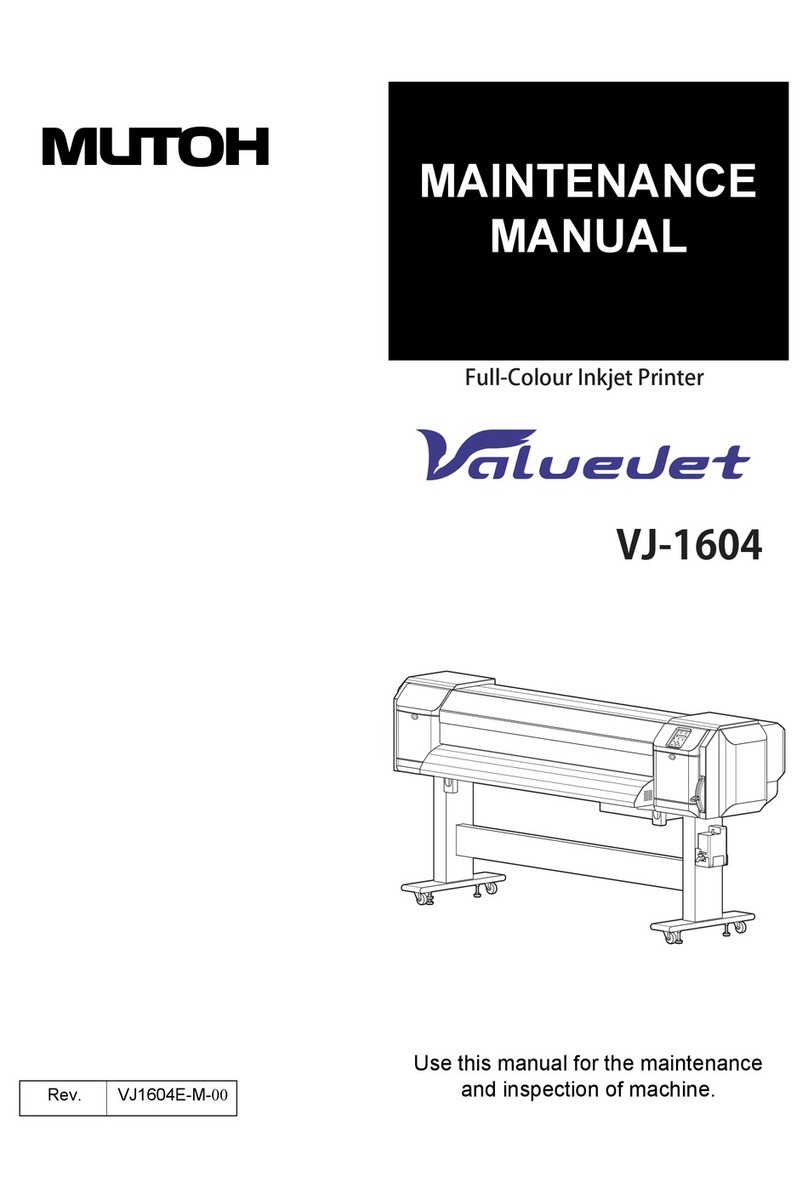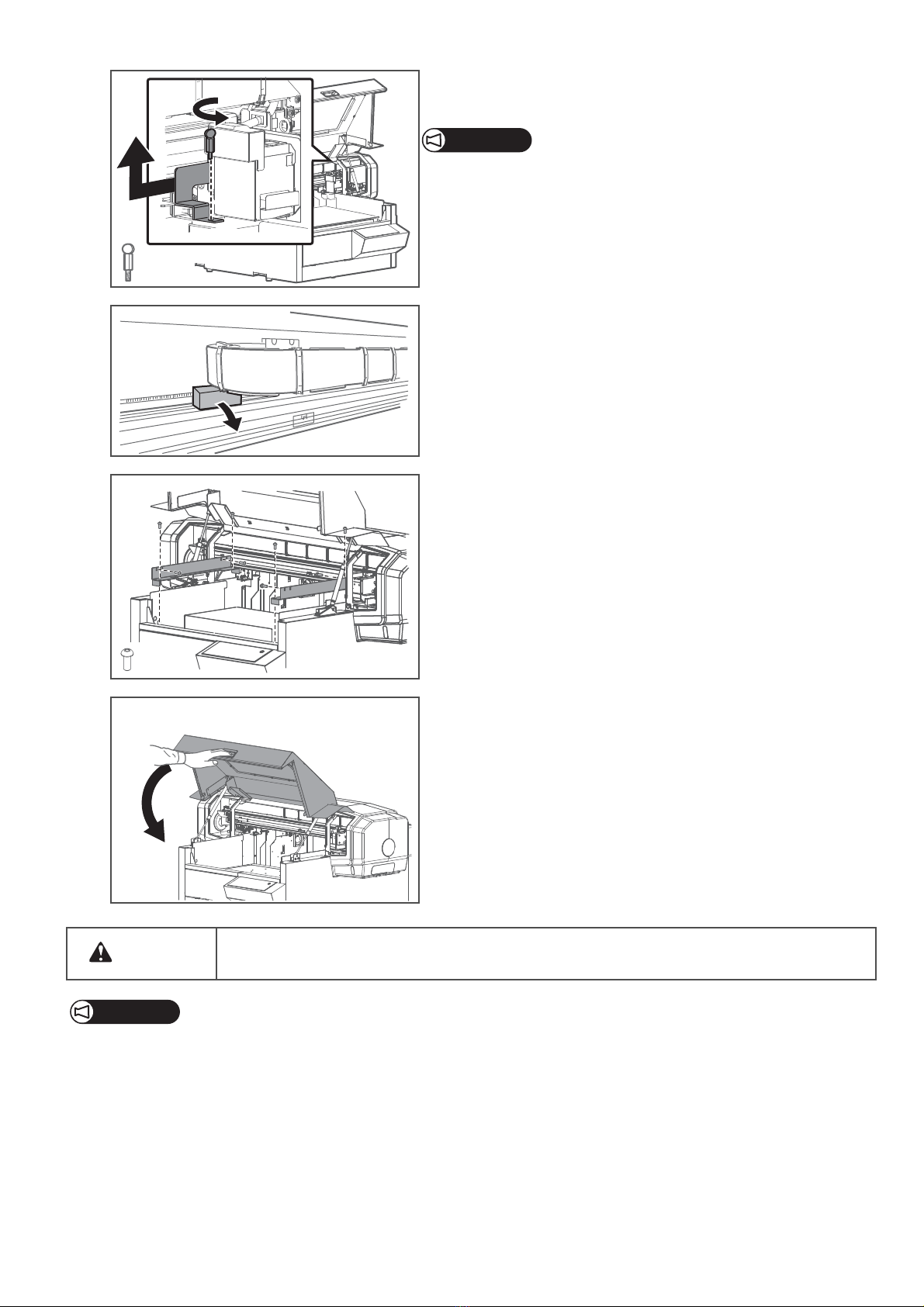Site Preparation 3
The installation site must meet the power specification and environmental requirements below.
•Printer:
Input voltage: AC 100V to 240V±10%
Input frequency: 50 / 60Hz ±1Hz
Input load current: 4 A (AC 100V - 120V), 2 A (AC 200V - 240V)
• Operating condition:
Temperature: 20°C to 32°C
Humidity: 40% to 60%, non condensing
• Printing Condition:
Temperature: 22°C to 30°C
Humidity: 40% to 60%, non condensing
• Change rate
Temperature: No more than 2 °C per 1 hour
Humidity: No more than 5% per 1 hour
• Printer Storage Condition:
Without ink filled: Up to 6 months (Temperature: -20°C to 60°C, Humidity: 20% to 80%, non condensing)
With ink filled: Up to 30 days*1*2 (Temperature: 5°C to 30°C, Humidity: 20% to 80%, non condensing)
*1Follow the procedure "Daily Maintenance" in the operation manual to perform daily maintenance.
*2Always leave the printer in sleep mode and check the remaining ink level once a week.
Agitate ink in the cartridge once a week as instructed.
• Choose the work table and floor that can safely support the weight of this product.
The total weight of printer is 95 kg.
If the work table and floor do not have sufficient load capacity, it can lead to injury from a fall.
• Keep the work area well ventilated while operating.
Ink odor may cause health problem such as headache, dizziness, or dull. If you experience these symptoms,
stop printer operation and move to fresh air. Seek medical attention if vomit persists.
• Install the product away from the direct sunlight.
Exposure to direct sunlight may cause premature ink curing leading to damage to the product.
• The equipment is not suitable for use in locations where children are likely to be present.
Power Specification
Environmental Requirements