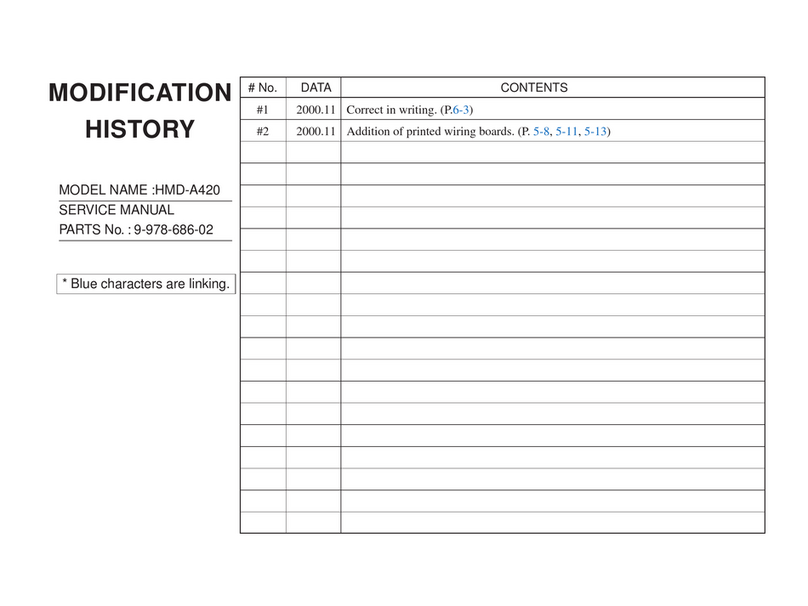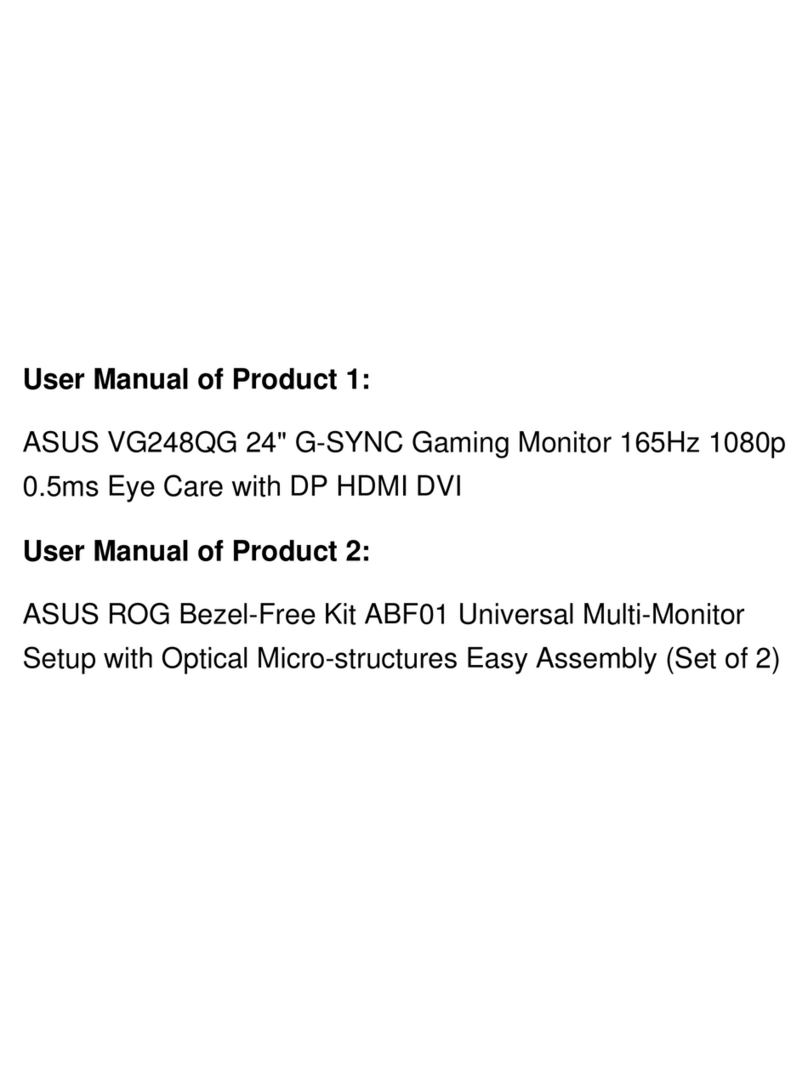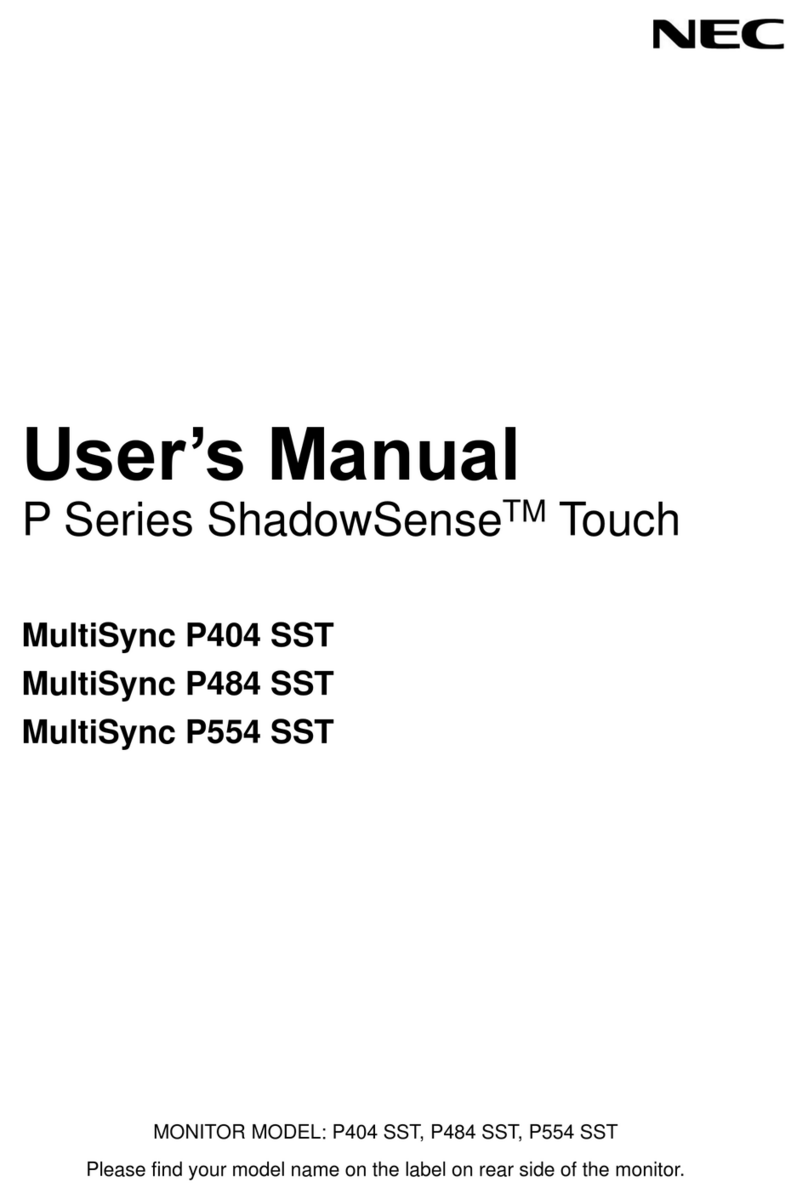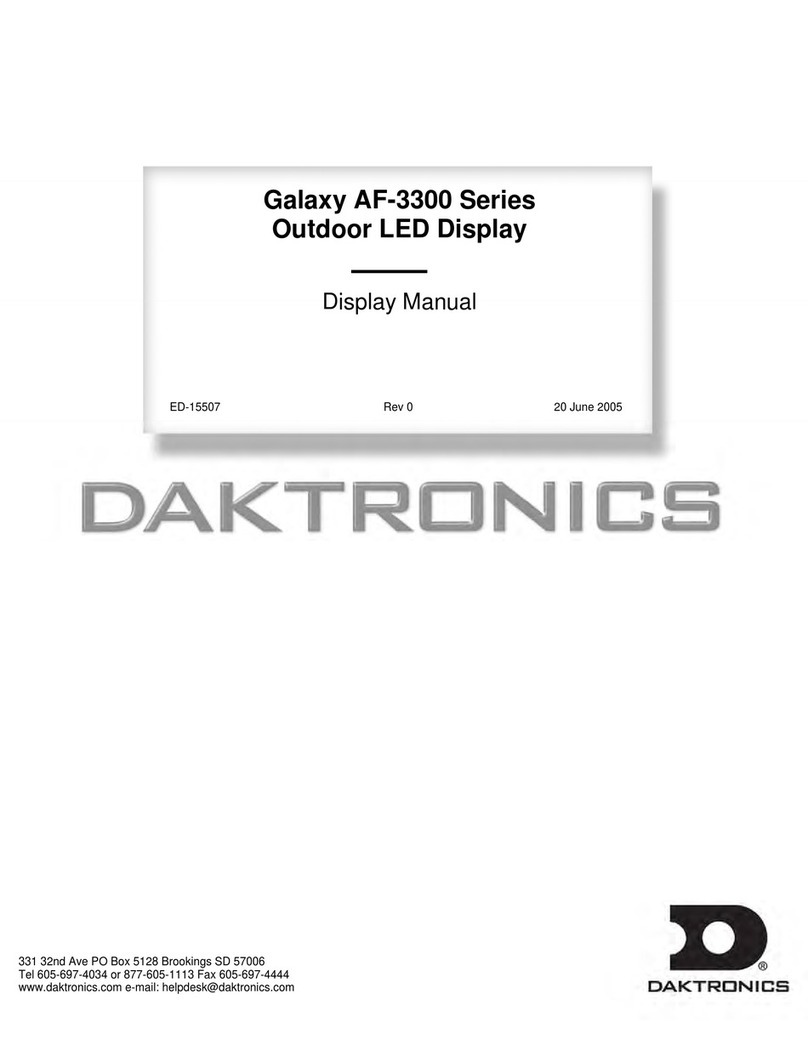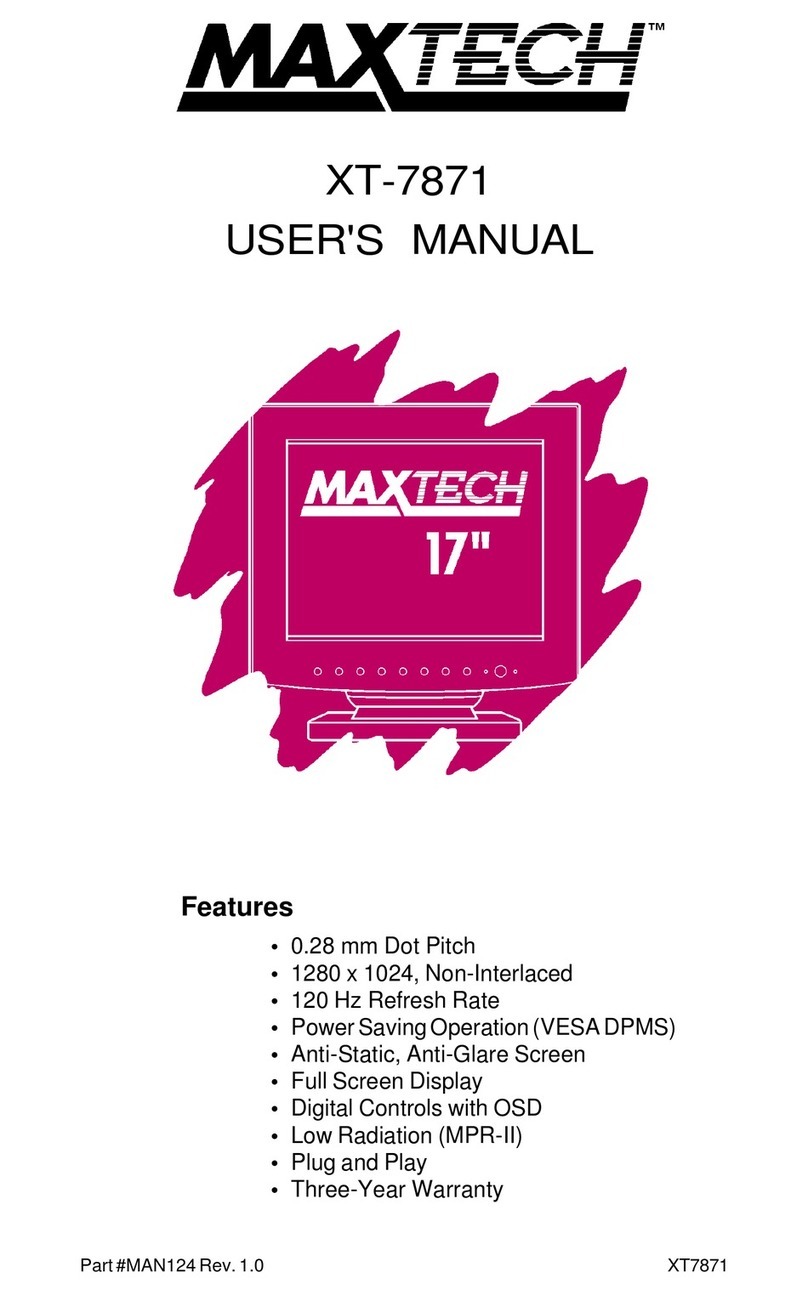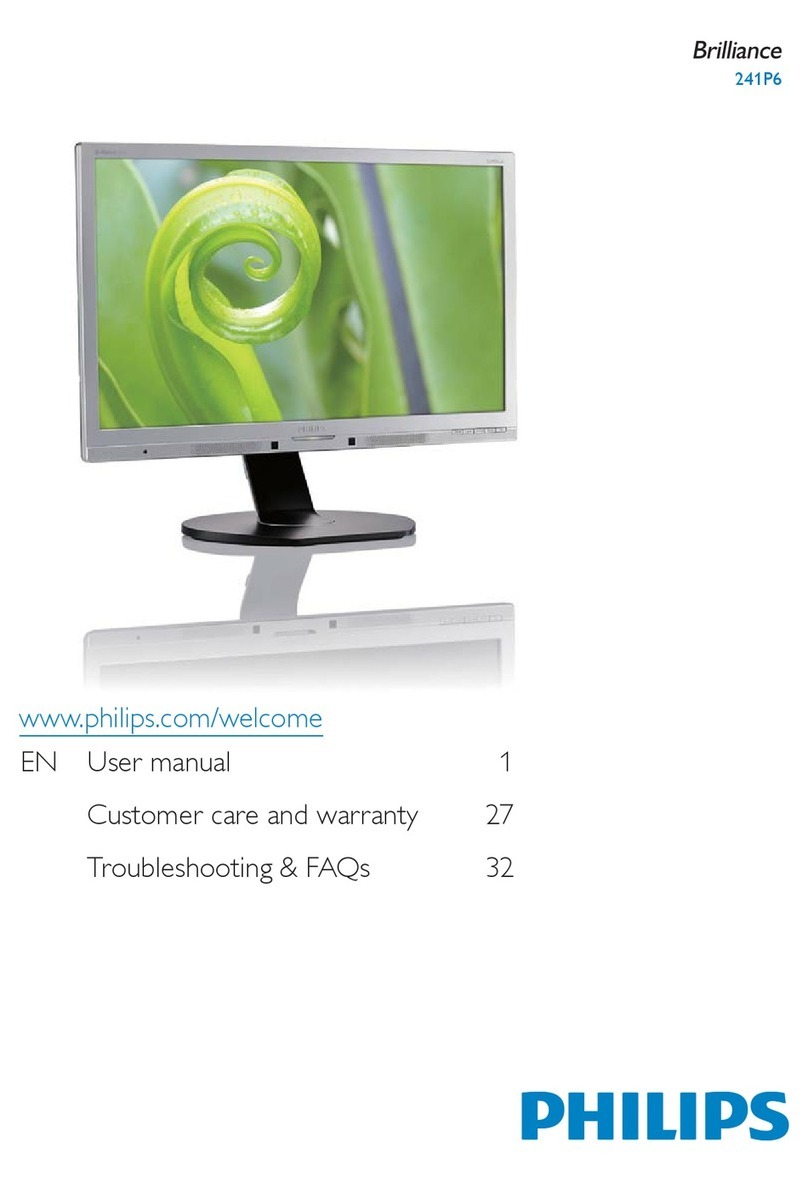MXN MXN-P7DQ User manual

7” DIGITAL SPLITSCREEN TFT LCD
ALL ROUND VISION MONITOR
Model: MXN-P7DQ
Design and specications are subject to change without notice.
OWNER’S MANUAL
PLEASE READ CAREFULLY BEFORE
USING THIS PRODUCT.
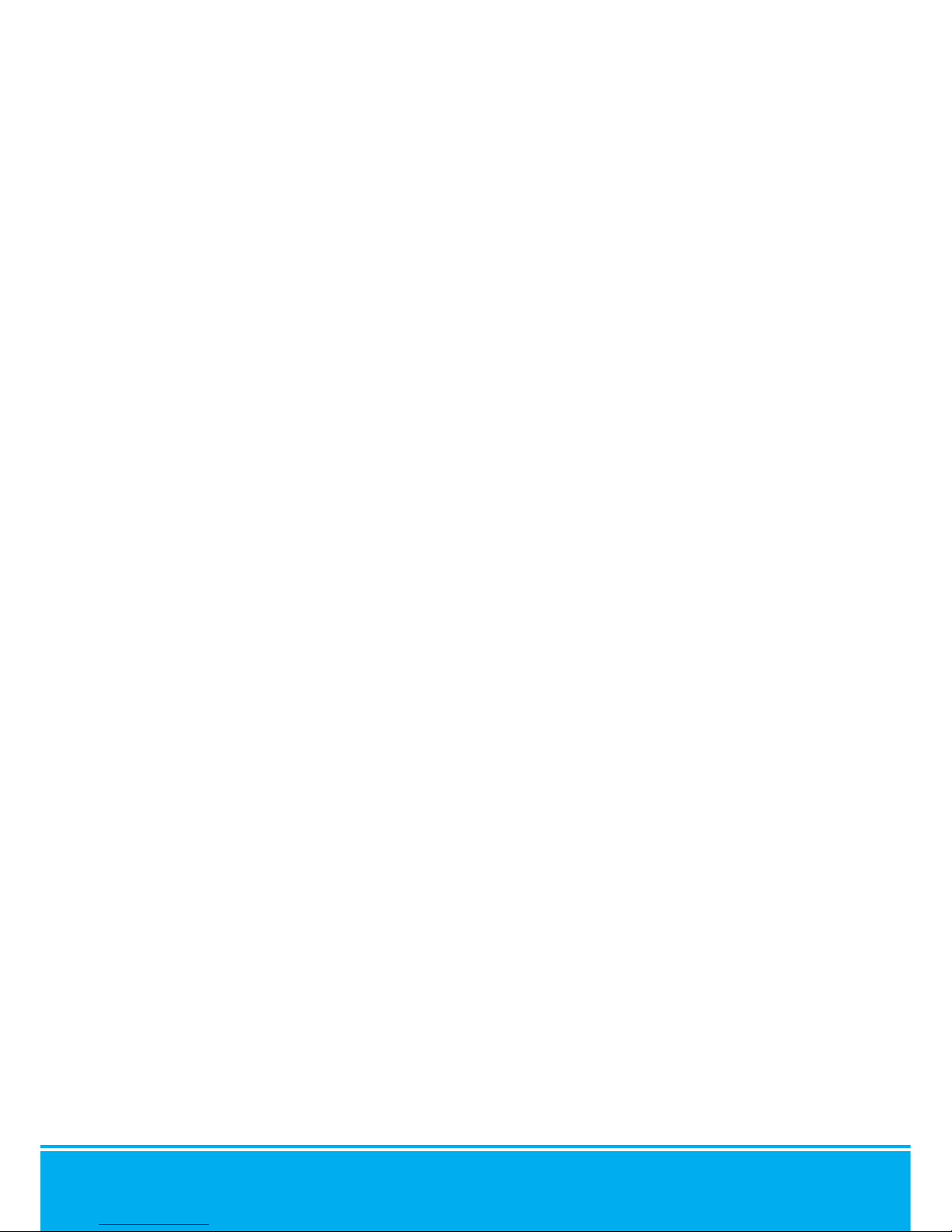
·I·N·D·E·X·
Package Contents
Menu
Operation
System Setting
Function
Picture
AUX Picture
Normal/Mirror
Camera Trigger
Distance Marker
Auto Picture Scan
Camera Name
Speed Switch
Specication
Connection
Installation
Split
Triple
Quad
Distance Marker Adjust
Lock On/Off Function
Scan On/Off Function
03
10
04
05
05
06
06
06
07
07
08
08
09
17
16
14
10
10
11
12
13
13

MXN-P7DQ Owner’s Manual 3
▣ PACKAGE CONTENTS
MONITOR SUNVISOR STAND BRACKET
MANUAL
BRACKET SCREWS
CABLE CLIP
ITEM Q’TY
MONITOR 1
SUNVISOR 1
STAND BRACKET 1
BRACKET SCREW 3
CABLE CLIP 2
CAMERA INPUT CABLE 1
MANUAL 1
CAMERA INPUT CABLE
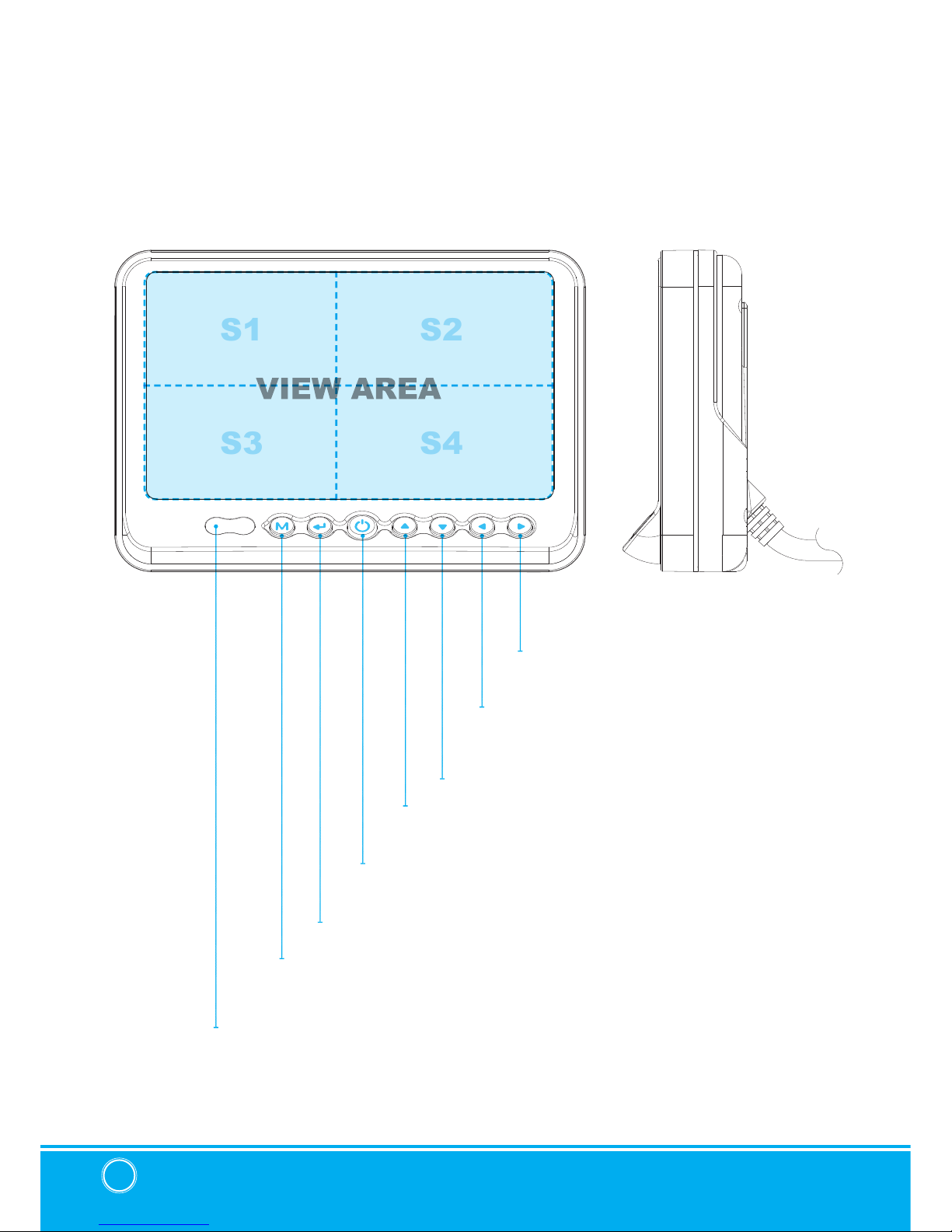
7" TFT DIGITAL LCD Monitor
4
▣ OPERATION
RIGHT
POWER
SELECT
DOWN
MENU
DAY/NIGHT SENSOR (CDS)
LEFT
UP
Press [RIGHT] button to adjust monitor volume.
Use [RIGHT] button to change OSD setting during
system setting.
Press [POWER] button to turn on/off the monitor.
Press [SELECT] button to select the respective camera channel.
(CAM1-CAM2-CAM3-CAM1..)
Press [DOWN] button to navigate the menu for system setting.
Press [MENU] button for system setting.
Automatic brightness control sensor.
Press [LEFT] button to adjust monitor volume.
Use [LEFT] button to change OSD setting during
system setting.
Press [UP] button to navigate the menu for system setting.
S1
S3
S2
S4

MXN-P7DQ Owner’s Manual 5
▣ SYSTEM SETTING
FUNCTION
FUNCTION
LANGUAGE ENGLISH
SYSTEM NTSC/PAL
DIMMER AUTO/OFF
NIGHT BRIGHT 50
AUTO POWER AUTO/ON/OFF
MONITOR HEAT ON/OFF
RESET >
SYSTEM INFO VER 1.00
LANGUAGE
Provide 6 Multi-lingual OSD [ENGLISH, SWEDISH, DANISH, NORWEGIAN, DUTCH, FINNISH].
Select the preferred LANGUAGE.
SYSTEM
Select NTSC/PAL
DIMMER (Automatic Brightness Control)
Select AUTO or OFF to have Automatic or Manual brightness of the monitor.
REMARK: By activating DIMMER AUTO function, the monitor adjusts the brightness according
to the environment.
NIGHT BRIGHT
Select the DIMMER to
『AUTO』
, set the value of backlight on NIGHT mode.
AUTO POWER
Select monitor activation function as below.
[AUTO] Monitor keeps the last setting in memory.
[ON] Monitor starts up『Power-ON』mode automatically.
[OFF] Monitor starts up『Stand-By』mode automatically.
MONITOR HEATER
Select MONITOR HEATER『ON』to have automatic heating function in order to enable fast
picture start during extreme cold weather condition.
RESET
Press >> button to go the factory default setting.
SYSTEM INFO.
Refers to system information of the monitor.
Remark: During MONITOR HEATER ON mode,
Heating activates automatically when the temperature of inside monitor is below 0 degree
Celcius.
When the temperature of inside monitor is over 0 degree Celcius, heating stops
automatically.

7" TFT DIGITAL LCD Monitor
6
▣ SYSTEM SETTING
PICTURE
NORMAL/MIRROR
PICTURE
CONTRAST 50
BRIGHTNESS 50
COLOR 50
TINT 50
AUX PICTURE
CONTRAST 50
BRIGHTNESS 50
COLOR 50
TINT 50
NORMAL/MIRROR
CAM1 NORMAL/MIRROR
CAM2 NORMAL/MIRROR
CAM3 NORMAL/MIRROR
CAM4 NORMAL/MIRROR
UP/UPSIDE DOWN UP/UPSIDE DOWN
Press [LEFT/RIGHT] button to adjust preferred PICTURE of the monitor.
PICTURE MENU adjust PICTURE of CAM1, CAM2, CAM3, CAM4, SPLIT, TRIPLE, QUAD
MODE
AUX PICTURE MENU adjust PICTURE of AUX MODE
User can adjust picture setting value for『CAMERA CHANNELS』and『AUX CHANNEL』
seperately.
NORMAL/MIRROR
Each camera picture (CAM1/CAM2/CAM3/CAM4) can be switchable as NORMAL/MIRROR image.
UP/UPSIDE DOWN
Camera pictures can be switchable as UP/DOWN image.

MXN-P7DQ Owner’s Manual 7
CAMERA TRIGGER
DISTANCE MARKER
CAMERA TRIGGER
TRIGGER 1 CAM1-QUAD
TRIGGER 2 CAM1-QUAD
TRIGGER 3 CAM1-QUAD
TRIGGER 4 CAM1-QUAD
TRIG 1. DELAY 2 (0-9)
TRIG 2. DELAY 2 (0-9)
TRIG 3. DELAY 2 (0-9)
TRIG 4. DELAY 2 (0-9)
DISTANCE MARKER
TRIGGER 1 ON
TRIGGER 2 OFF
TRIGGER 3 OFF
TRIGGER 4 OFF
MARKER /
TRIGGER 1/2/3/4 (Trigger source selection)
Select the required trigger source at CAM1/CAM2/CAM3/CAM4/AUX/SPLIT/TRIPLE/QUAD
REMARK
TRIGGER PRIORITY: TRIGGER 1 > TRIGGER 2 > TRIGGER 3 > TRIGGER 4
TRIG. DELAY
When a TRIGGER wire is connected to a pulse DC power signal (e.g.direction indicator
lights) then the [TRIGGER DELAY] function avoids repeating ON/OFF of the monitor.
Select ON to have DISTANCE MARKER for CAM1, CAM2, CAM3, CAM4.
DISTANCE MARKER is displayed as the trigger signal is activated.
Select of DISTANCE MARKER. or
MARKER
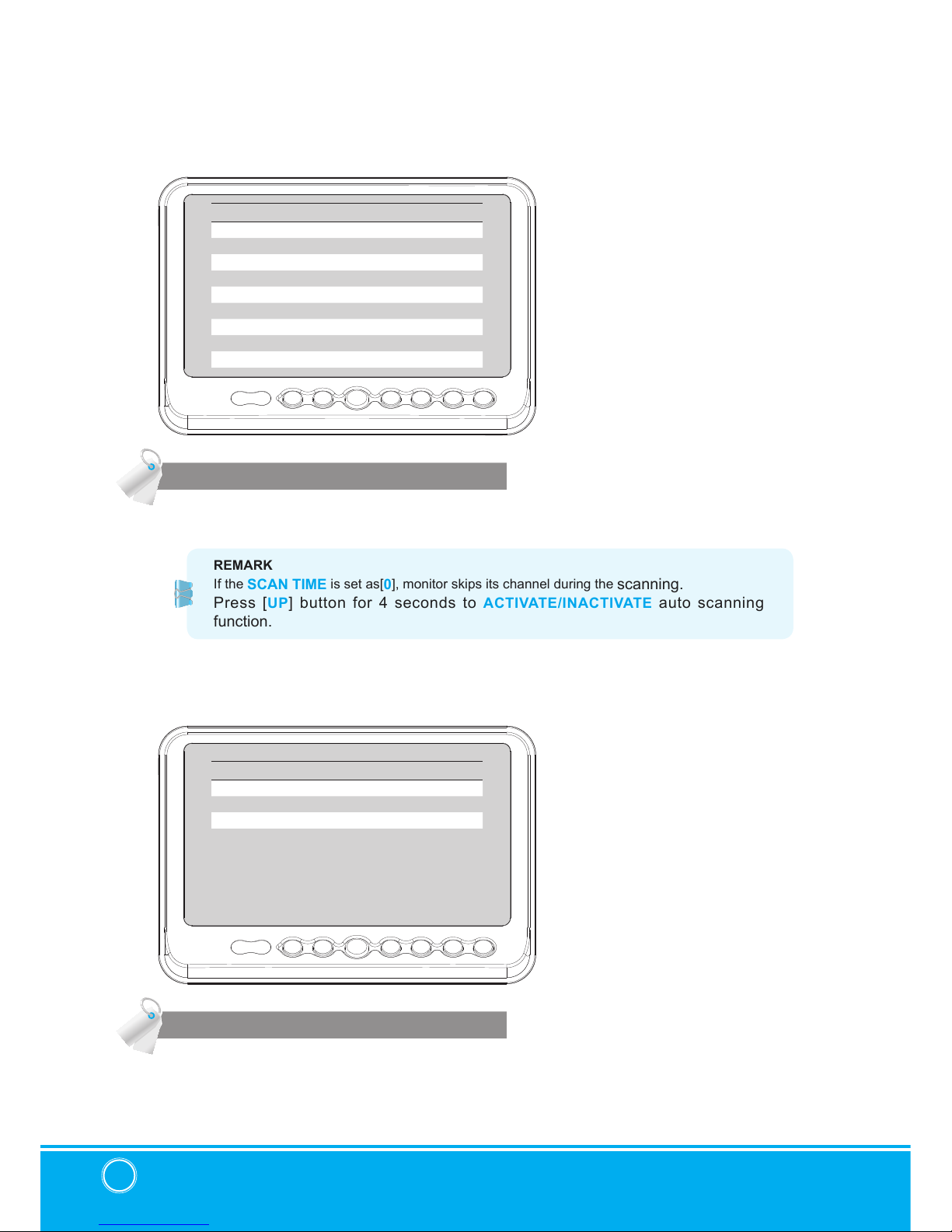
7" TFT DIGITAL LCD Monitor
8
AUTO PICTURE SCAN
CAMERA NAME
▣ SYSTEM SETTING
AUTO PICTURE SCAN
AUTO SCAN ON/OFF
CAM1 SCAN TIME 2 (0-9)
CAM2 SCAN TIME 2 (0-9)
CAM3 SCAN TIME 2 (0-9)
CAM4 SCAN TIME 2 (0-9)
AUX SCAN TIME 2 (0-9)
SPLIT SCAN TIME 2 (0-9)
TRIPLE SCAN TIME 2 (0-9)
QUAD SCAN TIME 2 (0-9)
CAMERA NAME
CAM1 NAME
CAM1/REAR/LEFT/RIGHT/FRONT
CAM2 NAME
CAM2/REAR/LEFT/RIGHT/FRONT
CAM3 NAME
CAM3/REAR/LEFT/RIGHT/FRONT
CAM4 NAME
CAM4/REAR/LEFT/RIGHT/FRONT
Each scanning time of CAM1/CAM2/CAM3 /CAM4/AUX/SPLIT/TRIPLE/QUAD can be
selected.
REMARK
If the SCAN TIME is set as[0], monitor skips its channel during the scanning.
Press [UP] button for 4 seconds to ACTIVATE/INACTIVATE auto scanning
function.
CAMERA NAME can be selected as CAM1, 2, 3, 4/REAR/LEFT/RIGHT/FRONT.

MXN-P7DQ Owner’s Manual 9
SPEED SWITCH
SPEED SW
SPEED SWITCH ON/OFF
FREQUENCY 67 Hz
UNDER FREQUENCY CAM CAM3/ CAM1~QUAD
OVER FREQUENCY DISPLAY ON/OFF
OVER FREQUENCY CAM CAM1/ CAM2~QUAD
The orange wire needs to be connected with the vehicle’s tacho signal and via MENU
the SPEED SWITCH needs to be selected ON. At FREQUENCY 67Hz setting(and most
common used tacho signal) the selected camera will be displayed during a speed of
0~33km/h. Select the concerning camera via『UNDER FREQUENCY CH:』(At different
type tacho signals the FREQUENCY needs to be adjusted into higher or lower value than
this example)
Over 33km/h(72Hz) the selected camera will be switched OFF automatically. When the
speed slows down, then the selected camera will be switched ON automatically again at
30km/h. Instead of automatic switch OFF at a speed over 33km/h it is also possible to
activate another video source, such as a navigation picture from an optional navigation
computer. In this case user needs to select『OVER FREQUENCY DISPLAY: ON』and user
needs to select『OVER FREQUENCY CH:』
In case of TRIGGER activation during『SPEED SWITCH ON』mode, then TRIGGERS 1~ 4
will overrule『SPEED SWITCH』function.
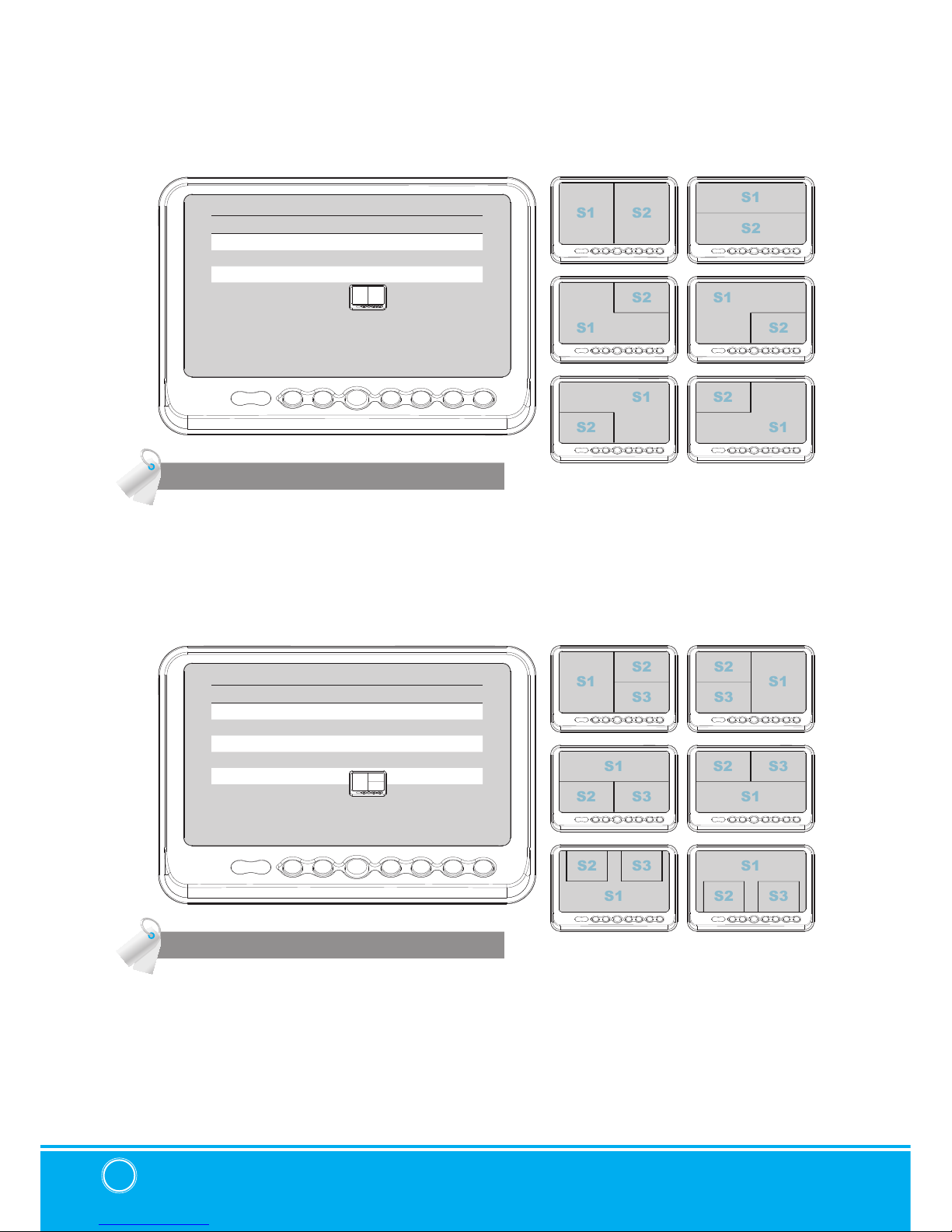
7" TFT DIGITAL LCD Monitor
10
SOURCE 1 Select S1 Camera(CAM1~CAM4).
SOURCE 2 Select S2 Camera(CAM1~CAM4).
AUDIO Select SPLIT of Audio(CAM1~CAM4).
MODE Select SPLIT MODE
SOURCE 1 Select S1 Camera(CAM1~CAM4).
SOURCE 2 Select S2 Camera(CAM1~CAM4).
SOURCE 3 Select S3 Camera(CAM1~CAM4).
AUDIO Select TRIPLE of Audio(CAM1~CAM4).
MODE Select TRIPLE MODE
SPLIT
TRIPLE
S2
S2
S2
S3
S3
S1
S1
S1
S1
S2
S2
S1
S2
S1
S1
S2
S3
S1
S2
S3
S1
S3
S3
S2
S2
S1
S2
S1
S1
S2
▣ MENU
SPLIT
SOURCE 1 CAM1
SOURCE 2 CAM2
AUDIO CAM1
MODE
TRIPLE
SOURCE 1 CAM1
SOURCE 2 CAM2
SOURCE 3 CAM3
AUDIO CAM1
MODE
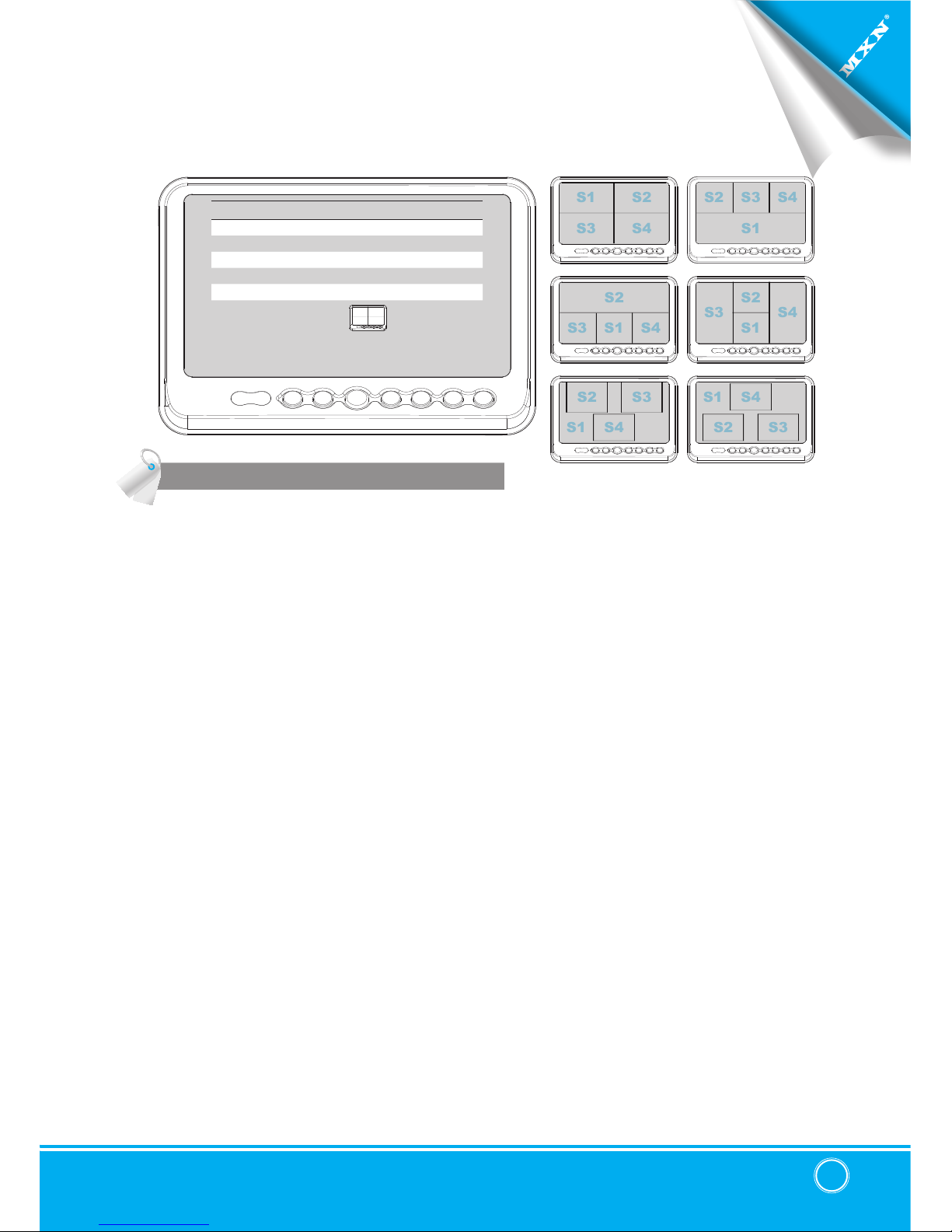
MXN-P7DQ Owner’s Manual 11
QUAD
S2
S4
S1
S2
S1
S3
S2
S3
S4
S4
S3
S1
QUAD
SOURCE 1 CAM1
SOURCE 2 CAM2
SOURCE 3 CAM3
SOURCE 4 CAM4
AUDIO CAM1
MODE
SOURCE 1 Select S1 Camera(CAM1~CAM4).
SOURCE 2 Select S2 Camera(CAM1~CAM4).
SOURCE 3 Select S3 Camera(CAM1~CAM4).
SOURCE 4 Select S4 Camera(CAM1~CAM4).
AUDIO Select QUAD of Audio(CAM1~CAM4).
MODE Select QUAD MODE
S2
S1
S3
S4
S3
S3
S2
S2
S4
S4
S1
S1
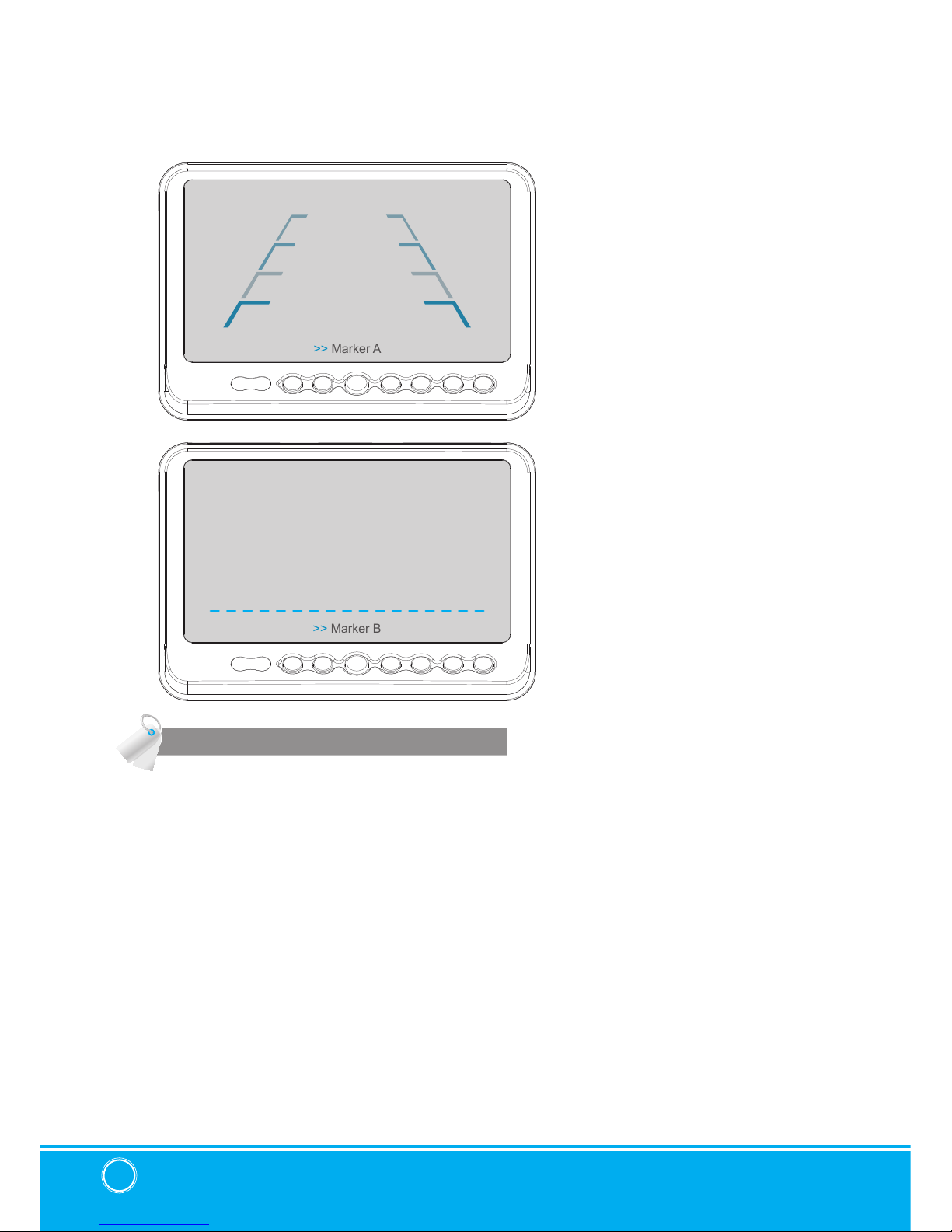
7" TFT DIGITAL LCD Monitor
12
DISTANCE MARKER ADJUST
▣ MENU
User can adjust location of distance marker.
Marker A- Parking line
At Power ON mode, select distance marker by pressing [UP/DOWN] buttons.
When color of distance markers is seen as RED color, user can adjust the lines UP/
DOWN or LEFT/RIGHT.
When both color of distance markers are seen as RED color, both lines can be adjusted
LEFT/RIGHT.
When left color of distance marker is seen as RED color, left line of distance marker can
be adjusted LEFT/RIGHT.
When right color of distance marker is seen as RED color, right line of distance marker can
be adjusted LEFT/RIGHT.
Marker B- Horizontal line
User can adjust the UP/DOWN of the lines.
User can adjust horizontal line by pressing [UP/DOWN] buttons.
>> Marker A
>> Marker B
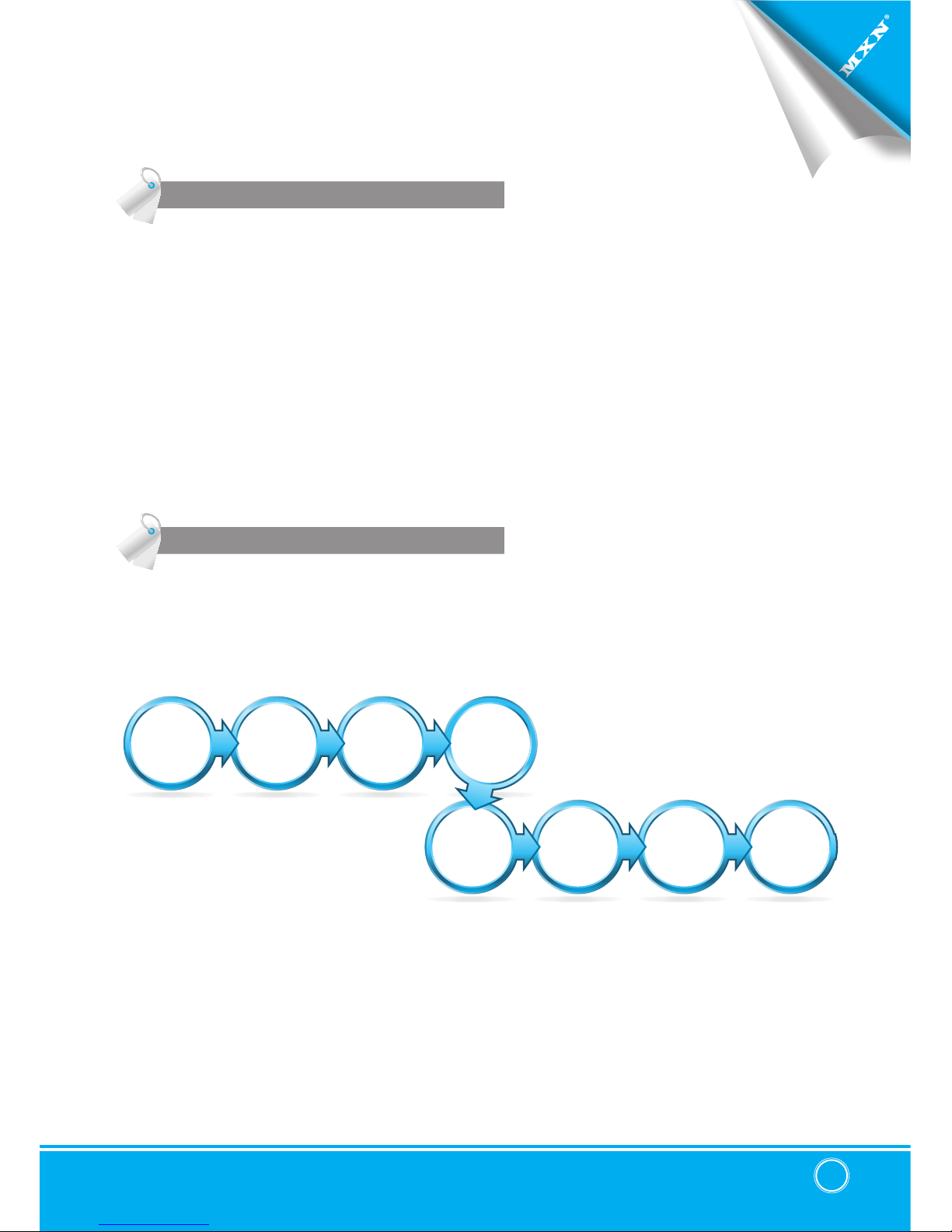
MXN-P7DQ Owner’s Manual 13
LOCK ON/OFF FUNCTION
SCAN ON/OFF FUNCTION
LOCK ON/OFF FUNCTION
The set up menu can be locked as prevention against unauthorized users.
LOCK ON mode
At Power-ON mode, hold [DOWN] button pressed for 10 seconds to set up LOCK ON
function.
When [LOCKED] is displayed on the screen, user can use [POWER, SELECT, VOLUME]
buttons only and use can do setting for PICTURE menu.
LOCK OFF mode
At Power-ON mode, hold [DOWN] button pressed for 10 seconds to set up LOCK OFF
function.
When [UNLOCKED] is displayed on the screen, user can use all functions of the set up
menu.
At Power-ON mode, hold [UP] buttons pressed for 4 seconds to activate Auto Scan Picture
function.
During the auto scanning mode, press [UP] button for 4 seconds to inactivate Auto Scan
Picture function.
SCAN
QUAD
SCAN
TRIPLE
SCAN
SPLIT
SCAN
AUX
SCAN
CAM4
SCAN
CAM3
SCAN
CAM2
SCAN
CAM1
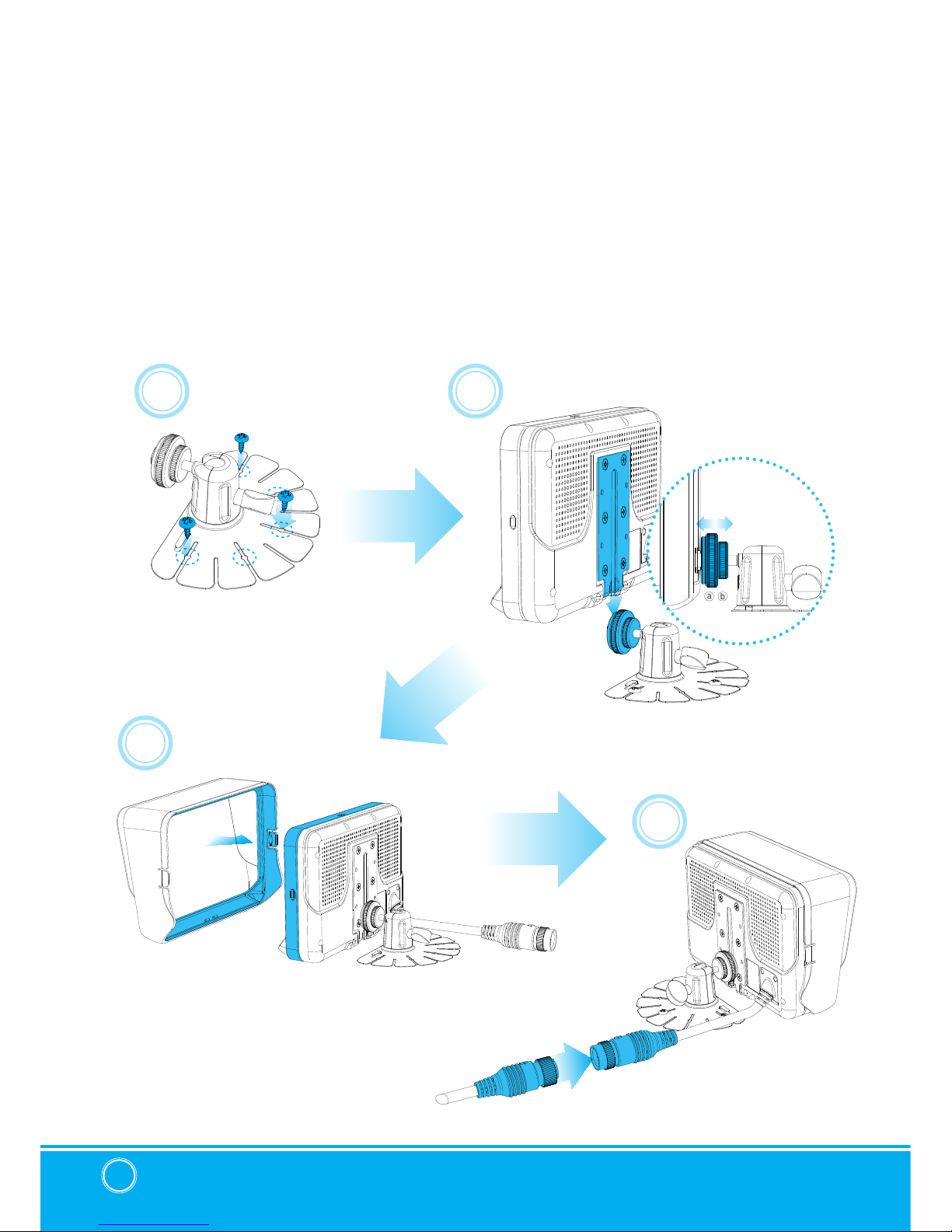
7" TFT DIGITAL LCD Monitor
14
▣ INSTALLATION
MONITOR installation with STAND BRACKET &SUNVISOR
Remove a protection tape and attach STAND BRACKET into stand place, then x it with the
supplied screws.
Connect STAND BRACKET with monitor and adjust height/angle.
Connect SUNVISOR to the MONITOR.
Connect CAMERA INPUT CABLE to the MONITOR.
A
B
C
D
A
ⓐ
ⓑ
B
C
D

MXN-P7DQ Owner’s Manual 15
TYPE A(option)
TYPE B(option)
Installation of HEAVY DUTY MOUNTING BRACKETS
MONITOR can be connected with different type of HEAVY DUTY MOUNTING BRACKETS.
Please check the compatibility in advance, then please follow installation as described below.
FMBK 5×10mm
FMs 3.5×10mm
38mm
40mm
30mm
38mm
38mm
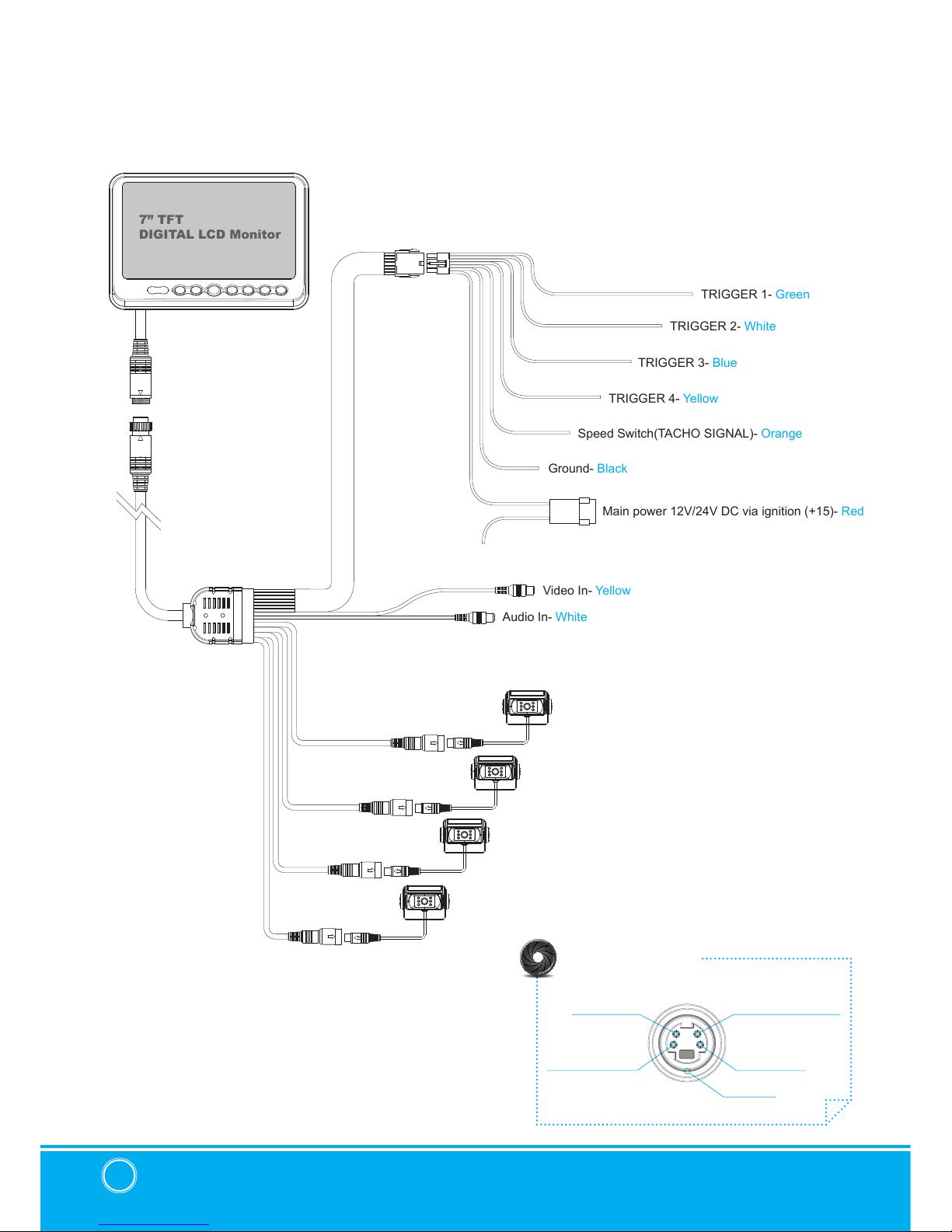
7" TFT DIGITAL LCD Monitor
16
▣ CONNECTION
Camera 1(Option)
Camera 2(Option)
Camera 3(Option)
Camera 4(Option)
TRIGGER 3- Blue
TRIGGER 4- Yellow
Video In- Yellow
Audio In- White
Speed Switch(TACHO SIGNAL)- Orange
TRIGGER 2- White
TRIGGER 1- Green
7” TFT
DIGITAL LCD Monitor
Main power 12V/24V DC via ignition (+15)- Red
Ground- Black
AUDIO INPUT
+12V DC OUTPUT,
HEATER & SHUTTER
+12V DC OUTPUT,
POWER VIDEO INPUT
GROUND
CAMERA INPUT

MXN-P7DQ Owner’s Manual 17
▣ SPECIFICATION
ITEM SPECIFICATION
LCD SCREEN SIZE 7” Wide Screen
DIMENSIONS 193(W) × 132(H)× 50.5(D)mm
DISPLAY DIMENSIONS 154.08 × 85.92mm
POWER INPUT DC 12 to 30 Free Input
POWER CONSUMPTION 15 Watt Max.
VIDEO SYSTEM NTSC / PAL
SYNC. SYSTEM Internal
BRIGHTNESS 400 cd/m2
DISPLAY RESOLUTION 800 × 480 pixel
VIEWING ANGLE Top: 50. Bottom: 70. Left: 70. Right: 70.
COLOR CONFIGURATION RGB Stripe
DIMMER Automatic / Manual
SPEAKER IMPEDANCE 8Ω. 0.3 Watt Max.
OPERATING TEMP. -25°C to + 75°C
STORAGE TEMP. -30˚C to + 85˚C
IMPACT RATING 4G
CAMERA CONNECTOR 4-Pin mini DIN (MXN conguration)
HOUSING Light Black(ABS)
ON-SCREEN DISPLAY
CONTROL FUNCTIONS
Volume · Brightness · Color · Contrast · Tint · CAM Screen
1/2/3/4 SPLIT TRIPLE QUAD · CAM Trigger 1/2/3/4 · Heater ·
Speedswitch · Auto Power · Distance marker · Auto Picture Scan ·
Dimmer · Language · Direction · Reset.
SUPPLIED ACCESSORY Die-Cast Mounting Bracket / 1 pce, Screw Kit / 1set, Manual, Sun
Shield / 1 pce, Power cable / 1 set
WEIGHT ±620g
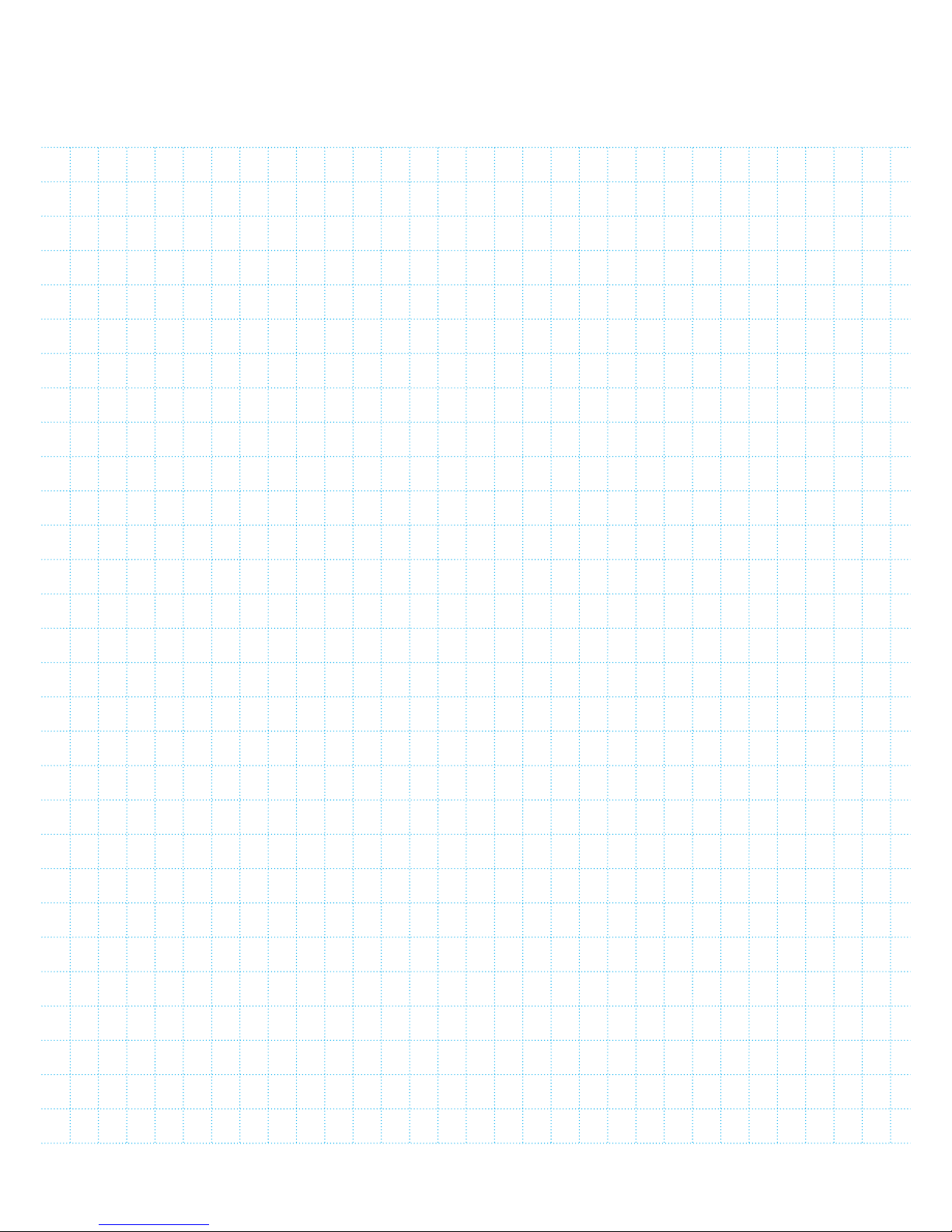
▣ MEMO


7” DIGITAL SPLITSCREEN TFT LCD
ALL ROUND VISION MONITOR
Model: MXN-P7DQ
Design and specications are subject to change without notice.
OWNER’S MANUAL
PLEASE READ CAREFULLY BEFORE
USING THIS PRODUCT.
Table of contents
Other MXN Monitor manuals